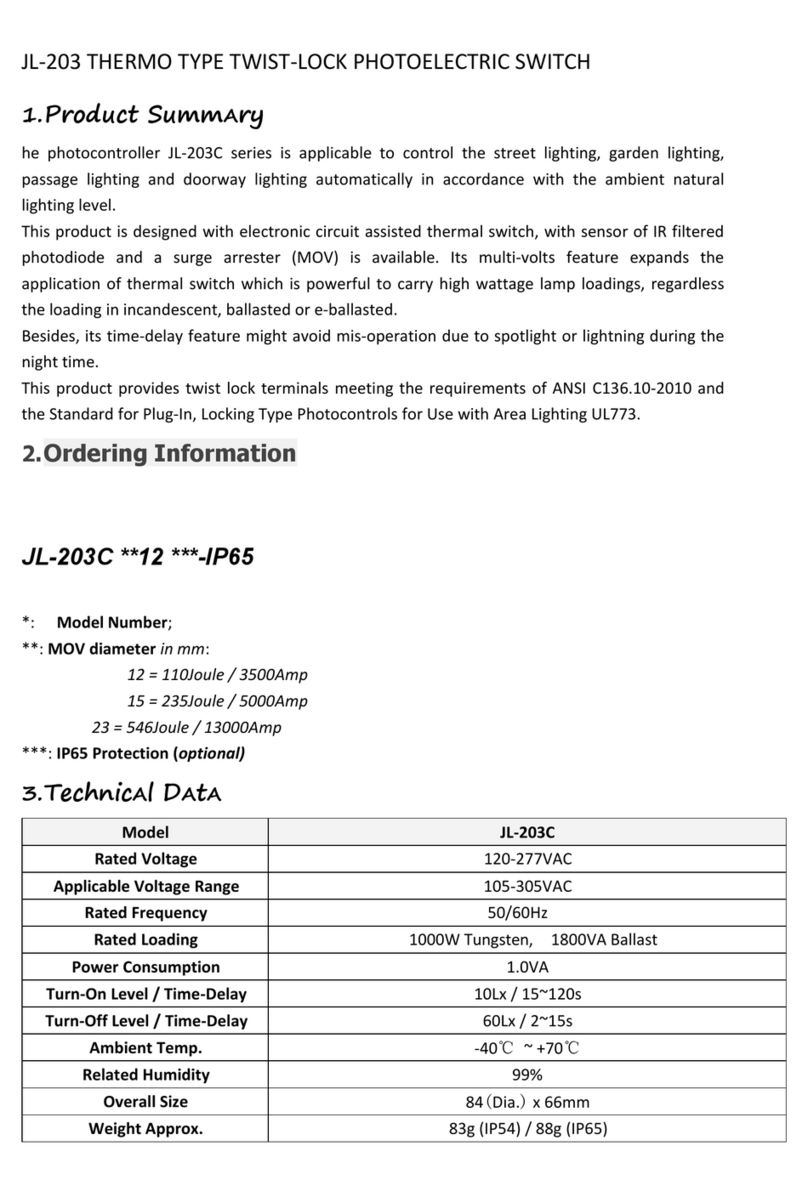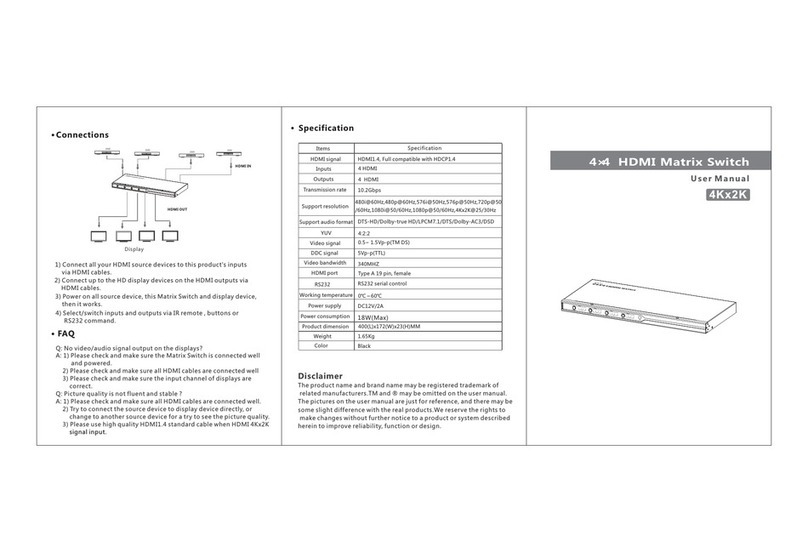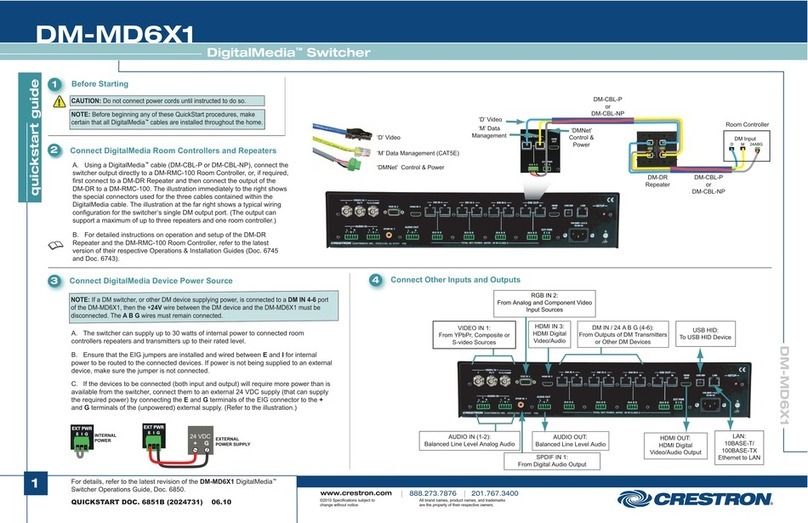neo things Avalon User manual

Avalon
HD Component Video / Digital Audio Matrix Switch
User’s Guide

2
Avalon Matrix Switch User’s Guide (document number 42-00001-A)

3
Avalon Matrix Switch User’s Guide (document number 42-00001-A)
Quick Reference Guide
From the front panel or IR remote, press:
IN, INPUT#, OUT, OUTPUT #
To switch audio only, press:
AUDIO, INPUT#, OUT, OUTPUT # (audio1 on the remote)
To switch video only, press:
VIDEO, INPUT#, OUT, OUTPUT # (video1 on the remote)

4
Avalon Matrix Switch User’s Guide (document number 42-00001-A)
Table of Contents
Quick Reference Guide................................................................... 3
Table of Contents............................................................................ 4
Introduction..................................................................................... 6
Features....................................................................................... 6
Installation....................................................................................... 7
Unpacking................................................................................... 7
Front Panel Protective Film........................................................ 7
Inputs........................................................................................... 7
Outputs........................................................................................ 8
USB............................................................................................. 8
Power .......................................................................................... 8
Rack Mounting............................................................................ 9
Operation....................................................................................... 10
Controlling from the front panel............................................... 10
Controlling from an IR remote control..................................... 11
Controlling with USB................................................................... 13
Driver Installation..................................................................... 13
USB Port Settings..................................................................... 21
USB Commands........................................................................ 22
Uninstalling the USB drivers.................................................... 27
Care and Maintenance................................................................... 28
Restoring to Factory Defaults....................................................... 29
Specifications................................................................................ 30
Performance.............................................................................. 30

5
Avalon Matrix Switch User’s Guide (document number 42-00001-A)
Power ........................................................................................ 30
Physical..................................................................................... 30
2 Year Warranty............................................................................ 31

6
Avalon Matrix Switch User’s Guide (document number 42-00001-A)
Introduction
Congratulations on your purchase of Neothings’ Avalon matrix
switch. Avalon is a family of matrix switches featuring component
video and digital audio. The Avalon is available in a 6x2 and a 8x4
configuration.
Features
• Up to 8 inputs of component video (YPbPr) and digital
audio
• Up to 4 outputs of component video and digital audio
• High bandwidth video section (100MHz) for 480i up to
1080p.
• Multi-channel digital audio ready. Fully supports Dolby
Digital 5.1, 6.1, 7.1, EX, DTS, PCM, and LPCM modes.
• Each digital audio input will accept either Toslink optical
or SPDIF coax type digital audio.
• Digital audio outputs feature both coax and optical with full
cross conversion.
• Attractive enclosure featuring brushed aluminum and high
gloss acrylic front, with silver top cover.
• Universal AC input power, 90-240VAC 50/60Hz with
standard IEC320 receptacle.
• All gold plated RCA connectors ensure a long life without
corroded connectors.

7
Avalon Matrix Switch User’s Guide (document number 42-00001-A)
Installation
The Avalon Matrix Switch does not require ventilation, so it can
have other equipment such as amplifiers stacked on top of it. The
Avalon is also equipped with padded feet so it may be stacked on
top of other equipment without causing damage. In either case, to
avoid scratches, never slide equipment on top of one another.
Unpacking
The shipping carton for your Avalon matrix switch will include the
following items:
1–Avalon Matrix Switch (6x2 or 8x4)
1–AC Power cord
1–6’ USB cable
1–User’s Guide
1–CD-ROM driver disc
If accessories were ordered, the carton may also contain:
1–IR remote control
1–Pair of rack mount ears with screws
Front Panel Protective Film
There is a clear film over the front panel to protect it during
manufacturing and shipping. Remove this film before using your
Avalon matrix switch.
Inputs
Connecting your source devices to the Avalon can be done in any
order. All inputs have the same performance, so organize them as

8
Avalon Matrix Switch User’s Guide (document number 42-00001-A)
you see fit. Just be sure to connect the video “Y” signal to the
green connector, “Pb” to the blue, and “Pr” to the red connectors.
When connecting digital audio, you may use either the orange
RCA for SPDIF coax, or the black Toslink optical connectors. The
Avalon will auto-select whichever signal is active.
Outputs
Having a true matrix switch allows you to treat each output as a
‘zone’. For example, Output 1 can be the home theater zone, and
output 2 can be the master bedroom zone. In this case you would
run a set of component video cables plus a digital audio cable to
each zone. The maximum length of cable to each zone will vary on
the quality of the cable used, but if high quality cable is used, the
Avalon can support zones 300 feet away.
Connect the digital audio outputs to your surround processor or
AV receiver. You only need to connect either the optical or coax to
the receiver, not both.
USB
If you plan to use the USB communication feature of the Avalon,
connect the USB cable to your PC’s USB port (flat end), and the
other end (square end) to the Avalon matrix switch.
Optionally you may choose to connect this cable later when you
are prepared to install the driver CD-ROM. Connecting the cable
will activate MS Windows plug and play wizard.
Power
Once all the input and output connectors are in place, connect the
supplied power cable to the AC input. If you are not in North
America, you may use your own standard IEC320 power cable
with the Avalon matrix switch. The Avalon will detect whatever

9
Avalon Matrix Switch User’s Guide (document number 42-00001-A)
voltage is supplied (from 90V to 240V AC), and adjust
accordingly.
Rack Mounting
If you purchased the optional rack mount ear kit, use the supplied
screws to attach the ears. The rack ears are universal, so they fit on
either side.

10
Avalon Matrix Switch User’s Guide (document number 42-00001-A)
Operation
Once your Avalon matrix switch is plugged into AC power, it will
go into standby mode. If you have chosen a model with an LCD
display, the LCD backlight will be on low and “Standby” will
appear on the display.
From this point, you are ready to begin controlling the matrix
switch.
Controlling from the front panel
The Avalon matrix switch’s front panel uses NeoTouch
technology. This is different from many other front panels you
have seen with ‘membrane’ or ‘dome’ type buttons. The
NeoTouchpanel senses a human finger touching the acrylic
panel without any moving parts. For you, the user, this means that
you need not press hard to activate a button, a light tap will do.
Powering the Avalon matrix switch on and off is accomplished by
pressing the power button.
The Avalon matrix switch will suggest to you what buttons to
press next by illuminating the LEDs.
In the powered on and ready state, three LEDs will be lit; In,
Audio, and Video.
In – Selecting the In button will begin the process of switching
both audio and video.
Audio – Selecting the Audio button will begin the process of
switching Audio only
Video – Selecting the Video button will begin the process of
switching Video only.

11
Avalon Matrix Switch User’s Guide (document number 42-00001-A)
Once one of the three In/Audio/Video buttons have been pressed,
the Avalon matrix switch will light the inputs that are available for
selection, 1 to 6 for 6x2 models, and 1to 8 for 8x4 models. The 0
button will also be lit. Selecting 0 as the input number will mute
whatever output is selected in the following steps.
After an input number has been selected, press the “Out” key.
And finally, after pressing “Out”, press the Output number 1 to 2
or 1 to 4 you wish to route the signal to.
To recap, the front panel is always done as a four-button sequence
of (In/Audio/Video), (number), (Out), (number).
Some typical examples of this might be the following.
Example 1 -You would like to route your Cable box on Input 5 to
your main display on output 1. Press In, 5, Out, 1.
Example 2 – You wish to now route your audio from your CD
changer on input 3 to the main AV receiver on output 1, but
continue watching the cable box from example 1. Press Audio, 3,
Out, 1.
Controlling from an IR remote control
The command sequence for controlling the Avalon matrix switch
from an IR remote control is exactly the same as controlling the
switch from the front panel. If you have skipped ahead to this
section, please go back and read the section “Controlling from the
front panel” first.
If you have purchased the optional Neothings remote control, you
will notice there are more buttons than are required to operate the
Avalon matrix switch. These are for future use and are not used on
this product.
Programmable remote controls can be supported by teaching the
programmable remote the IR commands directly from the

12
Avalon Matrix Switch User’s Guide (document number 42-00001-A)
Neothings remote, or by downloading pre-programmed files from
the Neothings website.

13
Avalon Matrix Switch User’s Guide (document number 42-00001-A)
Controlling with USB
Controlling the Avalon matrix switch with the PCs USB port will
typically be used by a PC based control system. This next section
gives the command protocol needed to program a control system to
control the Avalon. A simple control application for MS Windows
will be made available on the Neothings website,
www.neothings.com
The Avalon matrix switch will be installed as a virtual COM port.
This means that any control program capable of controlling a
device through a normal serial port should be able to control the
Avalon through a USB port.
Driver Installation
This driver set is for all versions of MS Windows. Linux and Mac
drivers can be made available upon request.
The following process is for Windows XP, but other versions of
Windows will be very similar.
Step 1 –Connect the cable
Windows will detect the new hardware, and launch the plug and
play wizard.

14
Avalon Matrix Switch User’s Guide (document number 42-00001-A)
Step 2 –Found New Hardware Wizard
The first window will attempt to use the internet to find the driver,
Select “No, not at this time”, and click Next.

15
Avalon Matrix Switch User’s Guide (document number 42-00001-A)
Step 3 –Driver location
The next window attempts to find the driver disc. Insert the driver
CD disc in the your CD-ROM drive if you haven’t already.
Leave the button labeled “Install the software automatically
(recommended)” selected, and click Next.

16
Avalon Matrix Switch User’s Guide (document number 42-00001-A)
Step 4 –Continue Anyway
Windows will prompt on logo testing. Click “Continue Anyway”

17
Avalon Matrix Switch User’s Guide (document number 42-00001-A)
Step 5 –Completion of first half
Click “Finish”.

18
Avalon Matrix Switch User’s Guide (document number 42-00001-A)
Step 6 –Installing virtual COM port driver
Windows will again start the new hardware wizard to install the
virtual COM port driver. Click “No, not this time”, then click
Next.

19
Avalon Matrix Switch User’s Guide (document number 42-00001-A)
Step 7 –Finding the driver
Leave the button labeled “Install the software automatically
(recommended)” selected, and click Next.

20
Avalon Matrix Switch User’s Guide (document number 42-00001-A)
Step 8 –Continue Anyway
Windows will prompt on logo testing. Click “Continue Anyway”
Table of contents
Popular Switch manuals by other brands
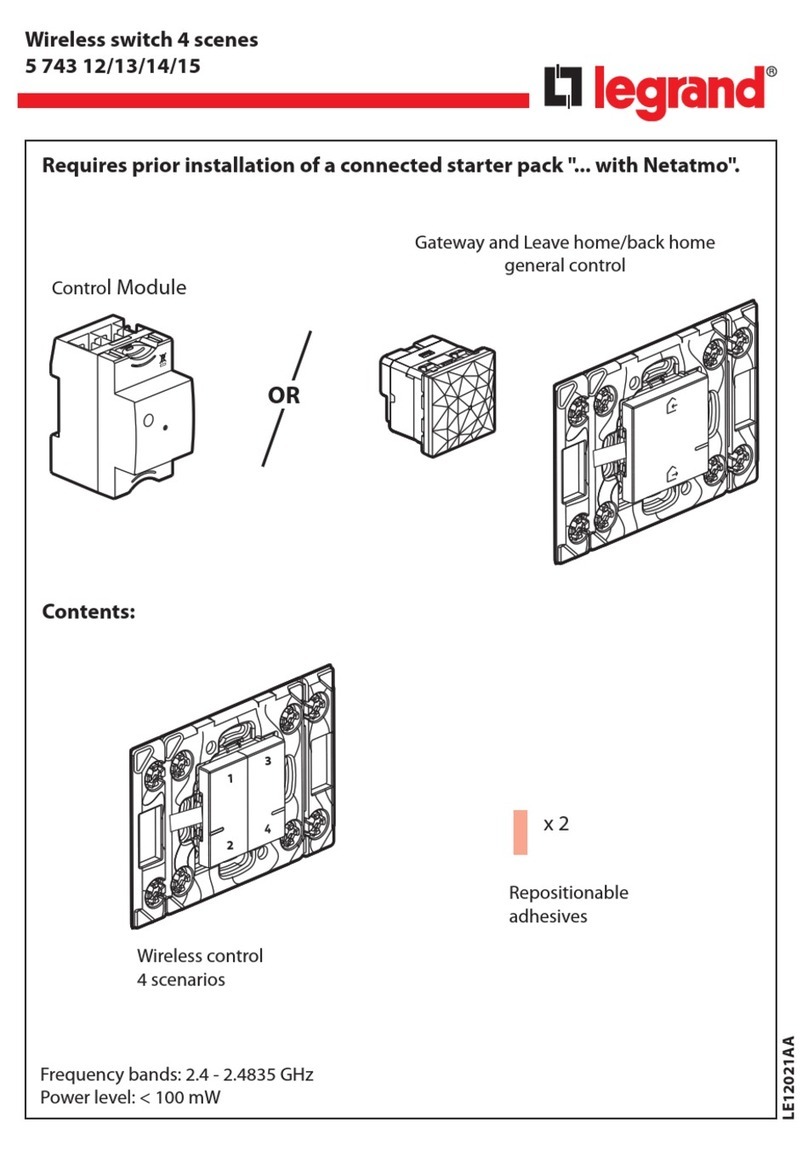
LEGRAND
LEGRAND 5 743 12 quick start guide

Extreme Networks
Extreme Networks B-Series B5 datasheet
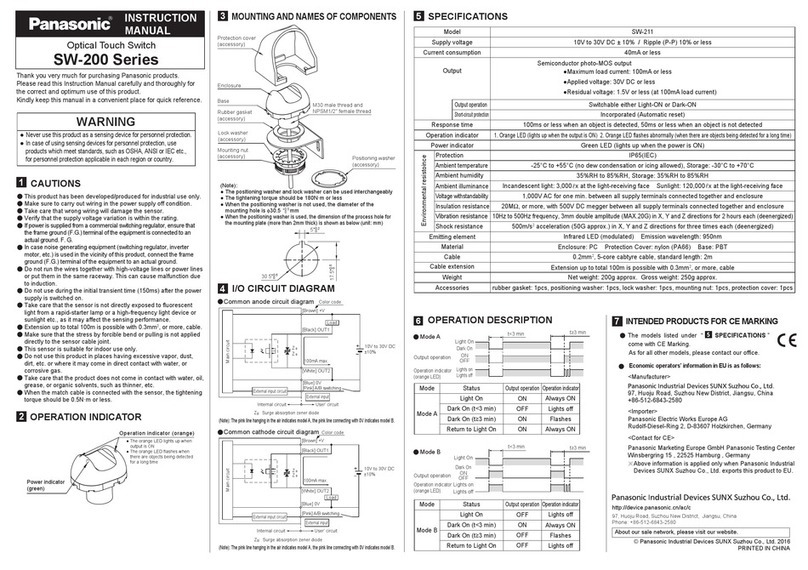
Panasonic
Panasonic SW-200 Series instruction manual
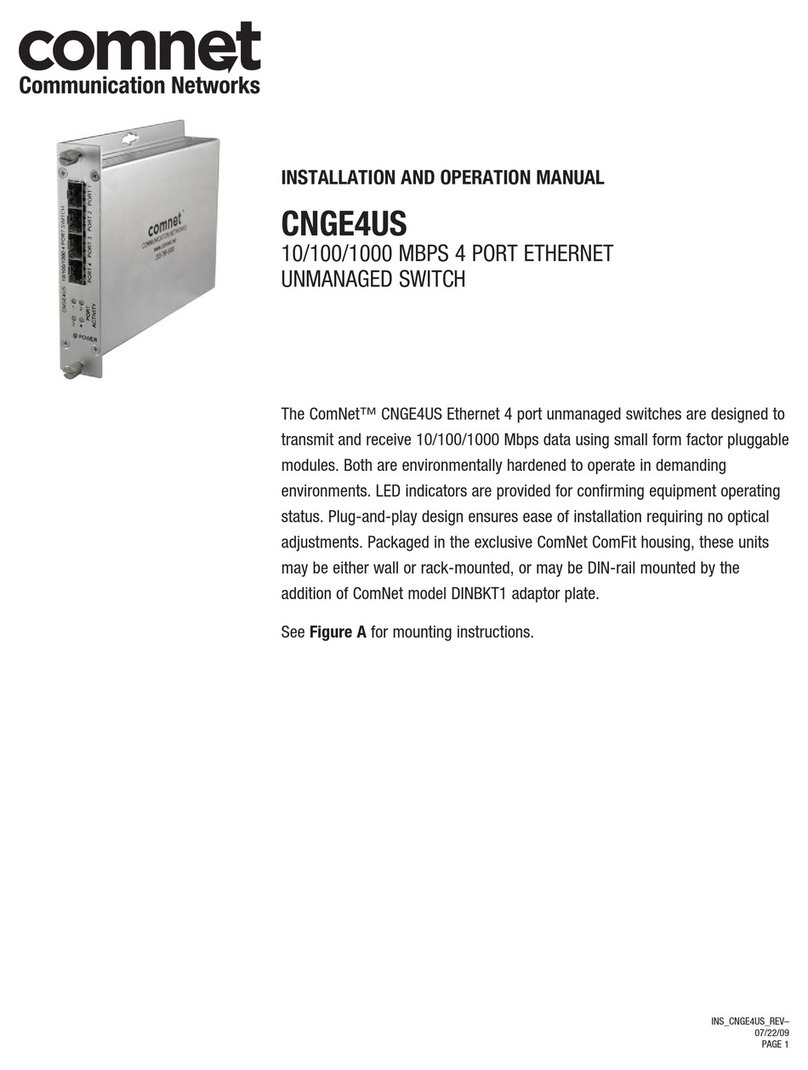
Comnet
Comnet CNGE4US Installation and operation manual

Transition Networks
Transition Networks SM24TBT2DPA Install guides

Digi
Digi Hubport Series installation guide