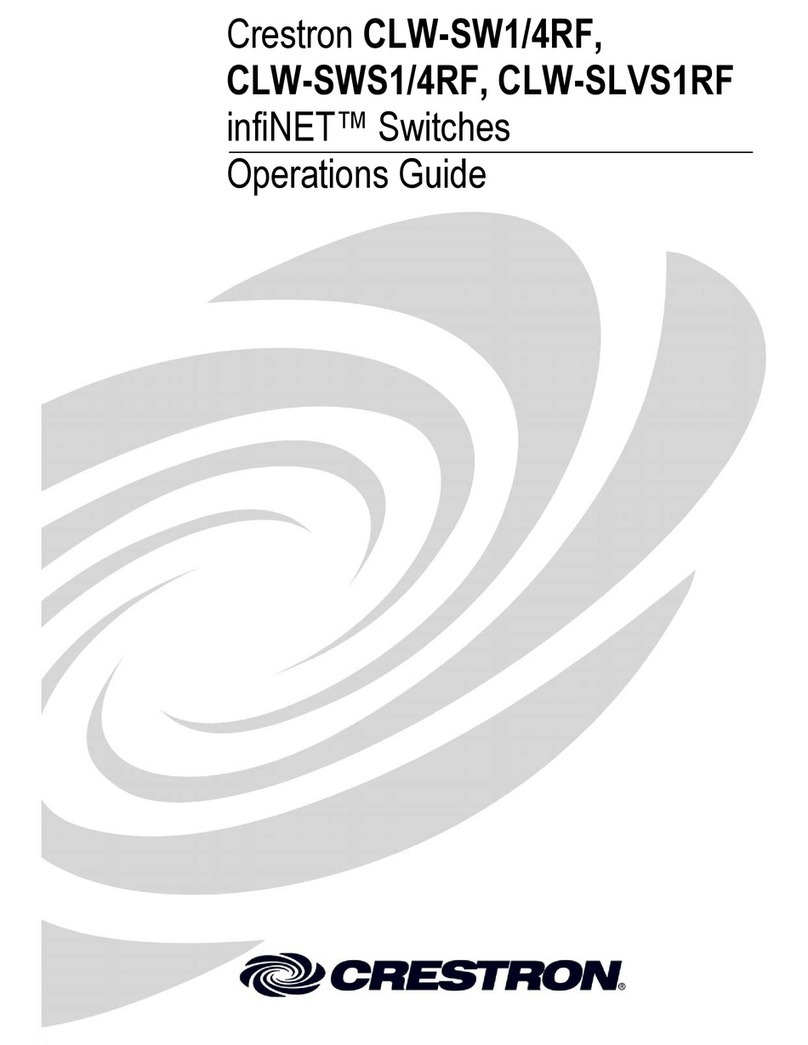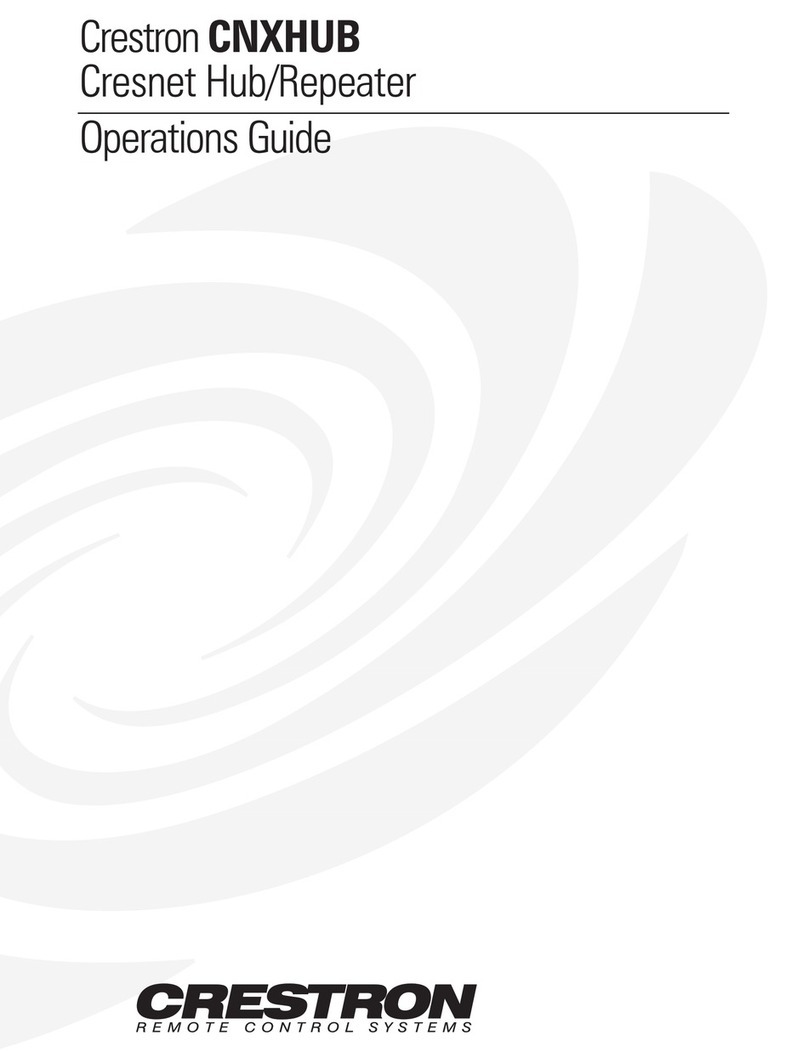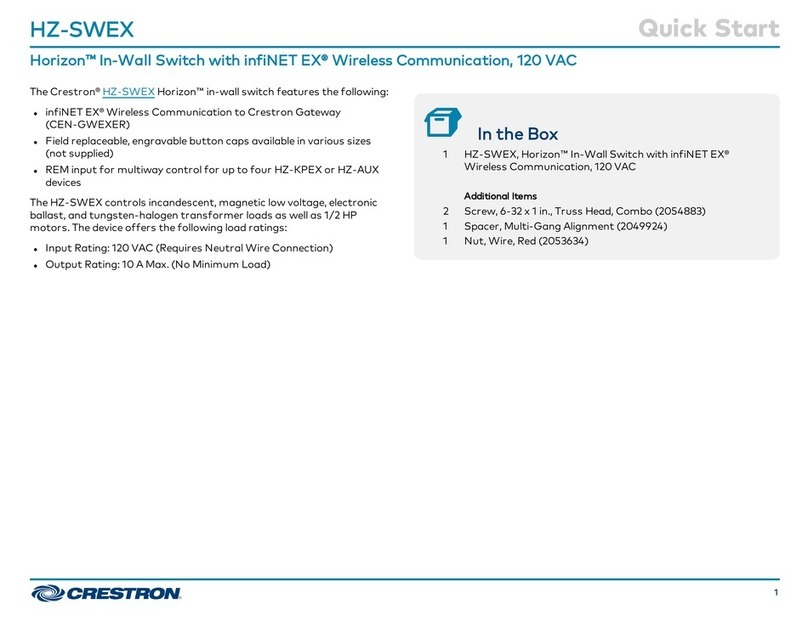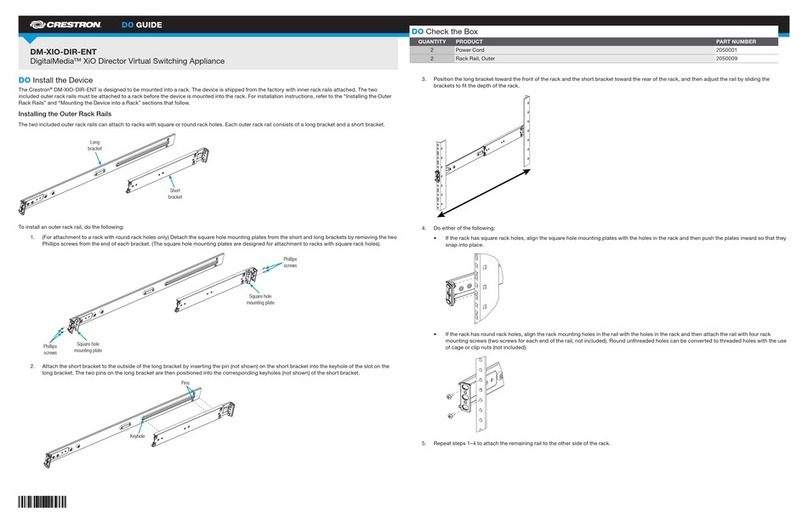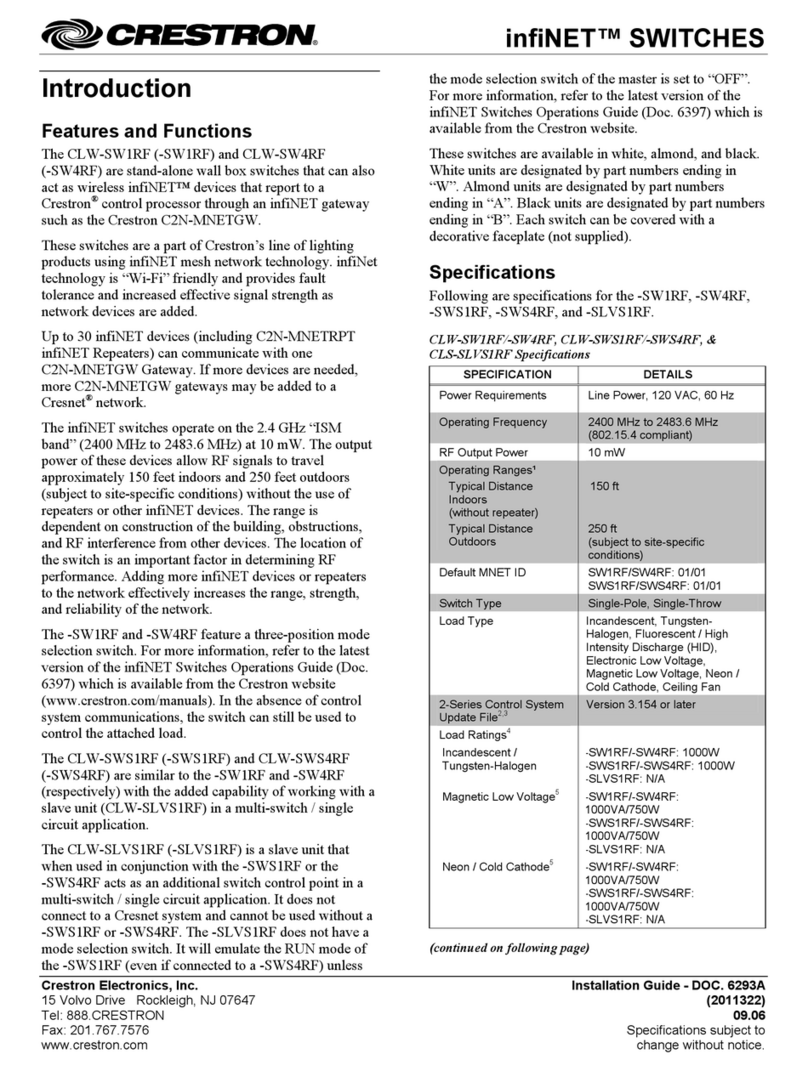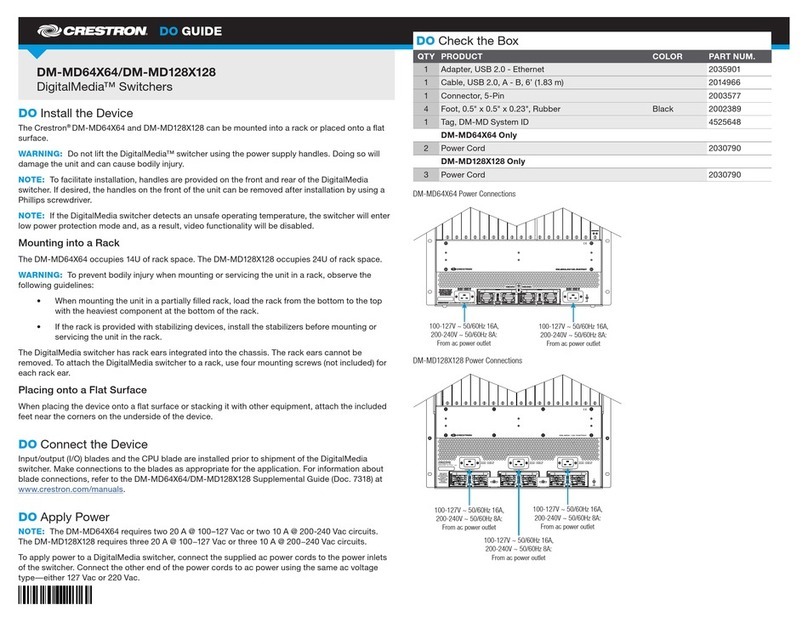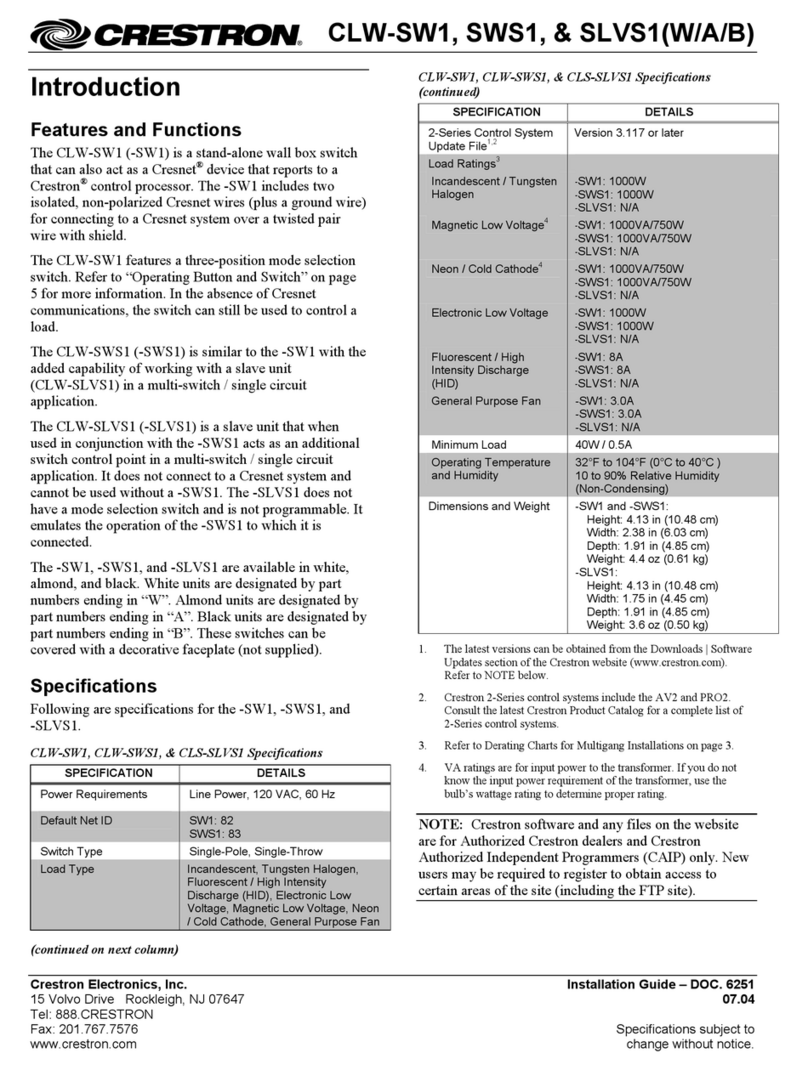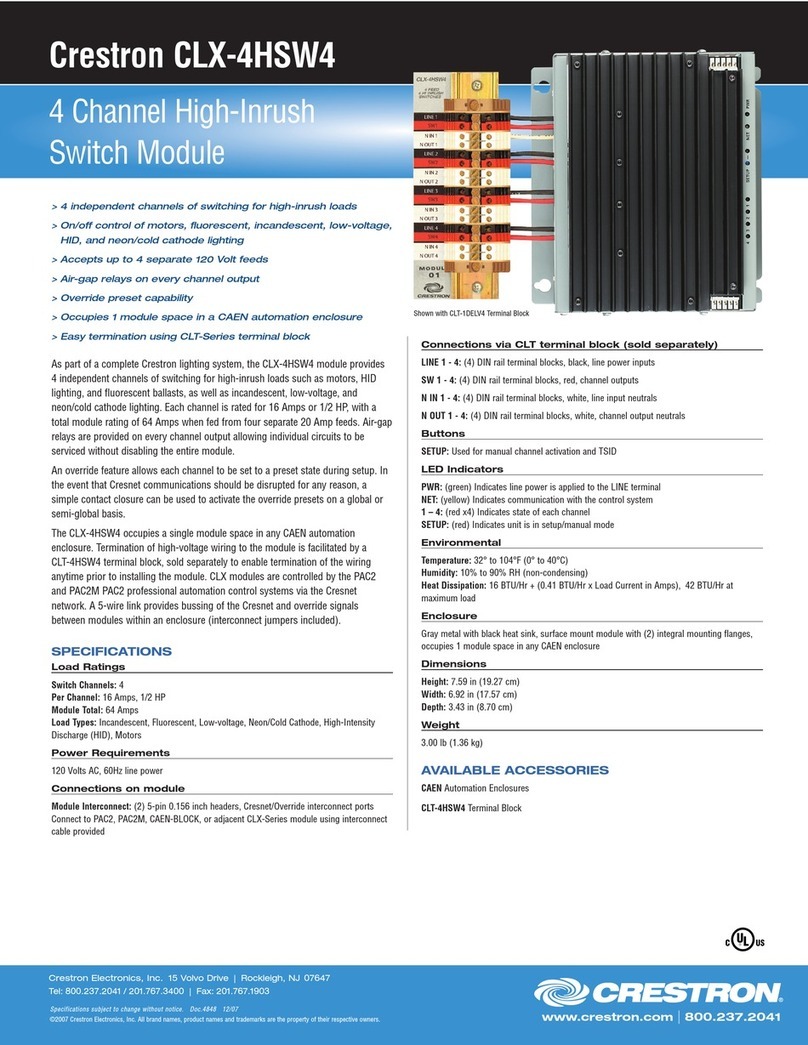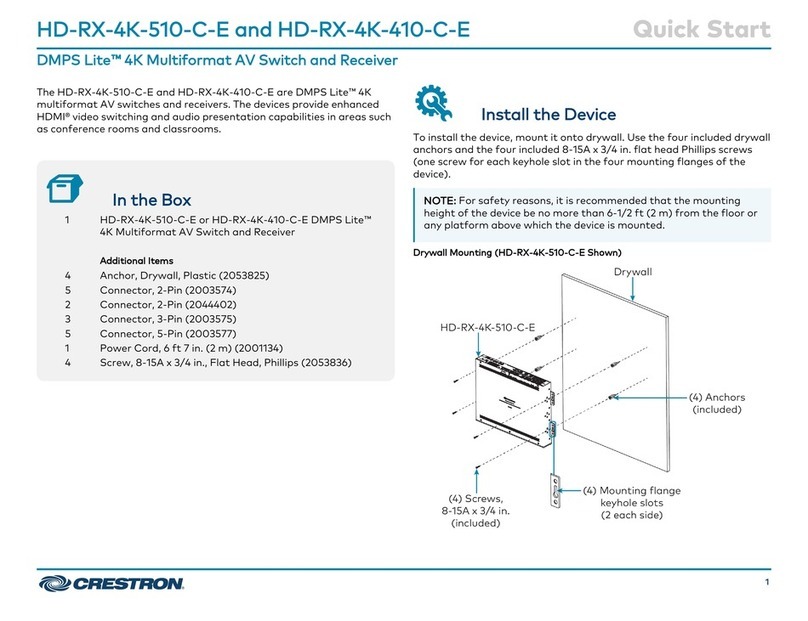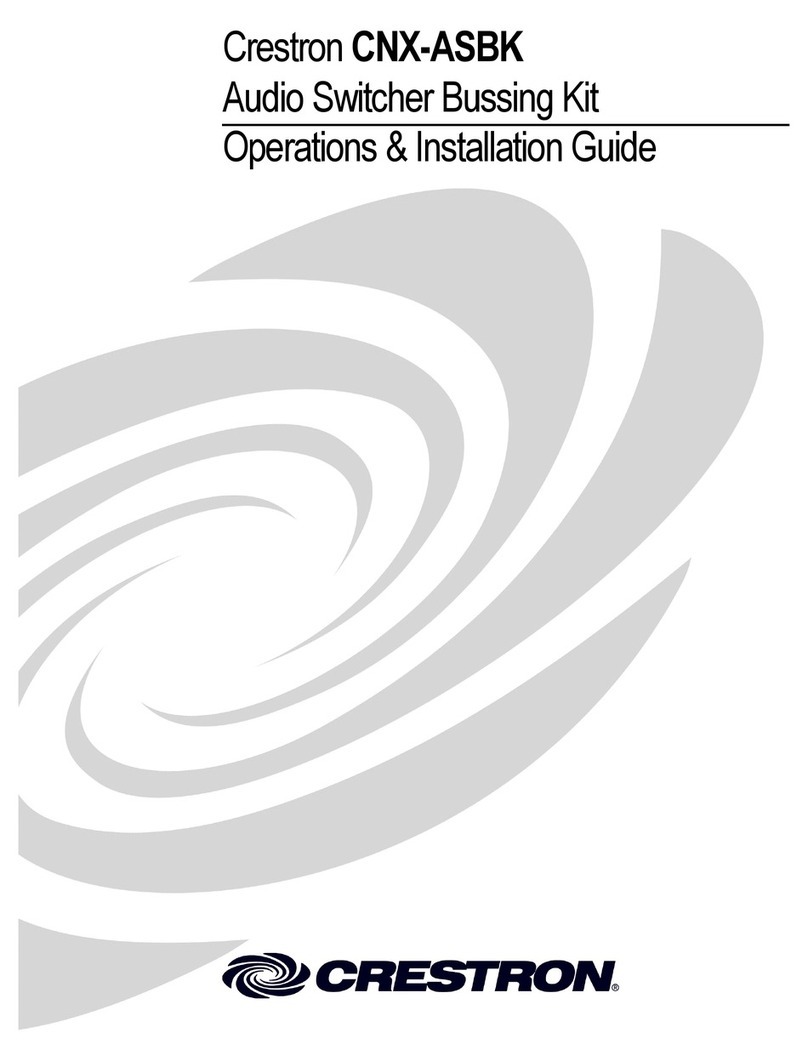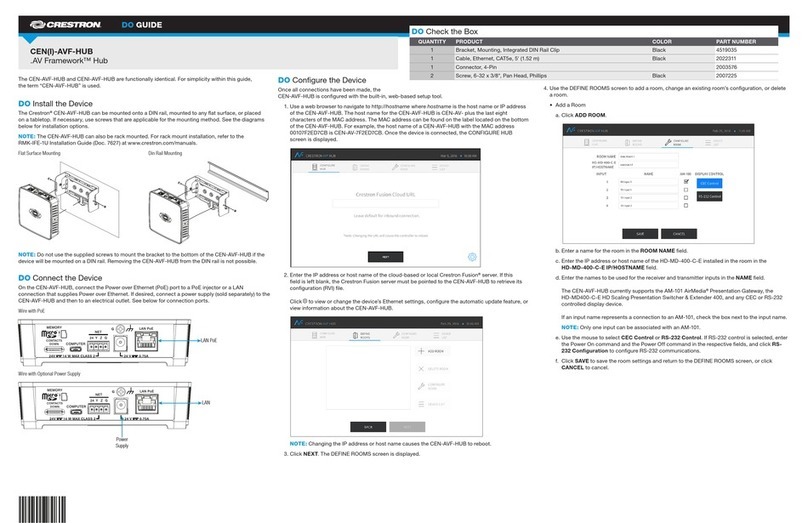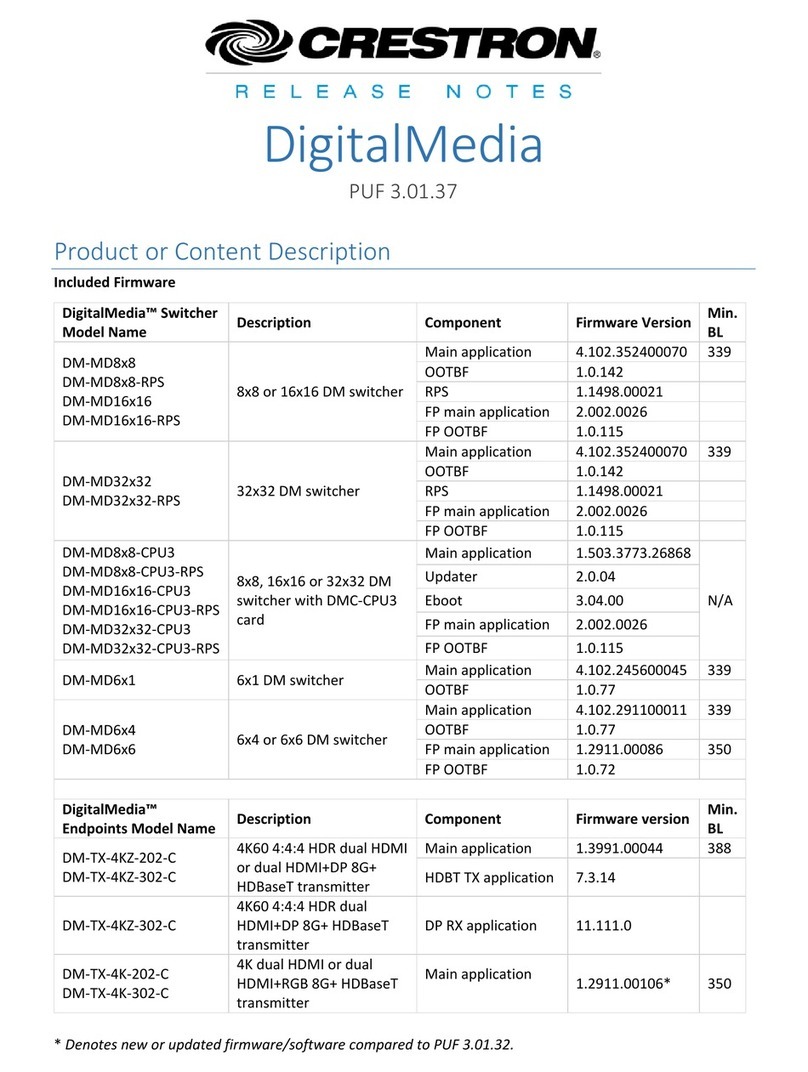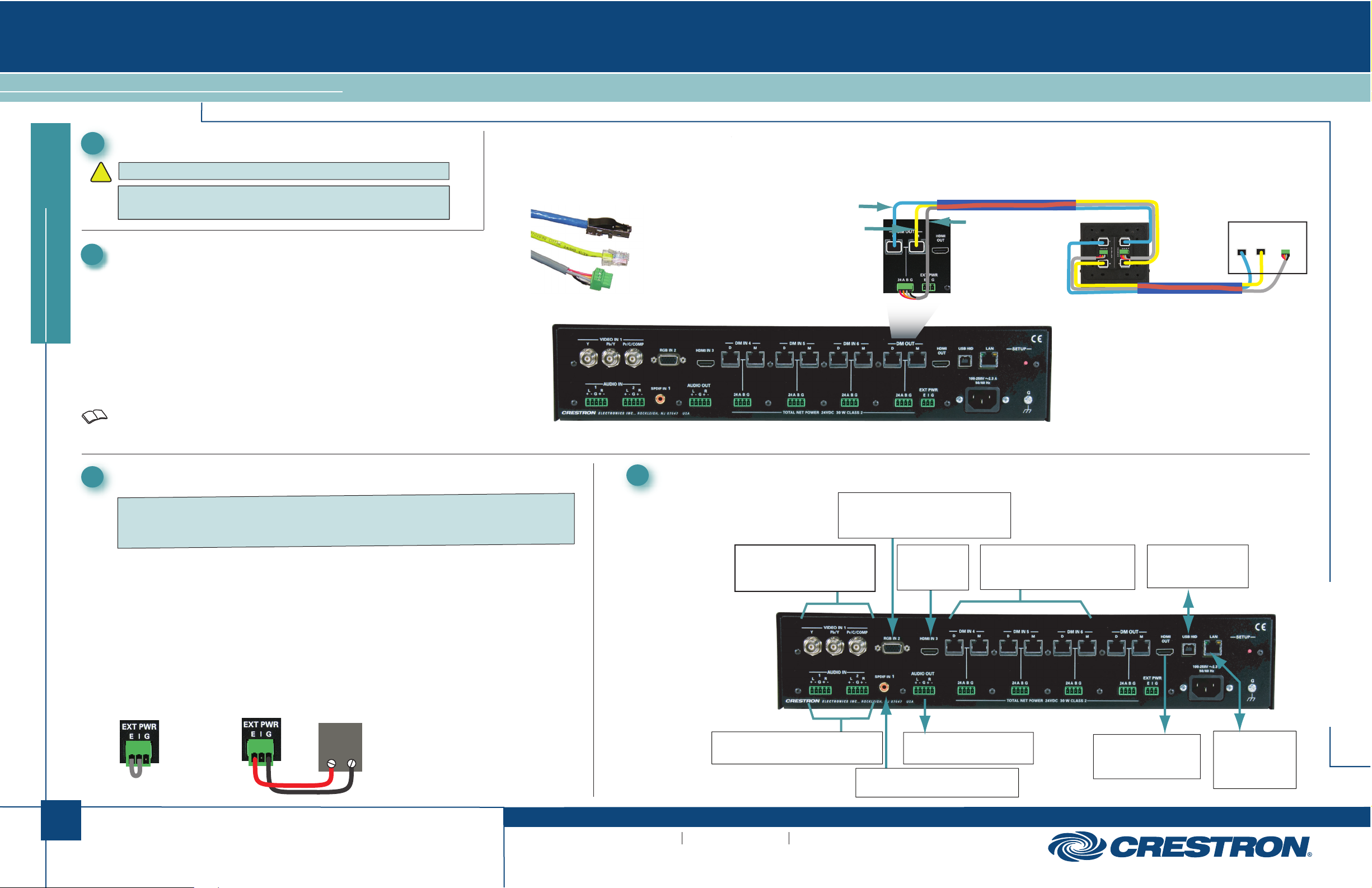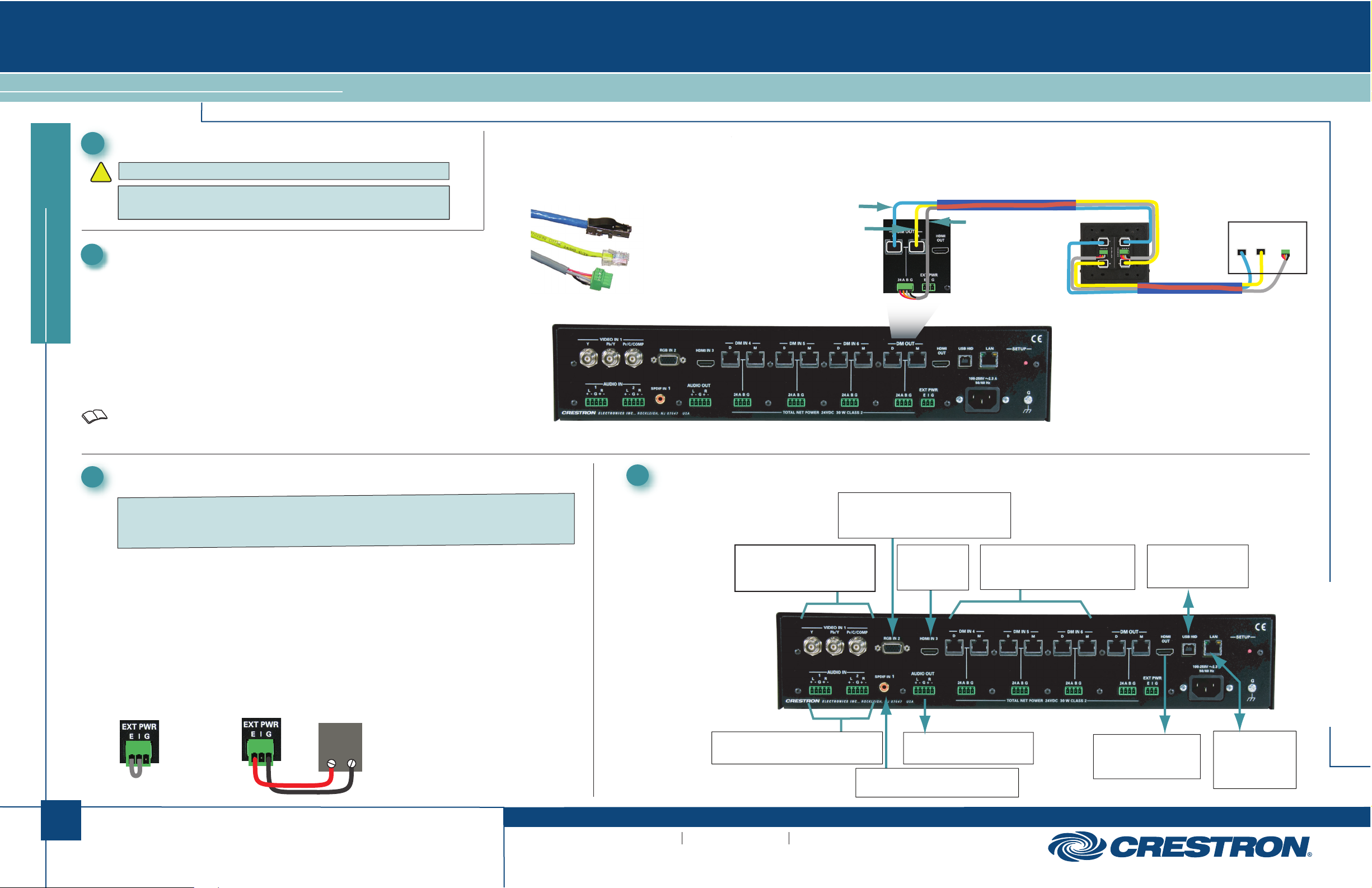
1
quickstart guide
DM-MD6X1
www.crestron.com
888.273.7876 201.767.3400
©2010 Specifications subject to
change without notice.
For details, refer to the latest revision of the DM-MD6X1 DigitalMedia™
Switcher Operations Guide, Doc. 6850.
QUICKSTART DOC. 6851B (2024731) 06.10
DigitalMedia™Switcher
All brand names, product names, and trademarks
are the property of their respective owners.
DM-MD6X1
1Before Starting
2
3
!CAUTION: Do not connect power cords until instructed to do so.
NOTE: Before beginning any of these QuickStart procedures, make
certain that all DigitalMedia
™
cables are installed throughout the home.
Connect DigitalMedia Room Controllers and Repeaters
A. Using a DigitalMedia™cable (DM-CBL-P or DM-CBL-NP), connect the
switcher output directly to a DM-RMC-100 Room Controller, or, if required,
first connect to a DM-DR Repeater and then connect the output of the
DM-DR to a DM-RMC-100. The illustration immediately to the right shows
the special connectors used for the three cables contained within the
DigitalMedia cable. The illustration at the far right shows a typical wiring
configuration for the switcher’s single DM output port. (The output can
support a maximum of up to three repeaters and one room controller.)
B. For detailed instructions on operation and setup of the DM-DR
Repeater and the DM-RMC-100 Room Controller, refer to the latest
version of their respective Operations & Installation Guides (Doc. 6745
and Doc. 6743).
DM-CBL-P
or
DM-CBL-NP
DM-DR
Repeater
Room Controller
DM-CBL-P
or
DM-CBL-NP
‘D’ Video
‘M’ Data
Management ‘DMNet’
Control &
Power
‘D’ Video
‘DMNet’ Control & Power
‘M’ Data Management (CAT5E)
Connect DigitalMedia Device Power Source
24 VDC
+ G
A. The switcher can supply up to 30 watts of internal power to connected room
controllers repeaters and transmitters up to their rated level.
B. Ensure that the EIG jumpers are installed and wired between Eand Ifor internal
power to be routed to the connected devices. If power is not being supplied to an external
device, make sure the jumper is not connected.
C. If the devices to be connected (both input and output) will require more power than is
available from the switcher, connect them to an external 24 VDC supply (that can supply
the required power) by connecting the Eand Gterminals of the EIG connector to the +
and Gterminals of the (unpowered) external supply. (Refer to the illustration.)
EXTERNAL
POWER SUPPLY
INTERNAL
POWER
4Connect Other Inputs and Outputs
:
:
DM Input
D M 24ABG
RGB IN 2:
From Analog and Component Video
Input Sources
NOTE: Before beginning any of these QuickStart procedures, make
certain that all DigitalMedia
™
cables are installed throughout the home.
NOTE: Before beginning any of these QuickStart procedures, make
certain that all DigitalMedia
™
cables are installed throughout the home.
NOTE: Before beginning any of these QuickStart procedures, make
certain that all DigitalMedia
™
cables are installed throughout the home.
NOTE: If a DM switcher, or other DM device supplying power, is connected to a DM IN 4-6 port
of the DM-MD6X1, then the +24V wire between the DM device and the DM-MD6X1 must be
disconnected. The A B G wires must remain connected.
VIDEO IN 1:
From YPbPr, Composite or
S-video Sources
HDMI IN 3:
HDMI Digital
Video/Audio
DM IN / 24 A B G (4-6):
From Outputs of DM Transmitters
or Other DM Devices
USB HID:
To USB HID Device
LAN:
10BASE-T/
100BASE-TX
Ethernet to LAN
HDMI OUT:
HDMI Digital
Video/Audio Output
AUDIO OUT:
Balanced Line Level Audio
SPDIF IN 1:
From Digital Audio Output
AUDIO IN (1-2):
Balanced Line Level Analog Audio