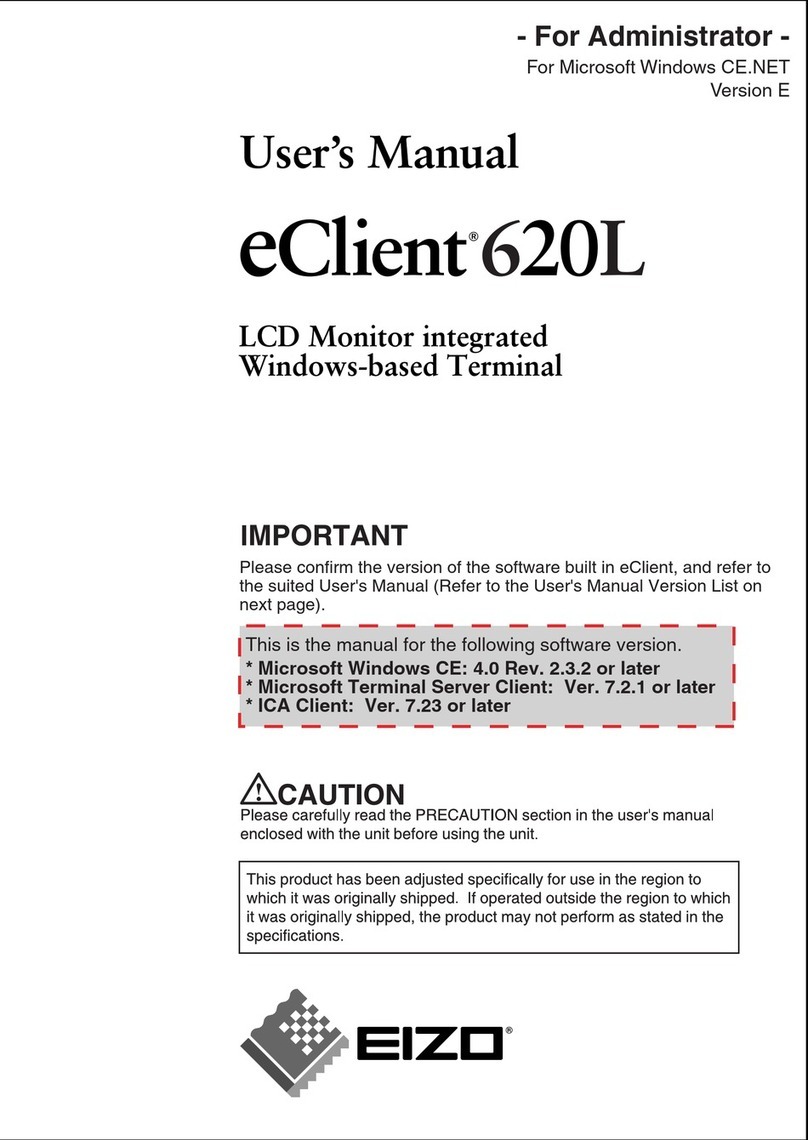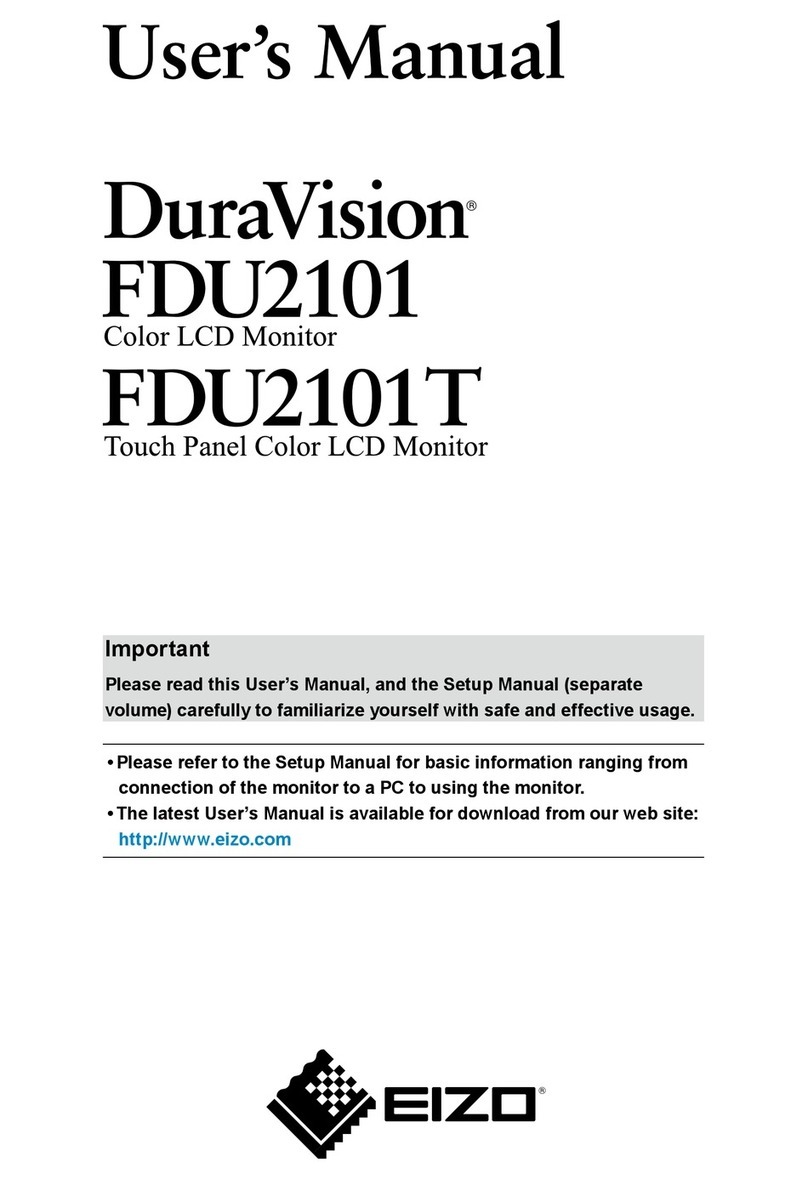NEOFYTE NEOSCREEN T14S User manual

NEOSCREEN T14S
www.neofyte.com
NEOFYTE
14.0” Portable Monitor
USER GUIDE

Tech Support
Facebook
@neofytetech
Official Website
www.neofyte.com
www
Tech Support
(support@neofyte.com)
24/7 service
@neofyte
If you have any problems with the monitorplease free to contact us
for quick response and professional techs support.

Contents
Package List
Monitor Introduction
Connect Monitor with Devices
Duplicate & Extend Mode Setting
Screen Rotate Setting
Specifications
OSD Function Introduction
Supported Devices & Models
Common Problems and Solutions
Notices
1
1
2
4
4
5
5
7
8
8

Smart Case x 1Monitor x 1
Type-C to Type-C
Cable x 1
Type-C to USB-A
Cable x 1
Charger x 1
Mini HDMl to HDMI
Cable x 1
Package List
Mini HDMI Port : Receive audio/video signals.
USB Type-C Function Port1/Port2 : USB C 3.1 support reversible insertion and reverse charging.
Compatible with USB PD2.0 power supply,supports 5V /9V /12V /15V /20V input .
Mini HDMI Port
USB Type-C Full
Function Port 2
USB Type-C
Full Function Port 1
Power / Return Button
Turning Button
Power/Return Button : Press and hold ~3 seconds to turn on/off the monitor.
Turning Button :
OSD Menu: Press to enter OSD menu.
UP/DOWN turning switch: When in a menu, press Turning Button to select menu item.
Brightness/Volume Adjustment: When not on a menu, push the Turning Button UP once for the
Brightness quick-access. Or push the Turning Button DOWN once for the Volume quick-access.
3.5 mm Audio Out Port :
To connect to 3.5 mm-compatible external audio device.
Monitor Introduction
3.5 mm Audio Out Port
0101

Connect Monitor with Devices
1. Connection Condition
This monitor does not have a built-in battery. Before connecting the monitor, Please make sure
there is enough power(5V/3A OR ABOVE) input.
2. LAPTOP (With Type-C)
Note: If you want to adjust the brightness and volume above 80%, please make sure the external
power supply of 5V/3A or above be connected.
Note: Not all laptops with a Type-C port can work with NEOFYTE monitor. Please check the
Type-C port of your laptop if t supports audio and video signal transmission.
Type-C to Tpye -C
Computer Monitor
3.PC / Laptop (Mit HDMI Anschluss)
OR
Note: HDMI port does not support power transmission. So when you use HDMI connection, you must
connect extra power supply (5V/3A or above).
Computer Monitor
Mini HDMI to
HDMI Cable
Computer Monitor
Mini HDMI to
HDMI Cable
USB-A to Tpye-C
Type-C to
USB-A
External Power
Supply
02

4. PHONE (With Tpye-C)
When there is no external power supply, the cell phone will supply power to the monitor.
(Energy-saving mode is activated, brightness will be automatically adjusted to 15%.)
When the external power supply is connected, the cell phone will also be charged through the
external power supply.
(To ensure the monitor and the phone can get enough working current, please use at least 15W charger or power
bank as the external power supply.)
Note: Only works directly with cell phone through full-featured Type-C port.
For iPhone: need a lightning to HDMI adaptor.
Mobile
Phone Monitor
External Power Supply
Of5v/3A Or Above
Type-C to Tpye -C
Type-C to
USB-A
5. Other Devices
Note: Please connect the power supply cable first and then Mini HDMI to HDMI Cable to ensure the
smooth transmission of signals.
When connecting the Nintendo Switch, 30W or above is required for the power adapte.
Monitor
Mini HDMI to
HDMI Cable
Monitor
Mini HDMI to
HDMI Cable
Type-C to
USB-A
External Power
Supply
Type-C to
USB-A
External Power
Supply
03

Duplicate & Extend Mode Setting
1. Connect your NEOFYTE monitor to a power outlet and an available port on your PC.
2. Right-click the desktop and select either screen resolution(Window7/8) or display settings(Window 10).
3.Click the multiple displays drop-down list, and then select extend these displays, or duplicate these
displays, note if you cannot see the additional monitor(s) listed, click detect. If does not work, try
restarting your computer and do steps again.
Screen Rotate Setting
1. Connect your NEOFYTE monitor to a power outlet and an available port on your PC.
2. Right-click the desktop and select either screen resolution (Windows 7/8) or display setting(Window 10).
3. Click the orientation drop-down list, and then select Landscape or portrait screen.
Note: If you cannot see the option of orientation on your laptop/PC, please check if your laptop/PC has this function.
04

OSD Function Introduction
1. Press the turning button to activate the OSD menu.
2. Scroll the turning button up and down to choose your settings.
3. Press turning button to confirm.
4. Press Power Button to return to the previous previous page.
Specifications
Product Name: NEOFYTE Type-C Portable Monitor
Screen Size: 14.0 Inch
Panel Type: IPS
Aspect Ratio: 16:9
Resolution: 1920*1080
Display Color: 16.7M
Color Temperature: 6800K
Visual Angle: H: 85°/85°Min V: 85°/85°Min
Contrast Ratio: 1200:1
Brightness: 250cd/m2
Color Gamut: 45%
Input Interface: Mini HD(Video Signal), Type-C Full Function(Video Data, Power Supply ISDN),
Output Interface: 3.5mm Headphone Interface
Speaker: Built-in Speakers(1W*2)
Refresh Rate: 60Hz
*Specifications are subject to change without notice.
05

Adjusts the aspect ratio to 4:3/WIDE.
The adjusting range is from 0 to 100.
The adjusting range is from 0 to 100.
Contains seven modes(Standard/Game/Movie/Text/FPS/RTS
/ECMModes).
Select ON or OFF to enable or disable dynamic contrast ratio
function.
The adjusting range is from 0 to 100.
Contains three preset color modes
(Standard,Cool, Warm)
and User Mode.
The adjusting range is from 0 to 100.
Brightness
Aspect
Brightness
Contrast
ECO
DCR
Sharpness
Image
Color Temp
Color Temp
Red
Select OSD language. The selections are: English, French,
German, Simplifed Chinese, Italian, Spanish, Portuguese,
Turkish, Polish, Nederlands, Japanese, Korean.
The adjusting range is from 0 to 100.
The adjusting range is from 0 to 100.
Green
Blue
OSD Setting
The adjusting range is from 10 to 60.
The adjusting range is from 0 to 100.
The adjusting range is from 0 to 100.
The adjusting range is from 0 to 100.
Language
OSD H. POS.
OSD V. POS.
OSD Timer
Transparency
Reset
Selects RESET to revert all settings
to the factory default mode.
Select the time for the monitor to turn off automatically.
(10/20/30/40/50/60/120/240 min)
Select ON or OFF to open HDR mode.
Reset
Auto
powerdown
HDR MODE
Misc.
Contains two signal sources
Type-C and HDMI.
The adjusting range is from 0 to 100.
(0/25/50/75/100)
The adjusting range is from 0 to 100.
Signal Source
Low Blue Light
Volume
06

Supported Devices & Models
1. Phone
Razer
OnePlus
Sony
HONOR
NOKIA
OPPO
More
Brand
SAMSUNG
HUAWEI
Model
P20 / P20 RS / P20 Pro / P30 / P30 Pro / Mate 10 / 10 Pro20 / 20 X / 20 Pro
/ 30 / 30 Pro / RS
S8 / S8+ / S9 / S9+ / S10 / S10+ / S20 / Note 8Note 9 / Note 10 / Note 10+
(Connecting Samsung need extra power supply)
Razer Phone / Razer Phone 2
OnePlus 7 / OnePlus 7 Pro / OnePlus 7T
Xperia 1 / Xperia 5 / Xperia XZ3
Note 10, V20 /30
U Ultra
R17 Pro /Reno /Find. LG: G5 /G6 /G7
To be updated
NOKIA 9 Pure / View. ASUS: ROG / ROG2
HTC
2. Laptop
Brand
Apple
HUAWEI
Microsoft
ASUS
Lenovo
DELL
Google
Razer
Nvidia
More
Model
MacBook 12in /2016 /2017 Pro MacBook Air 2018iPad Pro 2018-2020
MateBook D / MateBook E / MateBook X
MateBook X Pro / MateBook 13/MateBook 14 /MagicBook
SurfaceGo / Surface Book 2
ZenBook 3 / ZenBook 3 Pro / ZenBook X / U4100 U4100UN / AU5100UQ /G3 /G5 /G7 /
Inspiron 5000Inspiron 7000 / XPS13 /XPS15
Mi Air 12.5 / Air 13.3 / Pro 15.6 / Pro 15.6 GTX
Y7000 / Y7000P / Y900K / YOGA 6 PRO ThinkPad X1 / Carbon / MIIX 720 /Yoga 5 Pro
G3 / G5 / G7 / Inspiron 5000 / Inspiron 7000 / XPS13XPS15 / Latitude 5285 /Latitude 3520
Pixelbook /PielBook Pen
Blade Stealth / Blade Pro
Geforce RTX 2070 / Geforce RTX 2080 Geforce RTX 2080Ti
To be updated. Compatible with most PCs or Laptops.
07

1. Check if the wires are loose, re-plug them and make sure they are connected correctly.
2. Replace the cable with a new one and see if the same thing happens.
3. If you have tried all of the above and the problem is not resolved, please contact our after-sales
email.
A: The USB-C to USB-C cord is strong enough to communicate power and transmission signal through
one cord . If you can't use the USB-C to USB-C cord, it must to use the HDMI cord along with the USB-A
to USB-C cord, one for transmission and one for power.
A: If you are not using a USB-C cord , make sure your monitor is connected to your laptop with both the
HDMI cord and the USB-A to USB-C. Then, press and hold the on/off button to power up the monitor.
A: Please check if the connection is loose, if there is no problem with the connection, it may be due to
insufficient power supply, please connect the adapter and use it again, or replace the power adapter
or data cable with a new one.
Q1: Shows "no signal" after a certain period of time.
Q2: Why do I have to plug in two cords if I don' t have
a USB-C port on my laptop?
Q3: My monitor won't power on.
Q4: The screen flicker black when displaying content.
Common Problems and Solutions
Notices
Before setting up this Type-C Portable Display, carefully read all the documentation that came with
the package.
To prevent fire or shock hazard, never expose this Type-C Portable Display to rain or moisture.
Never try to open this Type-C Portable Display cabinet.
Before using this Type-C Portable Display, make sure all cables are correctly connected and the
power cables are not damaged.
Avoid dust,humidity,temperature extremes and bumpy places.
Never push objects or spill liquid of any kind into the slots on this Type-C Portable Display cabinet.
If you encounter technical problems with this Type-C Portable Display, contact our tech support
(suppor[email protected])immediately.
08

NEOSCREEN T14S
14.0” Tragbarer Monitor
BENUTZERHANDBUCH
www.neofyte.com
NEOFYTE

Katalog
Paketliste
Monitor-Einführung
Monitor mit Geräten verbinden
Duplizieren- und Erweitern-Modus-Einstellung
Einstellung für Bildschirmdrehung
Spezifikationen
Einführung in die OSD-Funktion
Unterstützte Geräte und Modelle
Häufige Probleme und Lösungen
Hinweise
9
9
10
12
12
13
13
15
16
16

Schutzhullex 1
Typ-C zu USB-A
Kabel Typ-C zu Typ-C
Kabel
Monitor x 1
x 1
x 1
Mini-HDMI-zu-
HDMI-Kabel
Netztell x1
x 1
Paketliste
Mini HDMI Port : Audio-/Videosignale empfangen
USB-Typ-C Vollfunktionsanschluss 1/2 : USB C 3.1 unterstützen reversibles Einfügen und Rückwärtsladen.
Kompatibel mit USB PD2.0-Netzteil, unterstützt 5 V / 9 V / 12 V / 15 V / 20 V Eingang
Mini-HDMI-Anschluss
USB-Typ-C
Vollfunktionsanschluss 2
USB-Typ-C
Vollfunktionsanschluss 1
Power / Return-Taste
Drehknopf
Power / Return-Taste: ~3 Sekunden gedrückt halten, um den Monitor ein-/auszuschalten.
Drehknopf:
1, OSD-Menü: Drücken Sie diese Taste, um das OSD-Menü aufzurufen.
2, UP/DOWN-Drehschalter: Wenn Sie sich in einem Menü befinden, drücken Sie den Drehknopf, um
einen Menüpunkt auszuwählen.
3, Helligkeits-/Lautstärkeeinstellung: Wenn Sie sich nicht in einem Menü befinden, drücken Sie den
Drehknopf einmal nach OBEN, um den Schnellzugriff auf die Helligkeit zu erhalten. Oder drücken Sie
den Drehknopf NACH UNTEN einmal für den Schnellzugriff auf die Lautstärke.
3.5 mm Audioausgang :
Zum Anschließen an ein 3,5-mm-kompatibles externes Audiogerät.
Monitor-Einführung
3.5 mm Audioausgang
09

Monitor mit Geräten verbinden
1.Verbindungsbedingung
Dieser Monitor hat keinen eingebauten Akku. Stellen Sie vor dem Anschließen des Monitors sicher,
dass genügend Strom (5 V/3 A ODER MEHR) vorhanden ist.
2.LAPTOP (Mit Type-C)
Notiz: Wenn Sie die Helligkeit und Lautstärke auf über 80 % einstellen möchten, stellen Sie bitte
sicher, dass die externe Stromversorgung mit 5 V/3 A oder höher angeschlossen ist
Notiz: Nicht alle Laptops mit Typ-C-Anschluss können mit dem NEOFYTE-Monitor funktionieren.
Bitte überprüfen Sie den Typ-C-Anschluss Ihres Laptops, ob er die Übertragung von Audio- und
Videosignalen unterstützt.
Type-C zu Tpye -C
Computer Monitor
3.PC / Laptop (Mit HDMI Anschluss)
Oder
Notiz: Der HDMI-Anschluss unterstützt keine Stromübertragung. Wenn Sie also eine HDMI-Verbindung
verwenden, müssen Sie eine zusätzliche Stromversorgung (5 V/3 A oder höher) anschließen.
Computer Monitor
Mini HDMI zu
HDMI Cable
Computer Monitor
Mini HDMI zu
HDMI Cable
USB-A zu Tpye-C
Type-C zu
USB-A
Externe Energie
Liefern
10

4. PHONE (Mit Tpye-C)
Wenn keine externe Stromversorgung vorhanden ist, versorgt das Mobiltelefon den Monitor mit Strom.
(Energiesparmodus ist aktiviert, Helligkeit wird automatisch auf 15% eingestellt)
Wenn die externe Stromversorgung angeschlossen ist, wird das Mobiltelefon auch über die externe
Stromversorgung aufgeladen.
(Um sicherzustellen, dass der Monitor und das Telefon genügend Arbeitsstrom erhalten, verwenden Sie bitte
mindestens ein 15-W-Ladegerät oder eine Powerbank als externe Stromversorgung.)
Notiz: Funktioniert nur direkt mit dem Mobiltelefon über den voll ausgestatteten Typ-C-Anschluss.
Für iPhone: Benötigen Sie einen Lightning-zu-HDMI-Adapter.
Mobile
Phone Monitor
Externe Stromversorgung
von 5 V/3 A oder höher
Type-C zu Tpye -C
Type-C zu USB-A
5.Andere Geräte
Notiz: Bitte schließen Sie zuerst das Stromversorgungskabel und dann das Mini-HDMI-zu-HDMI-Ka-
bel an, um eine reibungslose Signalübertragung zu gewährleisten.
Beim Anschließen des Nintendo Switch sind 30 W oder mehr für das Netzteil erforderlich
Monitor
Mini HDMI zu HDMI
Monitor
Mini HDMI zu HDMI
Type-C zu
USB-A
Externe
Stromversorgung
Type-C zu
USB-A
Externe
Stromversorgung
11

Duplizieren- und Erweitern-Modus-Einstellung
1.Schließen Sie Ihren NEOFYTE-Monitor an eine Steckdose und einen freien Anschluss an Ihrem PC an.
2.Klicken Sie mit der rechten Maustaste auf den Desktop und wählen Sie entweder Bildschirmauflösung
(Windows 7/8) oder Anzeigeeinstellungen (Windows 10).
3.Klicken Sie auf die Dropdown-Liste „Mehrere Anzeigen“ und wählen Sie dann „Diese Anzeigen erweit-
ern“ oder „Diese Anzeigen duplizieren“. Wenn Sie die aufgeführten zusätzlichen Monitore nicht sehen
können, klicken Sie auf „überprüfen“. Wenn dies nicht funktioniert, versuchen Sie, Ihren Computer neu zu
starten, und führen Sie die Schritte erneut aus.
Einstellung für Bildschirmdrehung
1.Schließen Sie Ihren NEOFYTE-Monitor an eine Steckdose und einen fügbaren Anschluss an Ihrem PC an.
2.Klicken Sie mit der rechten Maustaste auf den Desktop und wählen Sie entweder die Bildschirmauflösung (Windows
7/8) oder die Anzeigeeinstellung (Windows 10).
3.Klicken Sie auf die Dropdown-Liste Ausrichtung und wählen Sie dann Quer- oder Hochformat aus.
Notiz: Falls Sie die Orientierungsoption auf Ihrem Laptop/PC nicht sehen können, prüfen Sie bitte, ob Ihr Laptop/PC über
diese Funktion verfügt.
12

Einführung in die OSD-Funktion
1.Drücken Sie den Drehknopf, um das OSD-Menü zu aktivieren
2.Scrollen Sie mit dem Drehknopf nach oben und unten, um Ihre Einstellungen auszuwählen
3.Drehknopf zur Bestätigung drücken
4.Drücken Sie die Power-Taste, um zur vorherigen Seite zurückzukehren
Spezifikationen
Produktname: NEOFYTE Type-C Portable Monitor
Bildschirmgröße: 14.0 Inch
Inch Panel-Typ: IPS
Seitenverhältnis: 16:9
Auflösung: 1920*1080
Anzeigefarbe:16.7M
Farbtemperatur: 6800K
Sichtwinkel:H: 85°/85°Min V: 85°/85°Min
Kontrast:1200:1
Helligkeit:250cd/m2
Farbskala: 45%
Eingangsschnittstelle:Mini HD(Video Signal), Type-C Full Function(Video Data, Power Supply ISDN),
Ausgangsschnittstelle: 3.5mm Headphone Interface
Lautsprecher: Built-in Speakers(1W*2)
Aktualisierungsrate: 60Hz
*Die Spezifikationen können ohne Vorankündigung geändert werden.
13

Stellt das Seitenverhältnis auf 4:3/WIDE ein.
Der Einstellbereich liegt zwischen 0 und
Der Einstellbereich liegt zwischen 0 und
Enthält sieben Modi (Standard/Spiel/Film/Text/FPS/RTS/ECM-Mo-
di).
Wählen Sie EIN oder AUS, um die dynamische Kontrastverhältnis-
funktion zu aktivieren oder zu deaktivieren.
Der Einstellbereich liegt zwischen 0 und 4.
Enthält drei voreingestellte Farbmodi (Standard,
Kalt, Warm)und Benutzermodus.
Der Einstellbereich liegt zwischen 0 und100.
Helligkeit
Aspekt
Helligkeit
Kontrast
ECO
DCR
Schärfe
Bild
Farbtem
peratur
OSD-Sprache auswählen. Zur Auswahl stehen: Englisch, Französisch,
Deutsch, Vereinfachtes Chinesisch, Italienisch, Spanisch, Portugiesisch,
Türkisch, Polnisch, Niederländisch, Japanisch, Koreanisch.
Der Einstellbereich liegt zwischen 0 und 100.
Der Einstellbereich liegt zwischen 0 und 100..
Grün
Blau
OSD-
Einstellung Der Einstellbereich liegt zwischen 10 und 60.
Der Einstellbereich liegt zwischen 0 und 100.
Der Einstellbereich liegt zwischen 0 und 100.
Der Einstellbereich liegt zwischen 0 und 100.
Sprache
Farbtempe
ratur
Rot
OSD H. POS.
OSD V. POS.
OSD Timer
Transparenz
Zurück-
setzen
Wählt ZURÜCKSETZEN, um alle Einstellungen auf die Werkseinstel-
lungen zurückzusetzen.
Wählen Sie die Zeit, zu der sich der Monitor automatisch
ausschaltet (10/20/30/40/50/60/120/240 min)
Wählen Sie EIN oder AUS, um den HDR-Modus zu öffnen.
Zurücksetzen
Automatische
Abschaltung
HDR-MODUS
Niedriges
blaues Licht
Volumen
Sonstiges
Enthält zwei Signalquellen Typ-C und HDMI.
Der Einstellbereich liegt zwischen 0 und 100. (0/25/50/75/100)
Der Einstellbereich liegt zwischen 0 und 100.
SignalquelleLow
14

Unterstützte Geräte und Modelle
1. Phone
Razer
OnePlus
Sony
HONOR
NOKIA
OPPO
Mehr
Marke
SAMSUNG
HUAWEI
Modell
P20 / P20 RS / P20 Pro / P30 / P30 Pro / Mate 10 / 10 Pro20 / 20 X / 20 Pro
/ 30 / 30 Pro / RS
S8 / S8+ / S9 / S9+ / S10 / S10+ / S20 / Note 8Note 9 / Note 10 / Note 10+
(Connecting Samsung need extra power supply)
Razer Phone / Razer Phone 2
OnePlus 7 / OnePlus 7 Pro / OnePlus 7T
Xperia 1 / Xperia 5 / Xperia XZ3
Note 10, V20 /30
U Ultra
R17 Pro /Reno /Find. LG: G5 /G6 /G7
Aktualisiert werden.
NOKIA 9 Pure / View. ASUS: ROG / ROG2
HTC
2. Laptop
Marke
Apple
HUAWEI
Microsoft
ASUS
Lenovo
DELL
Google
Razer
Nvidia
Mehr
Modell
MacBook 12in /2016 /2017 Pro MacBook Air 2018iPad Pro 2018-2020
MateBook D / MateBook E / MateBook X
MateBook X Pro / MateBook 13/MateBook 14 /MagicBook
SurfaceGo / Surface Book 2
ZenBook 3 / ZenBook 3 Pro / ZenBook X / U4100 U4100UN / AU5100UQ /G3 /G5 /G7 /
Inspiron 5000Inspiron 7000 / XPS13 /XPS15
Mi Air 12.5 / Air 13.3 / Pro 15.6 / Pro 15.6 GTX
Y7000 / Y7000P / Y900K / YOGA 6 PRO ThinkPad X1 / Carbon / MIIX 720 /Yoga 5 Pro
G3 / G5 / G7 / Inspiron 5000 / Inspiron 7000 / XPS13XPS15 / Latitude 5285 /Latitude 3520
Pixelbook /PielBook Pen
Blade Stealth / Blade Pro
Geforce RTX 2070 / Geforce RTX 2080 Geforce RTX 2080Ti
Aktualisiert werden. Kompatibel mit den meisten PCs oder Laptops.
15
Other manuals for NEOSCREEN T14S
2
Table of contents
Languages:
Other NEOFYTE Monitor manuals