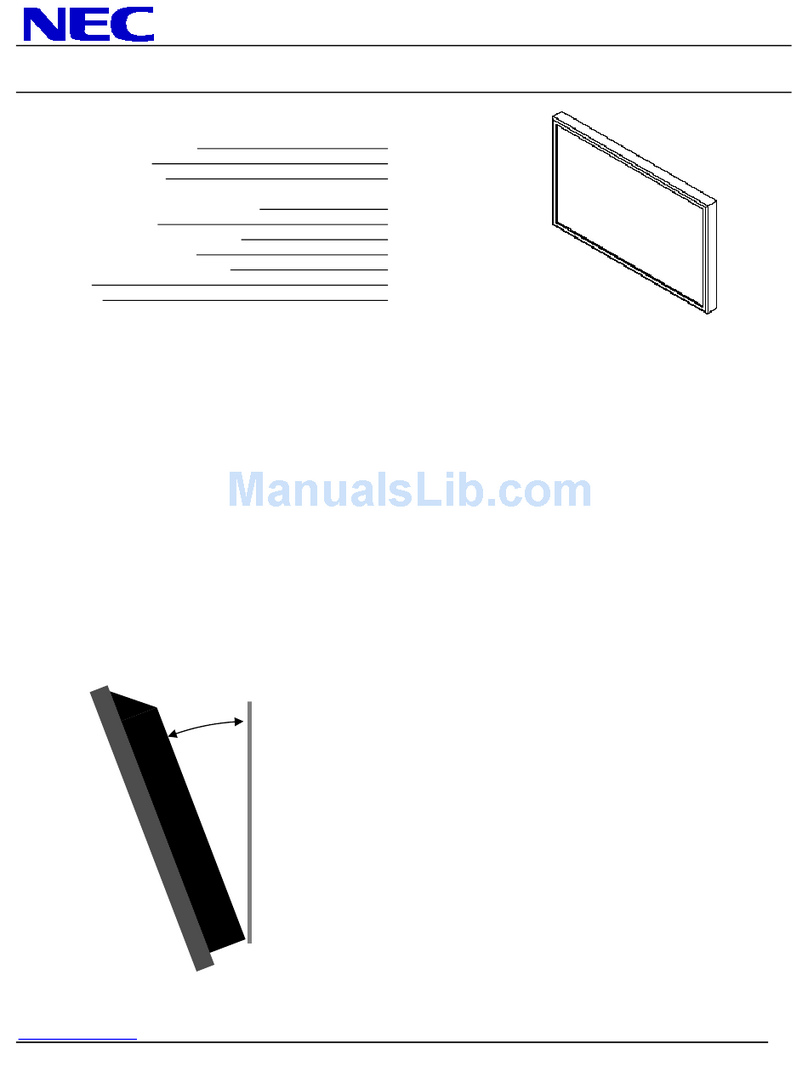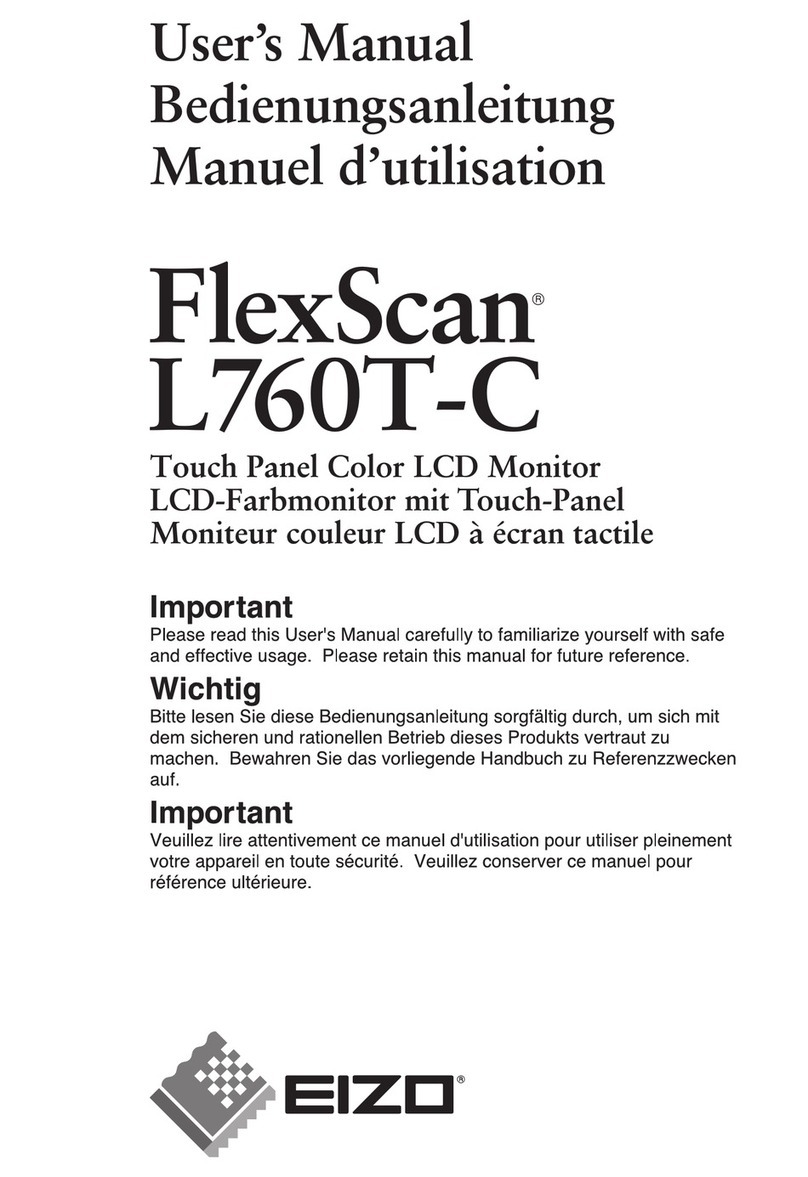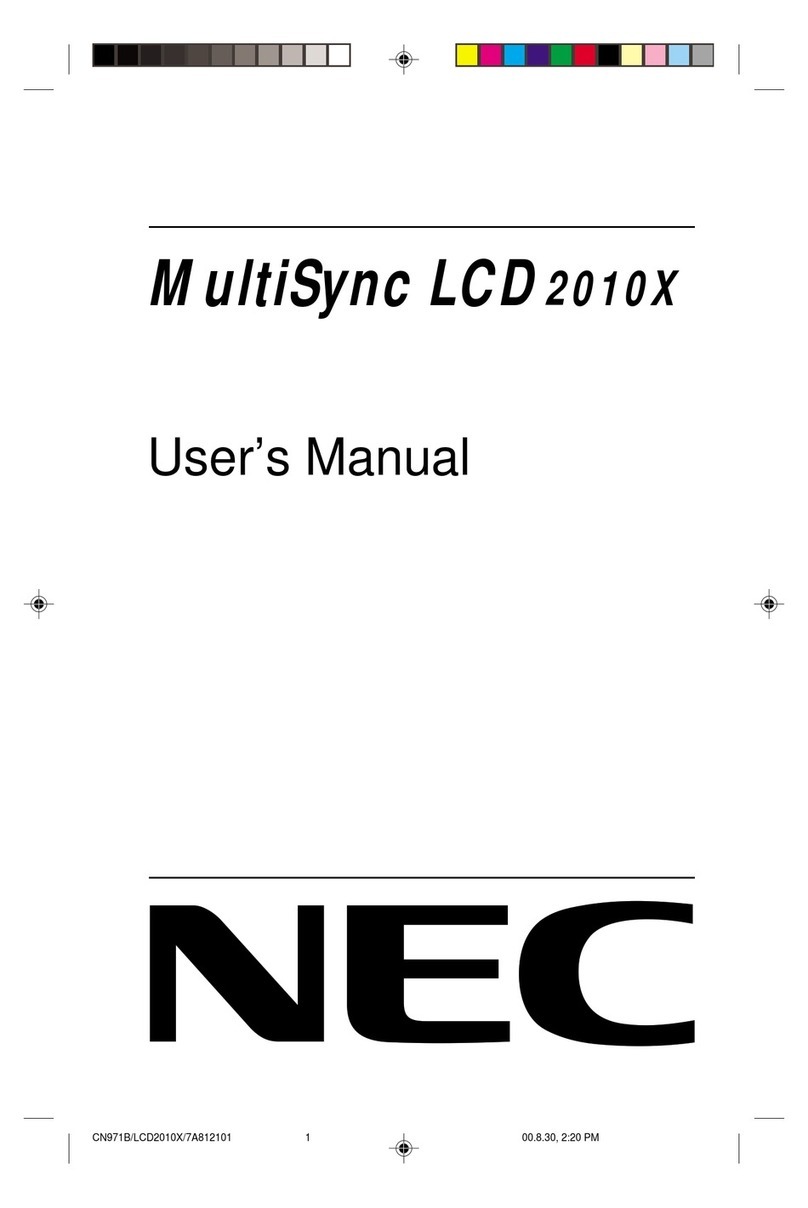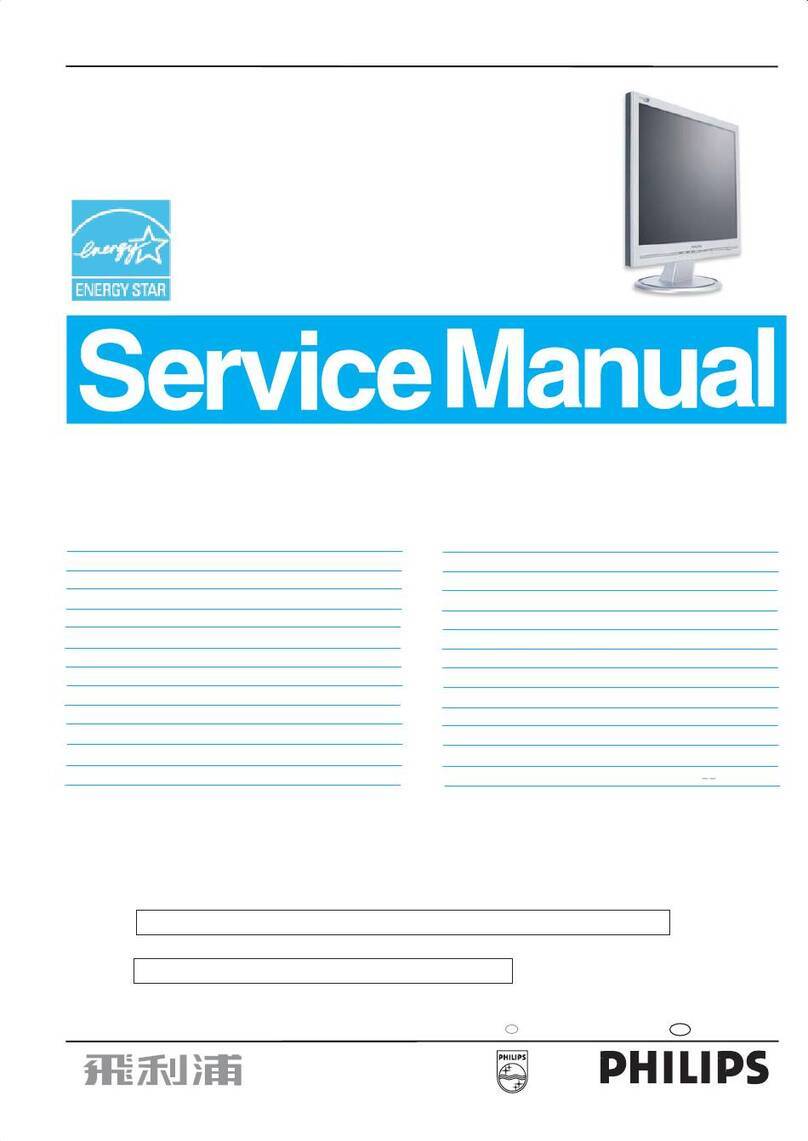NEOFYTE NEOSCREEN T14S User manual

NEOSCREEN T14S
www.neofyte.com
NEOFYTE
14.0” Portable Monitor
USER GUIDE

Tech Support
Facebook
@neofytetech
Official Website
www.neofyte.com
www
Tech Support
(support@neofyte.com)
24/7 service
@neofyte
If you have any problems with the monitorplease free to contact us
for quick response and professional techs support.

Contents
Package List
Monitor Introduction
Connect Monitor with Devices
Duplicate & Extend Mode Setting
Screen Rotate Setting
Specifications
OSD Function Introduction
Supported Devices & Models
Common Problems and Solutions
Notices
1
1
2
4
4
5
5
7
8
8

Smart Case x 1Monitor x 1
Type-C to Type-C
Cable x 1
Type-C to USB-A
Cable x 1
Charger x 1
Mini HDMl to HDMI
Cable x 1
Package List
Mini HDMI Port : Receive audio/video signals.
USB Type-C Function Port1/Port2 : USB C 3.1 support reversible insertion and reverse charging.
Compatible with USB PD2.0 power supply,supports 5V /9V /12V /15V /20V input .
Mini HDMI Port
USB Type-C Full
Function Port 2
USB Type-C
Full Function Port 1
Power / Return Button
Turning Button
Power/Return Button : Press and hold ~3 seconds to turn on/off the monitor.
Turning Button :
OSD Menu: Press to enter OSD menu.
UP/DOWN turning switch: When in a menu, press Turning Button to select menu item.
Brightness/Volume Adjustment: When not on a menu, push the Turning Button UP once for the
Brightness quick-access. Or push the Turning Button DOWN once for the Volume quick-access.
3.5 mm Audio Out Port :
To connect to 3.5 mm-compatible external audio device.
Monitor Introduction
3.5 mm Audio Out Port
0101

Connect Monitor with Devices
1. Connection Condition
This monitor does not have a built-in battery. Before connecting the monitor, Please make sure
there is enough power(5V/3A OR ABOVE) input.
2. LAPTOP (With Type-C)
Note: If you want to adjust the brightness and volume above 80%, please make sure the external
power supply of 5V/3A or above be connected.
Note: Not all laptops with a Type-C port can work with NEOFYTE monitor. Please check the
Type-C port of your laptop if t supports audio and video signal transmission.
Type-C to Tpye -C
Computer Monitor
3.PC / Laptop (Mit HDMI Anschluss)
OR
Note: HDMI port does not support power transmission. So when you use HDMI connection, you must
connect extra power supply (5V/3A or above).
Computer Monitor
Mini HDMI to
HDMI Cable
Computer Monitor
Mini HDMI to
HDMI Cable
USB-A to Tpye-C
Type-C to
USB-A
External Power
Supply
02

4. PHONE (With Tpye-C)
When there is no external power supply, the cell phone will supply power to the monitor.
(Energy-saving mode is activated, brightness will be automatically adjusted to 15%.)
When the external power supply is connected, the cell phone will also be charged through the
external power supply.
(To ensure the monitor and the phone can get enough working current, please use at least 15W charger or power
bank as the external power supply.)
Note: Only works directly with cell phone through full-featured Type-C port.
For iPhone: need a lightning to HDMI adaptor.
Mobile
Phone Monitor
External Power Supply
Of5v/3A Or Above
Type-C to Tpye -C
Type-C to
USB-A
5. Other Devices
Note: Please connect the power supply cable first and then Mini HDMI to HDMI Cable to ensure the
smooth transmission of signals.
When connecting the Nintendo Switch, 30W or above is required for the power adapte.
Monitor
Mini HDMI to
HDMI Cable
Monitor
Mini HDMI to
HDMI Cable
Type-C to
USB-A
External Power
Supply
Type-C to
USB-A
External Power
Supply
03

Duplicate & Extend Mode Setting
1. Connect your NEOFYTE monitor to a power outlet and an available port on your PC.
2. Right-click the desktop and select either screen resolution(Window7/8) or display settings(Window 10).
3.Click the multiple displays drop-down list, and then select extend these displays, or duplicate these
displays, note if you cannot see the additional monitor(s) listed, click detect. If does not work, try
restarting your computer and do steps again.
Screen Rotate Setting
1. Connect your NEOFYTE monitor to a power outlet and an available port on your PC.
2. Right-click the desktop and select either screen resolution (Windows 7/8) or display setting(Window 10).
3. Click the orientation drop-down list, and then select Landscape or portrait screen.
Note: If you cannot see the option of orientation on your laptop/PC, please check if your laptop/PC has this function.
04

OSD Function Introduction
1. Press the turning button to activate the OSD menu.
2. Scroll the turning button up and down to choose your settings.
3. Press turning button to confirm.
4. Press Power Button to return to the previous previous page.
Specifications
Product Name: NEOFYTE Type-C Portable Monitor
Screen Size: 14.0 Inch
Panel Type: IPS
Aspect Ratio: 16:9
Resolution: 1920*1080
Display Color: 16.7M
Color Temperature: 6800K
Visual Angle: H: 85°/85°Min V: 85°/85°Min
Contrast Ratio: 1200:1
Brightness: 250cd/m2
Color Gamut: 45%
Input Interface: Mini HD(Video Signal), Type-C Full Function(Video Data, Power Supply ISDN),
Output Interface: 3.5mm Headphone Interface
Speaker: Built-in Speakers(1W*2)
Refresh Rate: 60Hz
*Specifications are subject to change without notice.
05

Adjusts the aspect ratio to 4:3/WIDE.
The adjusting range is from 0 to 100.
The adjusting range is from 0 to 100.
Contains seven modes(Standard/Game/Movie/Text/FPS/RTS
/ECMModes).
Select ON or OFF to enable or disable dynamic contrast ratio
function.
The adjusting range is from 0 to 100.
Contains three preset color modes
(Standard,Cool, Warm)
and User Mode.
The adjusting range is from 0 to 100.
Brightness
Aspect
Brightness
Contrast
ECO
DCR
Sharpness
Image
Color Temp
Color Temp
Red
Select OSD language. The selections are: English, French,
German, Simplifed Chinese, Italian, Spanish, Portuguese,
Turkish, Polish, Nederlands, Japanese, Korean.
The adjusting range is from 0 to 100.
The adjusting range is from 0 to 100.
Green
Blue
OSD Setting
The adjusting range is from 10 to 60.
The adjusting range is from 0 to 100.
The adjusting range is from 0 to 100.
The adjusting range is from 0 to 100.
Language
OSD H. POS.
OSD V. POS.
OSD Timer
Transparency
Reset
Selects RESET to revert all settings
to the factory default mode.
Select the time for the monitor to turn off automatically.
(10/20/30/40/50/60/120/240 min)
Select ON or OFF to open HDR mode.
Reset
Auto
powerdown
HDR MODE
Misc.
Contains two signal sources
Type-C and HDMI.
The adjusting range is from 0 to 100.
(0/25/50/75/100)
The adjusting range is from 0 to 100.
Signal Source
Low Blue Light
Volume
06

Supported Devices & Models
1. Phone
Razer
OnePlus
Sony
HONOR
NOKIA
OPPO
More
Brand
SAMSUNG
HUAWEI
Model
P20 / P20 RS / P20 Pro / P30 / P30 Pro / Mate 10 / 10 Pro20 / 20 X / 20 Pro
/ 30 / 30 Pro / RS
S8 / S8+ / S9 / S9+ / S10 / S10+ / S20 / Note 8Note 9 / Note 10 / Note 10+
(Connecting Samsung need extra power supply)
Razer Phone / Razer Phone 2
OnePlus 7 / OnePlus 7 Pro / OnePlus 7T
Xperia 1 / Xperia 5 / Xperia XZ3
Note 10, V20 /30
U Ultra
R17 Pro /Reno /Find. LG: G5 /G6 /G7
To be updated
NOKIA 9 Pure / View. ASUS: ROG / ROG2
HTC
2. Laptop
Brand
Apple
HUAWEI
Microsoft
ASUS
Lenovo
DELL
Google
Razer
Nvidia
More
Model
MacBook 12in /2016 /2017 Pro MacBook Air 2018iPad Pro 2018-2020
MateBook D / MateBook E / MateBook X
MateBook X Pro / MateBook 13/MateBook 14 /MagicBook
SurfaceGo / Surface Book 2
ZenBook 3 / ZenBook 3 Pro / ZenBook X / U4100 U4100UN / AU5100UQ /G3 /G5 /G7 /
Inspiron 5000Inspiron 7000 / XPS13 /XPS15
Mi Air 12.5 / Air 13.3 / Pro 15.6 / Pro 15.6 GTX
Y7000 / Y7000P / Y900K / YOGA 6 PRO ThinkPad X1 / Carbon / MIIX 720 /Yoga 5 Pro
G3 / G5 / G7 / Inspiron 5000 / Inspiron 7000 / XPS13XPS15 / Latitude 5285 /Latitude 3520
Pixelbook /PielBook Pen
Blade Stealth / Blade Pro
Geforce RTX 2070 / Geforce RTX 2080 Geforce RTX 2080Ti
To be updated. Compatible with most PCs or Laptops.
07

1. Check if the wires are loose, re-plug them and make sure they are connected correctly.
2. Replace the cable with a new one and see if the same thing happens.
3. If you have tried all of the above and the problem is not resolved, please contact our after-sales
email.
A: The USB-C to USB-C cord is strong enough to communicate power and transmission signal through
one cord . If you can't use the USB-C to USB-C cord, it must to use the HDMI cord along with the USB-A
to USB-C cord, one for transmission and one for power.
A: If you are not using a USB-C cord , make sure your monitor is connected to your laptop with both the
HDMI cord and the USB-A to USB-C. Then, press and hold the on/off button to power up the monitor.
A: Please check if the connection is loose, if there is no problem with the connection, it may be due to
insufficient power supply, please connect the adapter and use it again, or replace the power adapter
or data cable with a new one.
Q1: Shows "no signal" after a certain period of time.
Q2: Why do I have to plug in two cords if I don' t have
a USB-C port on my laptop?
Q3: My monitor won't power on.
Q4: The screen flicker black when displaying content.
Common Problems and Solutions
Notices
Before setting up this Type-C Portable Display, carefully read all the documentation that came with
the package.
To prevent fire or shock hazard, never expose this Type-C Portable Display to rain or moisture.
Never try to open this Type-C Portable Display cabinet.
Before using this Type-C Portable Display, make sure all cables are correctly connected and the
power cables are not damaged.
Avoid dust,humidity,temperature extremes and bumpy places.
Never push objects or spill liquid of any kind into the slots on this Type-C Portable Display cabinet.
If you encounter technical problems with this Type-C Portable Display, contact our tech support
(suppor[email protected])immediately.
08

14.0” Moniteur portatif
MODE D'EMPLOI
NEOSCREEN T14S
www.neofyte.com
NEOFYTE

Catalogue
Liste des packages
Présentation du moniteur
Connecter le moniteur aux appareils
Réglage du mode Dupliquer et Étendre
Paramètre de rotation de l'écran
Caractéristiques
Présentation de la fonction OSD
Appareils et modèles pris en charge
Problèmes courants et solutions
Remarquer
17
17
18
20
20
21
21
23
24
24

Sac x 1Moniteur x 1
Câble de type C
vers type C x 1
Câble de type C
vers USB-A x 1
Chargeur x 1
Câble Mini HDMI
vers HDMI x 1
Liste des packages
Mini-port HDMI: Recevoir des signaux audio/vidéo
Fonction USB Type-C Port1/Port2 :USB C 3.1 prend en charge l'insertion réversible et la charge inversée.
Compatible avec l'alimentation USB PD2.0, prend en charge l'entrée 5V /9V /12V /15V /20V.
Port de fonction complète
Mini-port HDMI
USB Type-C 2
Port de fonction
complète USB Type-C 1
Bouton
Bouton marche/retour
tournant
Bouton Marche/Retour : Maintenez enfoncé pendant environ 3 secondes pour allumer/éteindre le
moniteur.
Bouton tournant :
Menu OSD : Appuyez pour entrer dans le menu OSD.
Commutateur rotatif HAUT/BAS : Dans le menu, appuyez sur le bouton rotatif pour sélectionner
l'élément de menu.
Réglage de la luminosité/du volume : Lorsque vous n'êtes pas dans le menu, appuyez une fois sur le
bouton rotatif vers le HAUT pour accéder rapidement à la luminosité. Ou appuyez une fois sur le bouton
rotatif vers le BAS pour accéder rapidement au volume.
Port de sortie audio 3,5mm:
Pour se connecter à un appareil audio externe compatible 3,5 mm.
Présentation du moniteur
Port de sortie audio 3,5mm
09

Connecter le moniteur aux appareils
1.Condition de connexion
Ce moniteur n'a pas de batterie intégrée. Avant de connecter le moniteur, assurez-vous qu'il y a
suffisamment d'alimentation (5 V/3 A OU PLUS).
2. PORTABLE (Avec Type-C)
Remarque :Si vous souhaitez régler la luminosité et le volume au-dessus de 80 %, assurez-vous
que l'alimentation externe de 5 V/3 A ou plus est connectée.
Remarque :tous les portables dotés d'un port Type-C ne peuvent pas fonctionner avec le
moniteur NEOFYTE. Veuillez vérifier le port Type-C de votre portable s'il prend en charge la
transmission de signaux audio et vidéo.
Type-C vers Tpye -C
Portable Moniteur
3.PC/ordinateur portable (avec port HDMI)
OU
Remarque : le port HDMI ne prend pas en charge la transmission de puissance. Ainsi, lorsque vous
utilisez une connexion HDMI, vous devez connecter une alimentation supplémentaire (5 V/3 A ou plus).
portable
portable
Moniteur
Moniteur
Câble mini-HDMI vers
Câble mini-HDMI vers
USB-A vers Tpye-C
Type-C vers
USB-A
Alimentation
externe
10

4. PHONE (Mit Tpye-C)
Lorsqu'il n'y a pas d'alimentation externe, le téléphone portable alimente le moniteur.
(Le mode d'économie d'énergie est activé, la luminosité sera automatiquement ajustée à 15%)
Lorsque l'alimentation externe est connectée, le téléphone portable sera également chargé via
l'alimentation externe.
(Pour vous assurer que le moniteur et le téléphone peuvent obtenir suffisamment de courant de travail, veuillez
utiliser un chargeur ou une banque d'alimentation d'au moins 15 W comme alimentation externe.)
Remarque : fonctionne uniquement directement avec un téléphone portable via un port Type-C
complet.
Pour iPhone : besoin d'un adaptateur Lightning vers HDMI.
Mobile
Phone Monitor
PoweAlimentation externe
de 5V/3A ou plus
Type-C vers Tpye -C
Type-C vers USB-A
5.Autres appareils
Remarque :veuillez d'abord connecter le câble d'alimentation, puis le câble Mini HDMI vers HDMI
pour assurer une transmission fluide des signaux.
Lors de la connexion de la Nintendo Switch, 30 W ou plus sont nécessaires pour l'adaptateur secteur.
Monitor
Câble mini-HDMI vers
Monitor
Câble mini-HDMI vers
Type-C vers USB-A
Alimentation
externe
Type-C vers
USB-A
Alimentation
extern
11

Réglage du mode Dupliquer et Étendre
1. Connectez votre moniteur NEOFYTE à une prise de courant et à un port disponible sur votre PC.
2. Cliquez avec le bouton droit sur le bureau et sélectionnez la résolution d'écran (Windows 7/8) ou les
paramètres d'affichage (Windows 10).
3. Cliquez sur la liste déroulante des affichages multiples, puis sélectionnez étendre ces affichages ou
dupliquer ces affichages, notez que si vous ne voyez pas le ou les moniteurs supplémentaires
répertoriés, cliquez sur détecter. Si cela ne fonctionne pas, essayez de redémarrer votre ordinateur et
recommencez les étapes.
Paramètre de rotation de l'écran
1.Connectez votre moniteur NEOFYTE à une prise de courant et à un port disponible sur votre PC.
2.Cliquez avec le bouton droit sur le bureau et sélectionnez la résolution d'écran (Windows 7/8) ou le paramètre
d'affichage (Windows 10).
3.Cliquez sur la liste déroulante d'orientation, puis sélectionnez Écran paysage ou portrait.
Remarque : Si vous ne voyez pas l'option d'orientation sur votre ordinateur portable/PC, veuillez vérifier si votre
ordinateur portable/PC dispose de cette fonction.
12

Présentation de la fonction OSD
1. Appuyez sur le bouton rotatif pour activer le menu OSD
2. Faites défiler le bouton tournant vers le haut et vers le bas pour choisir vos paramètres
3. Appuyez sur le bouton tournant pour confirmer
4. Appuyez sur le bouton d'alimentation pour revenir à la page précédente
Caractéristiques
Nom du produit : NEOFYTE Type-C Portable Monitor
Taille de l'écran: 14.0 Inch
Type de panneau :IPS
Format d'image:16:9
Résolution : 1920*1080
Couleur d'affichage :16.7M
Température de couleur : 6800K
Angle visuel :H: 85°/85°Min V: 85°/85°Min
Rapport de contraste :1200:1
Luminosité :250cd/m2
Gamme de couleurs: 45%
Interface d'entrée :Mini HD(Video Signal), Type-C Full Function(Video Data, Power Supply ISDN),
Interface de sortie:3.5mm Headphone Interface
Haut-parleur :Built-in Speakers(1W*2)
Taux de rafraîchissement:60Hz
*Les Caractéristiques sont sujettes à changement sans préavis.
13

Règle le format d'image sur 4:3/WIDE.
La plage de réglage est de 0 à 100.
La plage de réglage est de 0 à 100.
Contient sept modes (modes Standard/Jeu/Film/Texte/F-
PS/RTS/ECM).
Sélectionnez ON ou OFF pour activer ou désactiver la fonction de
rapport de contraste dynamique.
La plage de réglage est de 0 à 4.
Contient trois modes de couleur prédéfinis
(Standard, Cool, Warm) et le mode utilisateur.
La plage de réglage est de 0 à 100.
Luminosité
Aspect
Luminosité
Contraste
ECO
RDC
Acuité
Image
Température
de couleur
Sélectionnez la langue de l'OSD. Les sélections sont les suivantes:
anglais, français, allemand, chinois simplifié, italien, espagnol,
portugais, turc, polonais, néerlandais, japonais, coréen.
La plage de réglage est de 0 à 100.
La plage de réglage est de 0 à 100.
Vert
Bleu
Réglage
OSD Der Einstellbereich liegt zwischen 10 und 60.
Der Einstellbereich liegt zwischen 0 und 100.
Der Einstellbereich liegt zwischen 0 und 100.
Der Einstellbereich liegt zwischen 0 und 100.
Langue
Température
de couleur
Rouge
OSD H. POS.
OSD H. POS.
Minuterie OSD
Transparence
Réinitialiser
Sélectionne RESET pour rétablir tous les paramètres au mode
d'usine par défaut.
Sélectionnez l'heure à laquelle le moniteur s'éteint automa-
tiquement (10/20/30/40/50/60/120/240 min)
Sélectionnez ON ou OFF pour ouvrir le mode HDR.
Réinitialiser
Mise hors
tension
automatique
MODE HDR
Faible lumière
bleue
Le volume
Divers
Contient deux sources de signal Type-C et HDMI.
La plage de réglage est de 0 à 100. (0/25/50/75/100)
La plage de réglage est de 0 à 100.
Source des
14

Appareils et modèles pris en charge
1.Portable
Razer
OnePlus
Sony
HONOR
NOKIA
OPPO
Plus
Marque
SAMSUNG
HUAWEI
Modèle
P20 / P20 RS / P20 Pro / P30 / P30 Pro / Mate 10 / 10 Pro20 / 20 X / 20 Pro
/ 30 / 30 Pro / RS
S8 / S8+ / S9 / S9+ / S10 / S10+ / S20 / Note 8Note 9 / Note 10 / Note 10+
(La connexion de Samsung nécessite une alimentation supplémentaire)
Razer Phone / Razer Phone 2
OnePlus 7 / OnePlus 7 Pro / OnePlus 7T
Xperia 1 / Xperia 5 / Xperia XZ3
Note 10, V20 /30
U Ultra
R17 Pro /Reno /Find. LG: G5 /G6 /G7
À mettre à jour.
NOKIA 9 Pure / View. ASUS: ROG / ROG2
HTC
2.Ordinateur portable
Marque
Apple
HUAWEI
Microsoft
ASUS
Lenovo
DELL
Google
Razer
Nvidia
Plus
Modèle
MacBook 12in /2016 /2017 Pro MacBook Air 2018 iPad Pro 2018-2020
MateBook D / MateBook E / MateBook X
MateBook X Pro / MateBook 13/MateBook 14 /MagicBook
SurfaceGo / Surface Book 2
ZenBook 3 / ZenBook 3 Pro / ZenBook X / U4100 U4100UN / AU5100UQ /G3 /G5 /G7 /
Inspiron 5000Inspiron 7000 / XPS13 /XPS15
Mi Air 12.5 / Air 13.3 / Pro 15.6 / Pro 15.6 GTX
Y7000 / Y7000P / Y900K / YOGA 6 PRO ThinkPad X1 / Carbon / MIIX 720 /Yoga 5 Pro
G3 / G5 / G7 / Inspiron 5000 / Inspiron 7000 / XPS13XPS15 / Latitude 5285 /Latitude 3520
Pixelbook /PielBook Pen
Blade Stealth / Blade Pro
Geforce RTX 2070 / Geforce RTX 2080 Geforce RTX 2080Ti
À mettre à jour. Compatible avec la plupart des PC ou des ordinateurs portables.
15
Other manuals for NEOSCREEN T14S
2
Table of contents
Languages:
Other NEOFYTE Monitor manuals