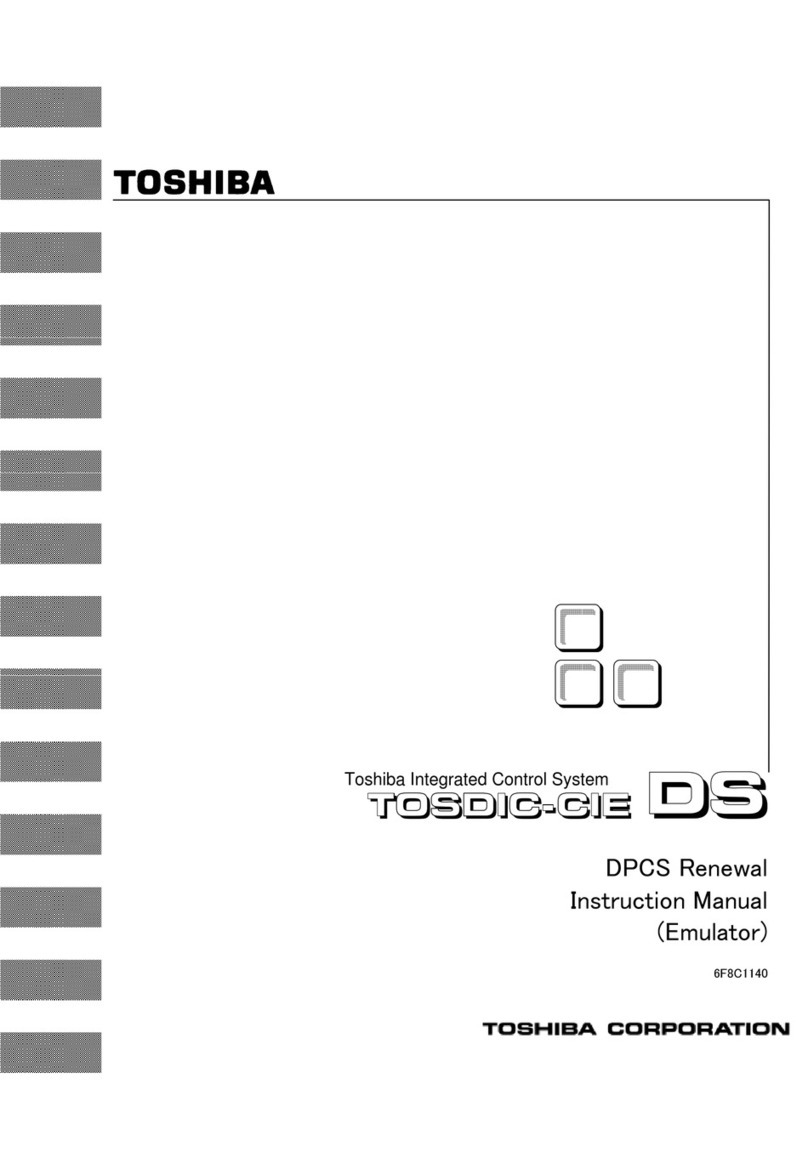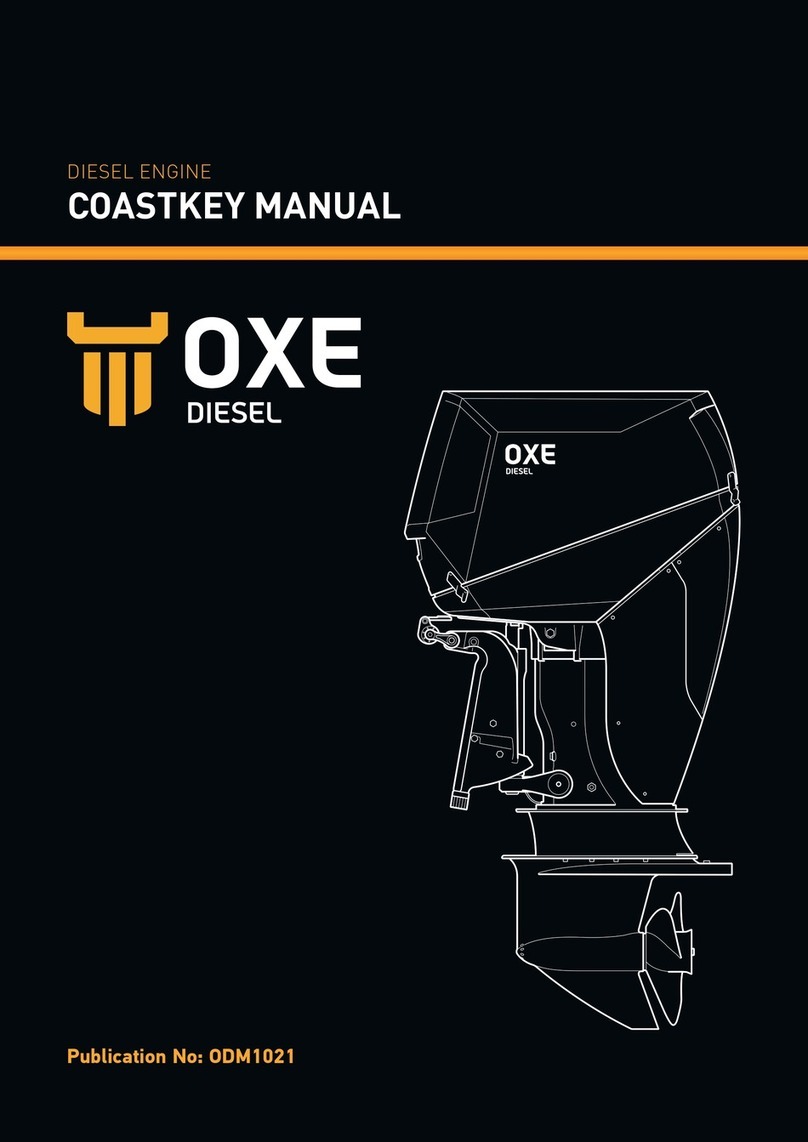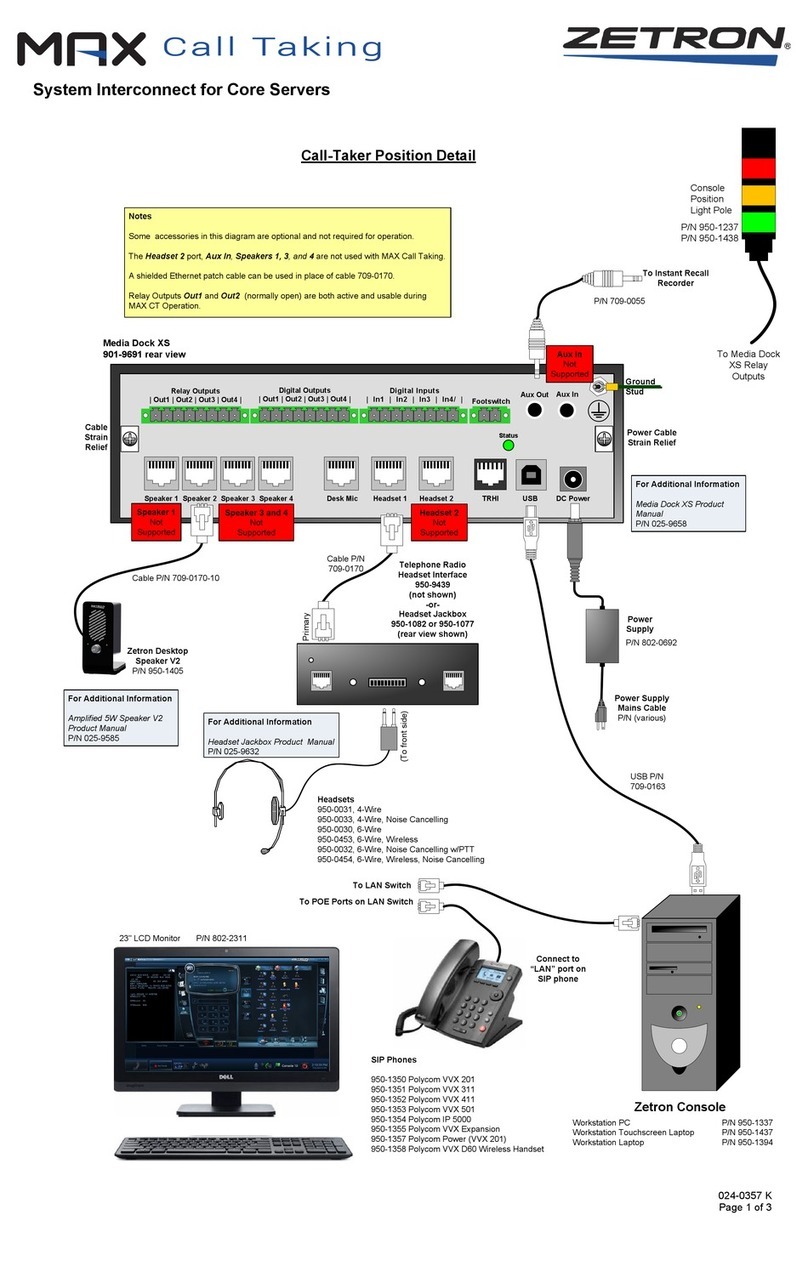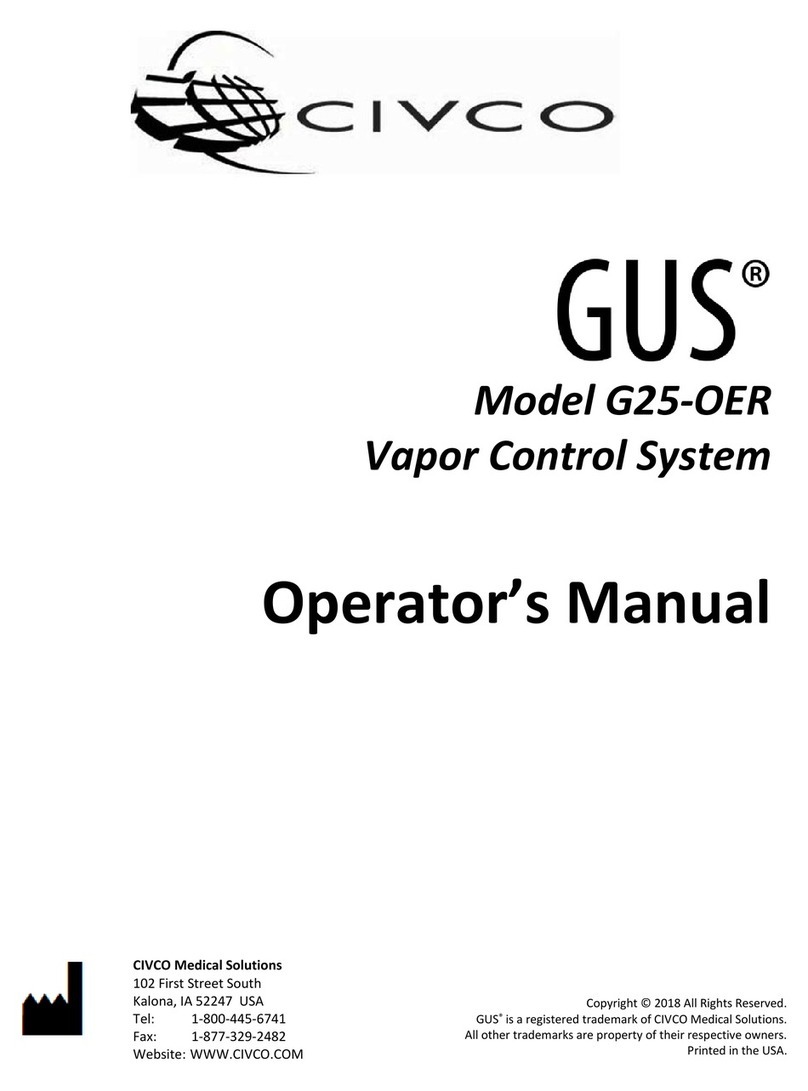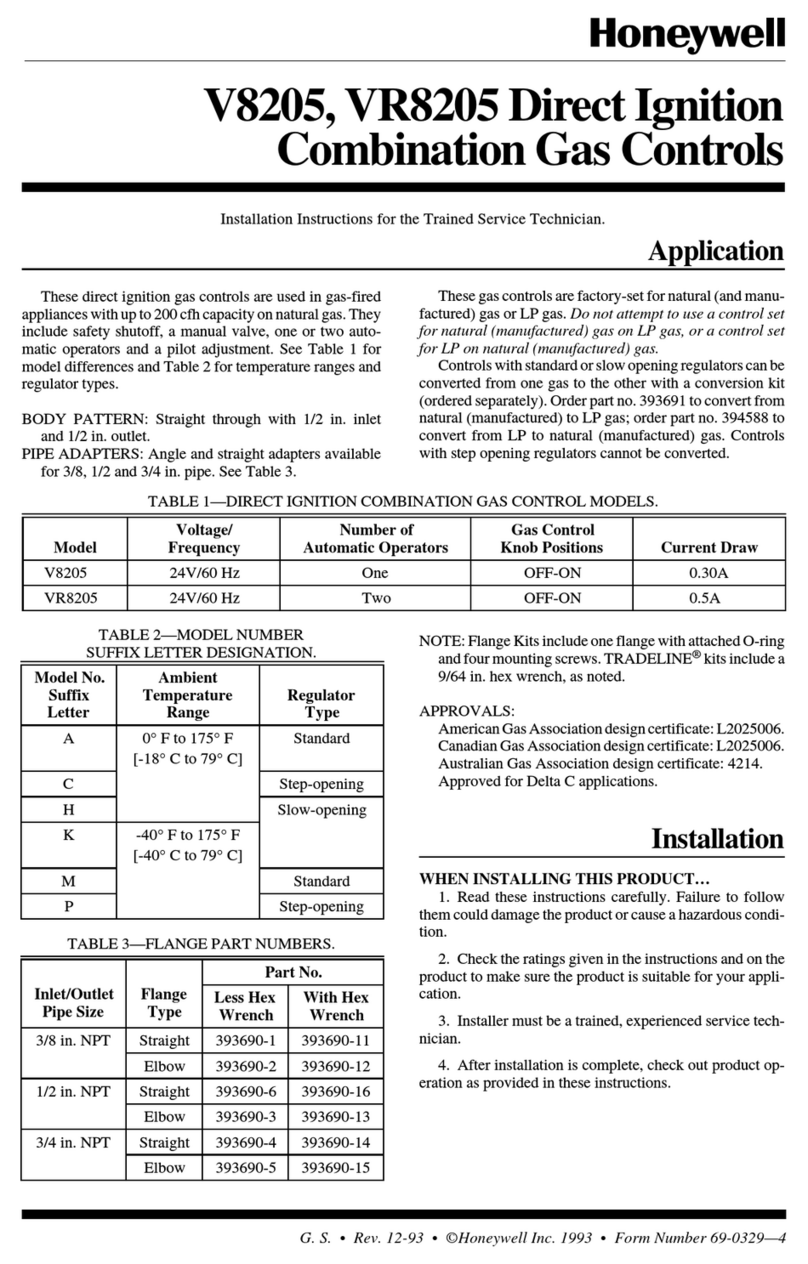Neol ePowerSwitch 8 Master User manual

To be read befor use!
Always plug ePowerSwitch into a properly grounded power socket.
The electrical outlet used to plug the cord of the ePowerSwitch must be close to the
ePowerSwitch and easily accessible.
Never exceed 10 Amp as the maximum current dispatched to all connected electric
devices.
ePowerSwitch can be connected only to 230 V mains.
In you have to replace the fuse, never use another type of fuse but 10A/250V T.
I/ Installation
The ePowerSwitch-M8 (Master) is equipped with an Ethernet interface and a Web
server. This model can be used in an autonomous way to control 8 IEC 320sockets.
The number of controlled sockets via only one IP address can be extended to 16, 24, 32
or 40 by connection in series of 1 to 4 ePowerSwitch-S8 (Slave).
The ePowerSwitch-S8 (Slave) do not have Web server and are controlled from the
ePowerSwitch-M8 to which they are connected in series via an serial interface. The
ePowerSwitch-S8 can also be controlled via a RS232serial connection. In this case it is
also possible to connect in series 4 units in order to control up to 32 sockets via only
one RS232 port (cf appendix).
Connecting ePowerSwitch-M8 (Master)
1. Connect the supplied configuration cable to an available serial port on your computer
and to the serial port of the ePowerSwitch-M8.
Notes: The serial cable provided with ePowerSwitch-8 is a standard straight cable
with DB9 plug / socket. You may use any other straight serial cable. For EMC
reasons, we advise you not to use cables above 2,9 meters long.
2. Connect your 10BasteT cable to the RJ-45 network port and to the ePowerSwitch-
M8.
3. To connect ePowerSwitch to the mains, plug the cable into a grounded socket. The
Pwr LED lights on to confirm that power is on. If not, try another socket.
4. You can now configure the ePowerSwitch-M8 by following the indications of the
paragraph "Configuration" (page 12) or, if necessary, install the ePowerSwitch-S8 as
indicated hereafter.
Connecting ePowerSwitch-S8 (Slave)
1. Connect the supplied RJ9 link-up cable to the ePowerSwitch-M8 (Master) OUT
marked port and to the IN marked port of the first ePowerSwitch-S8 (Slave).
To connect in series several ePowerSwitch-S8, always connect the ePowerSwitch-
S8 OUT port to the IN port of the next ePowerSwitch-S8.
2. Allocate an address to each ePowerSwitch-S8 by positioning the address selection
micro-switches marked Slct (front panel) according to indications of the following
table.
Important remark:
- ePowerSwitch-S8 should not be powered during the configuration.
- two ePowerSwitch-S8 should not use the same address.
Micro-switch 1 Micro-switch 2 ePS Slave number
Off Off 1
On Off 2
Off On 3
On On 4
Position Off = switch upwards
Position On = switch downwards
Micro-switch 1 is on the left side, micro-switch2 on the right.
3. To connect ePowerSwitch-S8 to the mains, plug the supplied power cord into a
grounded socket. The "Slave" LED indicators on the ePowerSwitch-M8 front panel
indicate the powered ePowerSwitch-S8. If not, check the micro-switches position.
Connecting electrical devices
To connect your electrical devices to the ePowerSwitch-8, use power cord with
male/female IEC plug.
II/ Configuration
You must configure the network settings of ePowerSwitch Master before it can operate
on a network.
1. Start ePowerSwitch 8.exe from the CD-ROM.
The ePowerSwitch 8 configuration dialog box appears.
2. Select the COM port you are using to connect ePowerSwitch Master.
3. Click on READ. The current configuration parameters appear in the respective
areas. If not, check that your serial connection is OK (serial port selection, cable
connection).
4. Into the IP-address area, type an IP address for ePowerSwitch in order to connect
it to your network (this address must be compatible with the IP addressing system
of your network).
Into the HTTP Port area, you can modify the port-address. The standard HTTP-
port is 80. Don't use the same address as an other application.
Into the Subnet mask area, type the number of the subnet mask used on your
network and if necessary type in the Gateway area the IP address of the default
Gateway (address of a local IP router).
All the other text areas can be freely configured. During first installation, do not
modify these areas (you can do it later as explained below) and go directly to point
5.
In the Names area, you can give a name to the ePowerSwitch Master or
Slave and to each of its 8 mains sockets.
The default names are: Master, Socket 1, Socket 2, Socket 3,... Socket 8,
Slave1, Socket 9, Socket 10, Socket 11,... Socket 16,
Slave2, Socket 17, Socket 18, Socket 19,... Socket 24,
Slave3, Socket 25, Socket 26, Socket 27,... Socket 32,
Slave4, Socket 33, Socket 34 Socket 35,... Socket 40.
These names are displayed by your browser and avoid confusion when you
control the different sockets.
In the Passwords area, you can choose an "administrator" password as well
as a "user" password for each socket of ePowerSwitch. The "administrator"
password enables you to control the 8 sockets of ePowerSwitch. Each "user"
password gives access only to the corresponding socket.
5. Click on WRITE to save the configuration into ePowerSwitch.
6. Close the configuration software.
III/ Operation
1. Start your Internet browser (Internet Explorer or Netscape).
2. Write the IP address of your ePowerSwitch 8 Master. The browser displays the
start page asking you to enter a password. If this page does not appear, check that
your network connection is correct and that you have correctly entered the IP
address corresponding to your ePowerSwitch.
3. Enter one of the 9 passwords of your ePowerSwitch.
In order to control the 4 sockets, enter the "administrator" password.
If you have not modified the default configuration, type admin (lower case).
To control individually each socket, type the corresponding password.
If your have not modified the default configuration, type PW1 (upper case) to
control socket #1, PW2 for socket #2, PW3 for socket #3,... PW8 for socket #8.
4. Just click to control all sockets:
Click on Power to switch them on and off,
Click on Restart to shut off the corresponding socket and switch it on
automatically after one minute.
The state of each socket is displayed on the left of the buttons:
ON means that the socket is switched on
OFF means that the socket is switched off.
Safety measures…
• The ePowerSwitch web server automatically disconnects any user after 2 minutes
without activity and displays the start page again requesting a password.
• The web server does not accept simultaneous access by two users. The second
user will be denied access and the Access denied page will be displayed for 5
seconds.
After a power outage…
ePowerSwitch restores the socket configuration as saved in the web server. The
sockets are switched on in a sequence with 250 ms offset in order to reduce high
voltage peaks.

ePowerSwitch 8
Master/Slave
ePowerSwitch-8 was designed to remotely switch on, off
and reboot the power supply of electric device through an
Ethernet 10Base-T network.
Equipped with a Web server, ePowerSwitch-M8 Master is
used to control its 8 socket-outlets as those of one to four
ePowerSwitch-S8 (Slave), from a Web navigator. Up to 40
electric device can be controlled through only one IP address.
You have thus a modular, economic and compact system.
EPowerSwitch-S8 Slave is also an economical way of
controlling up to 32 power outlets via an ASCII protocol
through the RS232 serial connection.
User's Guide
04/2003
quick start guide E ePS 8.doc
02/04/2003
Technical Features
Standard IEEE 802.3, 10BASE-T
Protocols TCP/IP, HTTP
Network connections RJ-45 connector for UTP Cat 5 cable
Sockets IEC 320
Max. network cable
length
100 meters (not included)
LED indicators:
ePowerSwitch-M8
1 LED for power/network traffic
8 LED for power supply of the sockets
4 LEDs for power supply of the Slaves
ePowerSwitch-S8 8 LEDs for power supply of the sockets
Dimensions 19" rackable case; 1 U height
485 X 150 X 45 mm
Weight 2,4 Kg (Master) 2,2 Kg (Slave)
Operating temperature 0°C to +50°C
Operating humidity 10% to 80% non-condensing
Fuse 10 A T
Voltage 230 VAC/50Hz
Guarantee 2 years
Electromagnetic
Compatibility EN55022 & EN55024
STATEMENT OF CONFORMITY
Application of Council Directives: 89/336/EEC, 92/31/EEC, 73/23/EEC,
93/68/EEC, 1999/5/EC
Standards to Which Conformity declared: EN 60950, EN 55022, EN 55024
Manufacturer's Name and Address: NEOL SA
4 Rue Nationale
67800 BISCHHEIM -FRANCE
Type of Equipment: Controlled Power Distribution Unit
Type Designation: ePowerSwitch 8
References: EPS M8 (the Master unit),
EPS S8 (the Slave unit),
Year of Manufacture: 2002
We, the undersigned, hereby declare that the equipment specified above conforms to the above
directives.
Bischheim, 2nd December 2002
Paul REYSER,
General Manager
NEOL SA
Appendix
Serial connection protocol
The serial port of the ePowerSwitch-S8 enables to switch on or off the sockets and to
get their status.
1. Use a RJ9/SubD9 serial cable (Neol part number 21-00214) to connect the
ePowerSwitch-S8 to an available serial port on your computer.
2. Run a terminal program such as Windows HyperTerminal.
3. Configure the appropriate serial port with the following settings:
9.600 bps, no parity, 8 data bits, 1 stop bit, and no flow control.
4. From your computer, type the commands as specified below.
Serial Port Settings
Pin 2 = TxD (transmit data to PC)
Pin 3 = RxD (receive commands)
Pin 5 = GnD
9.600 bps
no parity
8 data bits
1 stop bit
no flow control
Get the state of the sockets
Send to ePowerSwitch-S8: Rxy[CR]
=> ePowerSwitch-S8 responds: Pxy=z[CR]
x = ePowerSwitch address (1,2,3,4)
y = Socket Number (1,2,3,4,5,6,7,8)
z = State: 1 on
0off
[CR] = Carriage Return = 0D hexadecimal = 13 decimal
Example: Get the status of socket 8 / ePowerSwitch 2: R28[CR]
Command the state of the sockets
Send to ePowerSwitch-S8: Pxy=z[CR]
=> ePowerSwitch-S8 responds: Pxy=z[CR]
x = Device address (1,2,3,4)
y = Socket Number (1,2,3,4,5,6,7,8) or 0 for all sockets
z = Command : 1 on
0off
ttoggle
rrestart
[CR] = Carriage Return = 0D hexadecimal = 13 decimal
Example: Switch "ON" the socket 6 of ePowerSwitch 3: P36=1[CR]
This manual suits for next models
1
Popular Control System manuals by other brands

Velux
Velux Integra Kux 110 installation instructions

Carlin
Carlin EZ-Temp 90300 datasheet

Roger
Roger B71/BCHP HW02 Instruction and warnings for the installer
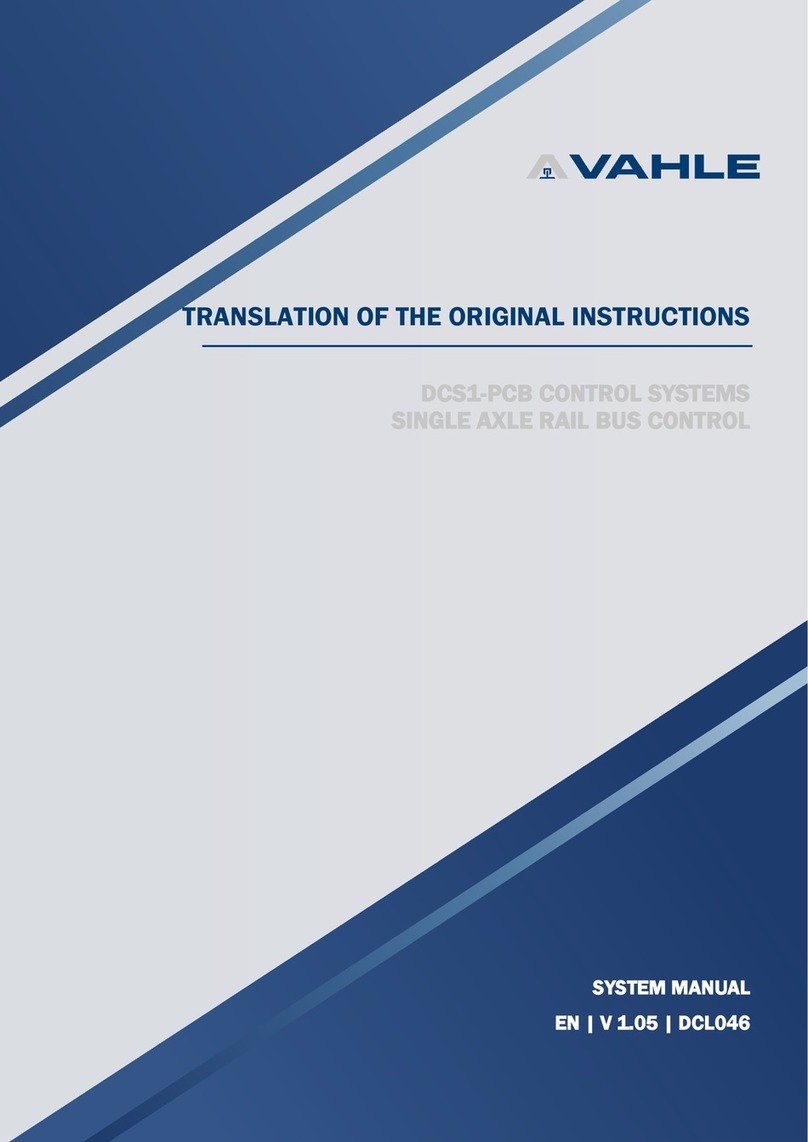
Vahle
Vahle DCS1-PCB Translation of the original instructions

Endress+Hauser
Endress+Hauser Smart System SSP200B operating instructions
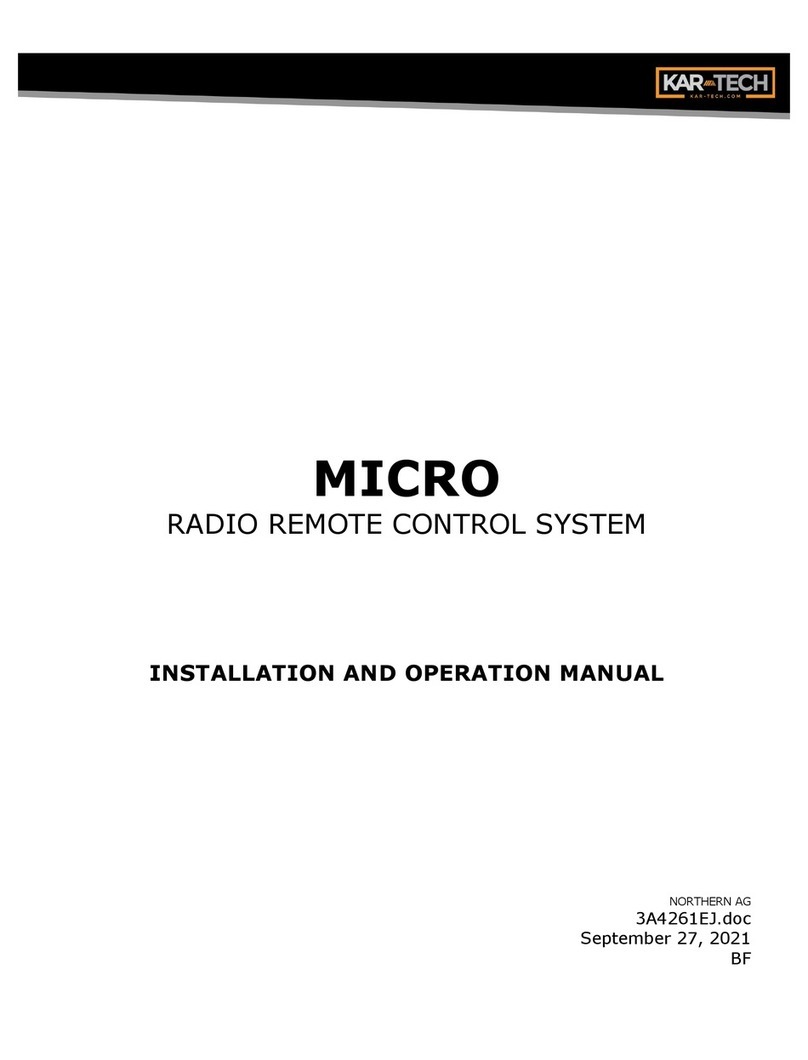
KAR-TECH
KAR-TECH MICRO Installation and operation manual