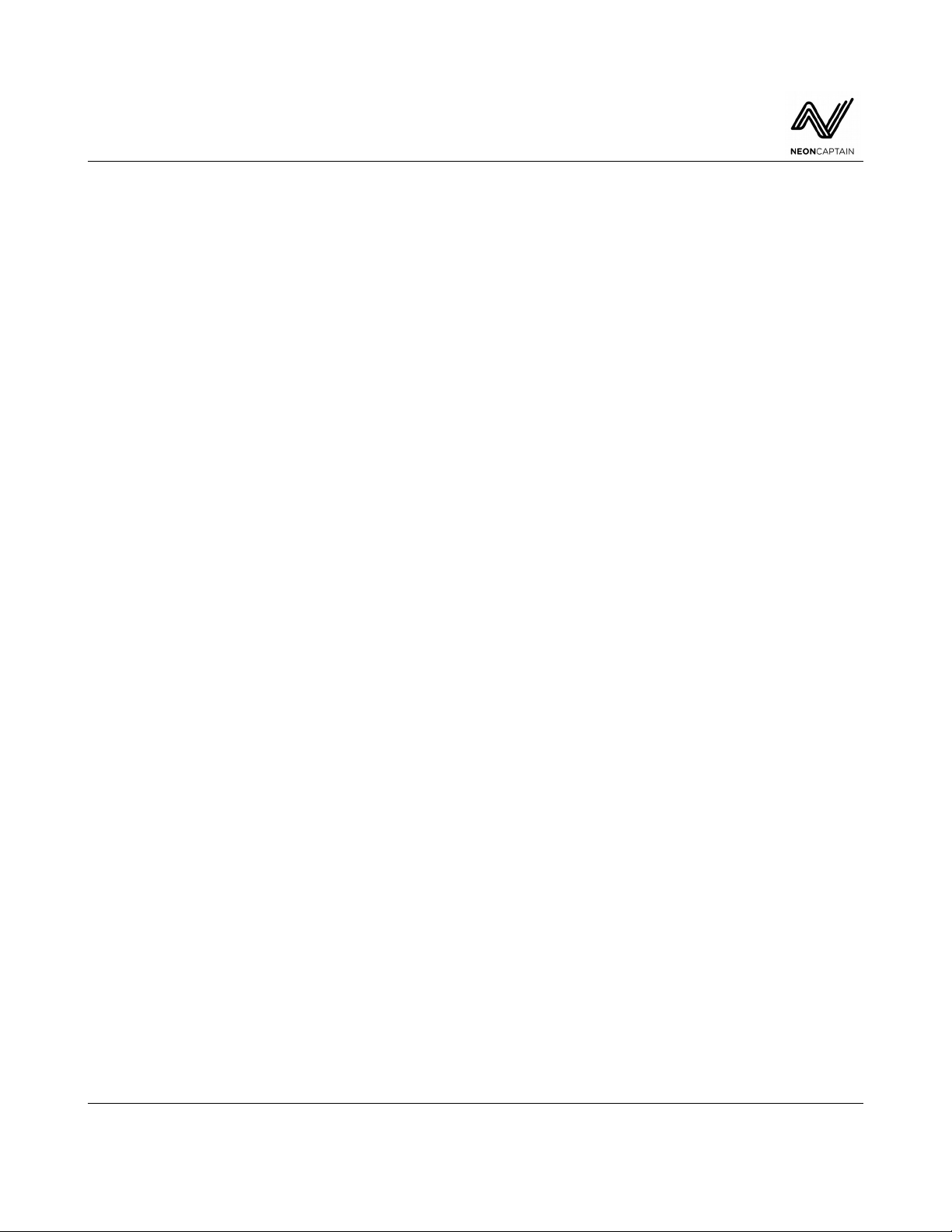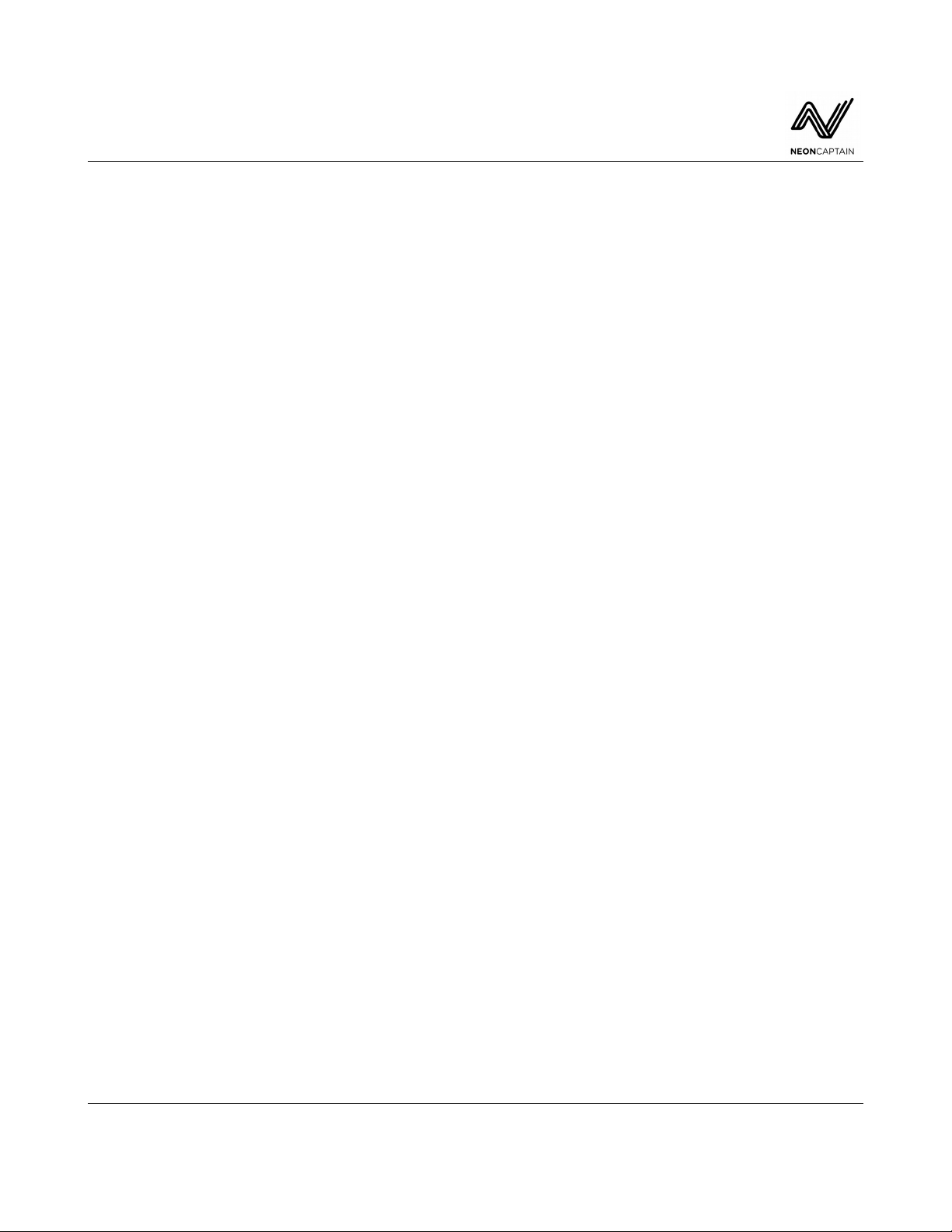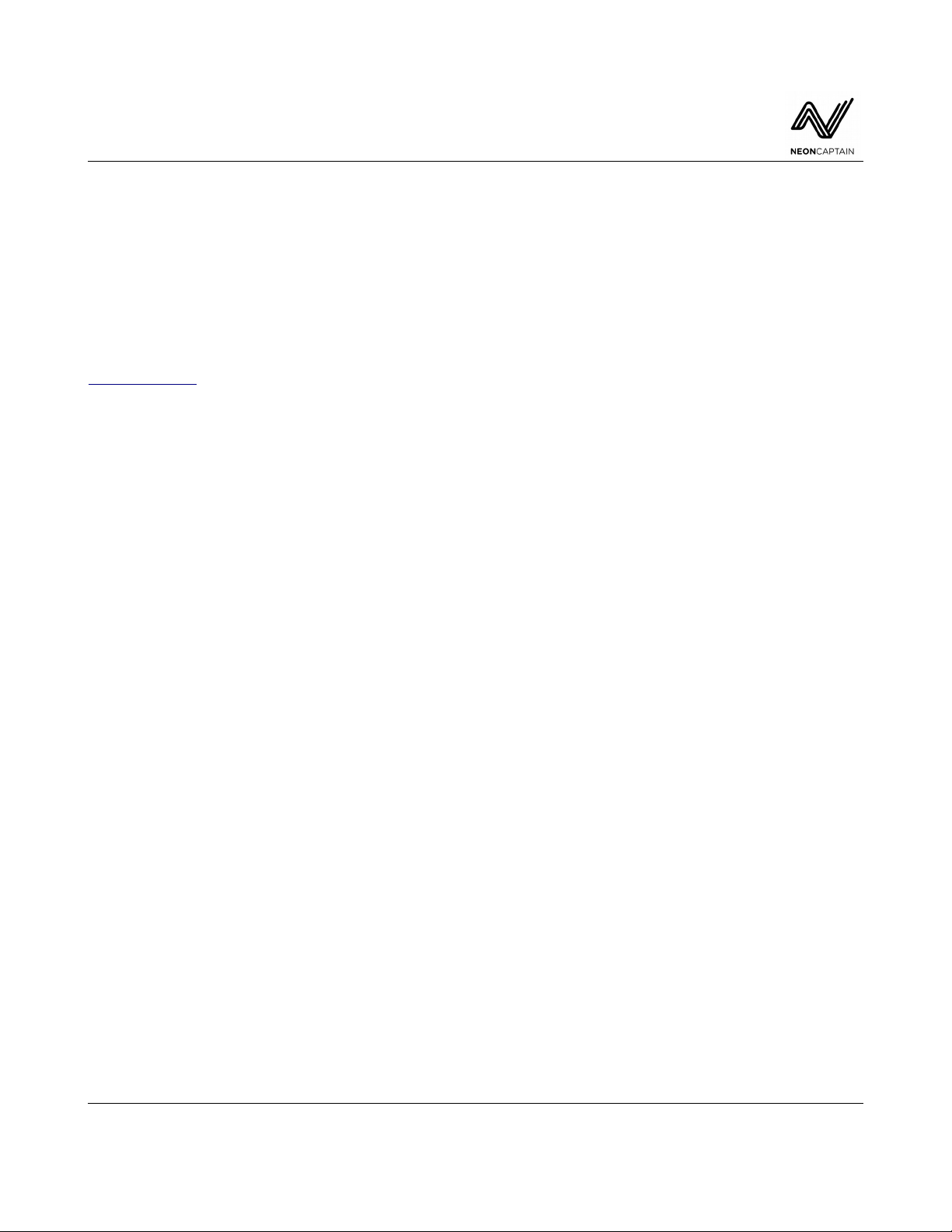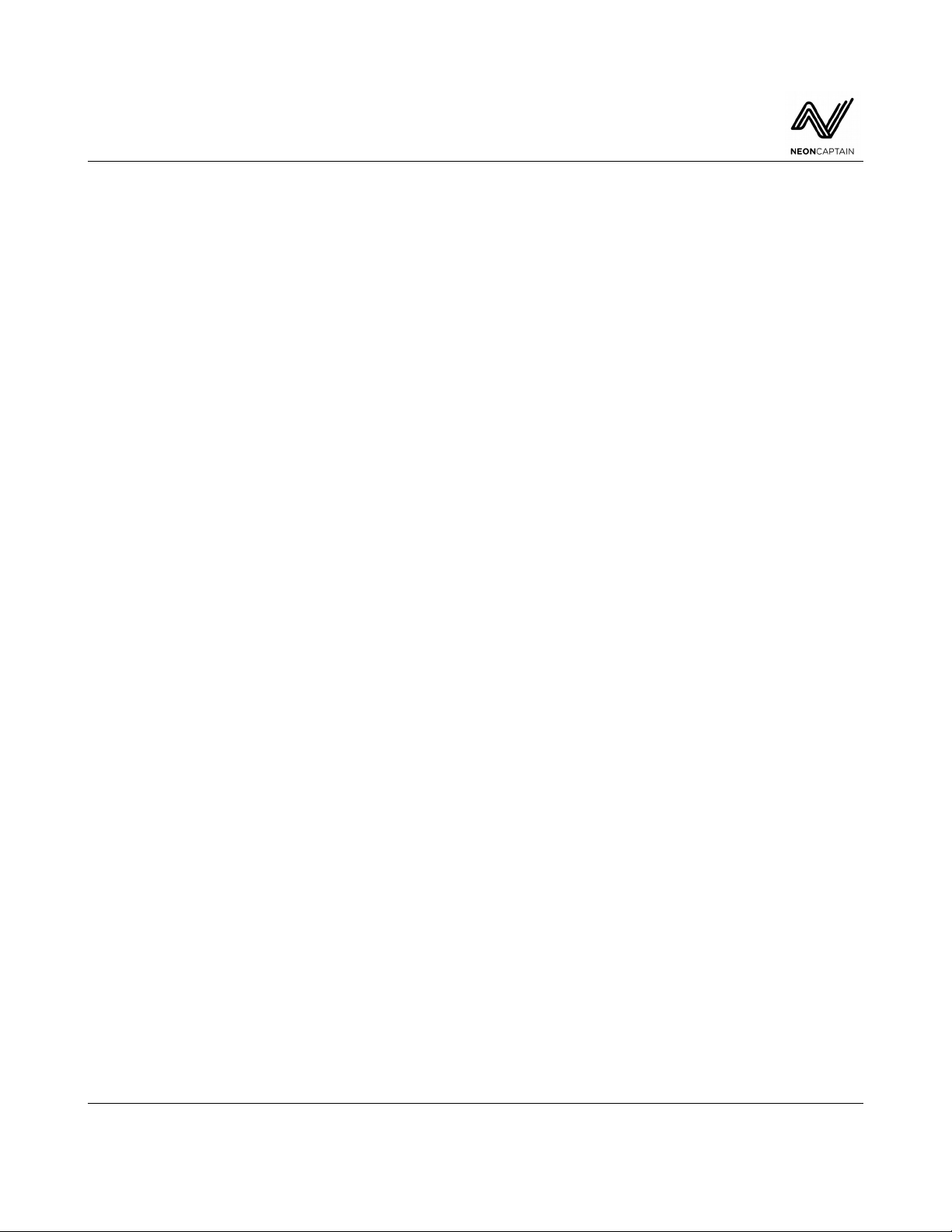Radiator Laser Synthesizer
User Manual
Table of Contents
Introduction................................................................................................................................................1
Hardware Overview...................................................................................................................................4
System...................................................................................................................................................4
Front Panel............................................................................................................................................4
Rear Panel..............................................................................................................................................5
System Operation.......................................................................................................................................6
Starting up and Shutting Down.............................................................................................................6
Laser Safety...........................................................................................................................................7
Synthesizer Signal Path.........................................................................................................................8
Creating and Exploring.........................................................................................................................8
Saving your Work..................................................................................................................................8
Importing and Exporting Data...............................................................................................................9
Updating the System.............................................................................................................................9
Special Key Functions...........................................................................................................................9
Radiator Modules and Screens.................................................................................................................11
Color....................................................................................................................................................12
LFO1, 2 and 3......................................................................................................................................15
Shape A and B.....................................................................................................................................18
Transformer.........................................................................................................................................21
Clone...................................................................................................................................................25
Main Screen.........................................................................................................................................29
Additional Screens and Controls..............................................................................................................30
Preset Manager....................................................................................................................................30
File.......................................................................................................................................................35
Output..................................................................................................................................................39
Util.......................................................................................................................................................42
Features and Specifications......................................................................................................................45
Laser synthesizer.................................................................................................................................45
Rear panel............................................................................................................................................45
Hardware and enclosure......................................................................................................................46
Appendix A MIDI / TCP Panel Protocol...............................................................................................47
Features:..............................................................................................................................................47
MIDI Protocol.....................................................................................................................................47
TCP Protocol.......................................................................................................................................48
Appendix B MIDI Control Protocol......................................................................................................52
Appendix C Color Mod Types...............................................................................................................61
Software ver. 1.0 and above - 2020-09-03 Page 3 of 66
www.neoncaptain.com