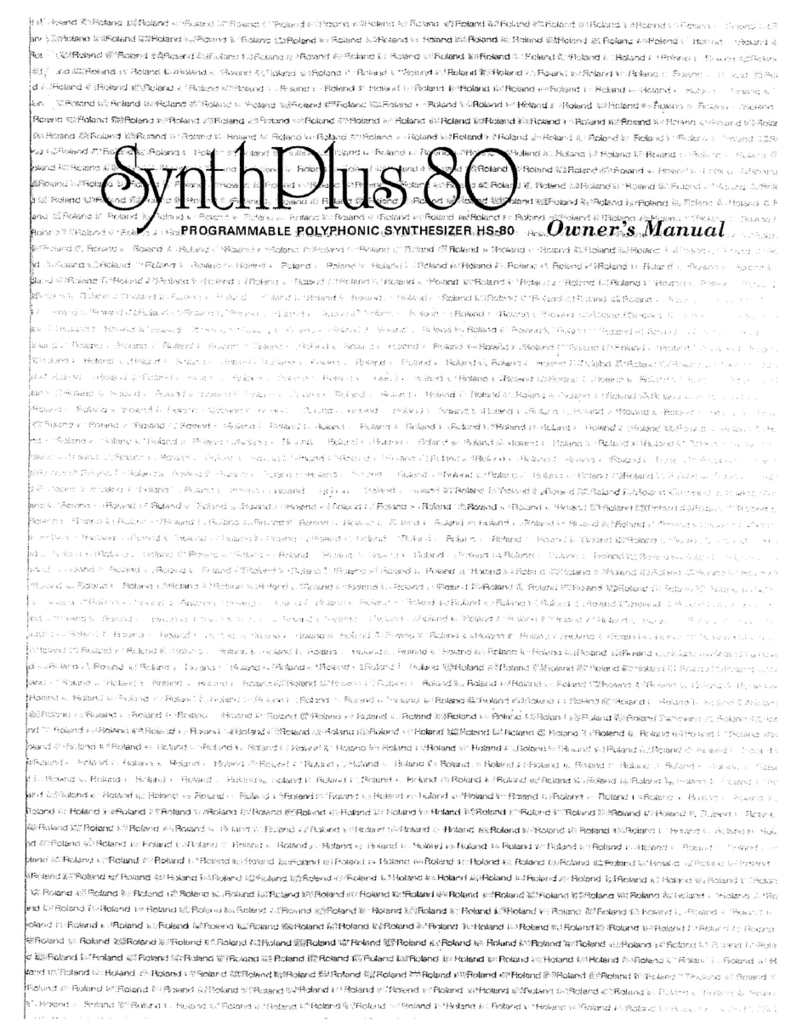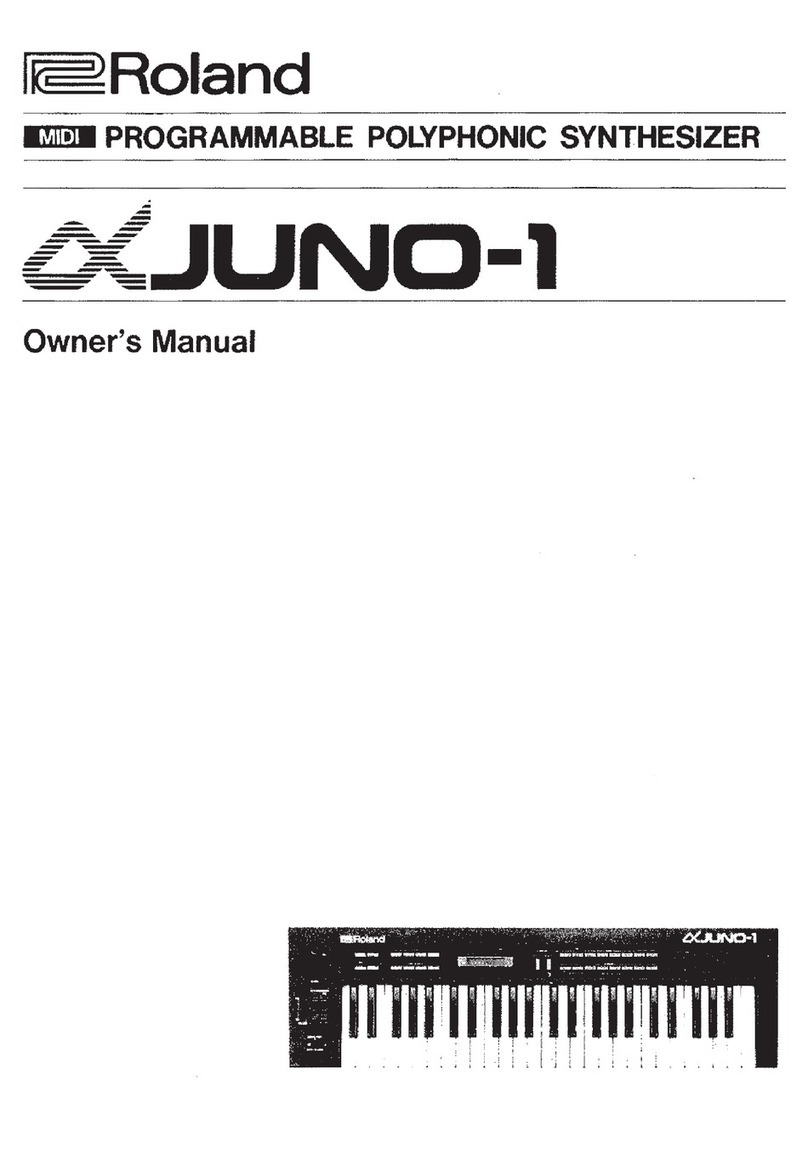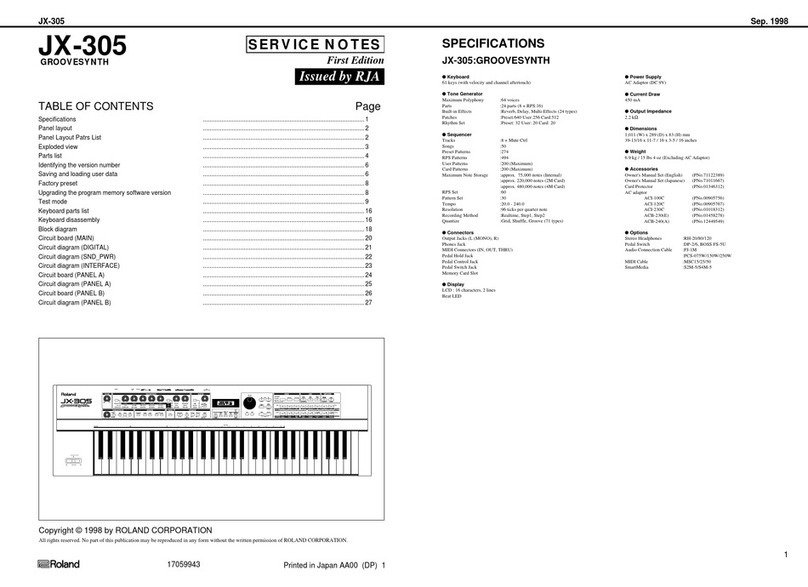89
3
STEP
Create a Pad Sound Here we’ll try playing a polyphonic pad sound. This is a synth pad that combines an
attack sound with a softer sound.
1. Call up the “PRESET A-3” patch.
Press the [PRESET
PATCH] button
Press the [3] button
Press the [BANK] button and
then press the [1] (A) button
2. Press the [KEY HOLD] button so it’s blinking.
3. Simultaneously press the TONE 1 and TONE 2
[SELECT] buttons so they’re lit.
You can use the [SELECT] buttons to select the tone that you want
to edit.
4. Play a chord.
5. While playing a chord, set the AMP [ATTACK]
slider in the range of about 2–5.
The attack sound will become more gentle.
While you play, adjust the slider to get the desired attack.
6. Next, try pressing the TONE 3 [SELECT] button
and adjusting the sound of TONE 3.
7. Raise the FILTER [ENV DEPTH] slider from
the center position to 2. The soft sound will
become brighter.
8. Set the FILTER [ATTACK] slider to 6. Now the
sound of TONE 3 will slowly become brighter
after you play the key.
9. Lower the FILTER [ENV DEPTH] slider
downward from the center. The sound of TONE
3 will disappear.
For additional expressive possibilities, you can move the FILTER
[ENV DEPTH] slider while you play.
Turn o the [KEY HOLD] button, and raise
the TONE 3 AMP [R] (RELEASE) slider to the
maximum position.
The time over which the sound of TONE 3 disappears will
lengthen.
You can change how the sound varies over time by adjusting the
ADSR, so you may want to adjust these settings until you get the
sound you like.
Save the Patch You’ve Created
To save your patch, press the [WRITE] button, then select the save-destination patch number, and nally press
the [WRITE] button once again.
Press the [WRITE] button
Adjust the Envelope!
For example, if you want to create a gradual attack, such as for strings, try
raising the [A] slider. If you want the sound to linger for a while after you take
your hand o the keyboard, raise the [R] slider.
The sound’s attack and decay are created in the ENV (envelope generator) section.
Raise or lower the [A] [D] [S] [R] sliders, and notice how they aect the sound.
Time
Release the key
Volume
Play a key A D
S
R
Symbol Name Volume change
AAttack time Duration of the attack
DDecay time Duration of the decay
SSustain level Level while sustained
RRelease time Duration of the release
A NOTE OF
ADVICE