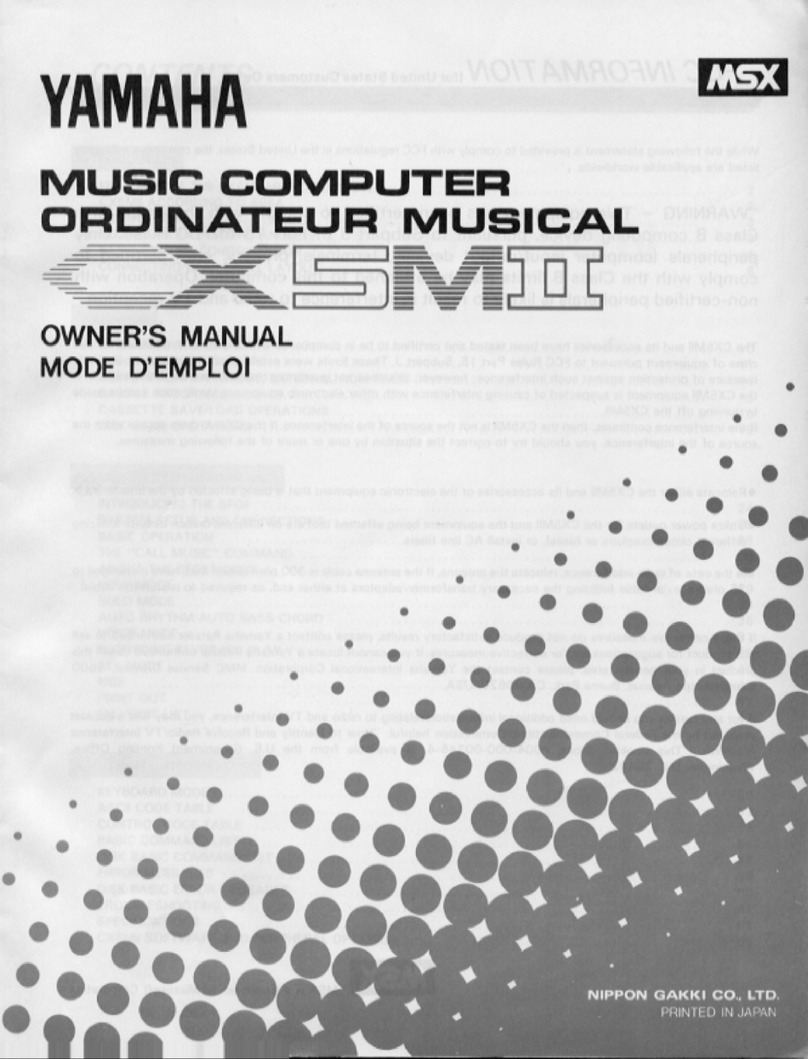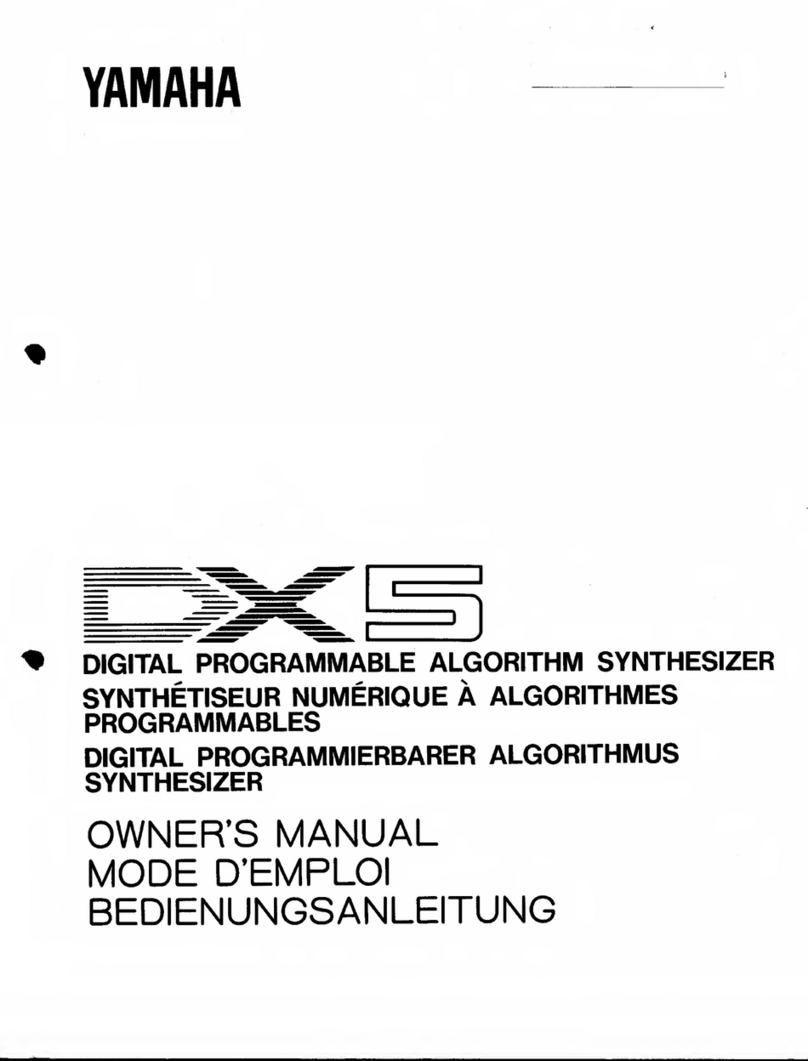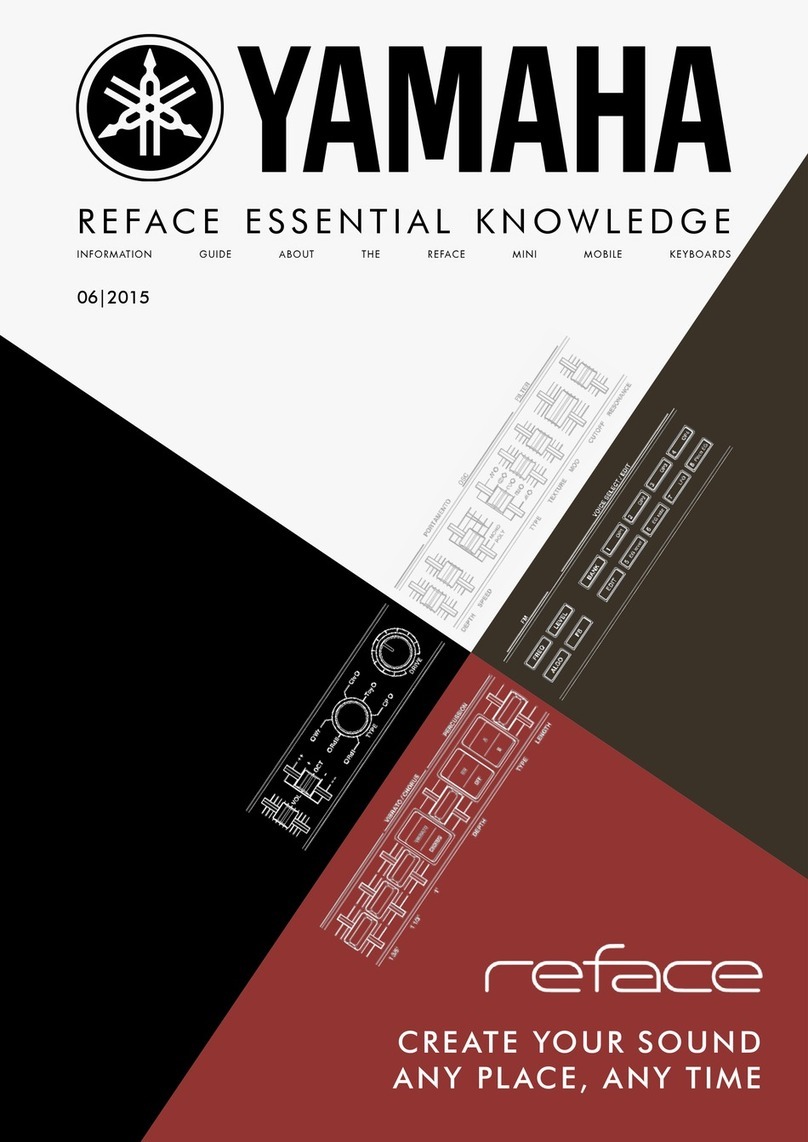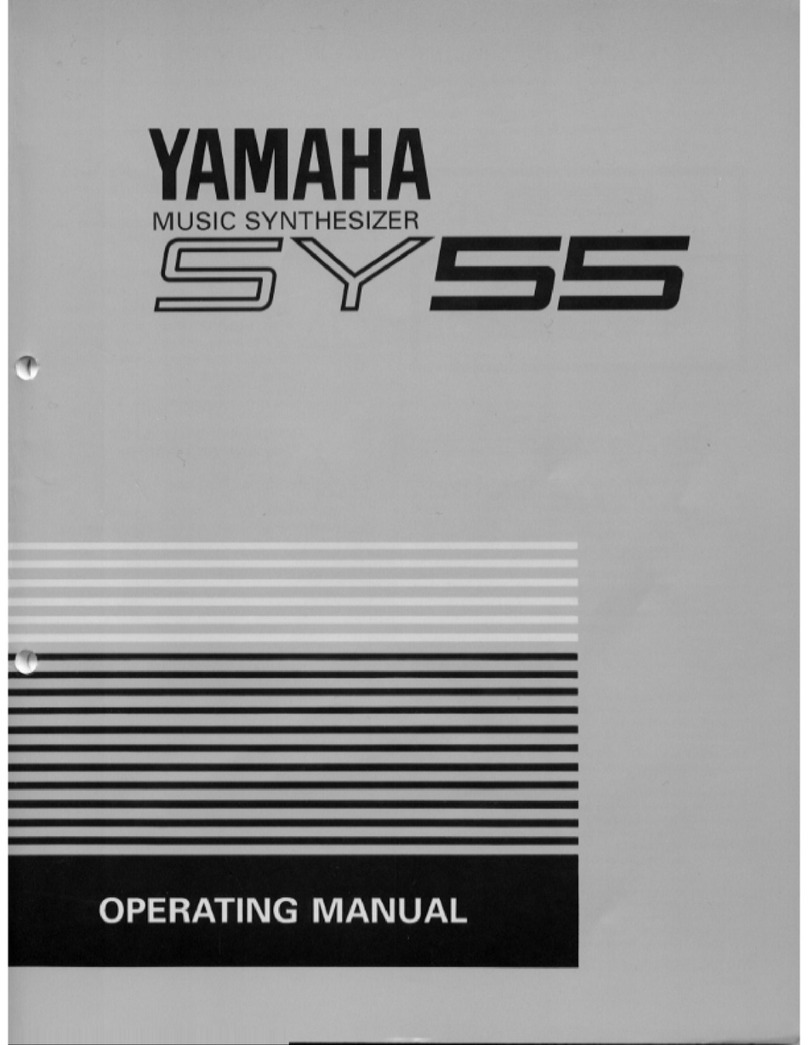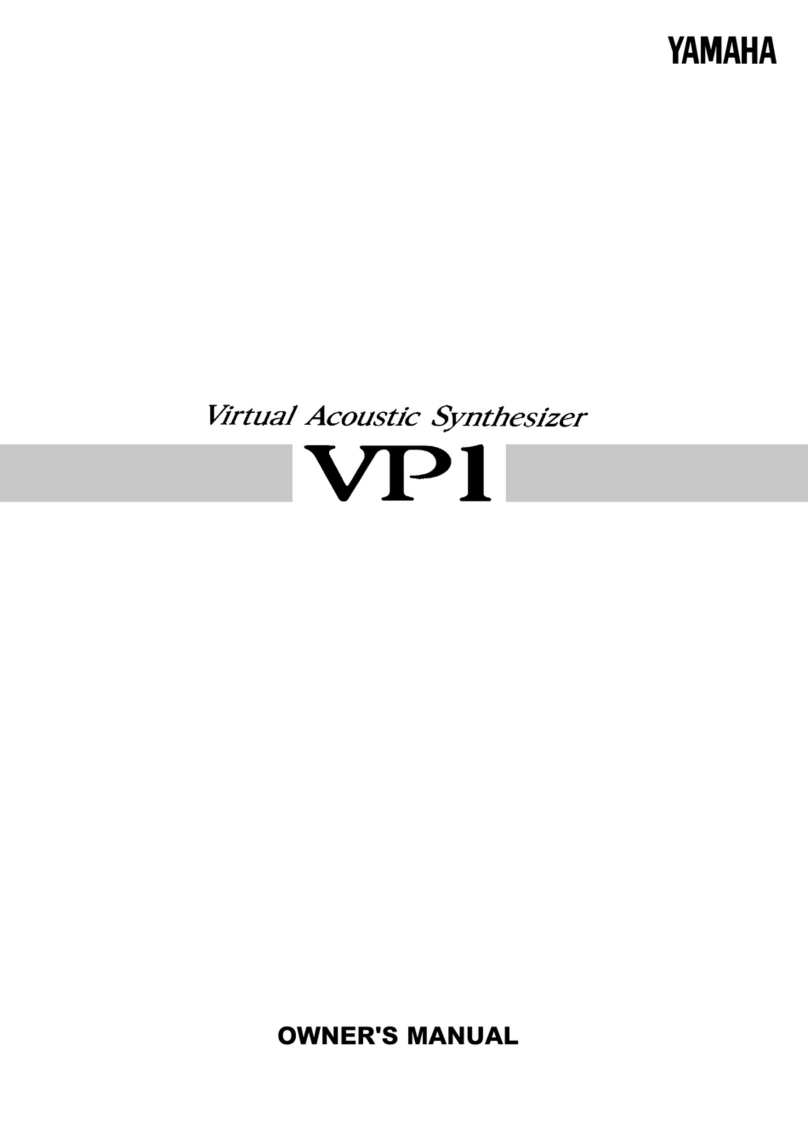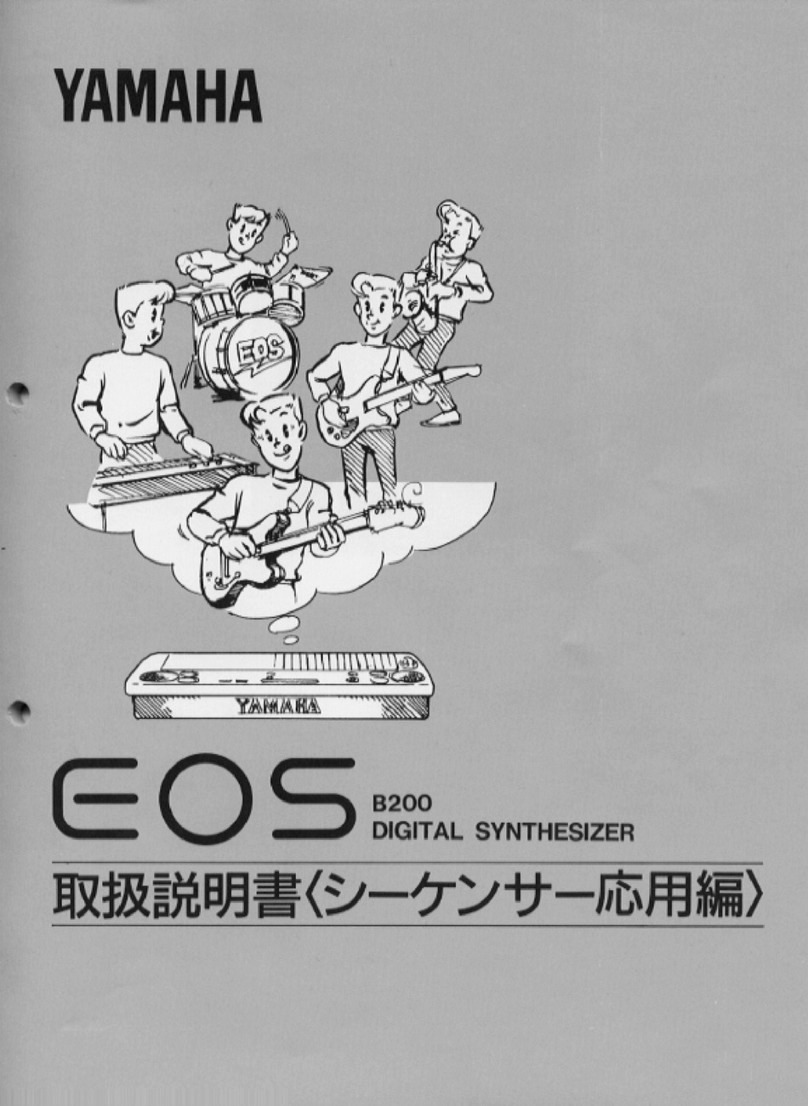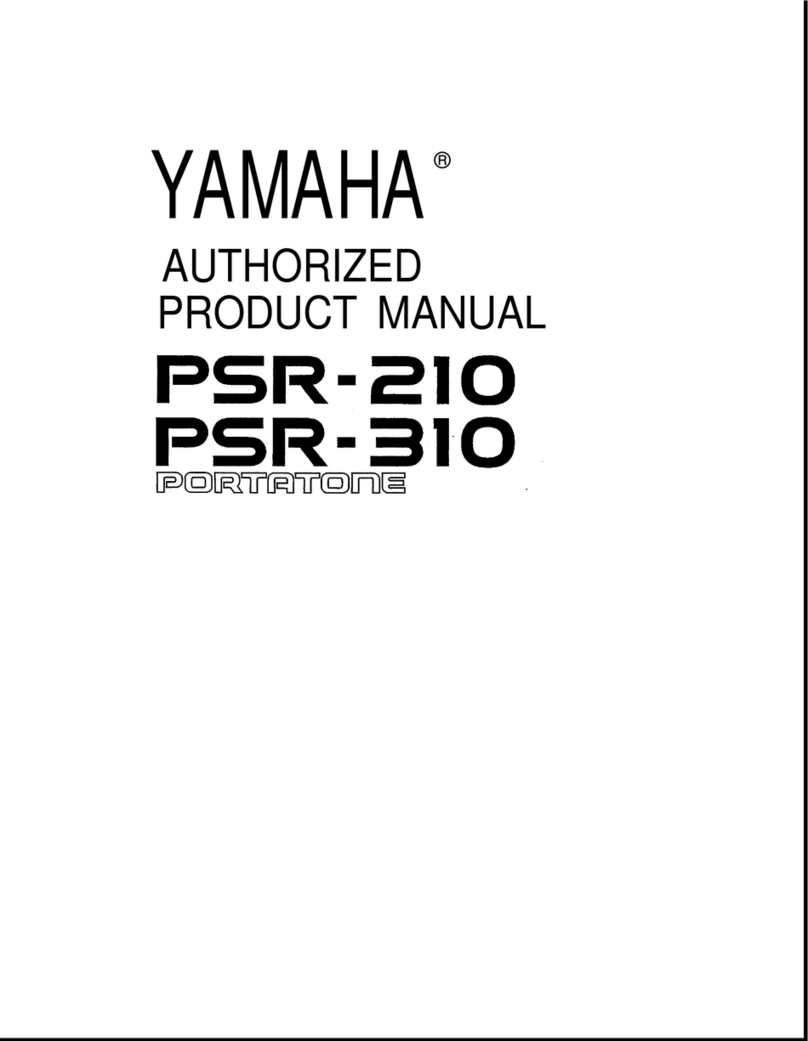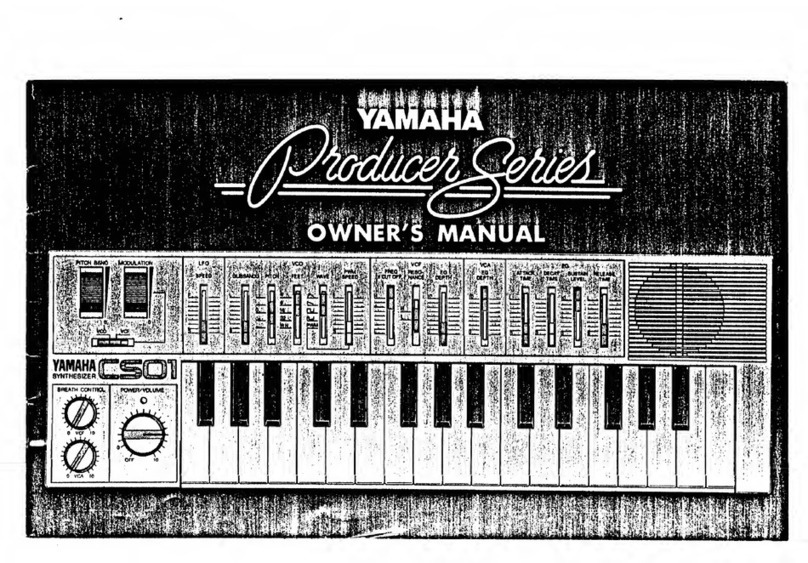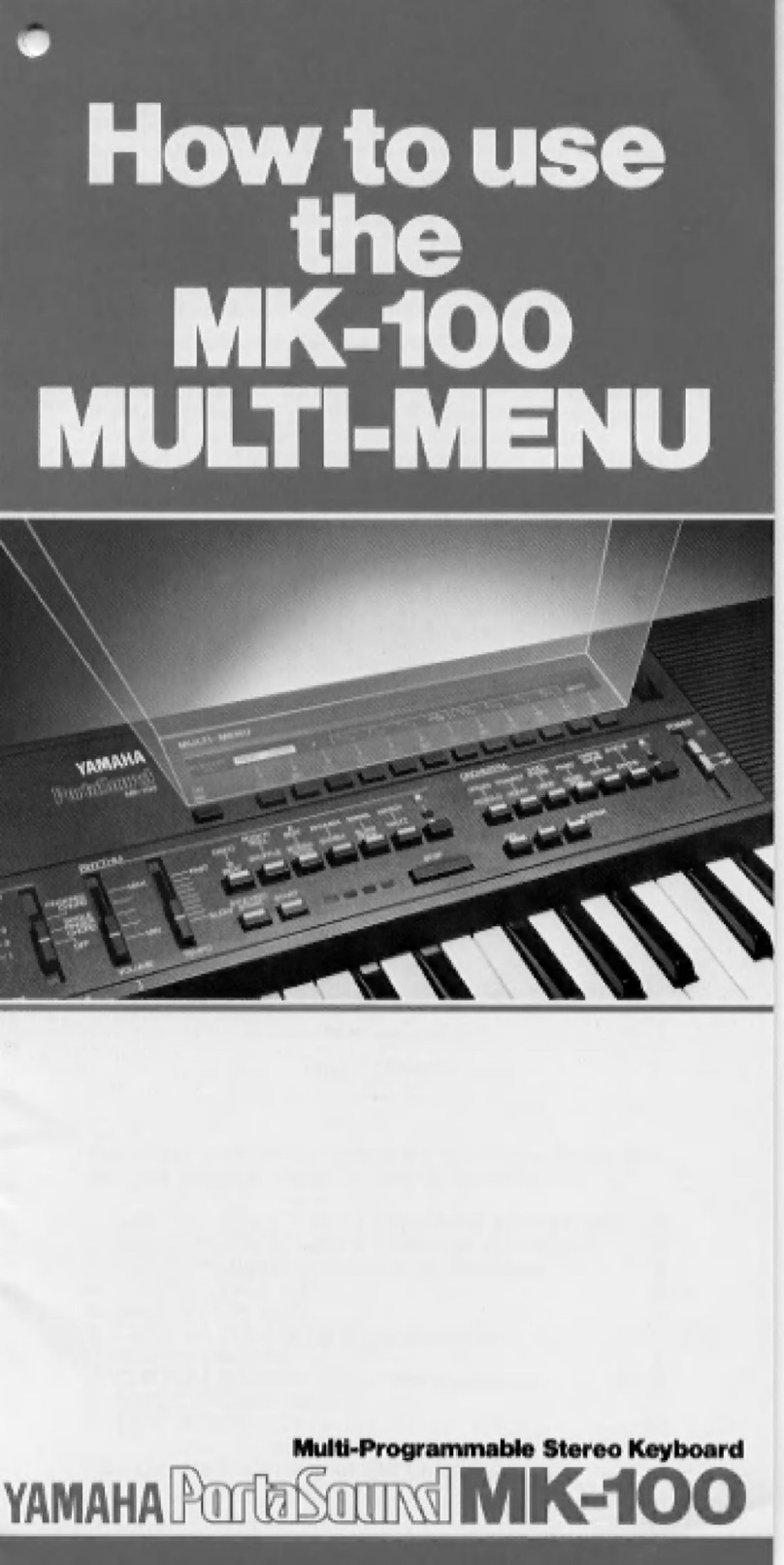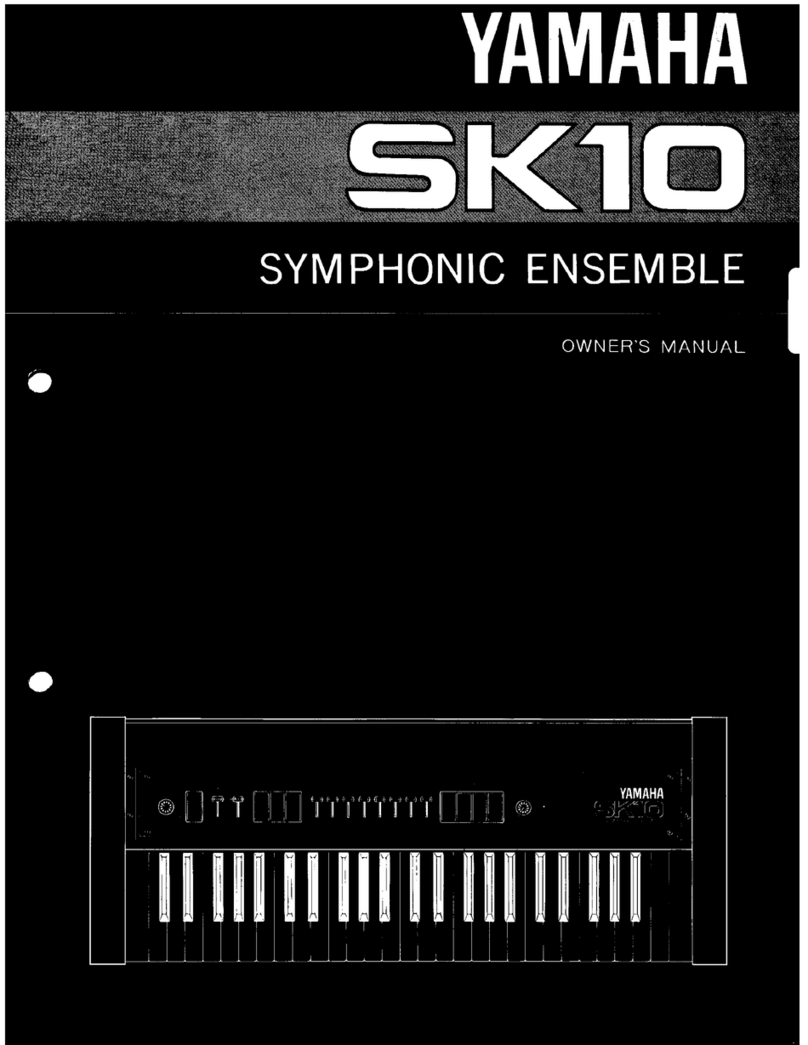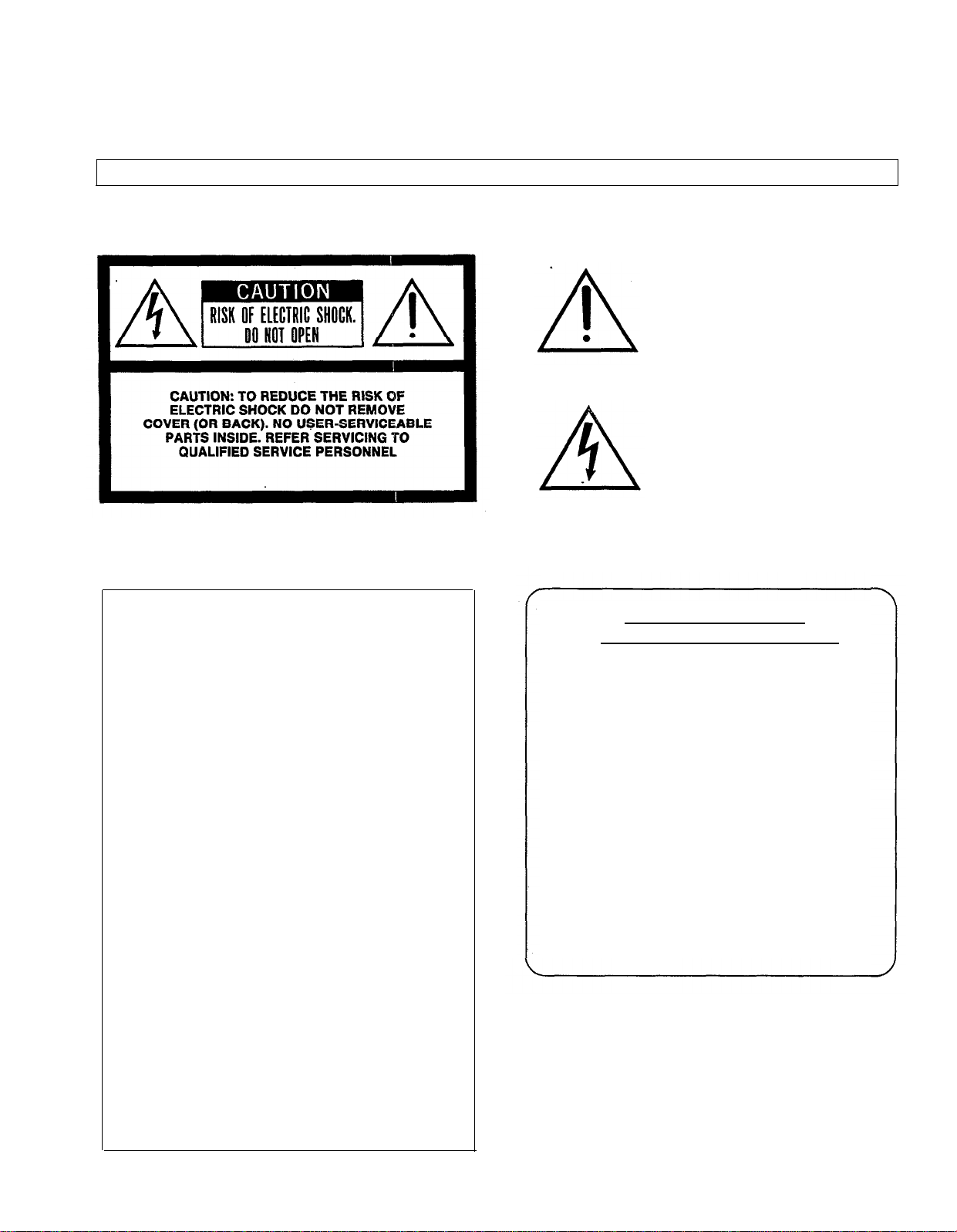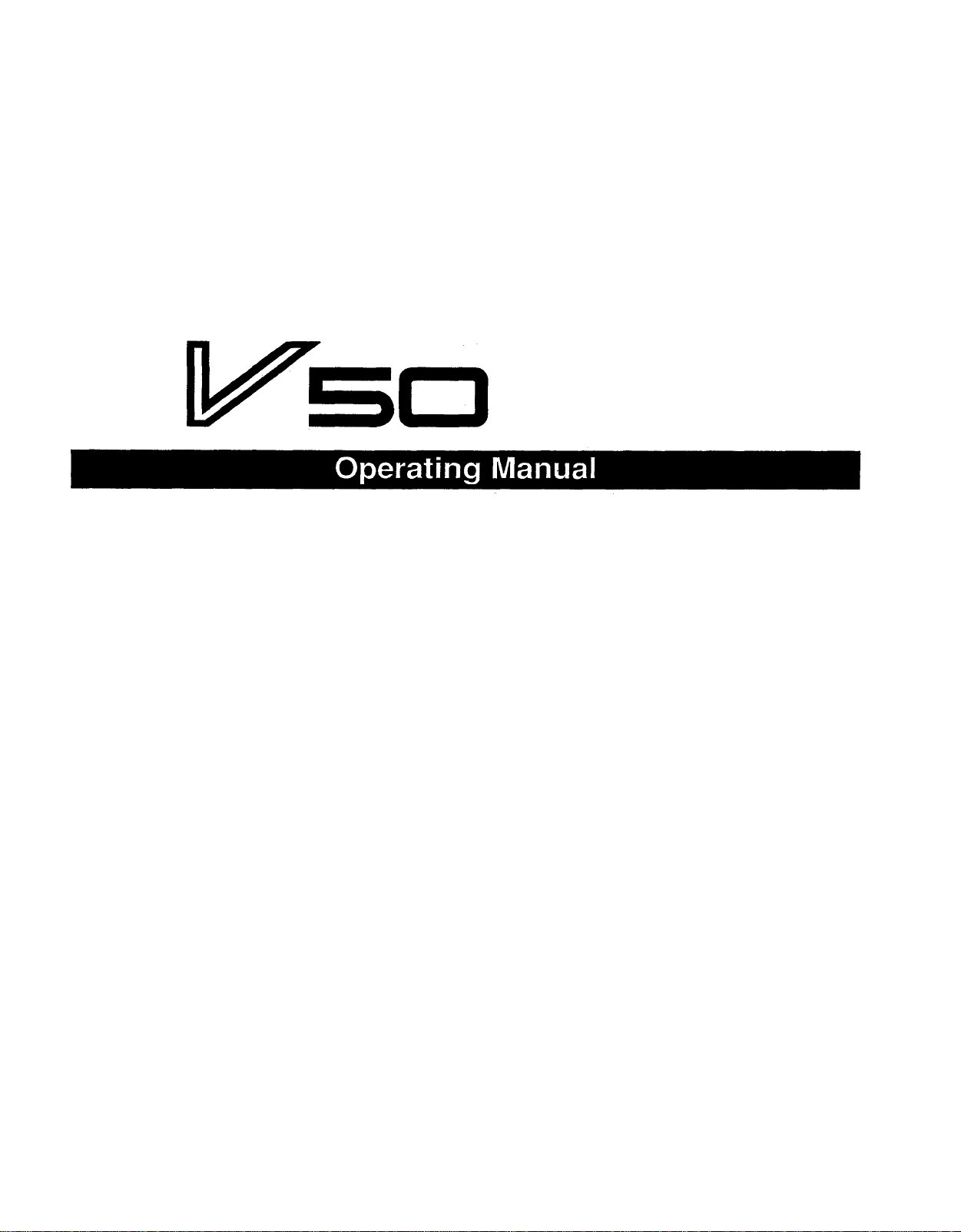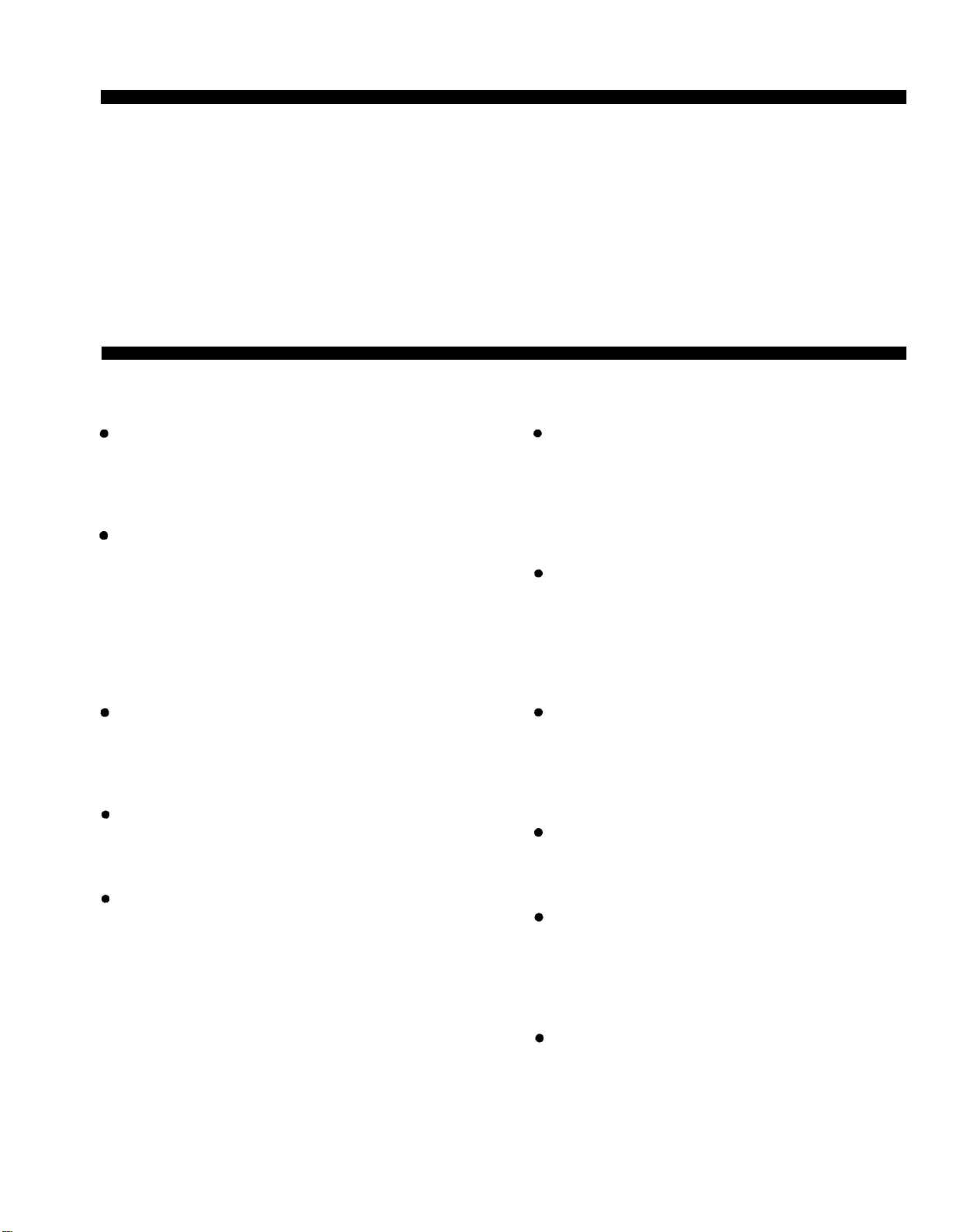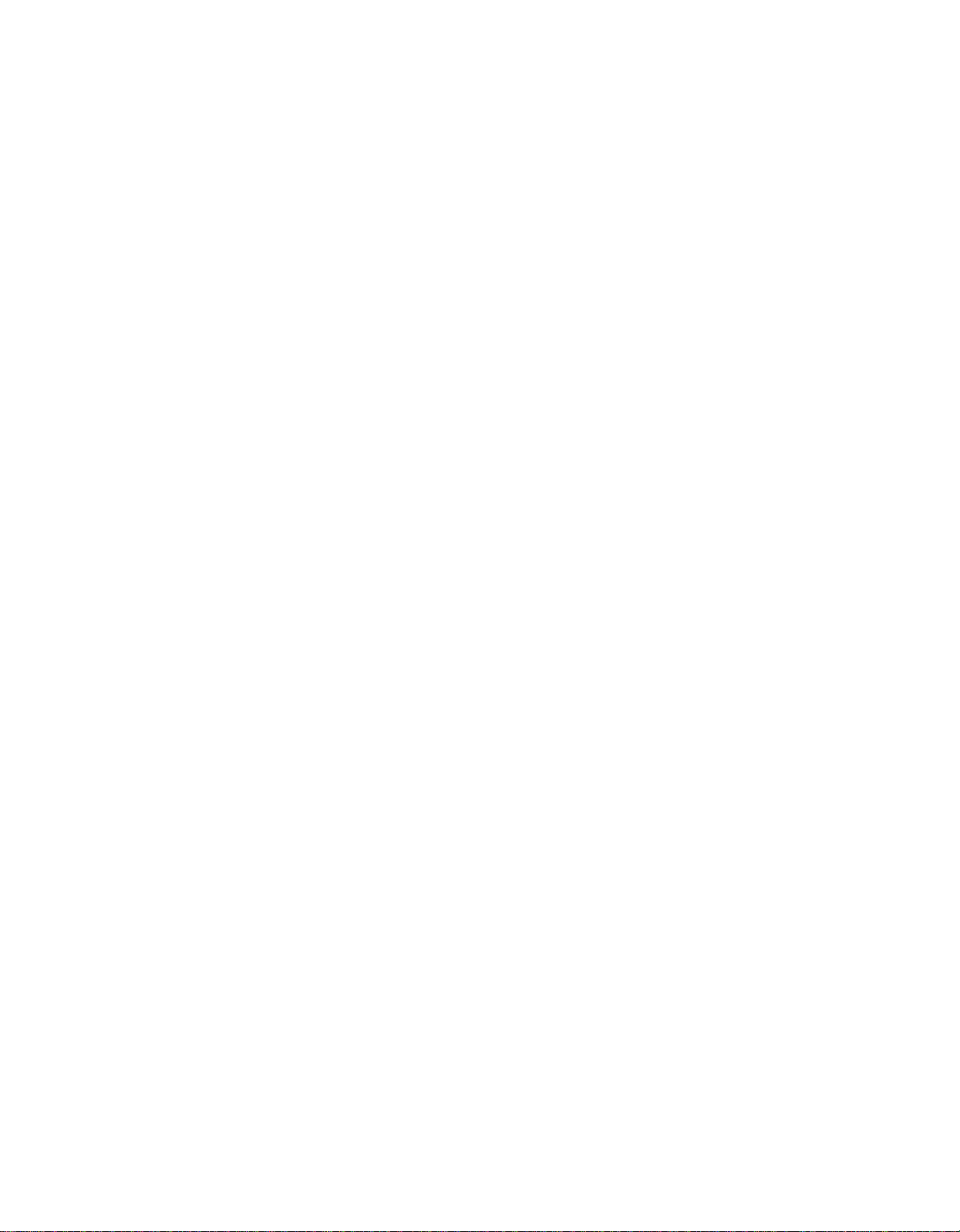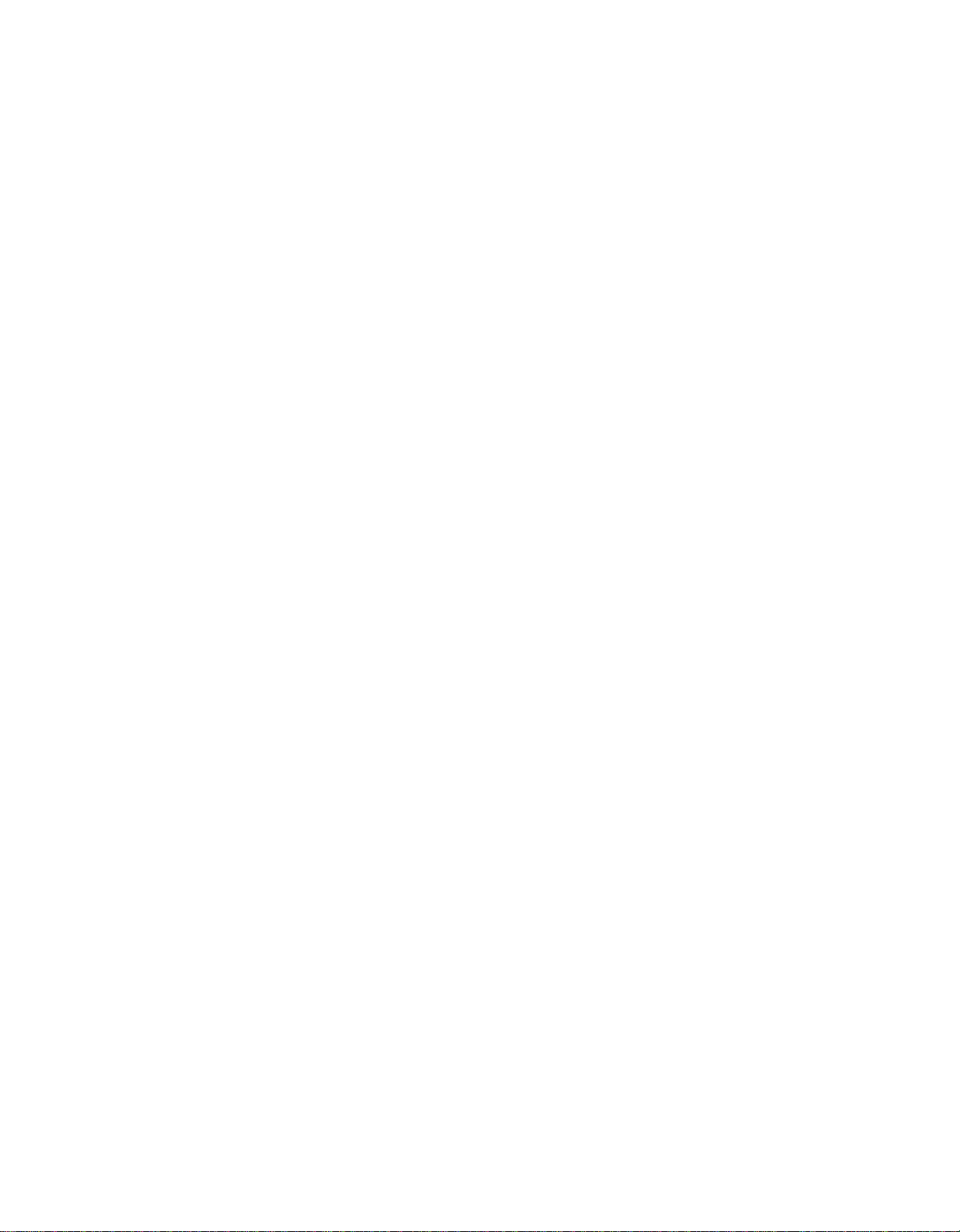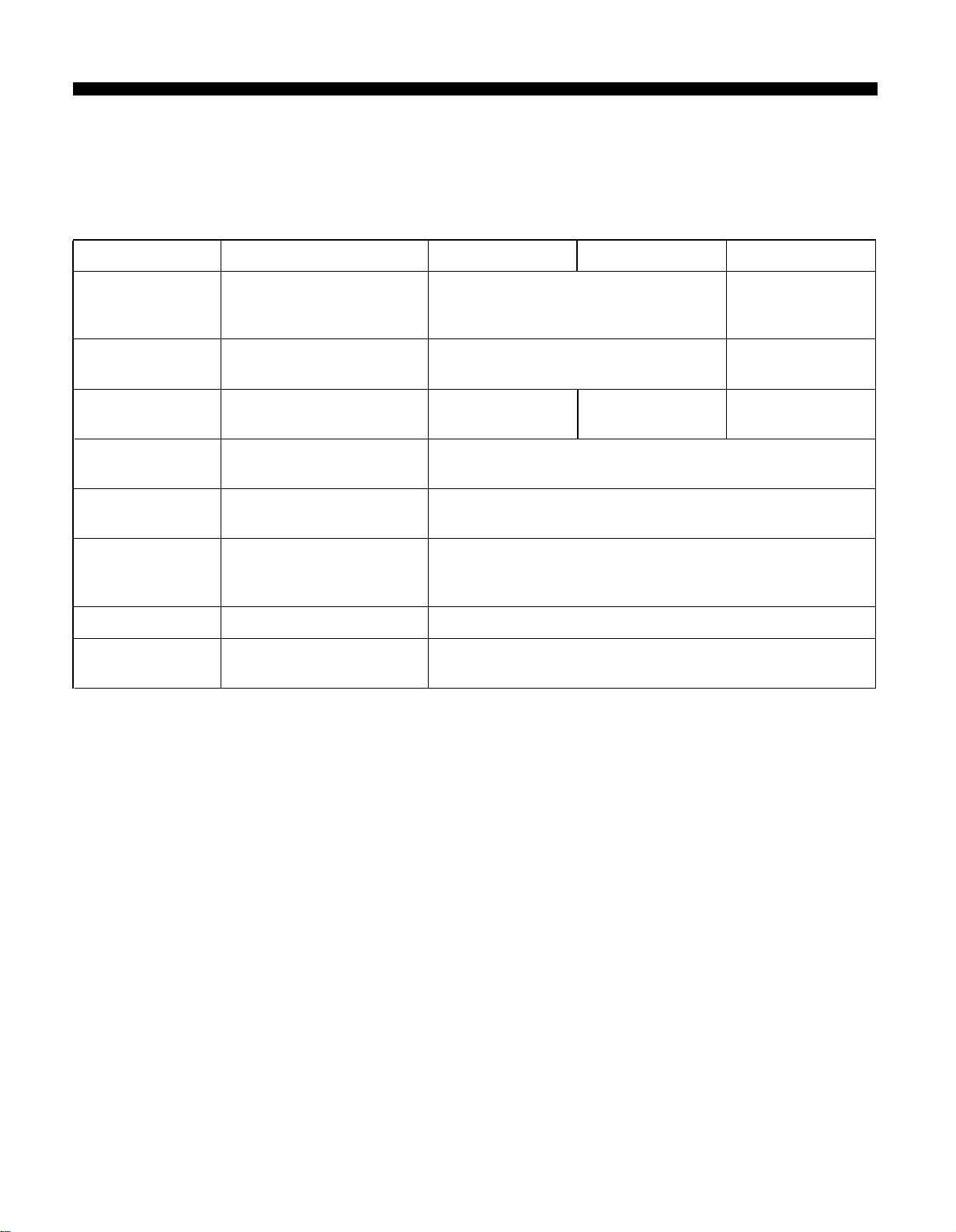CONTENTS
Precautions
................................................................
4
How to use this manual............................................
5
Chapter
1
lntroducing the
V50
.....................
6
Front and rear panels...............................................
6
Connections
.............................................................
10
Using a single amp
............................................
10
Using twoamps
.................................................
10
Connecting other equipment via MIDI
...........
10
Making sound
.......................................................
11
Turn the power on
........................................
11
Any sound?.
........................................................
11
Try out the
sounds
.............................................
12
100 preset performances
................................
12
100 preset voices
................................................
12
Demonstration playback..........................................
14
Playing the internal demo
...............................
14
Playing the disk demo
.....................................
14
Basic concepts of the V50
......................................
15
Internal structure of the V50
...........................
15
Four play modes
............................................
15
Basic operation of the V50
...................................
16
Switching modes
.............................................
16
Using the function keys to select operations
......
16
Setting numerical values
.................................
17
Inputting characters
.......................................
17
Voices and performances
.....................................
18
Voices
............................................................
18
Single play mode and maximum
simultaneous notes
.........................................
18
Single play mode display
.................................
18
Single play mode LEDs
...................................
18
Performances
...................................................
19
Performance play mode and maximum
simultaneous notes
..........................................
19
Performanceplaymodedisplay
......................
20
Performance play mode LEDs
........................
20
Switching instruments
on/off
...........................
20
When to use single play or performance
play mode
....................................................
20
Effects
....................................................................
21
Changingthepower-ondisplay
.............................
22
Compatibility with other devices
...........................
22
Data
compatibility with other devices..
...........
22
Cartridges
........................................................
22
Chapter2Performance
Edit
.......................
23
About performance editing
....................................
23
Performance edit
....................................................
24
Assign mode, performance name..
...................
24
Notes
................................................................
24
Voice number
..................................................
25
Receive channel
................................................
25
Note limit (low)
...............................................
25
Note limit
(high)
..............................................
26
Detune
.............................................................
26
Note shift
........................................................
27
Volume
............................................................
27
Output assign
..................................................
27
LFO select
.......................................................
28
Micro tuning on/off
.........................................
28
Micro tuning select
........................................
29
Performance effect select
.................................
30
Effect on/off
....................................................
30
Effect select, effect balance
..............................
30
Effect output level, stereo mix
.........................
31
Effect parameters
............................................
32
Chapter 3 Voice Edit
.................................
36
The basics of FM tone generation
.........................
36
Operators
......................................................
36
Combinations of operators
.............................
36
Carrier and modulator
.....................................
36
Algorithm
........................................................
37
Factors determining the tone of a voice
..........
37
About voice
editing
................................................
38
Operator on/off......................................................
38
Voice editing
..........................................................
39
About quick edit
.............................................
39
Quick edit (attack)
...........................................
39
Quick edit (release)
...........................................
39
Quick edit (volume)
..........................................
39
Quick edit (brilliance)
.......................................
40
Algorithm, feedback
.........................................
40
LFO (wave, speed, delay, key sync, PMD,
AMD)
..............................................................
41
Sensitivity (PMS, AMS, AME, EBS, KVS)
.....
43
Oscillator (mode, coarse, fine, wave, detune,
shift, range)
.....................................................
44
Envelope generator (AR, D1R, D2L, D2R,
RR, shift)
........................................................
45
Pitch envelope generator (PR1, PL1, PR2,
PL2, PR3, PL3)
...............................................
47
Output level
.....................................................
48
Keyboard scaling (rate)
...................................
48
Keyboard scaling (level)
..................................
48
Transpose
........................................................
49
Poly/mono mode select, pitch bend wheel range,
foot
switch..
.....................................................
49
Portamento (mode, time)
................................
50
Foot controller (volume, pitch, amplitude)......
50
Modulation wheel (pitch,amplitude)
...............
51
Breath controller (pitch, amplitude, pitch bias,
EG bias)
.........................................................
52
1