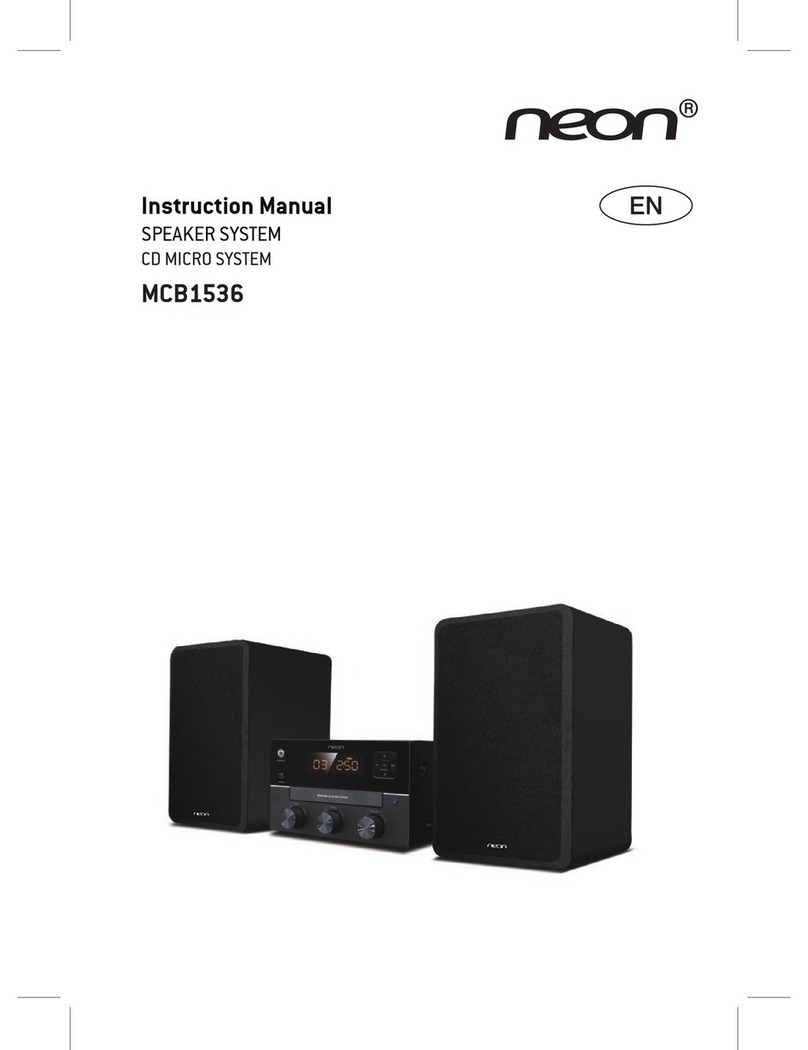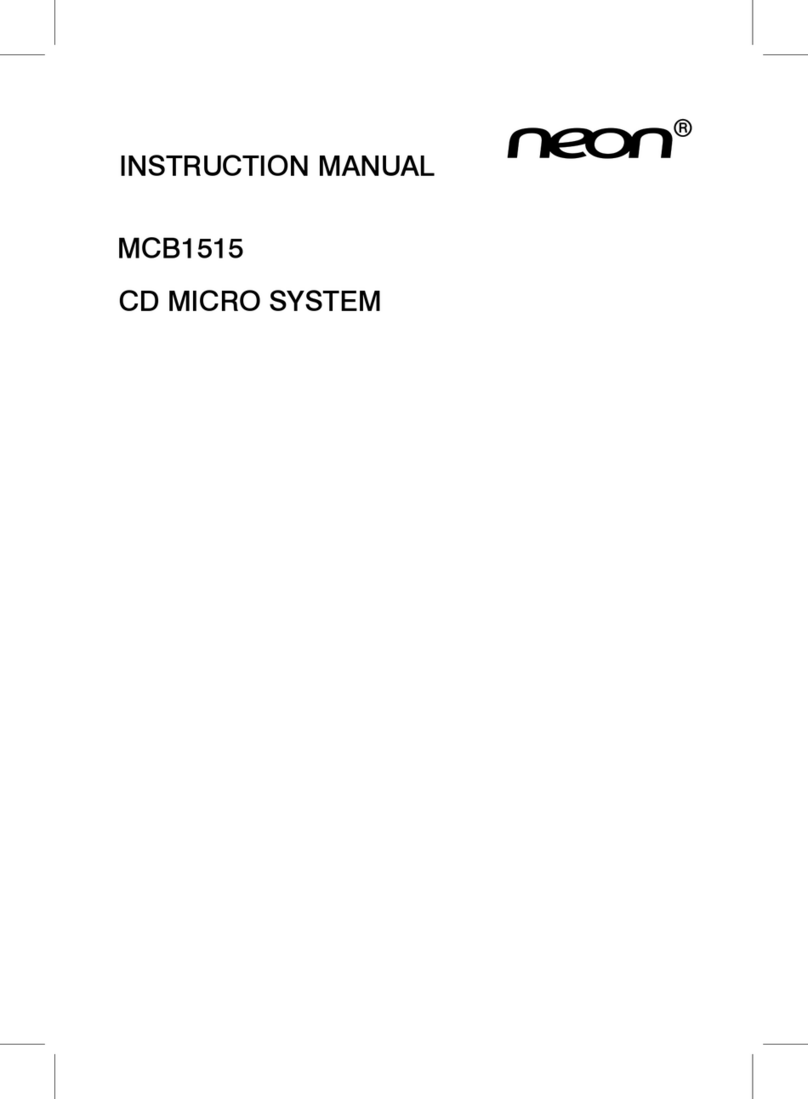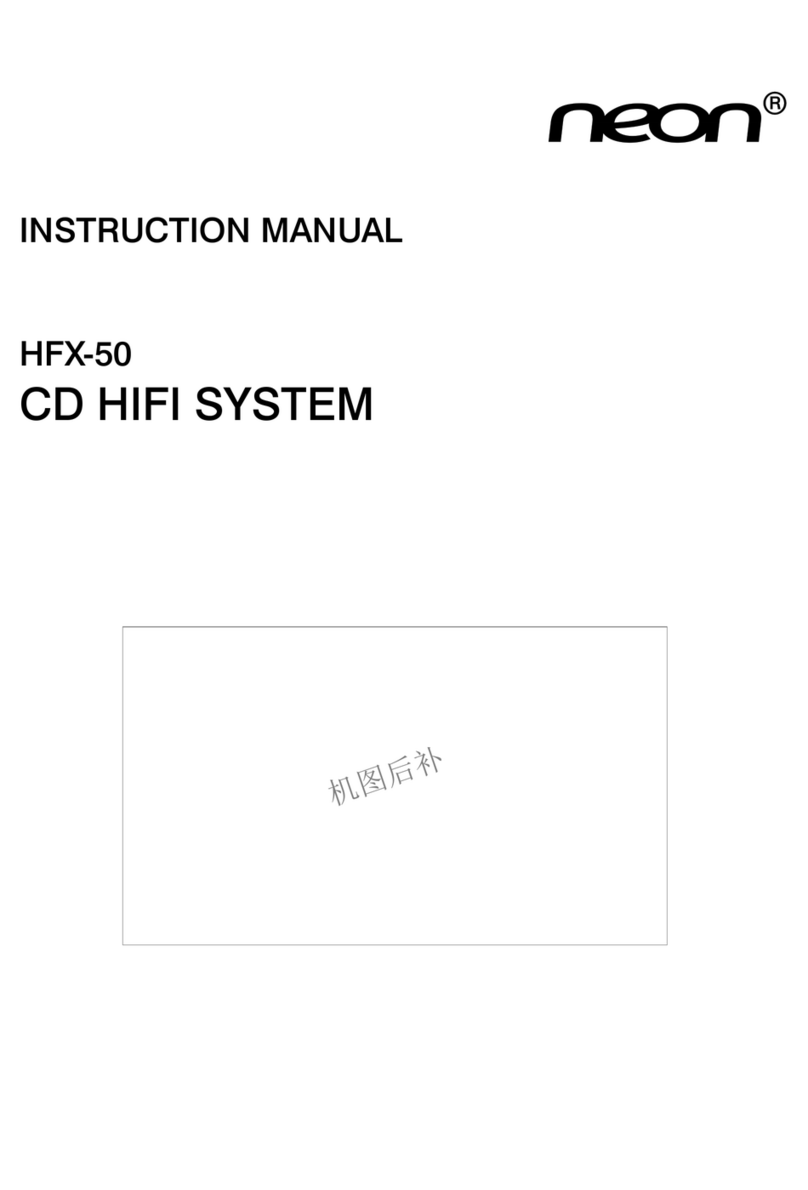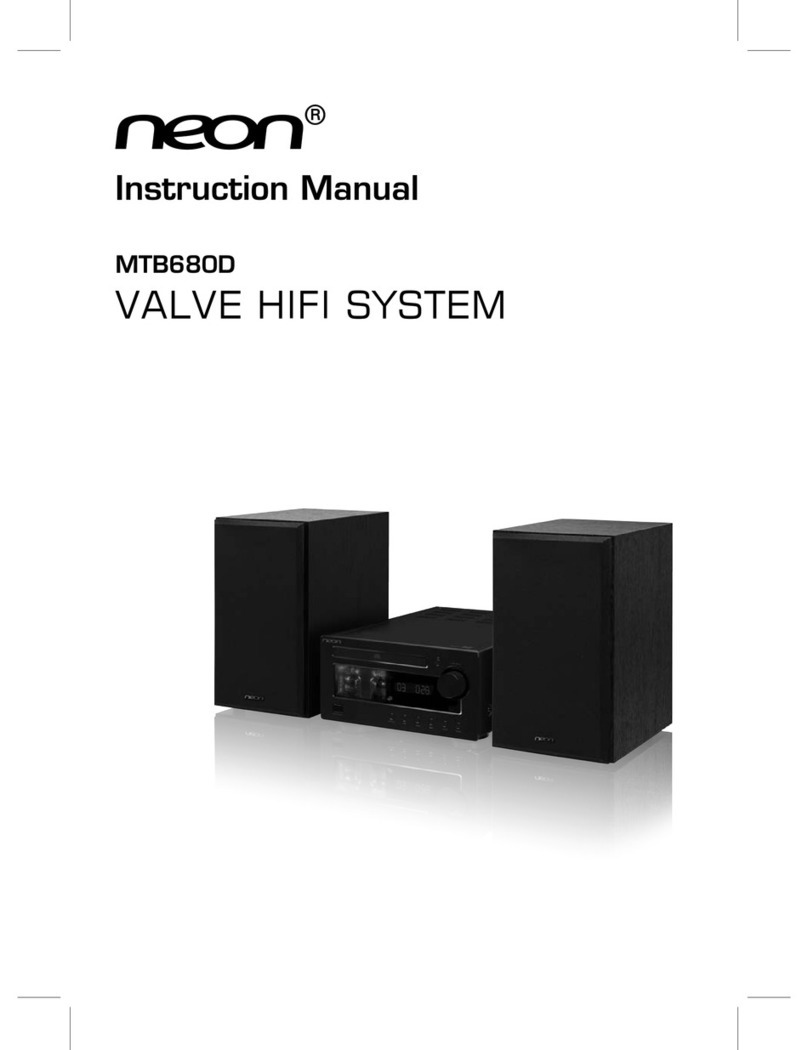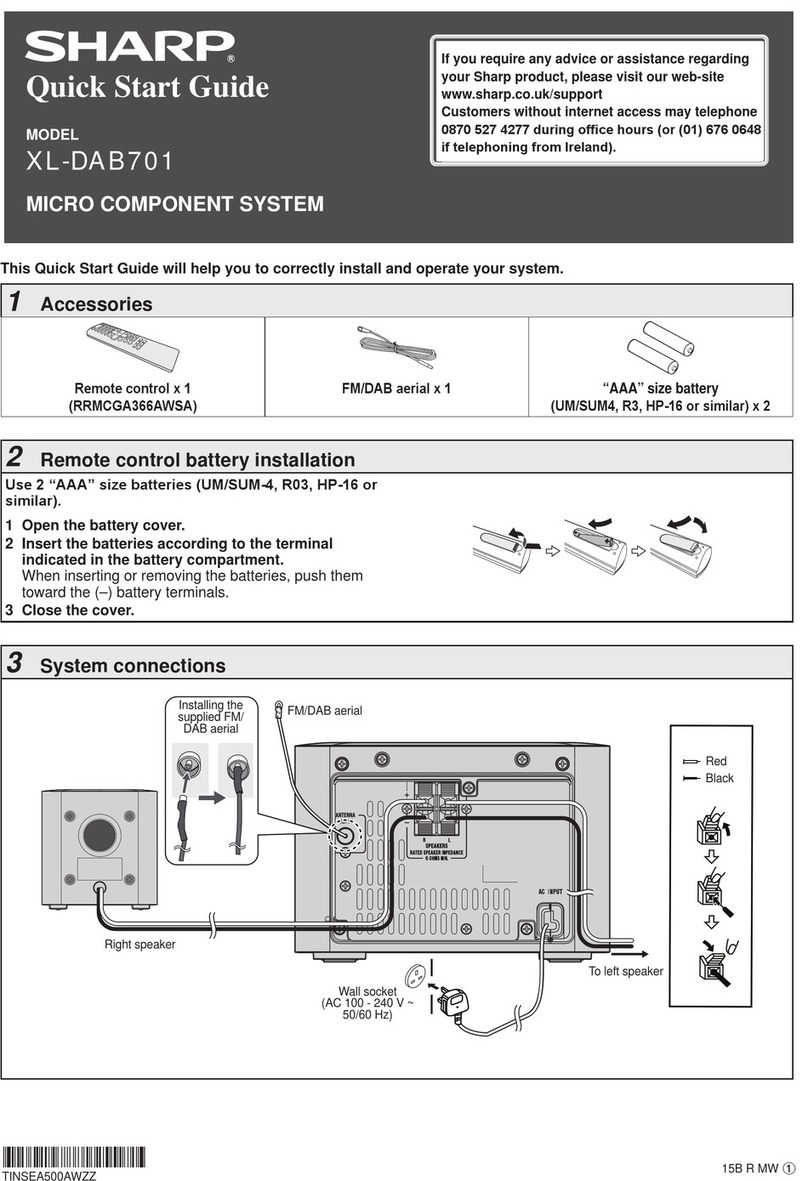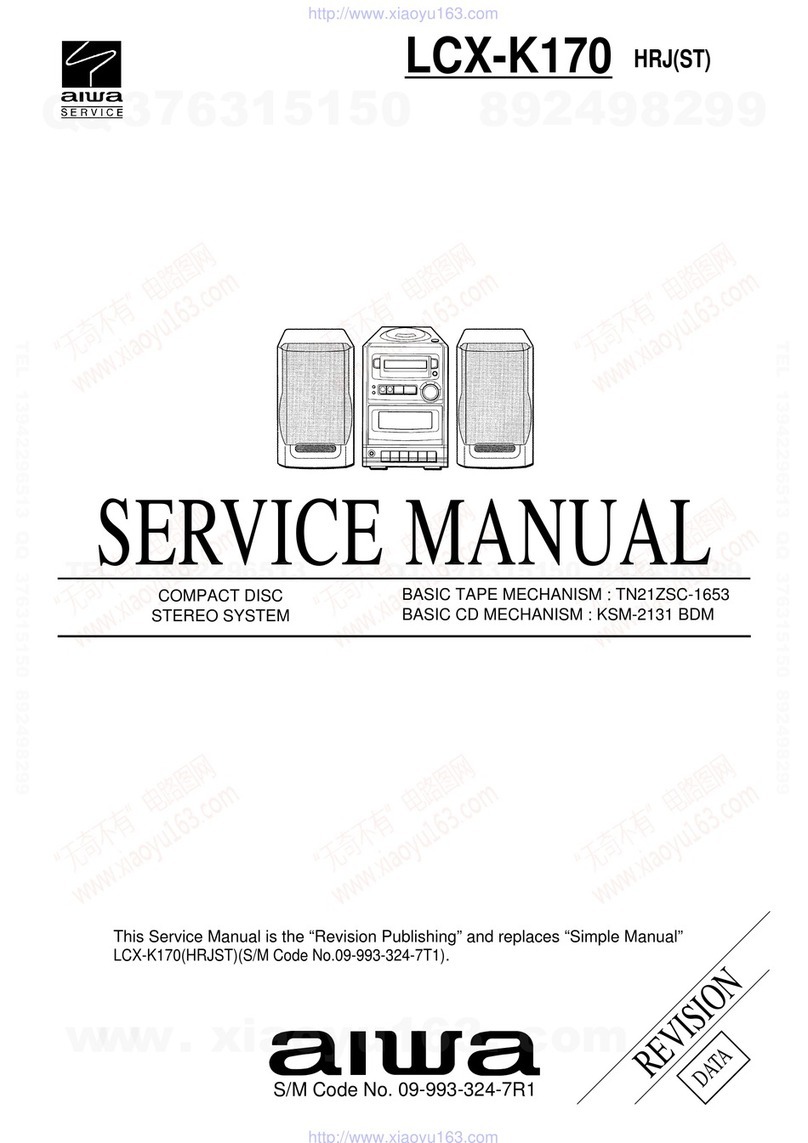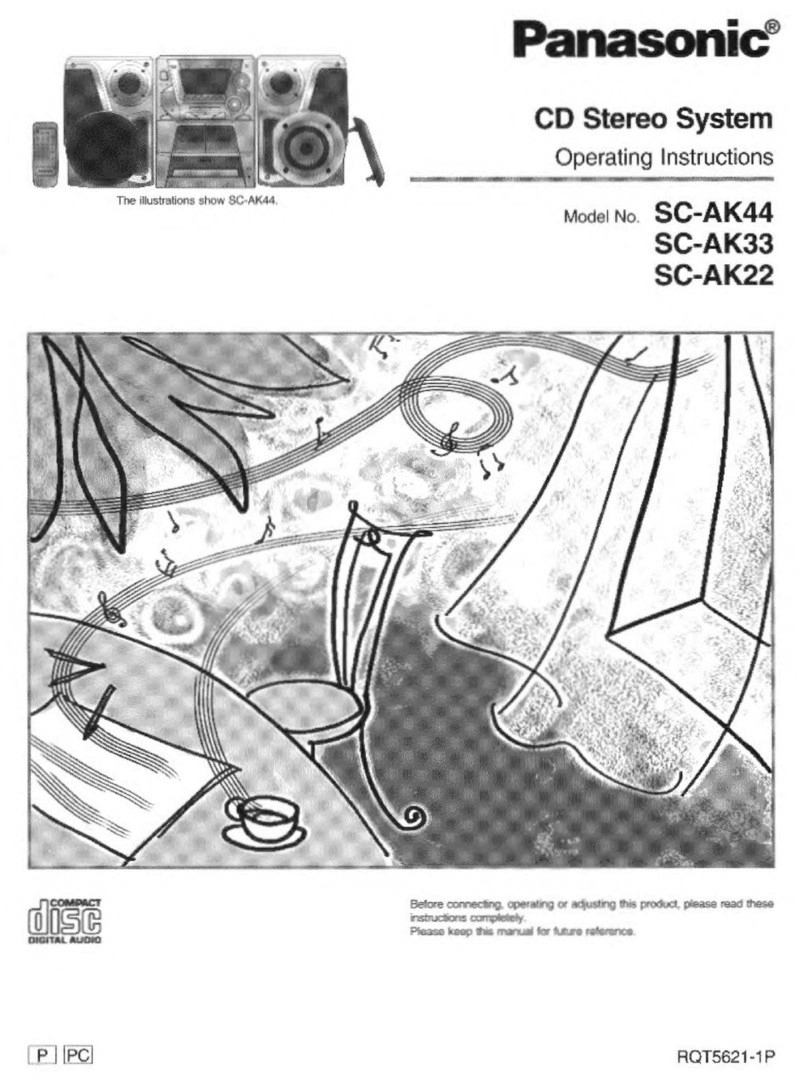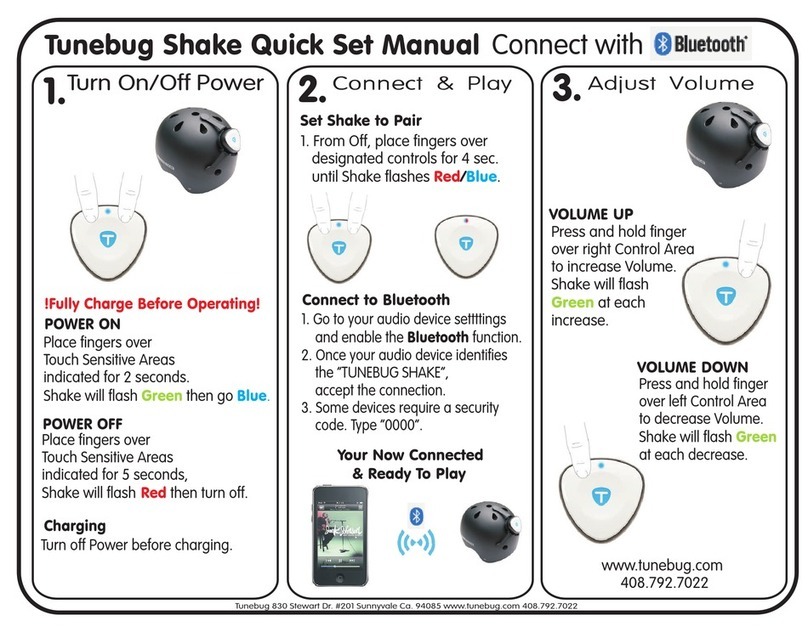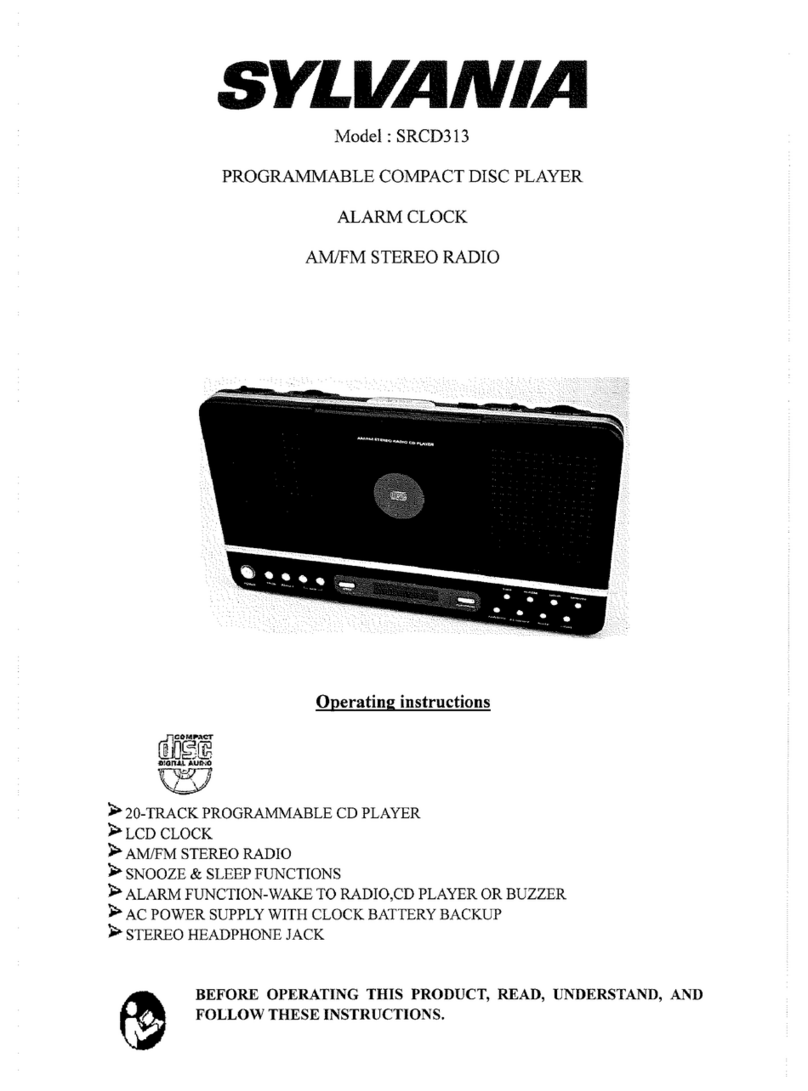Neon MCB1533 User manual


GB-1
Table of Contents
Safety Warnings .......................................................................................................................3
Battery Safety Guidelines.........................................................................................................6
Pack Contents ..........................................................................................................................7
Product Overview .....................................................................................................................8
Remote Control Overview ........................................................................................................9
Installation of Battery .............................................................................................................................10
Handling the Remote Control ................................................................................................................10
Remote Control Operation Range .........................................................................................................11
Connections..............................................................................................................................12
Connecting the Speakers ......................................................................................................................13
Connect to the FM Antenna...................................................................................................................13
Connecting Auxiliary Equipment ............................................................................................................13
Connecting the AC Adaptor ...................................................................................................................14
ECO-Power/Standby Features.................................................................................................14
Switching ON / OFF...............................................................................................................................14
Switching the system to ECO Power/Standby mode.............................................................................14
Setting the Clock .....................................................................................................................14
Setting the Clock Manually ....................................................................................................................14
Setting the Clock Automatically .............................................................................................................15
Display the Clock ..................................................................................................................................15
Sound Quality...........................................................................................................................15
Adjusting the Volume.............................................................................................................................15
Adjusting the Super Bass ......................................................................................................................15
Controlling the Loudness.......................................................................................................................15
Presetting Equalizer..............................................................................................................................15
Changing the Front Panel Darkness......................................................................................................15
Listening to Radio Broadcasts..................................................................................................16
Tuning in to a Station.............................................................................................................................16
Program radio stations...........................................................................................................................16
To change the FM Reception Mode.......................................................................................................16
RDS (Radio Data System) Reception ......................................................................................17
CD Operation............................................................................................................................17
CD Playing.............................................................................................................................................17
To Skip Search and Play........................................................................................................................17
To Search...............................................................................................................................................17
Text Display During Playback ...............................................................................................................18

GB-2
Programme Play....................................................................................................................................18
Playing the Beginning (Intro) of each Track...........................................................................................18
Playing Repeatedly (CD disc)................................................................................................................18
MP3/WMA Disc Playing............................................................................................................19
Text Display During Playback ...............................................................................................................19
To Skip Search or Search and Play.......................................................................................................19
To Select Album.....................................................................................................................................19
Playing Repeatedly (MP3 disc)..............................................................................................................19
Use the USB ............................................................................................................................20
Play from Bluetooth device.......................................................................................................21
Setting the Sleep Timer ............................................................................................................21
Setting the Daily on Timer ........................................................................................................22
Specications ...........................................................................................................................22
Disc Handling ...........................................................................................................................23
Handling Precautions.............................................................................................................................23
If the surface is soiled (B) ......................................................................................................................23
Improper disc storage............................................................................................................................23
Troubleshooting........................................................................................................................24

GB-3
Safety Warnings
- Read all the instructions carefully before using the unit and keep them for future reference.
- Retain the manual. If you pass the unit onto a third party make sure to include this manual.
- Check that the voltage marked on the rating label matches your mains voltage.
- The marking information is located at the bottom of apparatus.
- Useonlywiththecart,stand,tripod,bracket,ortablespeciedbythemanufacturer,orsold
with the apparatus. When a cart is used, use caution when moving the cart/apparatus
combination to avoid injury from tip-over.
Damage
- Please inspect the unit for damage after unpacking.
- Do not continue to operate the unit if you are in any doubt about it working normally, or if it is
damaged in any way - switch off, withdraw the mains plug and consult your dealer.
Location of Unit
- Theunitmustbeplacedonaatstablesurfaceandshouldnotbesubjectedtovibrations.
- Do not place the unit on sloped or unstable surfaces as the unit may fall off or tip over.
- The mains socket must be located near the unit and should be easily accessible.
Temperature
- Avoid extreme degrees of temperature, either hot or cold. Place the unit well away from heat
sourcessuchasradiatorsorgas/electricres.
- Avoid exposure to direct sunlight and other sources of heat.
Naked Flames
- Neverplaceanytypeofcandleornakedameonthetopoforneartheunit.
Moisture
- Toreducetheriskofre,electricshockorproductdamage,donotexposethisunittorain,
moisture,drippingorsplashing.Noobjectslledwithliquids,suchasvases,shouldbe
placed on the unit.
- If you spill any liquid into the unit, it can cause serious damages. Switch it off at the mains
immediately. Withdraw the mains plug and consult your dealer.
Ventilation
- Topreventtheriskofelectricshockorrehazardduetooverheating,ensurethatcurtains
and other materials do not obstruct the ventilation vents.
- Aminimumdistanceof5cmaroundtheunitshouldbemaintainedtoallowforsufcient
ventilation.
- Donotinstallorplacethisunitinabookcase,built-incabinetorinanotherconnedspace.
Ensure the unit is well ventilated.
Safety
- Always disconnect the unit from the mains supply before connecting/disconnecting other
devices or moving the unit.
- Unplug the unit from the mains socket before a lightning storm.
- In the interests of safety and to avoid unnecessary energy consumption, never leave the
unit switched on while unattended for long periods of time, e.g. overnight, while on holiday
or while out of the house. Switch it off and disconnect the mains plug from the mains socket.

GB-4
Mains Adapter Cable
- Make sure the unit or the unit stand is not resting on top of the mains adapter cable, as the
weight of the unit may damage the cable and create a safety hazard.
- Where the plug of the Direct Plug-in Adapter coupler is used as the disconnect device, the
disconnect device shall remain readily operable.
Mains Adapter
- Unplug this apparatus during lightning storms or when unused for long periods of time.
Interference
- Do not place the unit on or near appliances which may cause electromagnetic interference.
If you do, it may adversely affect the operating performance of the unit, and cause a
distorted picture or sound.
Batteries
- Batteries used in the remote control for this unit are easily swallowed by young children and
this is dangerous.
- Keep loose batteries away from young children and make sure that the battery holder tray is
secure in the remote control. Seek medical advice if you believe a cell has been swallowed.
- Please dispose of batteries correctly by following the guidance in this manual.
- Batteries (battery pack or batteries installed) shall not be exposed to excessive heat such as
sunshine,reorthelike.
Supervision
- Children should be supervised to ensure that they do not play with the unit.
- Never let anyone especially children push anything into the holes, slots or any other
openings in the case - this could result in a fatal electric shock.
Service
- To reduce the risk of electric shock, do not remove screws. The unit does not contain any
user-serviceableparts.Pleaseleaveallmaintenanceworktoqualiedpersonnel.
- Donotopenanyxedcoversasthismayexposedangerousvoltages.
Maintenance
- Ensure the unit is fully unplugged from the power supply before cleaning.
- Do not use any type of abrasive pad or abrasive cleaning solutions as these may damage
the unit’s surface.
- Do not use liquids to clean the unit.
FCC
This equipment has been tested and found to comply with the limits for a Class B digital
device, pursuant to Part 15 of the FCC Rules. These limits are designed to provide reasonable
protection against harmful interference in a residential installation. This equipment generates
uses and can radiate radio frequency energy and, if not installed and used in accordance with
the instructions, may cause harmful interference to radio communications. However, there is
no guarantee that interference will not occur in a particular installation. If this equipment does
cause harmful interference to radio or television reception, which can be determined by turning
the equipment off and on, the user is encouraged to try to correct the interference by one of the
following measures:
- Reorient or relocate the receiving antenna.
- Increase the separation between the equipment and receiver.
NOTE:

GB-5
- Connect the equipment into an outlet on a circuit different from that to which the receiver is
connected.
- Consult the dealer or an experienced radio/TV technician for help.
This device complies with Part 15 of the FCC Rules. Operation is subject to the following two
conditions: (1) This device may not cause harmful interference, and (2) this device must accept
any interference received, including interference that may cause undesired operation.
Any changes or modifications not expressly approved by the party responsible for compliance
could void the user’s authority to operate this equipment.
Warning:

GB-6
BATTERY
SAFETY
GUIDELINES
Used correctly, domestic batteries are a safe and dependable source of
portable power. Problems can occur if they are misused or abused —
resulting in leakage or, in extreme cases, fire or explosion.
Here are some simple guidelines to safe battery use designed to eliminate
any such problems.
ALWAYS
Take care to fit your batteries correctly,
observing the plus and minusmarks on the
battery and appliance. Incorrect fitting can
cause leakage or, in extreme cases, fire or
even an explosion.
ALWAYS
Replace the whole set of batteries at one
time, taking care not to mix old and new
batteries or batteries of different types, since
this can result in leakage or, in extreme
cases, fire or even an explosion.
ALWAYS
Store unused batteries in their packaging
and away from metal objects which may
cause a short-circuit resulting in leakage or,
in extreme cases, fire or even an explosion.
ALWAYS
Remove dead batteries from equipment and
all batteries from equipment youknowyou
are not going to use for a long time.
Otherwise the batteries may leak and cause
damage.
NEVER
Never dispose of batteries in fire as this can
cause them to explode. Please recycle
dead batteries; do not put with the
normal household waste.
NEVER
Never attempt to recharge ordinary
batteries, either in a charger or by applying
heat to them. They may leak, cause fire or
even explode. There are special
rechargeable batteries which are clearly
marked as such.
ALWAYS
Supervise children if they are replacing
batteries themselves in order to ensure
these guidelines are followed.
ALWAYS
Remember that small button cell batteries
such as used in some hearing aids, toys,
games and other appliances, are easily
swallowed by young children and this can be
dangerous.
ALWAYS
Keep loose button cells away from young
children.
ALWAYS
Make sure battery compartments are
secure.
ALWAYS
Seek medical advice if youbelieve a cell has
been swallowed.

GB-7
Pack Contents
Make sure all of the following contents are included.
Speakers x 2 Remote Control
(battery included)
The Unit
Instruction ManualAC Adaptor
FM Antenna

GB-8
Product Overview
1. Source Button (SOURCE)
2. Standby Button ( )
3. Disc Tray
4. Play/Pause Button (BF)
Tuning Forward Button (BF)
5. Open/Close Button(K)
6. Stop Button(L)
Tuning Backward Button (L)
7. Loudness Button (LOUDNESS)
8. USB Jack ( )
9. Remote Sensor
10. LCD Display Lens
11. Volume Control Knob (- VOLUME +)
12. Next Button (G)
Preset Up Button (G)
13. Previous Button (H)
Preset Down Button (H)
14. Mode Button (MODE)
15. Speaker Output Terminals (L&R)
16. DC Jack
17. AUX Input Terminals (L&R) (AUX IN)
18. FM Antenna Socket
19. Bluetooth Antenna

GB-9
Remote Control Overview
1. Standby Button ( )
2. CD Function Button ( )
3. Tuner Function Button ( )
4. Mode Button (MODE)
Stereo/mono Select Button (MODE)
5. Intro Button (INTRO)
6. Loudness Button (LOUDNESS)
7. Preset Equalizer Button (P-EQ)
8. Clock Button (CLOCK)
9. Next Button (G)
Preset Up Button (PRESET +)
10. Search Backward Button (D)
Tuning Backward Button (D)
11. Previous Button (H)
Preset Down Button (PRESET -)
12. Play/Pause Button (BF)
13. Album Up Button (ALB +)
14. Album Down Button (ALB -)
15. Mute Button (MUTE)
16. Number Button (0-9, 10+)
17. Open/Close Button (K)
18. USB Function Button ( )
19. Bluetooth Function Button ( )
AUX Function Button (AUX)
20. Repeat A-B Button (A-B)
21. Dimmer Button (DIM)
22. Super Bass Button (S-BASS)
23. Sleep Button (SLEEP)
24. Timer Button (TIMER)
25. CD Display Button (DISPLAY)
RDS Display Button (DISPLAY)
26. Search Forward Button (C)
Tuning Forward Button (C)
27. Stop Button (L)
Pairing Cleared Button (PAIRING)
28. Volume Up Button (VOL +)
29. Volume Down Button (VOL -)
30. Program Button (PROG)
Memory Button (PROG)

GB-10
Installation of Battery
1. Remove the insulating mylar strip from the battery.
It is located at the bottom back side of the remote
control.
2. Loosen the screw on the battery compartment
cover with a screwdriver. Pull out the battery
compartmentwithyourngernails.
3. Replace a new battery (size 2025) correctly and
fully insert the battery compartment back to the
original position. Tighten the screw with a
screwdriver.
Handling the Remote Control
• Remove the batteries if the remote control is not going to be used for an extended period of
time.
• To avoid possible failure, read the following instructions and handle the remote control
properly.
• Do not drop or cause impact to the remote control.
• Do not spill water or any liquid on the remote control.
• Do not place the remote control on a wet object.
• Do not place the remote control under the direct sunlight or near sources of excessive heat.
• Do not use caustic cleaners ( porcelain, stainless steel, toilet, or oven cleaner etc. ) on the
remote, as it may suffer damage.
Note:
Remove the battery from remote control handset when it is not to be used for a long period.
Otherwise it can be damaged due to leakage of battery.

GB-11
Remote Control Operation Range
Point the remote control to the unit no more than 6 meters from the remote control sensor and
within 60° horizontally and 40° vertically of the front of the unit. The operating distance may
vary according to the brightness of the room.
Note:
• Make sure that there is no obstacle between the infrared remote sensor of the unit and remote
control. If you install the unit on rack, etc.., the remote controllable range may decrease
depending on the thickness or colour of glass door of rack.
• Do not expose the infrared remote sensor to direct sunlight or other strong light, such as inverter
uorescentlight.

GB-12
Connections
Caution: Make all connections before plugging the unit into the AC Power outlet.
Please read these additional installation notes before use.
If the following steps are not followed correctly the unit may become damaged.
Please note the correct steps for setting up the unit are as follows:
1. ThespeakerwiresbetweenCDplayerandspeakeraretobeconnectedrst.
2. After the above cables are correctly connected, the AC power cord can then be connected
to power outlet.
Caution:
i) Reversing the steps by connecting the AC power cord rst will cause malfunction of
the unit.
ii) During operation, if the control cable requires to be reconnected, the AC power
supply must be disconnected rst. Otherwise, damage to the unit may be caused.

GB-13
Connecting the Speakers
Connect the cable with a black head to the (-) terminals
and cable with a red head to the (+) terminals.
Connect to the FM Antenna
Caution:
To avoid noise, keep antennas away from the system, the connecting cord and the AC power
cord.
Connecting Auxiliary Equipment
Connect the AUX Input terminals on the rear of the unit to the line output terminals on the auxil-
iary equipment with an audio cable (not supplied) illustrated below.
2. If reception is poor, connect the outside
antenna.
Note: Before attaching a 75 ohm coaxial lead
(the kind with a round wire going to an
outside antenna), disconnect the
supplied FM wire antenna.
1. Connect the supplied FM Antenna to the FM
Antenna socket on the rear of the unit.

GB-14
Connecting the AC Adaptor
Insert the AC adapter cord into unit and other side
into a wall outlet, then your unit is ready to use.
Caution:
* Be sure to unplug the AC adapter plug from the
outlet when going out or when the unit is not in
use for an extended period of time.
ECO-Power/Standby Features
Switching ON / OFF
WhenyourstconnecttheunittotheDCJack,theunitwillbeinstandbymode.
• Pressthe standby button to switch the unit on. The word “HELLO” will show in the display.
• Pressthe standby button to switch the unit back to standby mode. The words “BYE BYE”
will scroll across the display.
Switching the system to ECO Power/Standby mode
Press and hold the standby button for 2 seconds or more to switch to ECO Power Standby
or normal standby.
* ECO Power standby mode
The clock will not be displayed. Press the CLOCK button to display the clock on the LCD.
* Normal standby mode
The clock display on the LCD.
Setting the Clock
Setting the Clock Manually
Caution: You can set the clock in standby mode only.
1. In standby mode, press and hold the CLOCK button, the VFD will display CLOCK SET and
CLOCK 12 begins to blink.
2. Set the 12/24 hour format with the VOL- or VOL+ button.
3. Press the CLOCK button, hour indicator will blink.
4. Set the hour with the VOL- or VOL+ button.
5. Press the CLOCK button, minute indicator will blink.
6. Set the minute with the VOL- or VOL+ button.
7. Press the CLOCK button, the built-in clock starts operating.
Note:
• Toexitclocksettingmodewithoutstoring,presstheLbutton.
• Ifnobuttonispressedin90seconds,theunitexitsclocksettingmodeautomatically.

GB-15
• Ifapowerfailureoccursortheunitisdisconnectedfromthemains,theclocksettingwillbe
lost.
Setting the Clock Automatically
Tune into a RDS station, press and hold the DISPLAY button. The clock will automatically
update.
Display the Clock
In any source mode, the built-in clock shows the time on the display by press the CLOCK
button.
Sound Quality
Adjusting the Volume
To increase or decrease the volume, rotate the - VOLUME + knob on the unit or press the VOL
+/- buttons on the remote control.
Adjusting the Super Bass
You can reinforce the bass sound to maintain rich, full bass at low volume.
Press the S-BASS button on the remote control to get the effect, the “ ” will lit on the front
panel. Press the S-BASS button again to cancel the effect.
Controlling the Loudness
This unit has a loudness function, which can automatically increase the bass sound effect at
low volume. It can also increase the bass sound effect at high volume, but it will be relatively
less when it is at high volume. Press the LOUDNESS button to obtain the loudness function,
the “ ” will display on the front panel, press again will disappear.
Presetting Equalizer
You can adjust the sound reproduced simply by choosing from 5 preset equalizers.
During play, press the P-EQ button on the remote control repeatedly to select:
• [FLAT](FLAT)
• [POP](pop)
• [JAZZ](jazz)
• [ROCK](rock)
• [CLASSIC](classic)
Changing the Front Panel Darkness
This unit has three brightness levels for you to adjust the clock display. Press the DIM button
on the front panel or the remote control repeatedly to choose the desired brightness.

GB-16
Listening to Radio Broadcasts
Caution: Before listening to the radio, please check that the FM Antenna is correctly connected
and adjusted for length and direction.
Tuning in to a Station
1.
Repeatedly press the FUNCTION button on the unit or directly press the button on the
remote control to select tuner source.
- The word “TUNER” will be displayed on the front panel.
2. Select a station using one of the following methods.
Auto Tuning
Press and hold the L/BF button on the unit or D/Cbutton on the remote control
for one second or more, the frequency changes down or up automatically until a station is
found.
Manual Tuning
Repeatedly press the L/BF button on the unit or D/Cbutton on the remote control
tochangethefrequencyuntilyoundthestationyouwant.
Preset Tuning (Available only after the stations are preset)
Repeatedly press the H/Gbutton to select the desired preset number. Its band and fre-
quency are displayed on the front panel.
Program radio stations
You can program a maximum of 20 preset radio stations (FM).
Automatically
Press and hold the PROG button on the remote control for two second or more to activate
automatic program mode.
- [AUTO]isdisplayed.
- All available stations are programmed.
- Therstprogrammedradiostationisbroadcastautomatically.
Manually
1. Tune to a radio station.
2. Press the PROG button on the remote control to activate program mode.
- The preset number will blink.
3. Press the H/Gbutton to allocate a number to this radio station.
Note: If you select more than 20, the preset number will be changed to “1” automatically.
4. Press the PROG button on the remote control again to store the station.
5. Repeat above steps 1 to 4 for each station you want to store in memory with a preset
number.
Note: If the system is unplugged or if a power failure occurs, the preset stations will not be
erased.
To change the FM Reception Mode
Press the MODE button on the remote control to select the Stereo or Mono channel to receive
the best FM reception mode.

GB-17
RDS (Radio Data System) Reception
Many FM stations are broadcasting added data compatible with RDS (Radio Data System).
This radio set offers convenient functions using such data.
Press the DISPLAY button on the remote control repeatedly to select the information that
displayed as follows.
Station Name
When an RDS station is received, the “RDS” and the name of that station will be displayed.
PTY (Programme Type)
This describes the “Style” or “genre” of music that is being broadcast e.g. “Rock” or “Classi-
cal”.
Time
The broadcaster (Radio station) provides clock and date information automatically so there’s
no need to manually set this information.
Text
The broadcaster can include a scrolling text that displays information about the current pro-
gram.
Frequency
This shows the frequency of the current station e.g. 95.30MHz.
CD Operation
CD Playing
1.
Repeatedly press the FUNCTION button on the unit
or
directly
press the CD
function
button
( )
on the remote control to select the disc source.
- The word “DISC” will be displayed on the front panel.
2. Press the Kbutton to open the disc door and place the disc on the disc tray (with the
printed side up).
3. Press the Kbutton to close the disc door, the unit will read the disc and play it automatically.
Note: If in stop mode, please press the BF button to start playing the disc.
4. Press the BF button to temporarily stop the playing, press the button again, it will
continue to play.
5. Press the Lbutton to stop the disc playing.
To Skip Search and Play
Press the Hbutton once or more to skip previous one or more tracks on the disc.
Press the Gbutton once or more to skip forward one or more tracks on the disc.
To Search
Press and hold the Dor Cbutton on the remote control to search for the position that you
intend to start playing.

GB-18
Text Display During Playback
Repeatedly press the DISPLAY button on the remote control to show the current track number
and single remain time, the current track number and single elapsed time or total track number
and total remain time .
Programme Play
You can programme up to 20 tracks to play in any desired order. The player must be in stop
mode only with a CD inserted.
1. Insert a disc and press the Lbutton when it starts playing.
2. Press the PROG button on the remote control, the VFD will display "01 p--01" and
"PROG" begins to blink.
3. Press the 0-9, +10 buttons on the remote control to select the desired track number.
4. Press the PROGbuttonontheremotecontroltoconrmthetracknumbertobestored.
5. Repeat steps 3-4 to select and store all desired tracks.
6. Press the BF button to start programme play.
7. Press the Lbutton once to stop the programme play. Press the Lbutton twice to clear
programme.
Playing the Beginning (Intro) of each Track
Press the INTRO button on the remote control to play the beginning of each track
consecutively. The playing time of each track is 10 seconds.
When you hear the desired track, press the BF button twice.
Playing Repeatedly (CD disc)
ONE and ALL Repeat Play can be set by pressing the MODE button.
- First press : To repeat the same track, the words “TRK” and “ REP” will blink.
- Second press : To repeat playing all tracks on a disc, the words “TRK” will stay lit and
“REP ALL” will blink.
- Third press : To play tracks randomly, the words “TRK” will stay lit and “SHUF” will
blink.
- Fourth press : To cancel the repeat playing, the word “SHUF” will disappear.
Repeat A-B can be set by pressing the A-B button.
- First press : Select the start point, the words “A-” will stay lit.
- Second press : Select the end point, the words “A-B” will stay lit.
- Third press : To cancel repeat play, the word “A-B” will disappear.
Note: The section A and B can be set only within the same track.

GB-19
MP3/WMA Disc Playing
Note:
* MP3/WMA music playback from CD maybe be affected due to the type and format of disc or
condition of the recording. If you are having trouble playing a certain disc, it is recommended
to use USB input instead for best MP3/WMA playback.
1.
Repeatedly press the FUNCTION button on the unit
or
directly
press the
button on the
remote control to select the disc source.
- The word “DISC” will be displayed on the front panel.
2. Press the Kbutton to open the disc door and place the MP3/WMA disc on the disc tray (with
the printed side up).
3. Press the Kbutton to close the disc door, the unit will read the disc and play it automatically.
Note: If in stop mode, please press the BF button to start playing the disc.
4. Press the BF button to temporarily stop the playing, press the button again, it will
continue to play.
5. Press the Lbutton to stop the disc playing.
Text Display During Playback
Press the DISPLAY button on the remote control, ID3 information (song title and artist) will
be displayed or “NO TTL / NO ALB / NO ART” if there is no ID3 information. Press this button
again, album, track and playing time will be displayed.
To Skip Search or Search and Play
- Press the H/Gbutton to select the previous/next track.
- Press and hold the D/Cbutton on the remote control to search for the position that you
intend to start playing.
To Select Album
- Press the ALB+/- button on the remote control to select the next/previous album, and play
thersttrackofthisalbum.
- If the playing has ended, press the ALB+/- button on the remote control to select the next/
previous album.
Playing Repeatedly (MP3 disc)
ONE and ALL Repeat Play can be set by pressing the MODE button.
- First press : To repeat the same track, the words “TRK” and “ REP” will blink.
- Second press : To repeat playing album, the words “TRK” will stay lit and “REP ALB”
will blink.
- Third press : To repeat playing all tracks on a disc, the words “TRK” will stay lit and
“REP ALL” will blink.
- Fourth press : To play tracks randomly, the words “TRK” will stay lit and “SHUF” will
blink.
- Fifth press : To cancel the repeat playing, the word “SHUF” will disappear.
Table of contents
Other Neon Stereo System manuals