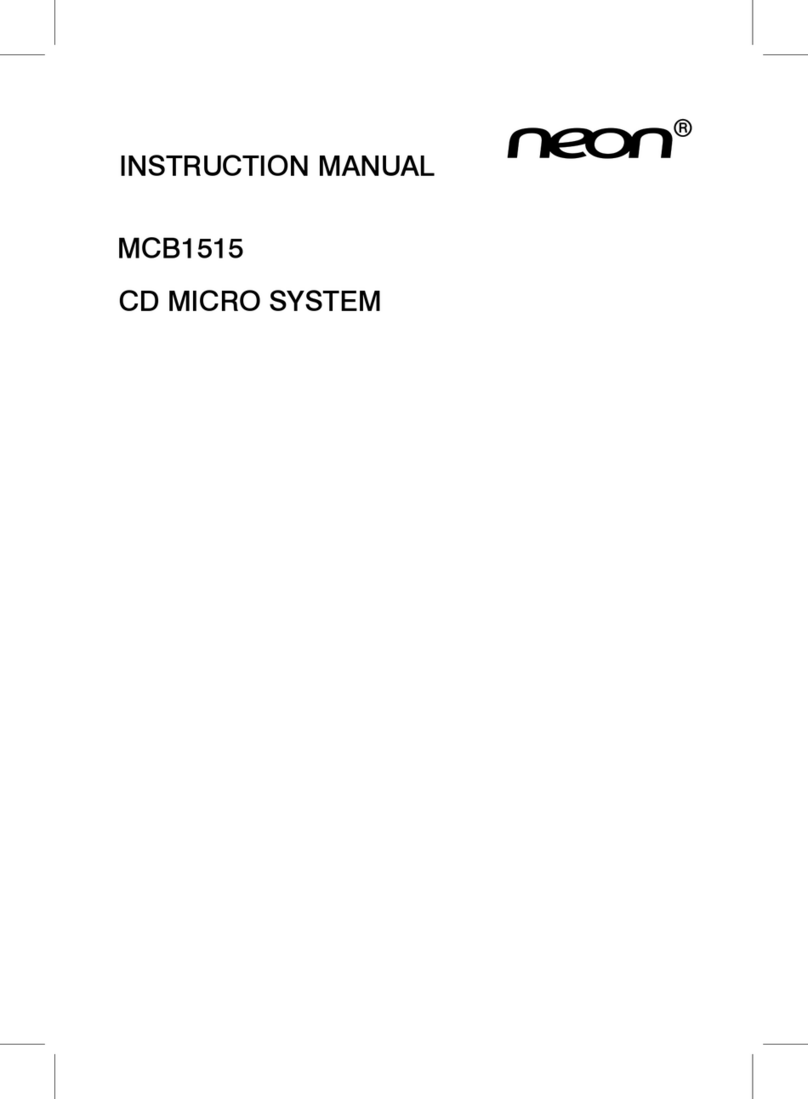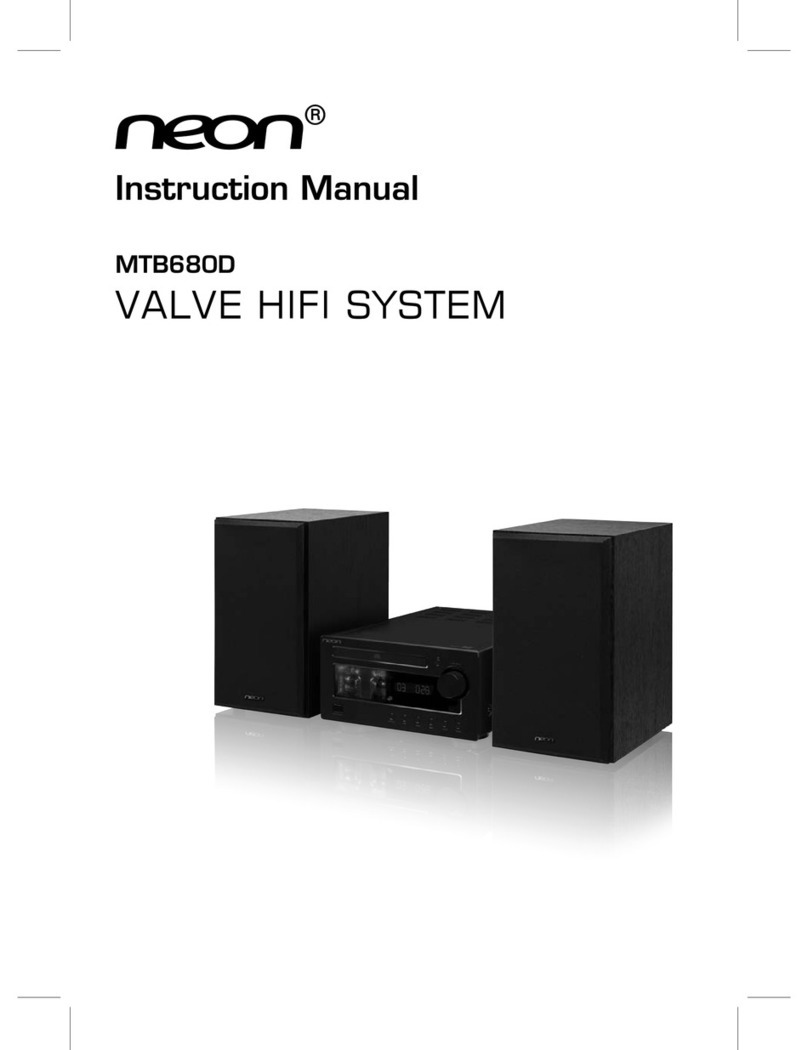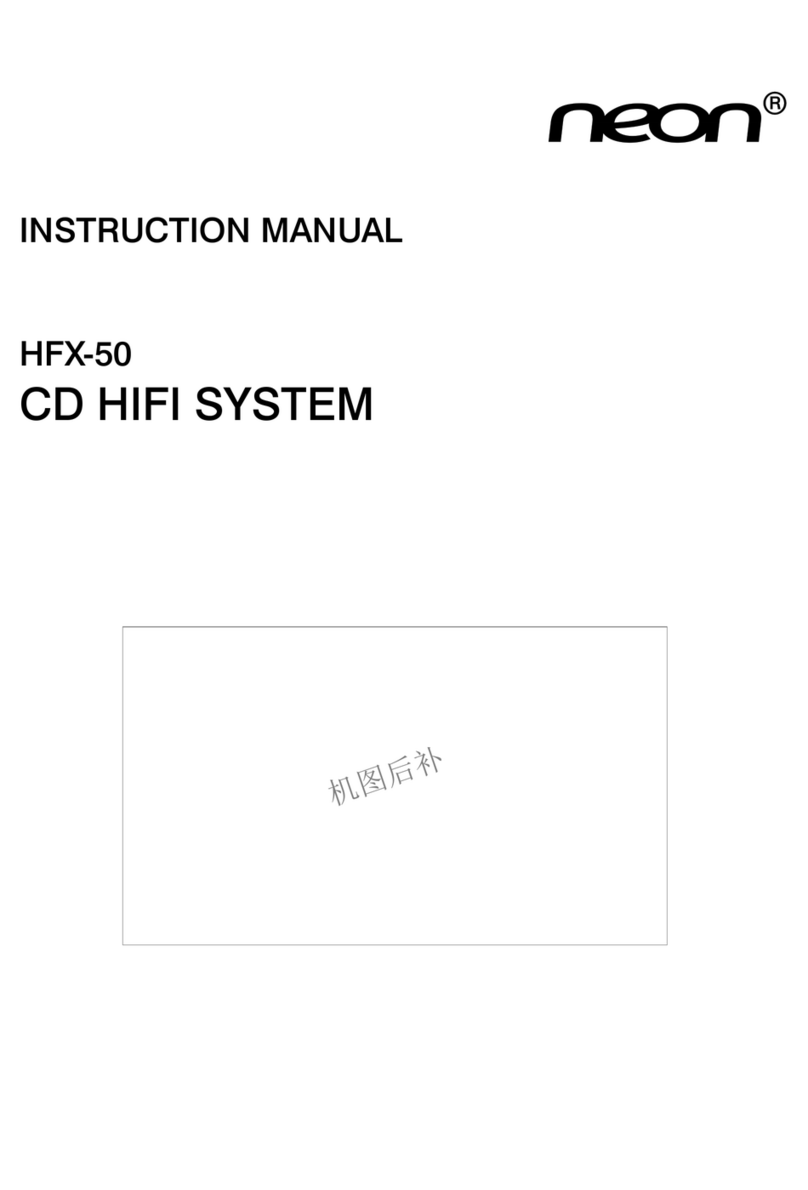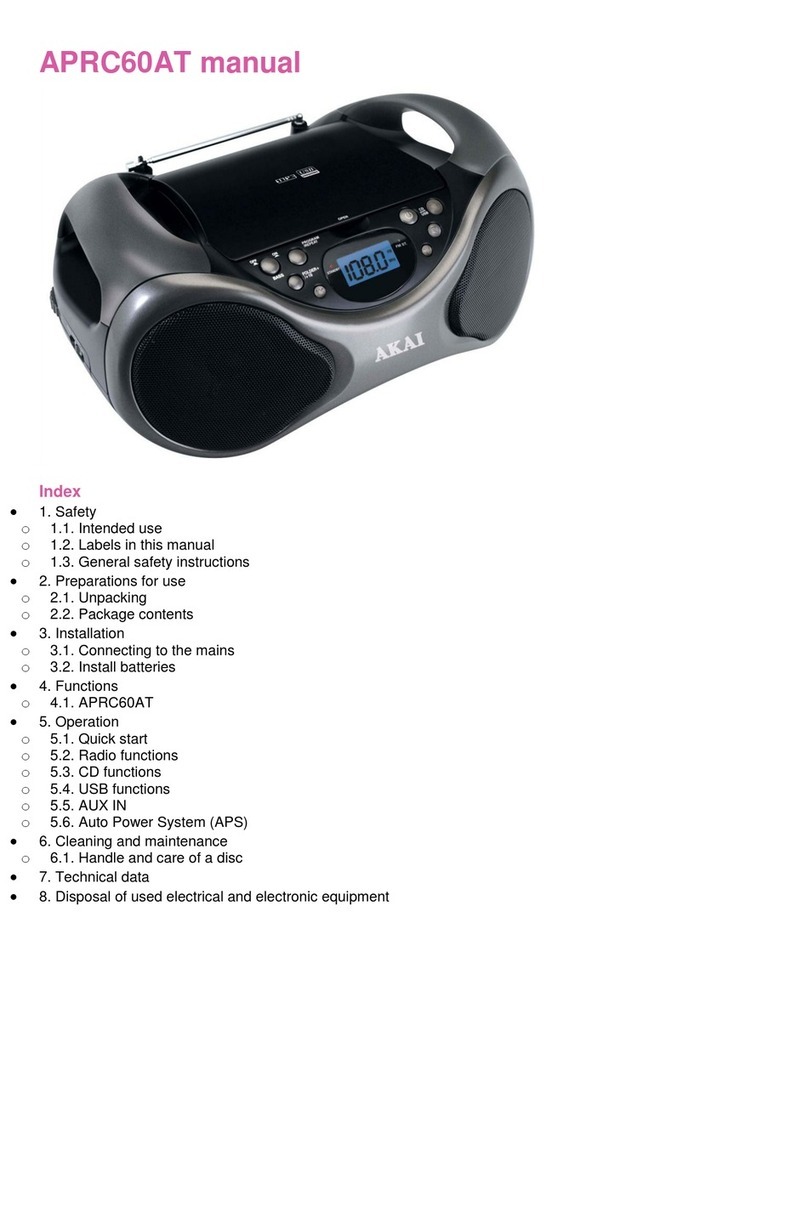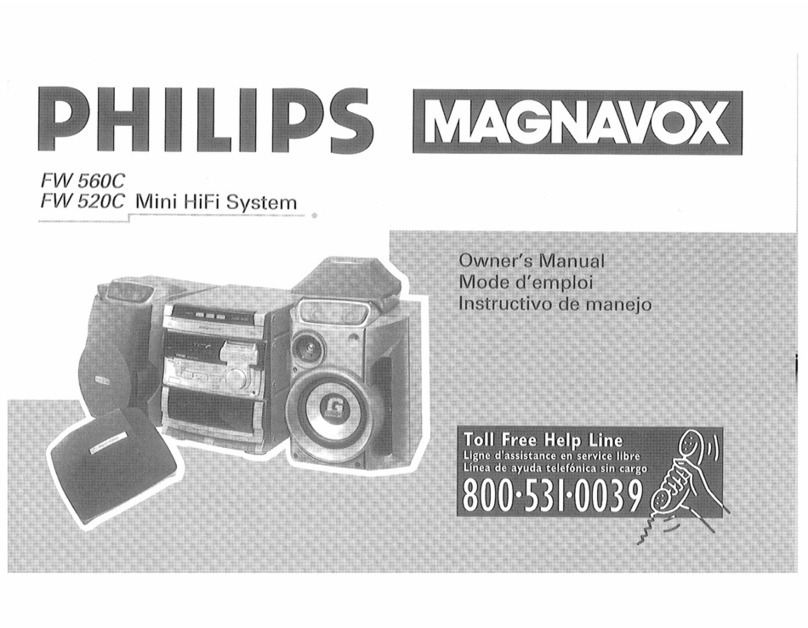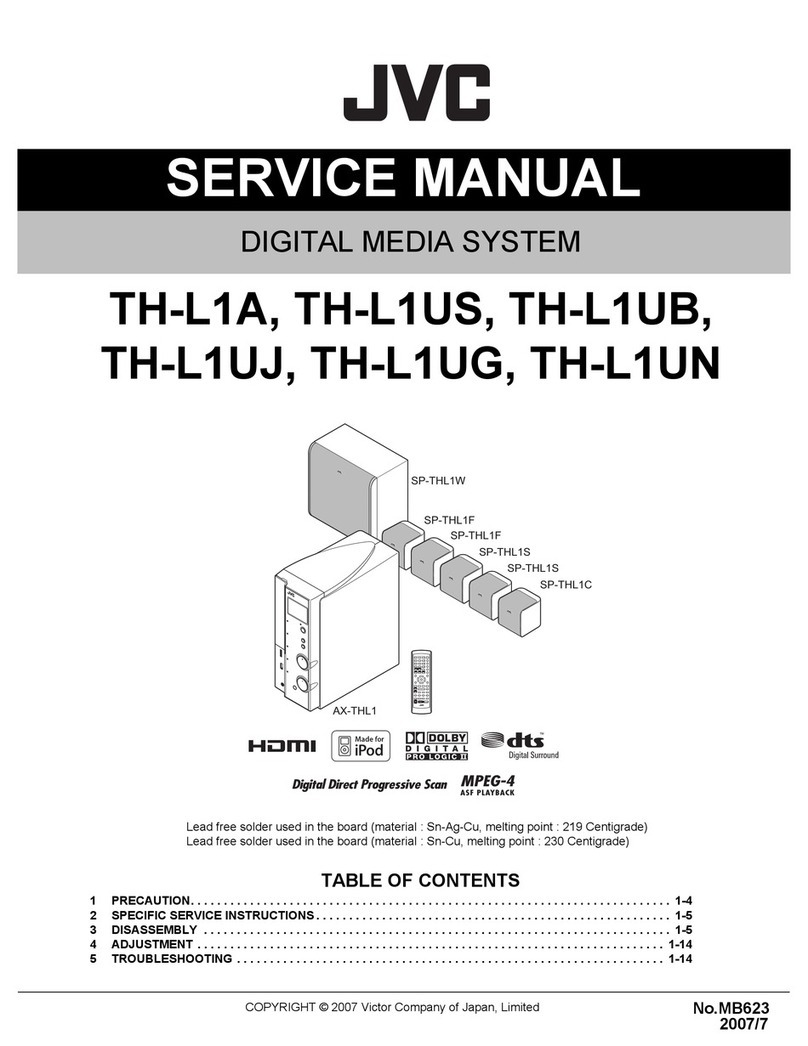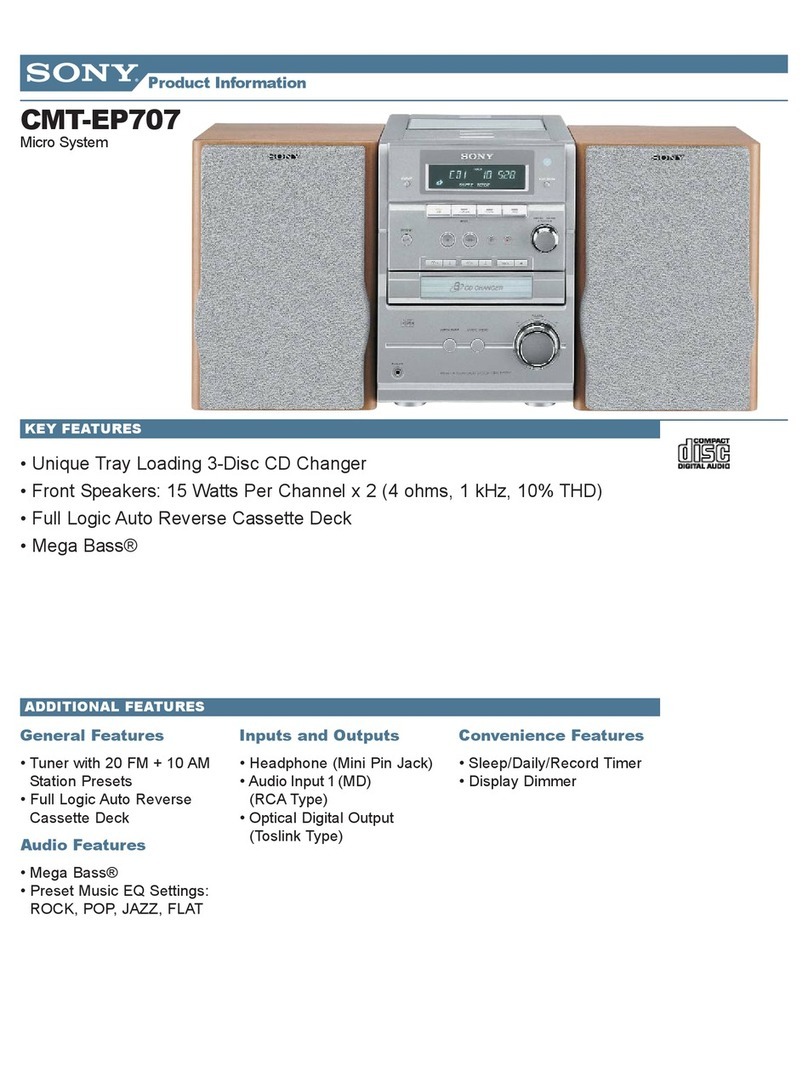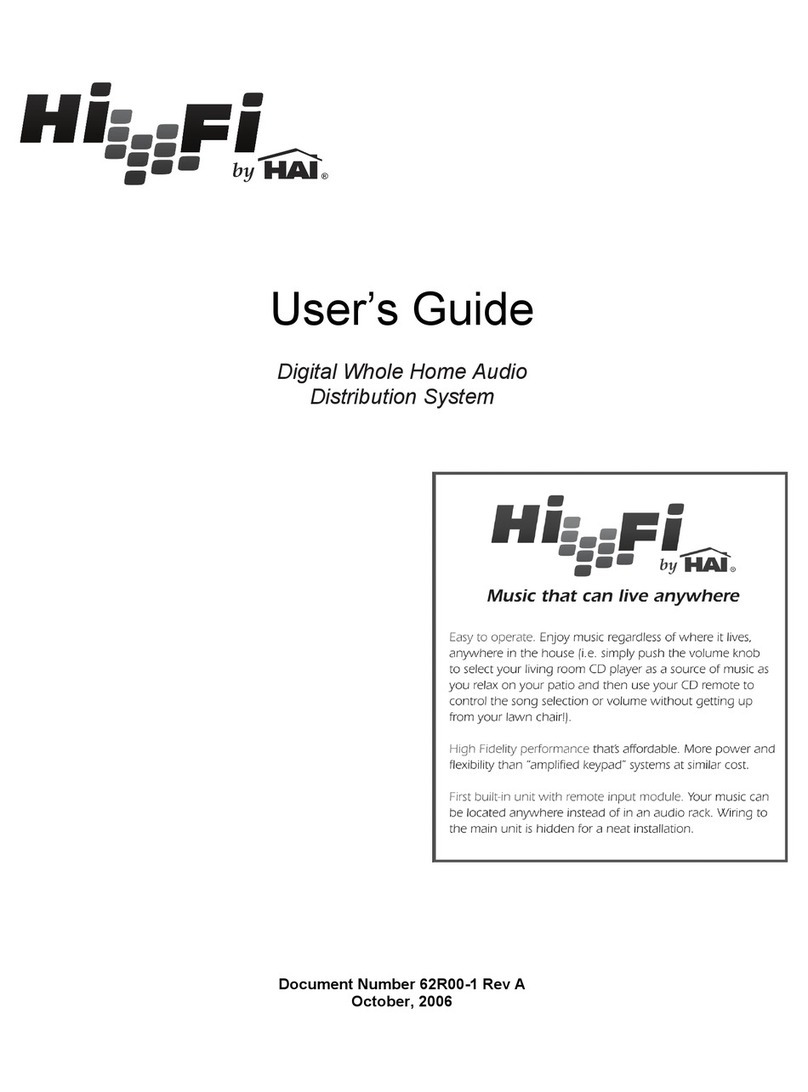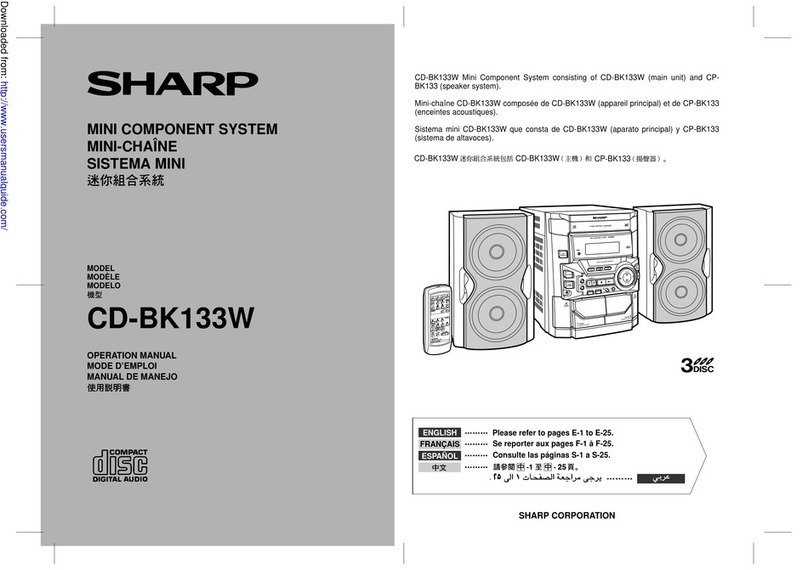Neon MCB1536 User manual

MCB1536
Instruction Manual
SPEAKER SYSTEM
CD MICRO SYSTEM

NE-1
Some Dos And Don't On The Safe Use Of Equipment
This equipment has been designed and manufactured to meet international safety standards but, like any electrical equip-
ment, care must be taken if you are to obtain the best results and safety is to be assured.
***********************************
DO read the operating instructions before you attempt to use the equipment.
DO ensure that all electrical connections (including the mains plug, extension leads and interconnections between the
pieces of equipment) are properly made and in accordance with the manufacturer’s instructions. Switch o and withdraw
the mains plug before making or changing connections.
DO consult your dealer if you are ever in doubt about the installation, operation or safety of your equipment.
DO be careful with glass panels or doors on equipment.
DO route the mains lead so that it is not likely to be walked on, crushed, chafed, or subjected to excessive wear and tear or
heat.
***********************************
DON’T remove any xed cover as this may expose dangerous voltages.
DON’T obstruct the ventilation openings of the equipment with items such as newspaper, tablecloths, curtains, etc. Over-
heating will cause damage and shorten the life of the equipment.
DON’T allow electrical equipment to be exposed to dripping or splashing, or objects lled with liquids, such as vases, to be
placed on the equipment.
DON’T place hot object or naked ame sources such as lighted candles or nightlights on, or close to equipment. High tem-
peratures can melt plastic and lead to res.
DON’T use makeshift stands and NEVER x legs with wood screws. To ensure complete safety always t the manufacturer’s
approved stand or legs with the xings provided according to the instructions.
DON’T use equipment such as personal stereos or radios so that you are distracted from the requirements of trac safety.
It is illegal to watch television whilst driving.
DON’T adjust the volume of the headphones to be too high and use that for an extended period, it can damage hearing.
DON’T leave equipment switched on when it is unattended unless it is specically stated that it is designed for unattended
operation or has a stand-by mode. Switch o using the switch on the equipment and make sure that your family know how
to do this. Special arrangements may need to be made for inrm or handicapped people.
DON’T continue to operate the equipment if you are in any doubt about it working normally, or if it is damaged in any way-
switch o, withdraw the mains plug and consult your dealer.
ABOVE ALL,
-NEVER let anyone especially children push anything into holes, slots or any other opening in the case - this could result
in a fatal electrical shock;
-NEVER guess or take chances with electrical equipment of any kind. It is better to be safe than sorry!
***********************************
FCC
This equipment has been tested and found to comply with the limits for a Class B digital device, pursuant to Part 15 of
the FCC Rules. These limits are designed to provide reasonable protection against harmful interference in a residential
installation. This equipment generates uses and can radiate radio frequency energy and, if not installed and used in
accordance with the instructions, may cause harmful interference to radio communications. However, there is no guarantee
that interference will not occur in a particular installation. If this equipment does cause harmful interference to radio or
television reception, which can be determined by turning the equipment off and on, the user is encouraged to try to correct
the interference by one of the following measures:
- Reorient or relocate the receiving antenna.
- Increase the separation between the equipment and receiver.
- Connect the equipment into an outlet on a circuit different from that to which the receiver is connected.

NE-2
-Consult the dealer or an experienced radio/TV technician for help.
This device complies with Part 15 of the FCC Rules. Operation is subject to the following two conditions: (1) This device may
not cause harmful interference, and (2) this device must accept any interference received, including interference that may
cause undesired operation.
Any changes or modifications not expressly approved by the party responsible for compliance could void the user's
authority to operate this equipment.
Safety Warnings
- Read all the instructions carefully before using the unit and keep them for future reference.
- Retain the manual. If you pass the unit onto a third party make sure to include this manual.
- Check that the voltage marked on the rating label matches your mains voltage.
Damage
- Please inspect the unit for damage after unpacking.
- Do not continue to operate the unit if you are in any doubt about it working normally, or if it is damaged in any way -
switch off, withdraw the mains plug and consult your dealer.
Location of Unit
- The unit must be placed on a at stable surface and should not be subjected to vibrations.
- Do not place the unit on sloped or unstable surfaces as the unit may fall o or tip over.
- The mains socket must be located near the unit and should be easily accessible.
Temperature
- Avoid extreme degrees of temperature, either hot or cold. Place the unit well away from heat sources such as radiators
or gas/electric fires.
- Avoid exposure to direct sunlight and other sources of heat.
Naked Flames
- Never place any type of candle or naked flame on the top of or near the unit.
Moisture
- To reduce the risk of fire, electric shock or product damage, do not expose this unit to rain, moisture, dripping or
splashing. No objects filled with liquids, such as vases, should be placed on the unit.
- If you spill any liquid into the unit, it can cause serious damages. Switch it off at the mains immediately. Withdraw the
mains plug and consult your dealer.
Ventilation
- To prevent the risk of electric shock or fire hazard due to overheating, ensure that curtains and other materials do not
obstruct the ventilation vents.
- A minimum distance of 5cm around the unit should be maintained to allow for sufficient ventilation.
- Do not install or place this unit in a bookcase, built-in cabinet or in another confined space. Ensure the unit is well
ventilated.
Safety
- Always disconnect the unit from the mains supply before connecting/disconnecting other devices or moving the unit.
- Unplug the unit from the mains socket before a lightning storm.
- In the interests of safety and to avoid unnecessary energy consumption, never leave the unit switched on while
unattended for long periods of time, e.g. overnight, while on holiday or while out of the house. Switch it off and
disconnect the mains plug from the mains socket.
Mains Cable
- Make sure the unit or the unit stand is not resting on top mains cable, as the weight of the unit may damage the cable
and create a safety hazard.

NE-3
- Where the MAINS plug or an appliance coupler is used as the disconnect device, the disconnect device shall remain
readily operable.
Interference
- Do not place the unit on or near appliances which may cause electromagnetic interference.
If you do, it may adversely aect the operating performance of the unit, and cause a distorted picture or sound.
Batteries
- Batteries used in the remote control for this unit are easily swallowed by young children and this is dangerous.
- Keep loose batteries away from young children and make sure that the battery holder tray is secure in the remote
control. Seek medical advice if you believe a cell has been swallowed.
- Please dispose of batteries correctly by following the guidance in this manual.
- Batteries (battery pack or batteries installed) shall not be exposed to excessive heat such as sunshine, fire or the like.
Supervision
- Children should be supervised to ensure that they do not play with the unit.
- Never let anyone especially children push anything into the holes, slots or any other openings in the case - this could
result in a fatal electric shock.
Service
- To reduce the risk of electric shock, do not remove screws. The unit does not contain any user-serviceable parts. Please
leave all maintenance work to qualified personnel.
- Do not open any fixed covers as this may expose dangerous voltages.
Maintenance
- Ensure the unit is fully unplugged from the power supply before cleaning.
- Do not use any type of abrasive pad or abrasive cleaning solutions as these may damage the unit’s surface.
- Do not use liquids to clean the unit.
Class 1 Laser Product
- This unit utilises a laser. Use of controls, adjustments or
performance of procedures other than those specified herein
may result in hazardous radiation exposure.
- Before moving the unit, ensure the disc tray is empty.
- Always remove the disc when the unit is not in use.
- Failure to do so will risk severely damaging the disc and the unit.
- Do not stack devices, heat from other devices may affect the performance of the unit.
The lightning ash with arrowhead symbol, within an equilateral triangle, is intended to alert
the user to the presence of uninsulated “dangerous voltage” within the unit’s enclosure that
may be sucient magnitude to constitute a risk of electric shock.
The exclamation point within an equilateral triangle is intended to alert the user to the pres-
ence of important operating and maintenance (servicing) instructions in the manual accom-
panying the unit.
CAUTION
RISK OF ELECTRIC SHOCK
DO NOT OPEN
CLASS 1
LASER PRODUCT
In case of using the headphones, be reminded that excessive sound pressure or volumes
from headphones or earphones can lead to damage to the hearing. Always adjust the
volume to a pleasant, not too loud level. If you have adjusted the volume of the headphones
to be too high and use that for an extended period, it can damage the listener’s hearing.

NE-4
Battery Safety Guidelines
Used correctly, domestic batteries are a safe and dependable source of portable power. Problems
can occur if they are misused or abused — resulting in leakage or, in extreme cases, re or
explosion.Here are some simple guidelines to safe battery use designed to eliminate any such
problems.
Take care to t your batteries correctly,
observing the plus and minus marks on the
battery and appliance. Incorrect tting can
cause leakage or, in extreme cases, re or
even an explosion.
Replace the whole set of batteries at one
time, taking care not to mix old and new
batteries or batteries of dierent types,
since this can result in leakage or, in
extreme cases, re or even an explosion.
Store unused batteries in their packaging
and away from metal objects which may
cause a short-circuit resulting in leakage or,
in extreme cases, re or even an explosion.
Remove dead batteries from equipment
and all batteries from equipment you know
you are not going to use for a long time.
Otherwise the batteries may leak and
cause damage.
Never dispose of batteries in re as this
can cause them to explode. Please recycle
dead batteries; do not put with the normal
household waste.
Never attempt to recharge ordinary
batteries, either in a charger or by applying
heat to them. They may leak, cause
re or even explode. There are special
rechargeable batteries which are clearly
marked as such.
Supervise children if they are replacing
batteries themselves in order to ensure
these guidelines are followed.
Remember that small button cell batteries
such as used in some hearing aids, toys,
games and other appliances, are easily
swallowed by young children and this can
be dangerous.
Keep loose button cells away from young
children.
Make sure battery compartments are
secure.
Seek medical advice if you believe a cell
has been swallowed.
BATTERY
SAFETY
GUIDELINES

NE-5
Table of Contents
Some Dos And Don't On The Safe Use Of Equipment....................................................................................1
Safety Warnings ....................................................................................................................................................2
Battery Safety Guidelines....................................................................................................................................4
Table of Contents...................................................................................................................................... 5
Unpacking................................................................................................................................................................7
Product Overview ...................................................................................................................................................8
Remote Control Overview.....................................................................................................................................9
Battery Installation for the Remote Control .................................................................................. 10
Handling the Remote Contro.............................................................................................................10
Remote Control Operation Range ....................................................................................................11
Connections.........................................................................................................................................................12
Connecting the Speakers...................................................................................................................12
Connecting Auxiliary Equipment .....................................................................................................12
Connecting the Antenna.....................................................................................................................12
ECO Power/Clock mode Features....................................................................................................................13
Powering ON/OFF..................................................................................................................................13
Switching the system to ECO Power/Clock mode........................................................................13
Setting the Clock.................................................................................................................................................13
Setting the Clock Manually................................................................................................................13
Setting the Clock Automatically.......................................................................................................13
Display the clock..................................................................................................................................13
Adjust the brightness of the display ..............................................................................................13
Sound Quality ......................................................................................................................................................14
Adjusting the Volume..........................................................................................................................14
Adjusting the Super Bass ..................................................................................................................14
Adjusting the Bass...............................................................................................................................14
Adjusting the Treble.............................................................................................................................14
Controlling the Loudness...................................................................................................................14
Presetting Equalizer...........................................................................................................................14
Mute Sound ...........................................................................................................................................14
Listening to Radio Broadcasts........................................................................................................................15
FM Radio.................................................................................................................................................15
Presetting Stations..............................................................................................................................15
To change the FM Reception Mode .................................................................................................15
FM Display Modes................................................................................................................................16

NE-6
CD Operation......................................................................................................................................................... 17
CD Playing .............................................................................................................................................. 17
To Skip Search and Play...................................................................................................................... 17
To Search ................................................................................................................................................ 17
Text Display During Playback............................................................................................................ 17
Programme Play ................................................................................................................................... 17
Playing Repeatedly (CD).................................................................................................................... 17
MP3/WMA Disc Playing...................................................................................................................................... 18
Playing Repeatedly (MP3 disc)........................................................................................................ 18
Using the USB ....................................................................................................................................... 19
For devices with USB Cables............................................................................................................. 19
For memory Cards................................................................................................................................ 19
USB Storage Device Data Protection............................................................................................... 19
Playing from a Bluetooth device...................................................................................................... 20
Disconnect the accessory................................................................................................................. 20
Set the alarm timer ..............................................................................................................................21
Activate / deactivate alarm timer..................................................................................................... 21
Set sleep timer...................................................................................................................................... 21
Disc Handling ........................................................................................................................................ 22
Troubleshooting.................................................................................................................................... 23
Specifications ....................................................................................................................................... 24
Notes for battery disposal................................................................................................................. 25

NE-7
Unpacking
Remove all packaging from the unit. Retain the packaging. If you dispose of it please do so according to local regulations.
The following items are included:
Speakers x 2
Speaker Cable x 2
Remote Control
The Unit
Instruction Manual
FM Antenna
User Manual
Audio L/R Cable x 1
BASS TREBLE VOLUME
SOURCE
CD USB
FM/DAB
INTRO
P-EQ LOUDNESS
CLOCK
PRESET
TIMER
INFO
PAIRING SCAN
ALB
MUTE
VOL
1 2 3
4 5 6
7 8 9
10+
0
PROG
S-BASS SLEEP
REPEAT RANDOM DIM
AUX

NE-8
Product Overview
Front view
1. Standby/Source Button
2.
Remote Sensor
3.
Vacuum Fluorescent Display (VFD) Display Lens
4.
Disc Tray
5. Fast Forward Button C
Tuning Forward Button
Reverse Button D
Tuning Backward Button
Next Button
Preset Up Switch
Previous Button
Preset Down Switch
Play/Pause Button BF
6.
USB socket
7.
Bass Control
8. Treble Control
9. Volume Control
10. Open/Close Button K
11. Speaker Output Terminals (L&R)
12. AUX Input Terminals (L&R)
13. AC Power Cable
14. FM Antenna
15. Built-in Bluetooth Antenna
ANTENNA
BASS TREBLE VOLUME
SOURCE
Rear view

NE-9
Remote control
1. Standby Button
2. CD Function Button
3. FM Button
4. REPEAT Button
5. INTRO Button
6. LOUDNESS Button
7. P-EQ Button
8. Clock Button
9. Next Button
Preset Up Button
10. Fast Backward ButtonD
Tuning Forward Button
11. Previous Button
PRESET DOWN Button
12. PAIRING Button
Play/Pause Button BF
13. Album Up Button (ALB +)
Album Down Button (ALB -)
14. Mute Button (MUTE)
15. Number Button (0-9, 10+)
16. Program Button (PROG)
Memory Button (PROG)
17. Open/Close Button K
18. USB Function Button ( )
19. Bluetooth Function Button ( )
AUX Function Button (AUX)
20. Random Button
21. Dimmer Button (DIM)
22. Super Bass Button (S-BASS)
23. Sleep Button (SLEEP)
24. Timer Button (TIMER)
25. DISPLAY Button
26. Search Forward ButtonC
Tuning Forward Button
27. SCAN Button
Stop ButtonL
Cleared Button
28. Volume Up Button (VOL +)
Volume Down Button (VOL -)
Remote Control Overview

NE-10
Battery Installation for the Remote Control
1. Remove the insulating mylar strip from the battery if the
battery is being used for the rst time. It is located at the
bottom back side of the remote control.
2. Unwind the screw and slide open the battery
compartment of the remote control.
3. Unwind the screw and slide open the battery compartment
of the remote control.Close the battery compartment cover and
wind the screw back on.
Handling the Remote Control
• Take care of your fingernails when you press and hold the battery release tab.
• Do not drop or cause impact to the remote control.
• Do not spill water or any liquid on the remote control.
• Do not place the remote control on a wet object.
• Do not place the remote control under direct sunlight or near sources of excessive heat.
• Remove the battery from the remote control when not in use for a long period of time, as it could cause corrosion or
battery leakage and may result in physical injury and/or property damage including fire.

NE-11
Remote Control Operation Range
Point the remote control to the unit no more than 5 metres from the remote control sensor and within 60° horizontally and
40° vertically of the front of the unit. The operating distance may vary according to the brightness of the room.
Note:
• Make sure that there is no obstacle between the infrared remote sensor of the unit and remote control. If you install the
unit on a rack, etc., the remote control range may decrease depending on the thickness or colour of the glass door of
the rack.
• Do not expose the infrared remote sensor to direct sunlight or other strong light, such as inverter uorescent light.
BASS TREBLE VOLUME
SOURCE

NE-12
Connections
Connecting the Speakers
Connect the speaker cables between the terminals as shown below.
Connect the cables with the silver line to the (-) terminals and cables with the golden line to the (+) terminals.
Connecting Auxiliary Equipment
Connect the AUX IN terminals on the rear of the unit to the line output terminals on the auxiliary equipment with an audio
cable(not supplied) as illustrated below.
Connecting the Antenna
Caution: Make all connections before plugging the unit into the AC Power outlet.
Connect to the FM Antenna
Connect the supplied FM Antenna to the FM Antenna socket on the rear of the unit.
Right Speaker Box
Rear View
Left Speaker Box
Rear View
ANTENNA
The main unit
Auxiliary equipmentThe main unit
ANTENNA
ANTENNA

NE-13
ECO Power/Clock mode Features
Powering ON/OFF
When you insert the AC Power cable into a wall outlet, the unit will be in clock mode.
• Press the Standby button to switch the unit on. The word “HELLO” be displayed on the display.
• Press the Standby button to switch the unit back to clock mode. The word“GOOD BYE” will scroll across the display.
• Press the Standby button to switch the unit back to ECO POWER mode. the word “ECO POWER” will scroll across the dis
play.
Switching the unit to ECO Power/Clock mode
Press and hold the Standby button for 2 seconds or more to switch to ECO Power Standby or normal clock mode.
* ECO Power clock mode
The clock will not be displayed. Press the CLOCK button to display the clock on the display.
* Normal clock mode
The clock will display on the display.
Note:
1. If the unit is idle for more than 90 seconds in clock mode, it will automatically switch to Standby mode.
2. If the unit is idle for more than 15 minutes in normal mode, it will automatically switch to ECO-Power mode.
Setting the Clock
*Setting the Clock Manually
1. Set the unit in standby mode.
2. Press and hold the Clock button on the remote control, the display will display CLOCK SET and CLOCK 12 begins to blink.
3. Press the VOL+/- button on the remote control or on the front panel of unit to select 12/24 mode (time format),
then press the Clock button to confirm, the hour digits begin to blink.
4. Press the VOL+/- button on the remote control on the front panel control of unit to set the hour, press the Clock button to
confirm.
5. Set the minute with the VOL+/- button
6. Press the Clock button, the built-in clock starts operating.
Note:
• If the clock setting is idle for more than 90 seconds, the clock setting mode will be cancelled.
• If a power failure occurs or the unit is disconnected from the mains socket, the clock setting will be lost.
*Setting the Clock Automatically
When the RDS station displays the time, press and hold the “ DISPLAY” button on the remote control, and the clock will
automatically synchronise time with the RDS station.
*Display the Clock
In ECO power mode, press the Clock button.
*Adjust the Brightness of Dsplay
Press DIM button on the remote control repeatedly to select di˜erent level of brightness of display.

NE-14
BALANCED CLEAR POWERFUL WARM BRIGHT
Sound Quality
Adjusting the Volume
To increase or decrease the volume, rotate the - VOLUME + control on the unit or press the VOL +/- buttons on the remote
control.
Adjusting the Super Bass
You can reinforce the bass sound to maintain rich, full bass at low volume.Press the S-BASS button on the remote control to
get the effect. “DBB ON” willbe shown on the display. Press the S-BASS button again to cancel the effect.
Adjusting the Bass
Rotate the BASS control clockwise or counter clockwise on the unit to adjust the intensity of the bass output sound.
Adjusting the Treble
Rotate the TREBLE control clockwise or counter clockwise on the unit to adjust the intensity of the treble output sound.
Controlling the Loudness
This unit has a loudness function, which can automatically increase the bass sound effect at low volume. It can also
increase the bass sound effect at high volume, but it will be relatively less when it is at high volume. Press the loudness
button (LOUDNESS) on the remote control to obtain the loudness function, the “ ” will be shown on the display, press
this button again to cancel the function.
Presetting Equalizer
You can adjust the sound reproduced simply by choosing from 5 preset equalizers. Press the P-EQ button repeatedly to
scroll through the following options:
Mute sound
Press MUTE button on the remote control to turn on or off the sound during play.

NE-15
FM Radio
You can listen to FM stations. Stations can be tuned in manually, automatically, or from a preset memory storage.
Caution:Before listening to the radio, please check that the FM antenna is correctly connected and adjusted for length and
direction.
Tuning in a Station
1. Repeatedly press the SOURCE button on the front panel of the unit “TUNER” is displayed on the display, or press the
FM button on the remote control.
2. Tune in a station using one of the following methods:
Auto Tuning
If you press and hold the PROG button on the remote control,the display will show “AUTO” and the auto tuning will start.
Manual Tuning
Repeatedly press the Tuning Backward/Forward D/Cbuttons on the unit or press the /buttons on the
remote control to change the frequency until you nd the station you want.
Preset Tuning (Available only after the stations are preset)
Repeatedly press the Preset /buttons on the remote control or press the D/Cbuttons on the unit to select
the desired preset number. Its band and frequency are displayed on the display.
Presetting Stations
You can manually preset up to 20 FM stations.
Tune in the desired station:
1. Press the PROG button on the remote control, the preset number will be displayed.
2. Press the Preset /buttons on the remote control or press the D/Cbuttons on the unit to select the preset
number.
PRESET Increases the preset number by 1
PRESET Decreases the preset number by 1
Note: If you select more than 20, the preset number will automatically change to “1” .
3. Press the PROG button again to store the station. The display will return to the broadcast frequency displayed.
4. Repeat the above steps 1 to 3 for each station you want to store in the memory with a preset number.
Note: If the unit is unplugged or if a power failure occurs, the preset stations will not be erased .
To change the FM Reception Mode
Press the REPEAT button to select the Stereo or Mono channel to receive the best FM reception mode.

NE-16
Station Name
Programme Type
Date / Clock
Radio Text
Frequency
FM Display Modes
Every time you press the Display button, the display will cycle through the following display modes:
Station Name, Programme Type, Date / Clock,Radio Text,Frequency.
The information is displayed on the lower segment of the display.
Station Name
When an RDS station is received, the name of that station
will be displayed.
Programme Type
Programme type identication signal. (Example: News,
Rock, Classical music.)
Date / Clock
The RDS CLOCK system may not properly operate in
areas where RDS CLOCK service is not available. Once
RDS CLOCK service is available, the RDS CLOCK
system will commence operation.
Radio Text
This displays a station description.
Frequency
This shows the frequency of the current station, e.g.
89.80 MHz.

NE-17
CD Operation
CD Playing
1. Repeatedly press the SOURCE button on the front panel of the unit or press the CD button on the remote control. “DISC”
will be shown on the display.
2. Press the Kbutton on the unit to open the disc door and place the disc on the disc tray (with the printed side up).
3. Press the K button to close the disc door, the unit will read the disc and play it automatically.
Note: If in stop mode, please press the BF button to start playing the disc.
4. Press the BF button to pause the playing, press again to continue play.
5. Press the
L
button to stop the disc playing.
To Skip Search and Play
・ Press the button once or more to skip previous one or more tracks on the disc.
・Press the button once or more to skip forward one or more tracks on the disc.
To Search
Press and hold the Dor Cbutton to search for the position that you intend to start playing.
Text Display During Playback
Press the DISPLAY button to select display information during play.
Programme Play
You can programme up to 20 tracks to play in any desired order. The unit must be in STOP mode only with a CD inserted.
1. Insert a disc and press the
L
button when it starts playing.
2. Press the PROG button , “ 001 P--01” will be displayed on the display.
3. Press the / buttons on the remote control to select the desired track number.
4. Press the PROG button to conrm the track number to be stored.
5. Repeat steps 3-4 to select and store all desired tracks.
6. Press the BF button to start programme play.
7. Press theLbutton once to stop the programme play. Press the Lbutton twice to clear theprogramme.
Note: Random play will not shue the programmed music list.
・Playing Repeatedly (CD)
・ONE, ALL repeat play can be set by pressing the REPEAT button.
- First press :To repeat the same track, “REP” will be displayed on the display.
- Second press :To repeat playing all tracks on a disc, “REP ALL” will be displayed on the display.
- Third Press :Returns to the normal playback state.
・Press the (RANDOM)
- First Press : To play tracks randomly, “SHUF” will be displayed on the display.
- Second Press: To cancel the repeat playing, “SHUF” will be disappeared on the display.

NE-18
MP3/WMA Disc Playing
Note: MP3/WMA music playback from a CD maybe be affected due to the type and format of the disc or condition of the
recording. If you are having trouble playing a certain disc, it is recommended to use the USB input instead for best MP3/
WMA playback.
1. Press the SOURCE button on the unit or press the CD button on the remote control. “DISC” will be shown on the
display.
2. Press the Kbutton to open the disc door and place the MP3/WMA disc on the disc tray.
3. Press the Display button on the remote control, ID3 information (song title and artist) will be displayed or “NO ID3” if
there is no ID3 information. Press this button again, the title, artist, or album will be displayed if available.
4. When playing MP3/WMA discs, the current album and track will be displayed.
5. Press the / buttons to select the previous/next track. When pressing the D/Cbuttons for a few seconds, it
will search backward or search forward.
6. Press the ALBUM UP button or ALBUM DOWN button on the remote control to select the next/previous album, and play
the first track of this album. If the playing has ended, press the ALBUM UP button or ALBUM DOWN button on the remote
control to select the next/previous album.Then choose the track with the button or button.
7. Press theBFbutton to start playing the disc.
8. Press the Lbutton to stop playback.
Note: Play will continue to the final track when the selected tracks have been played.The first 2 digits of the display is the
album number, the next 3 digits is the track number and the remaining digits display the minutes and seconds.
Playing Repeatedly (MP3 disc)
・ONE, ALB and ALL repeat play can be set by pressing the REPEAT button.
- First press :To repeat the same track, “REP” will be displayed on the display.
- Second press :To repeat playing album, “REP ALB” will be displayed on the display.
- Third press :To repeat playing all tracks on a disc, the words “REP ALL” will be displayed on the display.
- Fourth Press :return to the normal playback state.
・Press the (RANDOM)
- First Press : To play tracks randomly, “SHUF” will be displayed on the display.
- Second Press: To cancel the repeat playing, “SHUF” will be disappeared on the display.

NE-19
Using the USB
By connecting an USB mass storage device (including USB flash memory, USB flash players or memory cards) to this unit,
you can enjoy the device's stored music through the unit.
1. Insert the USB device's USB plug into the socket on the front of unit.
2. Press the USB button on remote control or press the SOURCE button on the main unit repeatedly to select the USB
function. “USB” will be shown on the display.
3. The device's stored music will be played automatically.
4. When you store more than one folder in the USB flash, use the ALBUM UP button or ALBUM DOWN button on the remote
control to select the next/previous folder. Then choose the trackwith the or buttons to play the folder.
5.
The unit only supports MP3 and WMA music file formats.
For devices with USB Cables:
1. Insert one plug of the USB cable (not supplied) to the socket on the unit.
2. Insert the other plug of the USB cable to the USB output terminal of the USB device.
For memory Cards:
1. Insert the memory card into a card reader (not supplied).
2. Use a USB cable (not supplied) to connect the card reader to the socket on the unit.
USB Storage Device Data Protection
・Always insert the USB device in the correct direction. Failure to do so may result in damage to the USB device and the
unit.
・Do not remove the USB device while it is being accessed.
・Electrical interference and electrostatic discharges may cause the USB device to malfunction and suer damage, result
ing in data loss. It is strongly recommended that any important data is backed up on a PC to protect against corruption,
data loss or device malfunction.
Note:
1. USB connection is not compatible with all hard drive models.
Charge your device
You can charge your device through the USB socket on this unit with a USB cable (not supplied).
・The maximum current for USB charging is 1A.
・All devices for USB charging are not guaranteed.
Table of contents
Other Neon Stereo System manuals
Popular Stereo System manuals by other brands

LENCO
LENCO MC-013 user manual
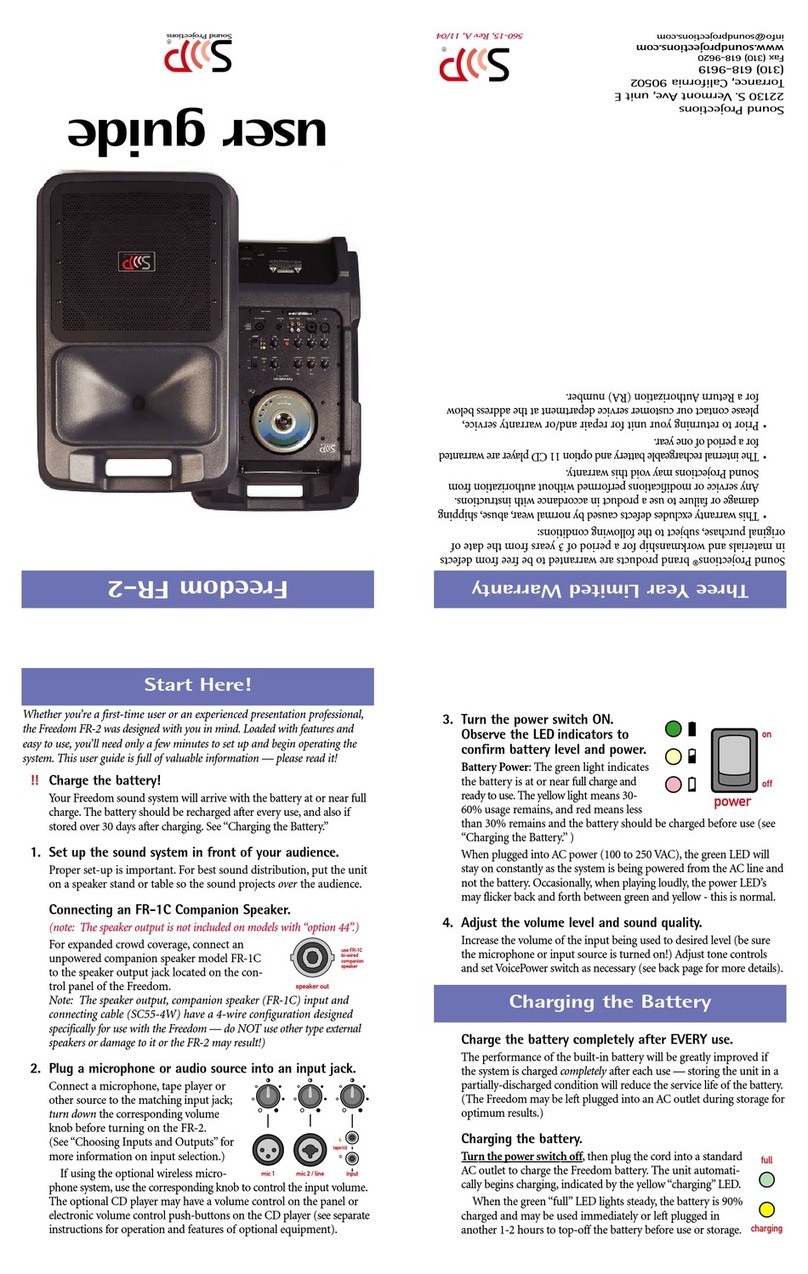
Sound Projections
Sound Projections Freedom FR-2 user guide
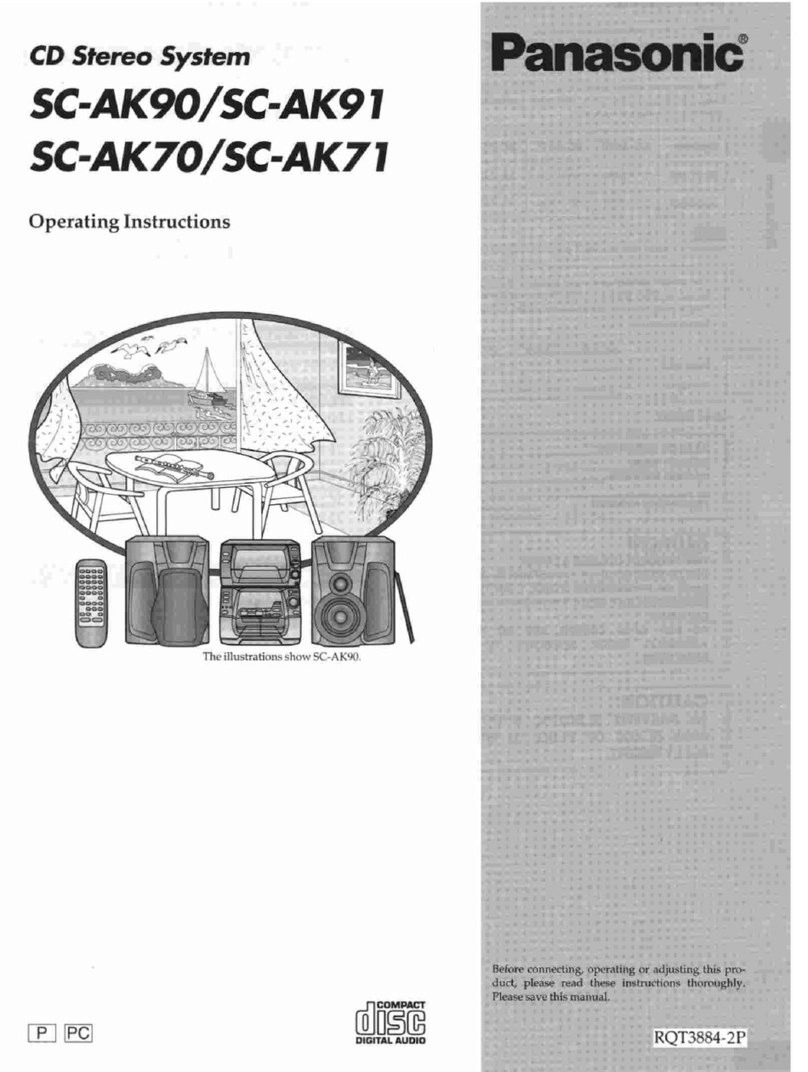
Panasonic
Panasonic SCAK70 - MINI HES W/CD-P operating instructions

Panasonic
Panasonic SCPM53 - HES MICRO SYSTEM operating instructions
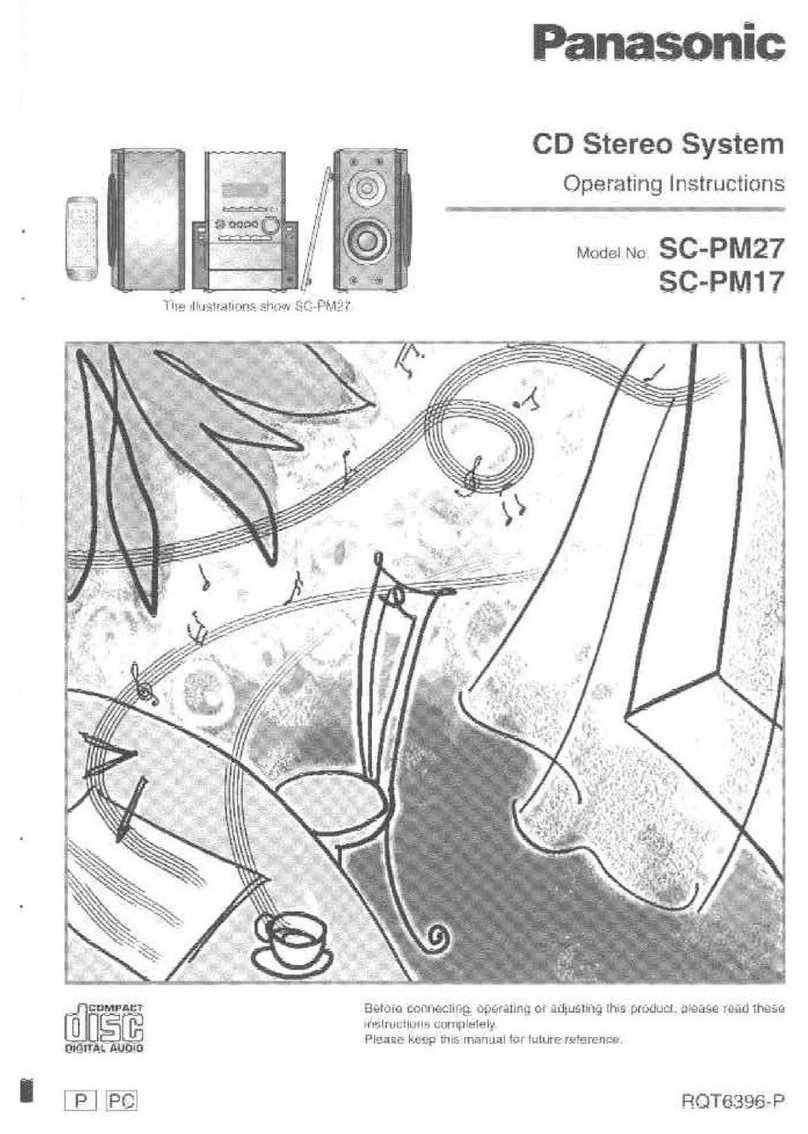
Panasonic
Panasonic SC-PM17 operating instructions

Lightspeed
Lightspeed TOPCAT Registration Guide