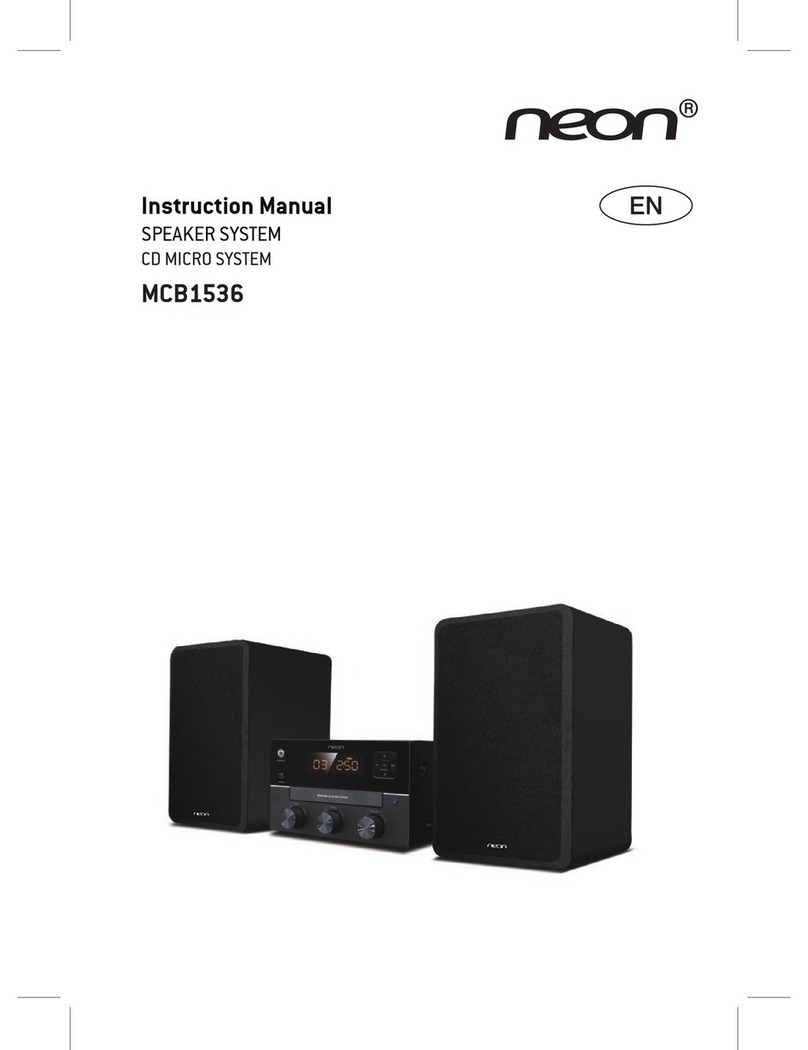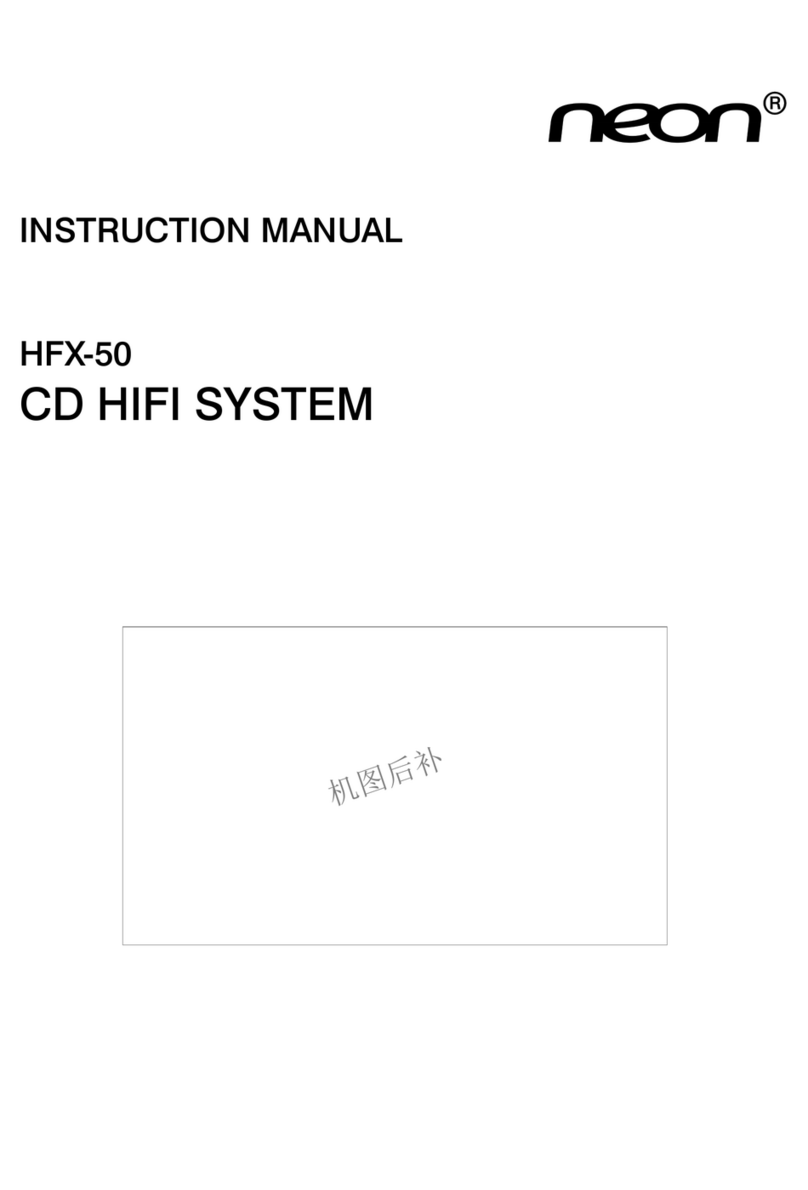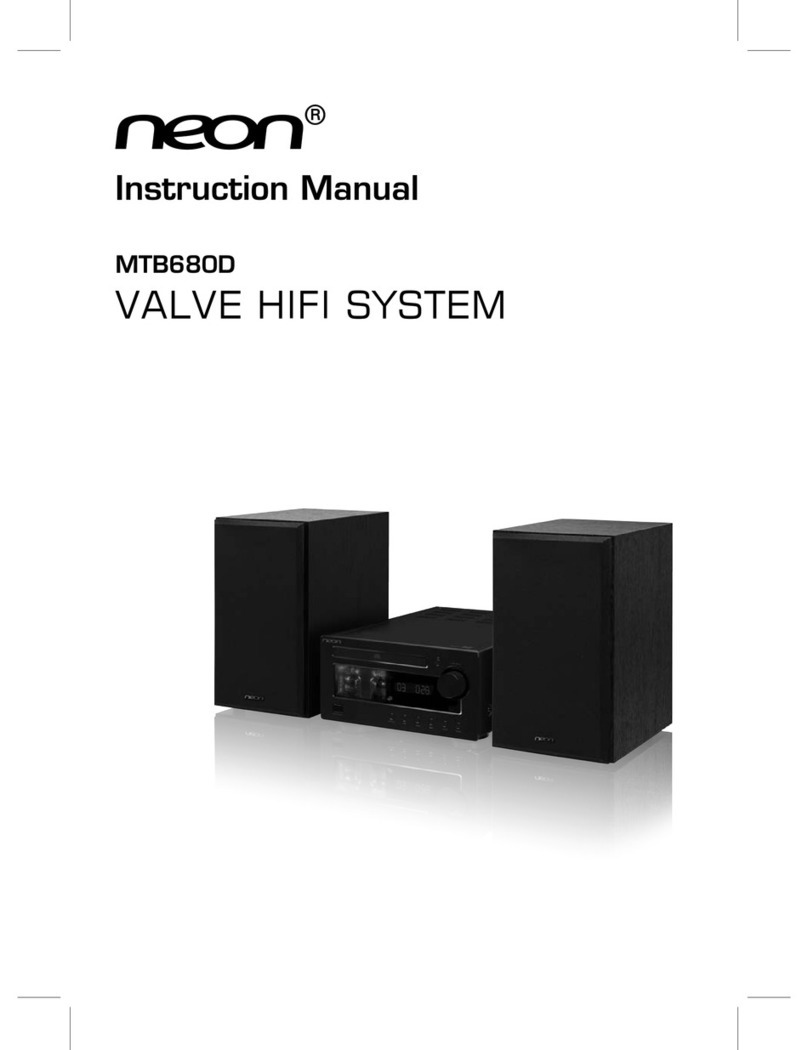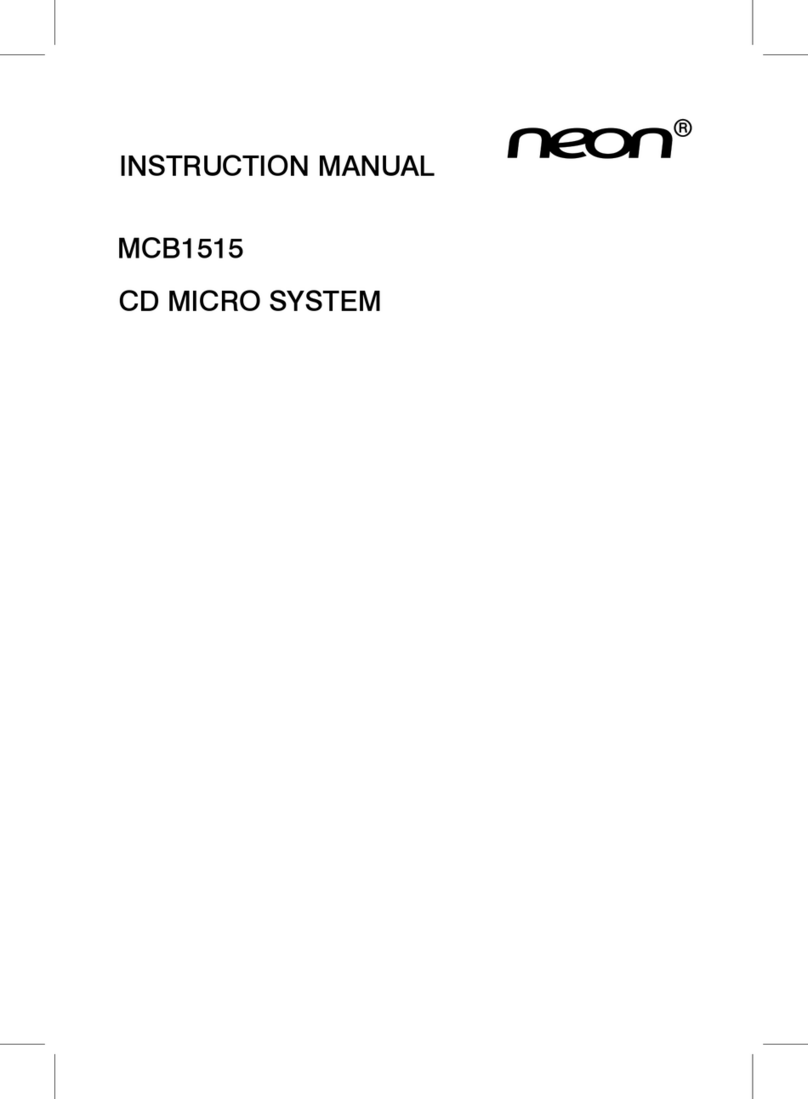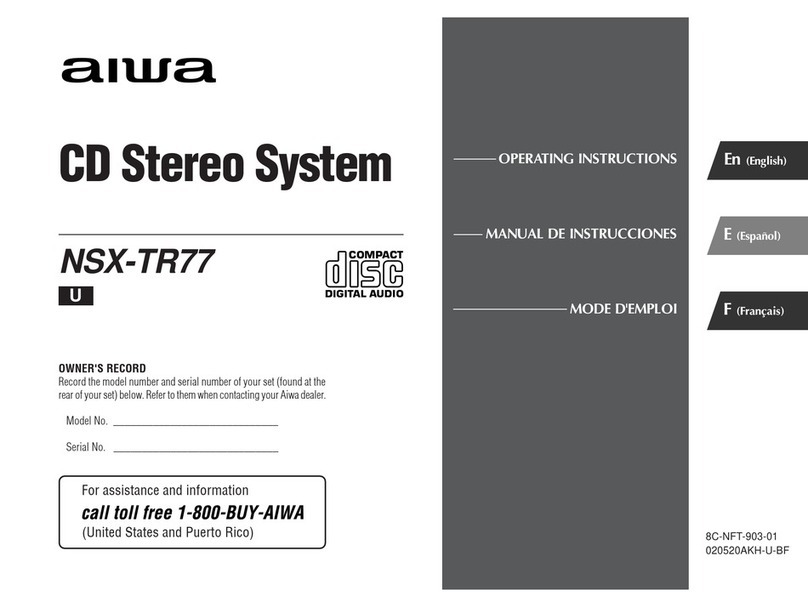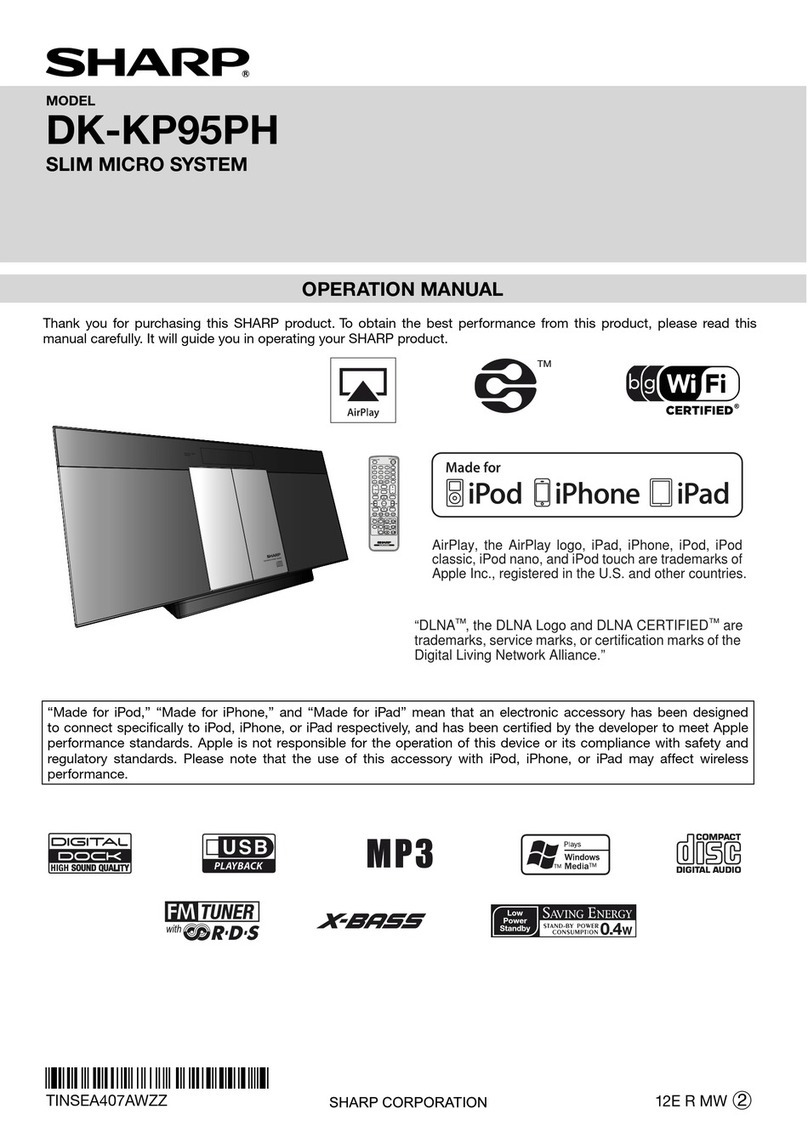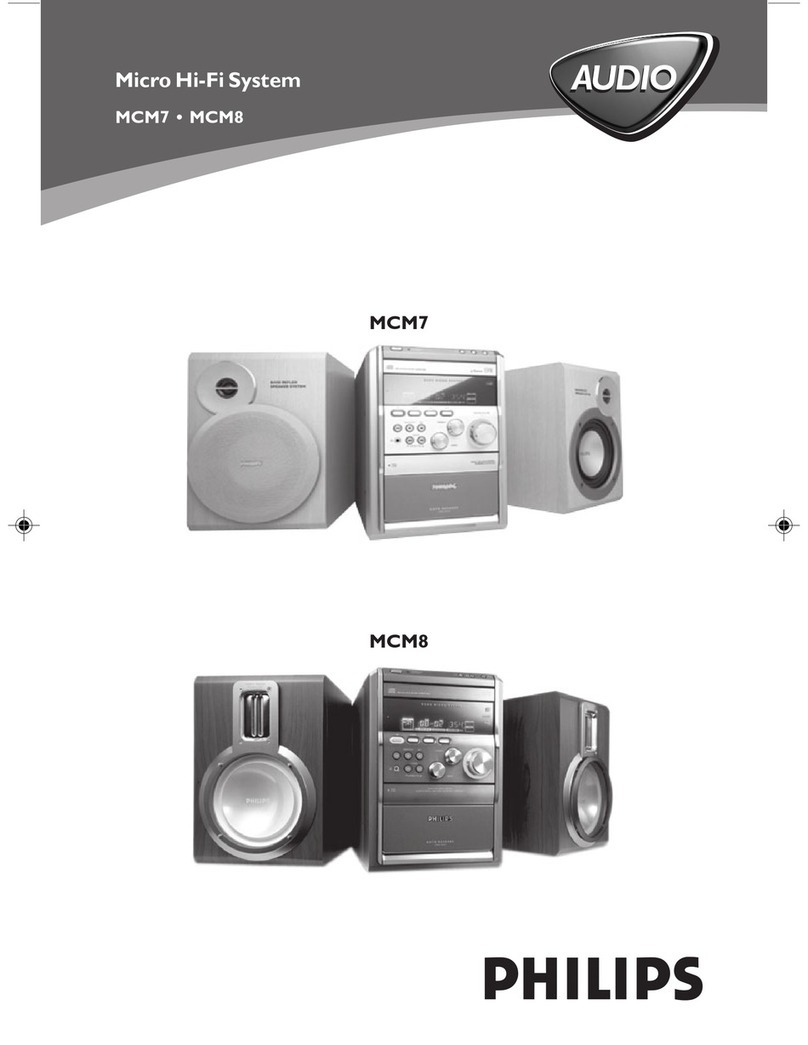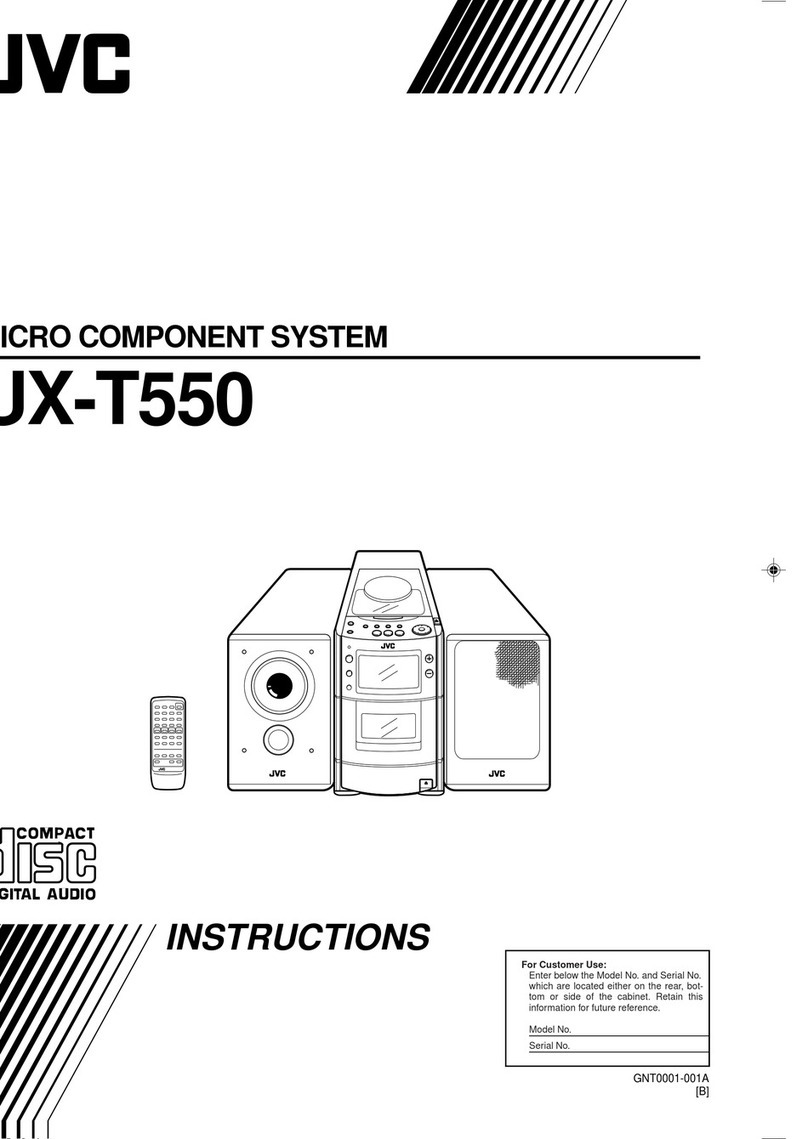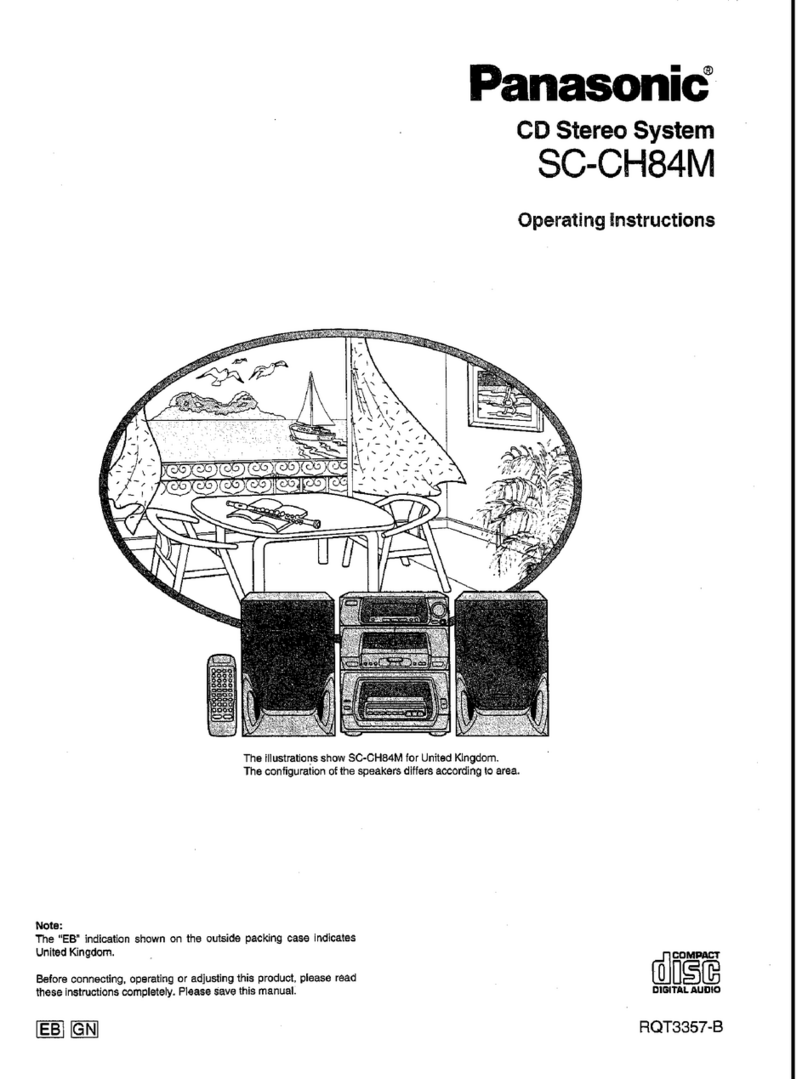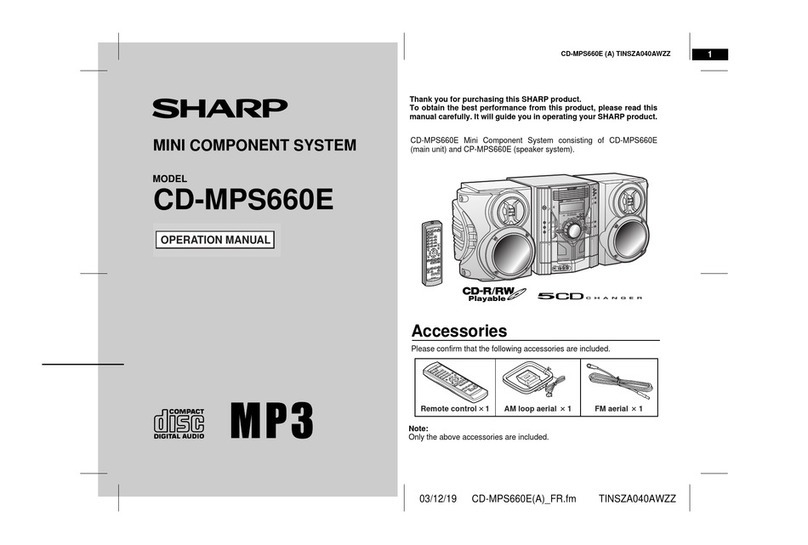Neon MCB820 User manual

INSTRUCTION MANUAL
MCB820
Retro Bluetooth Micro System

- 1 -
Table of Contents
Safety Warnings .................................................................................................................................................3
Battery Safety Guidelines................................................................................................................................5
Pack Contents....................................................................................................................................................6
Product Overview ............................................................................................................................................7
Remote Control Overview ............................................................................................................................8
Installation of Battery................................................................................................................................................................. 9
Handling the Remote Control.................................................................................................................................................. 9
Remote Control Operation Range......................................................................................................................................... 10
Connecting the AC Power Cord...................................................................................................................10
ECO-Power/Standby Mode Features ...........................................................................................................11
Switching ON / OFF................................................................................................................................................................... 11
Switching the system to ECO Power/Standby mode.......................................................................................................... 11
Setting the Clock .............................................................................................................................................11
Setting the Clock Manually........................................................................................................................................................ 11
Automatically Synchronzies Clock Time................................................................................................................................ 11
Manual Synchronzies Clock Time ............................................................................................................................................ 11
Sound Quality ....................................................................................................................................................12
Adjusting the Volume .................................................................................................................................................................. 12
Mute sound................................................................................................................................................................................... 12
Adjusting the Super Bass ........................................................................................................................................................... 12
Controlling the Loudness.......................................................................................................................................................... 12
Presetting Equalizer ................................................................................................................................................................... 12
Changing the Front Panel Darkness........................................................................................................................................ 12
FM Radio Operation ........................................................................................................................................13
Tuning in to a Station.................................................................................................................................................................. 13
Program radio stations............................................................................................................................................................... 13
To change the FM Reception Mode ........................................................................................................................................ 13
Disc (audio CDs and MP3/WMA discs) Operation..................................................................................14
Disc Playing ................................................................................................................................................................................... 14
To Skip Search and Play.............................................................................................................................................................. 14
To Search and Play....................................................................................................................................................................... 14
Text Display During Playback .................................................................................................................................................. 14
Programme Play (For audio CDs and MP3/WMA discs) ................................................................................................... 14
Playing the Beginning (Intro) of each Track............................................................................................................................ 15
Random Play ................................................................................................................................................................................. 15
To Select Album (For MP3/WMA discs) ................................................................................................................................ 15
Playing Repeatedly....................................................................................................................................................................... 15

- 2 -
Use the USB ......................................................................................................................................................16
Play from USB............................................................................................................................................................................... 16
Charge your device..................................................................................................................................................................... 16
Play from Bluetooth device............................................................................................................................. 17
Setting the Sleep Timer....................................................................................................................................17
Set the alarm timer...........................................................................................................................................18
Listen to an external device ...........................................................................................................................18
Listen to a digital recording device...............................................................................................................19
Specifications......................................................................................................................................................19
Maintenance .......................................................................................................................................................20
Cleaning the Unit ........................................................................................................................................................................ 20
Handling Discs.............................................................................................................................................................................. 20
Cleaning Discs.............................................................................................................................................................................. 20
Storing Discs................................................................................................................................................................................. 20
Troubleshooting.................................................................................................................................................21

- 3 -
Safety Warnings
- Read all the instructions carefully before using the unit and keep them for future reference.
- Retain the manual. If you pass the unit onto a third party make sure to include this manual.
- The product complies with the requirement of the 1999/5/EC directive.
Dame
- Please inspect the unit for damage after unpacking.
- Do not continue to operate the unit if you are in any doubt about it working normally, or if it
is damaged in any way - switch off, withdraw the mains plug and consult your dealer.
Location of Unit
- The unit must be placed on a at stable surface and should not be subjected to vibrations.
- Do not place the unit on sloped or unstable surfaces as the unit may fall off or tip over.
- The mains socket must be located near the unit and should be easily accessible.
Temperature
- Avoid extreme degrees of temperature, either hot or cold. Place the unit well away from heat
sources such as radiators or gas/electric fires.
- Avoid exposure to direct sunlight and other sources of heat.
Naked Flames
- Never place any type of candle or naked flame on the top of or near the unit.
Moisture
- To reduce the risk of fire, electric shock or product damage, do not expose this unit to rain,
moisture, dripping or splashing. No objects filled with liquids, such as vases, should be placed
on the unit.
- If you spill any liquid into the unit, it can cause serious damages. Switch it off at the mains
immediately.Withdraw the mains plug and consult your dealer.
Ventilation
- To prevent the risk of electric shock or fire hazard due to overheating, ensure that curtains
and other materials do not obstruct the ventilation vents.
- Do not install or place this unit in a bookcase, built-in cabinet or in another confined space.
Ensure the unit is well ventilated.
Safety
- Always disconnect the unit from the mains supply before connecting/ disconnecting other
devices or moving the unit.
- Unplug the unit from the mains socket before a lightning storm.
Mains Cable
- Make sure the unit or the unit stand is not resting on top of the mains adapter cable, as the
weight of the unit may damage the cable and create a safety hazard.
- The direct plug-in adapter is used as disconnect device,the disconnect device shall remain
readily operable.
Interference
- Do not place the unit on or near appliances which may cause electromagnetic interference.

- 4 -
If you do, it may adversely affect the operating performance of the unit, and cause a distorted
picture or sound.
Batteries
- Batteries used in the remote control for this unit are easily swallowed by young children and
this is dangerous.
- Keep loose batteries away from young children and make sure that the battery holder tray is
secure in the remote control. Seek medical advice if you believe a cell has been swallowed.
- Please dispose of batteries correctly by following the guidance in this manual.
- Batteries (battery pack or batteries installed) shall not be exposed to excessive heat such as
sunshine, fire or the like.
Supervision
- Children should be supervised to ensure that they do not play with the unit and the remote
control.
- Never let anyone especially children push anything into the holes, slots or any other openings
in the case - this could result in a fatal electric shock.
Class 1 Laser Product
- This unit utilises a laser. Use of controls, adjustments or
performance of procedures other than those specified herein
may result in hazardous radiation exposure.
- Before moving the unit, ensure the disc tray is empty.
- Always remove the disc when the unit is not in use.
- Failure to do so will risk severely damaging the disc and the unit.
- Do not stack devices, heat from other devices may affect the performance of the unit.
Service
- To reduce the risk of electric shock, do not remove screws.The unit does not contain any
user-serviceable parts. Please leave all maintenance work to qualified personnel.
- Do not open any fixed covers as this may expose dangerous voltages.
Maintenance
- Ensure the unit is fully unplugged from the power supply before cleaning.
- Do not use any type of abrasive pad or abrasive cleaning solutions as these may damage the
unit’s surface.
- Do not use liquids to clean the unit.
CLASS 1
LASER PRODUCT

- 5 -
Used correctly, domestic batteries are a safe and dependable source of portable power.
Problems can occur if they are misused or abused — resulting in leakage or, in extreme
cases, fire or explosion.Here are some simple guidelines to safe battery use designed to
eliminate any such problems.
Take care to fit your batteries correctly,
observing the plus and minus marks
on the battery and appliance. Incorrect
fitting can cause leakage or, in extreme
cases, fire or even an explosion.
Replace the whole set of batteries
at one time, taking care not to mix
old and new batteries or batteries of
different types, since this can result in
leakage or, in extreme cases, fire or
even an explosion.
Store unused batteries in their
packaging and away from metal objects
which may cause a short-circuit
resulting in leakage or, in extreme cases,
fire or even an explosion.
Remove dead batteries from equipment
and all batteries from equipment you
know you are not going to use for a
long time. Otherwise the batteries may
leak and cause damage.
Never dispose of batteries in fire as
this can cause them to explode. Please
recycle dead batteries; do not put with
the normal household waste.
Never attempt to recharge ordinary
batteries, either in a charger or by
applying heat to them. They may leak,
cause fire or even explode. There are
special rechargeable batteries which
are clearly marked as such.
Supervise children if they are replacing
batteries themselves in order to ensure
these guidelines are followed.
Remember that small button cell
batteries such as used in some hearing
aids, toys, games and other appliances,
are easily swallowed by young children
and this can be dangerous.
Keep loose button cells away from
young children.
Make sure battery compartments are
secure.
Seek medical advice if you believe a cell
has been swallowed.
Battery
Safety
Guidelines

- 6 -
Pack Contents
Make sure all of the following contents are included.
Remote Control
(battery included)
The Unit
Quick Start Guide
Quick Start Guide
MP3-LINK Cable
Optical Cable AC Adaptor
PROGRAM
REPEAT
INTRO INFO
PAIRING
SOURCE
MUTE
VOL
VOL
DIM
S-BASS
CLOCK
P-EQ LOUDNESS
TIMER/SLEEP
RANDOM

- 7 -
Product Overview
1. Source Knob (SOURCE)
2. Standby Button ( )
3. LED Display Lens
4. Previous Button (H)
Search Backward Button (H)
Preset Down Button (PRE -)
5. Next Button (G)
Search Forward Button (G)
Preset Up Button (PRE +)
6. Play/Pause Button (BF)
Tuning Backward Button (TUN -)
7. Stop Button (L)
Tuning Forward Button (TUN +)
8. Repeat Button (REPEAT)
Stereo/mono Select Button (REPEAT)
9. Information Button (INFO)
10. Remote Sensor
11. Program Button (PROGRAM)
Auto Scan Button (PROGRAM)
Memory Button (PROGRAM)
12. Disc Tray
13. Open/Close Button(K)
14. Volume Control Knob
15. Telescopic antenna
16. DC in Socket
17. USB Socket
18. Audio Input Socket
19. Optical Input Socket

- 8 -
Remote Control Overview
1. Standby Button ( )
2. Album Up Button ( )
Preset Up Button ( )
Adjust Time Button ( )
3. Previous Button ( )
Search Backward Button ( )
Tuning Backward Button ( )
4. Source Select Button (SOURCE)
5. Program Button (PROGRAM)
Auto Scan Button (PROGRAM)
Memory Button (PROGRAM)
6. Mute Button (MUTE)
7. Play/Pause Button (BF)
Disable the Bluetooth Function Button
(PAIRING)
8. Repeat Button (REPEAT)
Stereo/mono Select Button (REPEAT)
9. Intro Button (INTRO)
10. Preset Equalizer Button (P-EQ)
11. Clock Button (CLOCK)
12. Super Bass Button (S-BASS)
13. Confirm Button
14. Next Button ( )
Search Forward Button ( )
Tuning Forward Button ( )
15. Album Down Button ( )
Preset Down Button ( )
Adjust Time Button ( )
16. Volume Up Button (VOL +)
Volume Down Button (VOL -)
17. Stop Button (L)
18. Random Button (RANDOM)
19. Information Button (INFO)
RDS Information Button (INFO)
20. Loudness Button (LOUDNESS)
21. Timer Button (TIMER)
Sleep Button (SLEEP)
22. Dimmer Button (DIM)
PROGRAM
REPEAT
INTRO INFO
PAIRING
SOURCE
MUTE
VOL
VOL
DIM
S-BASS
CLOCK
P-EQ LOUDNESS
TIMER/SLEEP
RANDOM

- 9 -
Installation of Battery
For first-time use:
Remove the protective tab to activate the remote control
battery. It is located at the bottom back side of the
remote control.
To replace the remote control batteries:
1. Loosen the screw on the battery compartment
cover with a screwdriver. Pull out the battery
compartment with your fingernails.
2. Replace a new battery (size 2025) correctly and fully
insert the battery compartment back to the original
position.Tighten the screw with a screwdriver.
Handling the Remote Control
- Remove the batteries if the remote control is not going to be used for an extended period of
time.
- To avoid possible failure, read the following instructions and handle the remote control
properly.
- Do not drop or cause impact to the remote control.
- Do not spill water or any liquid on the remote control.
- Do not place the remote control on a wet object.
- Do not place the remote control under the direct sunlight or near sources of excessive heat.
- Do not use caustic cleaners ( porcelain, stainless steel, toilet, or oven cleaner etc. ) on the
remote control, as it may suffer damage.
Note:
Remove the battery from remote control handset when it is not to be used for a long period.
Otherwise it can be damaged due to leakage of battery.

- 10 -
Remote Control Operation Range
Point the remote control to the unit no more than 6
meters from the remote control sensor and within
60° horizontally and 40° vertically of the front of the
unit.The operating distance may vary according to the
brightness of the room.
Note:
• Makesurethatthereisnoobstaclebetweenthe
infrared remote sensor of the unit and remote
control. If you install the unit on rack, etc.., the
remote controllable range may decrease depending
on the thickness or colour of glass door of rack.
• Donotexposetheinfraredremotesensorto
direct sunlight or other strong light, such as inverter
uorescent light.
Connecting the AC Power Cord
Insert the AC adapter’s DC plug into the unit and
other side into a wall outlet, and your system is at your
command!
Caution:
* Be sure to unplug the power plug from the outlet
when going out or when the unit is not in use for
an extended period of time.
6m directly
in front of the unit

- 11 -
ECO-Power/Standby Mode Features
Switching ON / OFF
When you rst connect the unit to the AC power, the unit will be in standby mode.
• Pressthe button, the unit switches to the last selected source.
• Pressthe button to switch the unit back to standby mode.
Switching the system to ECO Power/Standby mode
Long pressing the for 2 seconds or more to switch to ECO Power or standby mode.
* ECO Power mode
The clock will not be displayed. Press the CLOCK button to display the clock on the LED.
* Clock mode
The clock display on the LED.
Note:
If the unit is idle for more than 15 minutes, it will automatically switch to ECO-Power mode.
Setting the Clock
Setting the Clock Manually
Caution: You can set the clock in standby mode only.
1. In standby mode, long pressing the CLOCK button on the remote control for 2 seconds or
more to activate the clock setting mode, the time format [24--H] or [12--H] will blink.
2. Press the H/Gbuttons on the unit or / buttons on the remote control to select a
time format.
3. Press the CLOCK button to store the setting, the hour digits blink.
4. Repeat
above
steps 2-3 to set the hour and minute.
Note:
• Ifnobuttonispressedin10seconds,theunitexitsclocksettingmodeautomatically.
• Ifapowerfailureoccursortheunitisdisconnectedfromthemains,theclocksettingwillbe
lost.
Automatically Synchronzies Clock Time
In RDS station, the unit can synchronize with time transmitted by RDS station automatically.
Manual Synchronzies Clock Time
In RDS station, long pressing INFO button for 2 seconds or more to select to CT (clock time).
When received and display a correct CT time, then using /buttons to select "Manual SYMC"
and press the BF button to confirm manual synchronizes main unit clock time.

- 12 -
Sound Quality
Adjusting the Volume
To increase or decrease the volume, rotate the VOLUME knob on the unit or press the VOL +/-
buttons on the remote control.
Mute sound
You can mute the sound temporarily.
During play, press the MUTE button to mute or unmute sound.
Note: If you change the volume or source when the sound is muted, muting is cancelled.
Adjusting the Super Bass
You can reinforce the bass sound to maintain rich, full bass at low volume.
Press the S-BASS button on the remote control to get the effect, the “DBB ON” will show in the
LED. Press again to cancel the effect, the “DBB OFF” will show in the LED.
Controlling the Loudness
This unit has a loudness function, which can automatically increase the bass sound effect at low
volume. It can also increase the bass sound effect at high volume, but it will be relatively less when
it is at high volume.
Press the LOUDNESS button to obtain the loudness function, the “LOUD ON” will show in the
LED. Press again to cancel the effect, the “LOUD OFF” will show in the LED.
Presetting Equalizer
You can adjust the sound according to the genre of the music your taste.
During play, repeatedly press the P-EQ button on the remote control to select your preferred
sound mode.
- FLAT
- POP
- JAZZ
- ROCK
- CLASSIC
Changing the Front Panel Darkness
To dim or brighten the display, repeatedly press the DIM button on the remote control to the
desired brightness.

- 13 -
FM Radio Operation
Caution: Before listening to the radio, please check that the FM Antenna is correctly adjusted
for length and direction.
Tuning in to a Station
1.
Rotate the SOURCE knob on the unit or repeatedly press the SOURCE button on the remote
control to select TUNER source.The word “TUNER” will be displayed on the LED.
2. Select a station using one of the following methods.
Auto Tuning
Long pressing the TUN +/- buttons on the unit or /buttons on the remote control for 2
seconds or more, the frequency changes down or up automatically until a station is found.
Manual Tuning
Repeatedly press the TUN +/- buttons on the unit or /buttons on the remote control to
change the frequency until you nd the station you want.
PresetTuning (Available only after the stations are preset)
Repeatedly press the PRE +/- buttons on the unit or /buttons on the remote control to
select the desired preset number. Its band and frequency are displayed on the LED.
Program radio stations
You can program a maximum of 20 preset radio stations (FM).
Automatically
Long pressing the PROGRAM button for 2 seconds or more to activate automatic program
mode.
- “AUTO” is displayed
on the LED
.
- All available stations are programmed.
- The rst programmed radio station is broadcast automatically.
Manually
1. Tune to a radio station.
2. Press the PROGRAM button on the remote control to activate program mode.The preset
number will blink.
3. Repeatedly press the / buttons on the remote control to select a number from 1–20 for
this radio station.
4. Press the PROGRAM button on the remote control again to store the station.
5. Repeat above steps 1 to 4 for each station you want to store in memory with a preset number.
Note: If the system is unplugged or if a power failure occurs, the preset stations will not be
erased.
To change the FM Reception Mode
Press the REPEAT button to select the Stereo or Mono channel to receive the best FM reception
mode.

- 14 -
Disc (audio CDs and MP3/WMA discs) Operation
Disc Playing
1.
Rotate the SOURCE knob on the unit or repeatedly press the SOURCE button on the remote
control to select DISC source.The word “DISC” will be displayed on the LED.
2. Press the Kbutton
on the unit
to open the disc door and place the disc on the disc tray (with
the printed side up).
3. Press the Kbutton
on the unit
to close the disc door, the unit will read the disc and play it
automatically.
Note:If in stop mode, please press the BF button to start playing the disc.
4. Press the BF button to temporarily stop the playing, press the button again, it will continue
to play.
5. Press the Lbutton to stop the disc playing.
To Skip Search and Play
Press the Hbutton on the unit or button on the remote control once or more to skip
previous one or more tracks on the disc.
Press the Gbutton on the unit or button on the remote control once or more to skip
forward one or more tracks on the disc.
To Search and Play
Long pressing the H/Gbuttons on the unit or /buttons on the remote control to
search for the position that you intend to start playing.
Text Display During Playback
For audio CD
Repeatedly press the INFO button to show the current track number and single elapsed time
or single remain time or total elapsed time or total remain time.
For MP3/WMA Disc
Repeatedly press the INFO button, ID3 information (song title and artist) scrolls on the display
for a few minute or “NO ID3” if there is no ID3 information.
Programme Play (For audio CDs and MP3/WMA discs)
You can programme up to 20 tracks to play in any desired order.
1. Insert a disc and press the Lbutton when it starts playing.
2. Press the PROGRAM button, the LED will display "001 p--01".
3. Press the H/Gbuttons on the unit or / buttons on the remote control to select the
desired track number.
- The track number 8, LED display “008 p--01”.
4. Press the PROGRAM button to confirm the track number to be stored.
- The track number 8, LED display “008 p--02”.

- 15 -
5. Repeat above steps 3-4 to select and store all desired tracks.
6. Press the BF button to start programme play.
7. Press the Lbutton once to stop the programme play. Press the Lbutton twice to clear
programme.
Playing the Beginning (Intro) of each Track
Press the INTRO button on the remote control to play the beginning of each track consecutively.
The playing time of each track is 10 seconds.
When you hear the desired track, press the BF button twice.
Random Play
The CD can be played randomly.
Random play begins by pressing the RANDOM button on the remote control.
To Select Album (For MP3/WMA discs)
- In playing mode, press the / buttons on the remote control to select the next/previous
folder and the rst le is play automatically.
- In stop mode, press the / buttons on the remote control to select the next/previous
folder and press the BF button to start play from first file.
Playing Repeatedly
During play, repeatedly press the REPEAT button to select:
- For audio CD
- RPT ONE : The current track is played repeatedly.
- RPT ALL : All tracks are played repeatedly.
- To cancel the repeat playing.
- For MP3/WMA Disc
- RPT ONE : The current track is played repeatedly.
- RPT FOLD : All tracks in folder are played repeatedly .
- RPT ALL : All tracks are played repeatedly.
- To cancel the repeat playing.

- 16 -
Use the USB
Play from USB
Note: Ensure that the USB device contains playable audio contents for supported formats.
1. Insert the USB device into the socket on the rear
of the unit.
2.
Rotate the SOURCE knob on the unit or repeatedly
press
the SOURCE button on the remote control to
select USB source.The word “USB” will be displayed on
the LED.
3. The device's stored music will be played automatically.
4. When you store more than one folder in the USB
device, use the / buttons on the remote control to
select the next/previous folder and press / buttons
to select a file, and then press the BF button to start
play.
Charge your device
You can charge your device through the socket on this product with a USB cable.
Note:
* The maximum current for USB charging is 5V 1A.
* Not all devices for USB charging are guaranteed.

- 17 -
Play from Bluetooth device
Note:
* Pairing needs only to be done once.The operational range is approximately 10 meters.
* Compatibility with all Bluetooth devices is not guaranteed.
* Any obstacle can reduce the operational range.
1.
Rotate the SOURCE knob on the unit or repeatedly press the SOURCE button on the remote
control to select Bluetooth source.The word “BT” will be displayed on the LED.
2. Activate the Bluetooth function in your Bluetooth device (see the device user manual).
3. Select "MCB820" on your device for pairing.
- For elder devices, you need to input “0000” as pairing password.
4. Start music play on your Bluetooth device, you can use this unit to control the function to
your Bluetooth device.
- To pause/resume play, press BF.
- To skip to a track, press / .
- To increase or decrease the volume, press VOL +/-.
5. Long pressing the
PAIRING
button on the remote control for 2 seconds or more to disable
the Bluetooth function from your Bluetooth device.
Note:
* The device will also be disconnected when the device is moved beyond the operation range.
* If you want to reconnect the device to the unit, place it within the operational range.
* This unit supports A2DP (Advanced Audio Distribution Profile).
Setting the Sleep Timer
When the unit is turned on, repeatedly press the TIMER/SLEEP button to select a set period of
time (in minutes):
- [SLEEP 120]
- [SLEEP 90]
- [SLEEP 60]
- [SLEEP 30]
- [SLEEP 15]
When sleep timer is activated, the “Zz” is displayed.
To deactivate sleep timer
When the unit is turned on, repeatedly press the TIMER/SLEEP button until “SLEEP 00” is
displayed, the “Zz” is disappears.

- 18 -
Set the alarm timer
This unit can be used as an alarm clock.You can select DISC,TUNER or USB as the alarm source.
Caution: Make sure that you have set the clock correctly.
1. In standby mode, long pressing the TIMER/SLEEP button on the remote control for 2 seconds
or more, the “ ”
will blink and
the source is displayed, e.g. DISC.
2. Press the H/Gbuttons on the unit or / buttons on the remote control to select a
source (DISC, USB or TUNER).
3. Press the TIMER/SLEEP button to store the setting, the hour digits blink.
4. Repeat steps 2-3 to set the hour, minute and adjust volume.
Note:
* If disc/USB source is selected and the audio cannot be played,TUNER is activated automatically.
* If no button is pressed in 30 seconds, the unit exits timer setting mode automatically.
To deactivate or re-activate an alarm timer
Repeatedly press the TIMER/SLEEP button to activate or deactivate timer.
- If timer is activated,“ ” is displayed.
Listen to an external device
1. Connect the AUDIO IN terminals on the rear of
the unit to the headphone socket on the external
device with the MP3-LINK cable.
2.
Rotate the SOURCE knob on the unit or repeatedly
press
the SOURCE button on the remote control to
select
AUDIO IN
source.The word “
AUDIO IN
”
will be displayed on the LED.
3. Start to play on the device (see the user manual of
the external device).

- 19 -
Listen to a digital recording device
1.
Connect the OPTICAL jack
on the rear of the unit t
o the DIGITAL IN jack on a digital
recording device (such as DTS-Digital Theatre compatible, with Dolby Digital decoder)
with the
singal cable
.
2. Rotate the SOURCE knob on the unit or repeatedly press the SOURCE button on the remote
control to select
OPTICAL
source.The word “
OPTICAL
” will be displayed on the LED.
3. Start to play
on a digital recording device
(see the user manual of the
digital recording device
).
Specifications
Power requirements : 16V 1.8A
FM Tuning Range : 87.5 - 108 MHz
Output Power : 15W x 2
THD :
≤1%
USB Port : 5V 1A
Speaker Impedance : 6Ω
Speaker Input Power : 15W
Dimensions : 310(W) x 179(H) x 252(D) mm
Bluetooth Specification
Communication system : Bluetooth Standard version 2.1 and EDR specification
Output : Bluetooth Standard Power Class 2
Maximum communication Range : approx.8m
Frequency band : 2.4 GHz Band (2.4000 GHz - 2.4835 GHz)
Compatible Bluetooth profiles : Advanced Audio Distribution Profile (A2DP)
Supported Multi devices pairing : up to 8 devices
Supported codecs (Receive) : SBC(Sub Band Codec)
(Transmit) : SBC(Sub Band Codec)
Table of contents
Other Neon Stereo System manuals