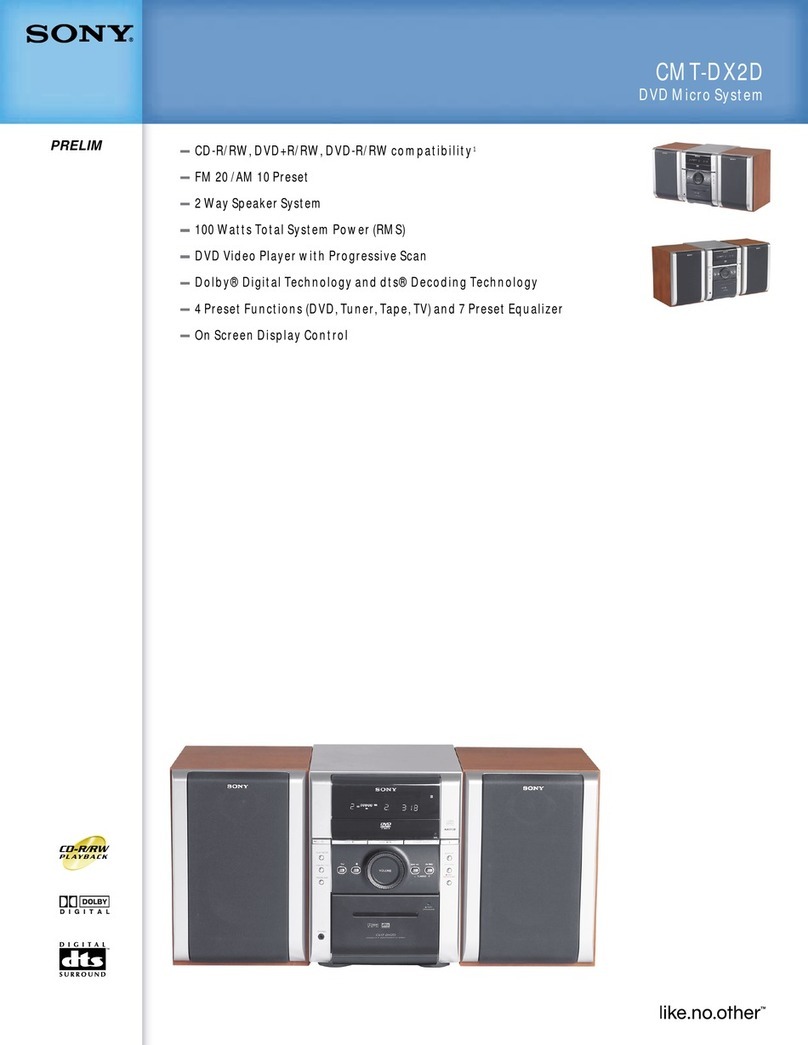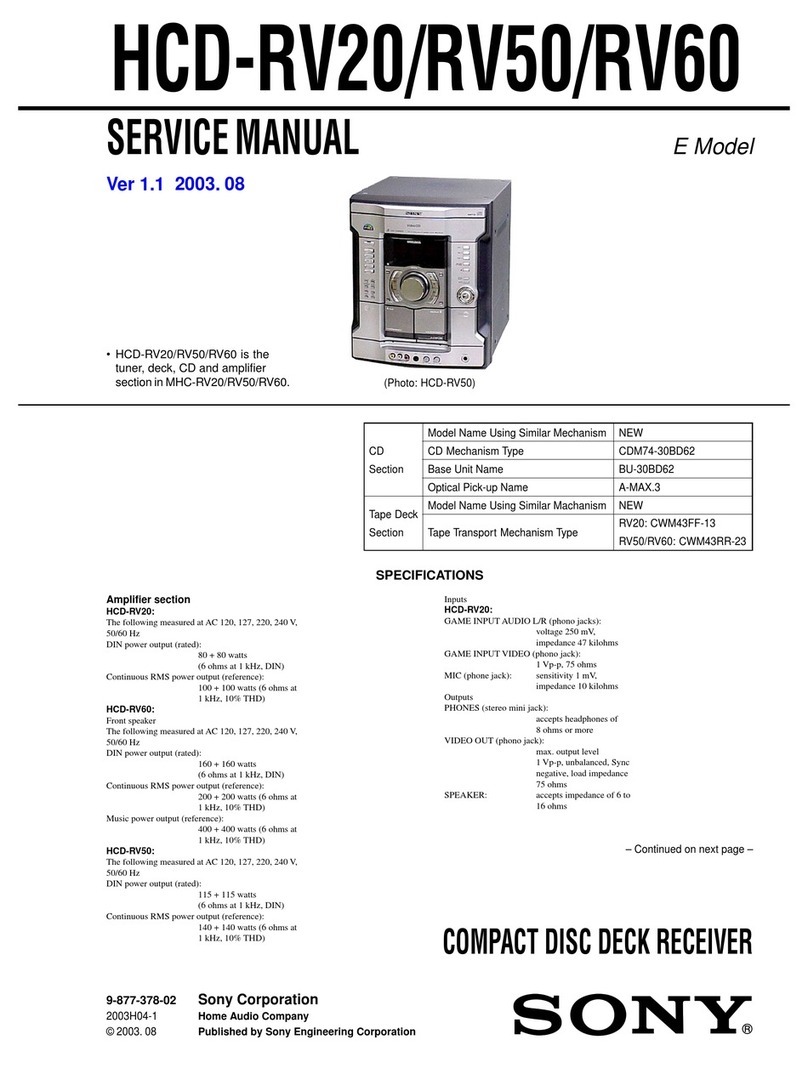Sony MHC-V90DW Reference guide
Other Sony Stereo System manuals

Sony
Sony MHC-3600 - Hi Fi Bookshelf System User manual
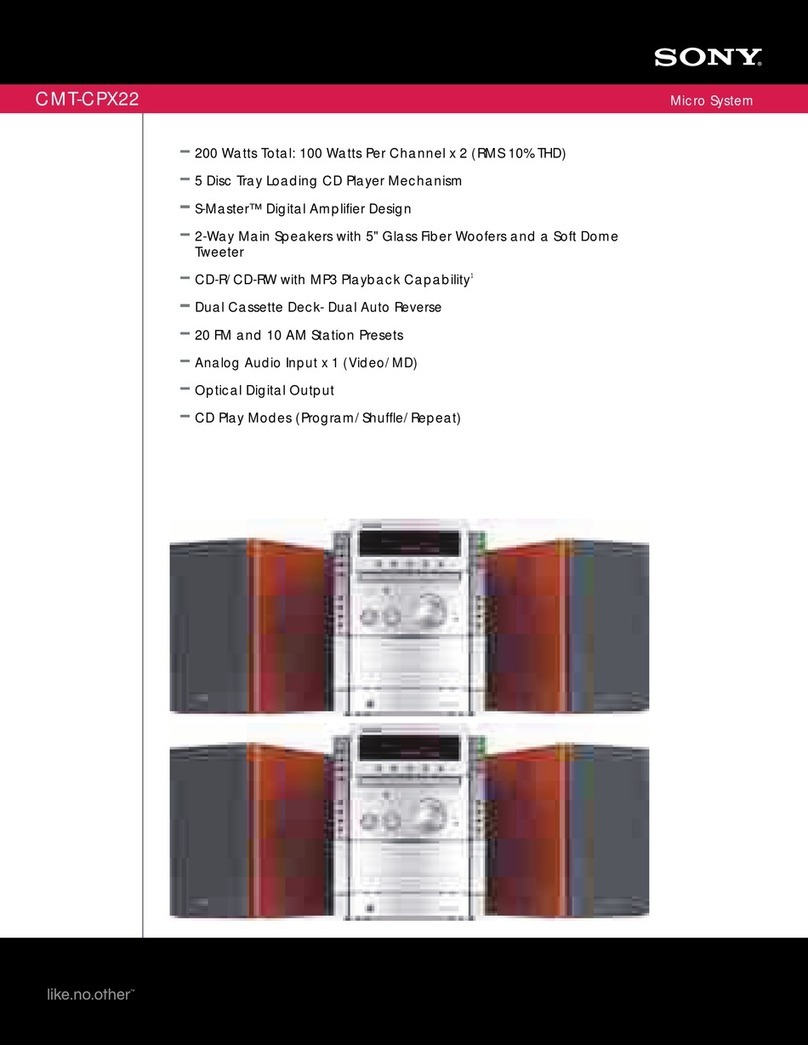
Sony
Sony CMT-CPX22 - Micro Hi Fi Component System User manual

Sony
Sony Giga Juke NAS-S55HDE User manual
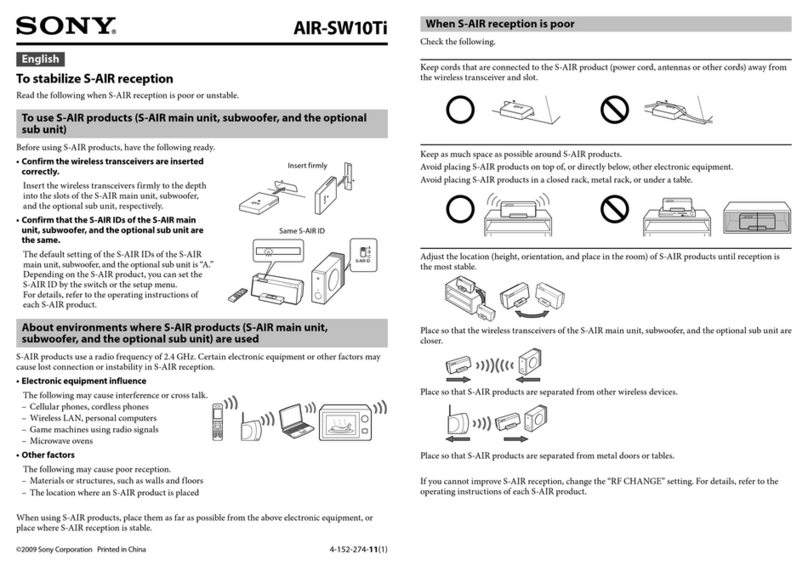
Sony
Sony AIR-SW10TI - Wireless Audio Transmitter... User manual
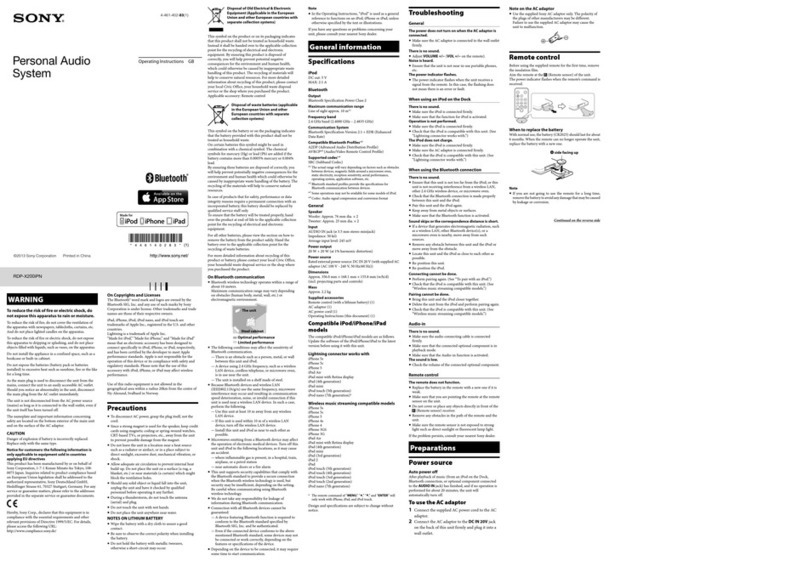
Sony
Sony RDP-X200iPN User manual

Sony
Sony ICF-C11iP User manual
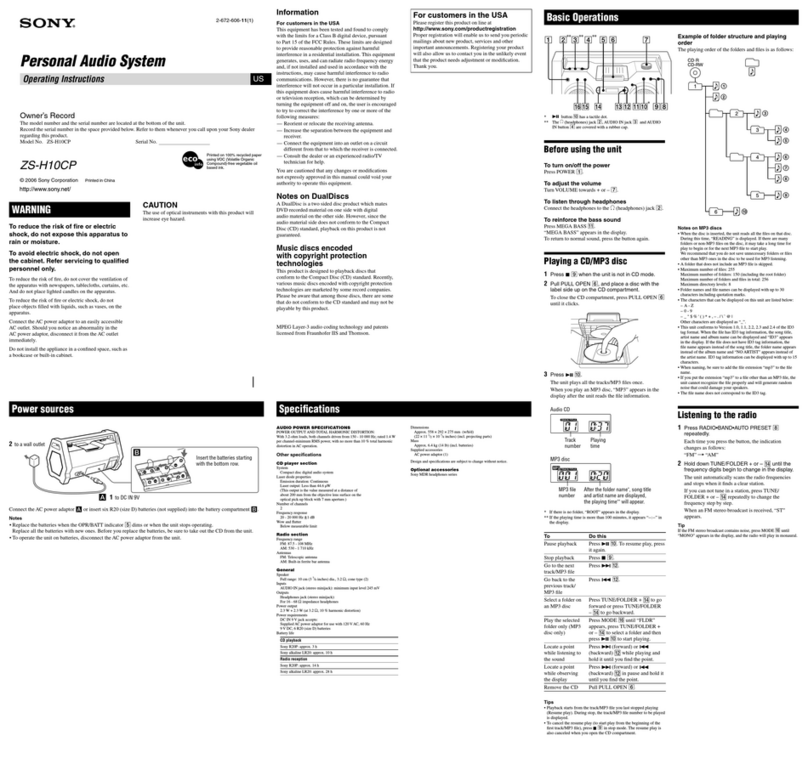
Sony
Sony ZS-H10CP User manual
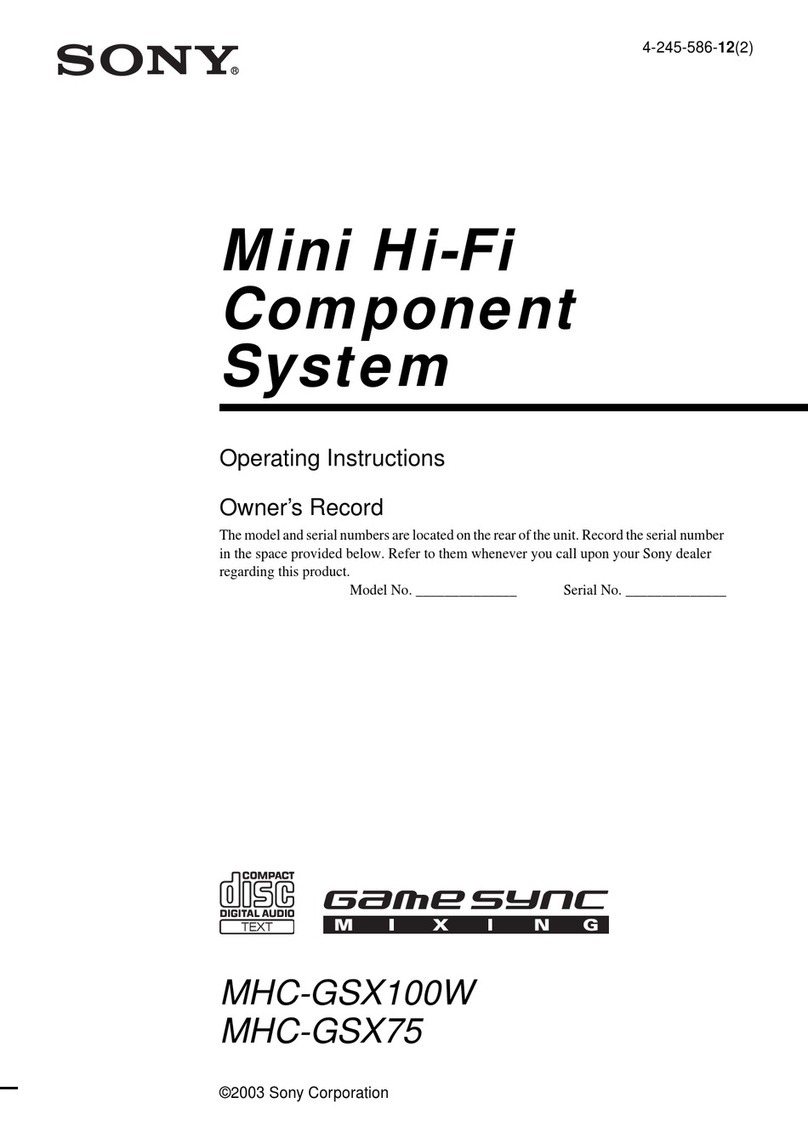
Sony
Sony MHC-GSX100W - Mini Hi-fi Component System User manual
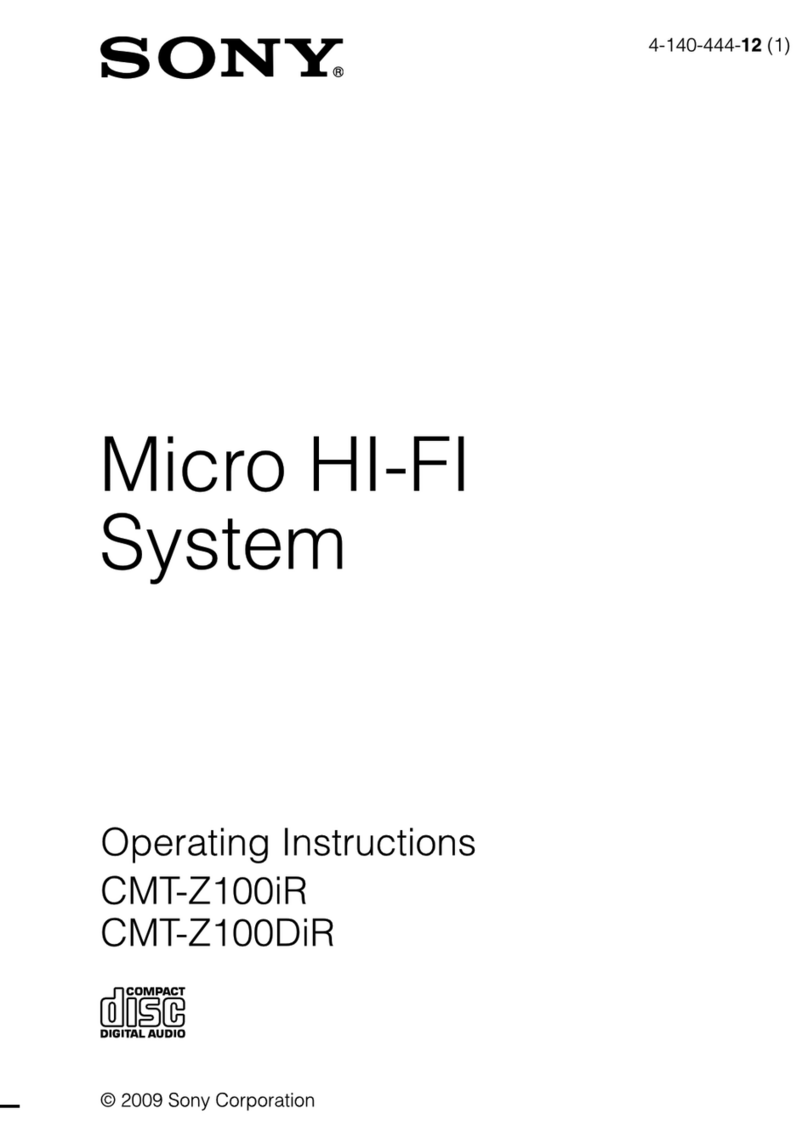
Sony
Sony CMT-Z100DIR User manual

Sony
Sony WHG-SLK1i - Audio System Component User manual
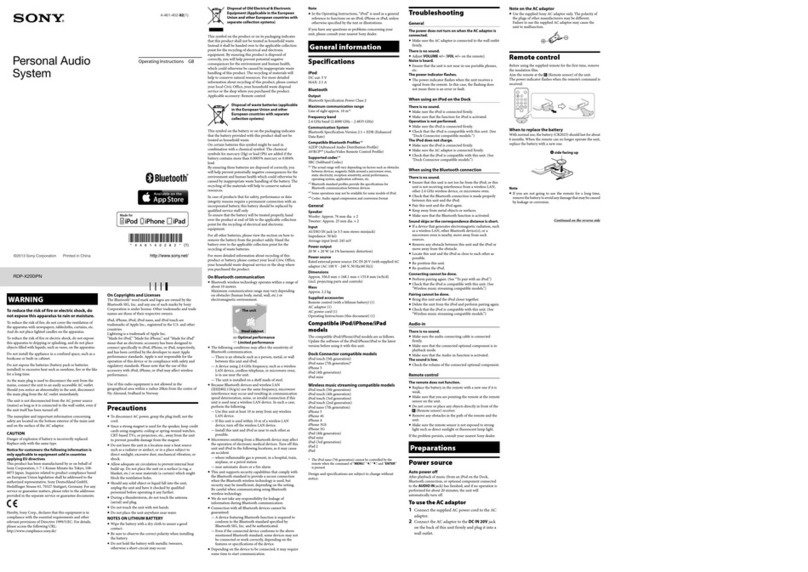
Sony
Sony RDP-X200iPN User manual

Sony
Sony CMT-CPX22 - Micro Hi Fi Component System User manual

Sony
Sony CFD-S70 User manual
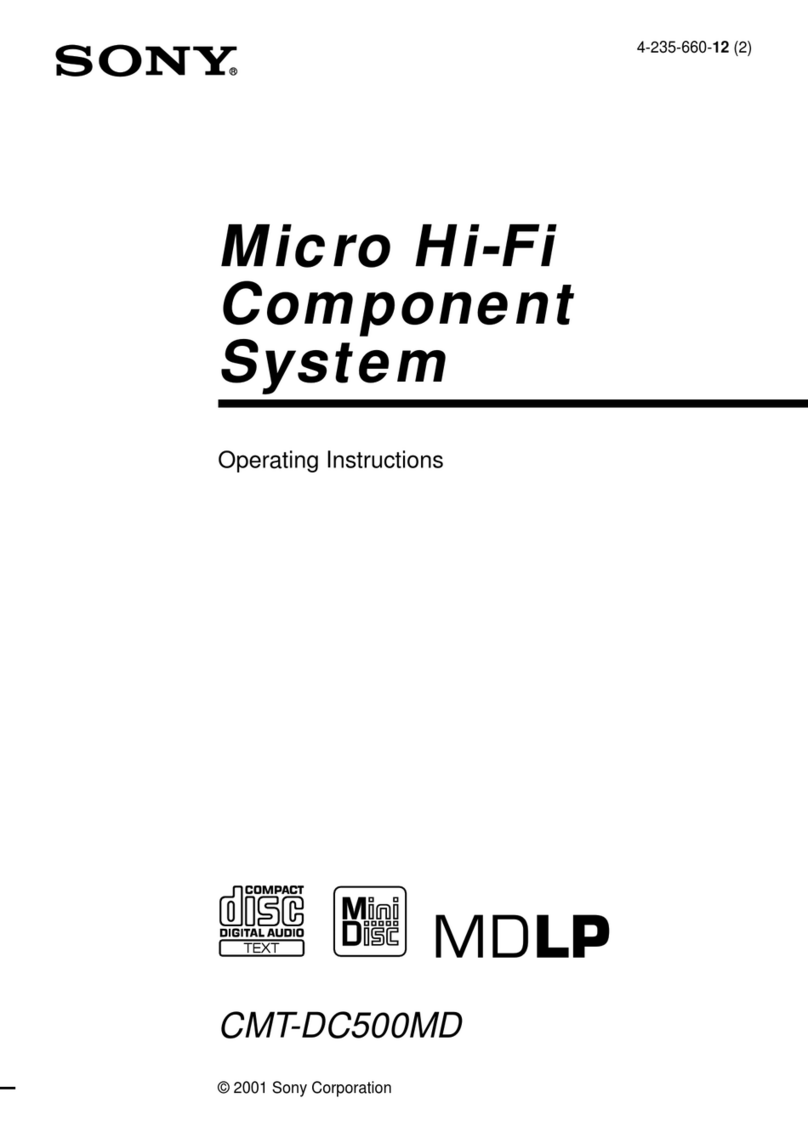
Sony
Sony CMT-DC500MD User manual
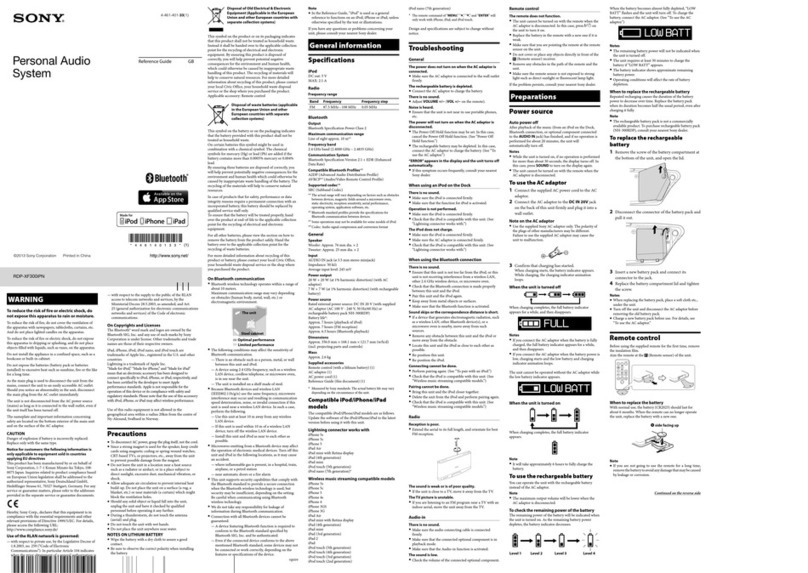
Sony
Sony RDP-XF300iPN User manual

Sony
Sony LBT-GPX77 User manual

Sony
Sony HCD-GN90D User manual

Sony
Sony ZS-D10 Marketing Specifications & Features User manual

Sony
Sony MHC-EC69i User manual
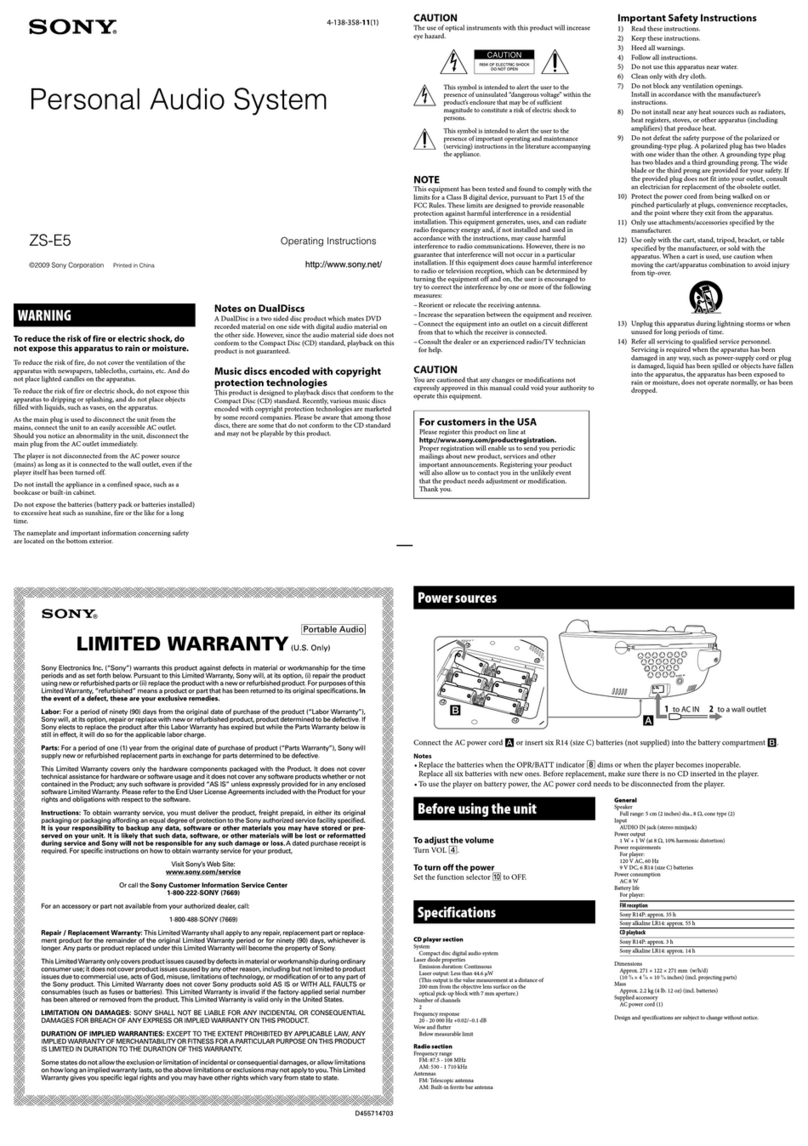
Sony
Sony ZS-E5 Marketing Specifications (Aqua) User manual