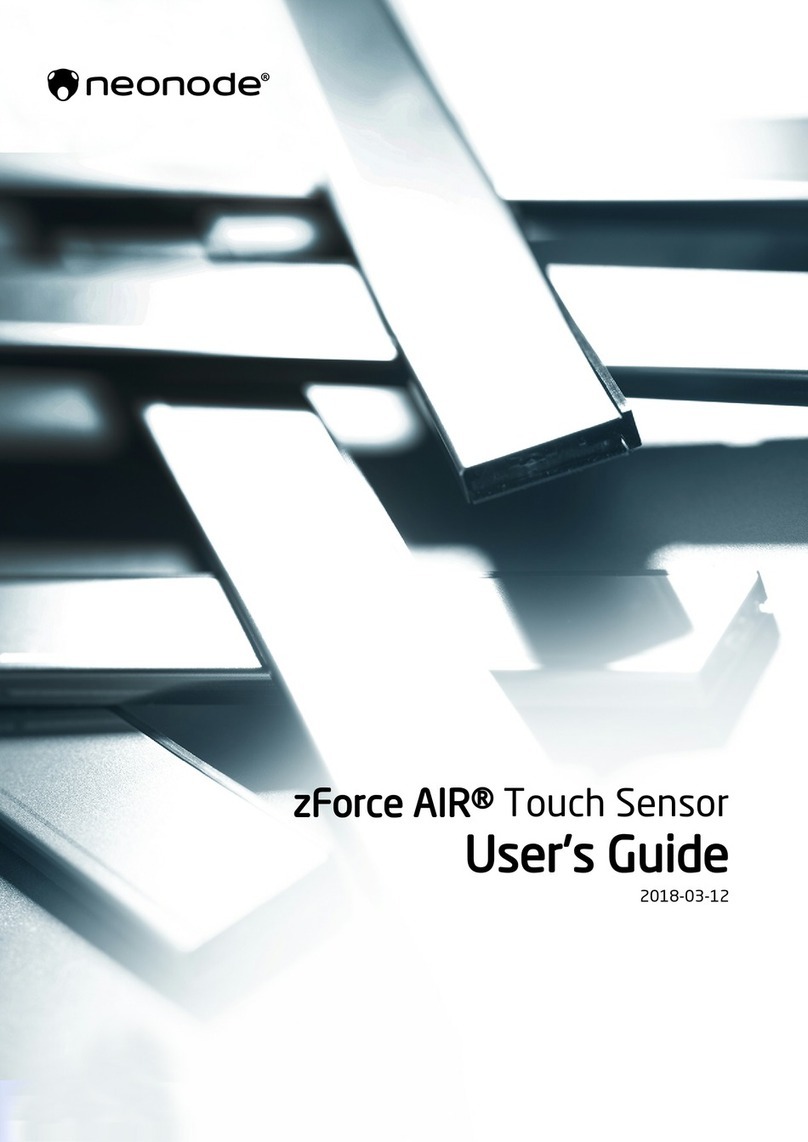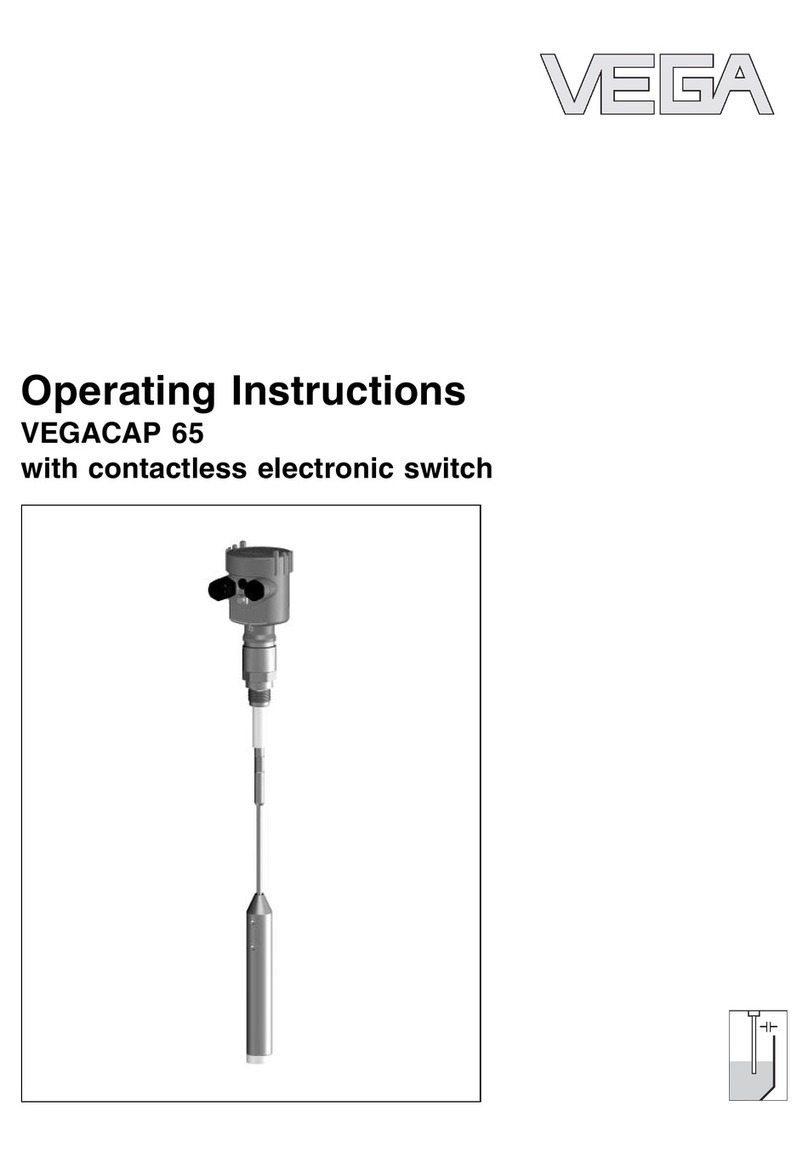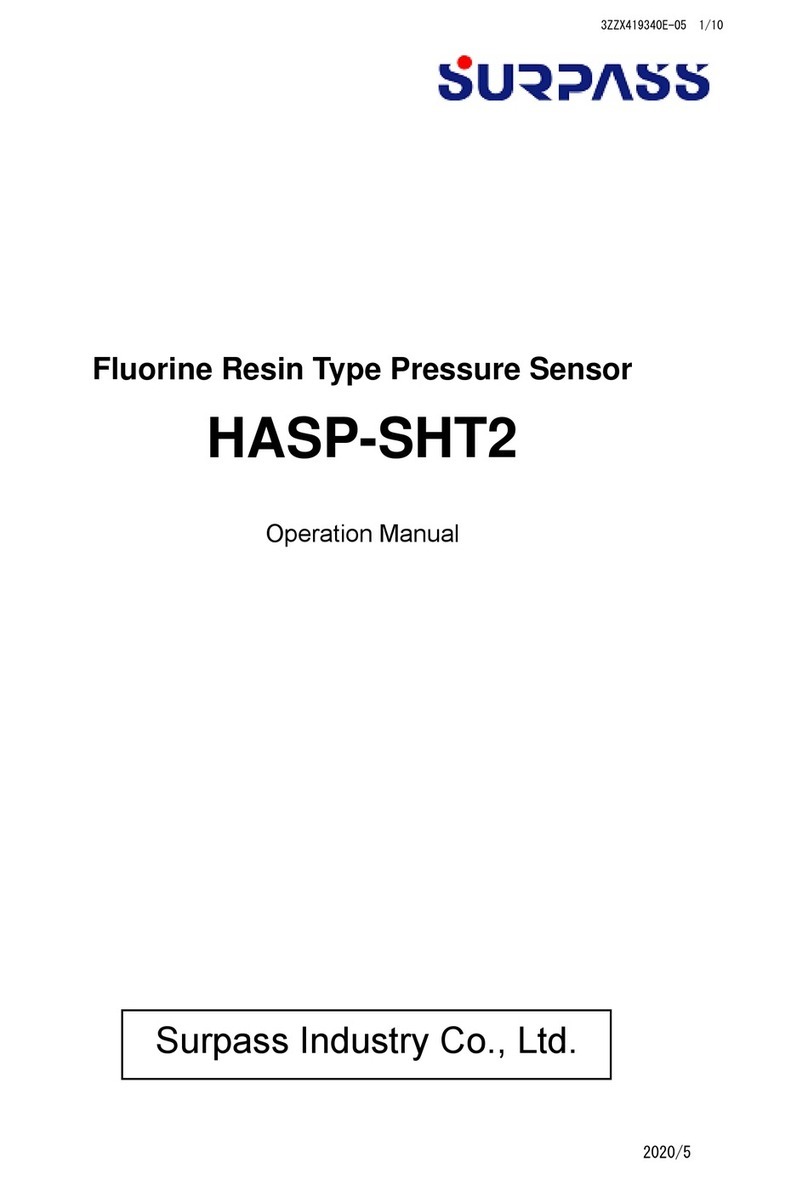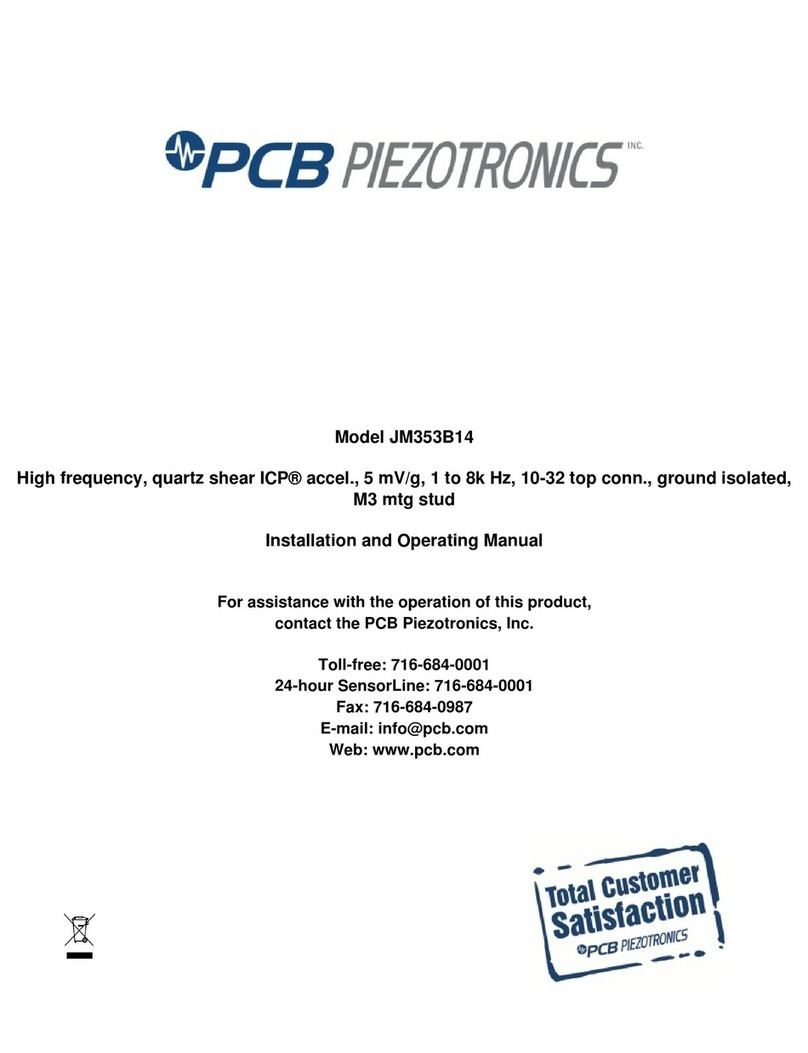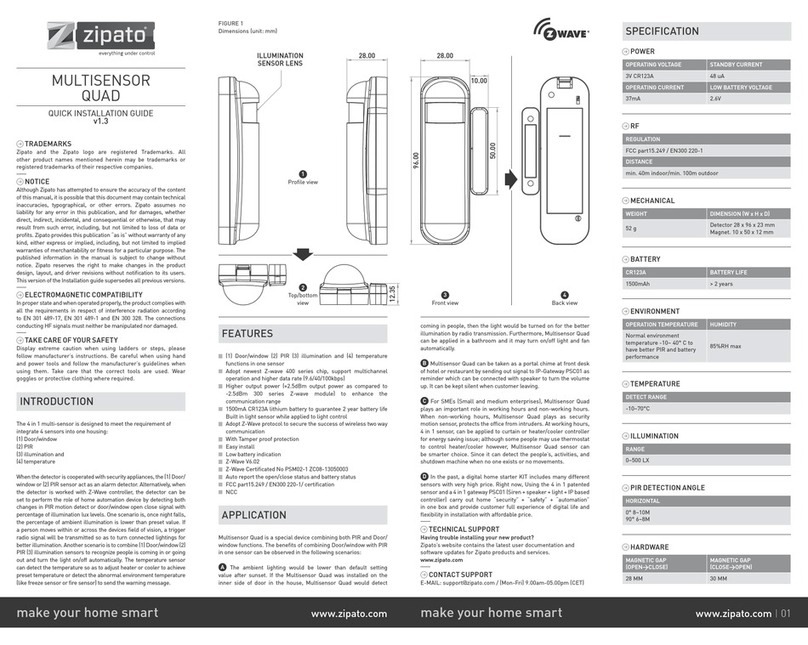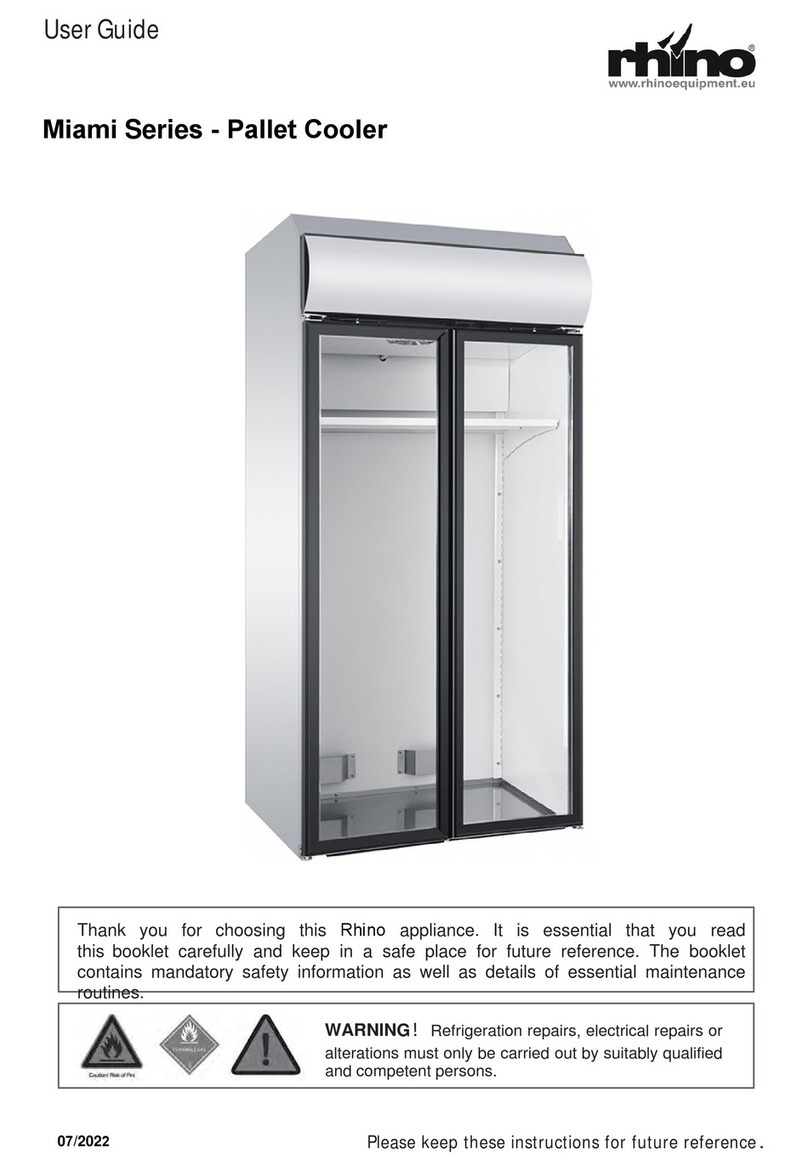NEONODE ZForce AIR User manual

Chipsmall Limited consists of a professional team with an average of over 10 year of expertise in the distribution
of electronic components. Based in Hongkong, we have already established firm and mutual-benefit business
relationships with customers from,Europe,America and south Asia,supplying obsolete and hard-to-find components
to meet their specific needs.
With the principle of “Quality Parts,Customers Priority,Honest Operation,and Considerate Service”,our business
mainly focus on the distribution of electronic components. Line cards we deal with include
Microchip,ALPS,ROHM,Xilinx,Pulse,ON,Everlight and Freescale. Main products comprise
IC,Modules,Potentiometer,IC Socket,Relay,Connector.Our parts cover such applications as commercial,industrial,
and automotives areas.
We are looking forward to setting up business relationship with you and hope to provide you with the best service
and solution. Let us make a better world for our industry!
Contact us
Tel: +86-755-8981 8866 Fax: +86-755-8427 6832
Email & Skype: [email protected]om Web: www.chipsmall.com
Address: A1208, Overseas Decoration Building, #122 Zhenhua RD., Futian, Shenzhen, China

zForce AIR™ Touch SensorUser's Guide2017-12-21

Legal NoticeNeonode may make changes to specifications and product descriptions at any time, without notice.Do not finalize
a design with this information.Neonode assumes no liability for applications assistance or customer product
design. Customers are responsible for their products and applications using Neonode components. To minimize
the risks associated with customer products and applications, customers should provide adequate design and
operating safeguards.
Neonode components are neither designed nor intended for use in FDA Class III applications, or similar life-critical
medical equipment. Customers acknowledge and agree that they will not use any Neonode components in FDA
Class III applications, or similar life-critical medical equipment, and that Neonode will not be responsible for any
failure to meet the requirements of such applications or equipment.
No part of the materials contained in any Neonode document may be copied, photocopied, reproduced, translated
or reduced to any electronic medium or machine-readable form, in whole or in part, without specific written
permission from Neonode Inc.
NEONODE,the NEONODE logo and ZFORCEare trademarks of Neonode Inc. registered in the United States and
other countries. ZFORCE AIR is a trademark of Neonode Inc. All other trademarks are the property of their
respective owners.
Copyright ©2017 Neonode Inc. All rights reserved.

zForce AIR™Touch Sensor User's Guide Table of Contents
1Table of Contents1 Table of Contents .................................................................................................................3
2 Introduction ..........................................................................................................................6
2.1 Product Overview 6
2.1.1 Main Features 6
2.2 Product Variants 6
2.2.1 Sensor Orientation 7
2.2.2 Sensor Length 7
Touch Active Area 8
2.3 Basic Principles 10
2.4 Applications 10
2.5 Product Design and Components 11
2.5.1 Sensor Design 11
Exploded view 11
2.5.2 Sensor Components 12
2.6 Product Integration 13
3 Getting started with zForce AIR Touch Sensor Evaluation ..........................................14
3.1 Evaluation Kit Contents 14
3.2 Getting Started 14
3.3 Connecting Sensor 14
3.4 Communicating with Sensor 16
3.4.1 Neonode Workbench 16
3.4.2 USB HID Digitizer Mode 17
3.4.3 USB HID Raw Mode 17
3.4.4 I2C Transport 17
3.4.5 SDK 17
4 Multi-Touch Functionality.................................................................................................18
4.1 Shadows 18
4.1.1 Shadow Trick 18
4.2 Adjacent Objects 19
4.3 More ThanTwo Objects 19
5 Mechanical Integration .....................................................................................................20
5.1 Means of Integration 20
5.1.1 Horizontal Integration 20
5.1.2 Vertical Integration 21
5.1.3 Options for Guiding and Fastening 21

zForce AIR™Touch Sensor User's Guide Table of Contents
5.1.4 External Window 22
5.1.5 External Reflective Surface 22
5.2 Touch Applications 22
5.2.1 Touch Accuracy 22
5.2.2 Hovering Touches 23
5.2.3 Assembly Tolerances 23
Translational Tolerances 23
Rotational Tolerances 23
6 Electrical Integration.........................................................................................................26
6.1 Electrical Block Diagram 26
6.2 Physical Connector 26
6.3 Pin-Out 27
6.4 Interface Configuration 28
6.4.1 USB Connection 28
USBCharacteristics 28
6.4.2 I2CConnection 30
I2CCharacteristics 30
PIN 3 (DR ) Characteristics 31
I2C Reading Sequence 32
6.5 Power On and Boot Sequence 32
7 Software Integration .........................................................................................................33
7.1 Software Integration Overview 33
7.1.1 Communication Protocol 33
7.1.2 zForce SDK 33
7.2 Initializing Sensors 33
7.2.1 USB HID Raw Mode 33
7.2.2 I2C 33
7.3 zForce® Communication Protocol 34
7.3.1 Communication Protocol Overview 34
Introduction 34
Transport Layer 34
Presentation Layer 35
7.3.2 Transport Layer 35
I2C Transport 35
USB HID Transport 38
7.3.3 Presentation Layer (ASN.1) 50
ASN.1 PDU Description 50
ASN.1 PDU Examples 61
8 Specifications .....................................................................................................................65
8.1 Specifications Overview 65
8.1.1 Touch Performance Specification 65

zForce AIR™Touch Sensor User's Guide Table of Contents
8.1.2 Technical Specification 65
8.2 Touch Performance 66
8.2.1 Touch Object Requirement 66
8.2.2 Touch Accuracy 66
Specification 66
Definition 66
8.2.3 Response Time 67
Specification 67
Definition 67
8.2.4 Scanning Frequency 68
8.3 Power Consumption 69
8.3.1 Specification 69
8.3.2 Definition 69
8.4 Environmental Requirements 70
8.4.1 Operating and Storage Conditions 70
8.4.2 ESD rating 70
8.4.3 Agency Approvals 70
8.5 Electrical Requirements 70
8.5.1 Absolute Maximum Ratings 70
8.5.2 Recommended Operating Conditions 70
8.6 Optical Requirements on External Window 71
8.6.1 Optical Requirements 71
8.6.2 Geometrical Constraints 71
8.7 Mechanical Data 72
8.7.1 Physical Dimensions and Position of Origin 72
Top View 72
Side View 74
8.8 Test Specifications and Definitions 75
8.8.1 Reliability Test Specification 75
Overview 75
8.8.2 Reliability Test Report 77

zForce AIR™Touch Sensor User's Guide Introduction
https://support.neonode.com 6
1 http://www.neonode.com/
2Introduction2.1Product OverviewThe zForce AIR Touch Sensor is a laser light based touch sensor that can be integrated and used in various
applications. The sensor characteristics are high scanning frequency, low latency, good touch accuracy and the fact
that it can be used on any surface or even in mid air. zForce AIR Touch Sensor can be connected to the host system
through a standard connector and communicatethrough a standardI2C or USB interface.
2.1.1Main Features•Enables touch on any surface or in mid air
•Dual touch support
• High scanning frequency – up to 200Hz or more depending on sensor length
•Low touch latency
•High touch accuracy
•Idle mode for reduced current power consumption
•Configurable touch active area
• I2Cand USB interface
•Standard 5V power supply
2.2Product VariantsIn order to fit in a wide range of applications, the zForce AIR Touch Sensor exists in two types and a number of
different lengths.
If the variant you are interested in is not availablefor purchase from your distributor, please contact the
distributoror a Neonode sales representative (refer to www.neonode.com1)for more information.

zForce AIR™Touch Sensor User's Guide Introduction
https://support.neonode.com 7
2.2.1Sensor OrientationThe zForce AIR Touch Sensor is available in two types, one where the active area emerges straight out from the
sensor (0° type) and one where it emerges out from the sensor at a 90° angle (90° type). This enables both vertical
and horizontal integration.
0° Type
90° Type
2.2.2Sensor LengthThe Touch Sensor is available in 43 different lengths. The length affects the Touch Active Area (TAA) in both X and Y
directions.

zForce AIR™Touch Sensor User's Guide Introduction
https://support.neonode.com 8
Touch Active AreaThe table lists all product variants, the product number, and the TAA for each variant. See alsoPhysical Dimensions
and Position of Origin (see page 72).
Product number TAA (mm)
0° Type 90° Type X Y
NNAMC0430PC01 NNAMC0431PC01 43.2 14.9
NNAMC0500PC01 NNAMC0501PC01 50.4 29.8
NNAMC0580PC01 NNAMC0581PC01 57.6 29.8
NNAMC0640PC01 NNAMC0641PC01 64.8 44.7
NNAMC0720PC01 NNAMC0721PC01 72 44.7
NNAMC0790PC01 NNAMC0791PC01 79.2 59.6
NNAMC0860PC01 NNAMC0861PC01 86.4 59.6
NNAMC0940PC01 NNAMC0941PC01 93.6 74.5
NNAMC1010PC01 NNAMC1011PC01 100.8 74.5
NNAMC1080PC01 NNAMC1081PC01 108 89.4
NNAMC1150PC01 NNAMC1151PC01 115.2 89.4

zForce AIR™Touch Sensor User's Guide Introduction
https://support.neonode.com 9
NNAMC1220PC01 NNAMC1221PC01 122.4 104.3
NNAMC1300PC01 NNAMC1301PC01 129.6 104.3
NNAMC1370PC01 NNAMC1371PC01 136.8 119.2
NNAMC1440PC01 NNAMC1441PC01 144 119.2
NNAMC1510PC01 NNAMC1511PC01 151.2 134.0
NNAMC1580PC01 NNAMC1581PC01 158.4 134.0
NNAMC1660PC01 NNAMC1661PC01 165.6 148.9
NNAMC1730PC01 NNAMC1731PC01 172.8 148.9
NNAMC1800PC01 NNAMC1801PC01 180 163.8
NNAMC1870PC01 NNAMC1871PC01 187.2 163.8
NNAMC1940PC01 NNAMC1941PC01 194.4 178.7
NNAMC2020PC01 NNAMC2021PC01 201.6 178.7
NNAMC2090PC01 NNAMC2091PC01 208.8 193.6
NNAMC2160PC01 NNAMC2161PC01 216 193.6
NNAMC2230PC01 NNAMC2231PC01 223.2 208.5
NNAMC2300PC01 NNAMC2301PC01 230.4 208.5
NNAMC2380PC01 NNAMC2381PC01 237.6 208.5
NNAMC2450PC01 NNAMC2451PC01 244.8 208.5
NNAMC2520PC01 NNAMC2521PC01 252 208.5
NNAMC2590PC01 NNAMC2591PC01 259.2 208.5
NNAMC2660PC01 NNAMC2661PC01 266.4 208.5
NNAMC2740PC01 NNAMC2741PC01 273.6 208.5
NNAMC2810PC01 NNAMC2811PC01 280.8 208.5
NNAMC2880PC01 NNAMC2881PC01 288 208.5
NNAMC2950PC01 NNAMC2951PC01 295.2 208.5
NNAMC3020PC01 NNAMC3021PC01 302.4 208.5
NNAMC3100PC01 NNAMC3101PC01 309.6 208.5

zForce AIR™Touch Sensor User's Guide Introduction
https://support.neonode.com 10
NNAMC3170PC01 NNAMC3171PC01 316.8 208.5
NNAMC3240PC01 NNAMC3241PC01 324 208.5
NNAMC3310PC01 NNAMC3311PC01 331.2 208.5
NNAMC3380PC01 NNAMC3381PC01 338.4 208.5
NNAMC3460PC01 NNAMC3461PC01 345.6 208.5
2.3Basic PrincipleszForce AIR Touch Sensors detect and trace objects by detecting diffusely reflected infrared light. The sensor
comprises an optical system arranged to combine emitted IR beams and receiver fields of view within the same
apertures. IR light beamsare emitted perpendicular to the output window, while receivers field of view is centered
at a certain angle left and right.
Each emitter-receivercombination covers a narrow region on the active area. An object present in the active area
will affect several emitter-receiver channels, and the reported coordinates is the outcome of a center of gravity
calculation on these signals.
2.4ApplicationszForce AIR Touch Sensors can be integratedfor a wide range of applications,such as:
•PCs/Tablets
•TVs/Monitors
•Printers
•Mechanical key replacement
•White goods
•Smart furniture
•Interactive mirrors
•Elevator panels
•eReaders

zForce AIR™Touch Sensor User's Guide Introduction
https://support.neonode.com 11
•Instruments
•Vending Machines
•ATM/POS terminals
•Robotics
•Range finders
•Collision detectors
•... and much more
2.5Product Design and ComponentsThe zForceAIR Touch Sensor isa laser light based touch sensor that can be used for various touch andmid-air
detectionapplications.The sensor is available in varying sizes, seeProduct Variants (see page 6).
2.5.1Sensor DesignThe image below show the sensor design (0° type). The connector is shown to the far right.
Exploded viewThe image below shows the sensor (0° type) in an exploded view.

zForce AIR™Touch Sensor User's Guide Introduction
https://support.neonode.com 12
Part Decription
A Cover
B Adhesive
C Front light pipe – straight shooting or 90 degree shooting depending on sensor type
D Lenses - amount depends on size
E PCBA
2.5.2Sensor ComponentsThe PCBA is equipped with both active and passive components, for example:
•MCU

zForce AIR™Touch Sensor User's Guide Introduction
https://support.neonode.com 13
•Co-processor, a Neonode proprietary scanning IC
•Optical lenses, made out of polycarbonate
•VCSELs
•Photo diodes
•Other passive components
2.6Product IntegrationThe zForce AIR Touch Sensor can be integrated to any host system through a physical connector with 8 contact
padswith support for both I2C and USB HID. The host system can communicate with the sensorthrougha
communication protocol and an SDK developed by Neonode.

zForce AIR™Touch Sensor User's Guide Getting started with zForce AIR Touch Sensor Evaluation
https://support.neonode.com 14
3Getting started with zForce AIR Touch Sensor EvaluationThis section describes how to get started with the evaluation of a zForce AIR Touch Sensor.
3.1Evaluation Kit ContentsThe evaluation kit includes the following:
•1 x zForce AIR Touch Sensor
•1 x Interface board (with USB and I2C interface)
•1 x FPC Cable with connector
3.2Getting Started1. Connect thesensor according to Connecting Sensor (see page 14).
2. Start communicating using one of the means listed below:
•Neonode Workbench (see page 16). Use the Neonode Workbench software for Windows to configure a sensor
and test and evaluate touch performance.
•USB HID Digitizer Mode (see page 17). This istheeasiest andfastest way to try out the Touch Sensor. It only
requires connecting the interface board to a Windows or Linux computervia USB, but is limited in
functionality.
•USB HID Raw Mode (see page 17). This also uses a USB connection to a Windows or Linux computer, but
requires communicating with the sensor using ASN.1 encoded messages.
•I2C Transport (see page 17). This involves sending and receivingASN.1 encoded messages over I2C.
•SDK (see page 17). Using the zForce SDK function library facilitates communication with sensors without
considering ASN.1 encoded messages.
3.3Connecting Sensor1. Connect the FPC cable to the interface board:
a. Lift the flip lock on the interface board.
b. Insert the FPCcable into the end of the connector, with the connector pads facing down,towards
interface board. Theyellow piece of PCB of the connector on the other side of the cable is facing
upwards. Make sure the direction is straight into the connector and the pads have reached the endof
the connector.

zForce AIR™Touch Sensor User's Guide Getting started with zForce AIR Touch Sensor Evaluation
https://support.neonode.com 15
c. Pressdown the flip lock.
2. Connect the FPC cable to the sensor:
a. Place the sensor so that the sensor connector pads of the sensor are facing downwards (steel surface
upwards).
b. Insert sensor into theconnector on FPC cable (yellow piece of PCB of the FPC connector still facing
upwards).
c. Make sure the direction of the pads is straight into the connector, and the pads have reached the
endof the connector.
3. To use Neonode Workbench, USB HID Digitizer mode, USB HIDRaw mode, or SDK: Connect aUSBcable with
aMicro USB type B connector to the interface board.
4. Touse I2C Transport: Wire the pads of +5V, DR-B0, I2C-D, I2C-C, and GND on the interface board to the host
system. For details, refer to Electrical Integration (see page 26). Do not connect power until the following steps
have been performed.
5. Place the sensor on a table with the steel surface facing downwards and with the optical surface facing
towards you.
Make sure the connector pads of the FPC cable are facing downwards,towards interface
board. The sensor risks damage if the FPC cable is connected in wrong direction.

zForce AIR™Touch Sensor User's Guide Getting started with zForce AIR Touch Sensor Evaluation
https://support.neonode.com 16
6. To use Neonode Workbench, USB HID Digitizer mode, USB HIDRaw mode, or SDK: Insert the USB cable into
a computer meeting the requirements of USB HID or SDK, respectively.
C
7. To use I2C Transport: Connect the power to the sensor through the I2C.
8. The green LED on the interface board lights up when connected.
3.4Communicating with Sensor3.4.1Neonode WorkbenchNeonode Workbench is a software toolto use with zForce AIR™sensors. With Neonode Workbench it is possible to:
• Visualizesensor touches.
•Temporarily configure sensor characteristics, such as active area and scanning frequency.
• Viewthe sensor firmware version.
•Conduct Open/Short-circuit tests to identify any damaged photo or laser diodes.
Make sure no object is within the touch active area of the sensor before connecting power to the
sensor through USB or I2C. The sensor calibrates itself when powered on and an object within the
touch active area may interfere with the calibration.
In case of strong side light, covering the short sides of the sensor with, for example,black tapemight
improve performace.

zForce AIR™Touch Sensor User's Guide Getting started with zForce AIR Touch Sensor Evaluation
https://support.neonode.com 17
2 https://support.neonode.com/docs/display/Downloads
Download Neonode Workbench from Downloads2and refer to separate Neonode Workbench documentation.
3.4.2USB HID Digitizer ModeThe easiest way to see the Touch Sensor functionality is to use USB HID Digitizer mode:
1. When the sensor has enumerated, it will act as a touch screen USB HID device.
2. Put an object in the touch active area, touch HID reports will be send to host.
For more information on USB HID Digitizer mode, refer to USB HID Transport (see page 38).
3.4.3USB HID Raw ModeIn USB HID Raw Mode, communication with a Touch Sensor is performed by sending and receiving messages as
reports defined by the USB HID standard.
To start communicating, perform the following:
1. When the sensor has enumerated, startcommunicatingas defined in USB HID Transport (see page 38). The
messages are encoded with ASN.1.Refer to Presentation Layer (ASN.1) (see page 50).
2. The Touch Sensor starts sending touch notifications once it is initialized. For initialization procedures, refer
toInitializing Sensors (see page 33).
3.4.4I2C TransportTo start communicating, perform the following:
1. Send or read data over the I2C bus. Refer to I2C Transport (see page 35). The messages are encoded with ASN.
1. Refer to Presentation Layer (ASN.1) (see page 50).
2. The sensor starts sending touch notifications once it is initialized. For initialization procedures, refer to
Initializing Sensors (see page 33).
3.4.5SDKTo start communicating, follow theGetting Started instructions in the separate SDK documentation.

zForce AIR™Touch Sensor User's Guide Multi-Touch Functionality
https://support.neonode.com 18
4Multi-Touch FunctionalityzForce AIR Touch Sensor determine an object's position by signals derived from emitter-receiver pairs andhave the
capacitytodetect andtrack several objects at the same time. Both the HW and the SW have been optimized in
order to support standard touch gestures like, pinch-to-zoom, rotate, swipe and tap. However, some combinations
oftwo or more objects might need special consideration.
4.1ShadowsAn object directly behind another object cannot be illuminated. In the figure above, objectA will not be
detected since illumination is blocked by object B.
The correct receiver must have a clear field of view. ObjectBis in a region covered only by left looking
receivers. ObjectBwill not bedetected because its field of view is blocked by object D.
ObjectC may be seen by both left and right looking receivers. Although the right looking field of view is
blocked by object D, objectCis detectedby the left looking receiver.
ObjectD is detected by both left and right looking receivers.
4.1.1Shadow TrickNote that in most cases, user experience is not affected by the shadow situations mentioned above. This is because
of a functionality implemented in the Touch Sensor firmware called "shadow trick", which e.g. generates asmooth
"rotate" feeling despite one touch object being shadowed during the rotate gesture .A previously detected object
that can no longer be detected is still reported as present if:
The object was last seen close to a location where it could be shadowed by another object.
The potentially shadowing object is still detected and hasn't moved away from a shadowing location.
The shadow trick make multi-touch gestures such as "rotate" and "pinch-to-zoom" work better.

zForce AIR™Touch Sensor User's Guide Multi-Touch Functionality
https://support.neonode.com 19
4.2Adjacent Objects•In order to recognize two objects close to each other (A and B), a separation must allow at least one emitter-
receiver channel (~10 mm) to pass freely between them. Otherwise, the two objects will be reported as one
large object.
4.3More ThanTwo ObjectsWhen more thantwo objects are being tracked the likelihood that an object ends up being in the shadow of another
object increases. Therefore, it is only recommended to enable more than two tracked objects if, for example:
• it is not vital to track all detected objects 100% in all possible combinations and locations at all time.
•When all objects are likely to be detected by the sensor, for example when it is expected that all objects will
be placed along a line that is parallel to the sensor, as in the example below.
Table of contents
Other NEONODE Accessories manuals