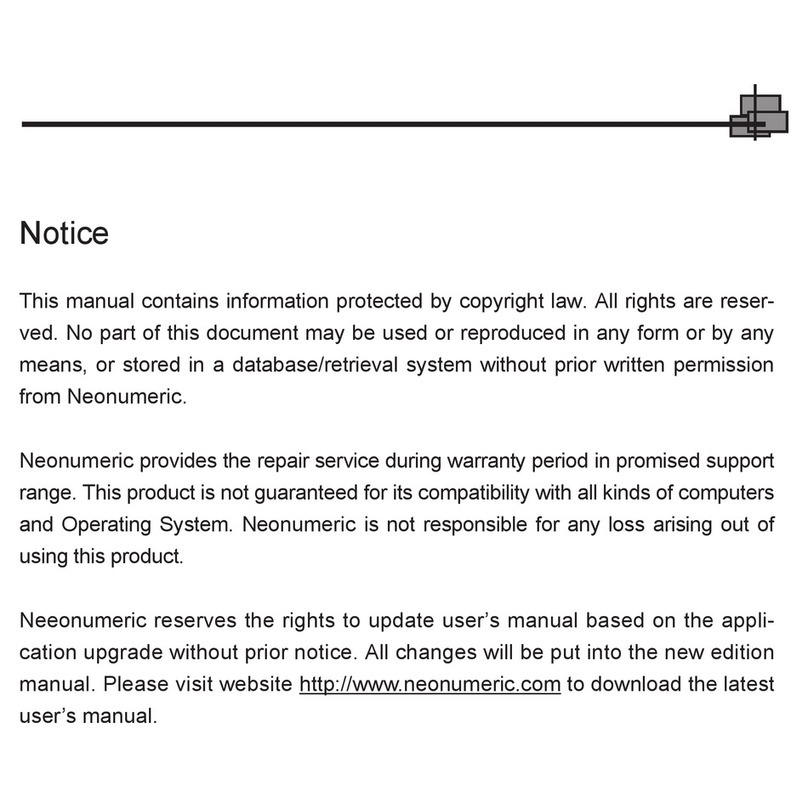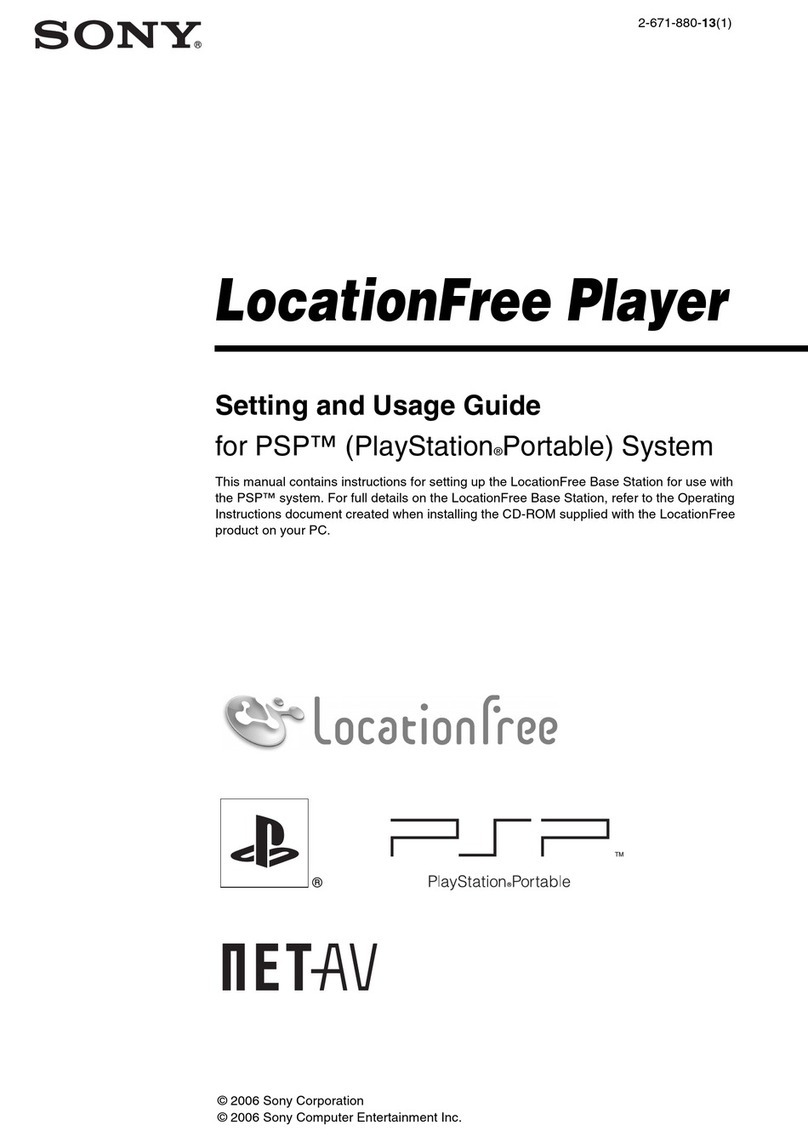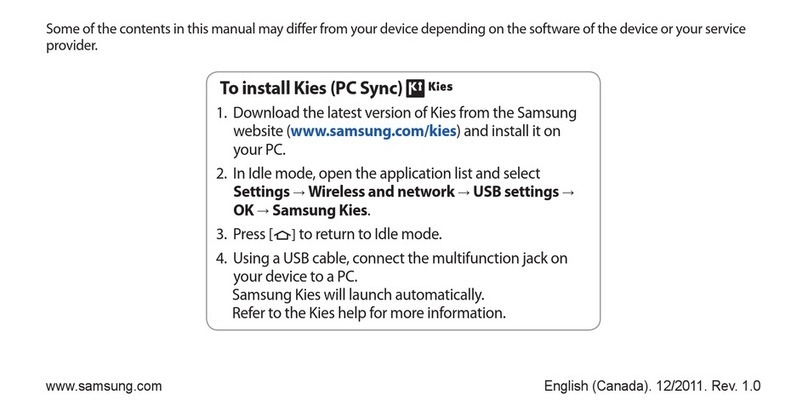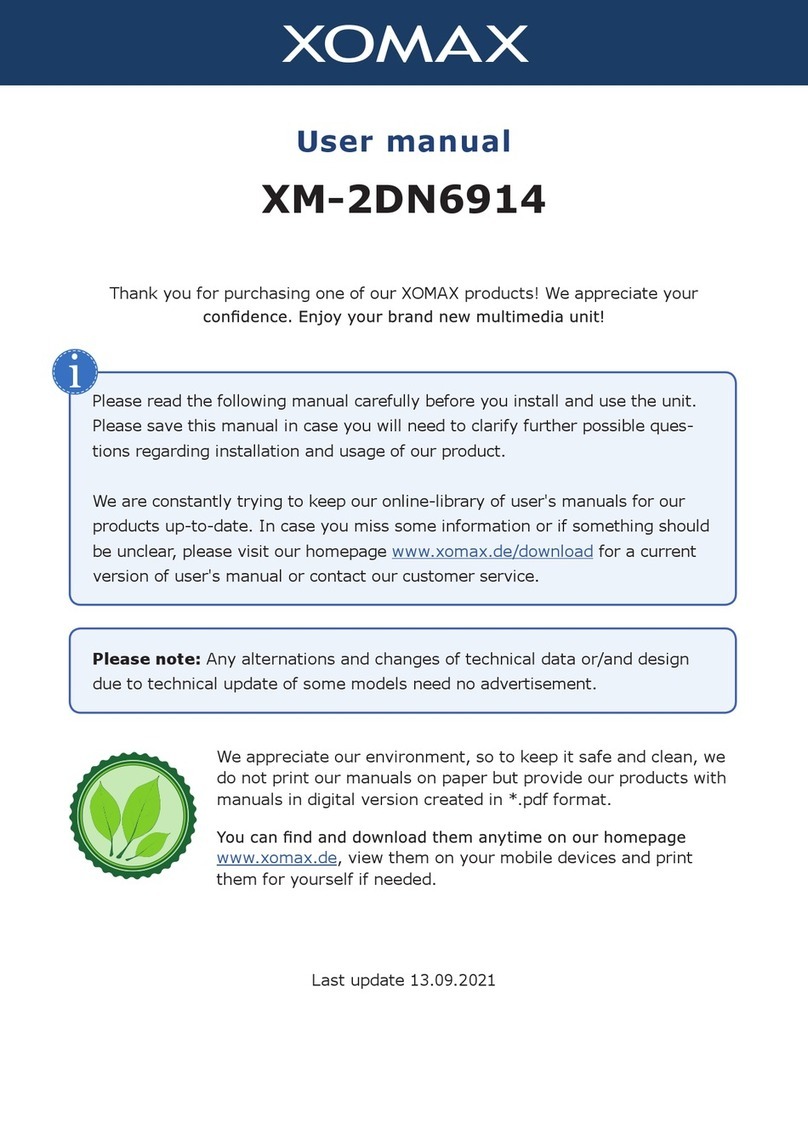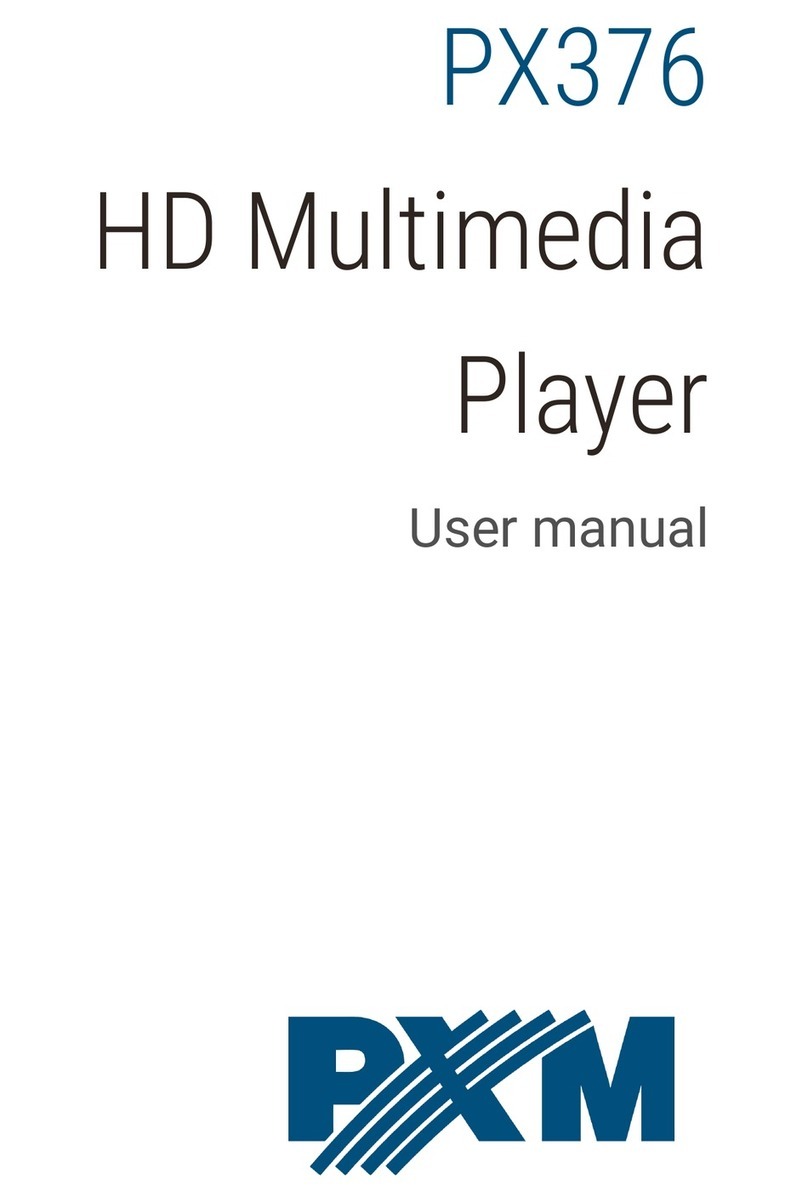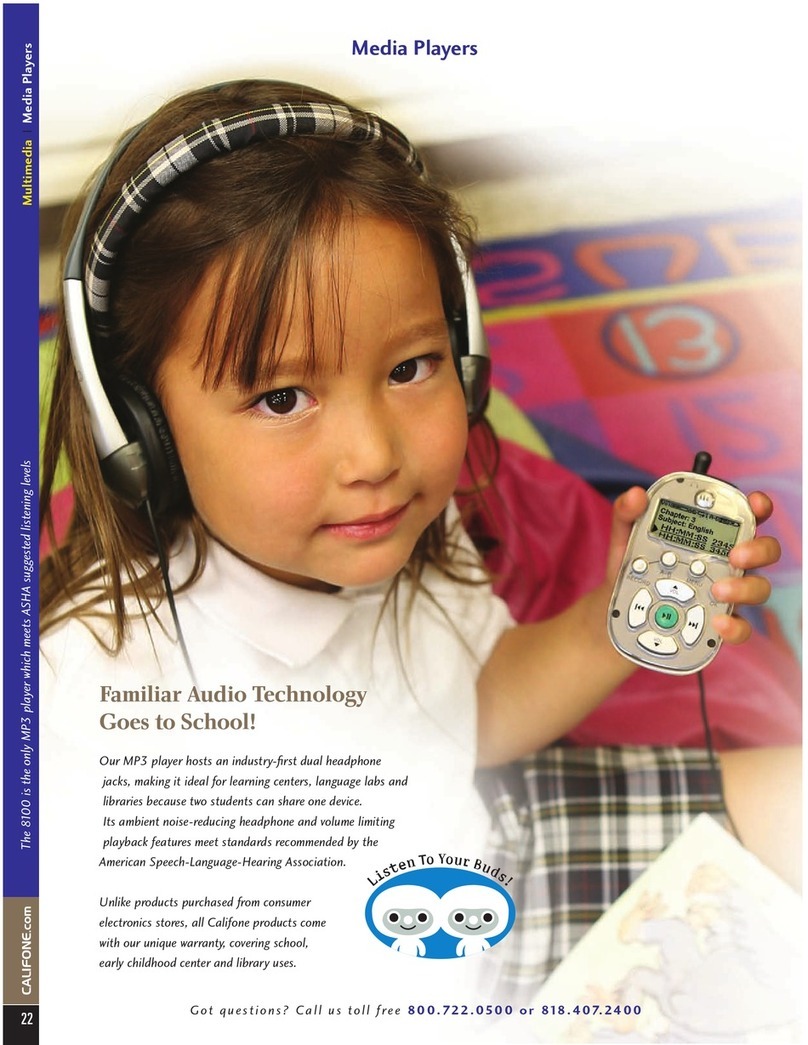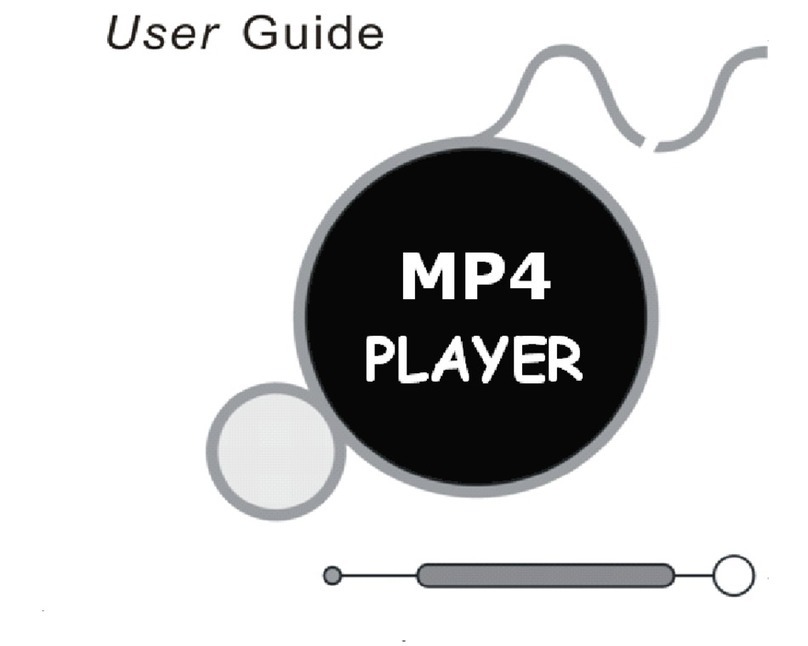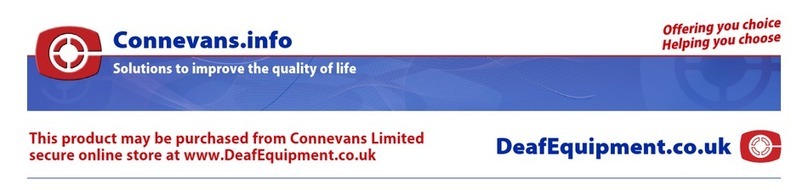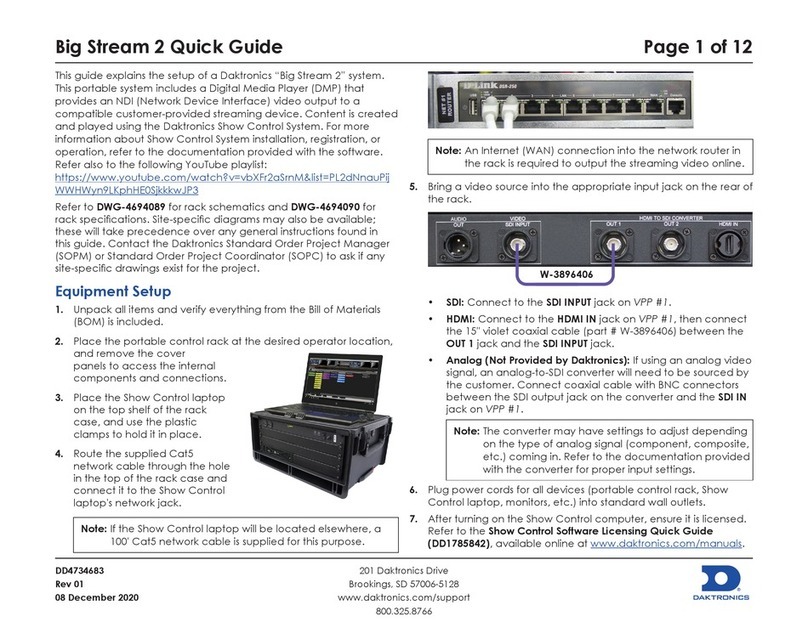NEONUMERIC NDT-1 User manual




Comment éliminer ce produit (déchets d’équipements électriques et électroniques) (Applicable
dans les pays de l’Union Européenne et aux autres pays européens disposant des systèmes
de collecte sélective) Ce symbole sur le produit indique qu’il ne doit pas être éliminé en fin
de vie avec les autres déchets ménagers. L’élimination incontrôlée des déchets pouvant
porter préjudice à l’environnement ou à la santé humaine, veuillez séparer les autres types de
déchets et le recycler de façon responsable. Vous favoriserez ainsi la réutilisation durable des
ressources matérielles. Les particuliers sont invités à contacter le distributeur leur ayant vendu
le produit ou à se renseigner auprès de leur mairie pour savoir où et comment ils peuvent se
débarasser de ce produit afin qu’il soit recyclé en respectant l’environnement. Les entreprises
sont invitées à contacter leurs fournisseurs et à consulter les conditions de leur contrat de
vente. Ce produit ne doit pas être éliminé avec les autres déchets commerciaux.
Made in China

Warning
Product features
Name of parts
Connect to PC
Requirments
Attention
USB port
Disconnecting from PC
Buttons functions
Main menu

Audio
Vidéo
FM radio
Photos
eBook
Voice recorder
Navigation
Game
Setting
Video conversion
Specifications
FAQ

Don’t drop or
strike it
DOn’t put the player
close to your credit
card or any card
with magnetism, it
may hurt your credit
card
Don’t pressure to
the screen, it may
cause damage to
screen
Don’t put your
machine un der the
sun or put it close
to any hot place

Please use soft
material to clean
the player, don’t
use any chemical
detergent
Don’t touch the
liquid that come
from the screen, it
may hurt your skin.
Call doctor for help
if you put liquid into
your eyes
It will hurt your ear
for long time liste-
ning, please stop
use it or drop down
the volume if you
feel uncomfortable
with your ear
Don’t use earpho-
nes when you are
driving, cycle or
cross road to avoid
the accident

- Ecran TFT 1.8’’ 262k couleurs (160x128)
- Support des formats audio MP3, WMA et WAV
- Support du format vidéo MPEG-4(AVI) 160x128
- Tuner radio FM - Mémorisation de 30 stations
- Support des formats images JPEG et BMP
- Microphone intégré avec enregistrement longue durée
- Fonctions d’économie d’énergie
- Equalizer : 7 pré-réglages + 1 personnalisable
- Support multi-langues
- Support Windows 98se/Me/2K/XP, MacOS 10.3, Linux 2.4.2
- Interface USB 2.0 Full Speed
- Fonction eBook
- Jeu intégré (Tetris)
- Fonction clé USB (UMS)
- Fonction de miseà jour du firmware

Name of parts
Earphone jack Vol - Vol +
On/Off - Play/Pause
Forward
Menu/Choice
Back

Requirments
Attention
- Pentium 133 & up
- Windows 98se minimum
- 20Mb free space on HDD
- CD-rom
- Free USB port
It need install driver if your PC is windows 98
Pleae upgrade your system if the USB can not
connect to your pc that under WIN98SE/ME/
WIN2000/WIN XP systems

USB port
USB port
Charge from USB port
Charge from AC adaptor
1.Connecting your player with PC through
USB cable
2.The connect ICON will show on screen
when your player connected PC
3.Take off the usb calbe when your player dis-
connected from your PC
Keep your player in” On” position when you charge your player
from USB port,just connect your player to PC via USB cable
The battery icon will show on the screen when your player is
charging via AC adapor,when it is full charged the battery icon
will turn to green colour

Disconnecting from PC
If you wanna disconnect from PC,click the ICON of “safely remove
the harddrive from PC” in taskbar,please make sure it already
safely removed before you dis-connect your player from PC.
Don’t dis-connected your player from PC when the file is
transfering,it will caused the system damage or the file lost.
Connected Disconnected

The following are the function for each button
Play
Forward
Back
Vol +
Vol -
On/Off
Menu
Vol + / -
Button Icon Function & operation
- Put the power button in «ON», press Play for long time to turn ON
the player, long time press Play again to shut down
- Short press Play to Play or Pause the current music, video
- AShort press PLay to return to higher folder when you are in the file
list
- Fast forward or choice next file, picture, song
- Fast back or choice previous file, picture, song
- Volume up or long press to enter FM recording mode in FM mode
- Volume down or enter autosearch function in FM mode
- Power ON/Shut down the NDT-1
- Short press to enter a folder, long press to return to the main menu
- Short press to save the recording under the Voice recorder mode
- Press these buttons at same time will lock or unlock the buttons
Short press : press for 1 second
Long press : Press 2 seconds or more

Menu principal
Audio Video FM radio
Voice recorder
eBook
Photo
Navigator Game Settings

Audio
Press «Menu» to enter Audio mode in the
Main menu
Remark
Repeat
Play/Pause
Play settings
Volume
Bitrate
File name Battery life
A-B
N° title/Total file
Total time
Time elapsed
Equalizer

1. Volume control
Short press“VOL+”or “VOL-”button to increase or lower the volume,long
press “VOL+”or “VOL-”button will continue increase or lower till the end
2. Playing list
when you are in music playing interface,Short Press “MENU” enter pa-
lying list ,then short press”FW” or “FF” button to select file,when the file is
selected,press”MENU” to inter music palying
3. “A-B” Repeat
when the song is playing,long press”menu” then will showing”A-“,then
long press “menu”again then showing”A-B”,then the song will repeat
within”A-B”,long press”MENU” again to return to normal playing
4. Back to main menu
When the song is playing,short press “MENU” to return back to file
list,then long press”MENU” to the main menu.
Select “audio” in main menu,then short press into “audio” option,then
will into the list of audio,then short press”FW” or “FF” button to select
file,when the file is selected,press”MENU” to enter audio palying
1. Fast Forward / Fast Reverse
long press FW” or “FF” button to Fast Forward orFast Reverse when the
audio is playing
2.Select the playing file
Short press”MENU” to inter the list,then short press FW” or “FF” button to
select
3.Volume control
Short press“VOL+”or “VOL-”button to increase or lower the volume,long
press VOL+”or “VOL-”button will continue increase or lower till the end
Vidéo

At main menu select“FM” press “Mode” to enter
into“FM Radio Receiver” mode
1) Scanning stations
Auto scan, long press “VOL-“ button to start auto
scan,it will store the channel automatacly. When
the scan is finish,press”FW”,or “FF” to select the
channel
FM Radio
2. Saving channels
Short press”Menu” into scanning modle,short press ”FW”,or “FF” to
search the channel,then short press “play” button to save channel,then
short press ”FW”,or “FF” to continue.
3) FM Recording
At “FM”, press and hold“VOL”button to enter into FM Record mode. Short
press “play” button , FM recording begins. To pause recording press
“play” and to stop press “play” again. Press “Menu” to save the recording.
Press and hold “menu” to return to FM mode.
At main menu select “Photo” and press “MENU” to enter Photo mode, a
sub-menu showing all your photo files will appear. Short press ”FW”,or
“FF” Select the appropriate file,when the file is selected,press”menu” to
enter full screen showing modle,short FW”,or “FF to browse.
Photo

At the main menu, select “Text” then press “play”button to enter into the
Electronic book sub-menu. Then will show the list for the book file,short
press FW”,or “FF to Select the file,when the file is selected, press “MENU”
to open the selected file.,short press FW”,or “FF to page up or page dowm
1.Set bookmark
Short press” play” to ento bookmark setting(you can save 3
bookmark),select and press”menu” to confirm,then press”menu” to
retrieve,short press”VOL+” SO select book mark,”press “menu” to
confirm,then you can read from the bookmark.
eBook
At main menu select “Record” and press “menu” to enter into voice record
mode. Voice recording
After pressing “play” and enter into voice recorder mode, press “play” to
start recording,Press“play”button to pause recording press “menu” button
to save and prepare for next recording,if long press”menu button,then will
return to main menu.
Voice recorder
Select “Navigator” and press “Menu”to enter into sub-menu for content
management.
Navigator

At main menu select “Game”, press “MENU” to start game
Operations
1) Start and Stopt
Press “Play”button to start press“play”to pause
2) Basic control
Use “FW” or”FF” to move left or right,press”VOL+“button to rotate the
brick. Use “VOL-” button to increase the speed of the brick fall.
3) Exit Long Press “menu” button to exit and return to main menu
Game (Tetris)
1) Select the content
Press “FW” or”FF” to select the content
Press “ MENU” button to select and confirm the content
Press“FW” or”FF” to navigate and select file
Press“PLAY ” to play or open the selected file
2) Deleting files
To delete file, use“FW” or”FF” button to navigate and select file to delete.
Long Press“VOL-” button and then choice “Yes” or “no”to delete selected
file. Then Press “menu” button to confirm
At main menu select “Settings” Short press “menu” to inter,then press “FW”
or”FF” to navigate and select setting press “play “ to enter into selected
setting.
Settings
Table of contents
Other NEONUMERIC Media Player manuals