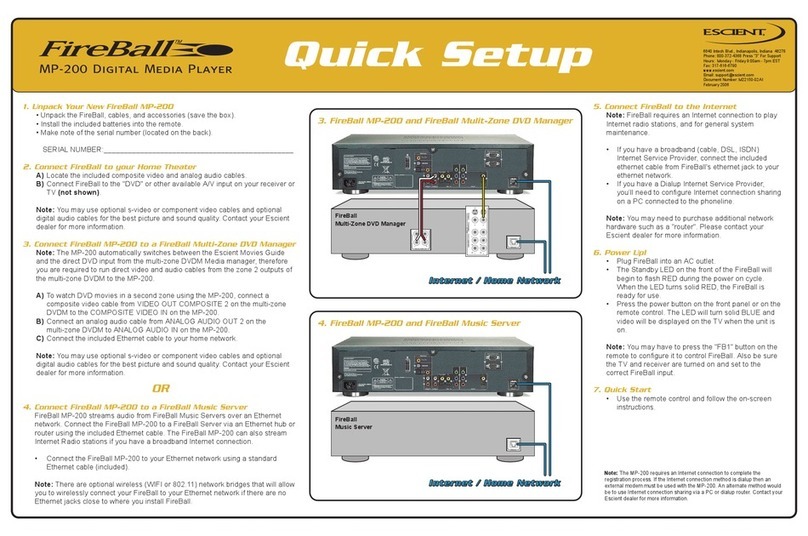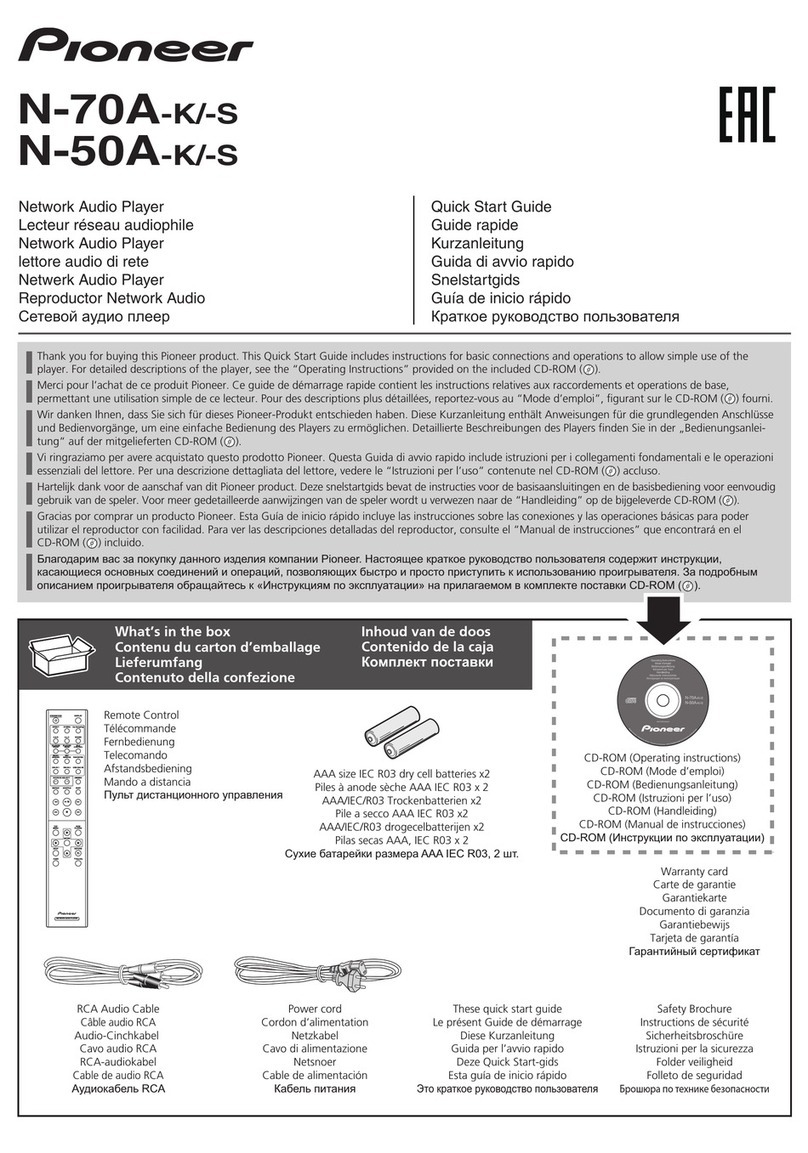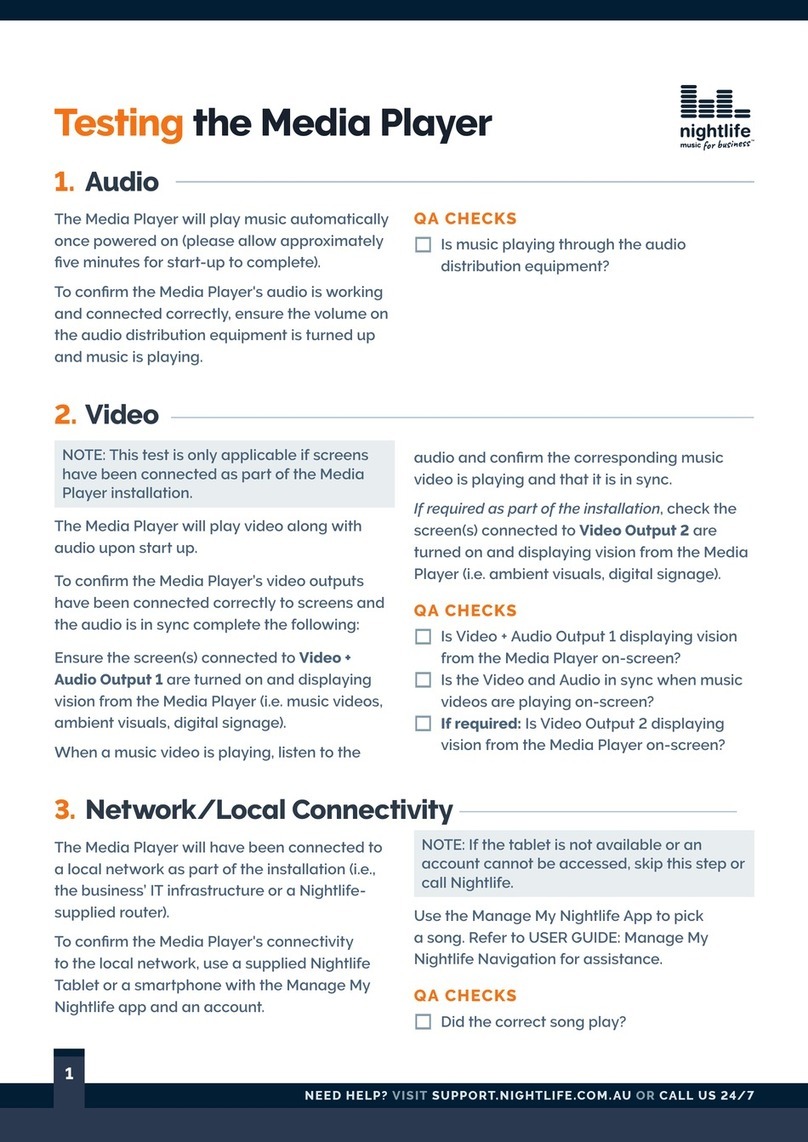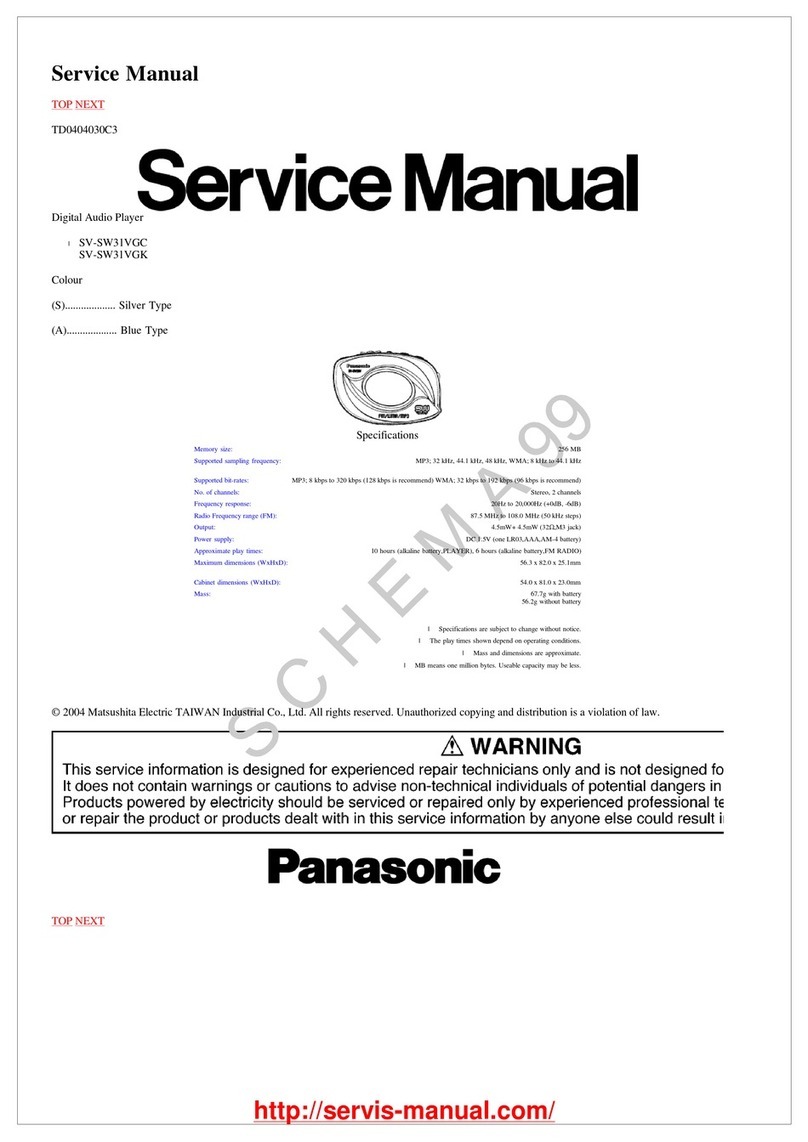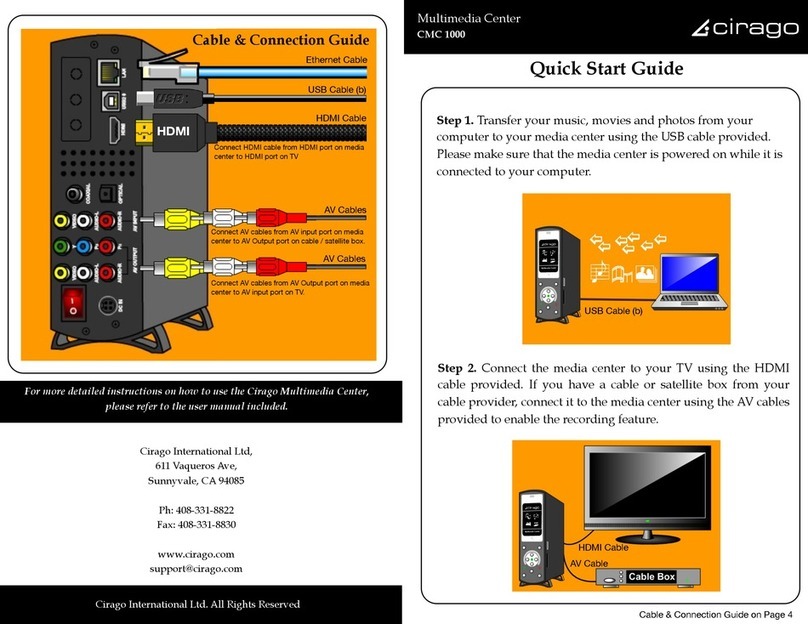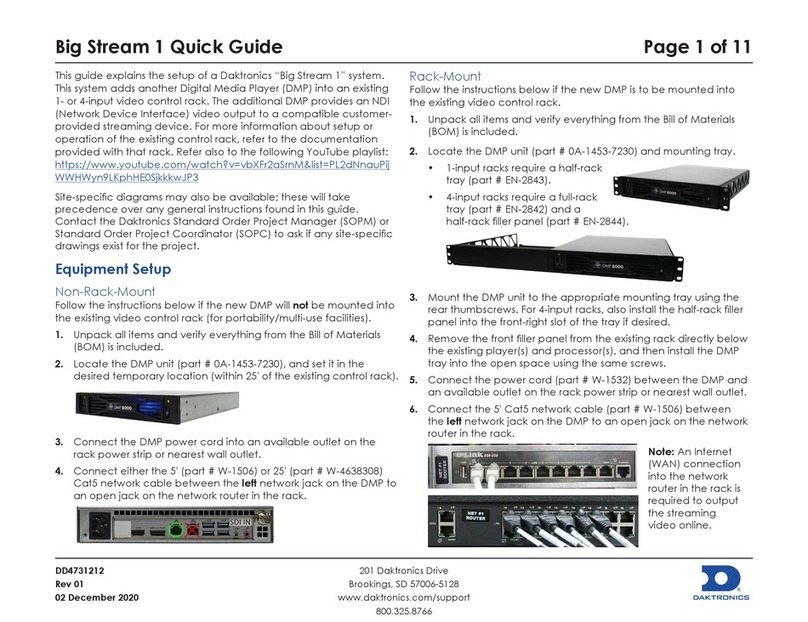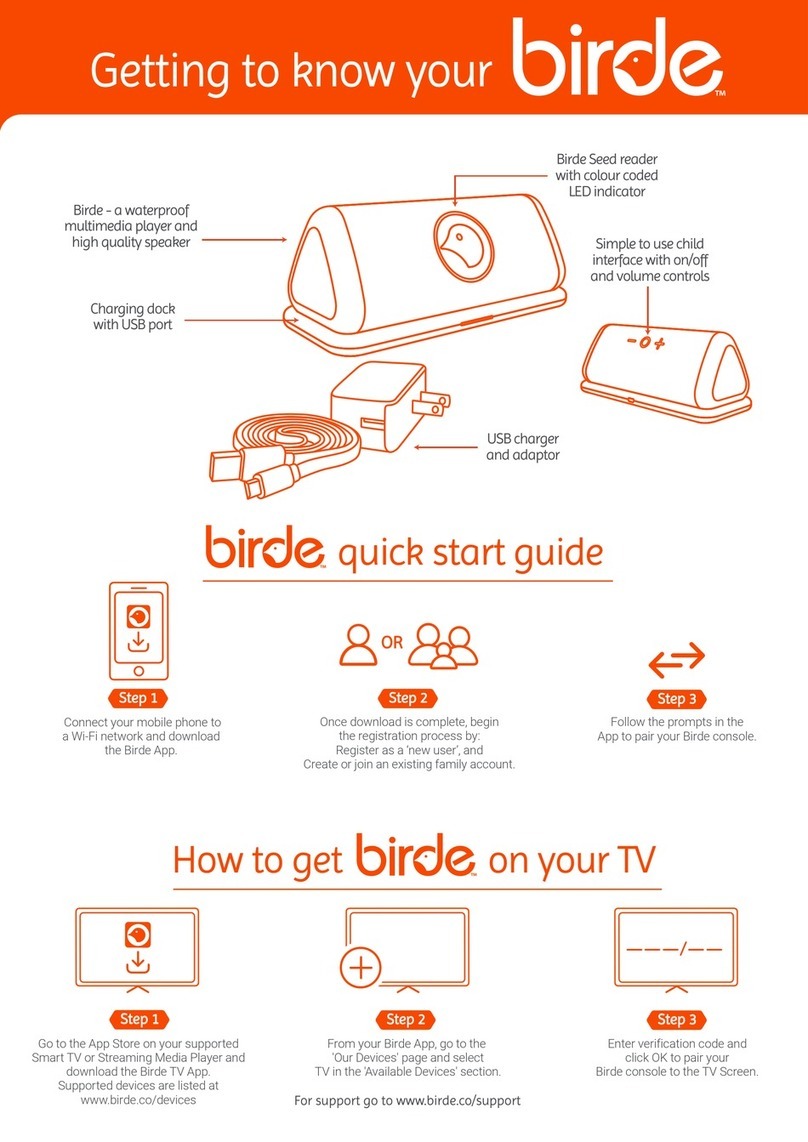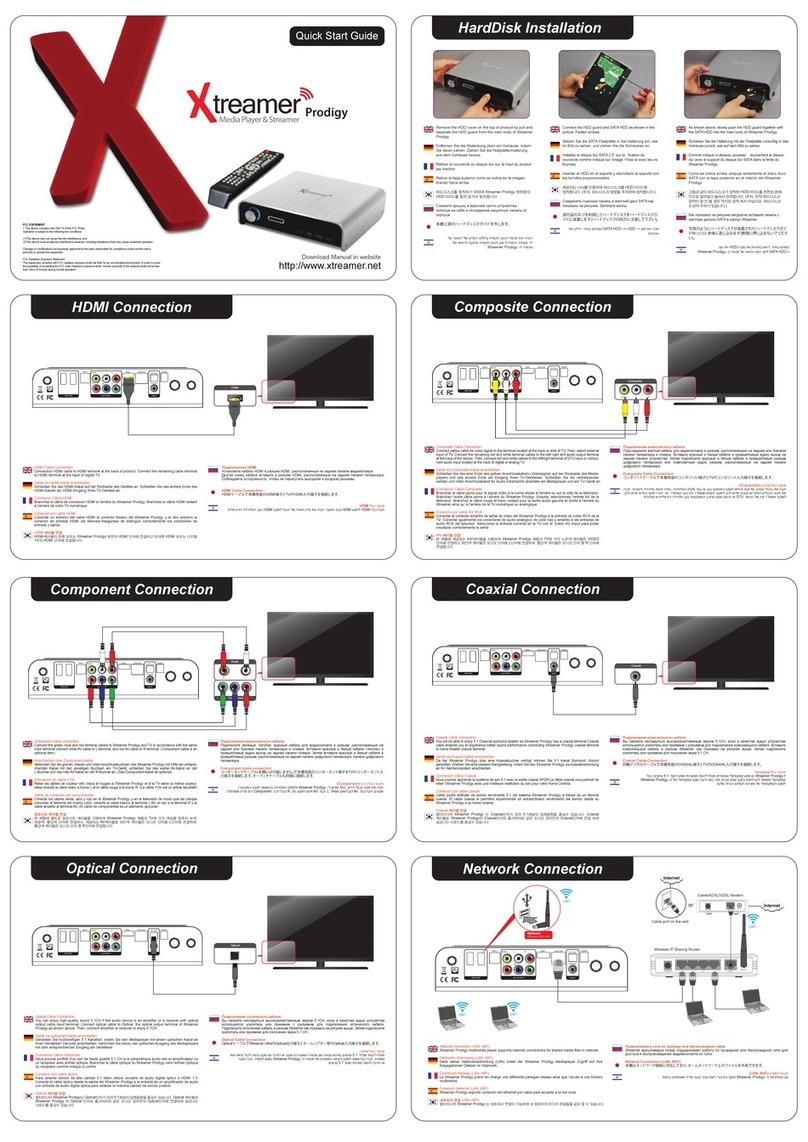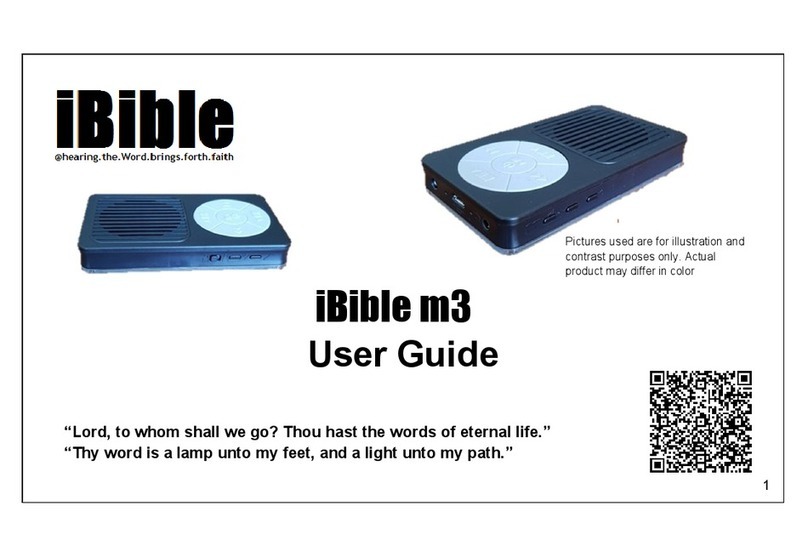NEONUMERIC NTG-1 User manual

Notice
This manual contains information protected by copyright law. All rights are reser-
ved. No part of this document may be used or reproduced in any form or by any
means, or stored in a database/retrieval system without prior written permission
from Neonumeric.
Neonumeric provides the repair service during warranty period in promised support
range. This product is not guaranteed for its compatibility with all kinds of computers
and Operating System. Neonumeric is not responsible for any loss arising out of
using this product.
Neeonumeric reserves the rights to update user’s manual based on the appli-
cation upgrade without prior notice. All changes will be put into the new edition
manual. Please visit website http://www.neonumeric.com to download the latest
user’s manual.

NTG-1
Remarks
1) Storage
A) Please avoid placing NTG-1 directly in the sunshine or dusty place.
B) Please avoid dropping or impact upon NTG-1.
C) Don’t let liquid or objects into NTG-1.
2) Cleanup
A) Don’t use chemicals, such as gasoline or other diluents, upon NTG-1
surface.
B) Wipe the NTG-1 with a dry, soft cloth to keep in clean condition.
C) Please disconnect NTG-1 from the computer before maintenances
or cleaning.
3) Battery
A) When start using the unit, please fully charge and discharge the bat-
tery for about 2 ~ 3 times to ensure maximum battery life and power
capacity.
B) Please don’t dispose the unit into fire to avoid the battery exploding.
C) Please don’t disassemble any part of the unit, any unauthorized di-
sassembling will cause termination of Neonumeric official warranty.
4) Usage
A) Please don’t use wet hand to plug/unplug or contact NTG-1 for

preventing shock or damage.
B) Please don’t unplug NTG-1 while data is transferring with the com-
puter, otherwise the data may be lost.
D) Please don’t judder, otherwise NTG-1 may be damaged.
E) Please ensure that NTG-1 has enough space to save the new recorded
files.
5) Others
A) The folders named as “MP3”, “TXT”, “DCIM” and “100MEDIA” which
are auto-generated default folders for saving music, ebook and video/
picture files. Please saving different kinds of files into correct folders,
otherwise NTG-1 couldn’t recognize. Video/picture files are saved in
“100MEDIA” folder under “DCIM” folder.
B) REC*****.ASF, REC*****.JPG, and REC*****.WAV are auto-generated
default titles for video recorded files, photos and MIC recorded files.
«****»Presents numbers as 0~9.
C) Files or data stored in NTG-1 cannot completely avoid being destroyed
or lost due to improper use or other reasons. Please backup files and
data when necessary.

NTG-1
Introduction ............................................................................................. 1
� Features ........................................................................................... 1
� Package Checklist ............................................................................ 2
� Functions and Buttons ...................................................................... 3
................................................................................................................
Usage on the Computer .......................................................................... 5
� Utilities Installation ............................................................................ 5
� Data Transferring .............................................................................. 7
� Disconnecting ................................................................................... 9
Basic Operations ..................................................................................... 10
� Battery .............................................................................................. 10
� Power On/Off .................................................................................... 11
� SD/MMC Card .................................................................................. 11
� HOLD ............................................................................................... 12
� Reset ................................................................................................ 13
� Firmware Upgrade ............................................................................ 13
Mode Operations .................................................................................... 16
� Video ............................................................................................... 16
� Audio ............................................................................................... 20
� Photo ............................................................................................... 25
Catalog Listing
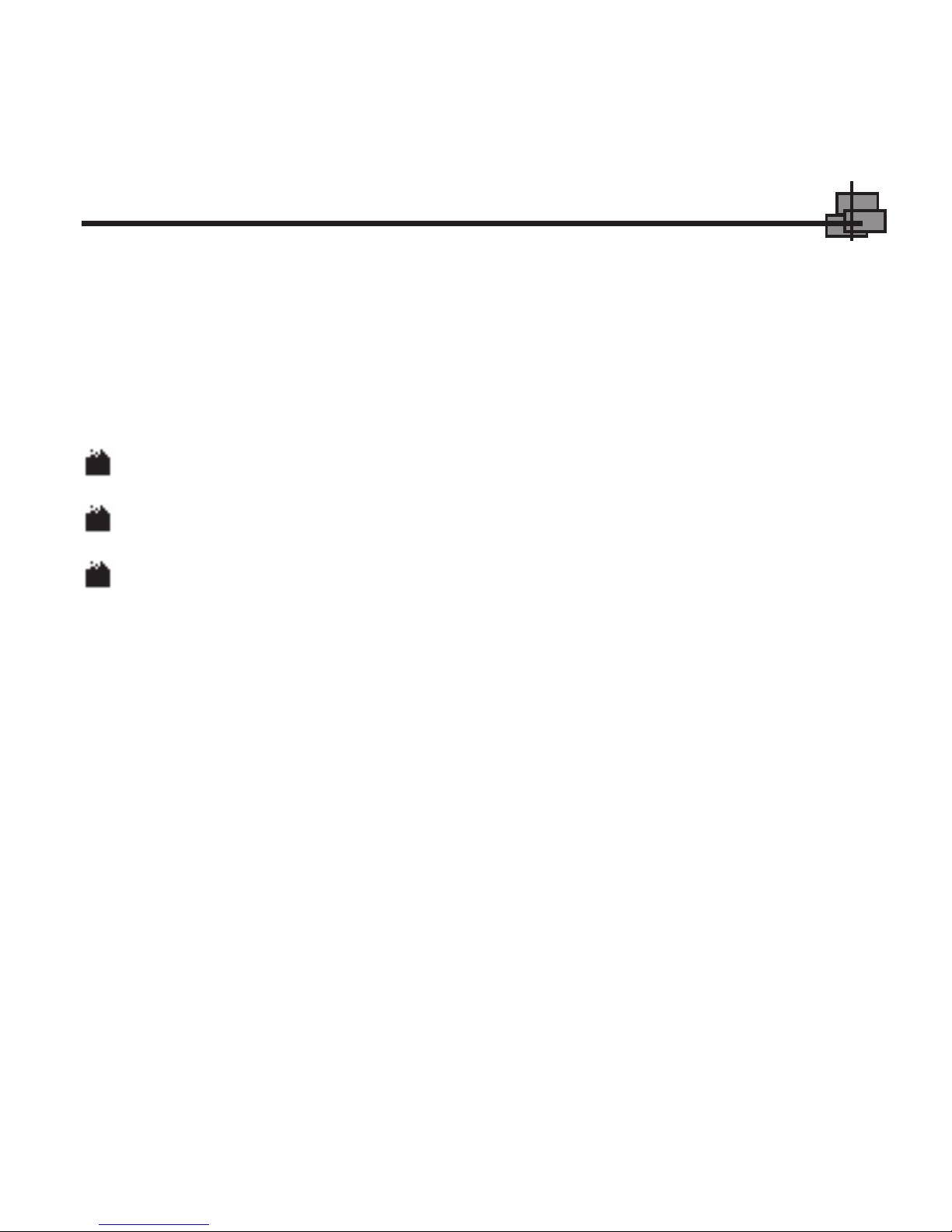
� Rec .................................................................................................. 29
� Accessory ........................................................................................ 31
� E-Book ............................................................................................ 34
� Camera ........................................................................................... 37
� Dv .................................................................................................... 40
� Setup ............................................................................................... 42
Specifications ......................................................................................... 51
FAQ ........................................................................................................ 53
Contact ................................................................................................... 55

NTG-1
Introduction
Thanks for purchasing Neonumeric NTG-1. NTG-1 is a new type of portable media
player, which perfectly combines digital movie & music Playing, Photo browse,
game, eBook, FM Out, video recording and MIC recording etc.
Features
A) Support FM transmission
B) Support movie files as ASF
B) 130K pixels camera lens
C) Support MP3 and WAV music files
D) Support multiple sound modes and playback modes
E) Lyric (LRC file) displays synchronously
F) Support photo browse
G) Support game function
H) Support eBook browse
I) Support Video and MIC recording
J) Support calendar browse
K) Built-in loudspeaker
L) Support SD/MMC Card
M) User-defined power off
N) Effectively prevent misoperation with HOLD switch
O) No driver installation required (except on Windows 98/98SE)
P) Firmware update
1 2

Package Checklist
Please check that you have all of the following items. If any items are missing,
contact vendor who selling it to you for help.
Functions and Buttons
1 2
Car Adapter (*Optional)
NTG-1 User’s Manual
AV Cable
USB Cable
Adapter
Earphones
Carrying Case Installation CD

NTG-1
1. Volume- Button 2. Volume+ Button 3. AV OUT Jack 4. AV IN Jack
5. Earphone Jack 6. MIC 7. BACK Button 8. Previous Button
9. OK Button 10. Next Button 11. MENU Button 12. Speaker
Front
Top
7
8
9
10
11
12
1 2 3 4 5 6
3 4

3 4
Back
19. Photographic Lens
Left Right
Bottom
13 14
13. Mini USB Port
14. SD/MMC Card Slot
15. RESET Hole
16. Adapter Jack
17. LED
18. HOLD Switch
15
16 18
17

NTG-1
Usage on the Computer
Connect NTG-1 with the computer through USB cable, Connect standard port of
USB cable with the computer, Mini port with NTG-1. After being connected, the
screen of NTG-1 would displayed as following:
Utilities Installation
Please install driver before using NTG-1, if your system has not installed it previ-
ously on Windows 98/98SE. The installation steps are as the following:
1) Boot your system on Windows 98/98SE.
2) Insert the Installation CD into CD-ROM.
3) Connect NTG-1 with the computer through USB cable, system would find
Fig. 1
5 6

an USB device automatically. “Add New Hardware Wizard” dialog would
appear, click “Next” button to continue.
4) Please select “Search for the best driver for your device. (Recommended)”,
and click “Next” button to continue.
5) Wizard shows where to locate NTG-1 driver. Only select “CD-ROM”. Click
“Next” button to continue.
5 6

NTG-1
6) Please click “Next” button in the following steps and click “Finish” button in
the last step to finish the installation.
Data Transferring
1) Boot your computer, connect NTG-1 with the computer.
2) The screen of NTG-1 would display as “Fig. 1” to prompt the connection
status after been connecting.
Windows 98/98SE/Me/2000/XP: Double click “My Computer”, you would find two
new icons named “Removable Disk”, and the first icon represents NTG-1, the
second icon represents SD/MMC Card.
7 8

Mac OS 9.0 or above (Mac OS 10.3.2 e.g.): You would find two new icons named
“NO_NAME” that would appear on the desktop of your computer, and the first icon
represents NTG-1, the second icon represents SD/MMC Card.
NOTE: Under the system of Mac OS 10.0 or above, only one disk letter
would appear, although SD/MMC Card is plugged into NTG-1.
3) Then you can copy, delete or edit data, just as on a traditional hard disk.
Disconnecting
1) Windows 98/98SE: Unplug NTG-1 from USB port of the computer after stop
7 8

NTG-1
transferring.
2) Windows Me/2000/XP (Windows 2000 e.g.): Click the icon at the taskbar,
then click the “Stop USB Mass Storage Device - Driver”, and click “OK” but-
ton in the popup window “The ‘USB Mass Storage Device’ device can now
be safely removed from the system”, then you can unplug NTG-1 from the
computer safely.
3) Mac OS 9.0 or above (Mac OS 10.3.2 e.g.): Select the icon(s) representing
NTG-1, and click “File” to select “Exit NO NAME” or “Exit” (if SD/MMC card is
plugged into NTG-1), then you can disconnect NTG-1 from the computer.
Tips: Please drag NTG-1 icon into Trash, then unplug it on Mac OS 9.0 or above.
9 10

Basic Operations
Battery
: The battery does full.
: The battery does exhausted. This icon would flash when the battery does
extremely low.
NTG-1 powered by lithium battery. Please connect NTG-1 to adapter for
charging, or connect car adapter with cigar-lighter adapter of car to charge for
the battery. When the battery is charging, the LED is red, and green represents
finished charge.
Please connect the car adapter to cigar-lighter adapter of car, please refer to the
Cigar-lighter adapter of car
9 10

NTG-1
figure. Neonumeric. is not responsible for any loss arising out of using this cigar-
lighter adapter of car.
Power On/Off
To power on NTG-1, please hold OK button, NTG-1 would enter main menu
automatically.
To power off NTG-1, please hold OK button.
When NTG-1 is in non playing/playing pause/recording/playing game/photograph/
USB modes, NTG-1 would power off automatically if you set “POWER OFF” in
“Setup” and there is no operation during the time (Please refer to “Setup” for
details).
SD/MMC Card
Before powering on NTG-1 or when NTG-1 is in main menu, open the slot convert
and insert the SD/MMC Card into NTG-1.
After being inserted the SD/MMC Card, an icon ( ) would appear on the the screen.
11 12

SD/MMC Card Slot
Please refer to “Mode Operations” for details.
NOTE: Please save different kinds of files into different folders, please
refer to “Remarks -> Others -> A” for details.
HOLD
This function is used to prevent the buttons from being operated accidentally. To
lock all buttons please simply lock HOLD switch, a lock icon would appear on the
screen, and no button would be able to operate. To release the lock status, please
unlock HOLD switch. If try to power on while HOLD switch is locked, NTG-1 can’t
be power on, please unlock HOLD switch, then try again.
11 12

NTG-1
Reset
Push
In case NTG-1 doesn’t response to any operation, poke the RESET hole to reboot
system. You need to restart NTG-1 after rebooting.
Firmware Upgrade
Before upgrade, you need to instal NTG-1 camera driver first, please refer to Camera
for details.
NOTE: Please make sure the free space of NTG-1 is more than 20MB,
otherwise the upgrade would be fail. Please backup files first because
13 14

the upgrading would delete all of files which saved in NTG-1.
After having installed camera driver, please refer to the following steps to
upgrade.
1) Download the latest firmware files from the website
http://www.neonumeric.com.
2) Enter Setup menu, set the item of STORAGE as PC-DEVICE press
OK button to confirm. Then connect NTG-1 with the computer through
USB cable.
3) Insert the installation CD into CD-ROM.
4) Double click the ISP_V5.2.exe under ISP folder, system would prompt
a popup window.
5) Select Normal and then click ISP button in the window.
6) System would popup a dialogue box, select the files which you have
download, click Yes button in the popup window, system would
13 14

NTG-1
upgrade firmware of your NTG-1 automatically.
7) After finishing upgrade, ISP Write File OK. would appear in the window,
waiting for about 30 seconds, then unplug NTG-1 from the computer
safely. NTG-1 would run new firmware program when powering on
again.
15 16
Table of contents
Other NEONUMERIC Media Player manuals