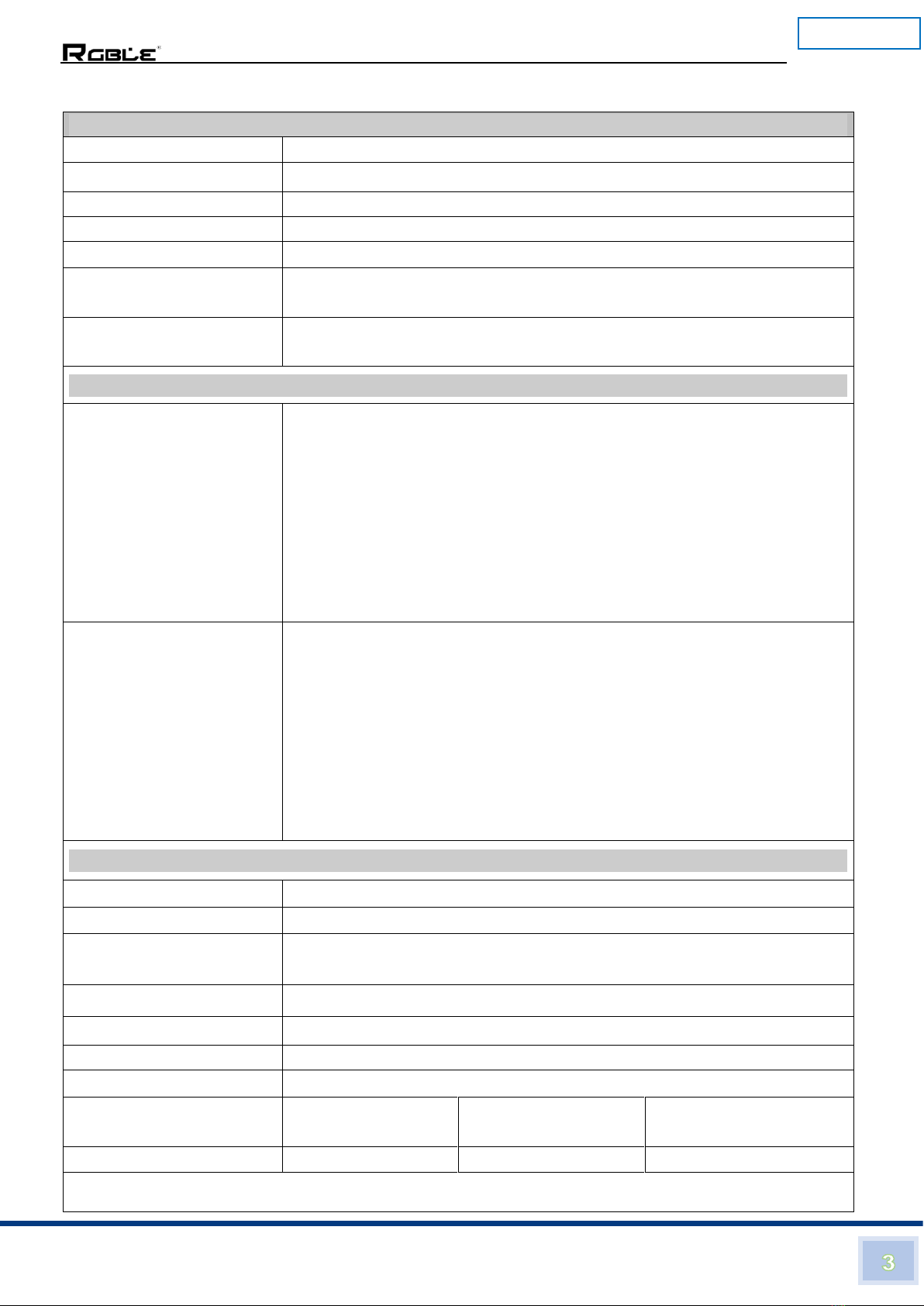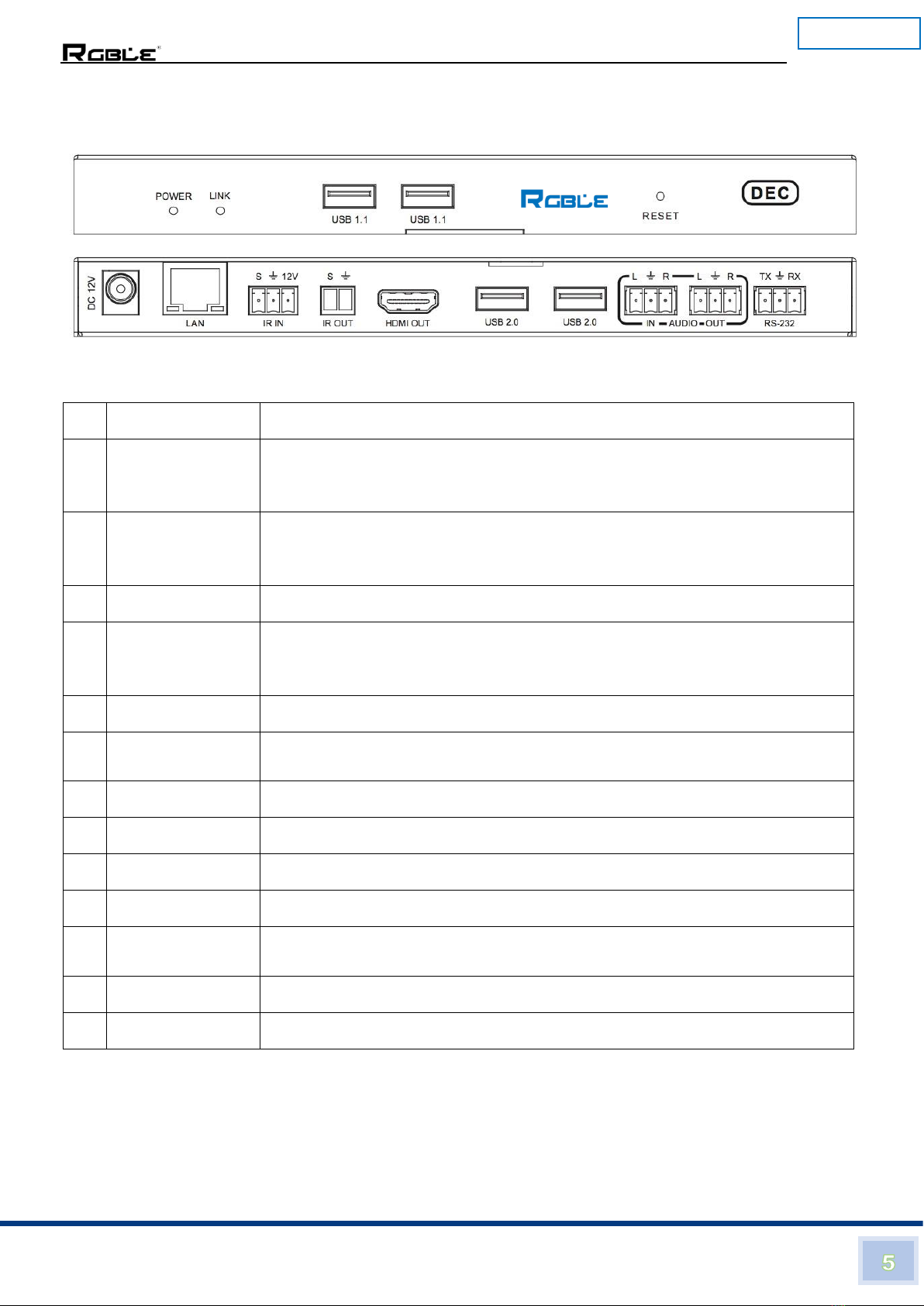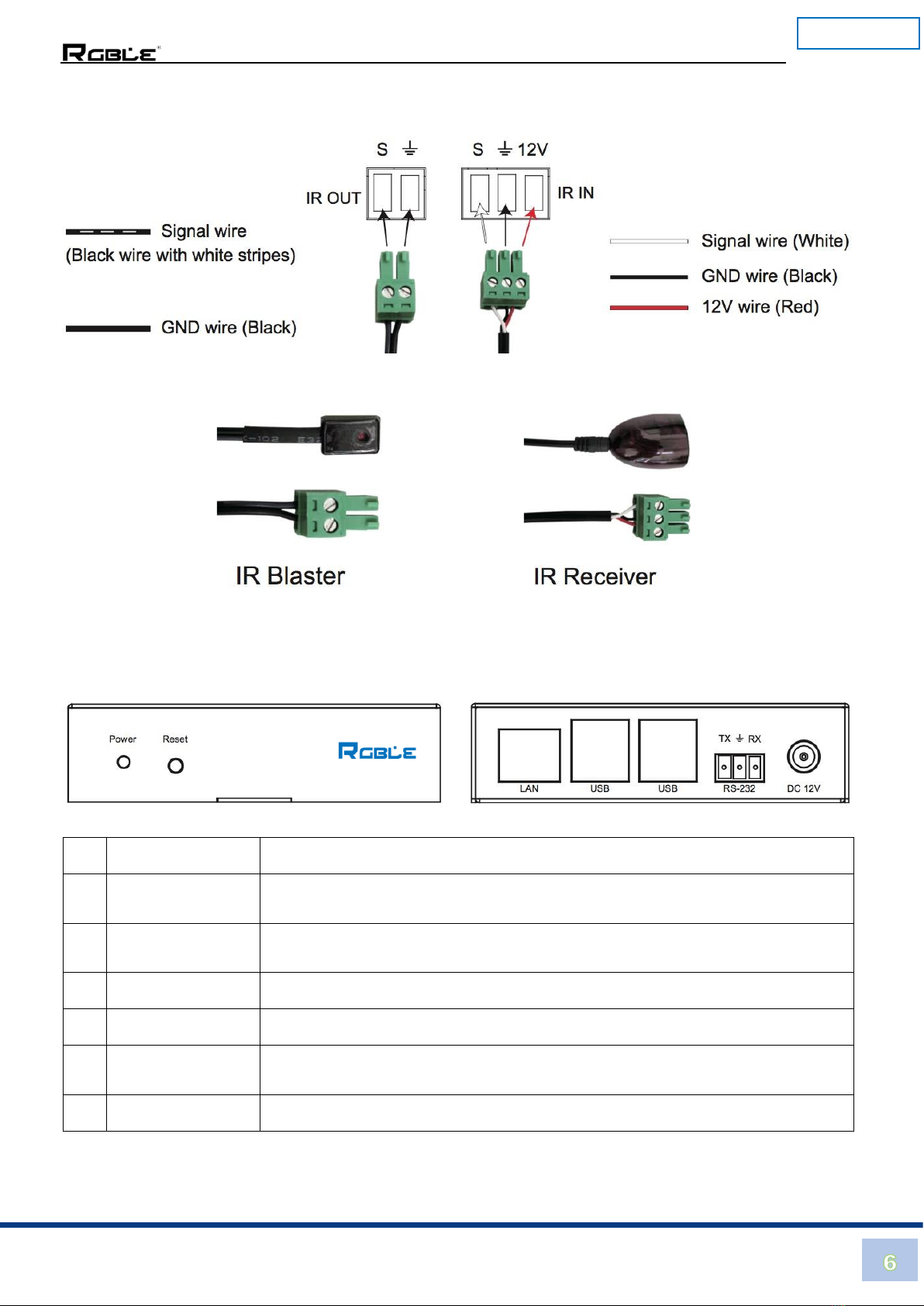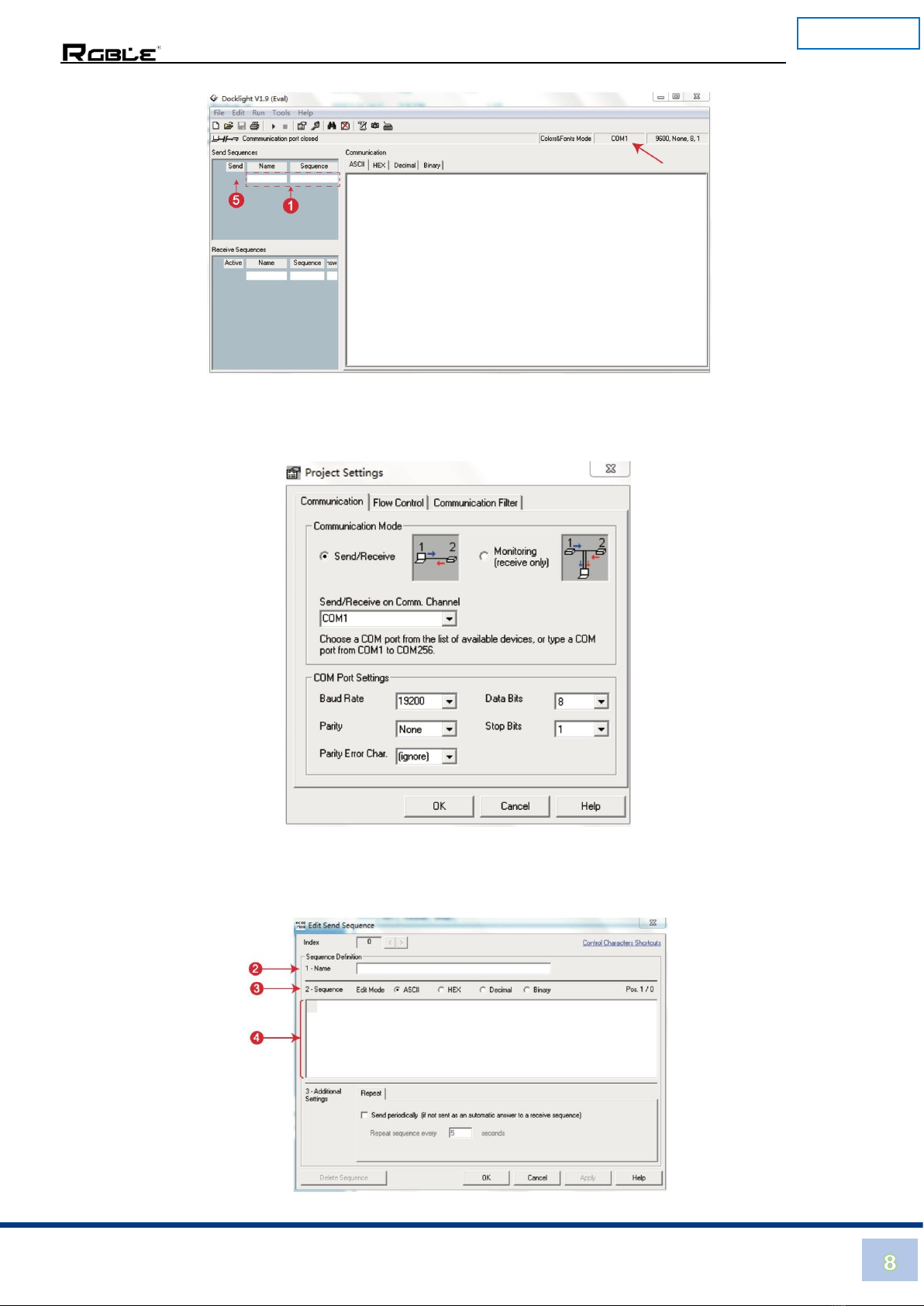Thank you for purchasing RGBLE product
For optimum performance and safety, please read these instructions carefully before
connecting, operating or adjusting this product. Please keep this manual for future reference.
Surge protection device recommended
This product contains sensitive electrical components that may be damaged by electrical
spikes, surges, electric shock, lighting strikes, etc. Use of surge protection systems is highly
recommended in order to protect and extend the life of your equipment.
Table of Contents
1. Introduction......................................................................................................2
2. Features...........................................................................................................2
3. Package Contents............................................................................................2
4. Specifications...................................................................................................3
5. Operation Controls and Functions...................................................................4
5.1. Encoder Panel.........................................................................................4
5.2. Decoder Panel.........................................................................................5
5.3 IR Pin Definition.......................................................................................6
6. Controller Box...................................................................................................6
7. Controller Specifications...................................................................................7
8. ASCII Control.................................................................................................7
9. Web GUI User Guide......................................................................................10
10. Play Video Stream on PC...............................................................................26
10.1 Connecting Web for Control..................................................................26
10.2 VLC Media Player Instruction................................................................29
11. Connection Diagram.......................................................................................32
12. Switch Mode...................................................................................................32