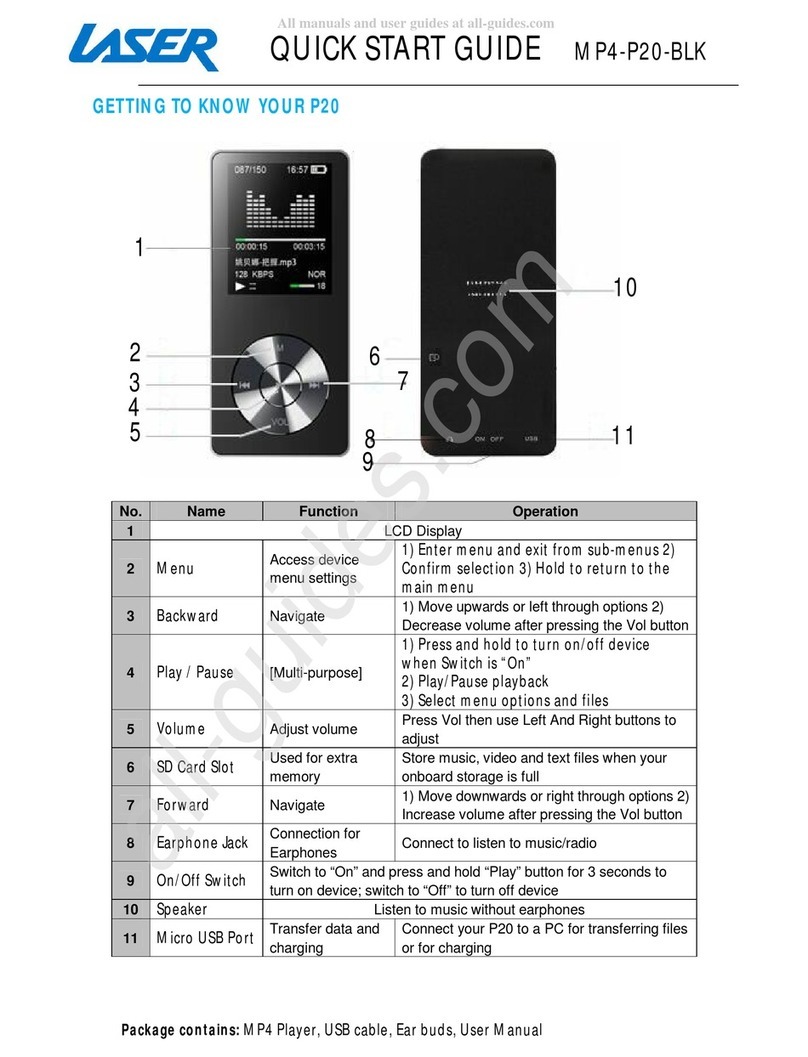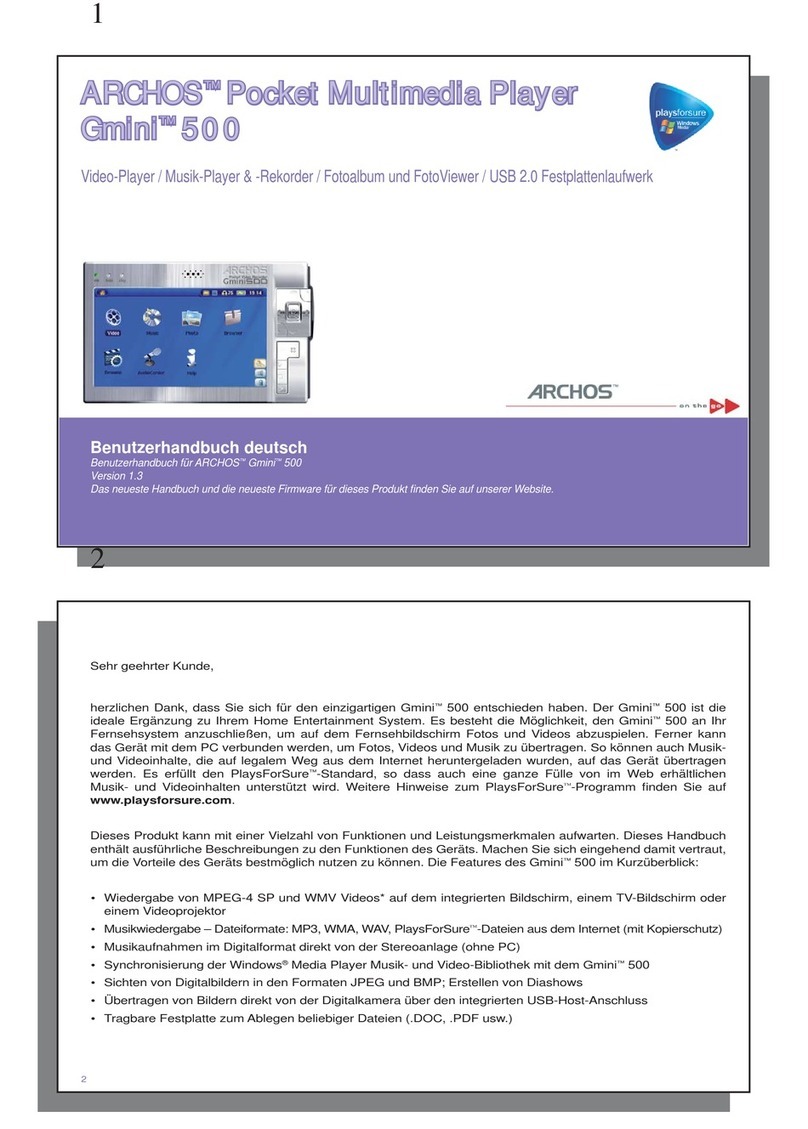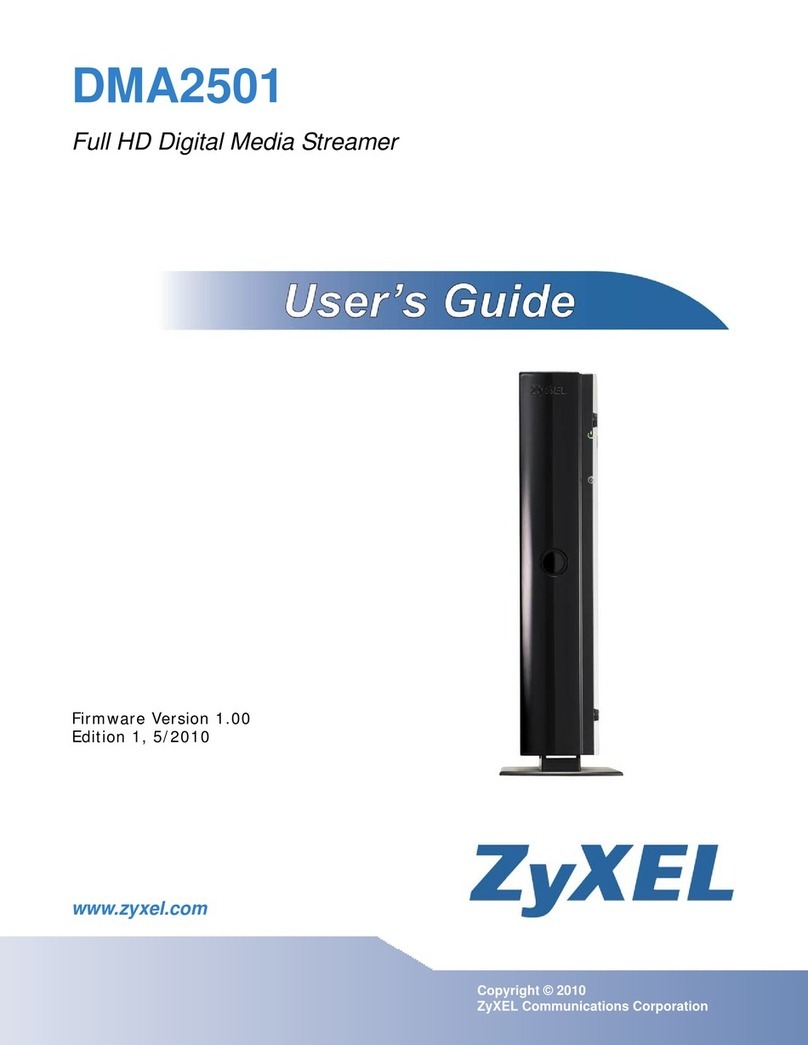Mach Speed Technologies Eclipse V180 User manual

Model V180

Eclipse V180
Instruction Manual
Congratulations on purchasing your Eclipse
Personal Media Player! To get the most out of your
purchase, please take the time to carefully read
through this manual.
Foreword
If any problems occur while using your Eclipse, please
feel free to contact Mach Speed technical support at
580-272-0035, or send an email to
mssupport@machspeed.com.
Thank you for your support and cooperation!
Mach Speed Technologies bears no responsibility for
any damage or loss of personal data due to misuse of
software and/or hardware, damage to the player
caused by human factors, replacement of battery, or
other unforeseen circumstances. To prevent loss of
your data, please backup your data regularly.
1

Information in the manual is subject to change without
noticeand is subject to copyright protection. Copying
or otherwise reproducing this material without prior
written consent is prohibited.
Due to Firmware changes, some of the pictures and
functions described in this manual may not be the
same as those included with your player.
Note:
●The playback times listed refer to the maximum
playback times possible, using the best power savings.
The actual playback time may differ as adjustments to
screen brightness; power savings modes, volume, etc.
are made.
●As parameters such as formats, bitrate, codecs,
frame rates , and resolutions differ, the player will not
be compatible with all listed files. If you are
experiencing issues playing your files on this player,
we recommend using a supported conversion tool to
reconvert your file to the specifications of the device.
2

Caution
Modifications not approved by the party responsible
for compliance could void the user’s authority to
operate the equipment.
NOTE- This equipment has been tested and found to
comply with the limits for Class B Digital device,
pursuant to part 15 of the FCC rules. These limits are
designed to provide reasonable protection against
harmful interference in a residential installation. This
equipment generates, uses, and can radiate radio
frequency energy. If not installed and used in
accordance with the instructions, may cause harmful
interference to radio or telephone reception, which can
be determined by turning the equipment off and on.
The user is encouraged to try to correct the
interference by one or more of the following measures:
Reorient or relocate the receiving antenna.
Increase the separation between the equipment and
the receiver
Connect the equipment to an outlet on a circuit
different from that to which the receiver is connected.
Consult the dealer or an experienced radio/TV
technician for help.
3

Caution
Do not use the player in exceptionally cold, hot,
dusty, damp or dry environments.
Do not drop, strike, or throw your player.
Physical damage to your player will void ALL
warranties.
Please charge your battery when:
oBattery power icon shows an empty icon;
oThere is no response if you tap a button
Please always follow the correct disconnect
procedures for your operating system. Do not
disconnect power abruptly when the player is
being formatted or in the process of uploading or
downloading files. Otherwise it may lead to file
corruption, firmware failure, and even hardware
damage.
We are not liable for any loss of data stored on
this device.
Please do not dismantle this player. Any
disassembly not done by an authorized
technician will void ALL warranties
This product and manual are Subject to change
without notice.
4

Features
Touch Screen Operating system for easy use.
1.8”, 160X128 resolution, 260k color TFT screen.
Supports the following audio formats: MP3 (non
encrypted).
Supports the following image formats: JPG, BMP,
GIF.
Supports the following Video formats: AMV video
at 160x128 resolution.
Supports eBook files in TXT format.
Built in Audio software, which allows you to
make voice notes in WAV format.
Basic Operations
Powering on
To power the player on, press and hold the power
button for 5 seconds until the eclipse logo displays on
the screen.
Powering off
To power the player off, press and hold the power
button for 5 seconds until the screen displays Bye-Bye
and then goes dark.
5

Locking and Unlocking the screen
When the screen powers down (Due to the battery
saving auto dim feature in settings) the screen will lock
to prevent accidental screen taps .When you press a
button on the top of the device to bring your screen
back up, it will still be locked, and you will see the
below image.
To unlock your screen, press and hold the minus
button (-) until the screen displays a lock unlocking.
Charging
To charge your player, simply connect the device to a
powered USB port on your computer.
Loading files
Using Windows Media Player
Before ripping your CD to your computer using your
Windows Media Player there are a couple steps we
can go through to make sure that you are ripping them
to the compatible format for your Eclipse/Trio Player.
6

1. Open your Windows Media Player (these steps will
work on any version after WMP 9).
2. Click on Tools at the top of your screen. (If you do
not see tools hold down the ALT button and tap T).
3. Choose Options. This will pull up a menu with tabs.
Click on the RIP MUSIC tab.
7

4. To change the format click on the Format drop
down and choose MP3.
5. Click on Apply or OK to save.
Now that you have the necessary format required for
your player you can insert the CD that you want to rip.
8

1. Once CD is inserted you will see a screen that has
all of your tracks checked. (If you do not see this click
on the RIP tab at the top of your screen) .
2. Next, if the rip process doesn’t automatically start
for you, click on the button at the top of your window
that says Rip CD.
3. Once this is finished ripping click on Music on the
left hand side of your screen to review your installed
albums .
Your music is now ready to be copied over to your
Eclipse/Trio MP3 player .
1. Using your USB cable, plug in your Eclipse/Trio
MP3 player into your computer . (You may get a pop
up screen asking what you want to do with this, go
ahead and close that screen).
2. In your Windows Media Player you will see an area
on the right hand side of your screen that says Sync
List. You can drag your desired music into the Sync
List and drop it in.
9

3. Once you have the MP3’s that you want on your
player dragged to your Sync List click on the Start
Sync button above the name of the player you have
plugged in.
10

4. Do not unplug the device until it shows that it is
100% completed.
At this point your music will have been successfully
loaded to your device. Play and Enjoy!
Copy and Paste, Windows 8
With this simple walkthrough you will know how to
easily add music and pictures to your Eclipse/Trio
device using your Windows 8 computer.
6. Plug your device into your computer using the USB
cable that came with your device and go to your
desktop. If you are not already on your desktop you
should see an option for desktop on the bottom left of
your menu.
11

7. You should see a pop up asking what you want to
do with the drive and should see an option to open
files to view folder. If you don’t get this prompt, from
your desktop, corner of your screen. This will pull up
your computers directory of drives and folders.
8. Click on Computer. You will see a driver category
listed as Devices with Removable storage. Your drive
for your player will be listed here.
9. To open the drive just double click on it and open
the music or pictures folder.
Now with this window open you are now able to locate
the supported files on your computer to either drag-
and-drop or copy-and-paste to your Eclipse/Trio
device. We’re going to use pictures as an example.
12

4. At the top of the screen you have open click on File
and “Open New Window”. This will stack two Explorer
windows with the same content.
5. From this point having your windows side by side
would make this a lot easier. You can either drag your
windows apart or you can right click on your task bar
and choose “Show Windows Side-by-Side”.
6. In the second window click on the Pictures folder
listed on the left hand side. You should be able to find
any pictures saved to your computer listed in here.
7. Locate the file you want on your device and right
click and choose copy. At this point you can go into
the first window opened and, in the Pictures folder
there, right click and go to paste. Your picture should
go right to your player.
8. An easier route would be to just click down and hold
on the file you want on your device and drag it to the
other window and drop it in. (Let go of click).
13

Any of the supported media on your computer can
be copied over to your device, in the appropriate
folders, in the same manner. Once copied over just
unplug and enjoy!
Copy and Paste, Windows XP/7
Note- This alternate method is used to load videos,
pictures, and ebook files as well as audio files
1. Connect the MP3 player to a working USB port.
14

2. When the unit is connected to your computer, it
will create a gray and green icon in the system tray
(lower right hand corner of your desktop). The icon
will be called safely remove hardware.
3. Go to the “My Computer” section of your computer.
In there you will find a section called “devices with
removable storage”.
15

4. Locate the drive created by the unit, generally just
called Removable Disk, with a letter in Parenthesis.
Drive letters vary depending on your system
configuration.
5. Open the drive by either double left clicking on the
drive itself, or by right clicking to open the option
menu then left click on the desired drive.
16

6. Locate the music stored on your computer.
Generally this is stored in the “My Music” folder of
your computer.
NOTE: if you are unable to locate the music on your
computer, click on start, search, files and folders,
then search for “*.MP3*”.
17

7. Once you have located the song files, you can
right click on the song itself, and select
“copy”. Open the removable disk drive, right click on
in the empty space, and select Paste. This will
transfer the song on to your player.
8. Repeat step 7 for as many songs as you want to
copy on to the unit.
18

NOTE: MAC Computers
When connected to your MAC computer, the device
will act as a removable drive. Simply drag your files to
the device.
The Main Menu
Your main menu consists of two screens. To slide
back and forth between the
two screens, touch the Arrow icon with your
finger/stylus, and slide it to
the left. When on your second screen, you will touch
the arrow icon, and slide your finger/stylus to the right.
19
Other Mach Speed Technologies Media Player manuals

Mach Speed Technologies
Mach Speed Technologies TRIO V2400 User manual

Mach Speed Technologies
Mach Speed Technologies TRIO T3010 User manual
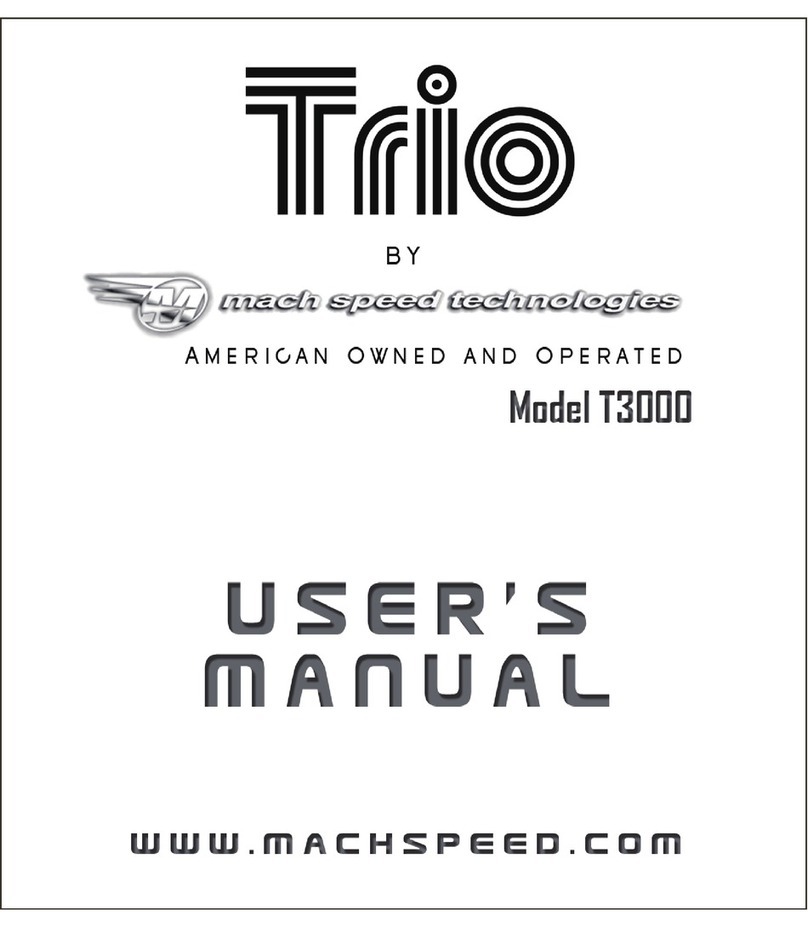
Mach Speed Technologies
Mach Speed Technologies TRIO T3000 User manual
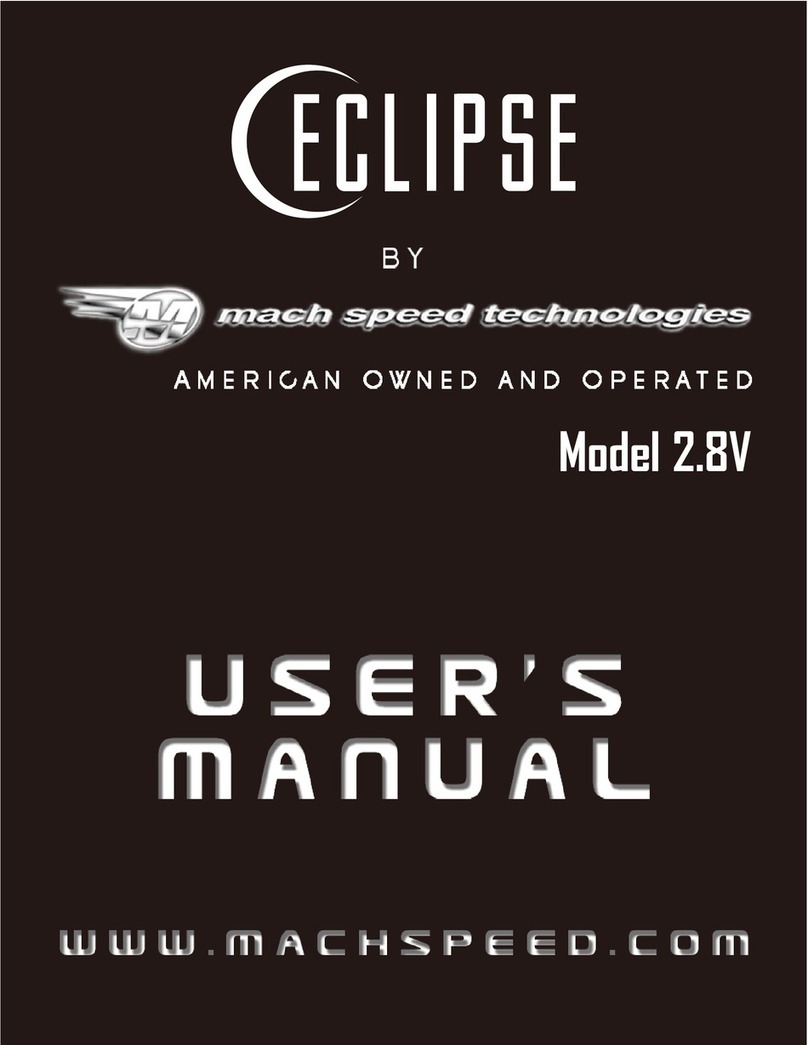
Mach Speed Technologies
Mach Speed Technologies Eclipse Touch 2.8V User manual
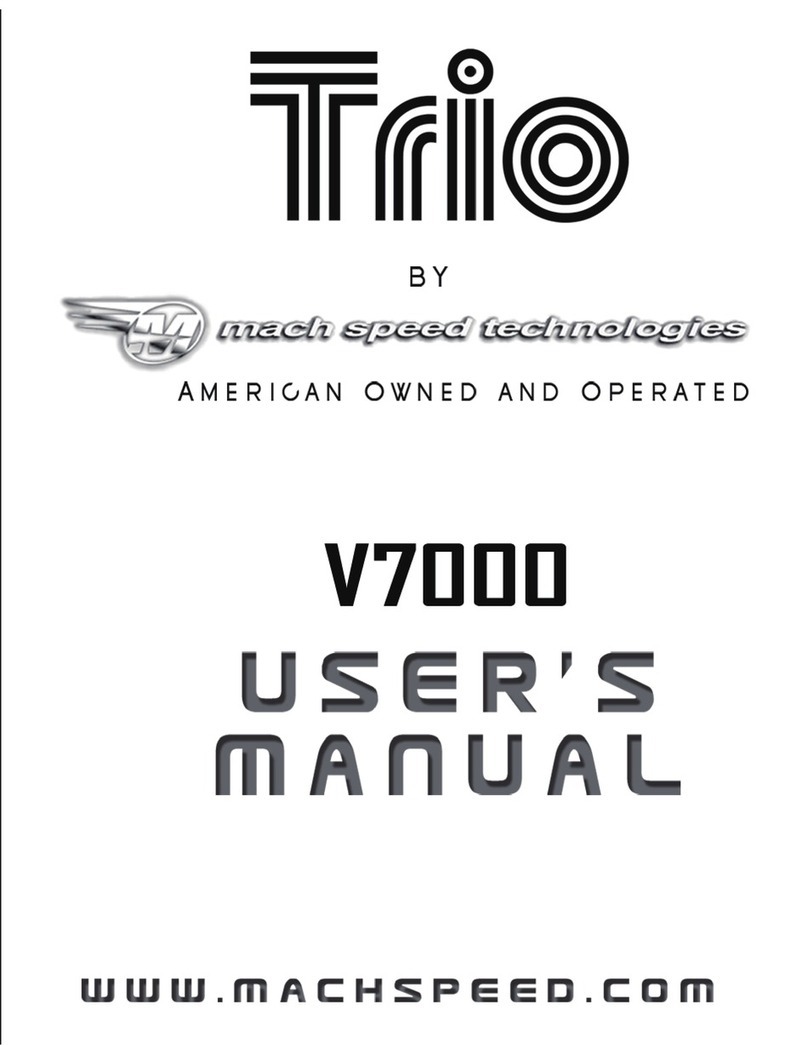
Mach Speed Technologies
Mach Speed Technologies Trio V7000 User manual
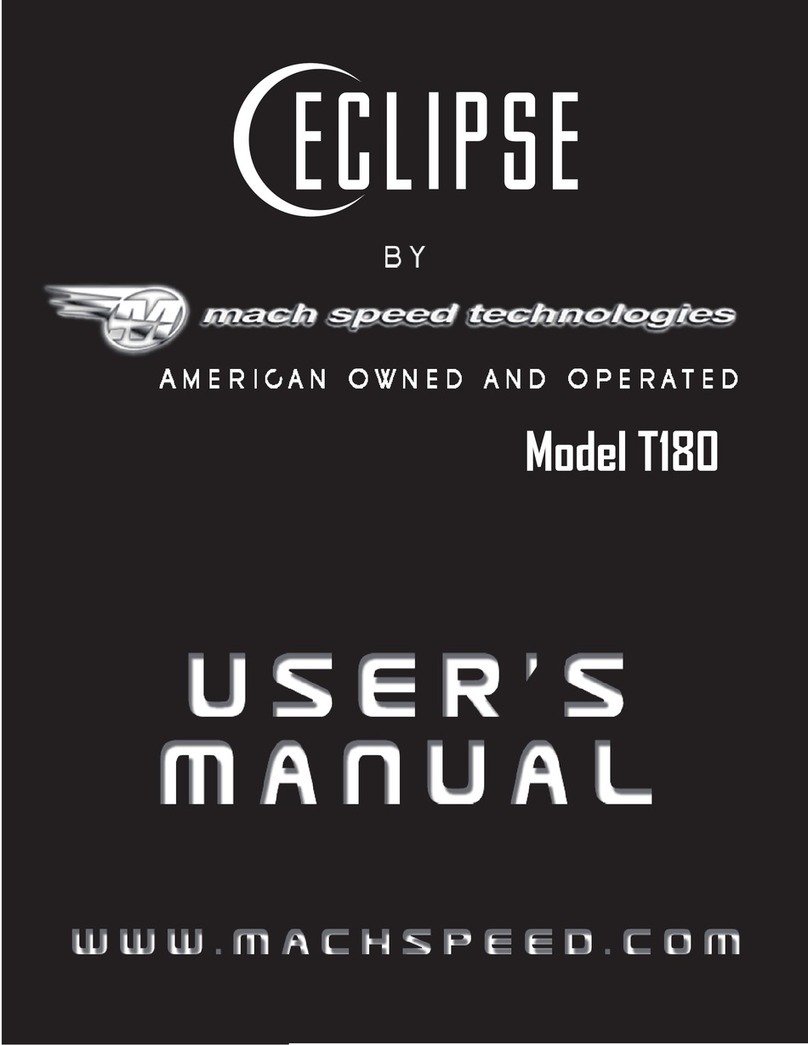
Mach Speed Technologies
Mach Speed Technologies Eclipse T180 User manual