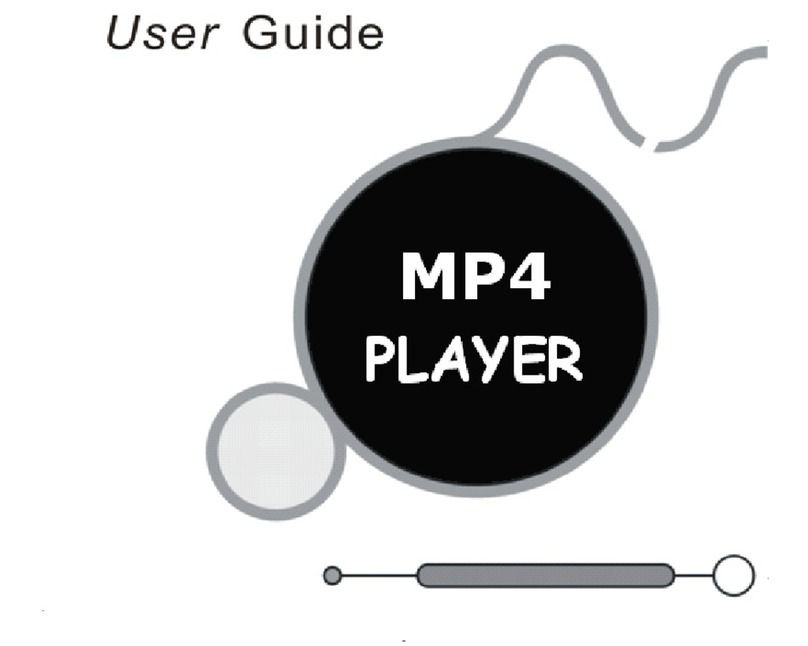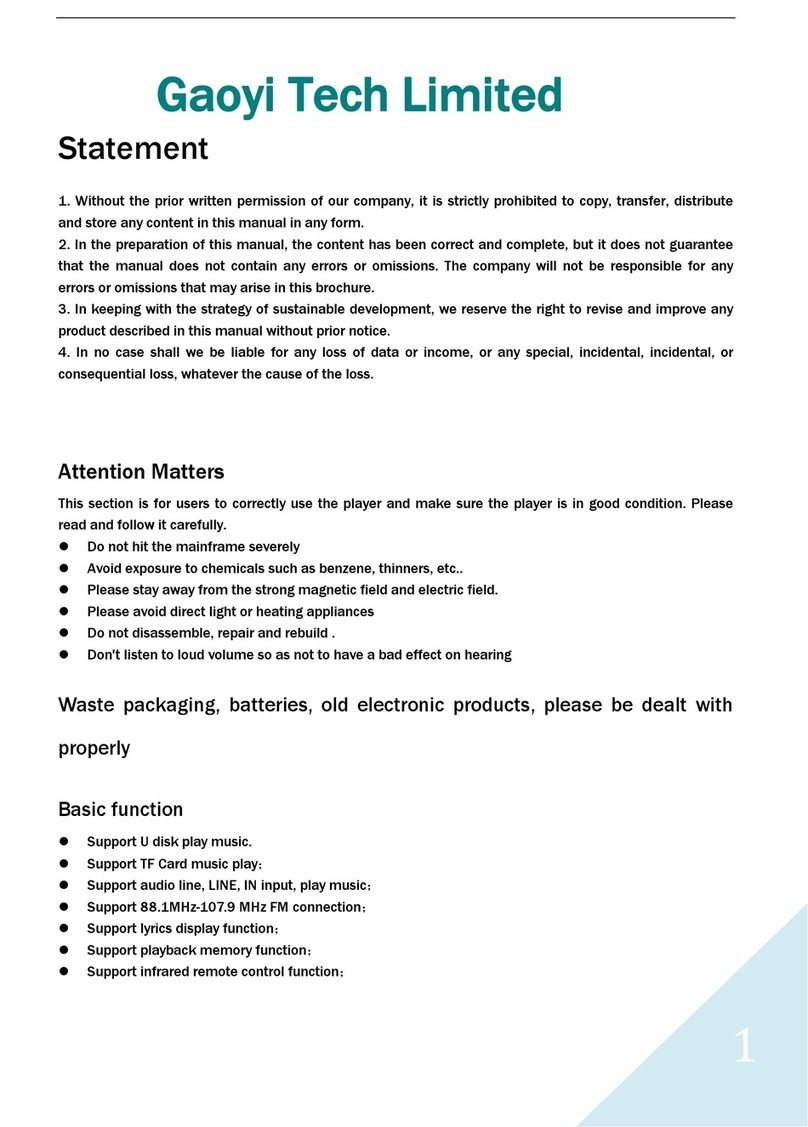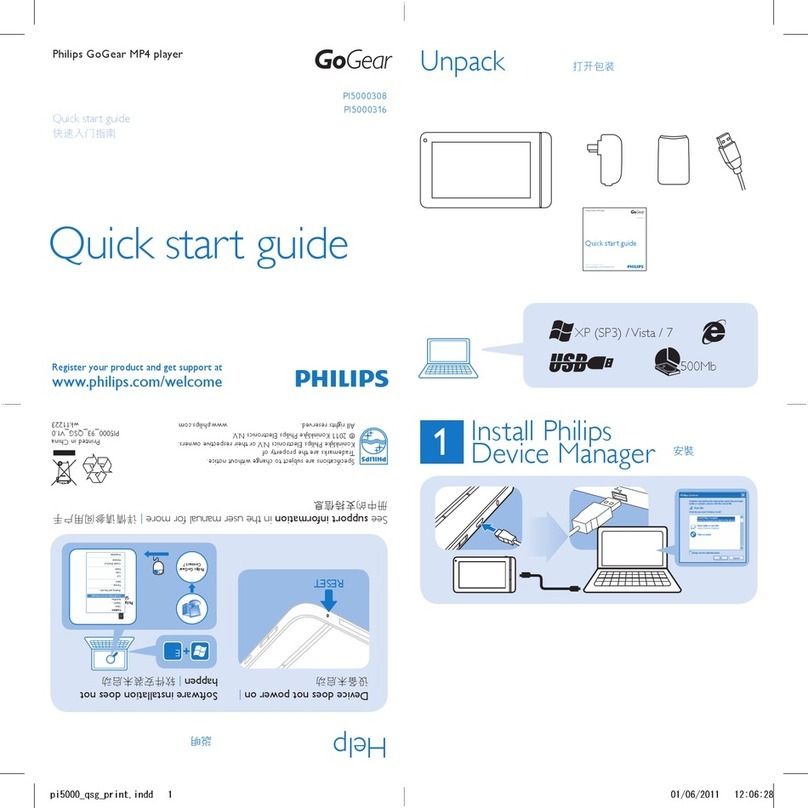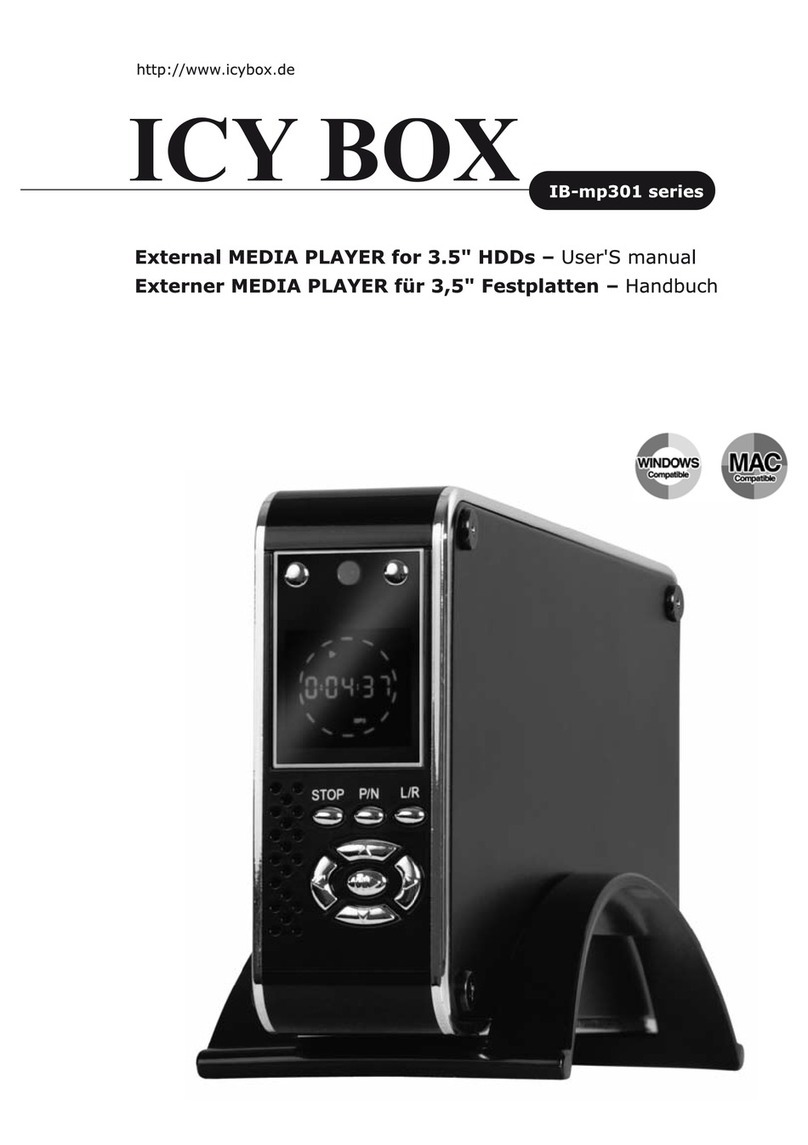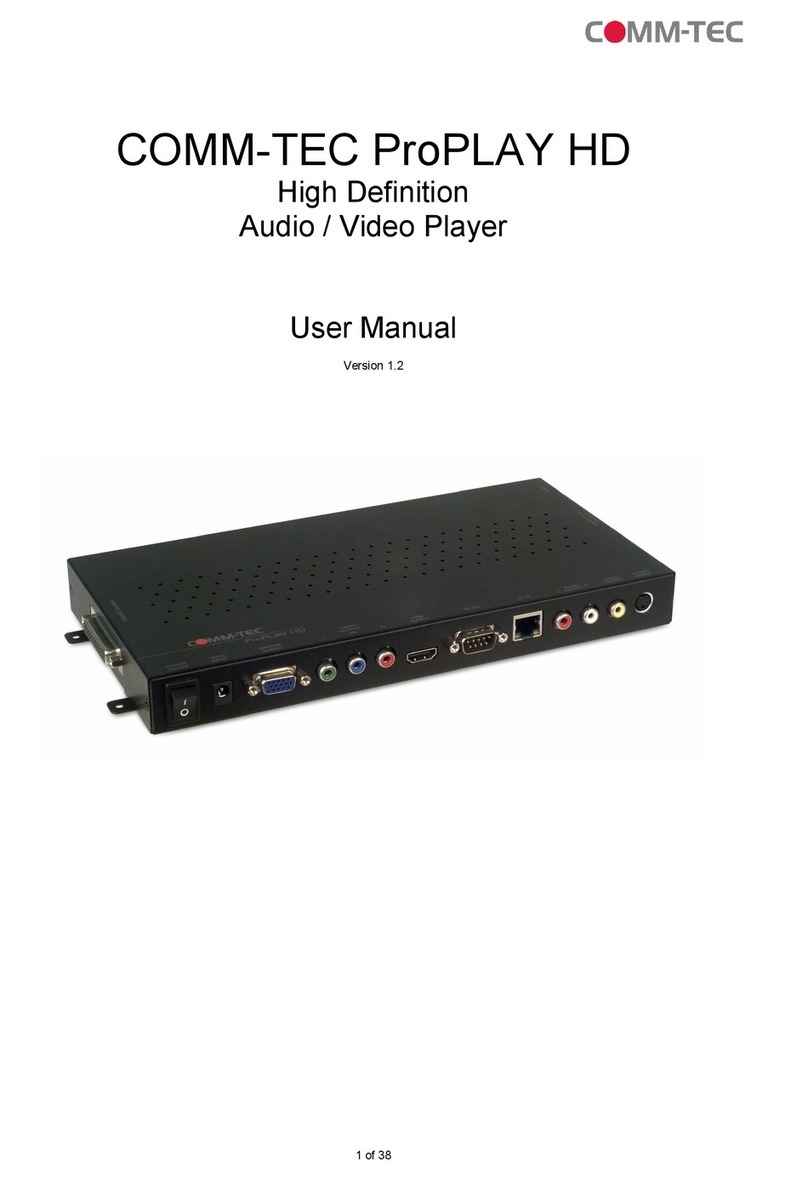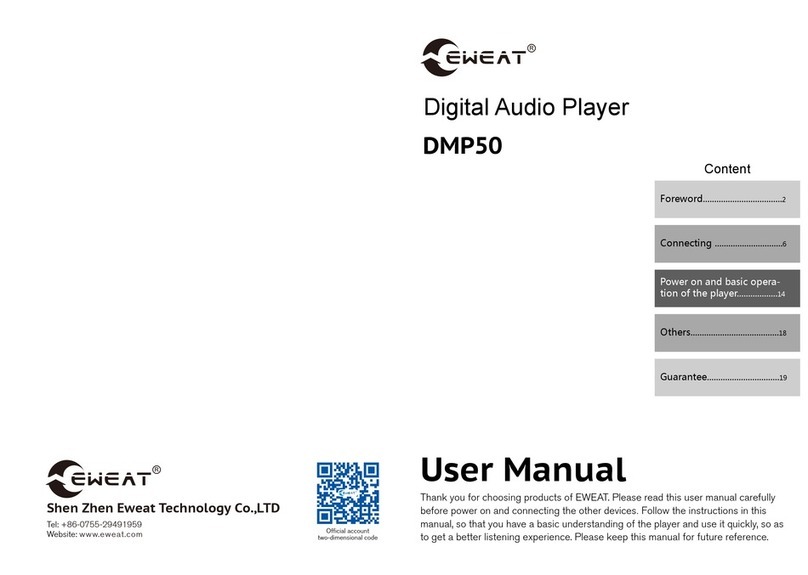Egoman Technology MD398IFOD User manual
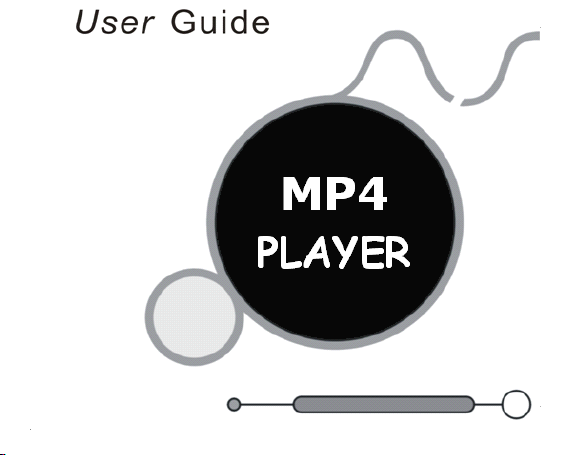
0

1
Note: Please recharge the MP4 player before using it!
Please use your digital player properly in case of explosion, fire, electric shock,
etc.
1.
Do not repair the player by yourself, or it will cause damage.
2.
Do avoid getting the player wet or drop it in water.
3.
Do not use the player while raining.
4.
As Udisk, it will be writeprotected if you switch the 【HOLD 】button to “ Lock ”
position.
5.
Please backup important data onto your personal computer as repair or other
causes may result in data loss.
When using your digital player, pay attention to your health, especially the power
of hearing.
1.
Do not use the earphones while driving or riding a bicycle.
2.
It may cause traffic accident if you turn up the volume of the earphones while
walking down the street.
3.
Do not turn up the volume too high, doctors warn against prolonged exposure to
high volume.
4.
Stop using the device or turn down the volume if you have ringing in your ears.
5.
Always use the accessories provided by or approved by our company, also do
not spray water on the player.

2
Function features
The player supports MP3 and WMA format music files.
Support USB 2.0 capability, much faster than USB 1.1, to enable faster
communication with your PC ;
The player can record outside voice and FM radio ;
The player has repeat functions, including AB repeat function;
T he player has Video Playback, Photo Viewer, Ebook, slide show, etc;
The player can power off automatically after a preset time.
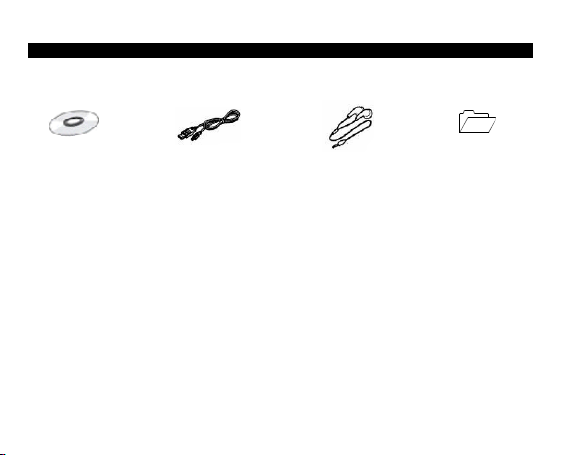
3
A ccessories
Installation CD USB Cable Earphones User Guide

4
Components and button functions
1.
Power on/off or play/pause
2.
MENU button
3.
Record/Volume
4.
Forward/Volume up
5.
Backward/Volume down
6.
LCD display
7.
Earphone jack
8.
HOLD button
9.
RESET hole/Microphone
10.
USB port
11.
Hang strip hole
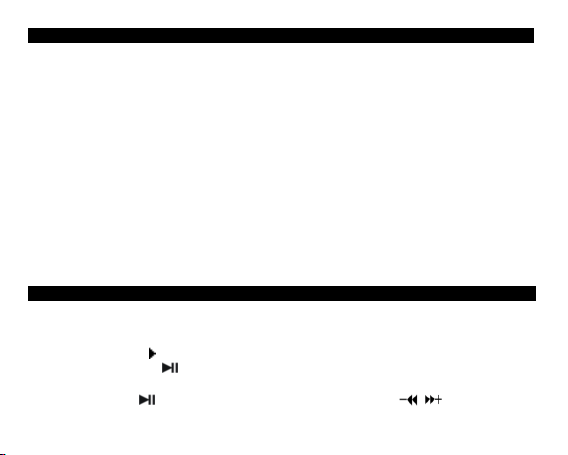
5
C harging Li – polymer battery safely
1.
Connect the PC USB port and the player USB port with the provided USB cable.
2.
The power sign is shown dynamic when charging, once full charged, the power
sign will stop moving, power is full, please shut off the power. T he charging time is
approximately 2 hours.
3.
T o stop recharging, disconnect the USB cable.
Notes:
Before your first time use, please recharge the player.
Your computer must be turned on while connected to your player for charging.
Do not overcharge your player, or it may shorten the battery ’ s life.
CAUTION:
1.
Danger of explosion if battery is incorrectly replaced. Replace only with the same
or equivalent type.
2.
Do not disassemble, crush, shortcircuit or incinerate your battery as it may cause
fire, injury, burns, or other hazards.
B asic operations
Turn power on and play music
T o Start:
1.
Connect earphone to earphone jack.
2.
Switch HOLD to unlock position
3.
P ress and hold button to turn power on and enter main menu interface (the
default is “ MUSIC ” menu).
4.
Short press button to enter music file list, and press /button to select

6
one of the music files then press button to playback it.
5.
T o return main menu: Press and hold Mbutton.
To Pause/Play: Short press button.
To change tracks: Short press / button .
To turn unit off: P ress and hold button.
NOTE:
Please reset your player by pressing the RESET hole while failing to power on or
hanging up in power on mode.
Volume Adjustment:
In audio or video files playback, or FM tuner mode, short press R/V button to pitch on
the volume rim , at this time press /button to turn down or turn up volume.
Adding/Removing files/folders – you can use the player as a removable USB storage.
1.
Connect the PC USB port and the player USB port with the provided USB cable.
2.
Add files/folders to the USB storage ‘s folder.
Ⅰ.Open files/folders to transfer from your computer.
Ⅱ.Open My Computer →Removable Disk from the desktop.
Ⅲ. Select the files/folders to transfer from your computer and draw and put them to a
folder of your choice in the Removable Disk (you also can transfer files on your PC to the
player using the "Copy" and "Paste" functions).
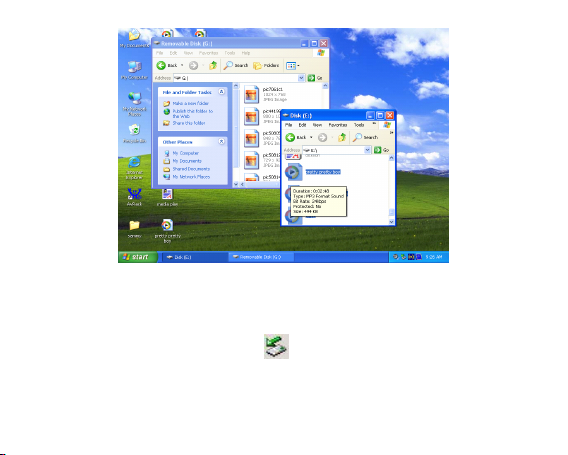
7
3.
Delete files from the removable USB storage (use the "Delete" command).
Remove the player from PC – please follow the steps in case of damaging the player or
data loss.
1. Click the left mouse button on the icon that is on the taskbar at the bottom
right corner of the desktop.
2. Click the " Safely remove USB Mass storage Device – Drive (X:) " column.
3. Disconnect the player from your computer.
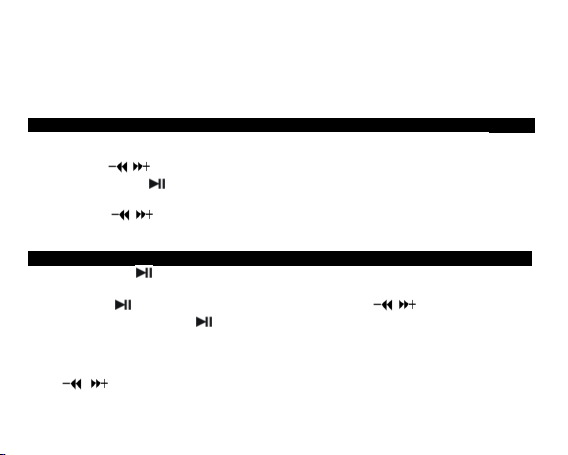
8
CAUTION:
Do not remove the player while files within the USB Mass Storage are being
played on your computer.
Do not disconnect the player from your computer while transferring file s , or it will
cause damage to the player or data loss.
Menu Navigation
Mbutton: Enter main menu, submenu or return.
Skip button ( / ): Shift menus.
Play/Pause button ( ): Play, Pause, or confirm.
1.
P ress and hold Mbutton to enter main menu.
2.
P ress / button s to select following menu: MUSIC, FILE, VOICE, PHOTO,
FM, SETUP, VIDEO, EBOOK.
MUSIC
Press and hold button to turn power on and enter main menu (the default menu is
“ MUSIC ” menu).
Short press button to enter music file list, and press /button to select one
of the music files then press button to playback it.
Music Playback Submenu
Short press Mbutton to enter into submenu while playback music and short
press /buttons to select: File Browse, Repeat, Equalizer, 3D, Slide Show, AB,
Play Rate, Intro.
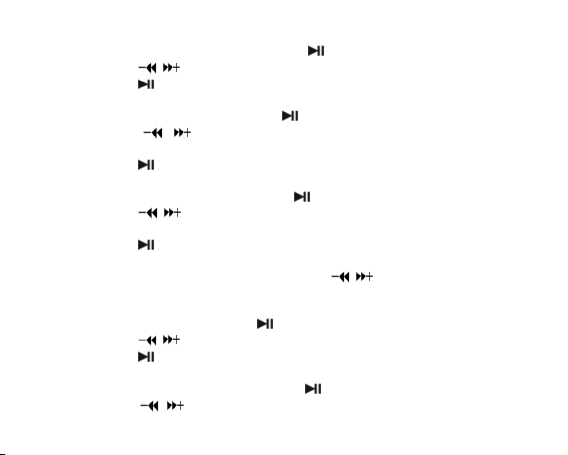
9
File Browse
1.
Select File Browse mode and short press button to enter.
2.
Short press /button s to select the audio files.
3.
Short press button to playback one of the audio file.
Repeat
1.
Select Repeat mode and short press button to enter.
2.
Short press /button s to select one of the repeat modes: No Repeat,
Repeat One, Repeat All, RandomAll, DirRepOne, DirRep, DirRanAll.
3.
Short press button to confirm.
Equalizer
1.
Select Equalizer mode and short press button to enter.
2.
Short press /button s to select the EQ mode as your opinion: Normal, Pop,
Rock, Classic, Jazz, Bass, Custom EQ.
3.
Short press button to confirm.
Custom EQ: you can setup the EQ as your opinion, just need to pitch on the
adjustment frame by pressing R/V button and press /button s to adjust.
NOTE: EQ mode is not obvious when playing WMA format music files.
3D
1.
Select 3D mode and short press button to enter.
2.
Short press /button s to select your desired option (e.g. Off, On).
3.
Short press button to confirm.
Slide Show
1.
Select Slide Show mode and short press button to enter.
2.
Short press /button s to select the time: Off, 5 Seconds, 10 Seconds, 15
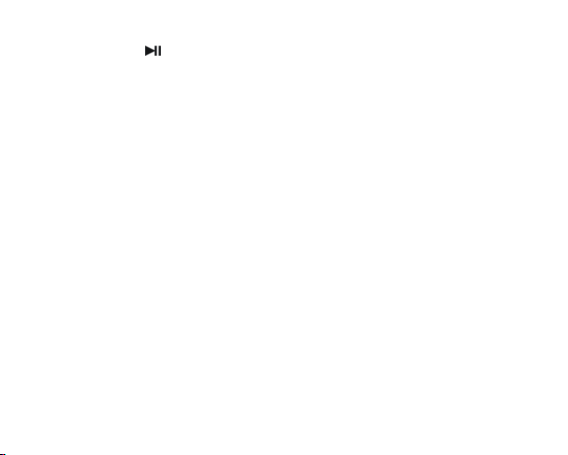
10
Seconds, 30 Seconds, 60 Seconds
3.
Short press button to confirm, and it will playback slide show file after
playback musi c for selected time.
You can use slide show maker AP (open the provided CD and you will see the slide
show maker AP) to make slide show files for our portable audio player chip. It transforms
many images files into single slide show file. The effect of the slide show is like the
window protection program on PC Windows. When a music file is played for a while and
end users do not have any actions, the pictures in the slide show file will be displayed
one bye one. Four (Normal, Shutter (Left to Right), Shutter (T op to Down), Circle) modes
of the sl ide show are supported. Different modes show different visual effects.
NOTE: The player just can playback one slide show file, so put one SLS file into the
SLS.DIR folder at one time.
Slide Show AP Usage:
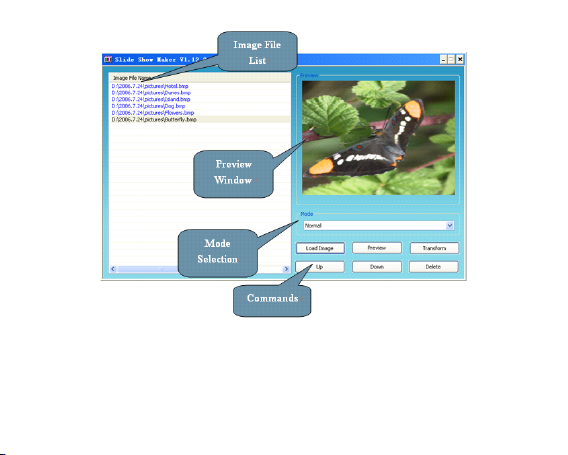
11
Make Slide Show
1. Required System:
Windows 2000, XP , Vista
2. AP Operation:
1) View of “ Image File Name List ” – Show all image input files.
2) View of “ Preview Window ” – Show an image file or the effects of the slide show

12
3) Mode Selection – Four modes: Normal, Shutter (Left to Right), Shutter (T op to
Down), Circle
4) Command of “ Load Image ” – Input image files. (*.jpg, *.gif, *.bmp)
5) Command of “ Preview ” – Show the effects of the slide show.
6) Command of “ Transform ” – Transform all image input files to single slide show file.
7) Command of “ Cancel ” – Cancel preview or transformation.
8) Command of “ Delete ” – Delete selected image files in the image file name list.
9) Command of “ Up ” – Move the selected image file up in the image file name list.
10) Command of “ Down ” – Move the selected image file down in the image file name
list.
3. AP Usage Step:
1) Set configuration files. (Panel Size, Panel Type, Language)
2) Click “ Load Image ” command to l oad Images (*.jpg, *.gif, *.bmp)
3) Manage Image File Name List (Using the “ Delete ” , “ Up ” , “ Down ” command)
4) Select a mode of the slid show & Preview : Normal, Shutter (Left to Right), Shutter
(Top to Bottom ), Circle .
5) Click “ Transform ” command to transform the images into SLS file.
NOTE: About the detailed introduction to the slide show AP , please refer to: CD
dis
k →
” SlideShowMaker_V1.12.0 ” folder →“ Slide_Show_Maker_AP ” word format file .
AB
1. Select AB mode and short press button to enter.
2. Short press R/V button to select A point, short press R/V button again to start AB
repeat mode, short press R/V button for the third time to cancel A B repeat mode.
Play Rate
1.
Select Play Rate mode and short press button to enter.

13
2.
Short press /button s to select your desired speed (e.g. 1.00X, 1.14X, 1.33X ,
1.60X, 0.50X, 0.67X, 0.80X).
3.
Short press button to confirm.
NOTE: If the file is WMA format, it does not support “ Play Rate ” mode.
Intro
1.
Select Intro mode and short press button to enter.
2.
Short press /button s to select the intro time: OFF , 5s, 10s, 15s, 20s, 25s.
3.
Short press button to confirm.
NOTE: If you set the number at “ 10s ” and play music, the music will stop after
playing 10 seconds.
FILE
1.
In main menu, short press / buttons to select FILE mode .
2.
Short press button to enter into.
3.
Short press / buttons to choose your desired file(including MTV files, music
files, photo files, and voice files, etc)
4.
Short press R/V button to delete the file, and s hort press /buttons to select
No or Yes , then short press button to confirm.
5.
P ress and hold Mbutton to return to main menu.
VOICE
1.
In main menu, short press / buttons to select VOICE mode, and press
button to enter.

14
2.
Short press / button to choose your desired recorded file
3.
Short press button to play the recorded file.
4.
Long press R/V button to enter record mode .
5.
Short press Mbutton to save the record ed file, short press button to play the
record file.
6.
Whilst in playback mode short p ress Mbut ton to enter into submenu (e.g. File
Browse, Repeat, AB, Play Rate, Intro, Record , Internal). this part please refer to
<music playback submenu>
7.
Press Mbutton to return to VOICE mode, and l ong press Mbutton to return to
main menu.
PHOTO
1.
In main menu, short press / buttons to select PHOTO mode .
2.
Short press button to enter into.
3.
Short press / buttons to choose your desired photo file
4.
Short press button to scan your desired picture.
5.
Short press button again to browse all photos, or short press / buttons
to scan previous or next picture
6.
Press Mbutton to return to PHOTO mode, and l ong press Mbutton to return to
main menu.
FM (optional function)
1.
Short press / buttons to select “ FM “ mode .
2.
Short press button to enter “ FM ” mode.

15
3.
Short press / button to tune your desired stations (at intervals of 0.1 MHz).
4.
Press and hold R/V button to start recording FM.
5.
Short press Mbutton to enter submenu (e.g. Preset, Auto Search, Manual Search,
Save, Exit).
6.
Short press button to confirm.
SETUP
1.
In main menu, short press / buttons to select “ SETUP “ mode .
2.
Short press button to enter into.
3.
Short press / buttons to choose your desired mode(e.g. Power, Language,
Display, Record, Sys Tools)
4.
Short press button to confirm.
Power
1.
Short press button to enter your desired option (e.g. Auto off, Always on while
playing).
2.
Select Auto off mode and enter by pressing button, then press /button to
setup the auto off time: OFF, 5min, 10min, 30min.
Language
Short press / buttons to select your desired language: English, CHI (Simp) , CHI
(Trad), French, German, Italian, Polish, Portugues e , Russia , Spanish,
Display
1.
Short press / buttons to select “ Brightness ” or “ Screen ” menu, then short
press button to enter.

16
2.
Short press / buttons to setup screen brightness or screen backlight time,
you can select the screen backlight time: 5s, 10s, 30s, ON.
Record
Short press / buttons t o select Quality mode (e.g. High, Normal, Low).
Sys Tools:
Short press / button s to select your desired opinion (e.g. Format, Reset, Sys
Info.)
Format: Select “ Quick ” or “ Complete ” to format your player if you need.
Reset: Select “ Reset ” mode to reset the system setup of your player.
Sys Info.: Select “ Sys Info ” to browse some system information, like FIRMWARE
version, CHIP,FREE FLASH CAPACITY, ALL FLASH CAPACITY …
VIDEO
In order to play video files in this digital player, you must change the video files into
MTV format.
1.
MTV Video Converter
1. Put CD disk into the CD driver and open “ VideoConverter_V2.9 ” folder
2. Click “ VideoConvert ” tool, as following picture shows:

17
Usage steps for conversion:
1. Click “ Input Video ” column to select the video file you wish to convert for use on the
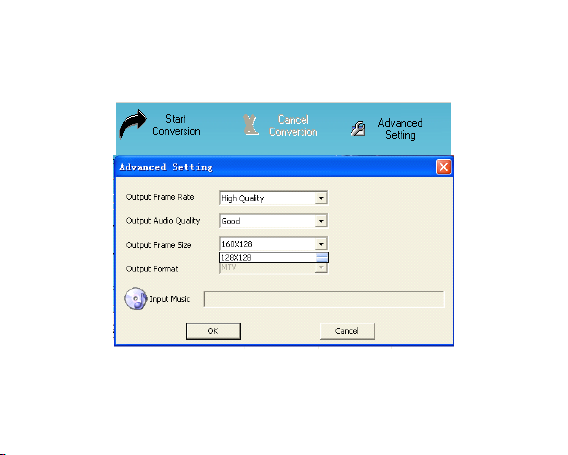
18
digital player.
2. Select the “ Advanced Setting ” and set up the “ O utput Video Quality ” (Include High
Quality, Normal Quality, Medium Quality, Low Quality).
3. Select “ O utput F rame S ize ” is 128x128
4. The default “ Output Audio Quality ” is Good.
5.
MTV video converter allows the user to replace the video clip audio track with an
audio file of their own choice. T o do this, select the “ Input Music ” button and
choose a music file to replace the original background audio of the input video clip.
(Go to 6. if you want to keep the original audio of the video input clip.)

19
6. MTV video converter allows the user to convert a segment of the selected video clip
rather than the whole clip. T o do this, drag the scroll bar and click the arrowhead on
the front of the starting time and the finish time.
To convert the whole input video file, go straight to step 7
To proceed with the conversion process simply deselect the “ MTV Preview ”
checkbox and go to step 7.
7. Click “ Start Conversion ” button to convert video file.
2. Play MTV Video files:
1.
In main menu, short press / button to select “ VIDEO “ mode .
2.
Short press button to enter into.
3.
Short press Mbutton to enter submenu (e.g. Repeat), S hort press button to
enter Repeat Menu.
4.
Short press / buttons to select Repeat mode (e.g. No Repeat, Repeat One,
Repeat All, RandomAll, DirRepOne, DirRep, DirRanAll), then short press
button to confirm.
Other manuals for MD398IFOD
3
Other Egoman Technology Media Player manuals