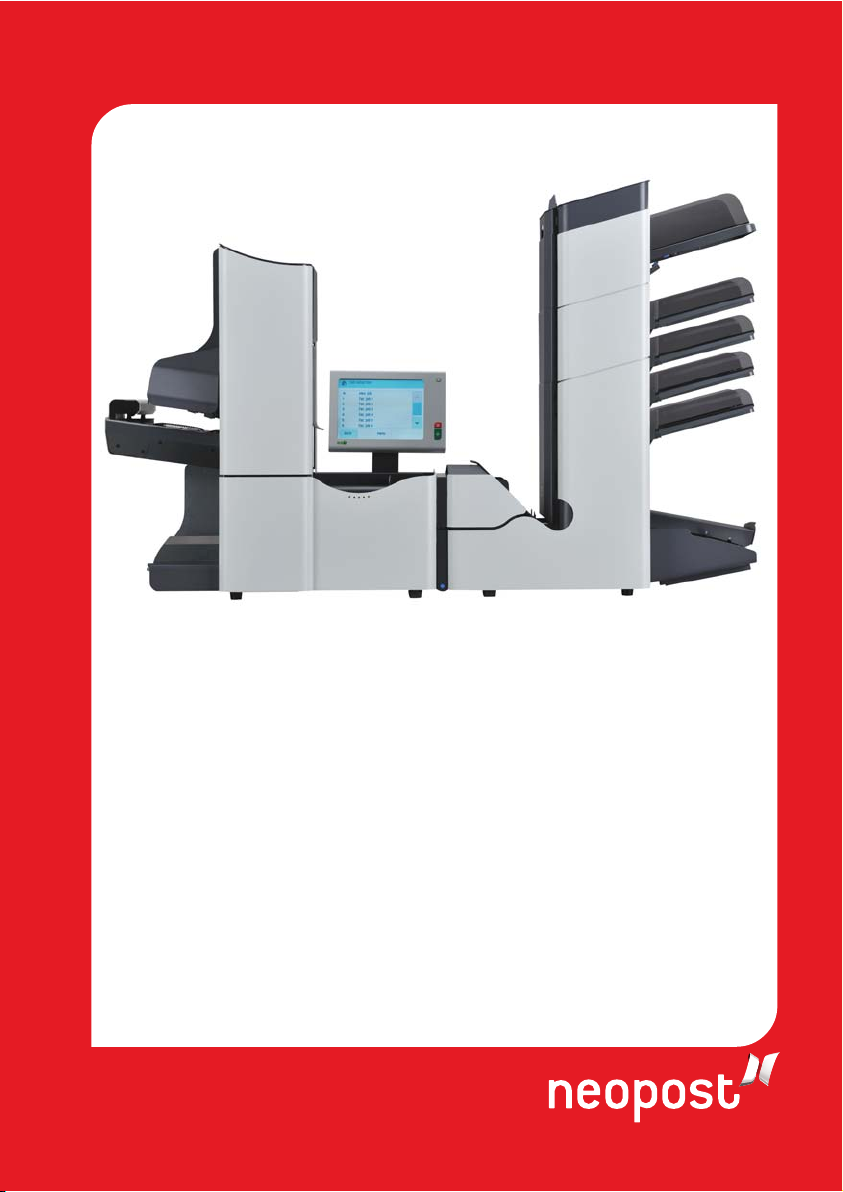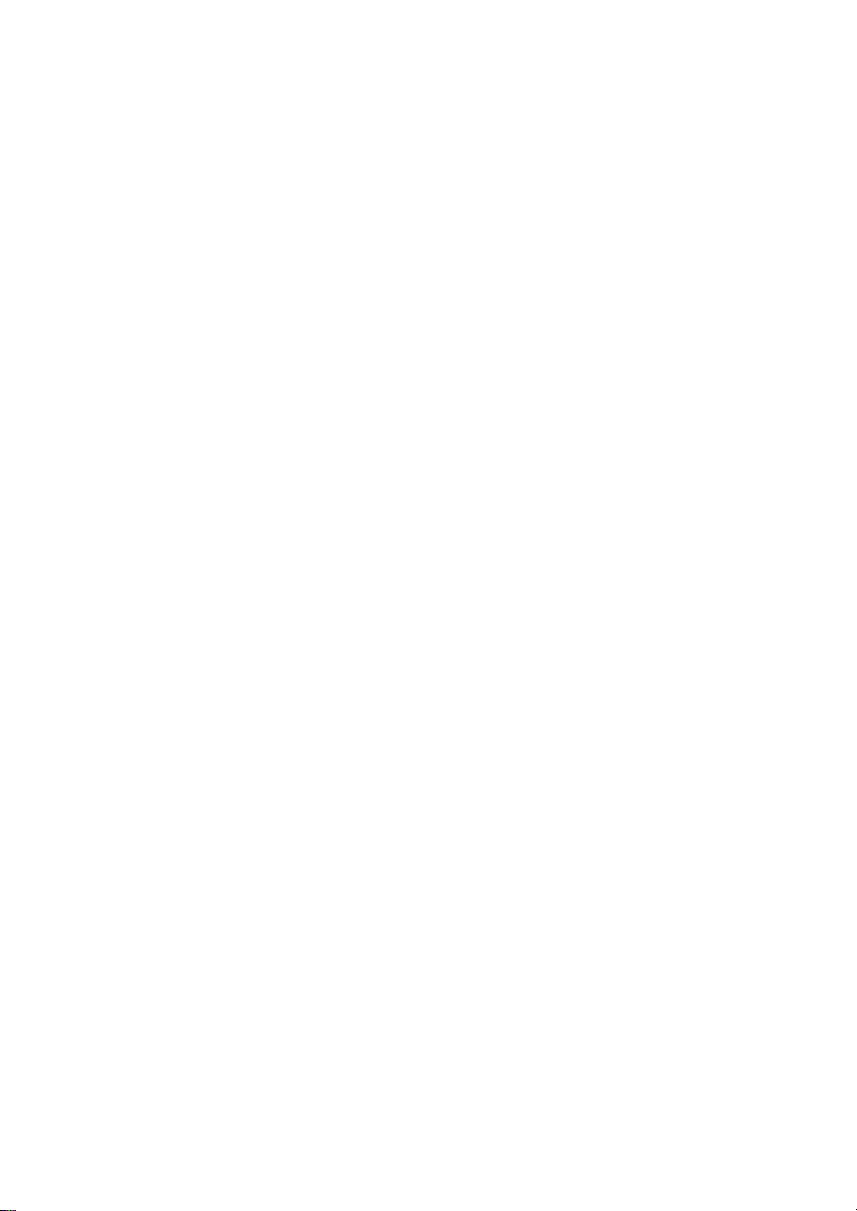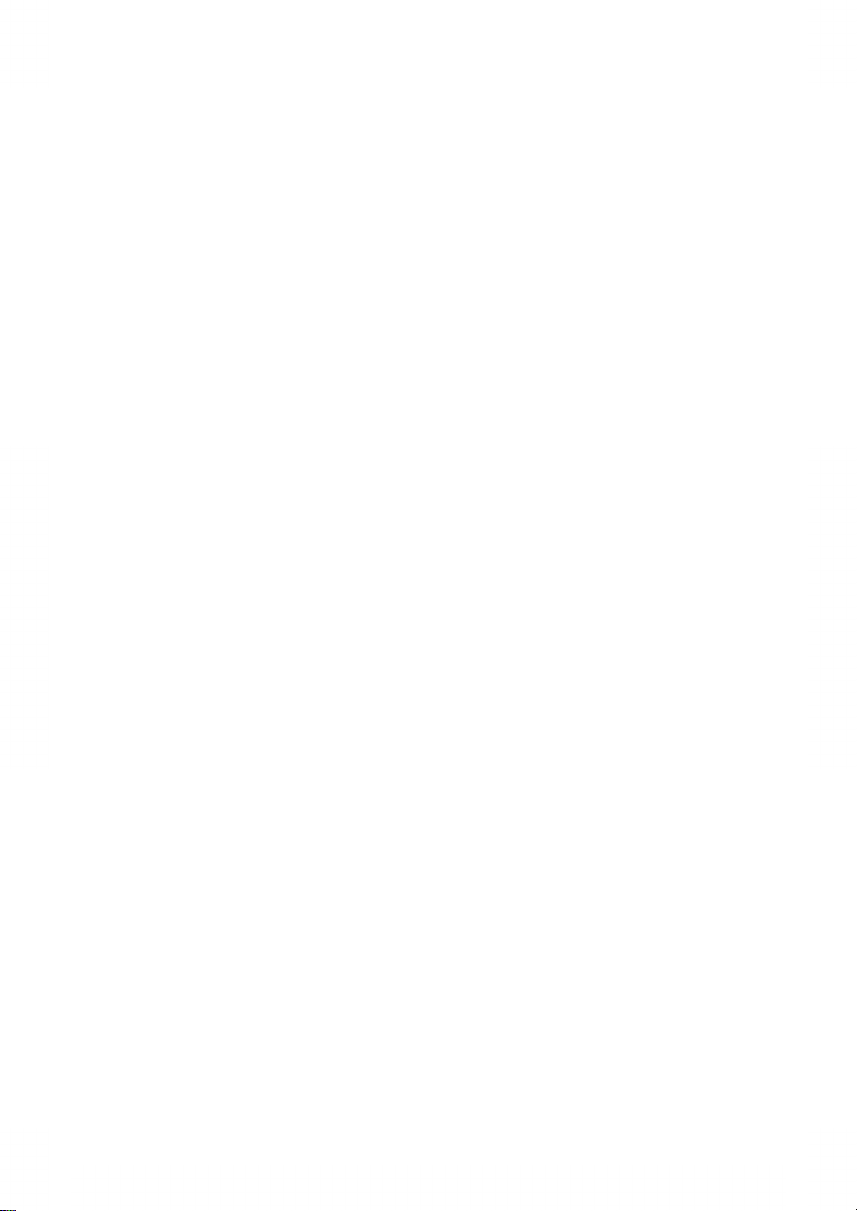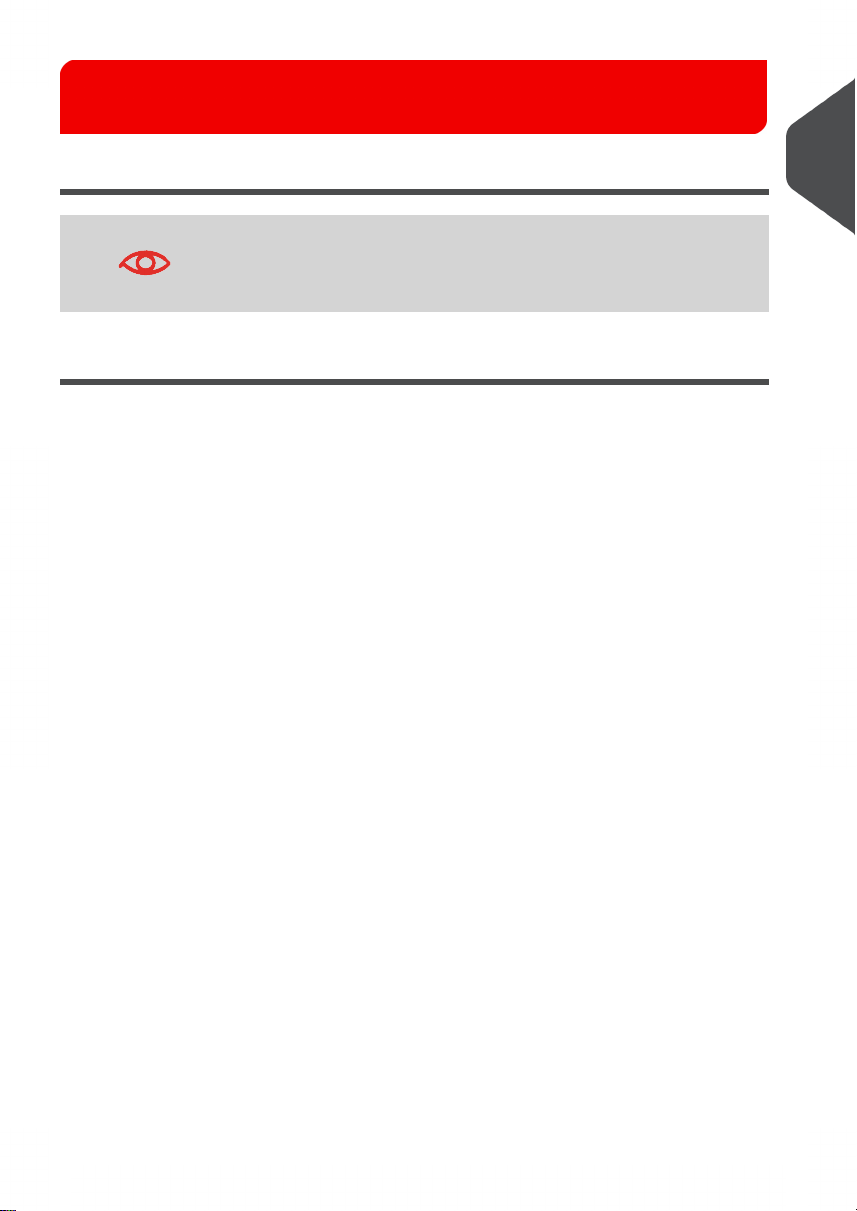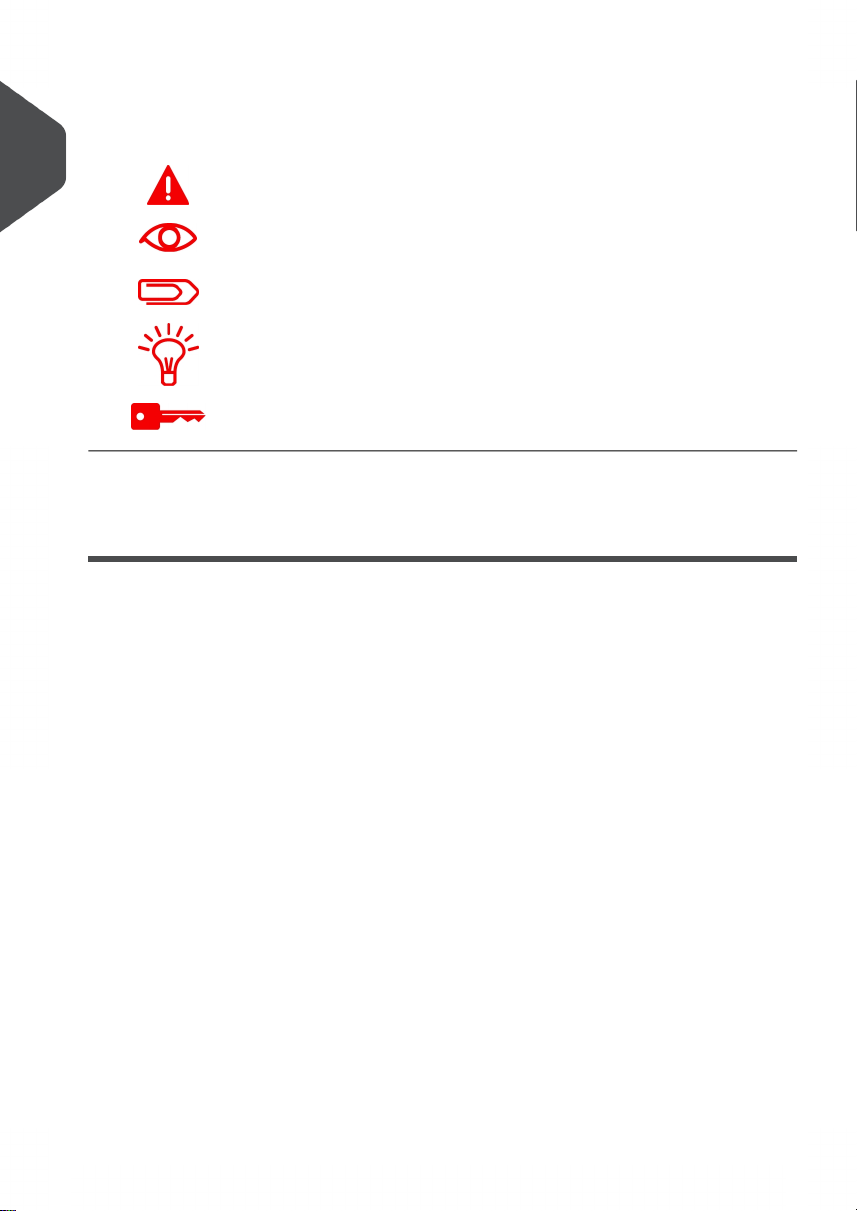Creating a new job.........................................................................................50
Performing a test run......................................................................................52
Adjusting the Envelope Position.....................................................................54
Using a job.....................................................................................................55
Editing a job....................................................................................................55
Copying a job.................................................................................................56
Deleting a job.................................................................................................58
Job settings....................................................................................................59
Envelope settings...........................................................................................60
Document settings..........................................................................................61
Reading settings (option)...............................................................................63
Double feed control settings...........................................................................66
Job name........................................................................................................67
Exit select settings..........................................................................................67
Mailing/Franking settings (option)..................................................................72
Mail Piece Production Control settings (option).............................................73
6 Advanced Settings .....................................................................................74
What are Advanced Setting?..........................................................................74
Opening the Advanced Settings.....................................................................75
Changing the Display Settings.......................................................................75
Viewing System info and Software versions..................................................77
What are licensed options?............................................................................78
Activating an option........................................................................................79
Test Menu.......................................................................................................80
Running diagnostics.......................................................................................80
Job Settings (Supervisor)...............................................................................81
Flap Closer Offset..........................................................................................82
Envelope Clearing..........................................................................................83
System Output................................................................................................83
Changing Document Offset............................................................................84
Changing BRE Offset.....................................................................................85
7 Reading .......................................................................................................87
| Page 3 | TOC | jun-13-2012 10:56 |