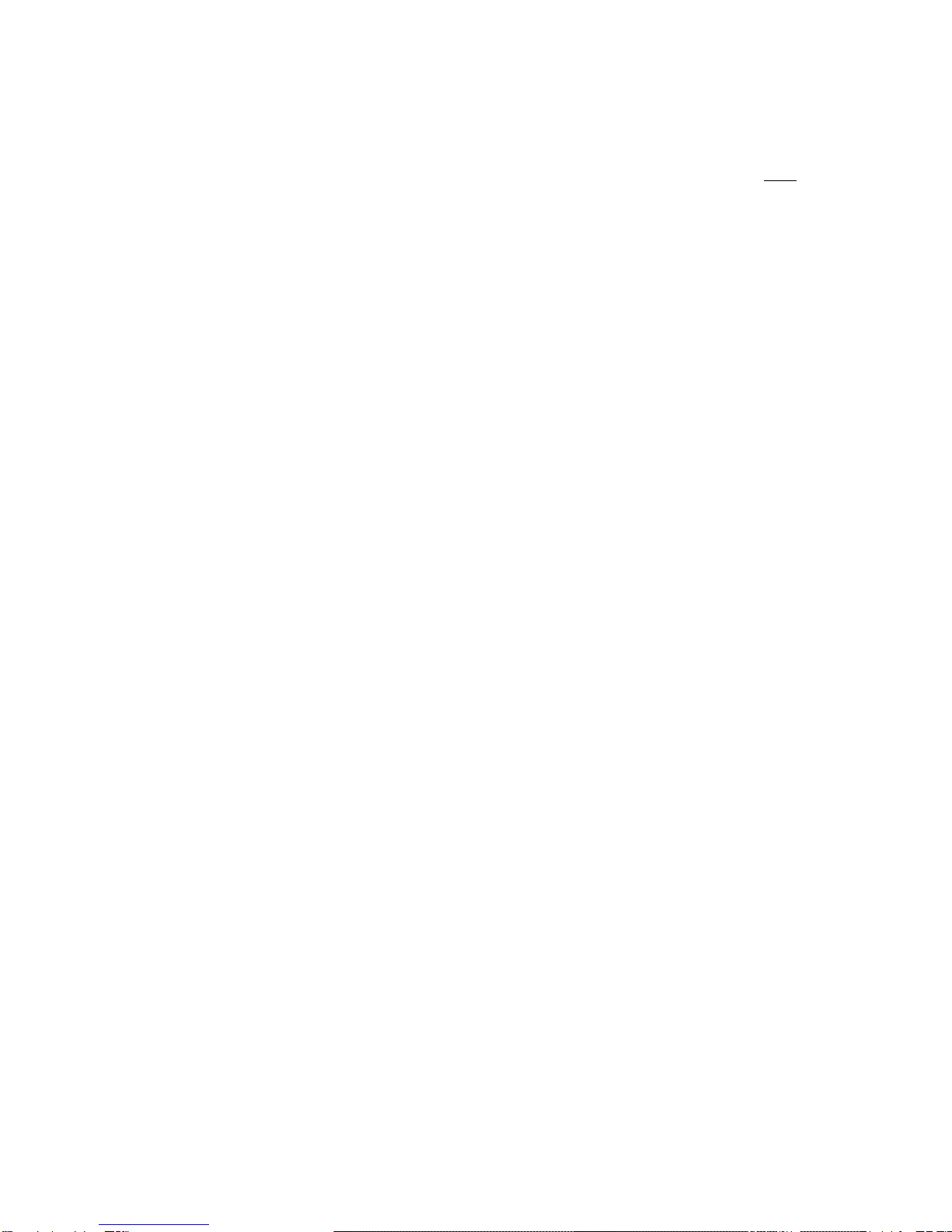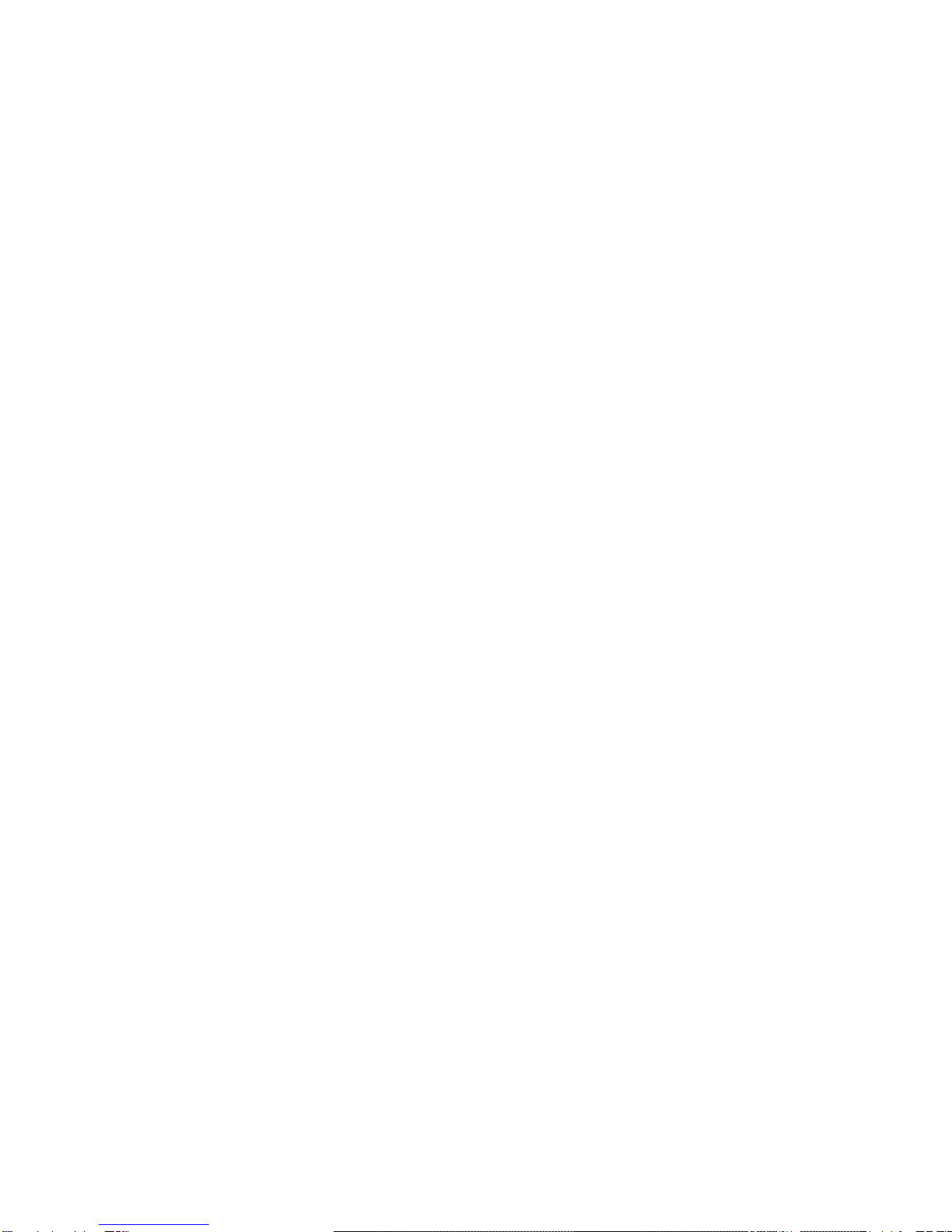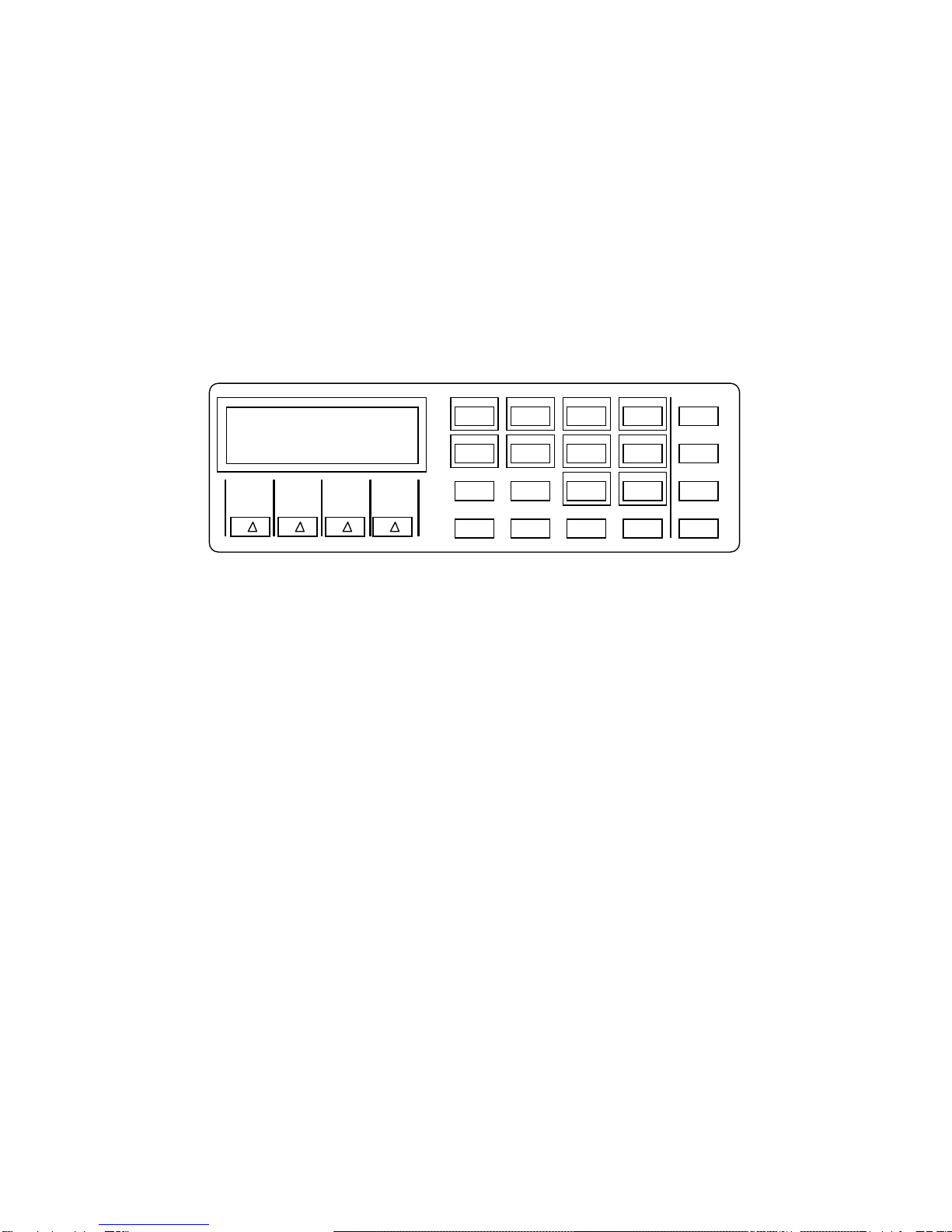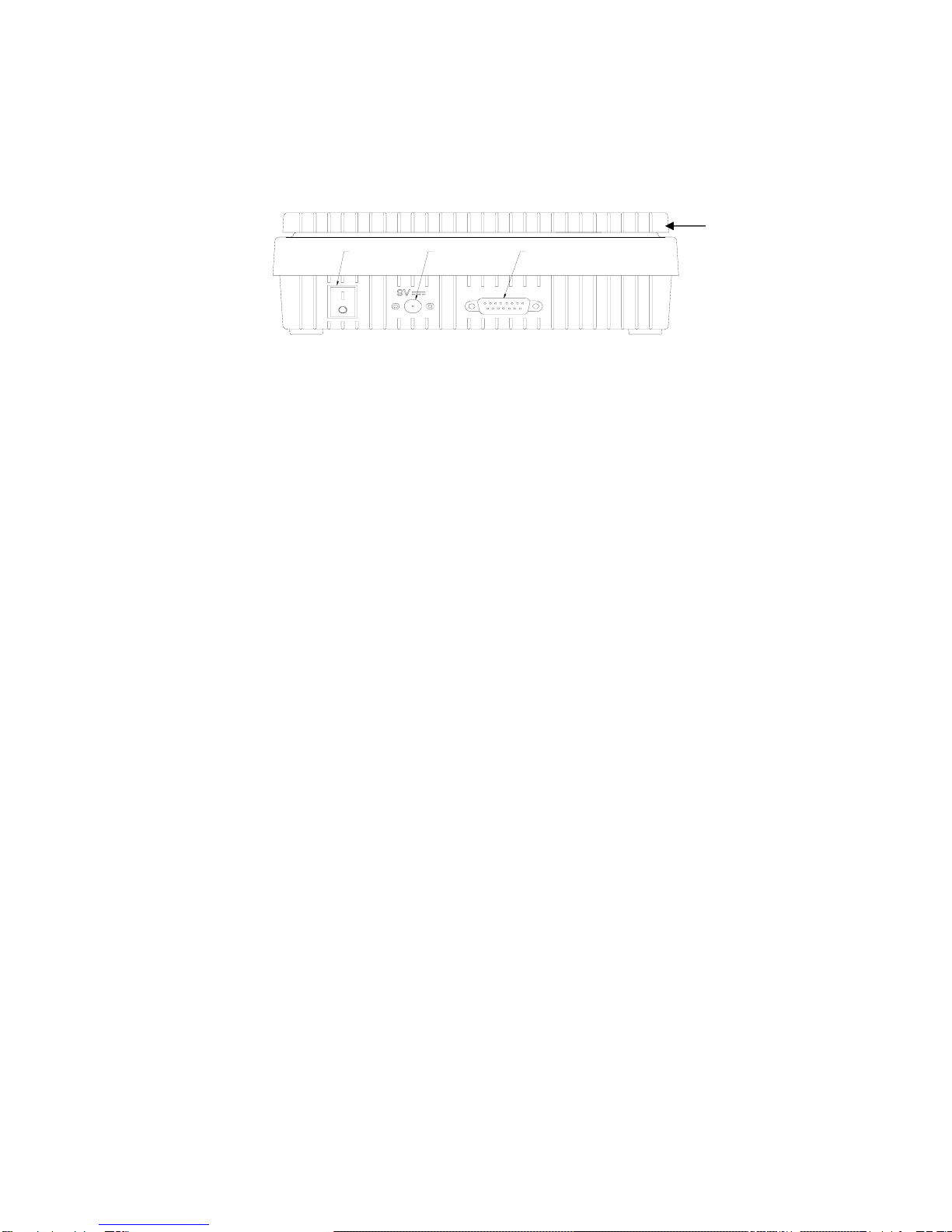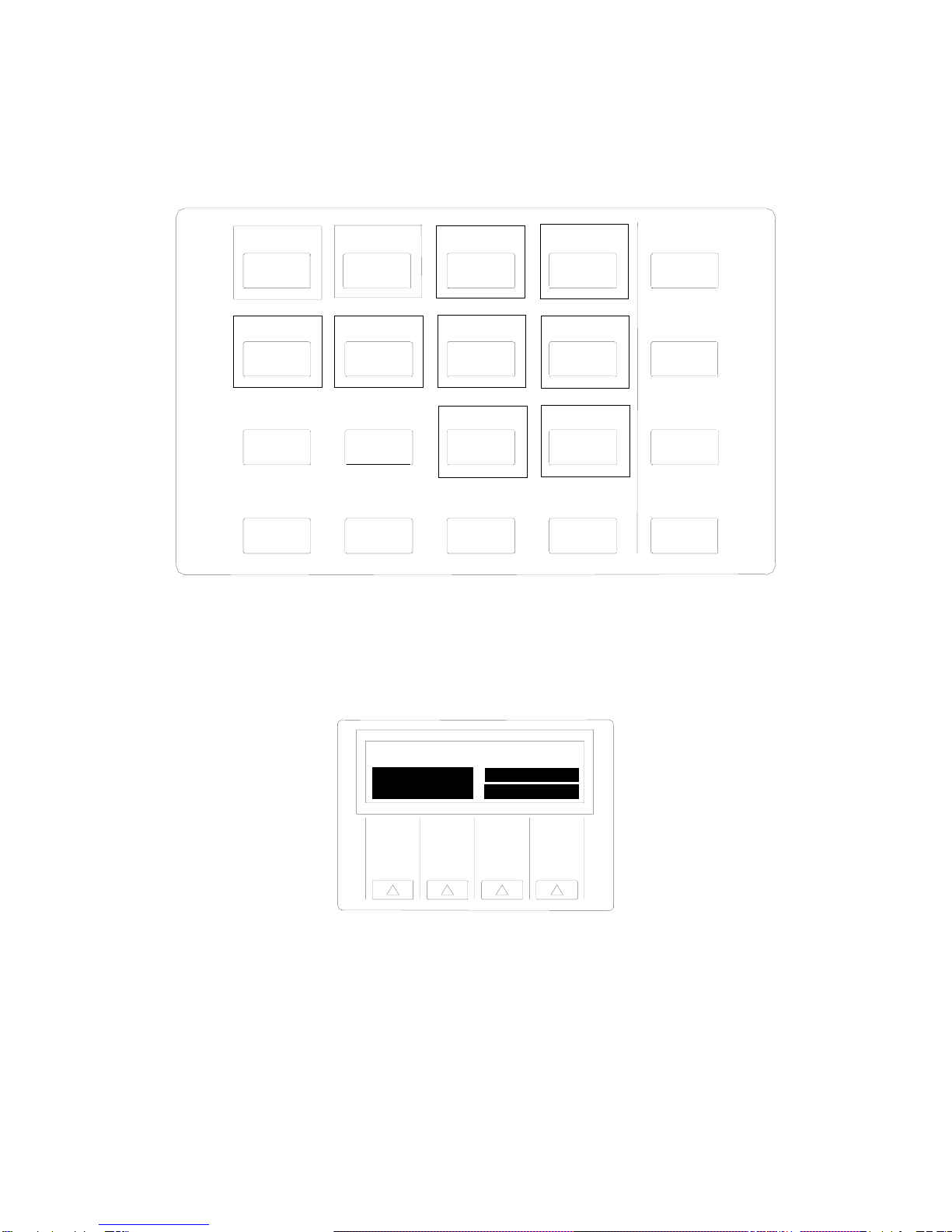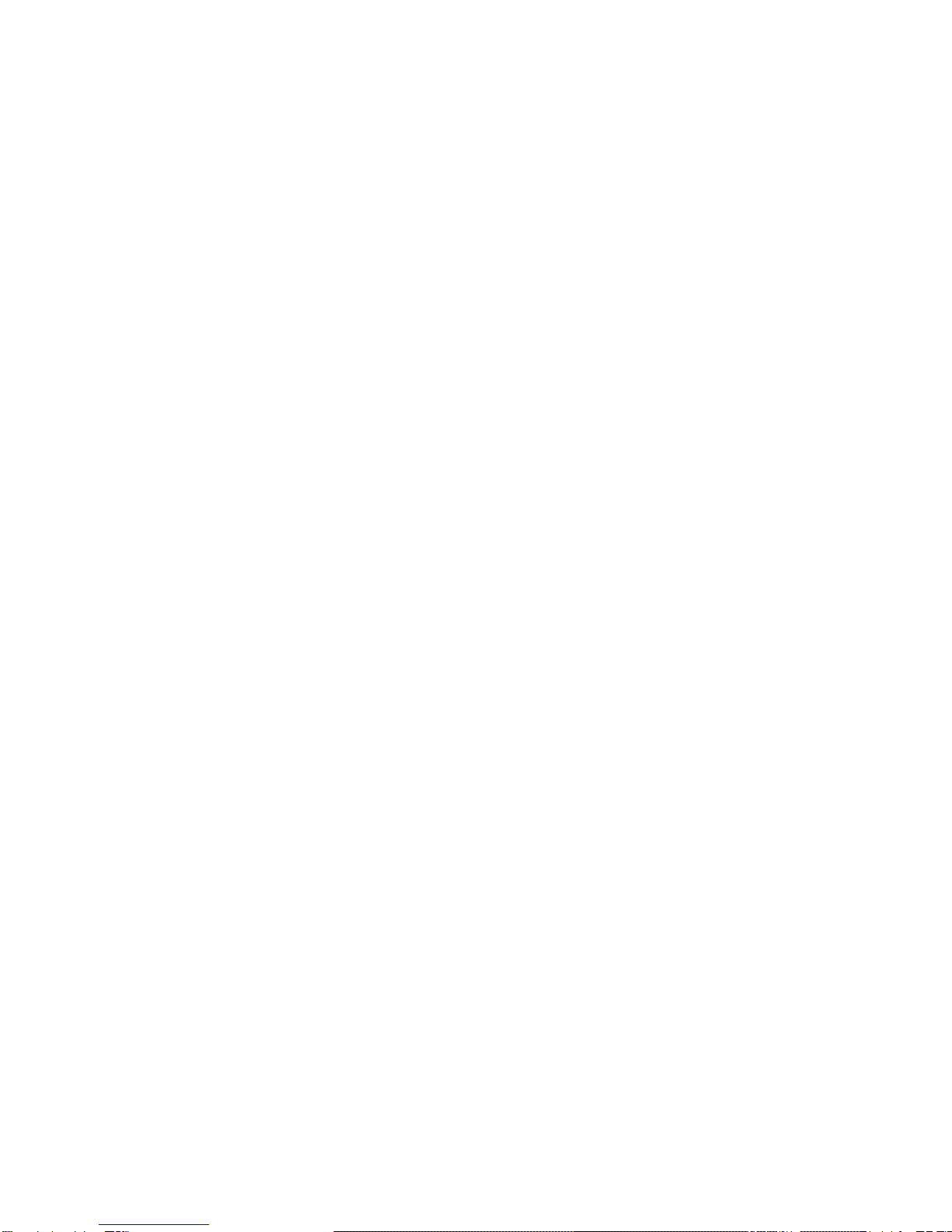Page 3-4
3.3.3 OPERATOR KEYS
The remainder of the keys acts as various function keys. Some have to do with rate
calculations and some have to do with actual scale operation. In each case, pressing the key
will activate the chosen function or display multiple selections over the soft keys.
3.3.3.1 ADD-ON SERVICES (2) KEY
This key is used to select the special services for each carrier. The key is also used
as the numeric 2 key when a numeric entry is required. The valid special services
for the selected class of service is indicated on the display above the corresponding
the soft keys and all accessed via the soft keys.
•Recorded Delivery - If this service is selected, the scale displays “Advice
Delivery Required?” with “Yes” and “No” above the soft keys. If you select “Yes”,
the scale will include the advice on delivery fee with the recorded delivery fee. If
you select “No”, the scale will not include advice on delivery. The corresponding
fees are indicated on the display for two seconds.
•Inland Parcels Compensation - If this service is selected, the appropriate fee
for the transaction is indicated on the display for two seconds.
•International Registration - If this service is selected, the scale displays
“International Registration” with “Rate1” and “Rate2” above the soft keys. Select
the desired rate by pressing the appropriate soft key. The scale displays the
International Registration fee for two seconds.
•International Recorded - If this service is selected, the scale displays “Advice
Delivery Required?” with “Yes” and “No” above the soft keys. If you select “Yes”,
the scale will include the advice on delivery fee with the recorded delivery fee. If
you select “No”, the scale will not include advice on delivery. The corresponding
fees are indicated on the display for two seconds.
•Swiftair- If this service is selected, the appropriate fee for the transaction is
indicated on the display for two seconds.
3.3.3.2 SHORTCUTS KEY
When the SHORTCUTS key is selected, all key sequences that were programmed
through the shortcut key setup in the Supervisor Menu are played back keystroke
for keystroke. Ten shortcuts are available through the shortcut key. Refer to
Section 6.2.3 for the Shortcuts Key setup procedure. Refer to Section 5.1 for the
Shortcuts key operation procedure.
3.3.3.3 MULTIPIECE WEIGHING KEY
The Multipiece Weighing key is an optional function that allows you to place a stack
of items on the scale and weigh each piece as it is removed. When the Multipiece
key is enabled, the scale will display a Multipiece icon “M” in the display. Refer to
Section 5.1 for the Multipiece Weighing operation procedure.
3.3.3.4 LOWER RATES KEY (1)
The LOWER RATES key is used to select the least expensive possible rate that has
been configured into the system. Refer to Section 6.2.2 for the Lowest Rates key
setup procedure. Refer to Section 5.3 for the Lowest Rates key operation
procedure.
This key is also used to select the numeric 1 key when in a data entry mode.
3.3.3.5 ENTER KEY
The ENTER key is used to accept data when in data entry mode or to change the
current zone or country code. If a domestic class of mail has been selected, this key
is used to enter a new zone. If an International class of mail has been selected, this
key is used to enter a new country code.