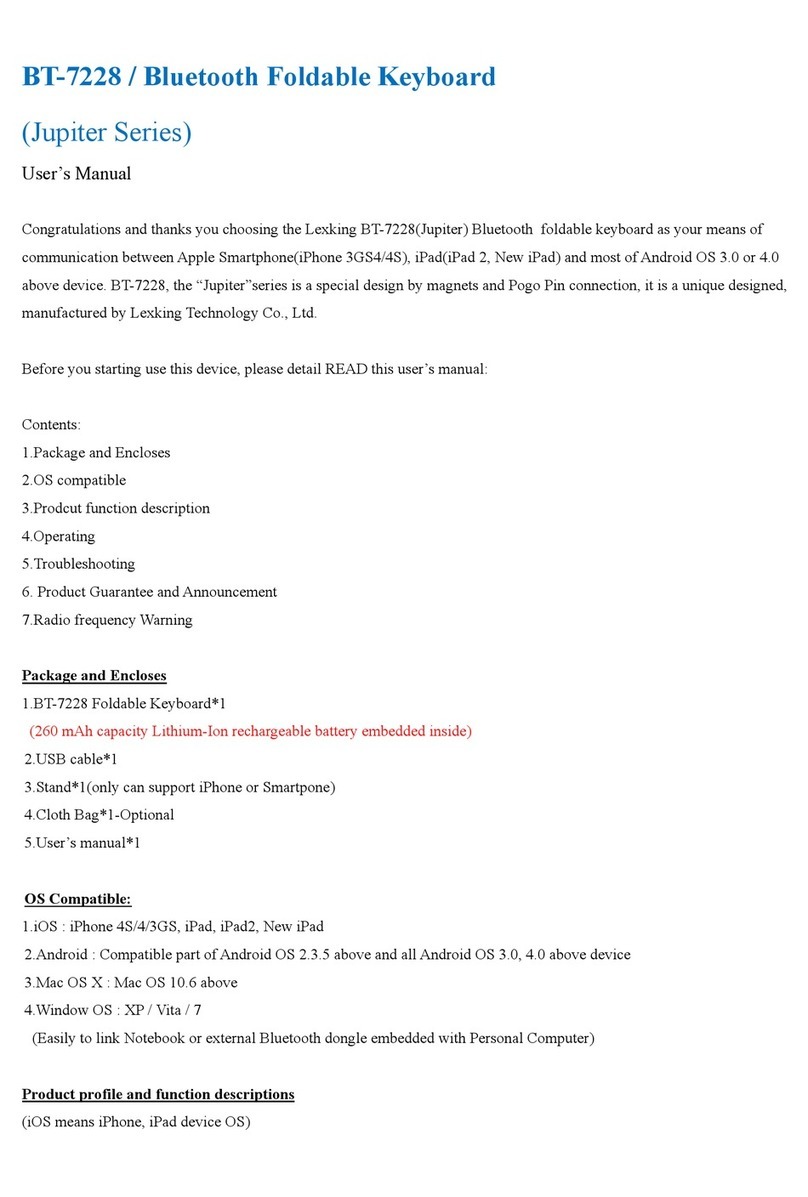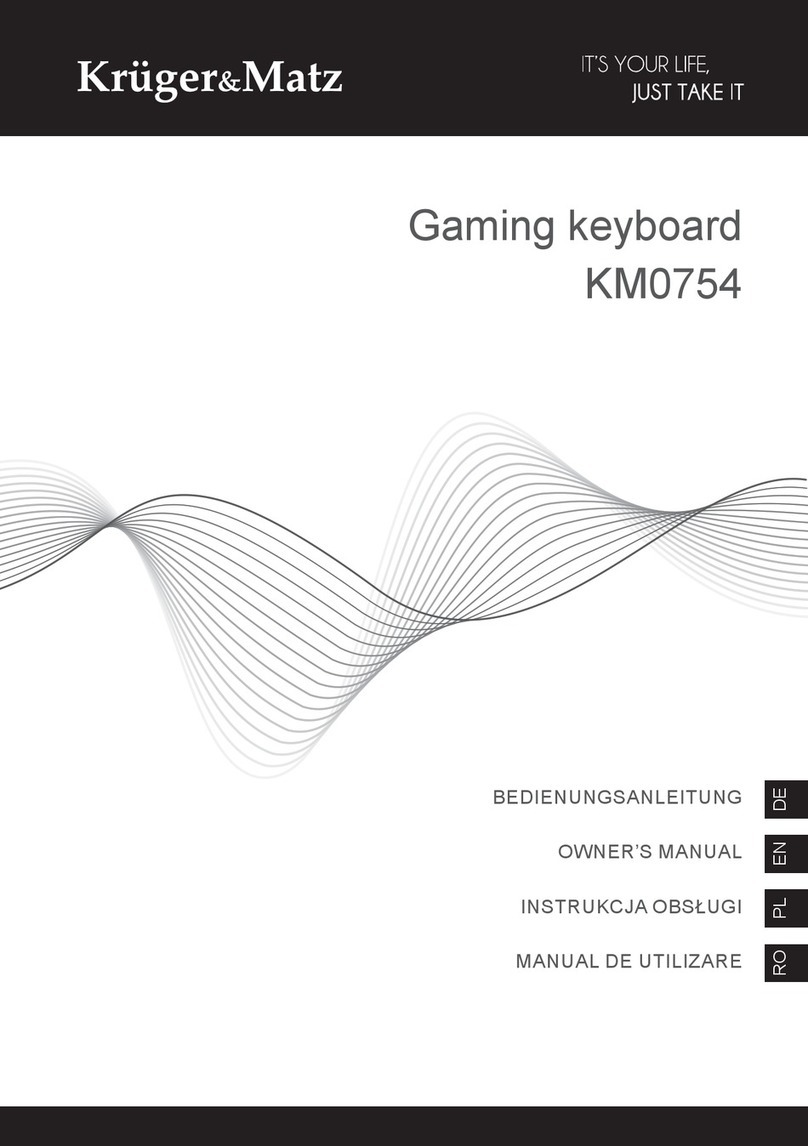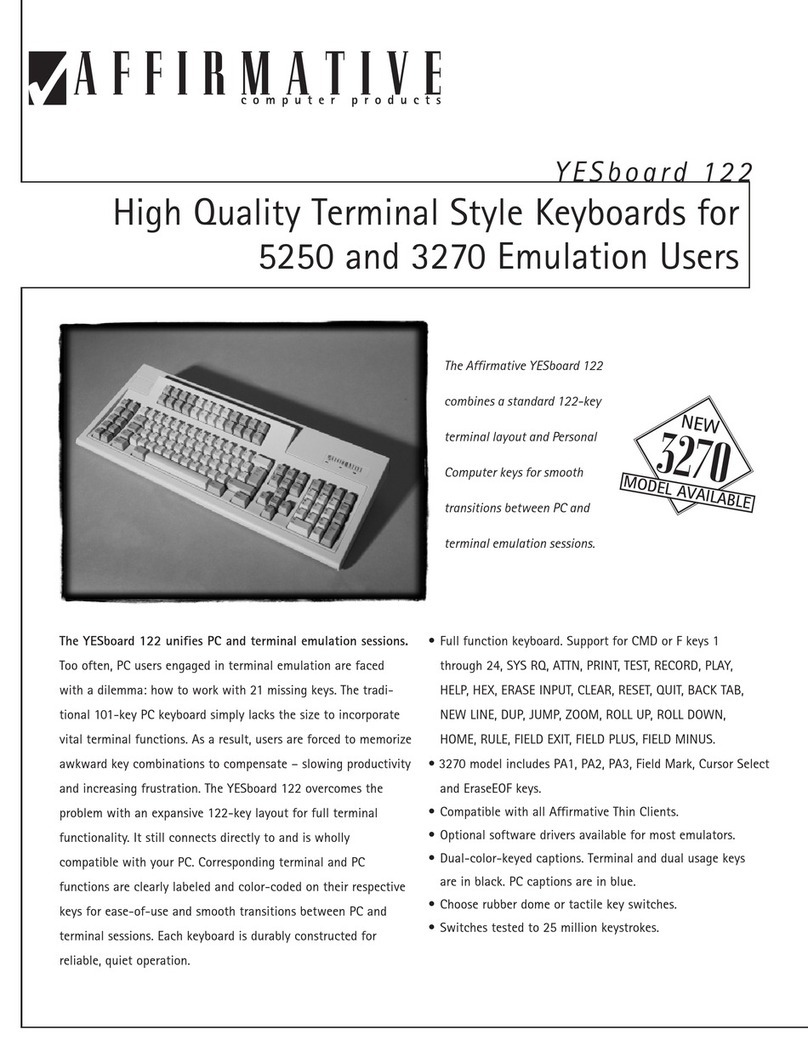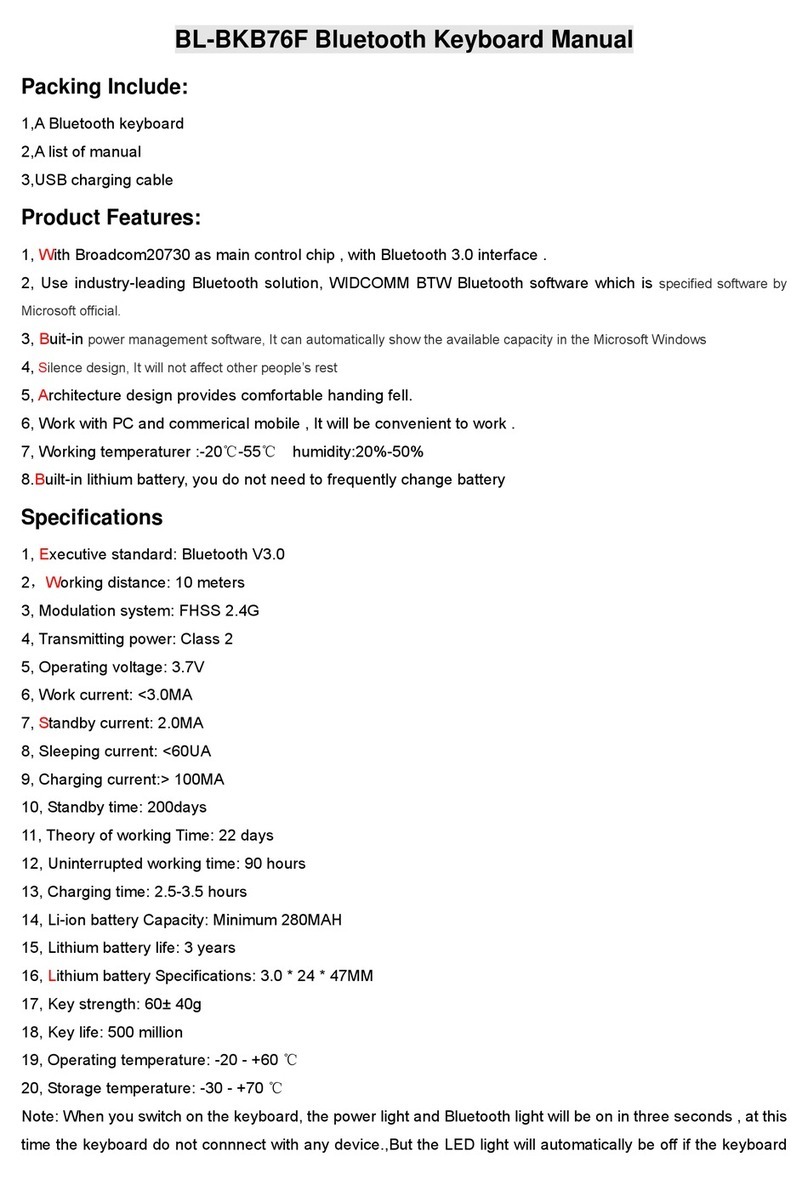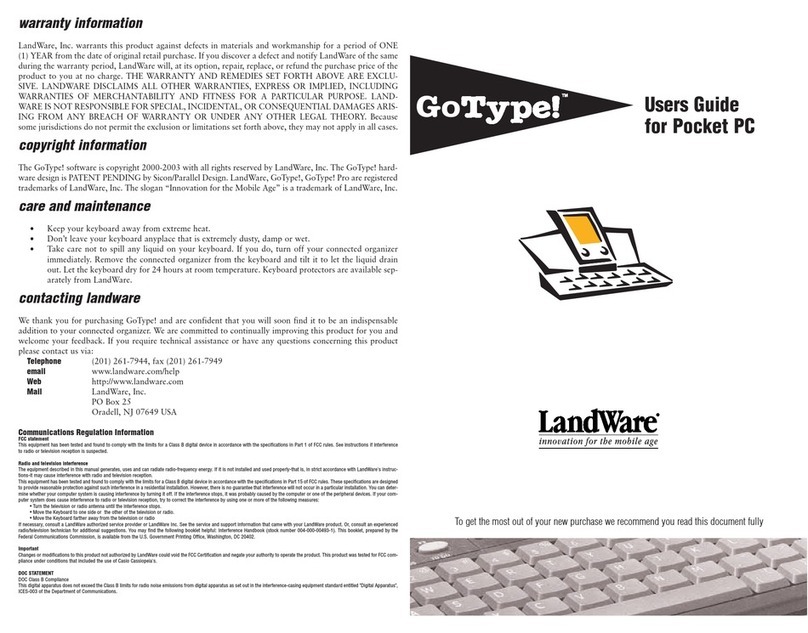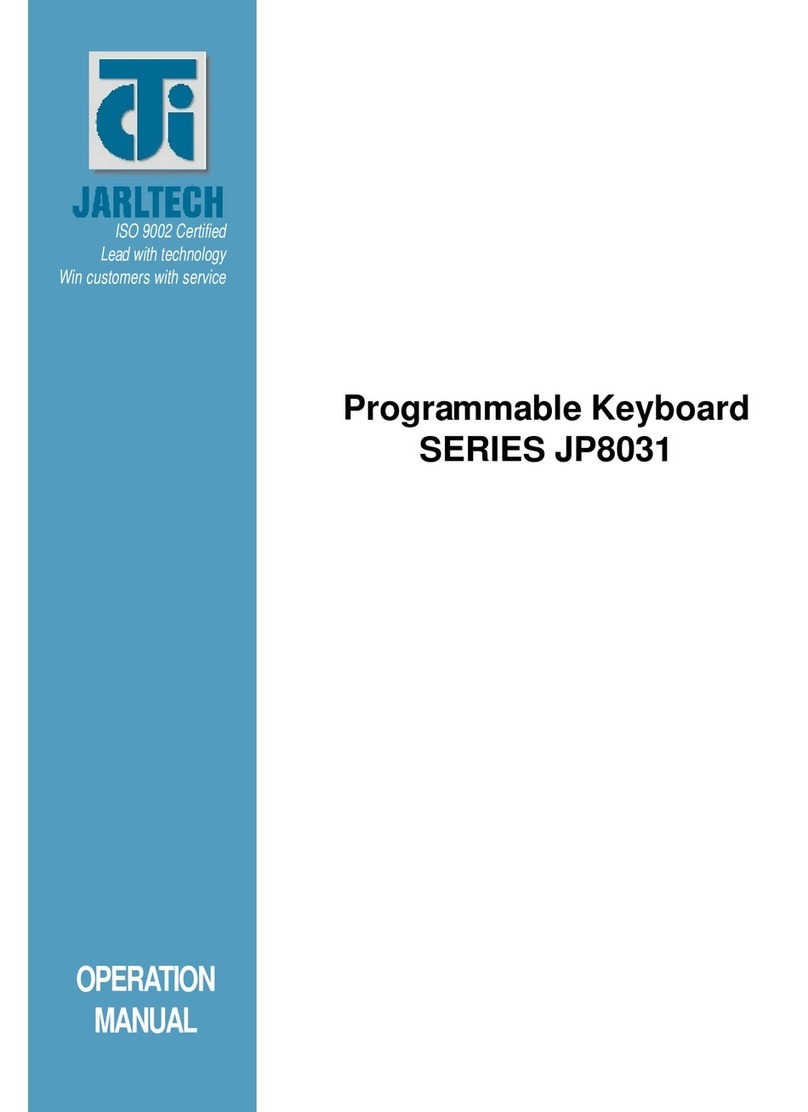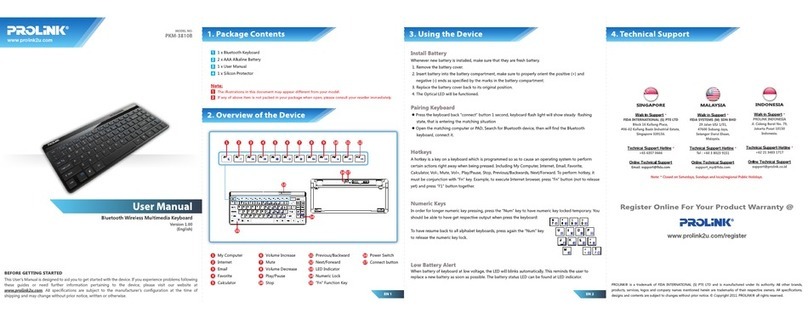Neostar BMK-1010K User manual

1
BMK-1010K Keyboard User Manual
V1.0
Thanks a lot for purchasing our product. If there is any question, please feel free to contact us.
This manual may have something inaccurate in technology, unsuited with the product’s functions and operations or the
misprints. The manual’s content will change with the enhanced functions of the product, as well as give the regular
advance or renew the product and procedure in this manual. The renewed content will be added in the new edition of this
manual and no separate notice will be given.

2
Notes:
zLCD display can be easily damaged. Please do not press or exposure in sunshine for a long time;
zThe joystick can be easily damaged. If it needs to be repaired, please wrap and ship it by using original or safety
packaging;
zThis keyboard should be used in certain range of temperature and humidity, referring the technical index.
zPlease connect the keyboard correctly as this manual requires.
Items list Items Quantity Note
DC12V power adapter 1
10PIN connector 1
CD with user’s manual 1

3
Contents
Main Features........................................................................................................................................................................4
Install Introduction................................................................................................................................................................5
Back panel interface introduction .................................................................................................................................5
BMK-1000K front panel introduction...........................................................................................................................6
Key button function introduction..........................................................................................................................6
Joystick control introduction.................................................................................................................................7
LCD display indication introduction.....................................................................................................................7
BMK-1010K front panel introduction...........................................................................................................................7
Key button functions introduction ........................................................................................................................8
Joystick control introduction.................................................................................................................................9
LCD display indication introduction.....................................................................................................................9
Keyboard configuration and query......................................................................................................................................10
Keyboard menu tree....................................................................................................................................................10
Configuration illustration............................................................................................................................................10
Typical wiring diagram...............................................................................................................................................11
Control speed dome ....................................................................................................................................................11
Control DVR...............................................................................................................................................................12
Technical Specification.......................................................................................................................................................13

4
Main Features
BMK-1000K and BMK-1010Kkeyboards are compatible with all of our company’s full series embedded DVRs. These
keyboards can control speed dome and PTZ either directly, or through the DVRs. Also they can control DVRs as well.
Control
Completely replace the all functions of DVR front panel.
Any operation is indicated in LCD display.
One keyboard can manage 31 DVRs maximum.
Control speed dome and PTZ: The speed dome and PTZ address is among 0~254.
Control protocol
Contain 9 kinds of speed dome and PTZ protocol. Users can require installing other specific protocol if the
keyboard has not contained. We will send the modified procedure to you to update keyboard procedure via RS-485
communication port, as it does not need to change hardware in advance.
Divided control by host and auxiliary keyboard
Classifying control can be supported in controlling embedded DRV, and 15 auxiliary keyboard can be connected, and the
ID ranging from 0 to 15
Classifying control can be supported in controlling quick DOME and decoder, and 15 auxiliary keyboard can be
connected, and the ID ranging from 0 to 15.
Features and functions
The flexibility of system is improved wisely as any equipments connect with RS485 can be set in different protocols
and baud rates. Due to all the configuration can be done on the LCD display, it is not needed to look for how to change
the protocol.

5
Install Introduction
Back panel interface introduction
Introduction: BMK-1000K、BMK-1010K Back panel interfaces are the same
Fig 1
No Physical interface Connect introduction
1 Output of control PTZ
PTZ-CON
Host keyboard connects PTZ RS485 port. Ta is for RS485+, and Tb is for
RS485-
2 Input of auxiliary keyboard
for PTZ control
PTZ-AUX
Host keyboard connects auxiliary keyboard for PTZ control. Host keyboard
pin8 (Ra) connects auxiliary keyboard pin10 (Ta), and host keyboard pin7
(Rb) connects auxiliary keyboard pin9 (Tb). Then auxiliary keyboard can
control PTZ.
3 Ground Ground control signal line terminal
4 Input of auxiliary control
keyboard for DVR control
DVR-AUX
Host keyboard connects auxiliary keyboard for DVR control. Host keyboard
pin4 (Ra) connects auxiliary keyboard pin2 (Ta), and host keyboard pin3 (Rb)
connects auxiliary keyboard pin1 (Tb). Then auxiliary keyboard can control
DVR.
5 Output of control DVR
DVR-CON connect host keyboard pin2 (Ta) with DVR KB port D+, and connect host
keyboard pin1 (Tb) with DVR KB port D-
6 PTZ control indicator light In PTZ control mode, the led is green lighted and twinkling.
7 DVR control indicator
light
In DVR control mode, it is green and twinkling.
8 Power light PW The lamp of keyboard is constantly red lighted on the working state
9 Power input DC-12V DC 12V power input

6
BMK-1000K front panel introduction
Fig 2
Key button function introduction
Button name Function introduction
ESC back to up-level menu
Setup hold for 3 seconds, enter into keyboard configuration state (default password: 8888)
Search press 1 second, check keyboard Configuration: the PTZ protocol
Shift switch the control mode of embedded DVR or speed dome
PRESET In PTZ control mode: setup the speed dome preset position.
DEL In PTZ control mode: clear the speed dome preset position.
SHOT
(REC)
In PTZ control mode: call PTZ preset
In DVR control mode: enter into DVR manual recording menu
F1 Quick key-press of setup speed dome, it is related to used protocol, refer to LCD
explanation.
Auto
(PLAY)
In PTZ control mode: set the speed dome to auto rotate(depend on speed dome
itself, please reference the speed dome’s manual)
In DVR control mode: enter into DVR playback menu
F2 Quick key-press of setup speed dome, it is related to used protocol, refer to LCD
explanation
Addr choose addresses of PTZ or the device ID of embedded DVRs
Clear clean currently input content
ENTER confirm currently input content
0-9
Letter
Number: 0, 1, 2, 3, 4, 5, 6, 7, 8, 9
A-Z (26 letters)
FOCUS+
(A)
In PTZ control mode: set the lens focus near
In DVR control mode: switch input method
FOCUS-
(PREV)
In PTZ control mode: set the lens focus far
In DVR control mode: switch DVR preview mode
ZOOM+ In PTZ control mode: zoom in the lens

7
(AUX) In DVR control mode, this button is reserved
ZOOM-
(MAIN/AUX)
In PTZ control mode: zoom out the lens
In DVR control mode: switch the main/aux output port (hold for 2 seconds)
IRIS+
(EDIT)
In PTZ control mode: open the lens iris
In DVR control mode: edit input, same function as DVR front panel [EDIT] button
IRIS-
(PTZ)
In PTZ control mode: close the lens iris
In DVR control mode: enter the embedded DVR pan/tilt control function
WIPER
(MENU)
In PTZ control mode: on/off the wiper relay
In DVR control mode: show the DVR main menu
Light
(Shut down)
In PTZ control mode: on/off the light relay
In DVR control mode: power off DVR
Joystick control introduction
fig operation
function introduction
up In PTZ control mode: control the movement of pan/tilt
In DVR control mode: play record file fast
down In PTZ control mode: control the pan/tilt to move upon
In DVR control mode: play record file slowly
left In PTZ control mode: control pan/tilt to move left
In DVR control mode: control record file backward
right In PTZ control mode: control pan/tilt to move right
In DVR control mode: control record file forward
LCD display indication introduction
Anyoperation is displayed and corresponding inLCD. The LCD will turn into electricity-save mode (minimum the
lightness) in 30 seconds without any input signal.
BMK-1010K front panel introduction

8
Fig 3
Key button functions introduction
Button name Function introduction
ESC back to up-level menu
Setup hold for 3 seconds, enter into keyboard configuration state (default password: 8888)
Search press 1 second, check keyboard configuration: PTZ protocol
Shift switch the control mode of embedded DVR or speed dome
MENU show the main menu
PREV switch the previews of single, four, nine, twelve, sixteen screens
F1 Quick key-press of setup speed dome, it is related to used protocol, refer to LCD
explanation.
F2 Quick key-press of setup speed dome, it is related to used protocol, refer to LCD
explanation.
REC Enter into DVR manual record menu.
MON specially control the four auxiliary display output ports of DS-8016HSI (hold for 2
seconds )
EDIT Enter into DVR edit mode.
F3 Quick key-press of setup speed dome, it is related to used protocol, refer to LCD
explanation.
PLAY Enter into DVR playback menu.
MAIN/AUX switch the main/aux output port (hold for 2 seconds)
A switch input ways
F4 Quick key-press of setup speed dome, it is related to used protocol, refer to LCD
explanation.
PTZ Enter into DVR PTZ control menu.
AUX In DVR control mode, this button is reserved.
Shut Down power off DVR
Addr choose addresses of PTZ or the device ID of embedded DVRs
Clear clean currently input content
ENTER confirm currently input content
0-9
A – Z
Number.: 0, 1, 2, 3, 4, 5, 6, 7, 8, 9
A-Z (26 letters)
PRESET Setup the speed dome preset position
FOCUS+ set the lens focus near
FOCUS- set the lens focus far
DEL Delete the speed dome preset position
ZOOM+ zoom in the lens
ZOOM- zoom out the lens
SHOT Call the speed dome preset position
IRIS+ open the lens iris
IRIS- close the lens iris
Auto Set the speed dome to auto rotate(depend on speed dome itself, please reference the
speed dome’s manual)
WIPER on/off the wiper relay

9
Light on/off the light relay
Joystick control introduction
fig operation
function introduction
up In PTZ control mode: control the movement of pan/tilt
In DVR control mode: play record file fast
down In PTZ control mode: control the pan/tilt to move upon
In DVR control mode: play record file slowly
left In PTZ control mode: control pan/tilt to move left
In DVR control mode: control record file backward
right In PTZ control mode: control pan/tilt to move right
In DVR control mode: control record file forward
rotate left zoom in the lens
rotate right zoom out the lens
LCD display indication introduction
Any operation is indicated and corresponding in LCD display. The LCD will turn into electricity-save mode
(minimum the lightness) in 30 seconds without any operation.
。
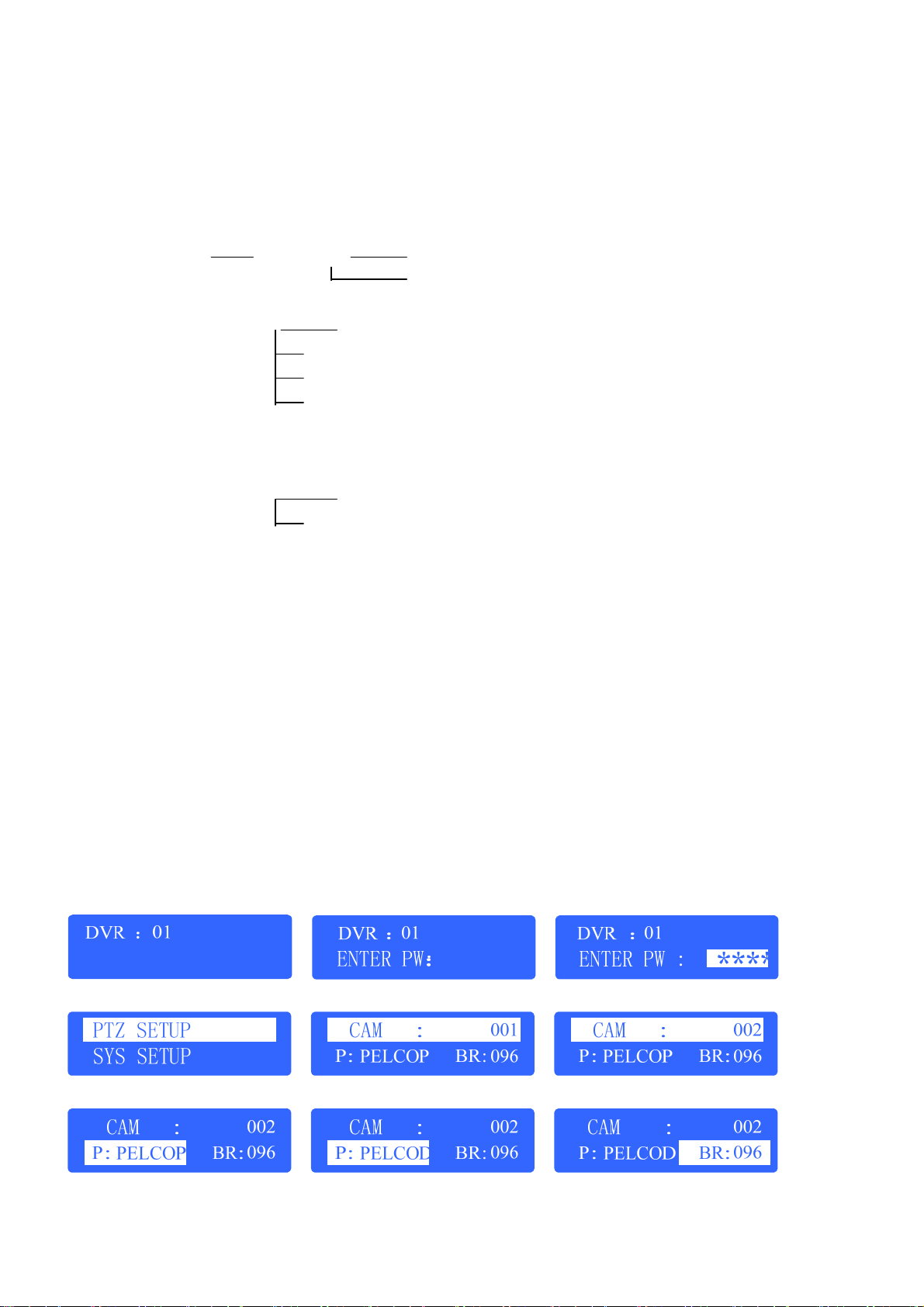
10
Keyboard configuration and query
All the operation of keyboard configuration and query can be done via joystick and certain key buttons.
Keyboard menu tree
Configuration menu tree:
PTZ setup PTZ address corresponding protocol
BaudRate
keyboard parameter)passwordsetup
Restoredefaultsetup
Sound setup
Keyboard ID setup
Inquire Keyboard parameter:
SYSTEMSEARCH modelname
Keyboard serial number
Configuration illustration
Here is a example to illustrate how to set dome: change the communication protocol of dome 002 to PELCO-D, and
change the baud rate to 4800.
1. In the mode of standby (fig a), hold the “Setup” button for 3 seconds, login the main menu (fig b);
2. Enter the password (fig c, default password: 8888);
3. Press [Enter], enter into setup menu, operate the Joystick up and down to choose [PTZ SETUP] or [SYS SETUP]
(fig d);
4. Choose [PTZ SETUP], press [Enter] to enter in [PTZ SETUP];
5. Operate the Joystick left and right to choose the address of speed dome, e.g. 002(fig e, f), then press [Enter] to enter
the next level menu (fig g);
6. Operate the Joystick up and down to choose communication protocol, e.g. PELCO-D (fig h);
7. Operate the Joystick right to change the baud rate (fig i), and then choose the baud rate up and down (fig j);
8. Press [Enter], then press “ESC” until back to the standby mode (fig a);
9. Configuration is done
a b c
d e f
g h i

11
j
Typical wiring diagram
Control speed dome
Figure 4

12
Control DVR
10 1
PTZ DVR PW
DC-12V
RS485-EXPORT
RS485
EXPORT
PTZ-CON PTZ-AUX Ground DVR-AUX DVR-CON
10987654321
Ta Tb Ra Rb G G Ra Rb Ta Tb
10 1
PTZ DVR PW
DC-12V
RS485-EXPORT
RS485
EXPORT
PTZ-CON PTZ-AUX Ground DVR-AUX DVR-CON
10987654321
Ta Tb Ra Rb G G Ra Rb Ta Tb
PRE
V
A
PTZ
EDI
T
ESC
MENU
MON
INF
O
REC
PLAY
1
0F1 F2
PRE
V
A
PTZ
EDI
T
ESC
MENU
MON
INF
O
REC
PLAY
1
0F1 F2
DVR KB port pin D+ (or DVR
RJ45 keyboard port pin3) DVR KB port pin D- (or DVR
RJ45 keyboard port pin4)
Connect host keyboard pin2 (Ta)
with DVR KB port pin D+ (or DVR
RJ45 keyboard port pin3)
Connect host keyboard pin1 (Tb)
with DVR KB port pin D- (or
DVR RJ45 keyboard port pin4)
Host keyboard
Auxiliary keyboard
Connect host keyboard pin4 (Ra)
with auxiliary keyboard pin2 (Ta) Connect host keyboard pin3 (Rb)
with auxiliary keyboard pin1 (Tb)
Embedded Net DVR
Embedded Net DVR
BMK-1000K or BMK-1010K keyboard
Can cascade DVR 31 units maximum
BMK-1000K or BMK-1010K keyboard
Figure 5
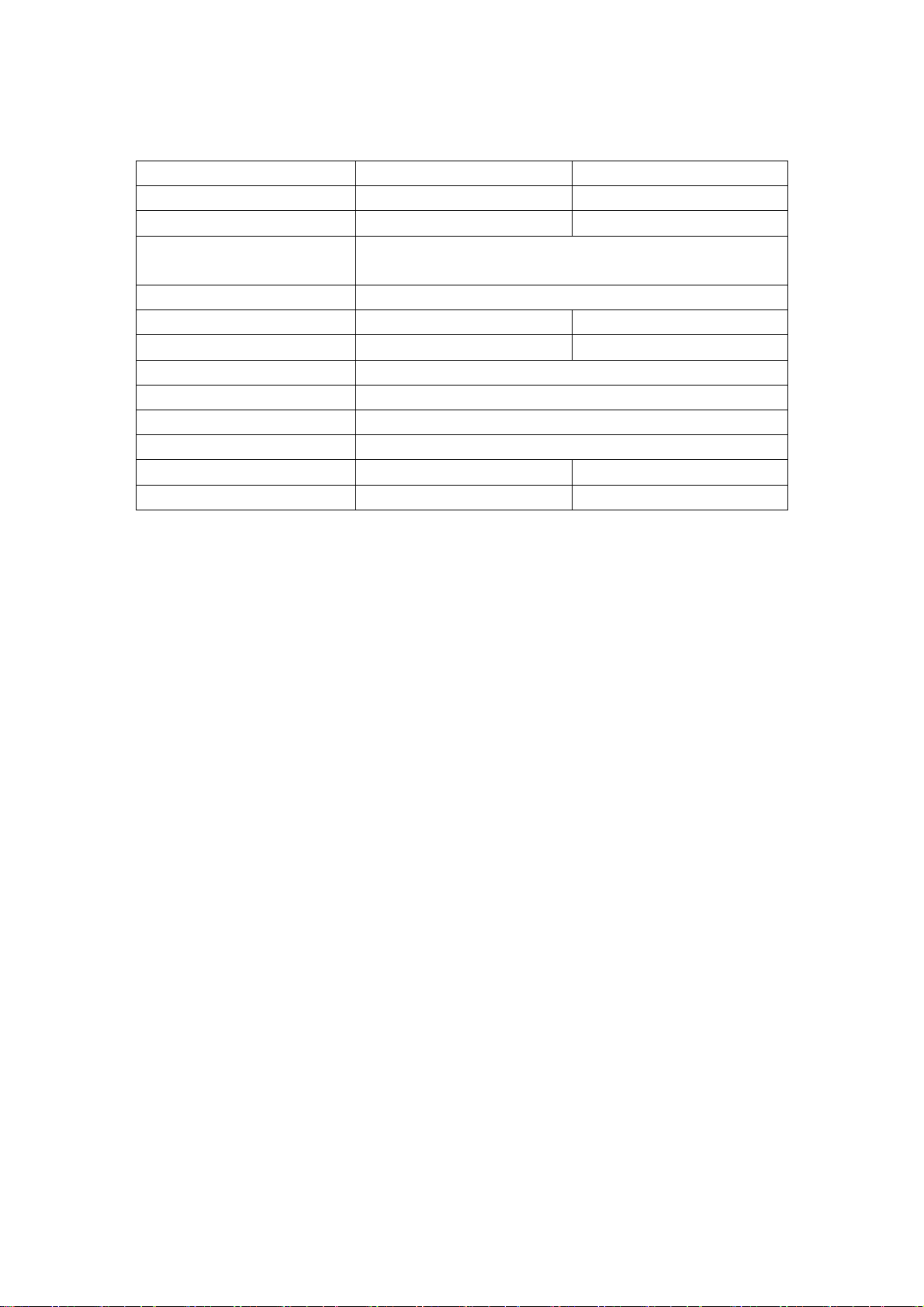
13
Technical Specification
Keyboard model BMK-1000K BMK-1010K
Supported DVR number 31 31
Supported PTZ number 255 255
Control mode RS-485 half-duplex mode
Baud rate: 1200 ~ 19200bps
Communication interface RS-485 port
LCD screen 122mm* 32mm 128mm*64mm
Joystick 2D 3D
Maximum cable length 1200m
Power supply DC 12V
Working temperature -10℃-- +55℃
Working humidity 10%--90%
Size 300mm*180mm*86mm 360mm*200mm*108mm
Weight 3.2Kg 3.3Kg
Table of contents