Neousys Nuvo-2700DS User manual

Neousys Technology Inc.
Nuvo-2700DS
User Manual
Revision 1.1
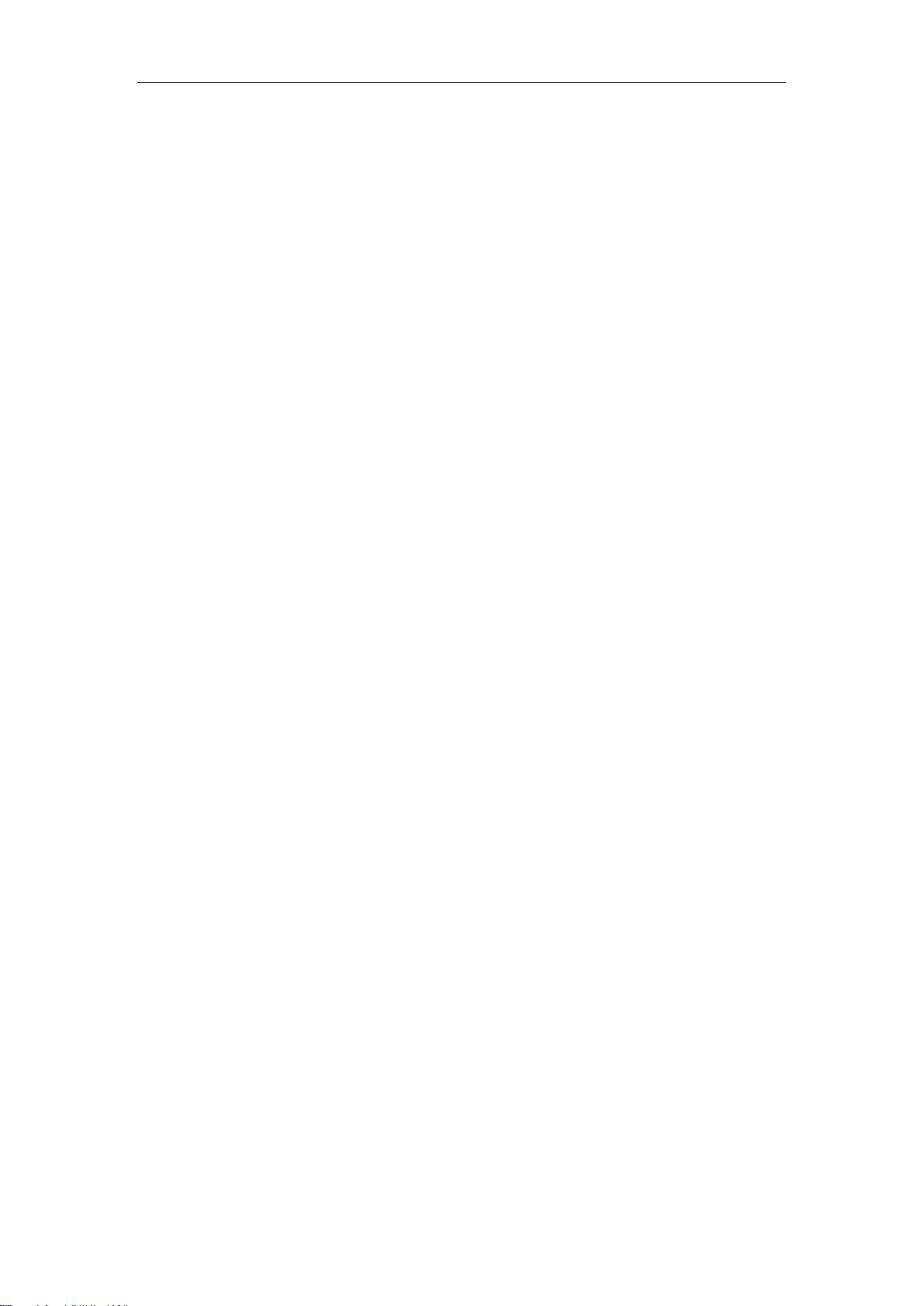
Table of Contents
Table of Contents
Table of Contents...................................................................................................................2
Legal Information...................................................................................................................4
Contact Information...............................................................................................................5
Declaration of Conformity.....................................................................................................5
Copyright Notice....................................................................................................................6
Safety Precautions.................................................................................................................7
Hot Surface Warning..............................................................................................................7
Battery Warning......................................................................................................................7
Service and Maintenance ......................................................................................................8
ESD Precautions....................................................................................................................8
Restricted Access Location ..................................................................................................8
About This Manual.................................................................................................................9
1Introduction
1.1 Product Specifications.............................................................................................11
1.1.1 Nuvo-2700DS ...................................................................................................11
1.2 Dimension.................................................................................................................12
1.2.1 Top View of Nuvo-2700DS................................................................................12
1.2.2 Front View of Nuvo-2700DS .............................................................................12
1.2.3 Rear View of Nuvo-2700DS..............................................................................13
1.2.4 Side View of Nuvo-2700DS...............................................................................13
1.3 Wall-mount Installed Dimensions ...........................................................................14
1.3.1 Top View with Wall-mount Installed...................................................................14
1.3.2 Front View with Wall-mount Installed ................................................................14
1.3.3 Rear View with Wall-mount Installed.................................................................15
1.3.4 Side View with Wall-mount Installed .................................................................15
1.3.5 Bottom View with Wall-mount Installed .............................................................15
2System Overview
2.1 Nuvo-2700DS Packing List ......................................................................................16
2.2 Front Panel I/O..........................................................................................................17
2.2.1 DC Input............................................................................................................18
2.2.2 CMOS Reset Button .........................................................................................18
2.2.3 DisplayPort .......................................................................................................19
2.2.4 System Status LED...........................................................................................20
2.2.5 Ethernet Port.....................................................................................................21
2.2.6 Reset Button.....................................................................................................21
2.2.7 USB3.1 Gen1 Ports ..........................................................................................22
2.2.8 3.5mm 4-pole Audio Jack..................................................................................22
2.2.9 Power Button ....................................................................................................23
2.3 Rear Panel I/O...........................................................................................................24
2.3.1 USB2.0 Ports....................................................................................................25
2.3.2 COM2 Port........................................................................................................25
2.3.3 COM1 Port........................................................................................................26
2.3.4 Digital IO Port (Optional)...................................................................................27
2.3.5 3-pin Terminal Block DC Input...........................................................................28
2.4 Internal I/O Functions...............................................................................................29
2.4.1 M.2 2280 (SATA Signal Only) Slot for SSD.......................................................29
2.4.2 Dual DRAM SO-DIMM Slot...............................................................................31
2.4.3 M.2 3042/ 3052 B Key Socket ..........................................................................32
2.4.4 M.2 2230 E Key Socket ....................................................................................34
2.4.5 Ignition Rotary Switch.......................................................................................36
2.4.6 Dual Half-mini PCIe Socket ..............................................................................37
2.4.7 Ignition Rotary Switch.......................................................................................39
3System Installation
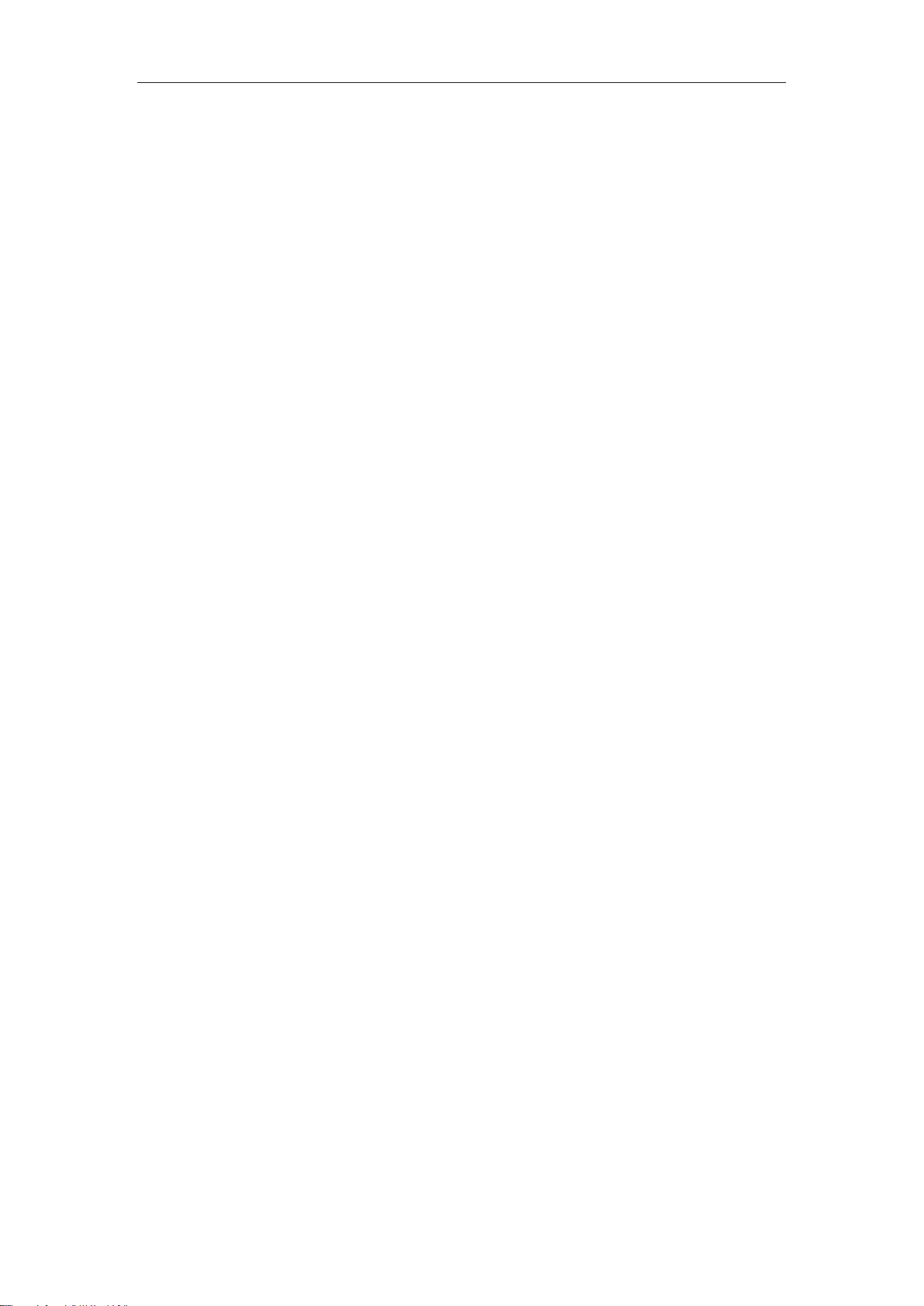
Table of Contents
3
3.1 Disassembling the System......................................................................................41
3.2 Installing Internal Components...............................................................................44
3.2.1 DDR4 SO-DIMM Installation.............................................................................44
3.2.2 M.2 2280 SSD Installation ................................................................................46
3.2.3 M.2 3042/ 3052 B Key Installation ....................................................................47
3.2.4 M.2 2230 E Key Installation ..............................................................................49
3.3 Installing the System Enclosure .............................................................................51
3.4 Mounting Nuvo-2700DS...........................................................................................53
3.4.1 Wall-mounting Nuvo-2700DS (Optional Accessory)..........................................53
3.5 Powering On the System .........................................................................................54
3.5.1 Powering On Using the Power Button...............................................................54
3.5.2 Powering On Using Wake-on-LAN....................................................................55
3.6 Ignition Power Control.............................................................................................57
3.6.1 Principles of Ignition Power Control..................................................................57
3.6.2 Additional Features of Ignition Power Control...................................................58
3.6.3 Wiring Ignition Signal ........................................................................................59
3.6.4 Configure your Windows system.......................................................................60
3.6.5 Operation Modes of Ignition Power Control ......................................................61
4System Configuration
4.1 BIOS Settings ...........................................................................................................63
4.1.1 COM1 & COM2 Configuration...........................................................................64
4.1.2 Chipset Configuration (PCIe Root Port for TPU)...............................................65
4.1.3 Power On After Power Failure Option...............................................................66
4.1.4 System Power Configuration ............................................................................67
4.1.5Wake on LAN Option ........................................................................................68
4.1.6 Boot Menu ........................................................................................................69
4.1.7 Boot Type (Legacy/ UEFI).................................................................................70
4.1.8 Add Boot Options..............................................................................................71
4.1.9 Watchdog Timer for Booting..............................................................................72
4.1.10 Legacy/ UEFI Boot Device................................................................................73
5OS Support and Driver Installation
5.1 Operating System Compatibility.............................................................................74
5.2 Driver Installation.....................................................................................................75
5.2.1 Install Drivers Manually.....................................................................................75
5.3 Driver Installation for Watchdog Timer Control.....................................................76
Appendix A Using WDT & DIO
Watchdog Timer...................................................................................................................77
Installing WDT_DIO Library.................................................................................................77
WDT and DIO Library Installation.......................................................................................78
WDT Functions.....................................................................................................................80
InitWDT..................................................................................................................................80
SetWDT .................................................................................................................................80
StartWDT ...............................................................................................................................81
ResetWDT..............................................................................................................................81
StopWDT ...............................................................................................................................81
DIO Functions.......................................................................................................................82
InitDIO....................................................................................................................................82
DIReadLine............................................................................................................................82
DIReadPort ............................................................................................................................82
DOWriteLine...........................................................................................................................83
DOWritePort...........................................................................................................................83
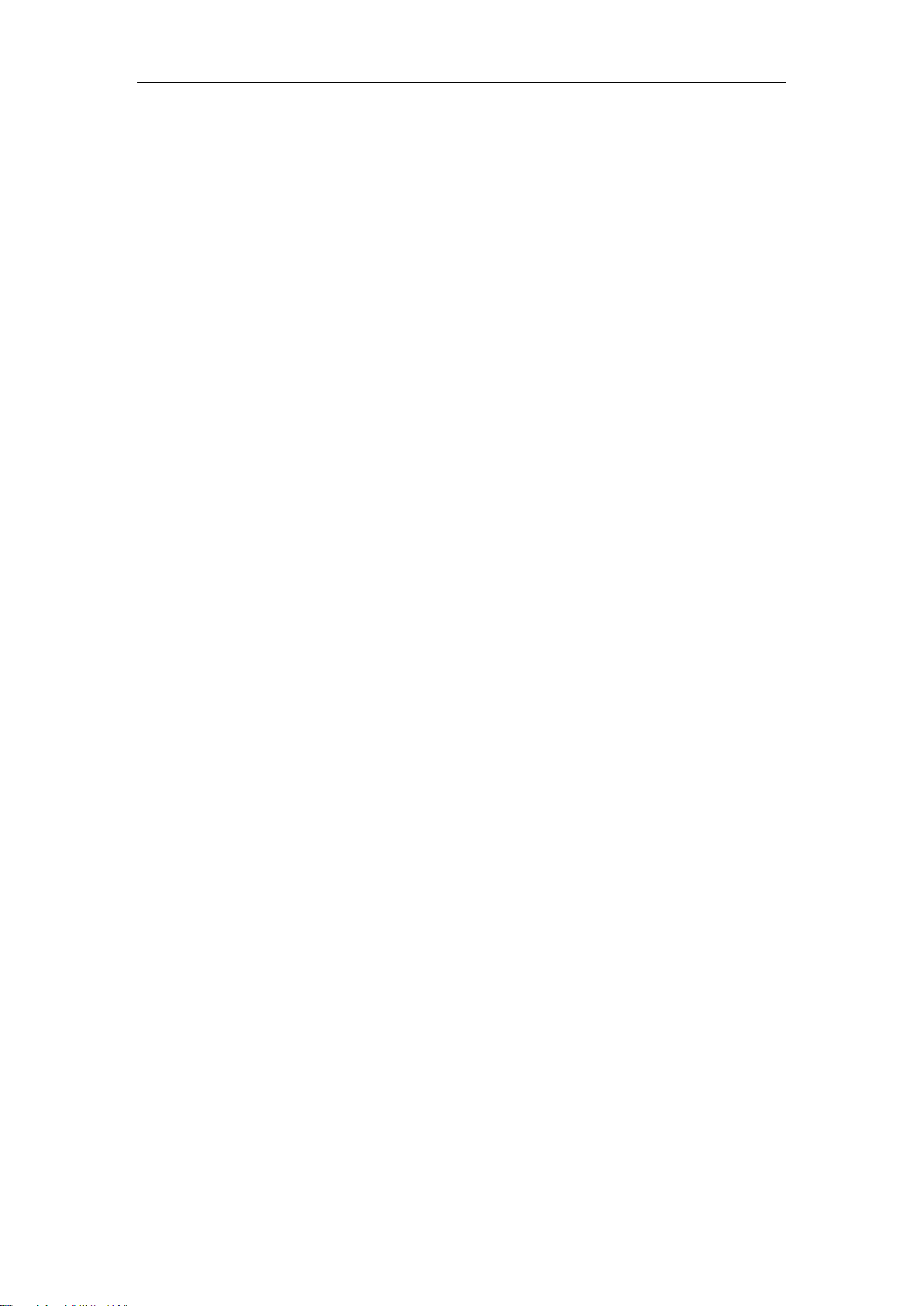
Legal Information
Legal Information
All Neousys Technology Inc. products shall be subject to the latest Standard
Warranty Policy
Neousys Technology Inc. may modify, update or upgrade the software, firmware or
any accompanying user documentation without any prior notice. Neousys
Technology Inc. will provide access to these new software, firmware or
documentation releases from download sections of our website or through our
service partners.
Before installing any software, applications or components provided by a third party,
customer should ensure that they are compatible and interoperable with Neousys
Technology Inc. product by checking in advance with Neousys Technology Inc..
Customer is solely responsible for ensuring the compatibility and interoperability of
the third party’s products. Customer is further solely responsible for ensuring its
systems, software, and data are adequately backed up as a precaution against
possible failures, alternation, or loss.
For questions in regards to hardware/ software compatibility, customers should
contact Neousys Technology Inc. sales representative or technical support.
To the extent permitted by applicable laws, Neousys Technology Inc. shall NOT be
responsible for any interoperability or compatibility issues that may arise when (1)
products, software, or options not certified and supported; (2) configurations not
certified and supported are used; (3) parts intended for one system is installed in
another system of different make or model.

Contact Information/ Declaration of Conformity
Contact Information
Headquarters
(Taipei, Taiwan)
Neousys Technology Inc.
15F, No.868-3, Zhongzheng Rd., Zhonghe Dist., New Taipei City, 23586, Taiwan
Tel: +886-2-2223-6182 Fax: +886-2-2223-6183 Email, Website
Americas
(Illinois, USA)
Neousys Technology America, Inc.
3384 Commercial Avenue, Northbrook, IL 60062, USA
Tel: +1-847-656-3298 Email, Website
China Neousys Technology China Co., Ltd.
Room 429 /431, Building 32, Guiping Road 680, Shanghai, 200233, China
Tel: +86-2161155366 Email, Website
Declaration of Conformity
FCC This equipment has been tested and found to comply with the limits for a Class
A digital device, pursuant to part 15 of the FCC Rules. These limits are
designed to provide reasonable protection against harmful interference when
the equipment is operated in a commercial environment. This equipment
generates, uses, and can radiate radio frequency energy and, if not installed
and used in accordance with the instruction manual, may cause harmful
interference to radio communications. Operation of this equipment in a
residential area is likely to cause harmful interference in which case the user will
be required to correct the interference at own expense.
CE The product(s) described in this manual complies with all applicable European
Union (CE) directives if it has a CE marking. For computer systems to remain
CE compliant, only CE-compliant parts ma
y be used. Maintaining CE
compliance also requires proper cable and cabling techniques.
Table of contents

















