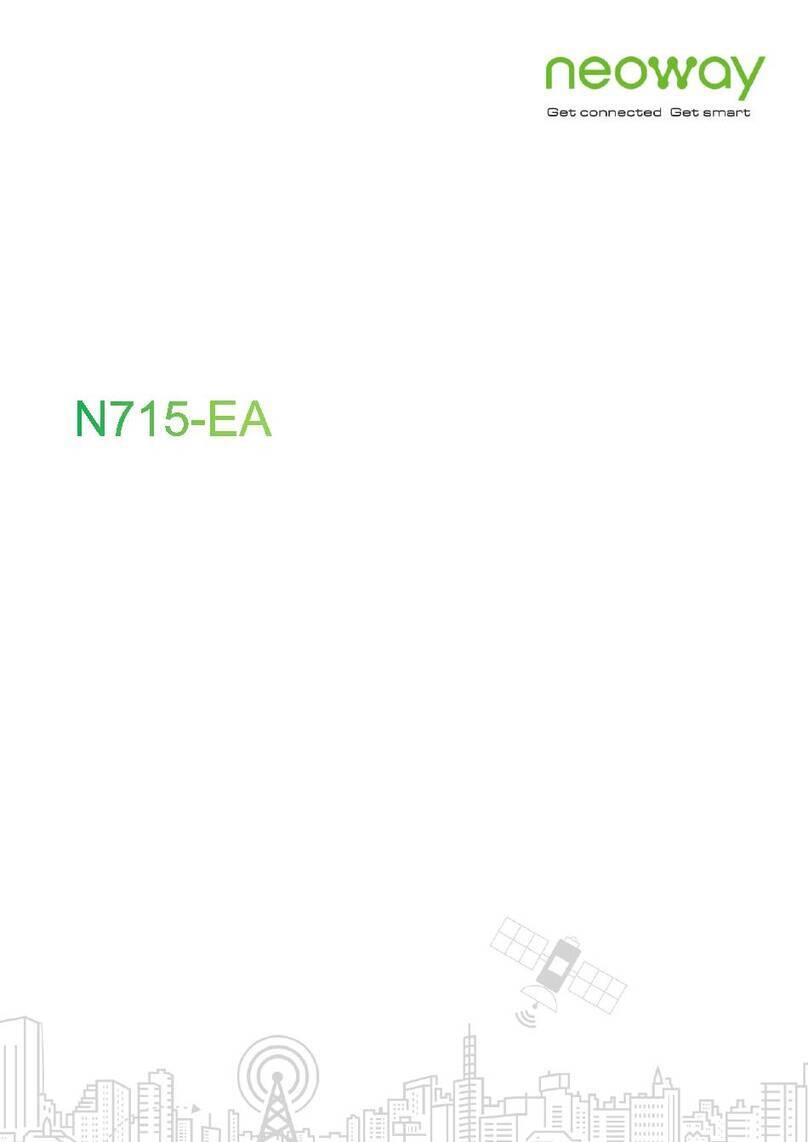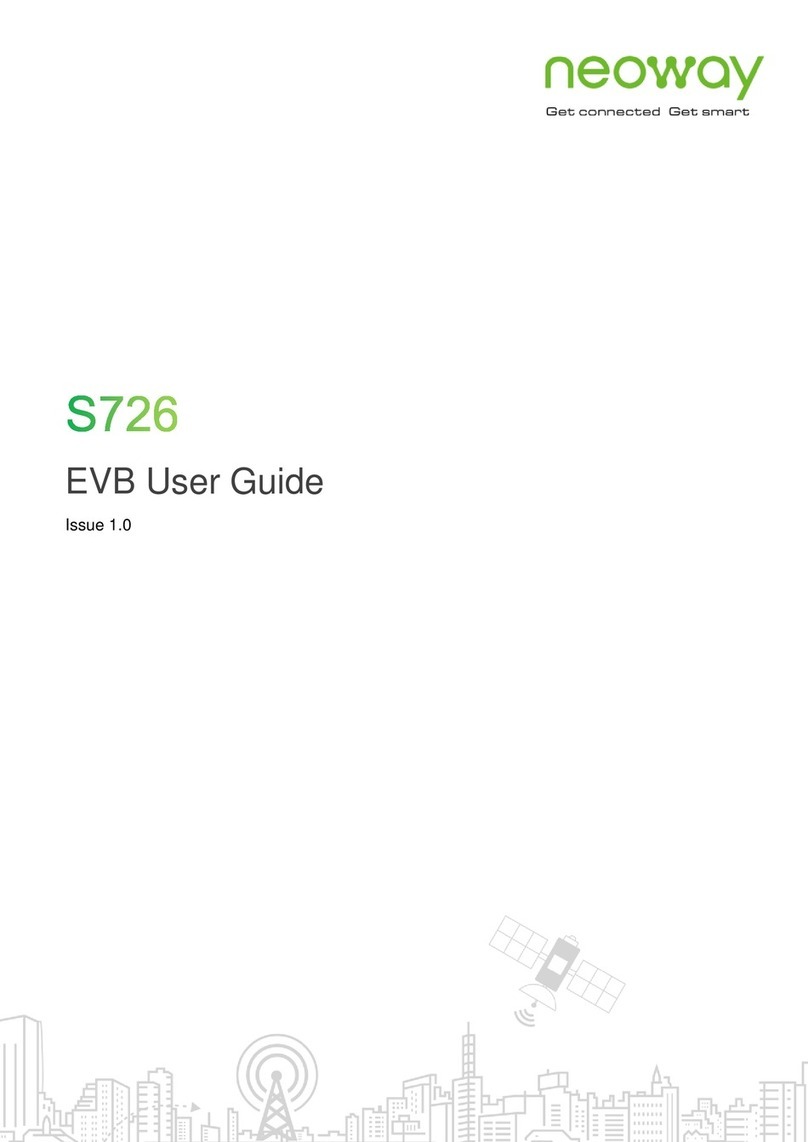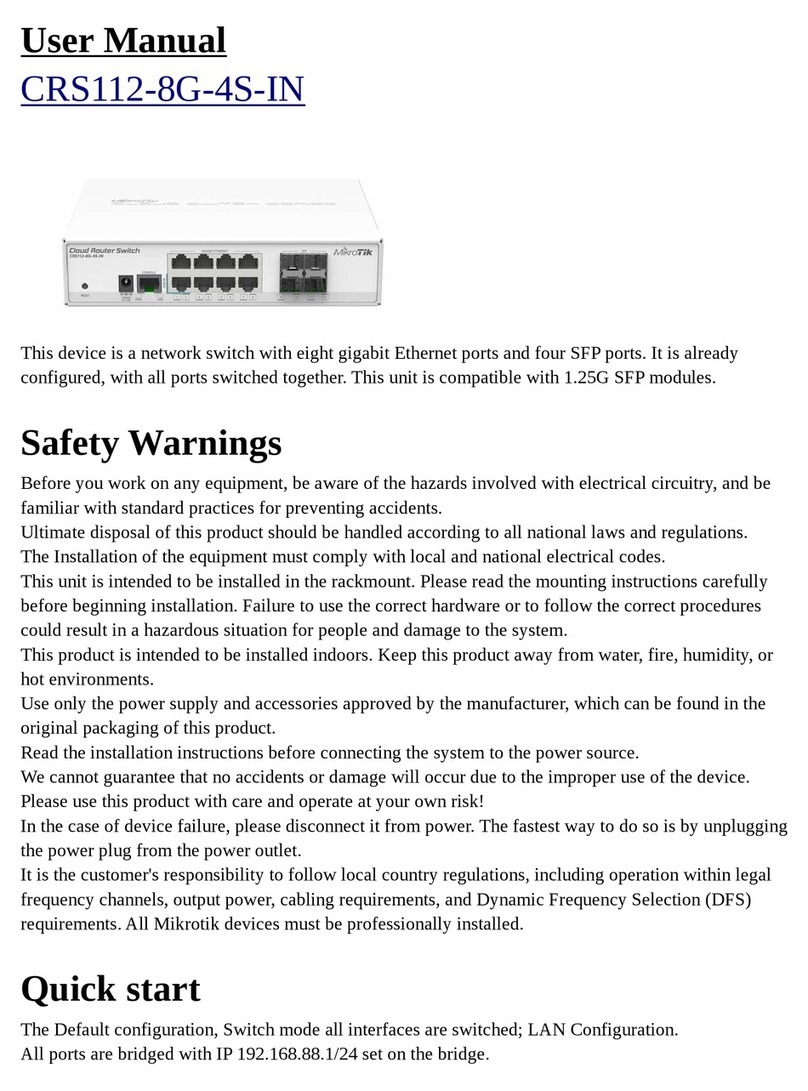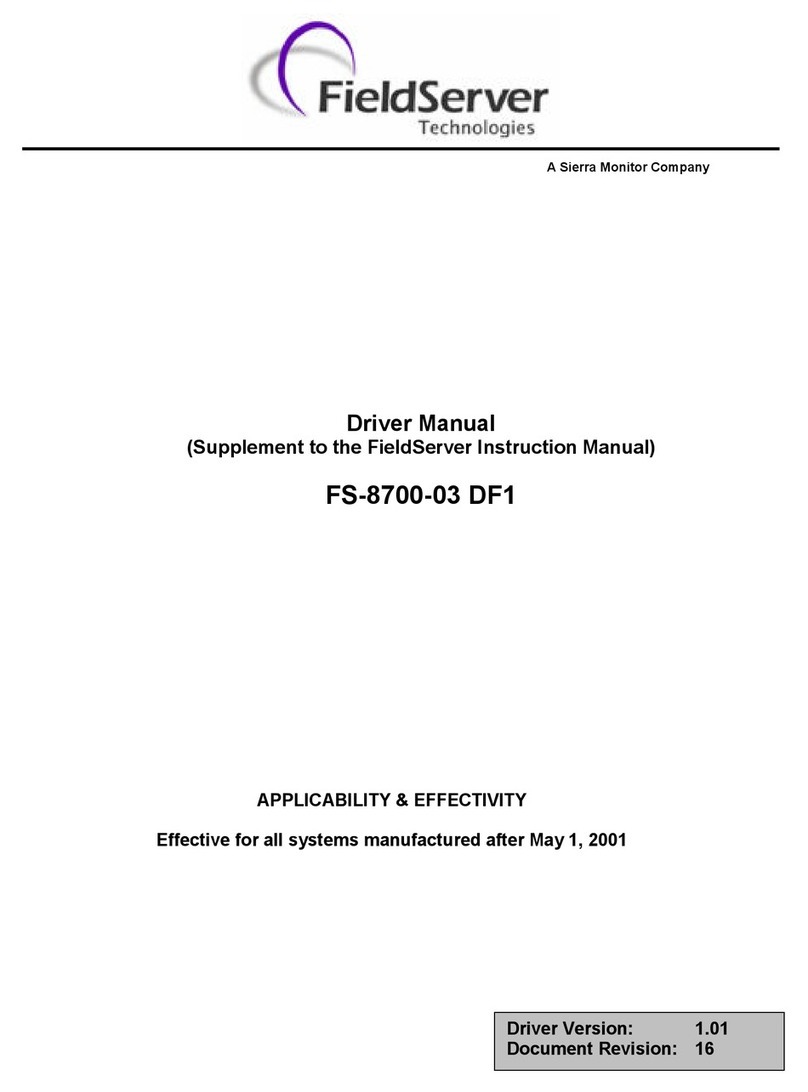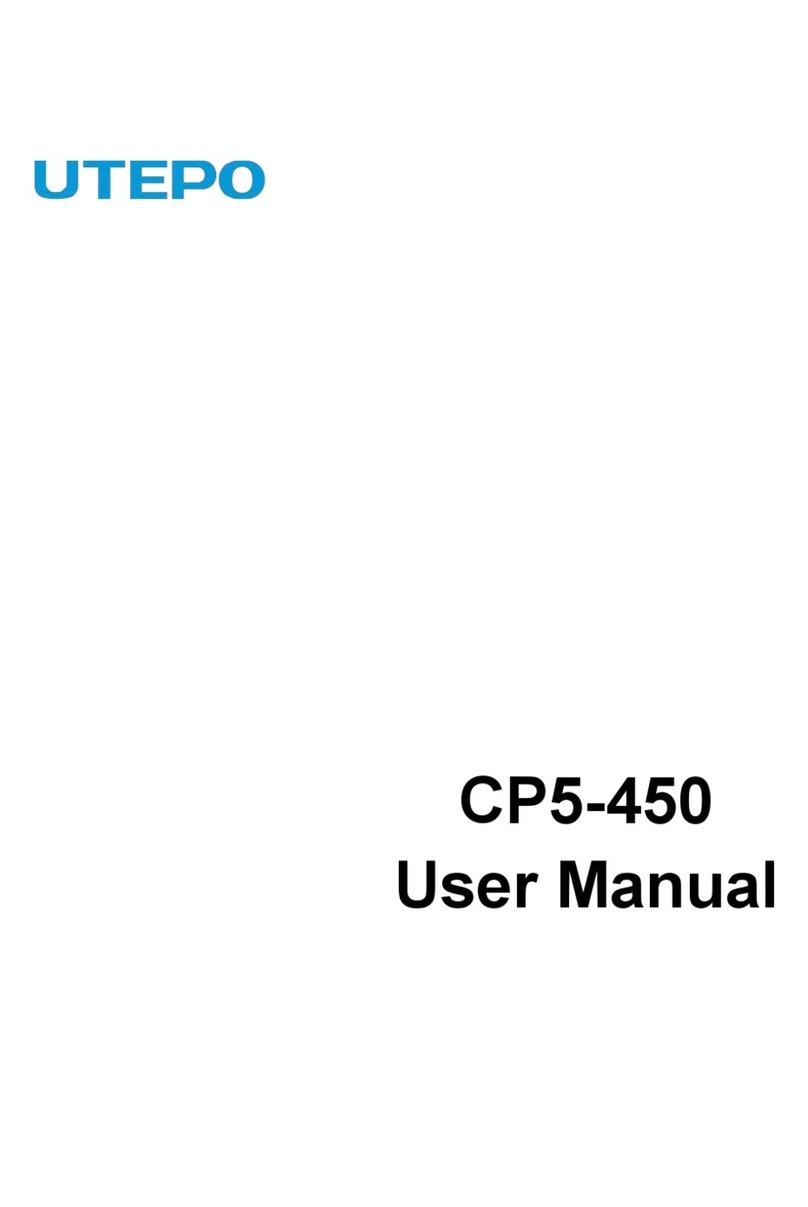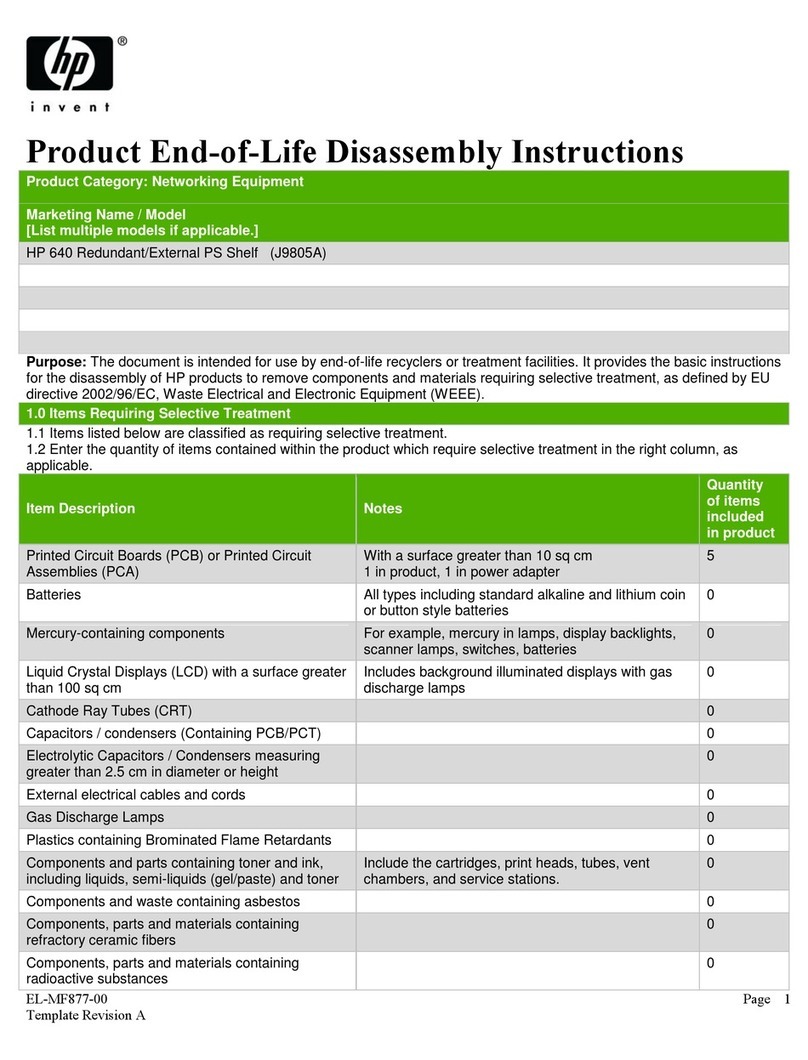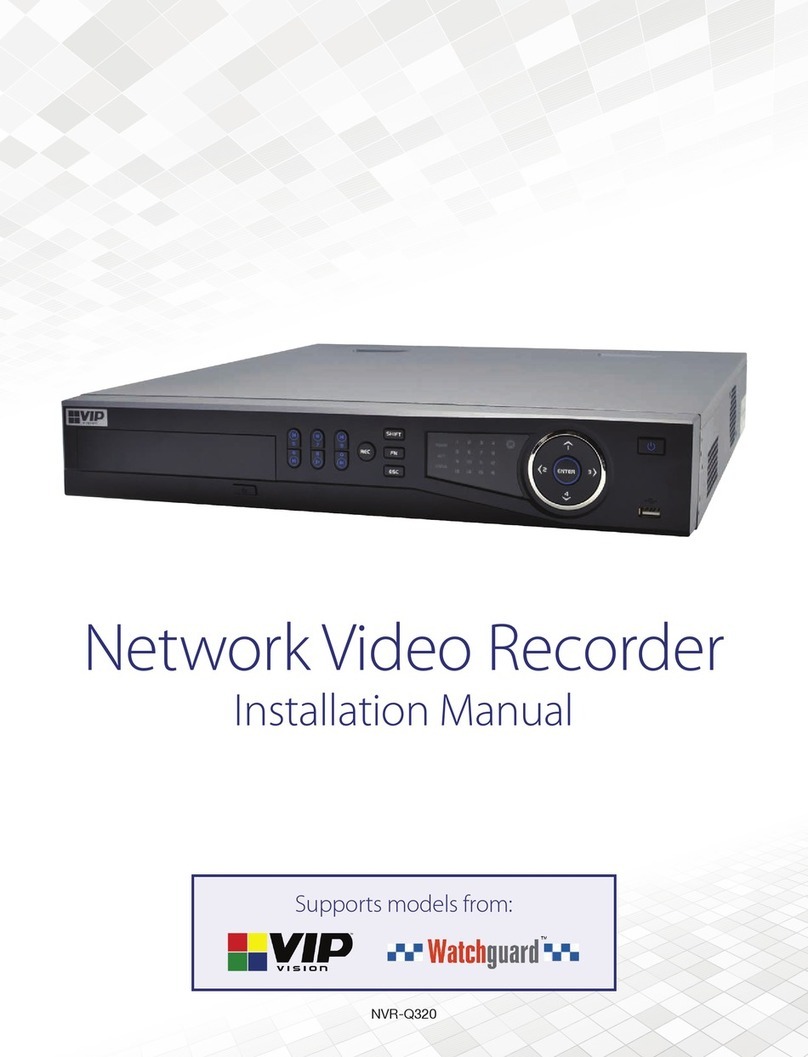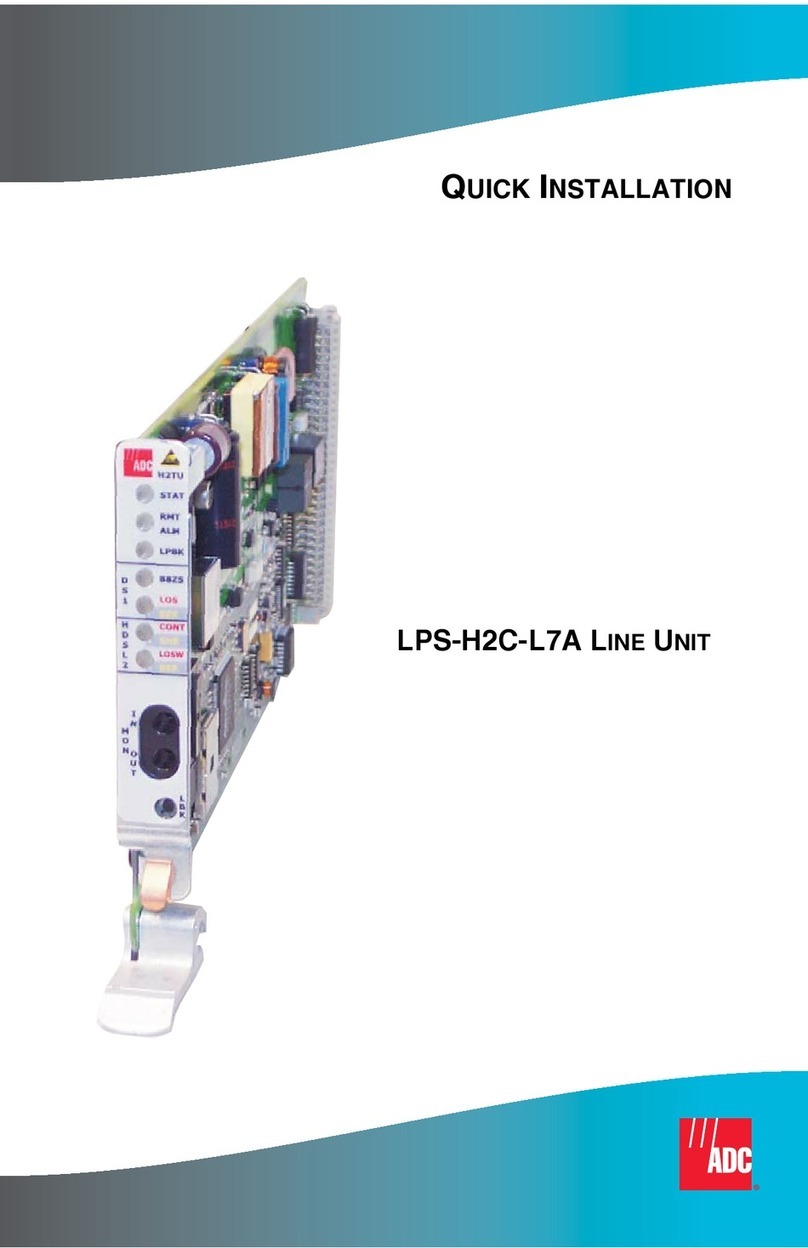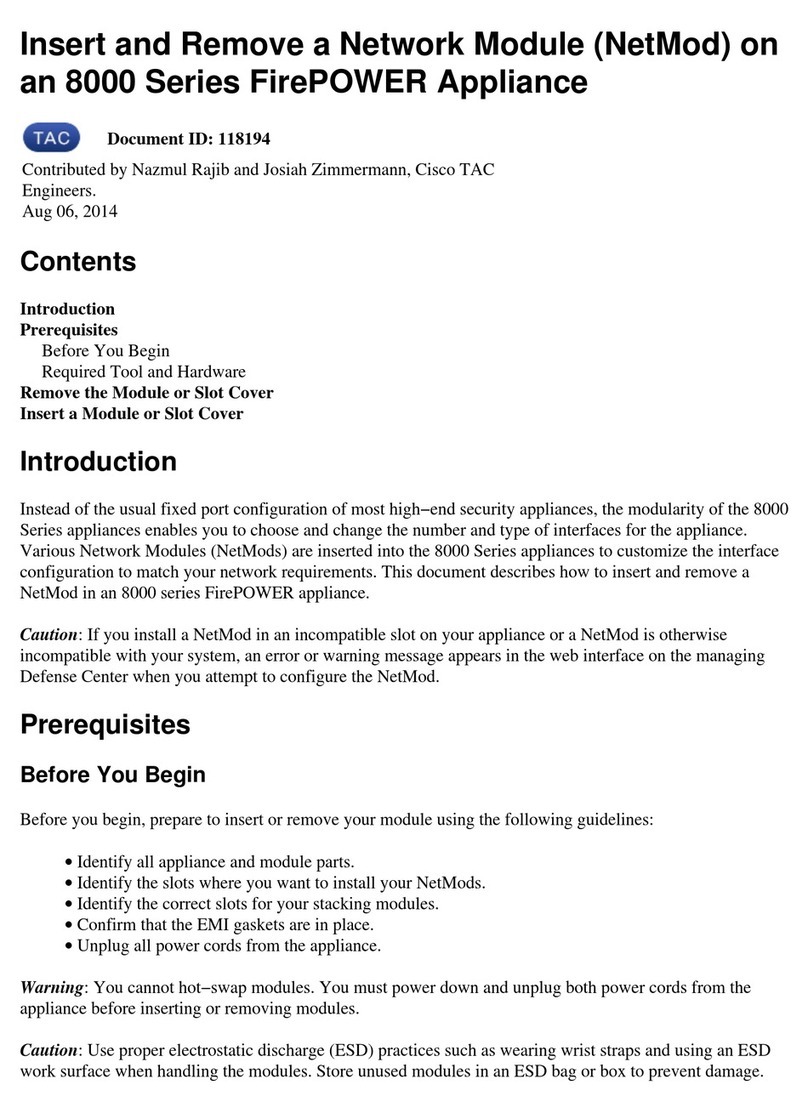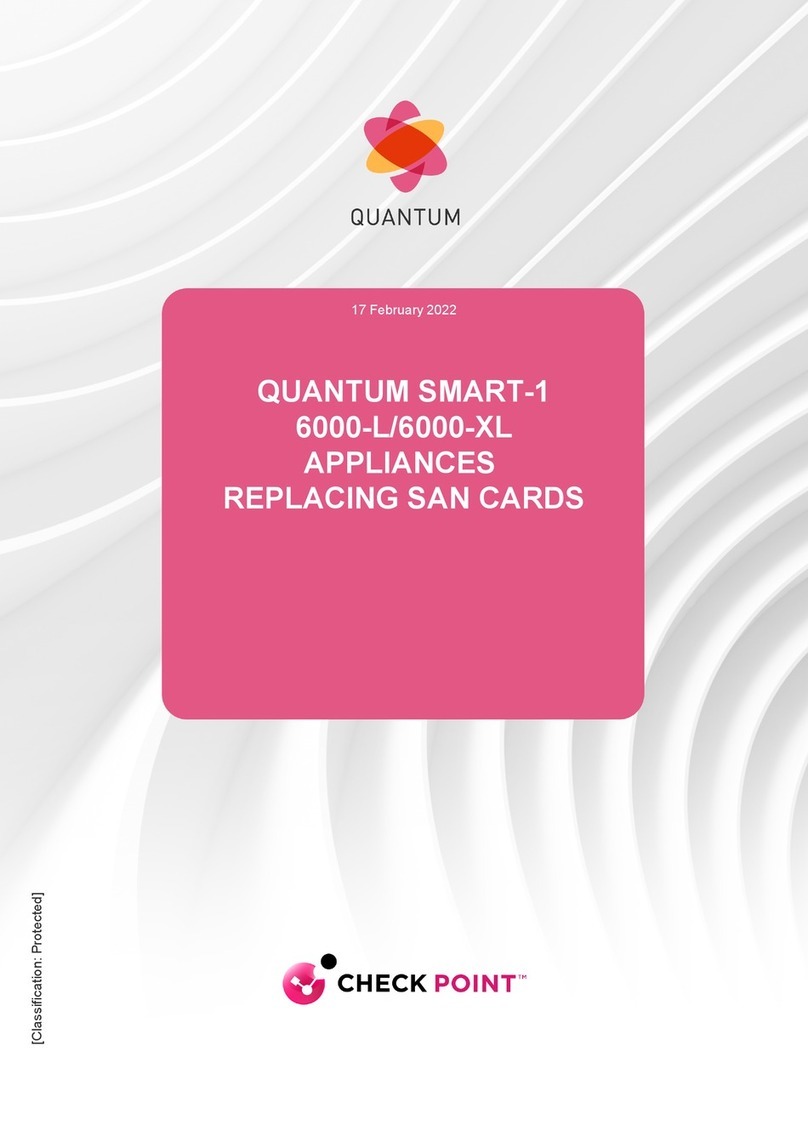Neoway N1 User manual

N1 Developer Suite User Guide
Version 1.1

N1 Developer Suite User Guide
Copyright © Neoway Technology Co., Ltd
i
Copyright © Neoway Technology Co., Ltd 2018. All rights reserved.
No part of this document may be reproduced or transmitted in any form or by any means without
prior written consent of Neoway Technology Co., Ltd.
is the trademark of Neoway Technology Co., Ltd.
All other trademarks and trade names mentioned in this document are the property of their
respective holders.
Notice
This document provides guide for users to use N1.
This document is intended for system engineers (SEs), development engineers, and test
engineers.
The information in this document is subject to change without notice due to product version
update or other reasons.
Every effort has been made in preparation of this document to ensure accuracy of the contents,
but all statements, information, and recommendations in this document do not constitute a
warranty of any kind, express or implied.
Neoway provides customers complete technical support. If you have any question, please
contact your account manager or email to the following email addresses:
Website: http://www.neoway.com

N1 Developer Suite User Guide
Copyright © Neoway Technology Co., Ltd
ii
Revision Record
Issue
Changes
Date
V1.0
Initial draft
2016-06
V1.1
Modified the test command to *#11*#
2018-03

N1 Developer Suite User Guide
Copyright © Neoway Technology Co., Ltd
iii
Contents
1 About N1 Developer Suite................................................................................................1
2 N1 Developer Suite Hardware .........................................................................................2
2.1 Front View and Interfaces .................................................................................................................... 2
2.2 Rear View............................................................................................................................................. 3
3 Testing N1 Developer Suite..............................................................................................4
3.1 Buttons and Functions.......................................................................................................................... 4
3.2 Power Supply/Power On/Power Off .................................................................................................... 5
3.2.1 Power Supply.............................................................................................................................. 5
3.2.2 Power On/Off.............................................................................................................................. 7
3.3 Function Test........................................................................................................................................ 8
3.3.1 Testing All Items ......................................................................................................................... 8
3.3.2 Testing Single Item ..................................................................................................................... 9
3.4 SIM Card............................................................................................................................................ 10
3.5 Audio Interface and Volume+/- .......................................................................................................... 11
3.6 USB/OTG Interface ........................................................................................................................... 11
3.7 Testing Interfaces ............................................................................................................................... 12
4 Material List .......................................................................................................................14

N1 Developer Suite User Guide
Copyright © Neoway Technology Co., Ltd
1
1 About N1 Developer Suite
N1 developer suite contains a series of peripheral interfaces, including main power interface, USB
interface to download programs, commissioning interface, GPIO, TF-card interface, SIM card interface,
etc. You can commission the module after connecting to the power supply and USB cable. For information
about how to update the module, refer to the module upgrade guide.

N1 Developer Suite User Guide
Copyright © Neoway Technology Co., Ltd
2
2 N1 Developer Suite Hardware
2.1 Front View and Interfaces
1
2
3
4
5
6
7
8
9
10
12
13
14
11
18
19
20
21
15
16
17
22
23
24
25
26
27
28
29

N1 Developer Suite User Guide
Copyright © Neoway Technology Co., Ltd
3
1. N1 module
2. DC power supply interface
3. Battery interface
4. Power supply switch
5. USB interface
6. SIM_2
7. SIM_1
8. TF connector
9. MIC
10. LCD screen
11. Three-axis accelerometer
12. Three-axis magnetometer
13. Six-axis gyroscope
14. Proximity sensor
15. Front camera
16. Main camera
17. Flash
18. Wi-Fi/BT antenna
connector
19. Main antenna connector
20. GPS antenna connector
21. Sub antenna connector
22. UART2
23. UART1
24. Headset interface
25. SPEAKER interface
26. Receiver interface
27. Motor
28. Button
29. Power indicator
2.2 Rear View
1. LCD screen interface
2. TP panel interface
3. Front camera interface
1
2
3

N1 Developer Suite User Guide
Copyright © Neoway Technology Co., Ltd
4
3 Testing N1 Developer Suite
3.1 Buttons and Functions
Figure 3-1 Buttons
The functions of these buttons are described as follows:
Menu button
After the N1 developer suite is powered up, press this button to display the menu.
Home button
After the N1 developer suite is powered up, press this button to return to home screen.
Return button
After the N1 developer suite is powered up, press this button to return to upper directory.
Fastboot button
Power up the N1 developer suite, hold this button, and then connect the suite to a computer through a
USB cable. The module enters forcible download mode.
If this button is pressed after the suite is powered up and started, the N1 module will not enter forcible
download mode.
PWRKEY
After powering up the N1 developer suite, hold this button for 2 seconds, and the N1 module will be
started.
Hold this button for 2 seconds after the N1 developer suite is started, and the N1 module will display
the power off screen. Tap power off to switch off the module.
Reset
Hold this button for 2 seconds, and the N1 module will restart.
1
2
3
4
5
6
7
8

N1 Developer Suite User Guide
Copyright © Neoway Technology Co., Ltd
5
Vol+
After the N1 developer suite is powered up, press this button to increase the volume.
Vol-
After the N1 developer suite is powered up, press this button to decrease the volume.
3.2 Power Supply/Power On/Power Off
3.2.1 Power Supply
The module can be powered by external DC power or battery.
External DC Power Supply
Step 1 Connect the power supply to "2. DC power supply interface."
Step 2 Switch "4. Power supply switch" to DC.
The LED indicator will be on after the power supply is given to the module properly.
Battery
3.5 V to 4.2 V li-ion battery is recommended.
The demo board reserves 4 pins: ID, THERM, GND, and VBATT respectively from the top to the bottom.

N1 Developer Suite User Guide
Copyright © Neoway Technology Co., Ltd
6
Step 1 Connect the battery to "3. Battery interface".
Do not connect the battery to UART1 or UART2. Otherwise, the module will be damaged.
Step 2 Switch "4. Power supply switch" to BATT.
The LED indicator will turn on after the battery connected properly.

N1 Developer Suite User Guide
Copyright © Neoway Technology Co., Ltd
7
3.2.2 Power On/Off
The bottom left button among "28. Buttons" is the ON/OFF button. Hold it for 2 seconds after the module
is powered on, and the module will start.
Hold the PWRKEY button for 2 seconds, and the LCD screen will display a dialog box. Tap Power off and
then OK to power off the module.
ON/OFF

N1 Developer Suite User Guide
Copyright © Neoway Technology Co., Ltd
8
Hold the Reset button for 5 seconds, and the module will reset automatically.
3.3 Function Test
On the dialing screen, tap "*#11*#" to enter the factory testing mode.
3.3.1 Testing All Items
Tap Auto to start test on all items.

N1 Developer Suite User Guide
Copyright © Neoway Technology Co., Ltd
9
If the items work properly, they will become green. Otherwise, the items will become red.
If the following dialog box is displayed during the test, tap Pass or Fail to go on testing next item.
3.3.2 Testing Single Item
Tap one item to test it, e.g. Light Sensor.
If the module passes the test of single item, the testing item become green. Otherwise, it will become red.

N1 Developer Suite User Guide
Copyright © Neoway Technology Co., Ltd
10
3.4 SIM Card
Both SIM_1 and SIM_2 support 4G TDD-LTE and FDD-LTE, 3G TD-SCDMA and EV-DO, as well as 2G
CDMA 1X and GSM.
The module do not support SIM card plug-and-play.
SIM_1 and SIM_2 can be set to 2G simultaneously.
SIM_1 and SIM_2 cannot be set to the 3G/4G network simultaneously: when you set one of them to
3G/4G, the other one is switched to 2G automatically.
Tap Settings > SIM Settings. On the SIM Settings screen, you can set the Default SIM for Cellular
Network, Voice Call, and SMS.
For voice call and SMS, you can also set to Always ask.

N1 Developer Suite User Guide
Copyright © Neoway Technology Co., Ltd
11
3.5 Audio Interface and Volume+/-
"24 Headset interface" supports standard 3.5 mm headphones.
Before a headphone is connected, the default audio output is "26. EAR interface".
You can also switch the audio output to "26. SPEAKER interface" through software.
You can adjust the volume by pressing Vol+ or Vol- among "28. Buttons".
3.6 USB/OTG Interface
"7. USB/OTG" connects N1 developer suite to a PC. The USB connection is used for data transferring
between computer and the module, APK installation through computer, and software upgrade.
24

N1 Developer Suite User Guide
Copyright © Neoway Technology Co., Ltd
12
The USB interface can also used to charge the li-ion battery when battery is used to supply power for the
module. The BAT_THERM pin should be connected.
3.7 Testing Interfaces
This demo board provides several GPIOs, two UARTs, and other interfaces, supporting 1.2V, 1.8V and
2.85V standard level. The following figure shows the pin numbers of each interface. For information about
the function of each pin, refer to Neoway_N1 Hardware User Guide and Neoway_N1 Specifications.
Install a TF card in "10. TF card connector" and read files from the TF card.

N1 Developer Suite User Guide
Copyright © Neoway Technology Co., Ltd
13
Test the vibration effect of "23. Motor".

N1 Developer Suite User Guide
Copyright © Neoway Technology Co., Ltd
14
4 Material List
N1 developer suite
DC power supply
LCD screen
Main/sub camera
USB cable
USB-to-Serial cable
Antenna
Table of contents
Other Neoway Network Hardware manuals