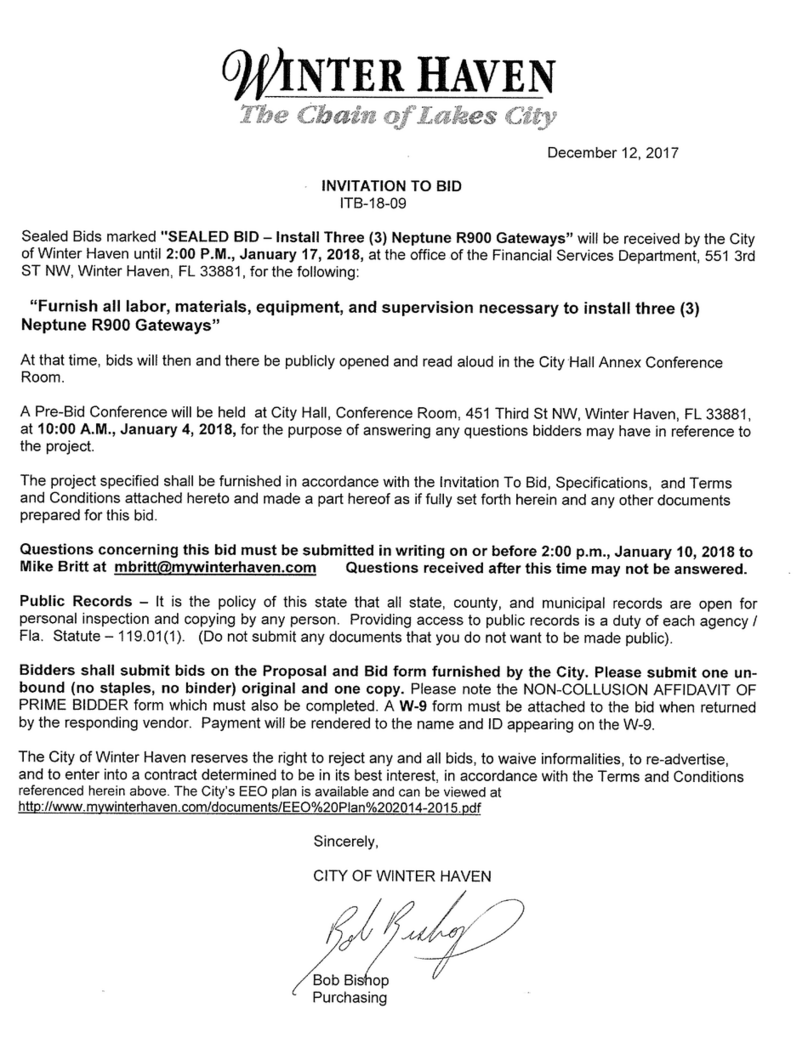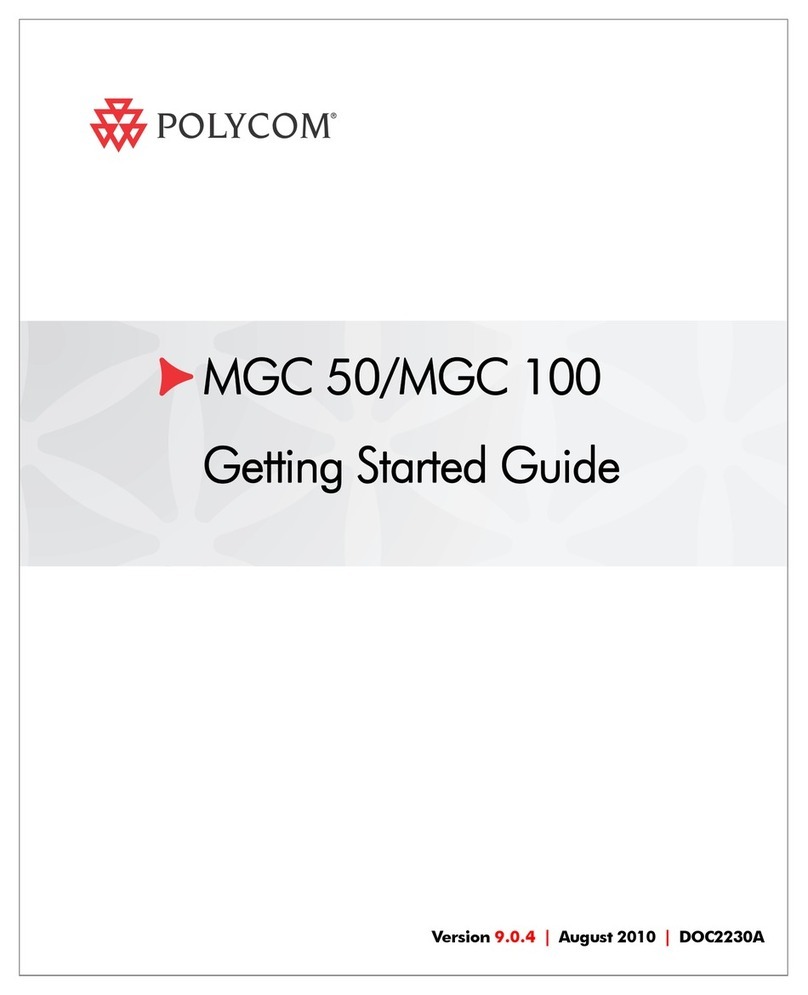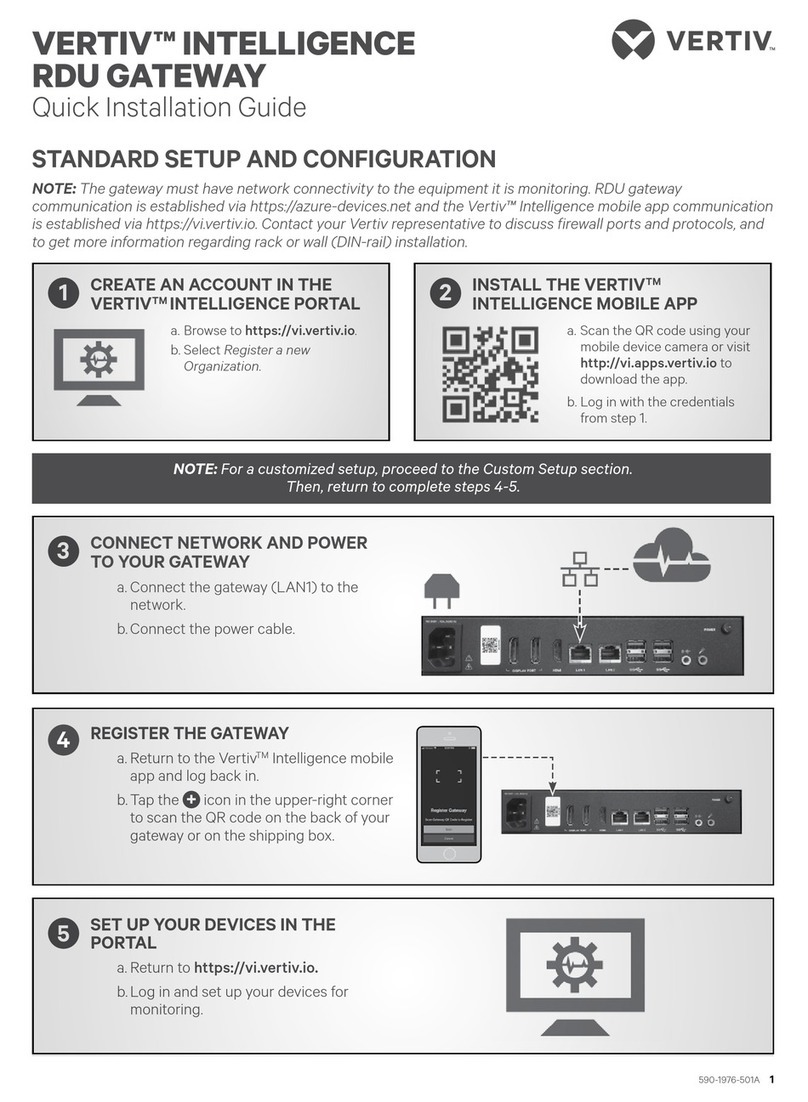Neptune Technology R900 Owner's manual

Page 1
R900®IoT Gateway
Installation Supplement

Page 2
Contents
Overview...........................................................................................................................................................3
Scope ................................................................................................................................................................3
Configurations ..................................................................................................................................................4
Components .....................................................................................................................................................5
Required Installation Equipment .....................................................................................................................6
Installing the UPS..............................................................................................................................................7
Installing the PoE Injector ................................................................................................................................8
Installing the Ethernet Surge Protector .........................................................................................................10
Installing the Gateway....................................................................................................................................11
Installing the GPS Antenna.............................................................................................................................12
Installing the RF (900 MHz) Antennas............................................................................................................13
Installing the Cellular Antenna.......................................................................................................................14
Appendix A - Reference Documents List........................................................................................................15
Appendix B - Mounting Hardware..................................................................................................................16
Appendix C - Specifications ............................................................................................................................17
Appendix D - RF Antenna Best Practices........................................................................................................20
Appendix E - Feed Line Requirements ...........................................................................................................21
Appendix F - Gateway LED States...................................................................................................................21

Page 3
Overview
The R900 IoT Gateway is a LoRaWANTM IoT gateway that supports the full range of LoRaWAN channels. The
hardware architecture supports two Neptune RF antennas, a GPS antenna, direct DC input power or Power over
Ethernet (PoE), and backhaul options including copper Ethernet and 3G/4G wireless. The gateway model specified
for deployments is the TEKTELIC Kona Mega T0004250. The connector panel for this model is shown below.
Figure 1 Gateway Connector Panel
Scope
This document serves as a supplement to the manufacturer’s documentation for each component of the gateway
system (referenced in the appendix) and serves as a pictorial installation reference only. For detailed installation
and safety information from the manufacturer of each system component, please refer to the referenced
documentation and any other documentation available directly from the component manufacturer before
beginning the installation process. This documentation is listed in Appendix A.

Page 4
Configurations
It is recommended to install the gateway at the top of the tower, although it can also be installed at the bottom as
shown in the following figure. The selected options for powering and cabling from the required materials list will
depend on the selected configuration. When the gateway is installed at the bottom of the tower, the RF coax is
longer and two extra jumpers are required per RF antenna. When the gateway is installed at the top of the tower, a
PoE injector is required between the UPS and gateway.
Figure 2 Gateway Placement
Please note, power should not be applied to the gateway via PoE and DC simultaneously.
The figure below illustrates the connections when using DC power or the PoE injector.
Figure 3 Powering Options

Page 5
Components
ALL ITEMS IN THIS TABLE ARE REQUIRED PER UNIT
PART NO.
DESCRIPTION
QTY.
UPS Kit
(13878-000)
13800-001
UPS, 48V DC Output
1
13823-001
Power Cable Gland
1
13865-001
Can Wrench
1
THE ITEMS IN THIS TABLE ARE ONLY REQUIRED IF USING THE POWER OVER ETHERNET OPTION
PART NO.
DESCRIPTION
QTY.
Power Over
Ethernet (PoE) Kit
(13879-000)
13839-001
PoE, 48V DC Input
1
13840-001
PoE Mounting Bracket
1
13798-001
Ground Terminal Wire
1
13867-001
12’ Power Cable for PoE
1
ALL ITEMS IN THIS TABLE ARE REQUIRED PER UNIT
PART NO.
DESCRIPTION
QTY.
13146-100
ANTENNA, RF w/ BRACKETS, 902-928 MHz, Neptune RF
2
Accessories Kit
(13877-000)
13797-000
MOUNTING KIT, U-BOLTS
1
13799-001
ANTENNA, CELLULAR 3G/4G LTE, OMNIDIRECTIONAL
1
13090-001
COAX CABLE ASS'Y, LMR-400-UF
1
SELECT PREFERRED CABLE LENGTH FROM THIS TABLE (1 ROW SELECTION REQUIRED PER UNIT)
LENGTH (FT.)
PART NO.
DESCRIPTION
QTY.
6
10046-112
LMR-400-UF JUMPER NM-NM 6FT
2
8
10046-113
LMR-400-UF JUMPER NM-NM 8FT
2
10
13090-001
COAX CABLE ASS'Y, LMR-400-UF 10FT
2
15
10046-114
LMR-400-UF JUMPER NM-NM 15FT
2
20
13090-002
COAX CABLE ASS'Y, LMR-400-UF 20FT
2
30
13090-003
COAX CABLE ASS'Y, LMR-400-UF 30FT
2
40
13090-004
COAX CABLE ASS'Y, LMR-400-UF 40FT
2
50
13090-006
COAX CABLE ASS'Y, LDF4-50 50FT
2
60
13090-007
COAX CABLE ASS'Y, LDF4-50 60FT
2
UNDER 100
8138-200
CONNECTOR, COAX N MALE
4
10046-119
CABLE, COAX 1/2" DIA. (HELIAX)
A/R
UNDER 200
8138-190
CONNECTOR, COAX FEMALE
4
10046-117
CABLE, COAX 6' JUMPER
4
10046-118
CABLE, COAX, (HELIAX) (7/8" DIA.)
A/R
THESE OPTIONAL ACCESSORIES MAY BE NECESSARY IN SOME INSTANCES
PART NO.
DESCRIPTION
QTY.
13793-000
EXTERNAL CELLULAR ANTENNA MOUNTING KIT, R900 IoT GATEWAY
1
13089-001
CLAMP, 1 3/4" TO 16" DIA. RANGE, SS
4
13086-001
STAND, BALLAST ROOF MOUNT
1
12955-001
ROOF MOUNT STAND RUBBER PAD
1
13866-001
10-METER POWER CORD
1
13818-001
N-CONNECTOR FOR GPS COAX ASSEMBLY
1
13841-001
ETHERNET SURGE PROTECTOR
1
ALL ITEMS IN THIS TABLE ARE INCLUDED WITH EACH R900 IoT GATEWAY
PART NO.
DESCRIPTION
QTY.
13795-001
BRACKET, POLE AND WALL MOUNT w/ MTG. SCREWS, KONA
1
13796-001
POWER CORD, DC, R900 IoT GATEWAY
1
13798-001
GROUND TERMINAL WIRE, 2 HOLE LUG, 1/4" x 75" SPACING
1
13801-001
ETHERNET CONNECTOR, RJ-45, WATERPROOF
1

Page 6
Required Installation Equipment
Note: Ethernet cable and DC cable for the PoE injector are site-supplied and should adhere to the specifications
provided in the required equipment table.
Item
Description
Use
Toolkit
Medium, flat-head, Phillips, etc.
screwdrivers
Cordless electric drill with assorted
bits
Crescent wrench
Standard socket wrench set
Hammer
Channel Locks
T27 Torx Pin-Head Tool
PPE as required
Various
Weatherizing kit
Scotch WK-101
Weatherizing cable connections
Corrosion inhibitor
NOCO Company's NCP-2 or
Sanchem Inc.'s No-OxID Grease "A"
Apply to battery terminals
CAN wrench 3/8”
The Jonard double end can socket
wrench 3/8” by 7/16” hex found
here is recommended.
The can wrench is required to
open the UPS box.
UV stable cable ties
8” to 12 “ (20 cm to 30 cm)
Securing short coax cable
Cable hangers
Various Sizes
Securing coaxial cable
Copper Wire
Copper wire with a minimum
temperature rating of 75°C
AWG #4 or #6
Coax ground kits
Ground wire attachment to tower
Grounding
Coax hoisting grips
As recommended by coaxial cable
manufacturer
Hoisting and/or support
Cable clips
Various sizes
Securing coax cable
Ethernet Cable
Cat 5e or better, outdoor rated,
maximum 300ft (100 m)
PoE from injector to gateway
DC power cable
1 Pair 16AWG Tinned Copper, PVC-
NYL Insulation E2
Belden P/N: 9487 recommended

Page 7
Installing the UPS
Note: Before installing the UPS, a quick disconnect
method for AC power should be installed near the
UPS at the AC Input by a licensed electrician.
Required Items
•UPS with AC and DC cables
•UPS battery
•Can wrench (thin-walled 7/16” socket
wrench) (included)
•Site-supplied mounting hardware (see
appendix)
•Phillips head screwdriver
•Wire strippers
•Adjustable wrench or socket set (for wall or
strut mounting)
Instructions
1. Mount the UPS to a pole, wall, or strut
channel.
2. Ground UPS in accordance with local
regulations/code using the included
grounding wire.
3. Unlock the UPS door using the can (thin-
walled) socket wrench.
4. Run the DC cable through the pre-punched
¾” (19 mm) hole at the bottom of the UPS
enclosure via the cable gland.
5. Strip the DC cable (coming from the PoE
injector or gateway) and connect the DC
Negative wire to the negative DC output
terminal on the UPS and tighten the screw.
Connect the stripped DC positive wire to the
positive DC output terminal on the UPS and
tighten the screw.
6. Place the battery inside the UPS box between
the battery strap brackets and apply
corrosion inhibitor to the battery terminals.
7. Secure the red UPS battery wire to the
positive battery terminal and the black UPS
battery wire to the negative battery terminal
using the included bolts and washers.

Page 8
Installing the PoE Injector
Required Items
•PoE injector with grounding cable and
Ethernet cable covers
•Ethernet cable with 2x RJ45 connectors
•2x adjustable wrench
•Drill (for wall or strut mounting)
•Zip ties
•Mounting hardware
•Site-supplied DC power cord
Installation Instructions
The connections are shown in the following figure.
See Microsemi PD-9501GzO user guide for detailed
instructions on mounting, grounding and cabling.
1. Connect the ground wire to the chassis earth
ground bolt and tighten top nut while holding
bottom nut in place.
2. Mount the PoE injector to a pole or wall at a
distance near the UPS allowing for proper
maintenance loops of DC cable.
a. For wall mounting, use 3 screws to
secure the PoE injector to the wall.
b. If pole mounting, first secure the PoE
injector to the base of the mount.
i. For poles size 1” (25.4mm) to
3” (76.2mm) use the pole
mount kit.
ii. For pole mounting 3”
(76.2mm) to 8” (203.2mm),
use the stainless-steel clamp.
3. Strip the DC outer jacket of the DC power
cord approximately 0.6” (15 mm).

Page 9
4. Assemble the DC power cord with the DC
power connector (included) for the PoE
injector.
5. Connect the DC power cable to the DC input
connector and tighten.
6. Run the Ethernet cable through the
watertight connector before terminating it.
7. Terminate the Ethernet cable.
8. Plug the Ethernet cable into the PoE
injector’s DATA PWR OUT port.
9. Secure all cables with zip ties.
10. Assemble the Ethernet connector at the
gateway unit, connecting the Ethernet cable
to the Ethernet/PoE input port on the
gateway.

Page 10
Installing the Ethernet Surge
Protector
The Ethernet surge protector (SPD) is only required
for use of Ethernet backhaul. Install the Ethernet SPD
at the building’s Ethernet cable entrance to protect
the indoor networking equipment. The Ethernet SPD
should be grounded to the building’s earth ground to
provide adequate protection.
Required Items
•1x surge protector
•1x mounting hardware
•1x ground wire
•1x site-supplied Ethernet cable (see required
equipment section)
Procedure
1. Mount the surge protector at the building’s
Ethernet cable entrance
a. For wall mounting, use the included
mounting bracket.
b. For pole mounting, remove the
mounting bracket by removing the
two screws that hold the bracket to
the surge protector and use a site-
supplied worm clamp to secure it to
the pole.
2. Use the ground wire to ground the surge
protector to the building’s earth ground
according to applicable electric codes.
3. Disassemble the watertight connectors on
each side of the surge protector.
4. Run the Ethernet cable coming from the
indoor networking equipment through the
watertight connector to one side of the surge
protector.
5. Run the Ethernet cable coming from the R900
IoT Gateway or PoE injector through the
watertight connector to the other side of the
surge protector.
6. Terminate the Ethernet cables with RJ-45
connectors.

Page 11
Installing the Gateway
Before starting, it is recommended to review the
mounting hardware table, the Kona Mega Gateway
User Guide and the Kona Mega Quick Start Guide
referenced in the appendix.
Required Items
•Socket and/or adjustable wrench set
•Cordless drill (if mounting to wall)
•Gateway w/mounting bracket
•4xM8 bolts if mounting to wall or strut
channel
•2x U-bolts (2” to 3 ½” pole mounting)
•2x Pipe clamps (3” to 16” pole mounting)
Wall or Strut mounting procedure:
1. Bolt the wall mounting bracket to the
gateway module using the supplied four
M6x1.0 - 14 mm bolts with flat and star lock
washers.
2. Install two site-supplied M8 bolts into the
wall or strut at 5 ½” (139.7 mm) center
spacing, leaving the bold heads protruding
with a 2mm gap from the wall surface.
3. Hang the Kona Mega Gateway with bracket
from the two bolts by inserting the keyhole
slots at the top of the bracket onto the two
bolts and tightening the bolts. Orient the
gateway with connector bulkheads facing
downward toward the earth.
4. Insert and tighten two additional site-
supplied M8 bolts through the holes at the
bottom of the bracket.
Pole Mounting Procedure
1. Bolt the wall mounting bracket to the
gateway module using the supplied bolts and
washers.
2. Install the U-bolts for 2” to 3 ½” (50.8 to 88.9
mm) mounting poles or pipe clamps for 3” to
16” (76.2-406.4 mm) poles, through each of
the upper and lower slotted clamp mounting
points.
Powering
1. Always ground the unit first via the two-hole
grounding lug.
2. For powering via PoE, assemble the Ethernet
cable with the Ethernet cover as shown in the
PoE injector installation section and plug it
into the PoE input port on the gateway.
3. For power via DC cable, insert the CPC direct
DC connector and tighten the cover.

Page 12
Installing the GPS Antenna
The diameter of the mounting pole supported is 1
5/8” to 2 3/8” (40-60 mm).
Required Items
•1x adjustable wrench
•1x GPS w/ Accessories
Installation Procedure
1. Open the packaging, take out the antenna,
mounting kit, and the mounting pipe.
2. Insert the cable connector into the mounting
pipe, connect the cable with the antenna
connector and screw it down. Torque the
connector to 15 in-lbs.
3. Connect the mounting pipe and the antenna
and screw it down.
4. Attach the antenna to the clamp with the
fastening accessories and lock it down.
5. Fix the clamp to the mounting pole with the u
bolt and the fastening accessories.
6. Check that all bolts and nuts are tightened
completely.
7. Secure the cable to the mounting pole with
the cable strip.
8. Connect the coax to the GPS port on the
gateway. Care should be taken not to
damage the RF connectors while tightening.
Care should be taken not to exceed the bend
radius of the coax.
9. Weatherproof the RF connection using
Scotch P/N: WK-101.

Page 13
Installing the RF (900 MHz) Antennas
Required Items
•2x RF Antennas
•2x pairs of antenna mounting brackets
•RF cables and jumpers (see required parts)
•Adjustable wrench and/or socket wrench set
•Scotch WK-101 kit
•Torque wrench for the N-type connector
Installation Steps
1. Attach the antenna to the mounting brackets.
2. Hoist the antenna to the mast location. Care
should be taken not to damage the RF
connectors while hoisting.
3. Mount the RF antennas on the antenna mast
at a recommended horizontal separation of
12 to 20 feet (3.6 to 6 meters) using the
mounting brackets. The minimum separation
is 6 feet (1.8 meters).
4. Attach the coax cables to the RF antennas.
Care should be taken not to damage the RF
connectors while tightening. Care should also
be taken not to exceed the bend radius of the
coax.
5. Weatherize RF antenna connections using the
scotch WK-101 kit.
6. Secure the coaxial cable every 2 feet (0.6 m)
along the mast using UV-stable wire ties.
Note: If only one RF antenna is being utilized
for the gateway, the 50 Ohm termination (PN
13818-001) should be connected to the ant 1
port and weatherized using scotch WK-101.

Page 14
Installing the Cellular Antenna
Required Items
•Torque wrench for the N-Type Connector
•Scotch WK-101 kit
•External mounting kit (if needed)
•Socket wrench and/or adjustable wrench (for
external mounting)
•Zip ties (for securing cable when mounting
externally)
To mount the cellular antenna directly on the
gateway
1. Tighten the antenna base onto the Gateway’s
N-female port to 14 in-lbs.
2. Weatherize the connection according to the
instructions in the weatherproofing kit.
To mount the cellular antenna externally:
1. Use the mounting hardware from the
mounting kit to secure the antenna in place
(see the mounting guide in the appendix for
more information on the included mounting
hardware).
2. Connect the cable to the cellular antenna and
tighten to 14 in-lbs. Care should be taken not
to exceed the bend radius of the coax.
3. Connect the surge protector to the base of
the gateway and tighten to 14 in-lbs.
4. Connect the cellular antenna cable to the
surge protector and tighten to 14 in-lbs.
5. Weatherize the connections from previous
steps using Scotch WK-101.
6. Secure the coax with the zip ties.

Page 15
Appendix A - Reference Documents List
Document
Purpose
Kona Mega Quick Start Guide
Gateway installation and maintenance
Kona Mega Gateway User Guide
Gateway installation and maintenance
TEKTELIC Kona -PoE Powering
Gateway and PoE reference
Gateway Solar Power Guide
Solar powering reference
Gateway Battery Back-up Powering Guide
Battery backup power reference
Microsemi PD-9501GO-48VDC User Guide
PoE injector installation and maintenance
ESPI Mega Titan 48 UPS Technical Specifications
UPS specifications and installation guide
Microsemi PD-OUT/SP11 User Guide
Surge protector user guide

Page 16
Appendix B - Mounting Hardware
Component
Installation Option
Recommendations
Comments
UPS
Wall Mount
4x 5/16" bolts. Adhere to national
and local codes and regulations.
UPS
Large Pole
2x site-supplied Neptune stainless
steel bands (PN: 13089-001) or other
¾-inch wide stainless-steel straps for
poles larger than 4" (102 mm)
Not Included
UPS
Strut
4x site-supplied 5/16" bolts. Adhere
to national and local codes and
regulations.
PoE Injector
Small Pole
Use included pole mounting bracket
for 1" to 3" (25.4 to 76.2 mm) pole
PoE Injector
Large Pole
Use included pole mounting clamp
for 3" to 8" (76.2 to 203.2 mm) pole
Neptune RF
Antennas
Small Pole
Use included mounting hardware for
up to 2 3/8" (60 mm) pole
Kona Mega
Gateway
Wall
Use included hardware and site-
supplied M8 bolts. Adhere to all local
codes and regulations.
Kona Mega
Gateway
Strut
Use included hardware and site-
supplied bolts. Adhere to all local
codes and regulations.
Kona Mega
Gateway
Small Pole
Use included mounting kit 13797-000
for 2" to 3 1/2" (50.8 to 88.9 mm)
pole
Kona Mega
Gateway
Large Pole
Use optional pipe clamp 13089-001
for 3" to 16" (76.2-406.4 mm) pole
GPS Antenna
Small Pole
Use included hardware to mount to 1
5/8” to 2 3/8” (40-60 mm) pole.
See also datasheet
Cellular Antenna
Strut
Use strut clamp when mounting to 1-
5/8" strut channel
Only if needed to
improve RF signal
Cellular Antenna
Small Pole
Use included mounting hardware to
mount to 1"- 2 1/2" (25.4 to 63.5
mm) pole.
Only if needed to
improve RF signal

Page 17
Appendix C - Specifications
TEKTELIC Gateway Specifications
Input power
(-48)VDC or PoE++ (803.3bt)
Power consumption
<40 Watts
Operational Temperature
(-40) to +55 ºC
Operational Humidity
10% to 100% condensing
Weather Rating
IP67
Size
222.2x267.6x101 mm
Weight
5 Kg
Ethernet Interface
RJ-45
GPS Interface
N-Type
Cellular Interface
N-Type
RF Antenna Interface
N-Type
Safety
UL 60950-1
Environmental
ETSI EN 300 019-2-1, 300 019-2-2, ETSI EN
300 019-2-3, 300 019-2-4
Regulatory
FCC Part 15
Frequency Range
902-915 (Rx), 923-928 MHz (Tx)

Page 18
UPS Specifications
AC Input Voltage
90V-305Vac
AC Input Frequency
47/63 Hz
Input Plug Type
3 prong grounded
Input Cable Length
12'
DC output Power
150 Watts
DC Output Voltage
45-50V
DC output Connector
2 position screw terminal
Alarms
Battery On, Battery Low, Battery Fail, Battery
Missing
Battery Type
Lead acid
Model
GS Battery PYL12V80TT
Capacity
80Ah
Physical Dimensions
16”H x 12”W x 8”D (in./approx)
Weight
75 lbs
Power Cable
12AWG
Alarms
Cat-5 connection
Mounting Options
Wall or pole mount
Operating Temperature
(-)40°C to +55°C ( -40°F to + 131°F)
Operating Humidity
0% to 95% non condensing
Safety Spec
EN-60950-1, EN-60950-2
Emissions Certification
FCC 47 CFR Part 15 Class B

Page 19
PoE Injector Specifications
Data rates
10/100/1000 Mbps
PoE Output Power
60W @ 50-57VDC
PoE pin assignment
4/5 (+), 7/8 (–), 1/2(–), 3/6(+)
Standards Compliance
IEEE 802.3af (PoE, PoH Type1) IEEE 802.3at (PoE+
including 2-event, PoH Type 2), RoHS Compliant,
WEEE Compliant, CE
DC Input Power
36 to 60 VDC
Dimensions
214 mm x 150 mm x 70 mm (8.42 in. x 5.90 in. x
2.75 in)
Weight
1.65 lbs
Connectors
Shielded rugged RJ-45 with gasket
Operating Temperature
(-)40º to 122ºF (-40 to 50ºC) for 60W -40º to
131ºF (-40 to 55ºC) for 30W
Storage Temperature
–40º to 185ºF (–40º to 85ºC)
Operating and Storage
Humidity
Maximum 95% non-condensing
Operating Altitude
Up to 6,560 ft. (2000 m)
Weather Rating
IP66, NEMA 4X

Page 20
Appendix D - RF Antenna Best Practices
The following section highlights best practices for installing the antennas:
-Mount antennas as high as possible, in a location which provides clear line-of-sight (LOS) to connecting
devices. Note:
oNearby objects, including the antenna’s supporting structure can change the antenna pattern and
cause areas of limited coverage
oWater towers often block the line of sight path between antenna and the connecting devices,
reducing coverage in some directions.
oOn traditional 3-leg and 4-leg towers, the standoff mount for the antenna must position the
antenna at least 5 feet away from the tower to minimize coverage area problems
-The Neptune RF antennas should have a minimum horizontal separation of 6 feet (1.8 meters). Maximum
performance is achieved by a horizontal separation of approximately 12-20 feet (3.6 to 6 meters).
-For sites with multiple antennas, mount the antennas one above the other if possible. Separate each
antenna by 10 (3 meters) feet to minimize interference.
-Antenna sites that must share space with multiple transmitting systems may require additional equipment
to protect the systems from interfering with each other. These sites could also require additional
engineering to make them perform well
-Managed antenna sites can require additional equipment and might dictate how an installation is to be
performed. Follow the site's requirements if the installation meets Neptune's minimum requirements.
-The antenna must be carefully hoisted up the tower so that it is not damaged.
-The feed line should not be attached to the antenna while it is being hoisted up the tower or other
supporting structure. The feedline should be attached after the antenna is in place.
-The antenna connector must not be damaged during installation. A damaged connector can result in
additional signal loss or complete failure of the RF connection.
Other manuals for R900
3
Table of contents
Other Neptune Technology Gateway manuals
Popular Gateway manuals by other brands

IntesisBox
IntesisBox IBOX-BAC-DALI Installation sheet

Bang & Olufsen
Bang & Olufsen BeoLink 1703 installation guide

Ferrari electronic
Ferrari electronic OfficeMaster Gate user manual

RTA
RTA 460SCQT-NNA4 Product user guide

Procentec
Procentec VPGate user manual
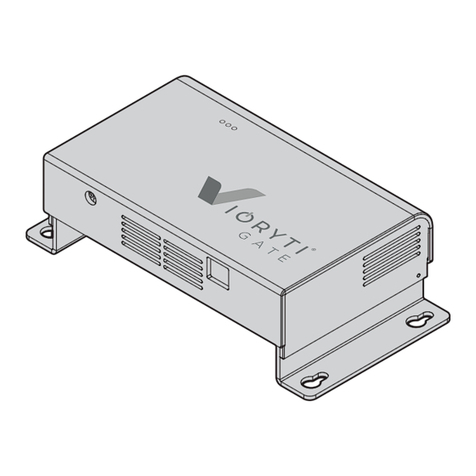
Diehl Metering
Diehl Metering ASSDEV VIORYTI AST-X GATE installation guide
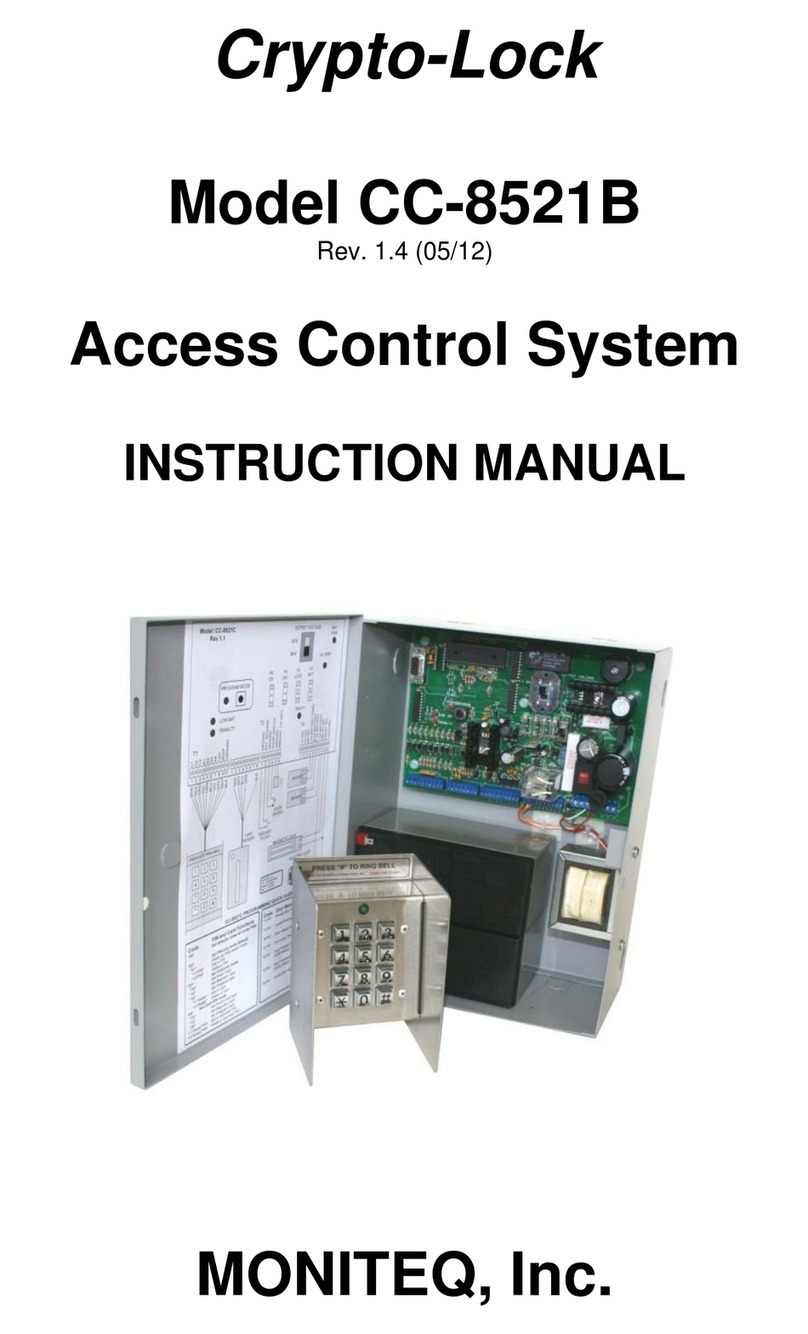
Moniteq
Moniteq Crypto-Lock CC-8521B instruction manual
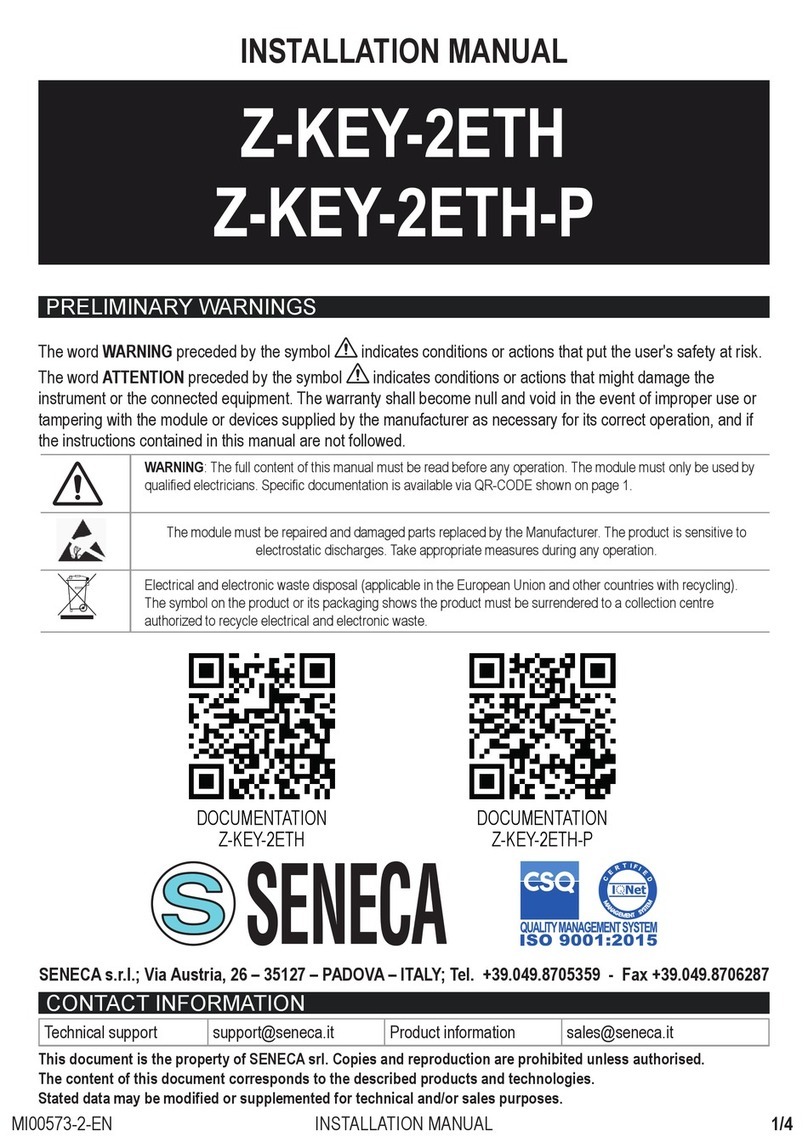
Seneca
Seneca Z-KEY-2ETH-P installation manual

Comtrend Corporation
Comtrend Corporation VR-3053 user manual

HMS Networks
HMS Networks Ewon Flexy 205 Application note

Quantum
Quantum StorNext G300 R510 Hardware guide

Garmin
Garmin GHP Reactor Steer-by-Wire Volvo quick start guide