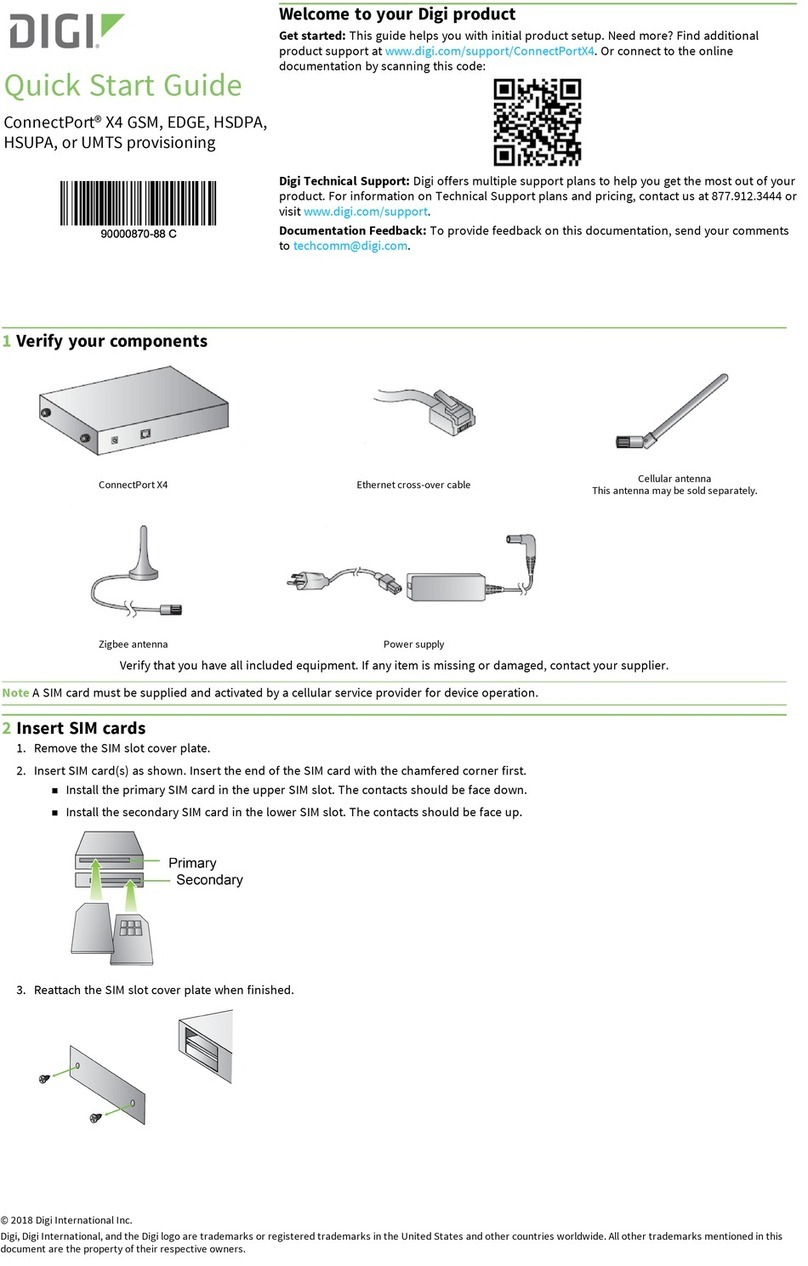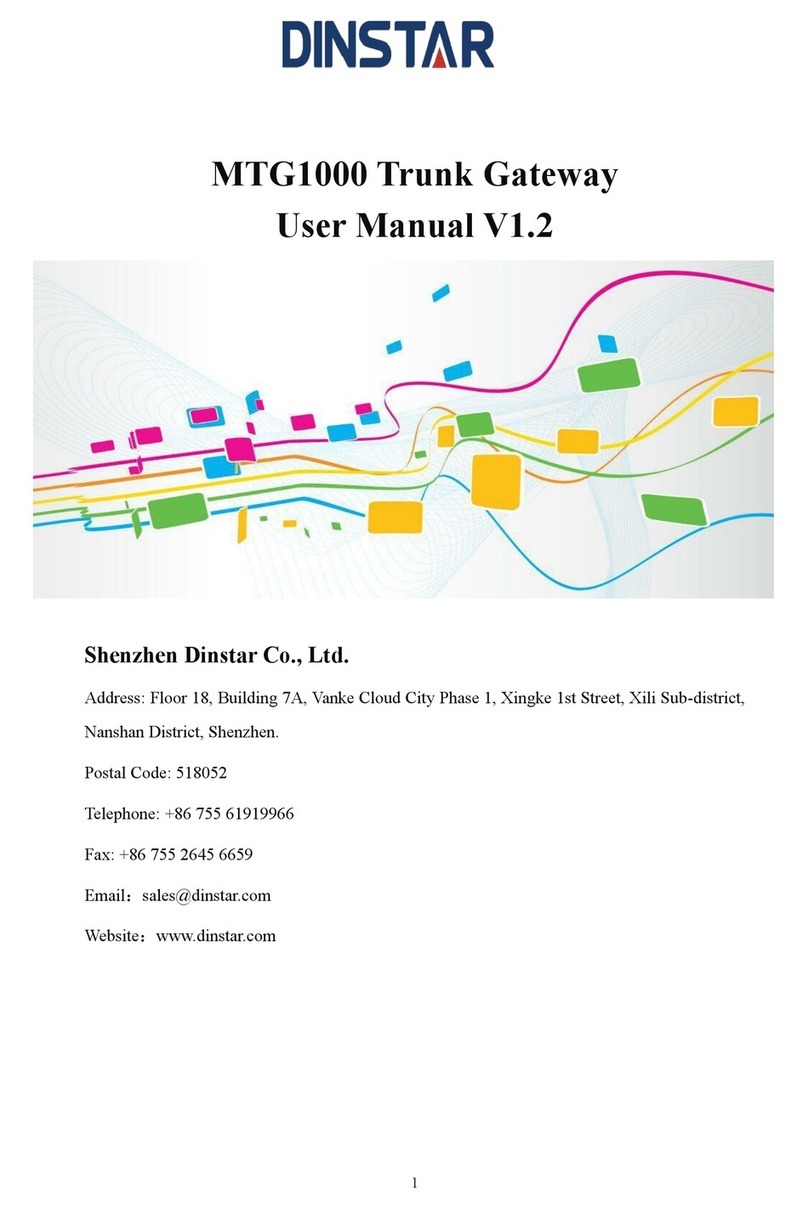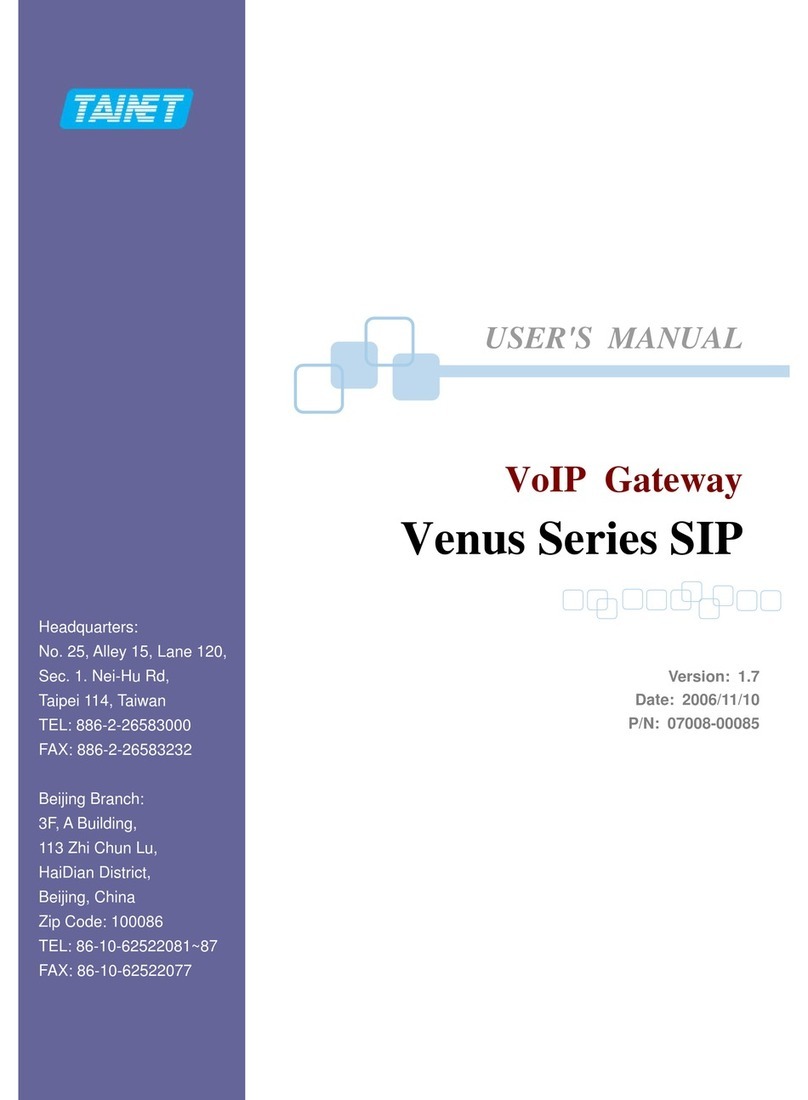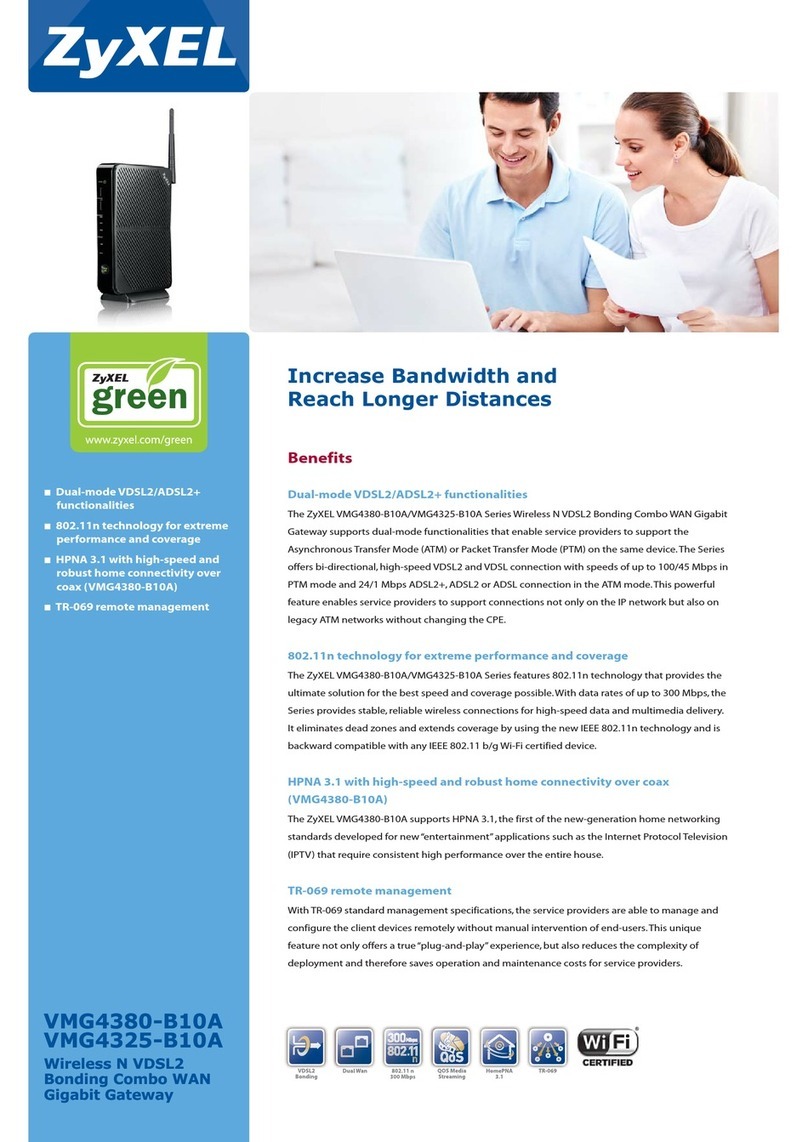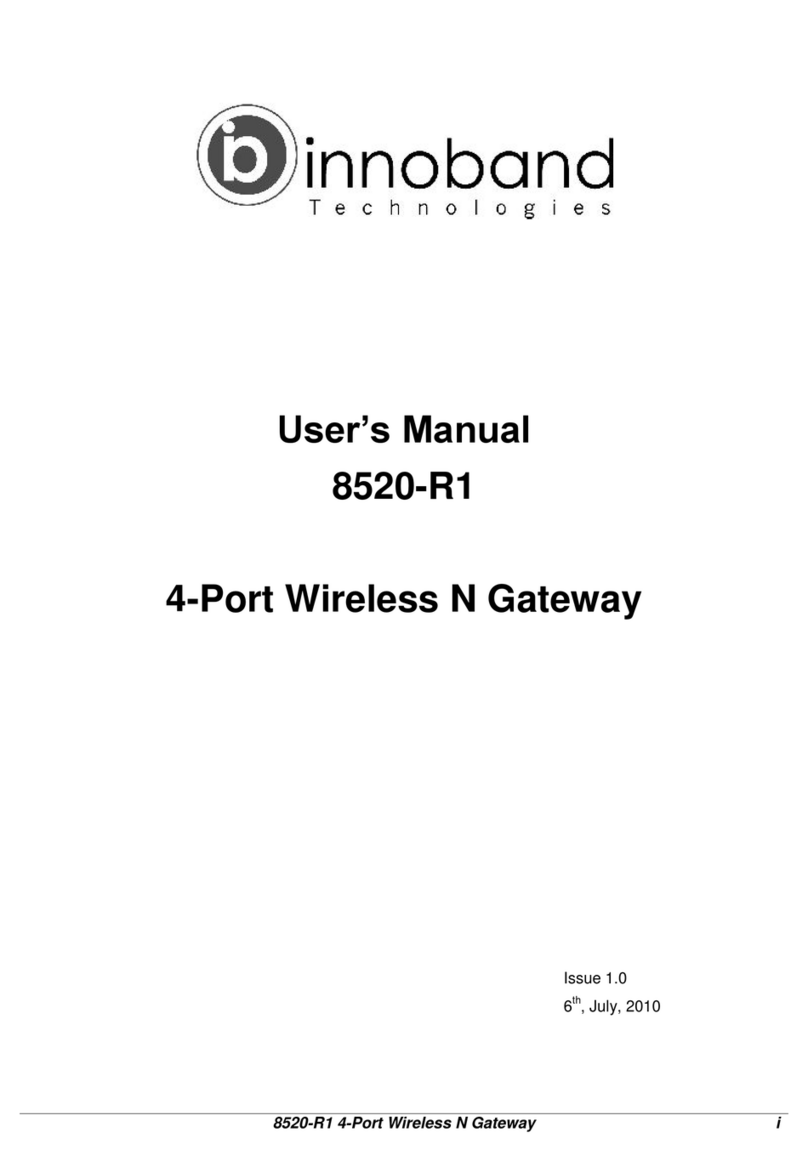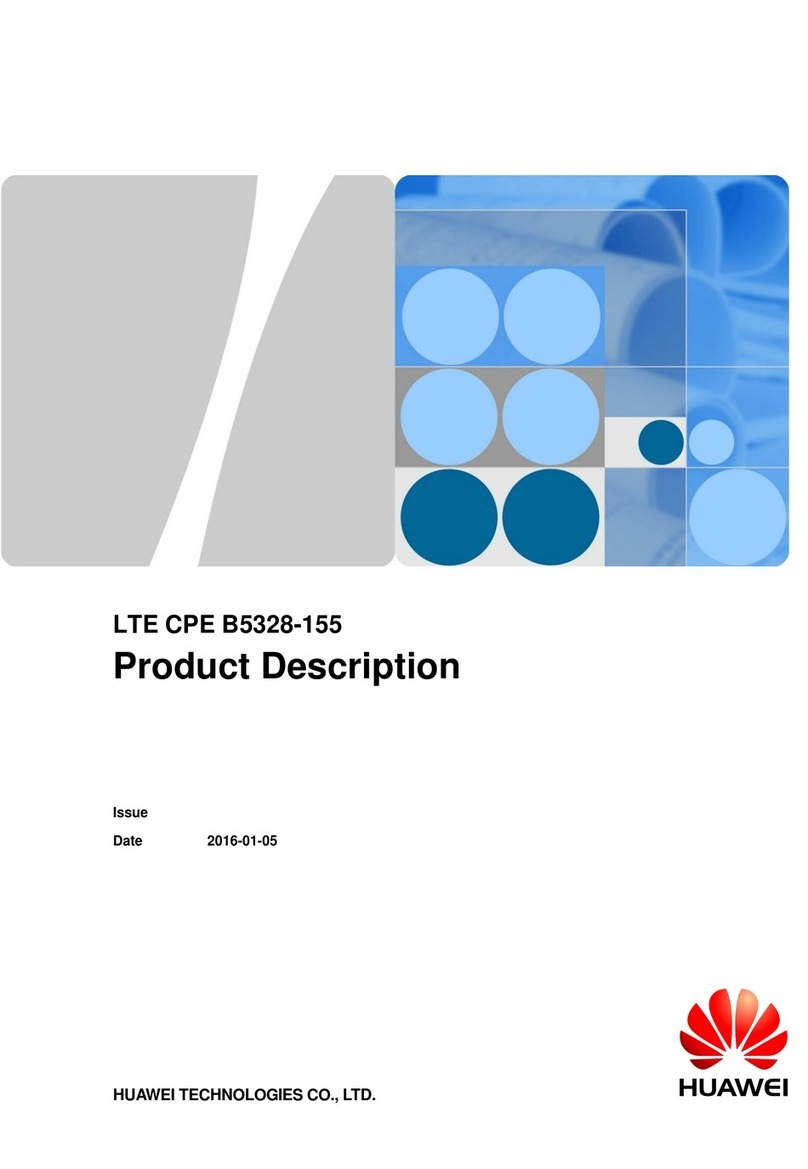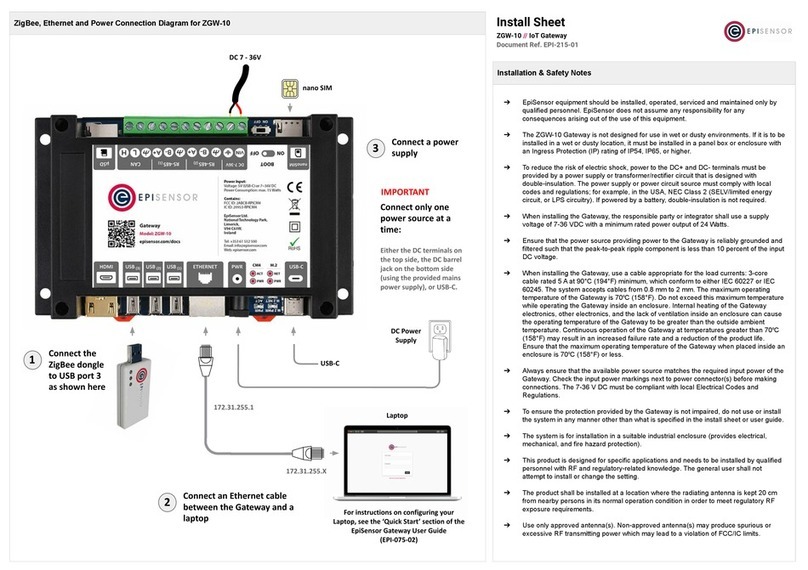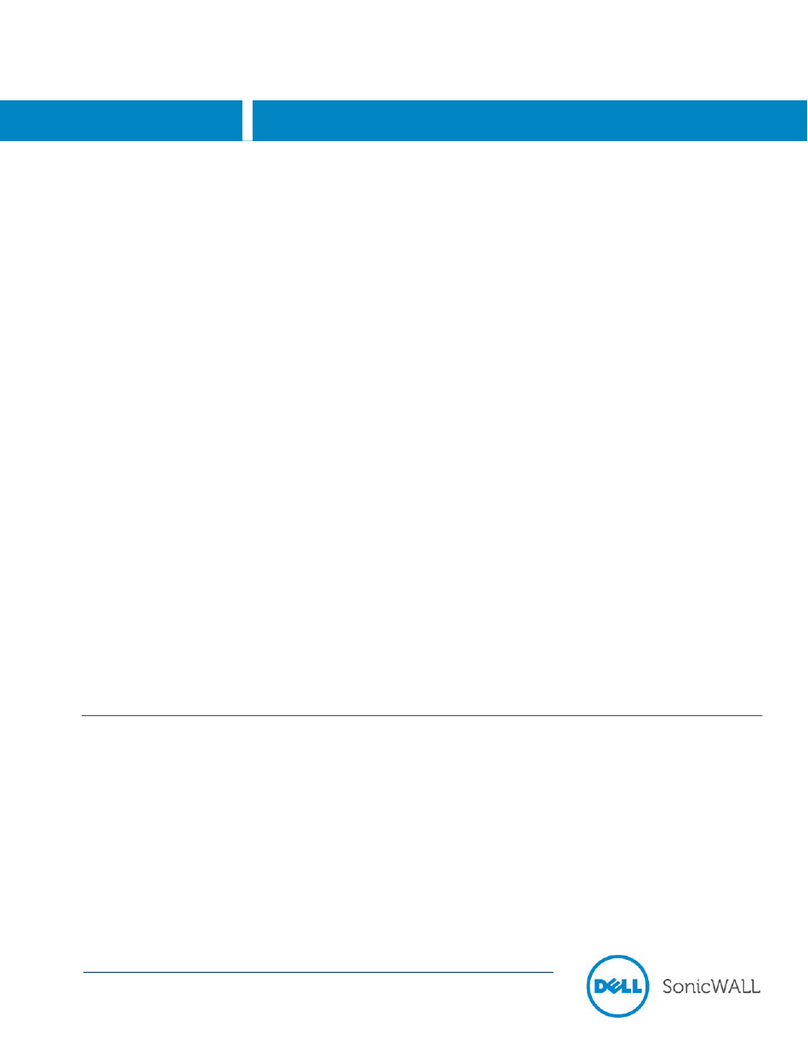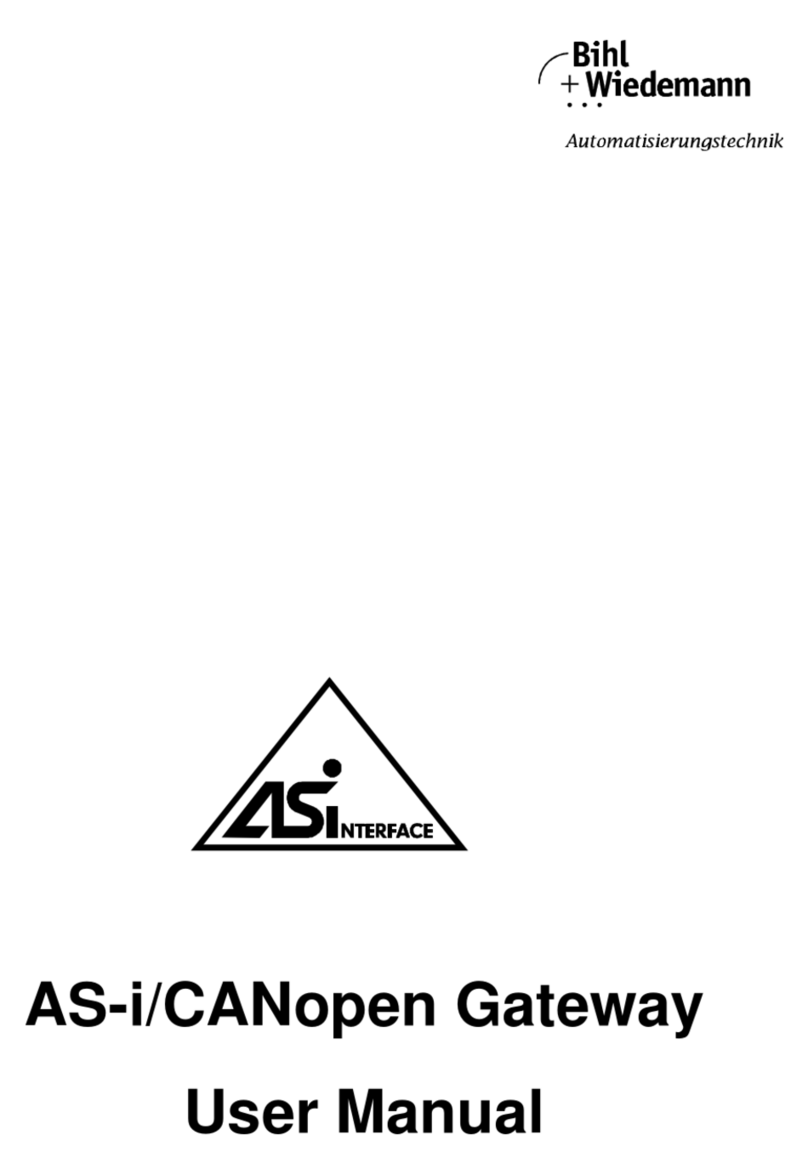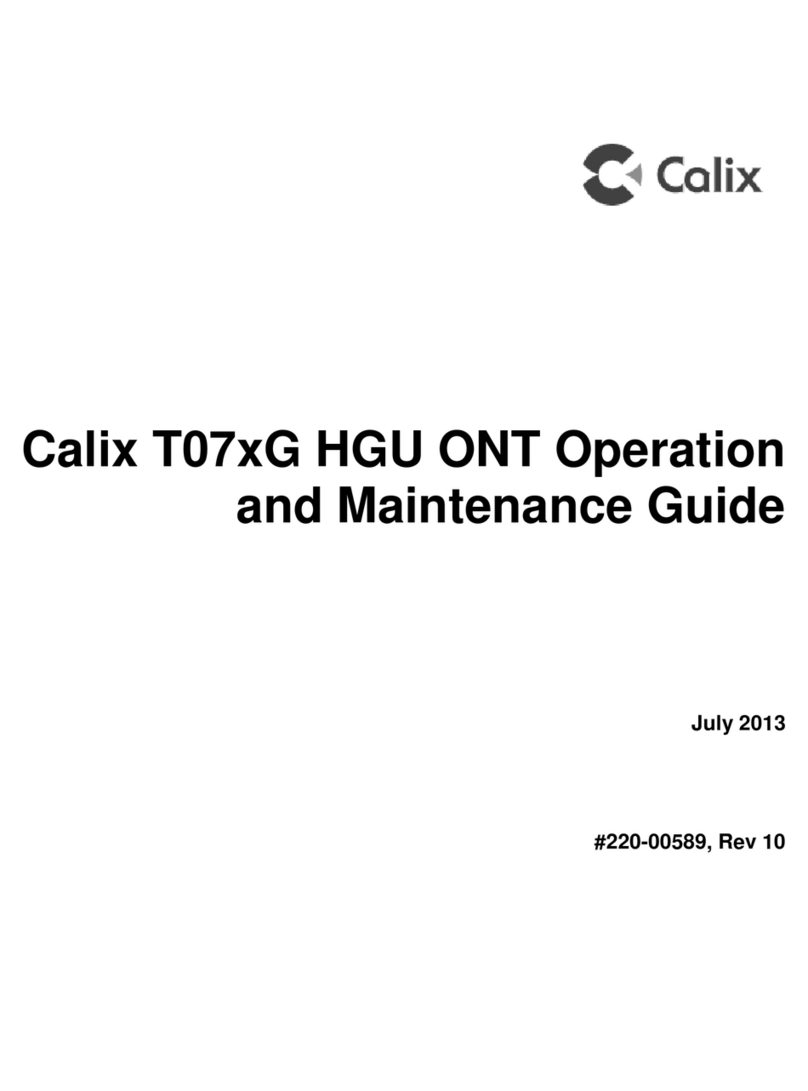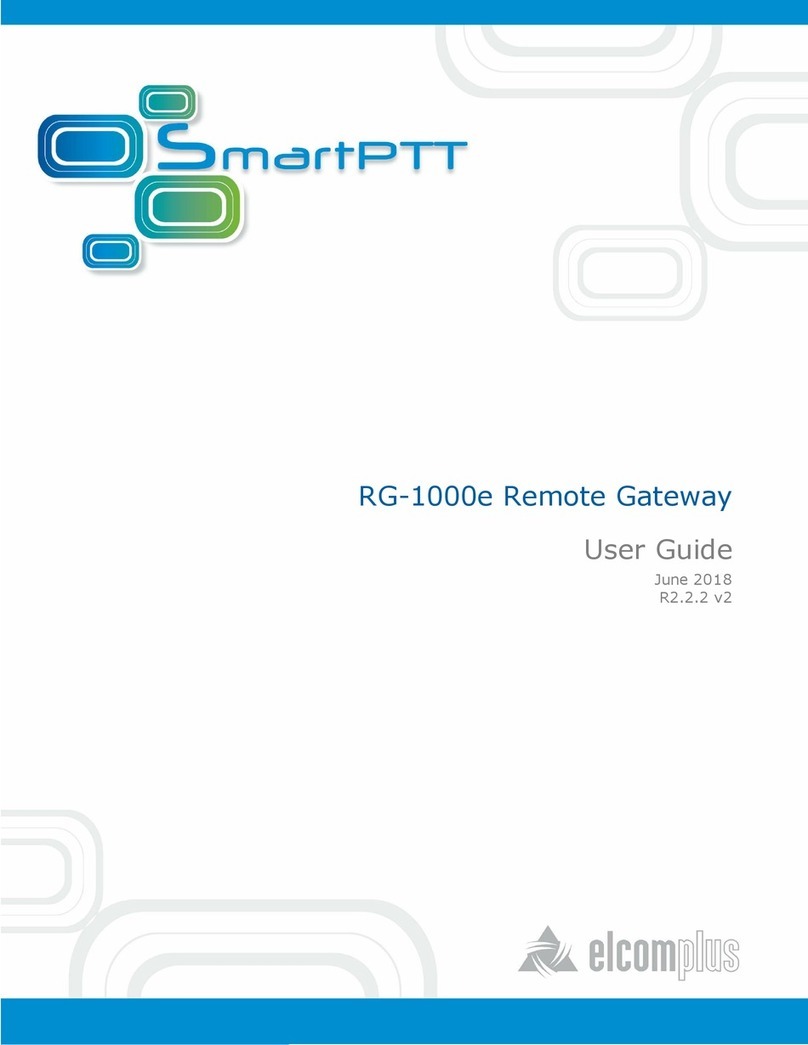InHand InGateway502 User manual


Declaration
Thank you for choosing our product. Before using the product, read this manual carefully.
The contents of this manual cannot be copied or reproduced in any form without the written
permission of InHand.
Due to continuous updating, InHand cannot promise that the contents are consistent with the
actual product information, and does not assume any disputes caused by the inconsistency of
technical parameters. The information in this document is subject to change without notice.
InHand reserves the right of final change and interpretation.
© 2021 InHand Networks. All rights reserved.
Conventions
Symbol
Indication
< >
Content in angle brackets “<>” indicates a button name. For example, the <OK>
button.
""
'''' indicates a window name or menu name. For example, the pop-up window "New
User."
>
A multi-level menu is separated by the double brackets ">". For example, the multi-
level menu File > New > Folder indicates the menu item [Folder] under the sub-menu
[New], which is under the menu [File].
Cautions
Means reader be careful. Improper action may result in loss of data or device damage.
Note
Notes contain detailed descriptions and helpful suggestions.
Contact Us
Add: 3900 Jermantown Rd., Suite 150, Fairfax, VA 22030 USA
E-mail: support@inhandneworks.com
T: +1 (703) 348-2988
URL: www.inhandnetworks.com

i
Contents
1. Preface .....................................................................................................................................................1
2. Packing List ............................................................................................................................................1
2.1. Panel................................................................................................................................................................3
2.2. Structure and Dimensions.......................................................................................................................4
3. Installation..............................................................................................................................................5
3.1. Installing and Uninstalling the Device on a DIN-Rail........................................................................5
3.1.1. Installing with a DIN-Rail.............................................................................................................5
3.1.2. Uninstalling with a DIN-Rail........................................................................................................6
3.2. Installing and Uninstalling the Device in Wall-mounted Mode.....................................................7
3.2.1. Installing in Wall-mounted Mode .............................................................................................7
3.2.2. Uninstalling in Wall-mounted Mode......................................................................................10
3.3. Installing a SIM Card.................................................................................................................................11
3.4. Installing an Antenna ...............................................................................................................................11
3.5. Installing the Power Supply....................................................................................................................13
3.6. Installing the Ground Protection...........................................................................................................13
3.7. Connecting the Network Cable .............................................................................................................14
3.8. Connecting Terminals ..............................................................................................................................14
3.8.1. Power/serial Terminals .....................................................................................................................14
3.8.2. IO Terminal.......................................................................................................................................15
4. Configuring Network Connection for a Wireless Gateway ................................................19
4.1. Connecting to the Gateway....................................................................................................................19
4.2. Logging in to the Gateway .....................................................................................................................21
4.3. Navigation Bar Operations .....................................................................................................................21
4.3.1. Returning to the Homepage.....................................................................................................21
4.3.2. Logging Out ..................................................................................................................................22
4.3.3. Changing the Language.............................................................................................................22
4.4. Overview ......................................................................................................................................................22
4.5. Network........................................................................................................................................................23
4.5.1. Network interface ........................................................................................................................23
4.5.2. Network Services..........................................................................................................................35
4.5.3. Routing ...........................................................................................................................................39
4.5.4. Firewall ............................................................................................................................................42
4.6. Edge Computing........................................................................................................................................52
4.6.1. Python Edge Computing............................................................................................................52
4.6.2. IO Module ......................................................................................................................................61
4.7. System ..........................................................................................................................................................68
4.7.1. System Time ..................................................................................................................................68
4.7.2. System Logs...................................................................................................................................70

4.7.3. Configuration Management .....................................................................................................70
4.7.4. InHand Cloud................................................................................................................................72
4.7.5. Firmware Upgrade.......................................................................................................................75
4.7.6. Access Tools ..................................................................................................................................76
4.7.7. User Management .......................................................................................................................79
4.7.8. Reboot.............................................................................................................................................80
4.7.9. Network Tools...............................................................................................................................81
4.7.10 3rd Party Notification................................................................................................. 83
4.8. Advanced .....................................................................................................................................................83
4.8.1. Administration ..............................................................................................................................83
4.8.2. Services ...........................................................................................................................................84
4.8.3. VPN ..................................................................................................................................................86
5. FAQ........................................................................................................................................................103
How Do I Restore Factory Settings Through Hardware?..............................................................103

1
1. Preface
This document describes how to install and operate the edge computing gateway IG502
series products of Beijing InHand Networks Technology. Before using these products,
confirm the product model and the number of accessories inside the package, and purchase
a SIM card from the local network operator.
IG502-IO is used as an example. Refer to the actual product during operation.
2. Packing List
Each edge computing gateway product is delivered with accessories (such as standard
accessories) frequently used at the customer site. Check the received product against the
packing list carefully. If any accessory is missing or damaged, contact the InHand sales
personnel promptly.
InHand provides customers with optional accessories based on the characteristics of
different sites. For details, see the optional accessories list.
Standard accessories:
Accessory
Quantity
Description
Gateway
1
Edge computing gateway

2
Product document
1
Quick installation manual and user
manual (Obtained by scanning a QR
code)
Guide rail installation
accessory
1
Used to fix the gateway
Power terminal
1
7-pin industrial terminaland
2
8- pin industrial terminaland
Network cable
1
1.5 m long
Antenna
1
3G or 4G specification
Product warranty card
1
Warranty period: 1 year
Certificate of
conformance
1
Certificate of conformance for the
edge computing gateway
Optional accessories:
Accessory
Quantity
Description
AC power cord
1
Power cord for American English
Australian or European Standard
Power Adapter
1
VDC Power Adapter
Antenna
1
Wi-Fi Antenna
1
GPS Antenna
Serial Port
1
Gateway serial port line for debugging
The following sections describe the panel, structure, and dimensions of the edge

3
computing gateway.
2.1. Panel
Figure 2-1 IG502
Caution
The IG502 series product is applicable to multiple panel appearances, as they
have the same installation method. Refer to the actual product during operation.

4
2.2. Structure and Dimensions
Figure 2-2-1 Wall Mounting (A)
Figure 2-3-2 Wall Mounting (B)

5
3. Installation
Precautions:
⚫Power supply requirements: 12V DC (12–48 V DC).
⚫Environment requirements: operating temperature –25°C to 75°C; storage
temperature –40°C to 85°C; relative humidity 5% to 95% (non-condensing).
The temperature on the device surface may be high. Install the device in a
restricted area and assess the surrounding environment.
⚫Avoid direct sunlight and keep away from thermal sources or areas with
strong electromagnetic interferences.
⚫Install the gateway product on an industrial DIN-rail.
⚫Check whether the required cables and connectors are installed.
3.1. Installing and Uninstalling the Device on a
DIN-Rail
3.1.1.Installing with a DIN-Rail
Procedure:
Step 1: Select an installation place and reserve enough space for installation.
Step 2: Insert the upper part of the DIN rail seat onto the DIN rail. Grab the lower end of

6
the device and revolve it upward in the direction indicated by arrow 2 with gentle force, to
insert the DIN rail seat onto the DIN rail. Check that the device is installed reliably on the
DIN rail, as shown in Figure 3-1 on the right.
Figure 3-1-1 DIN rail installation schematic diagram
3.1.2.Uninstalling with a DIN-Rail
Procedure:
Step 1: Press the device downward in the direction indicated by arrow 1 in Figure 3-2 to
create a gap near the lower end of the device so that the device isolates from the DIN rail.
Step 2: Revolve the device in the direction indicated by arrow 2, and grab the lower end
of the device and move the device outward. Lift the device when its lower end isolates from
the DIN rail. Then, take off the device from the DIN rail.
1
DIN rail seat
DIN rail
2

7
Figure 3-1-2 DIN rail disassembly schematic diagram
3.2. Installing and Uninstalling the Device in
Wall-mounted Mode
3.2.1.Installing in Wall-mounted Mode
3.2.1.1. Wall Mounting (A)
1
2

8
Procedure:
Step 1: Select an installation place and reserve enough space for installation.
Step 2: Install the wall mounting bracket on the back of the device by using a screwdriver,
as shown in Figure 3-2-1-1.
Figure 3-2-1-1 Wall mounted installation diagram
Step 3: Take out the screws (packaged with the wall mounting bracket), fasten the screws
in the installation positions by using the screwdriver, and pull down the device to make it
secure, as shown in Figure 3-2-1-1-2.
Figure 3-2-1-2 Wall mounted installation diagram

9
3.2.1.2. Wall Mounting (B)
Step 1: Select an installation place and reserve enough space for installation.
Step 2: Install the wall mounting bracket on the back of the device by using a screwdriver,
as shown in Figure 3-2-2-1.
Figure 3-2-1-2-1 Wall mounted installation diagram
Step 3: Take out the screws (packaged with the wall mounting bracket), fasten the screws

10
in the installation positions by using the screwdriver, and pull down the device to make it
secure, as shown in Figure 3-2-2-1-2.
Figure 3-2-1-2 Wall mounted installation diagram
3.2.2.Uninstalling in Wall-mounted Mode
Procedure:
Hold the device with one hand and unfasten the screws that fix the upper end of the
device with the other hand, to remove the device from the installation place.

11
3.3. Installing a SIM Card
IG502 supports Dual SIM card.
Figure 3-3 Install SIM card
3.4. Installing an Antenna
Revolve the movable part of the metal SMAJ interface with gentle force until it cannot be
revolved, in which state the outer thread of the antenna connection cable is invisible. Do

12
not wring the antenna with force by grabbing the black plastic cover.
Figure 3-4 Installing an Antenna
Note
⚫IG502 supports dual antenna: ANT antenna and AUX antenna. The ANT
antenna sends and receives data. The AUX antenna only increases the antenna
signal strength and cannot be used independently for data transmission.
⚫Only the ANT antenna is used in normal cases. It is used with the AUX
antenna only when signal is poor and signal strength must be improved.

13
3.5. Installing the Power Supply
Procedure:
Step 1: Remove the terminal from the gateway.
Step 2: Unfasten the locking screw on the terminal.
Step 3: Connect the power cable to the terminal and fasten the locking screw.
Figure 3-5 Installing the Power Supply
3.6. Installing the Ground Protection
Procedure:
Step 1: Unfasten the ground screw cap.
Step 2: Put the ground loop of the cabinet ground cable onto the ground post.

14
Step 3: Fasten the ground screw cap.
Caution
Ground the gateway to improve its interference resistance. Connect the ground
cable to the ground post of the gateway based on the operation environment.
3.7. Connecting the Network Cable
Connect the gateway to a PC directly by using the Ethernet cable.
Figure 3-7 Network connection
3.8. Connecting Terminals
3.8.1. Power/serial Terminals

15
Terminals provide the RS232 and RS485 interface modes. Connect cables to the
corresponding terminals before using the interfaces. During installation, remove the
terminals from the device, unfasten the locking screws on the terminals, connect cables to
the corresponding terminals, and fasten the screws. Sort the cables in order.
Figure 3-8 Terminal line
3.8.2. IO Terminal
IG502 supports the digital input, pulse counting, digital output, and pulse output functions.
In addition, IG502 can remotely read I/O status data or report it to the cloud platform
through Modbus TCP. I/O in each mode is defined as follows:
3.8.2.1. Digital input
Dry contacts and wet contacts are specified based on actual connections.
V+
V-
TXD
RXD
GND
A
B
Screws
power
Reserved(RS232)
Reserved(RS485)

16
Dry contacts Wet contacts
0: disconnected 0: 0 V DC to 3 V DC/-3 V DC to 0 V DC
1: connected 1: 10 V DC to 30 V DC/-30 V DC to -10 V DC (4
mA min)
Figure 3-8-2-1. Digital input
3.8.2.2. Pulse counting
A maximum of 3000 Hz pulse signal counting is supported, up to 4294967296.
The following figure shows the connection modes
Figure 3-8-2-2 Pulse counting
Other manuals for InGateway502
1
Table of contents
Other InHand Gateway manuals

InHand
InHand VG814 User manual
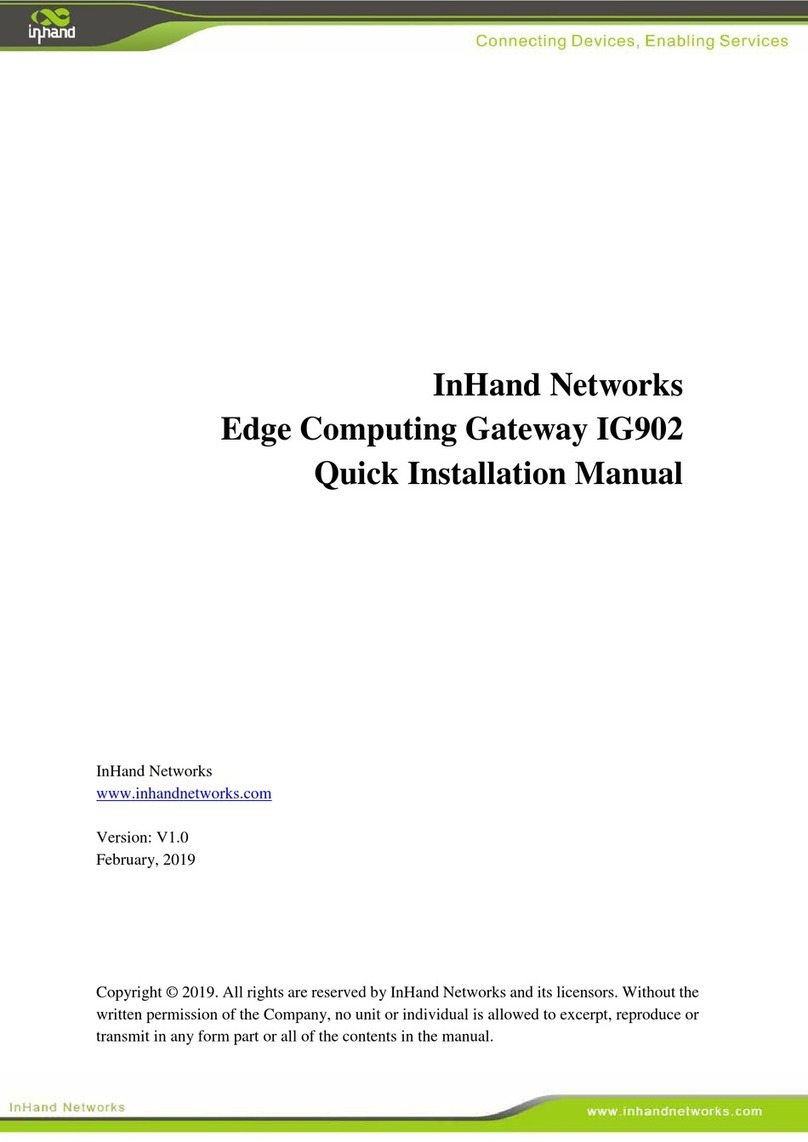
InHand
InHand IG902-B Operating and maintenance instructions

InHand
InHand IG502 Operating and maintenance instructions

InHand
InHand VG710 User manual

InHand
InHand VT300 Series User manual

InHand
InHand IG601 User manual

InHand
InHand VG710 User manual
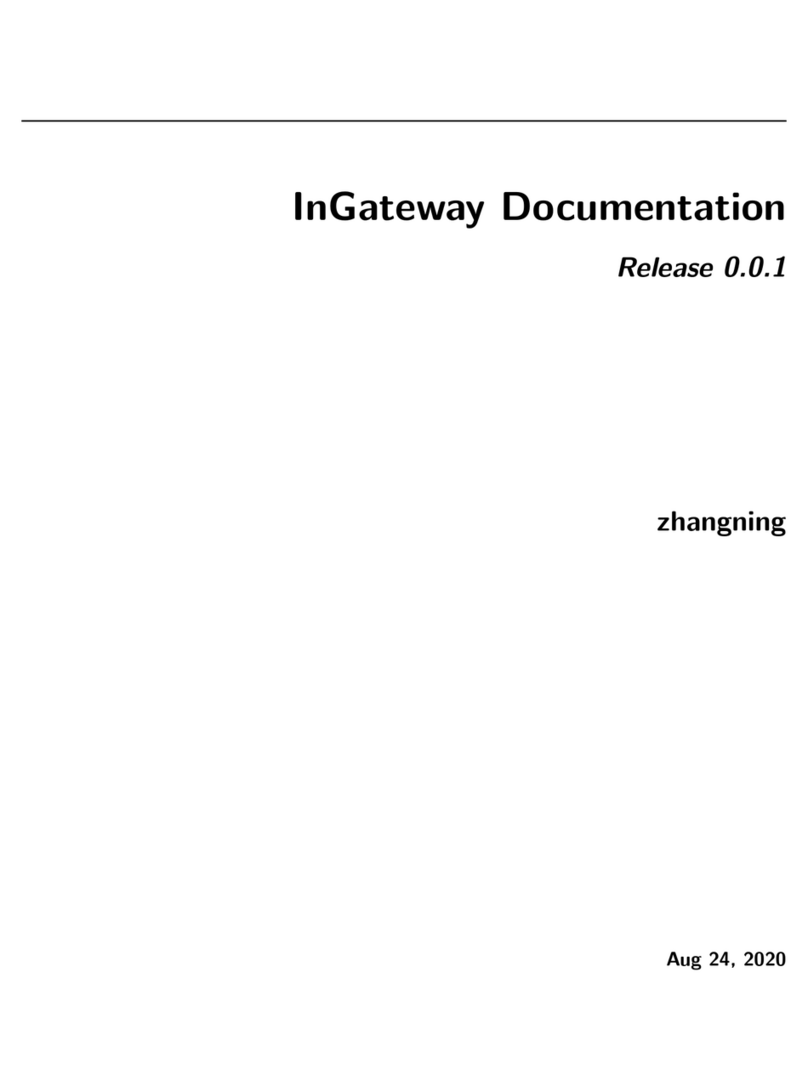
InHand
InHand InGateway902 User manual
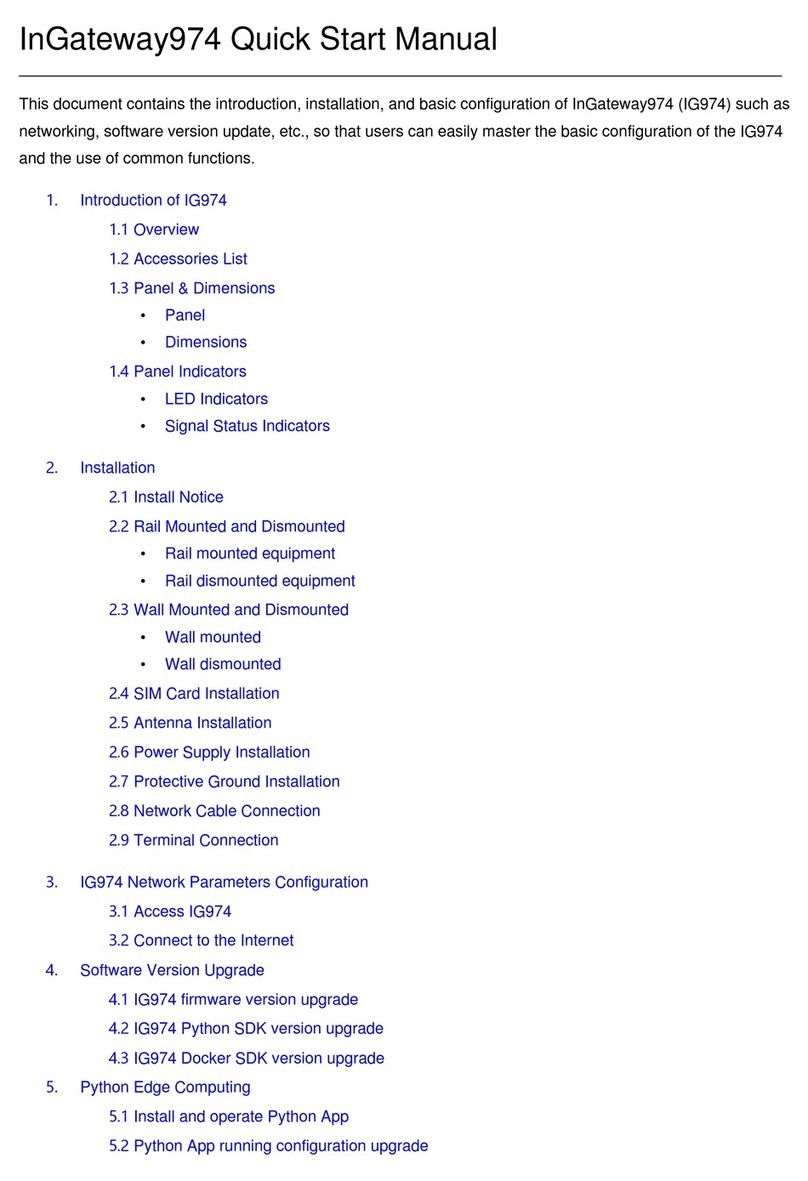
InHand
InHand InGateway974 Instruction manual

InHand
InHand InGateway502 Instruction manual