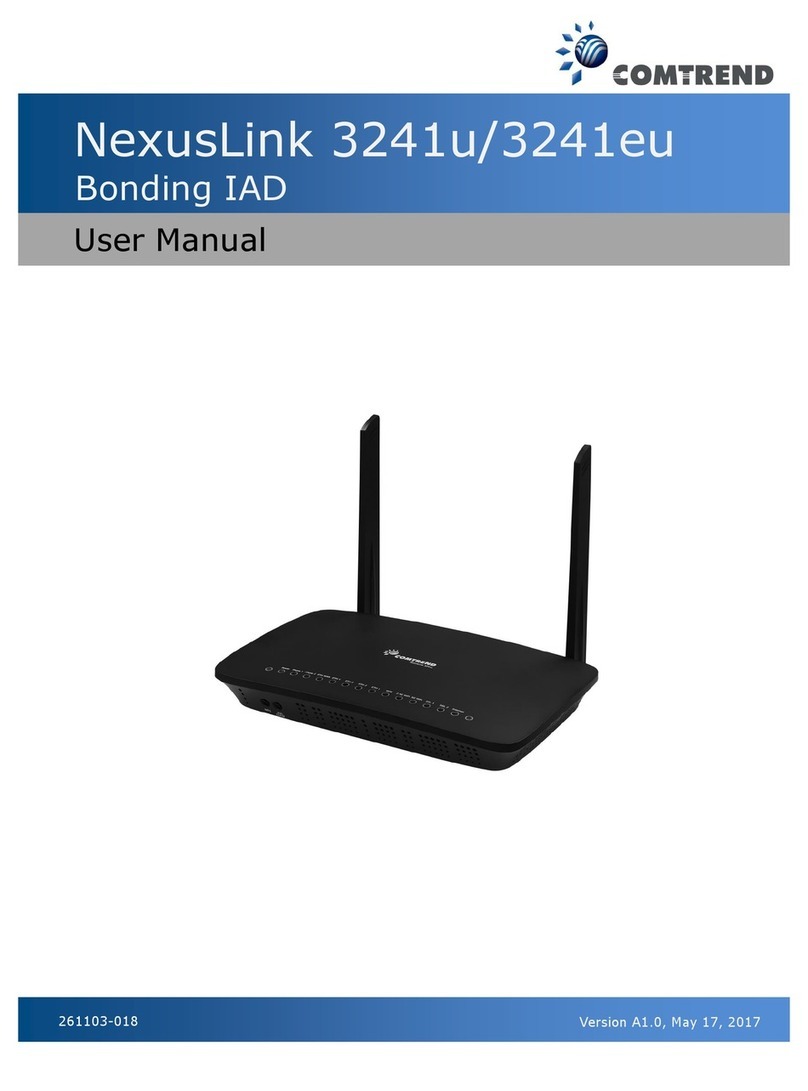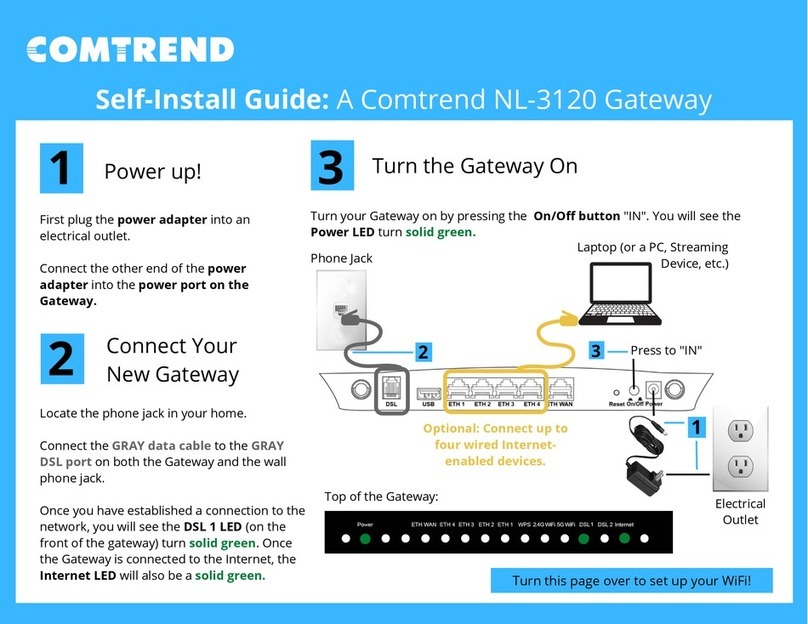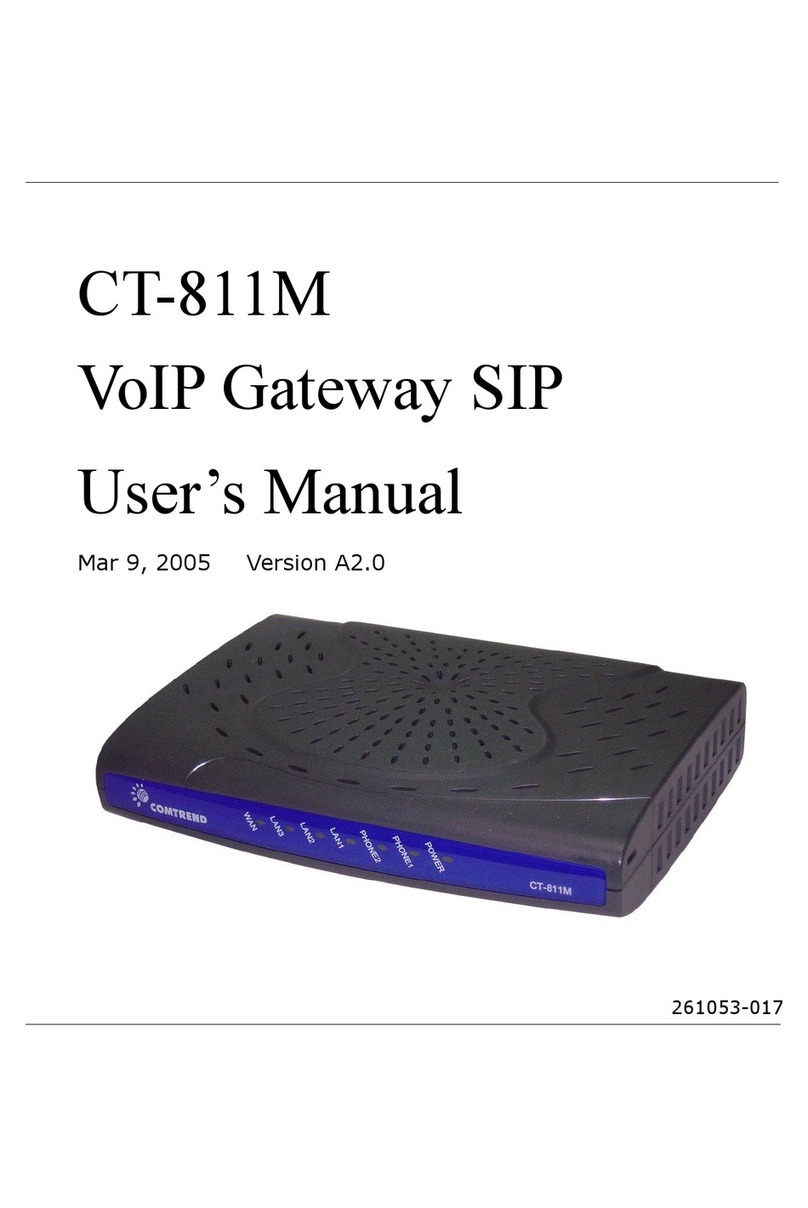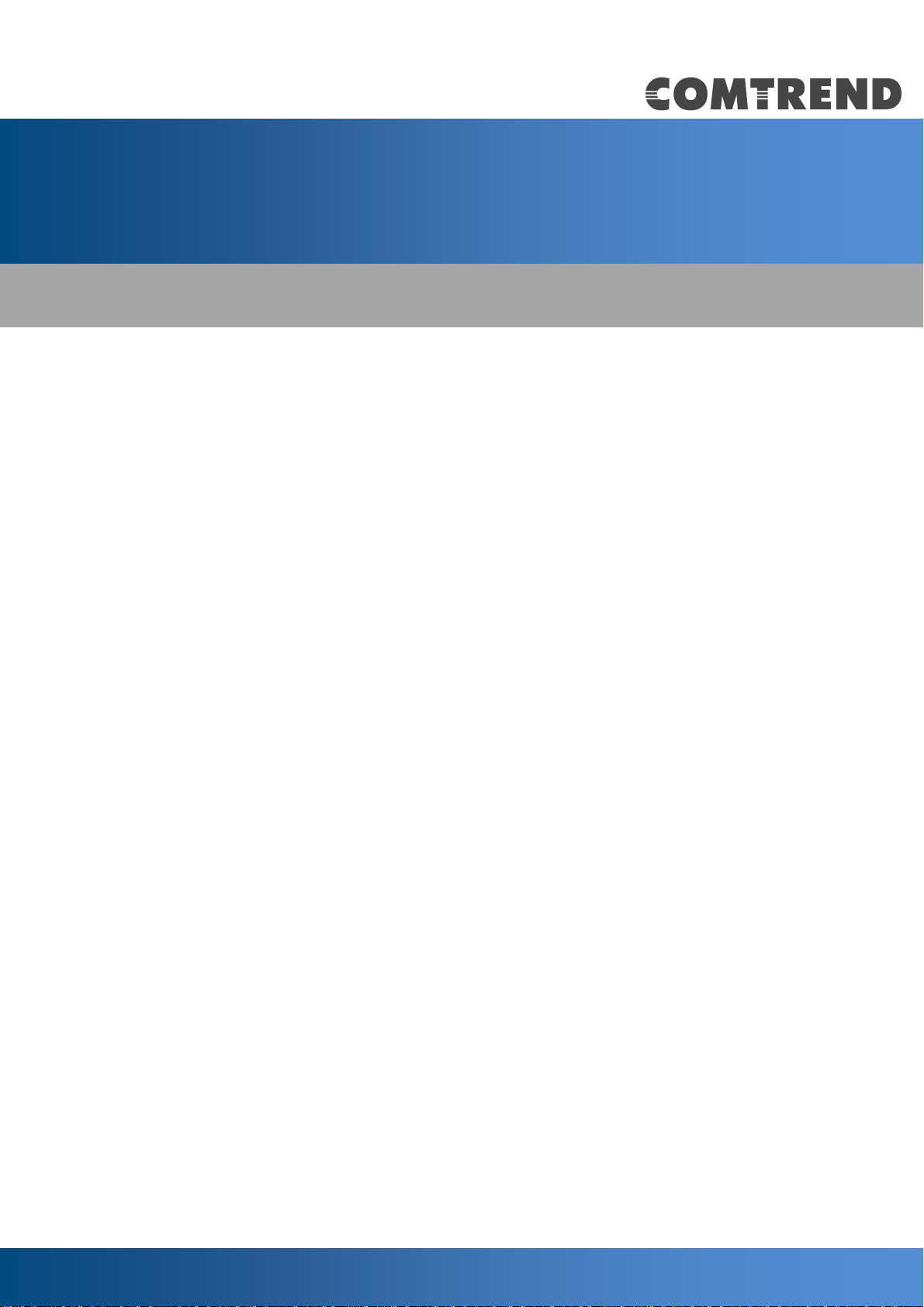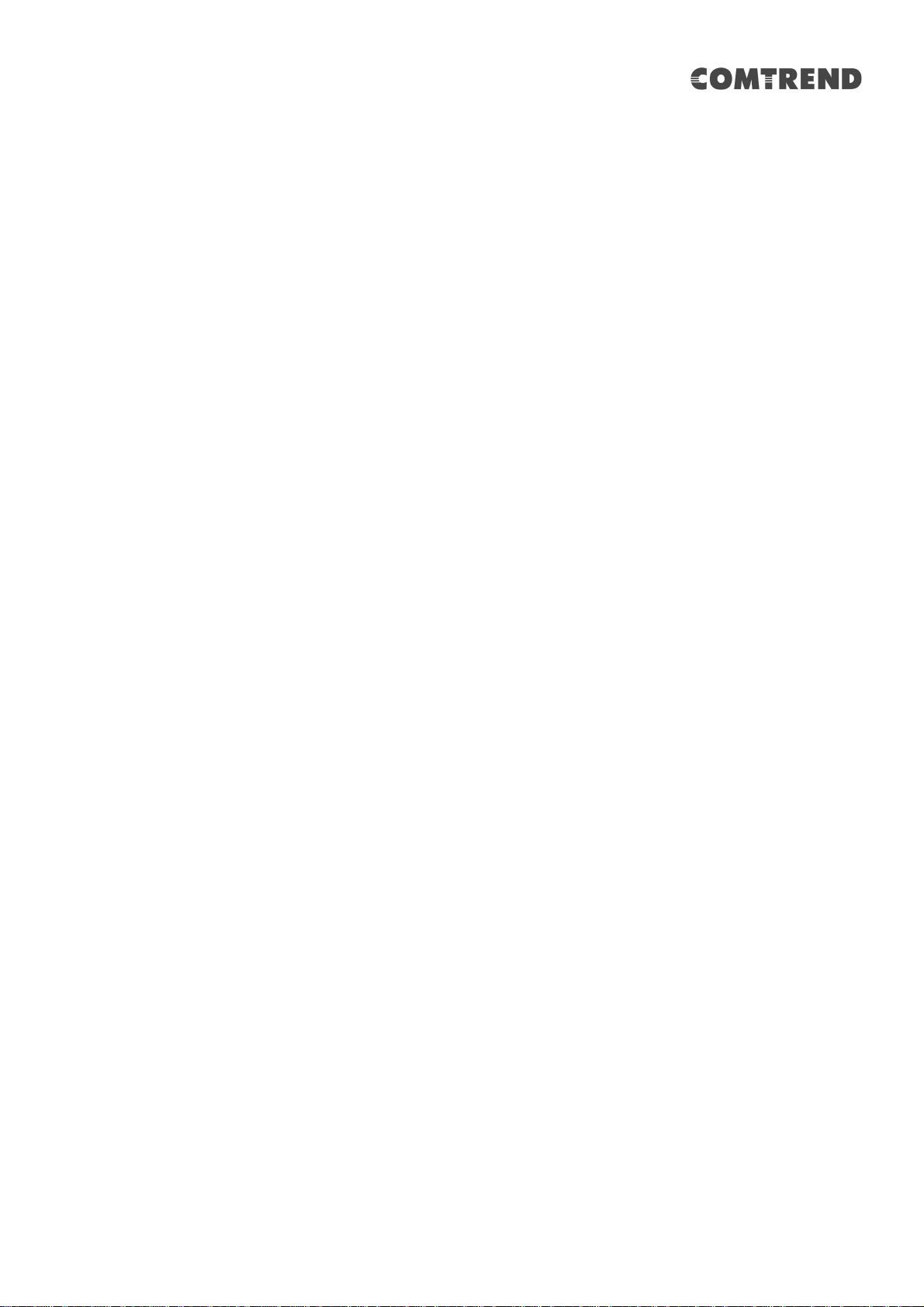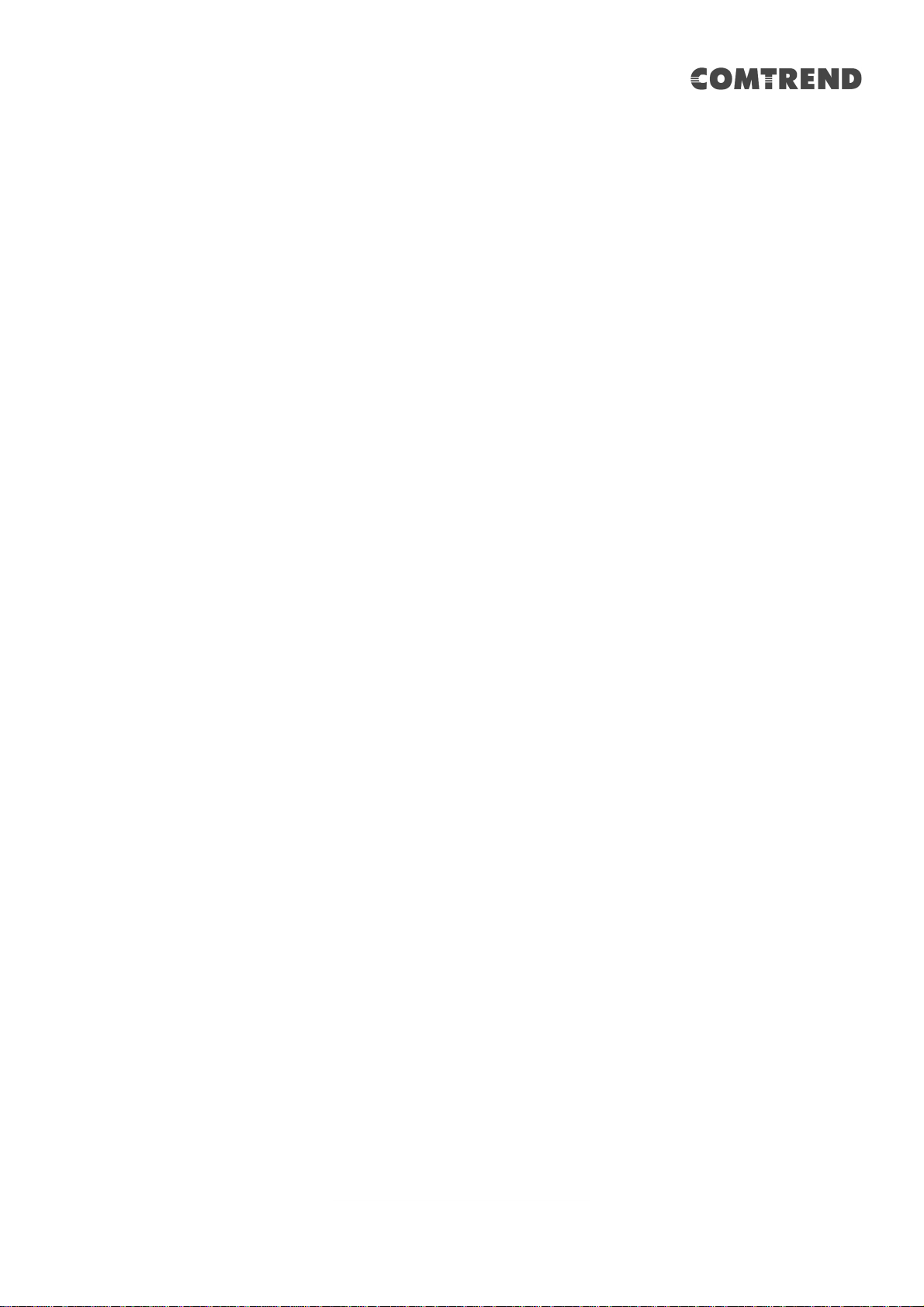6
Table of Contents
CHAPTER 1 INTRODUCTION...........................................................................................................8
CHAPTER 2 INSTALLATION.............................................................................................................9
2.1 HARDWARE SETUP...........................................................................................................................9
2.1.1 Back Panel.............................................................................................................................10
2.1.2 Bottom Panel.........................................................................................................................12
2.1.3 Front Panel............................................................................................................................13
CHAPTER 3 WEB USER INTERFACE............................................................................................15
3.1 DEFAULT SETTINGS .......................................................................................................................15
3.2 IPCONFIGURATION........................................................................................................................16
3.3 LOGIN PROCEDURE........................................................................................................................18
CHAPTER 4 BASIC SETUP...............................................................................................................20
4.1 INTERNET ......................................................................................................................................21
4.2WIFI 2.4GHZ.................................................................................................................................23
4.3WIFI 5GHZ....................................................................................................................................24
4.4 LAN..............................................................................................................................................25
4.4.1 Configuration ........................................................................................................................25
4.4.2 Devices Connected ................................................................................................................26
4.5 FIREWALL......................................................................................................................................27
4.5.1 Main Firewall........................................................................................................................27
4.5.2 Parental Control....................................................................................................................28
CHAPTER 5ADVANCED SETUP.....................................................................................................30
5.1 DSL...............................................................................................................................................31
5.1.1 Mode Setting..........................................................................................................................31
5.1.2 Status .....................................................................................................................................32
5.1.3 ATM Channel.........................................................................................................................33
5.2 MULTIPLE BRIDGE.........................................................................................................................34
5.2.1 LAN VLAN.............................................................................................................................34
5.2.2 Bridges...................................................................................................................................34
5.3 MULTICAST ...................................................................................................................................35
5.4 SYSTEM .........................................................................................................................................36
5.4.1 Administration.......................................................................................................................36
5.4.2 User Management..................................................................................................................37
5.4.3 System Time ...........................................................................................................................38
5.4.4 System Log.............................................................................................................................39
5.4.5 Diagnostics............................................................................................................................40
5.5 DYNAMIC DNS..............................................................................................................................42
5.6WIFI 2.4GHZ.................................................................................................................................45
5.6.1 Advanced ...............................................................................................................................45
5.6.2 SSIDs.....................................................................................................................................47
5.6.3 WPS .......................................................................................................................................49
5.6.4 MAC Filtering .......................................................................................................................51
5.6.5 WDS.......................................................................................................................................52
5.6.6 Statistics.................................................................................................................................53
5.6.7 Airtime Fairness....................................................................................................................55
5.7WIFI 5GHZ....................................................................................................................................58
5.7.1 Advanced ...............................................................................................................................58
5.7.2 SSIDs.....................................................................................................................................60
5.7.3 WPS .......................................................................................................................................62
5.7.4 MAC Flitering .......................................................................................................................64
5.7.5 WDS.......................................................................................................................................66
5.7.6 Statistics.................................................................................................................................67
5.7.7 Airtime Fairness....................................................................................................................69
5.8 UPNP ............................................................................................................................................72
5.9 QUALITY OF SERVICE ....................................................................................................................73