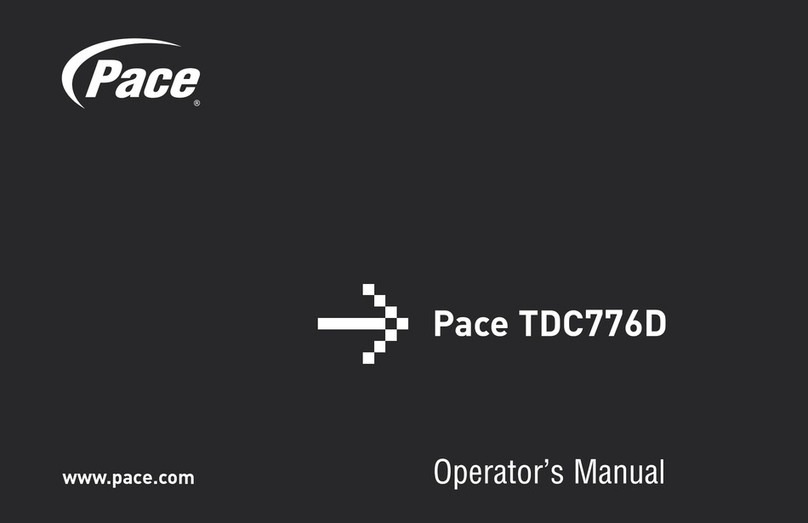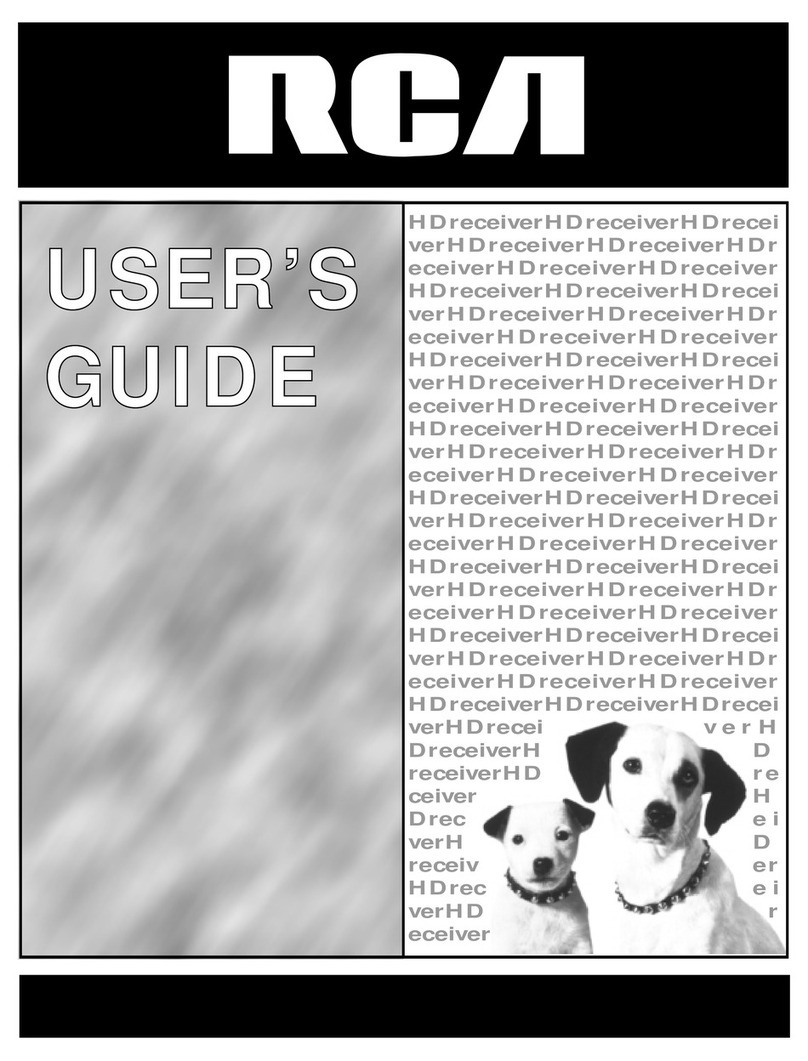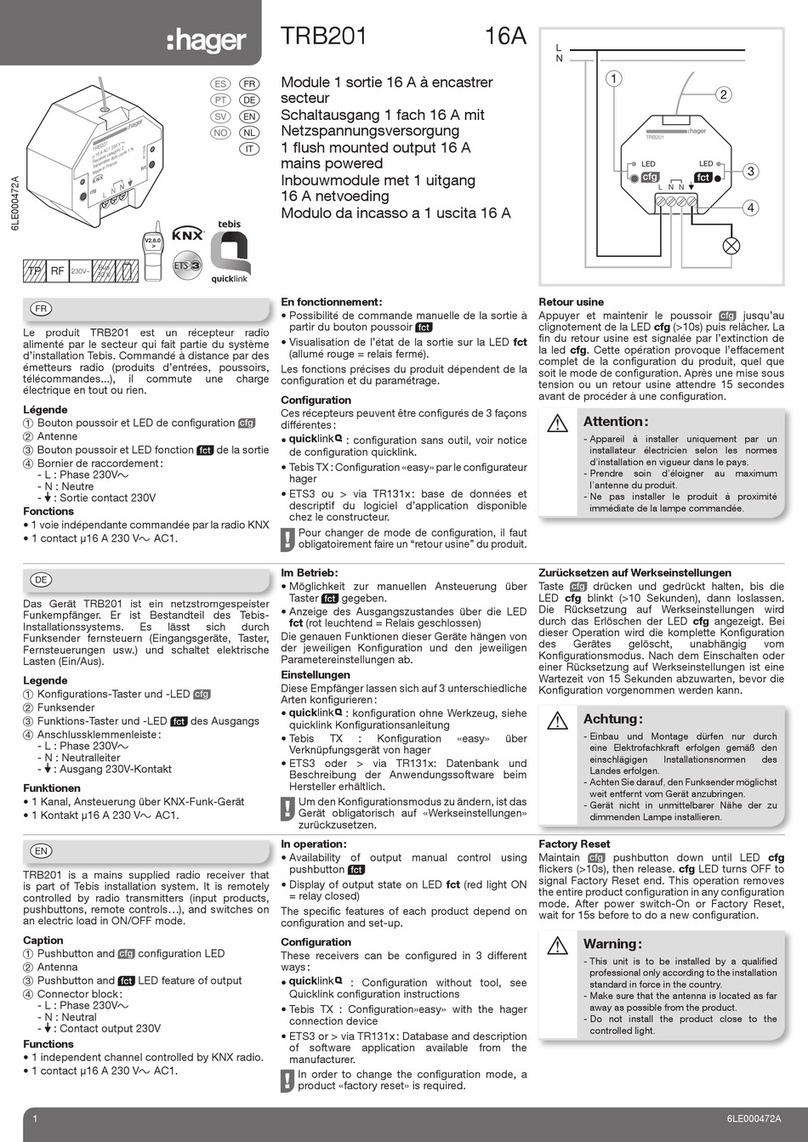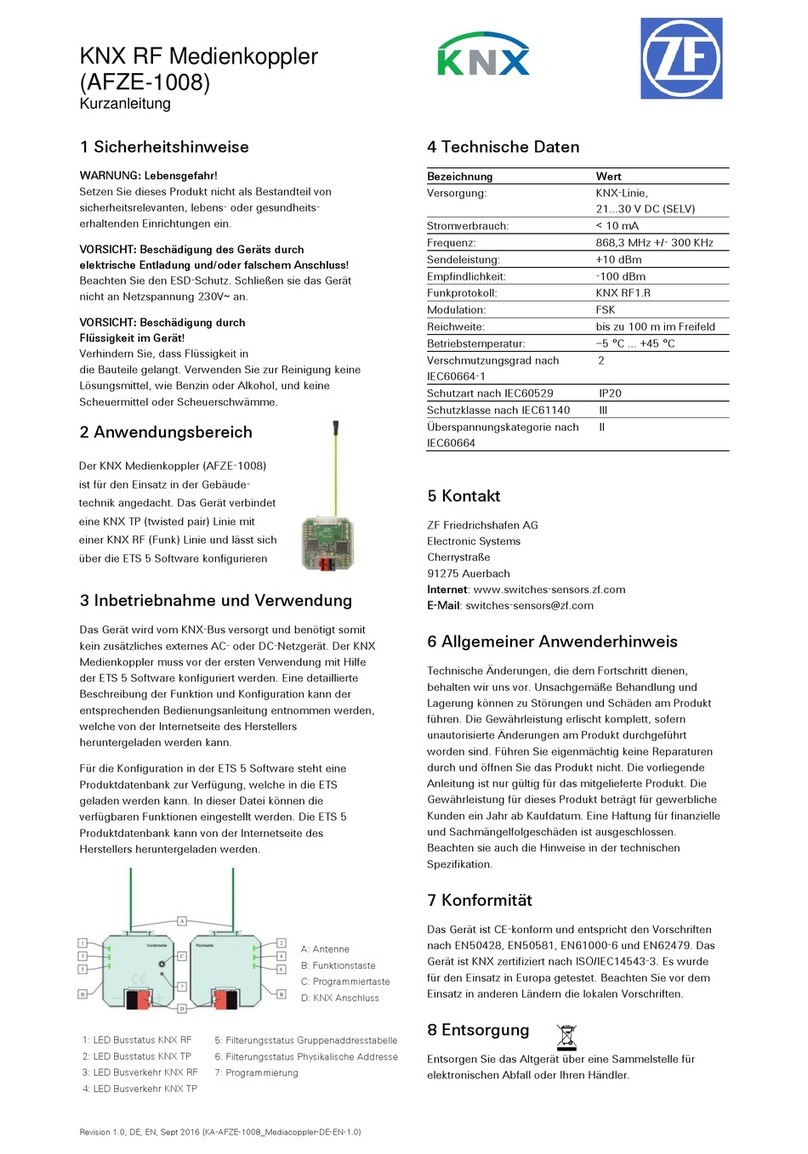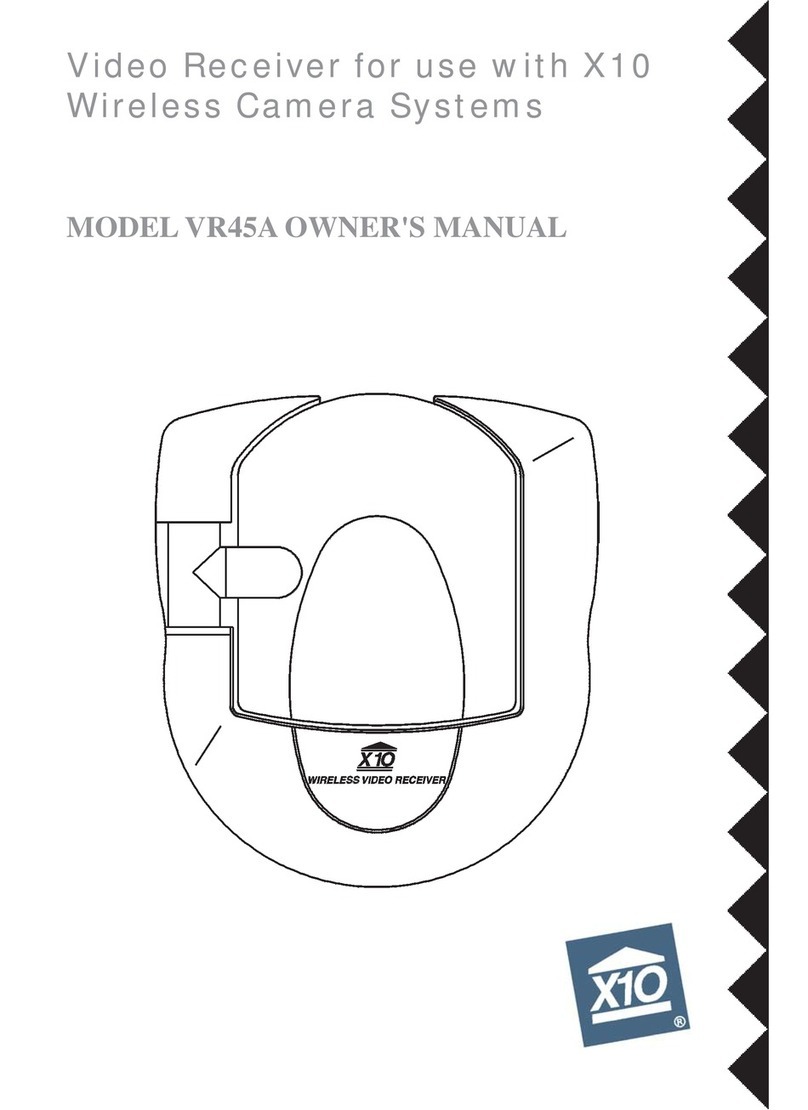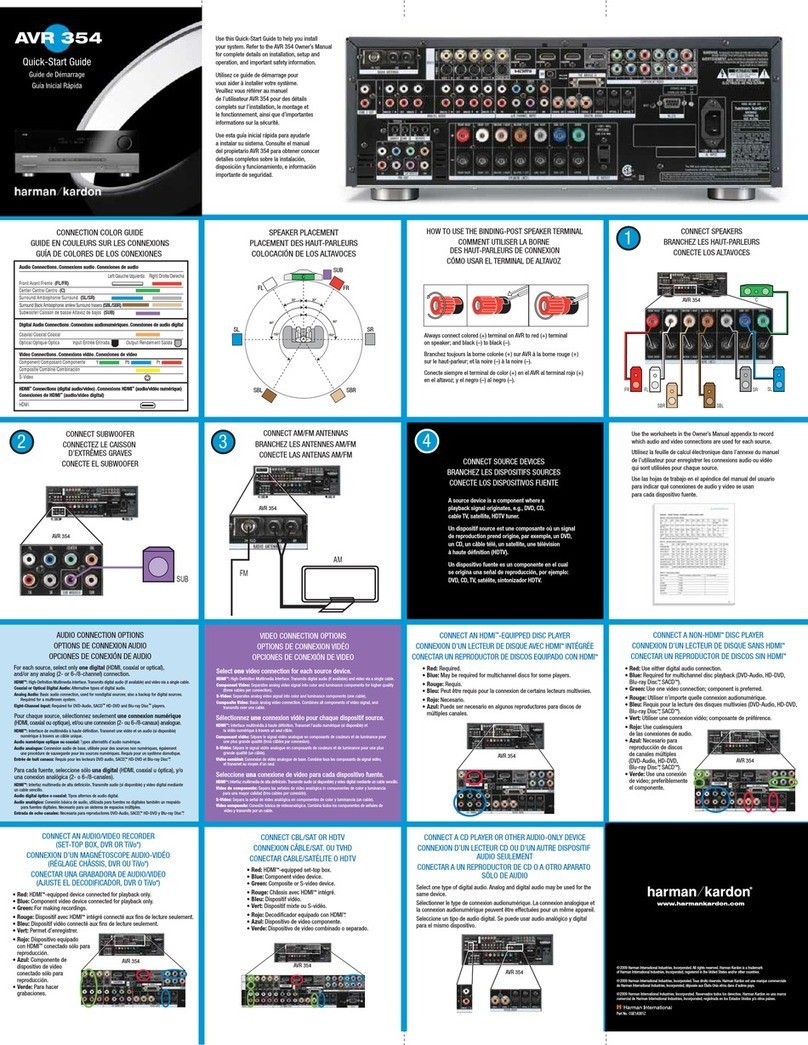NESTLE 26032001 User manual

Gottlieb Nestle GmbH | Freudenstädter Str. 37-43 | 72280 Dornstetten | www.g-nestle.de
In order to use the System well, please read this instruction manual
carefully and keep it cautiously for consulting in the future.
User Manual
Part A
NESTLE
Satellite Positioning System
Model no. 26032001
EN

Gottlieb Nestle GmbH | Freudenstädter Str. 37-43 | 72280 Dornstetten | www.g-nestle.de
Table of content
1. Introduction .........................................................................................................................3
2. Warning and safety instructions .........................................................................................4
3. Insert the mobile phone card and Battery..........................................................................5
4. Charge the battery...............................................................................................................6
5. Switch on the controller ......................................................................................................6
6. Switch off the controller......................................................................................................7
7. Controller basic settings ......................................................................................................8
8. Install, register and extend license of NESTLE on2go ......................................................10
9. General operation of the system.......................................................................................12
10. System elevation and location reference ......................................................................12
11. General measurement preparations GNPS-42............................................................... 13
12. Software App NESTLE on2go ......................................................................................... 16
13. Basic setting for correction data service........................................................................17
14. Basic setting of the coordinate system ..........................................................................18
15. Basic setting formats and displays .................................................................................18
16. NESTLE on2go learn with the guide ..............................................................................18
17. Measure in the field ....................................................................................................... 19
18. GIS Module...................................................................................................................... 26
19. Check the settings and positions ...................................................................................27
20. Compliance with national regulations ..........................................................................27
21. Electromagnetic compatibility (EMC) ............................................................................ 27
22. Dangerous goods regulations ........................................................................................27
23. Storage and cleaning......................................................................................................28
24. Technical data .................................................................................................................29
25. Disclaimer........................................................................................................................29

Gottlieb Nestle GmbH | Freudenstädter Str. 37-43 | 72280 Dornstetten | www.g-nestle.de
1. Introduction
1.1 Intro
This document describes various basic settings for working with the real-time satellite system NESTLE GNPS-42.
This document consists of Part A and Part B.
-Part A: a step by step guide on setting up and working with the system
-Part B: Description of the different on2go screen shots.
1.2 Scope of delivery
•Helix antenna
•2-part pole with internal cable routing and spirit level
•Controller with Li-Ion battery, charger, pen, outdoor cover
•GNPS sensor box with connection cable
•Support bracket for field computers and GNPS sensor box
•H2C pole holder for support beams
•Field software NESTLE on2go (an annual license)
•User manual
•Bag

Gottlieb Nestle GmbH | Freudenstädter Str. 37-43 | 72280 Dornstetten | www.g-nestle.de
2. Warning and safety instructions
The operator must ensure that all users understand and follow these instructions.
Intended use
•Calculation with software.
•Record the measurements.
•Execution of measuring tasks with different GNSS measuring techniques.
•Record GNSS and point related data.
Improper use
•Use of the product without instruction.
•Use outside of the intended use and application limits.
•Inactivation of safety devices.
•Removal of information or warning signs.
•Opening the product with tools, e.g. Screwdriver unless specifically allowed for certain cases.
•Implementation of modifications or changes to the product.
•Use of the product with visible defects or damage.
•Use of accessories from other manufacturers that are not expressly approved by Gottlieb Nestle GmbH.
•Inadequate protective measures on site.
•Control of machines, moving objects etc. in surveillance applications or similar, without additional
monitoring and security devices.
•The product must not be disposed of with household waste. Dispose of the product properly.
Follow the national, country-specific disposal regulations.
•Protect the product from access by unauthorized persons at all times.
Limits of use
•See chapter "Technical data".
•The product is suitable for use in a permanently habitable atmosphere.
•The product must not be used in potentially explosive or aggressive environments.
•The local safety authority and those responsible for safety must be contacted by the operator before
working in a hazardous environment, near electrical systems or similar situations.
Before every start-up
•Check the product for possible damage before commissioning.

Gottlieb Nestle GmbH | Freudenstädter Str. 37-43 | 72280 Dornstetten | www.g-nestle.de
3. Insert the mobile phone card and Battery
•The compartment for the SIM card is on the side of the controller.
•Pull out the holding frame and insert the SIM card (nano) as shown.
•Push the holding frame back into the compartment.
•Insert the battery:
•close the back cover careful,
•place the controller in the outdoor cover.

Gottlieb Nestle GmbH | Freudenstädter Str. 37-43 | 72280 Dornstetten | www.g-nestle.de
4. Charge the battery
•Insert battery in controller,
•close the cover on the back,
•plug in the charging cable.
•Plug the USB cable into the power adapter and
the power adapter into the socket,
•the charging process starts automatically.
5. Switch on the controller
•Press and hold the Power button for 5 seconds,
•Controller starts,
•this screen appears as soon as the start process is complete,
•swipe the screen to start

Gottlieb Nestle GmbH | Freudenstädter Str. 37-43 | 72280 Dornstetten | www.g-nestle.de
6. Switch off the controller
•Open the notification bar completely by swiping down twice from the top of the display,
•tap on the power off symbol (yellow arrow)
•To switch off, double tap on the “Power off”symbol.
•Note: The power off menu can also be assigned to the power button.
See
Settings / Extended functions / Function key

Gottlieb Nestle GmbH | Freudenstädter Str. 37-43 | 72280 Dornstetten | www.g-nestle.de
7. Controller basic settings
7.1 Settings screen brightness
A high screen brightness negatively affects battery life, since a high screen brightness requires a lot of
energy. Therefore, select the following settings for the screen brightness:
•Swipe once upward on the Android-
Main screen,
•tap on the icon
•tap on Display,
and choose the given settings
(see arrows)
7.2 Set up APN manually
Internet access is usually set up automatically when you start up your Android device. If the setup of your
Android device was not successful, you can set up Internet access manually.
•Insert the mobile phone card, see chapter 3
•Switch on the controller,
•Swipe once upward on the Android-Main screen,
•tap on the icon,

Gottlieb Nestle GmbH | Freudenstädter Str. 37-43 | 72280 Dornstetten | www.g-nestle.de
•tap on “Connections”,
•tap on “Mobile networks”,
•tap on “Access Point Names”,
•tap on “Add”, (alternatively, you can also edit an existing Internet APN, tap on it)
•Enter the APN according to your network and tap “Save”to apply your entries.
•The setup of the internet access point is finished. Tap the home button to return to the home screen.
7.3 Activate Mobile Data
•Open quick settings by swiping down at the top of the screen,
•Activate mobile data by taping on the Symbol until it is not grey anymore,
•Note 7.2, if necessary.
7.4 Language settings of the on2go app
On2go always uses Android's language settings. The scope of delivery is current German, English, French and
Dutch. If other languages are selected in the language settings of Android, on2go starts in English.

Gottlieb Nestle GmbH | Freudenstädter Str. 37-43 | 72280 Dornstetten | www.g-nestle.de
8. Install, register and extend license of NESTLE on2go
8.1 Installation
•Connect to the Internet via mobile data or WiFi.
•tap on icon,
•enter NESTLE on2go in the search field,
•choose ,
•tap on install and wait until the installation is complete.
•When the installation is complete, press the home button.
8.2 Register
•• A connection to the Internet is required for registration, please establish such a connection.
•Tap on , to start the App,
•follow the app's prompts to register the app.
oDuring the registration process, only enter a valid email address to which you have access,
as your access data will be sent to it.

Gottlieb Nestle GmbH | Freudenstädter Str. 37-43 | 72280 Dornstetten | www.g-nestle.de
8.3 Renew license
15 days before your license expires, the on2go app will notify you of the remaining days at every start.
You can continue to work normally until you reach the end date by confirming the message.
We recommend that you renew the license early, you won't lose a day if you renew it prematurely,
the new license only starts after the existing license has ended.
To extend the license, you must purchase a new
coupon
.
•Select from the main menu of the app, and then
oTo purchase a new coupon, select , you will be transferred to the Web shop.
oIn the
Days
field, select the number of days for your next license. You can purchase a license for
365/730/1095 days.
oThen tap on ADD TO CART.
oYour order will be displayed again. If you agree with your selection, tap
Procced to check out
.
oNow enter your contact details and select your payment method below.
oCheck your entered data again and confirm the payment process.
oThe new license coupon will be sent to your email address.
oPlease note: The dispatch of the new coupon may take a while as we only send the data when we
have received notification of your payment.
•If you already have a
coupon
:
oSelect from the main menu of the app, and then
oEnter the number in the "Coupon" field and confirm the process with .

Gottlieb Nestle GmbH | Freudenstädter Str. 37-43 | 72280 Dornstetten | www.g-nestle.de
9. General operation of the system
GNSS systems are high-quality electronic systems that, despite their robustness, should be handled with care,
should always be kept clean, and should be transported and stored dry.
10. System elevation and location reference
The system's height and location reference point
lies in the center of the antenna,
15 mm below the top edge of the antenna.
When using the original antenna pole
is the height and position reference point
exactly 2.00 m above from the tip of the pole.
The antenna height is, when using the original
antenna pole, 2.00 m. Enter this value
in the software app on2go as height.
15 mm
2,00 m

Gottlieb Nestle GmbH | Freudenstädter Str. 37-43 | 72280 Dornstetten | www.g-nestle.de
11. General measurement preparations GNPS-42
11.1 Pole
•The pole of the system consists of two parts. The lower part is equipped with a vial to keep the pole
vertical. The upper part has a connection for the helical antenna and an internal cable.
•The two pole parts can be connected in the middle using a pin coupling.
11.2 GNPS-Senor box
•The GNPS sensor box is attached to the computer holder with 4 screws.
11.3 Mount the antenna
•Screw the helix antenna on
the top of the top pole segment - hand-tight.
USB –Connector to Controller
GPS –Connector to antenna
LED Power,
lights up red when connected to the controller
LED Position,
flashes green when connected to helix antenna,
lights up green when position status = FIX

Gottlieb Nestle GmbH | Freudenstädter Str. 37-43 | 72280 Dornstetten | www.g-nestle.de
11.4 Holder and Controller
•Connect the base holder to the pole and
•fix with the screw (green arrow).
•Put in the Controller holder in the base holder and
fix with the second screw (green arrow).

Gottlieb Nestle GmbH | Freudenstädter Str. 37-43 | 72280 Dornstetten | www.g-nestle.de
•Connect the antenna cable to the GNPS sensor box (yellow arrow).
•Connect the GNPS sensor cable to the box (green arrow).
•Push the controller into the holder (yellow arrows) until it sits securely in the holder.
•Insert the GNPS sensor cable on the controller into the USB port (green arrow).

Gottlieb Nestle GmbH | Freudenstädter Str. 37-43 | 72280 Dornstetten | www.g-nestle.de
12. Software App NESTLE on2go
12.1 Start-up NESTLE on2go
•Tap on icon to start the App.
•To close, tap the menu button on the tablet and "swipe" the on2go app upwards.
12.2 Controls of the NESTLE on2go main screen
1 Program bar with icons of the main menu
2 Status bar display depending on your choice
3 Work bar display depending on your choice
4 Multifunction bar
5 map field (the cross symbolizes the current position)
6 coordinate field with current accuracy
7. Information bar
12.3 Icons of the main menu
Project management, data retrieval, other settings
Task selection (inclusion, stakeout, calculation, drawing, calculation)
Connect / disconnect to the connected hardware
Tools (update map, add photo ...)
1
2
3
4
5
6
7

Gottlieb Nestle GmbH | Freudenstädter Str. 37-43 | 72280 Dornstetten | www.g-nestle.de
Password management and license management
User manual, Walk through, Version number
13. Basic setting for correction data service
The correction data service provides the on2go app with data in order to achieve the specified position
accuracy. You can obtain the required access data from your correction data service provider.
•Start on2go app.
•Select the icon from the main menu and then click “Connect”
.
1. Select “USB”when connect to GNPS Sensor-box.
2. Choose Android device at “NTRIP”.
3. Click this box for entries and changes.
4. IP address or URL of the correction data service
5. Port number of correction data service
6. Username of correction data service
7. Password of correction data service
8. Select this button to download the mount points.
9. After the download, select the desired mount point.
10. Press this button to make the connection.
1
2
3
4
5
6
7
8
9
10

Gottlieb Nestle GmbH | Freudenstädter Str. 37-43 | 72280 Dornstetten | www.g-nestle.de
14. Basic setting of the coordinate system
•Start on2go app.
•Select the icon and the symbol
15. Basic setting formats and displays
16. NESTLE on2go learn with the guide
During the development of the app, special emphasis was placed on the fact that the operation is
particularly simple and intuitive. In addition to these instructions for use, the Nestle on2go app offers a
learning guide. Call up this learning guide and let the app show you important controls.
•tap icon, then
•tap icon and follow the hints of the guide.
Choose country of site
Choose Ellipsoid
Choose coordinate system
Choose unit of length
Enter Antenna height
Confirm entries
Discard changes
Display format of coordinates
Background map in main screen
Using the GPS in the controller →choose NO
Extended functionality
Choose for Position in map centre

Gottlieb Nestle GmbH | Freudenstädter Str. 37-43 | 72280 Dornstetten | www.g-nestle.de
17. Measure in the field
It is assumed that all settings have been made in accordance with the GNPS-42 setup, in particular:
•Charge the battery,
•measurement preparations according to Chapter 11,
•tablet switched on,
•establishing an internet connection,
•software registration,
•App on2go has started,
•Basic software settings with regard to correction data service and coordinate system.
17.1 Activate Positioning
•• Make sure there is sufficient “sky view” to receive satellite data.
•Select the icon from the main menu and then click “Connect”.
•Check the settings according to chapter 13.
•Click on ,
•Wait until you see this mark in the information bar:
•Only then will your position be sufficiently accurate and you can start measuring.
Note: For your own safety, always measure at least two known points in your measurement area in
order to check the transformation parameters and settings.
17.2 Layer Manager
•With the help of layers you give your data structure. Use layers to summarize objects of the same type, this
makes the processing during evaluation and further processing with CAD software easier.
•tap on this icon to start the layer manager.
oSelect to create a new layer
oSelect to delete a marked layer
oSelect to save the marked layers in a file
oSelect to open a saved file with layers.

Gottlieb Nestle GmbH | Freudenstädter Str. 37-43 | 72280 Dornstetten | www.g-nestle.de
17.3 Learn with the guide
Many tasks are listed in a tutorial - the guide. With its help, many tasks can be learned easily.
•choose from the main menu,
•choose
•Set a desired task in the selection and follow the instructions.
17.4 Measure / record points and elements
Note: For your own safety, always measure at least two known points in your measurement area in
order to check the transformation parameters and settings.
• Activate the positioning as described in 17.1.
• Select and then select
Land survey
,
Note: All elements are saved on the layer set in the layer manager when they are recorded.
The acquisition / recording is controlled by the icons from the work bar. Tapping on will open
hidden icons of the recording. Tap on a required icon to add it to the work bar. The following icons are
available for acquisition / recording:
•Stores the position of a point.
•Stores a line made up of two points. Tap for the first point of the line, tap for the end
point of the line.
•Creates a curved line over three points. Tap for the starting point of the line, tap for the
midpoint of the line, tap for the end point the line. The line is drawn as an arc over the three
measured points.
•Creates a polyline over two or more points. For the starting point of the polyline tap on or
activate a point by tapping in the graphic. Tap for each additional point of the polyline.
Table of contents