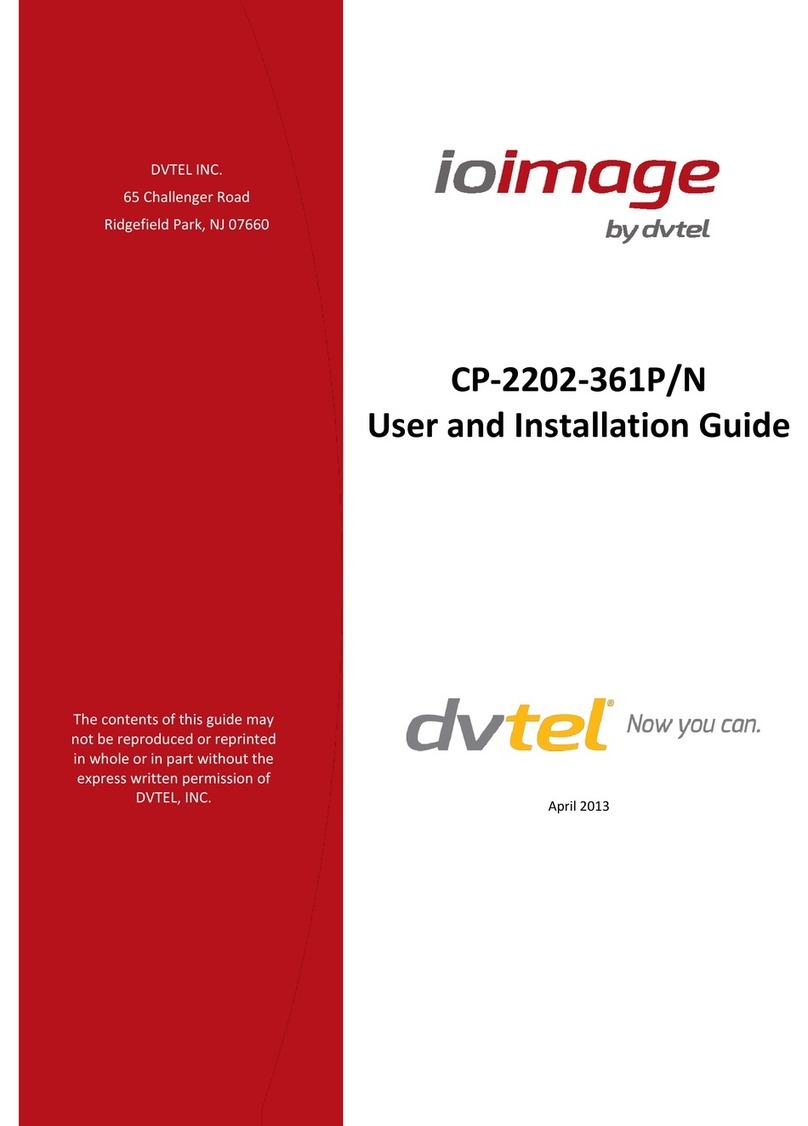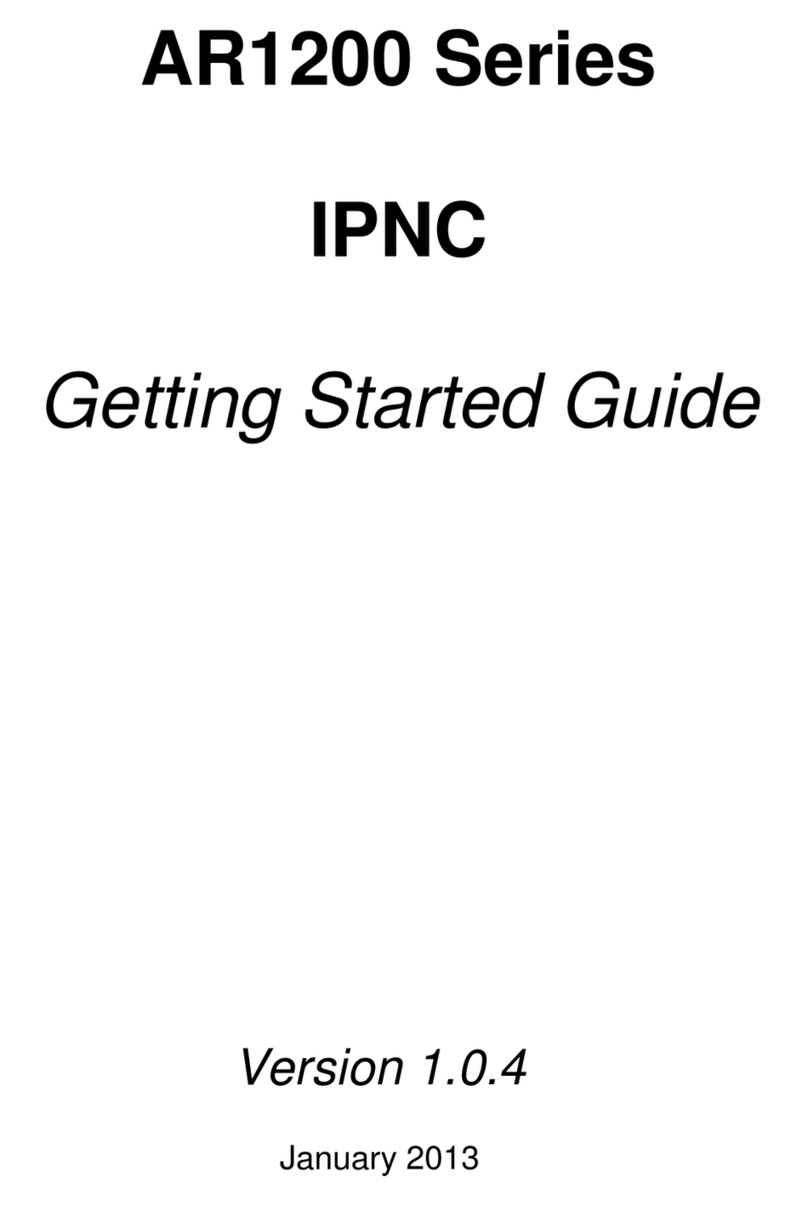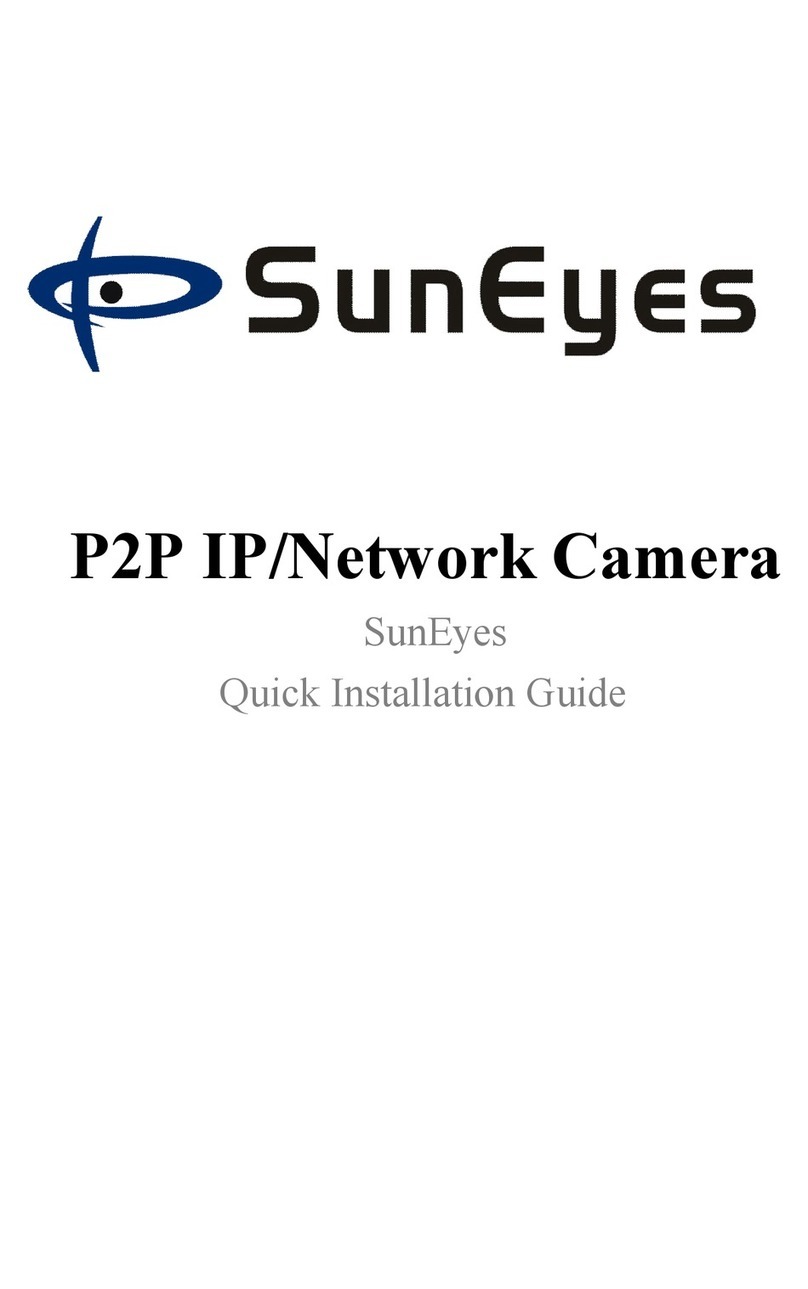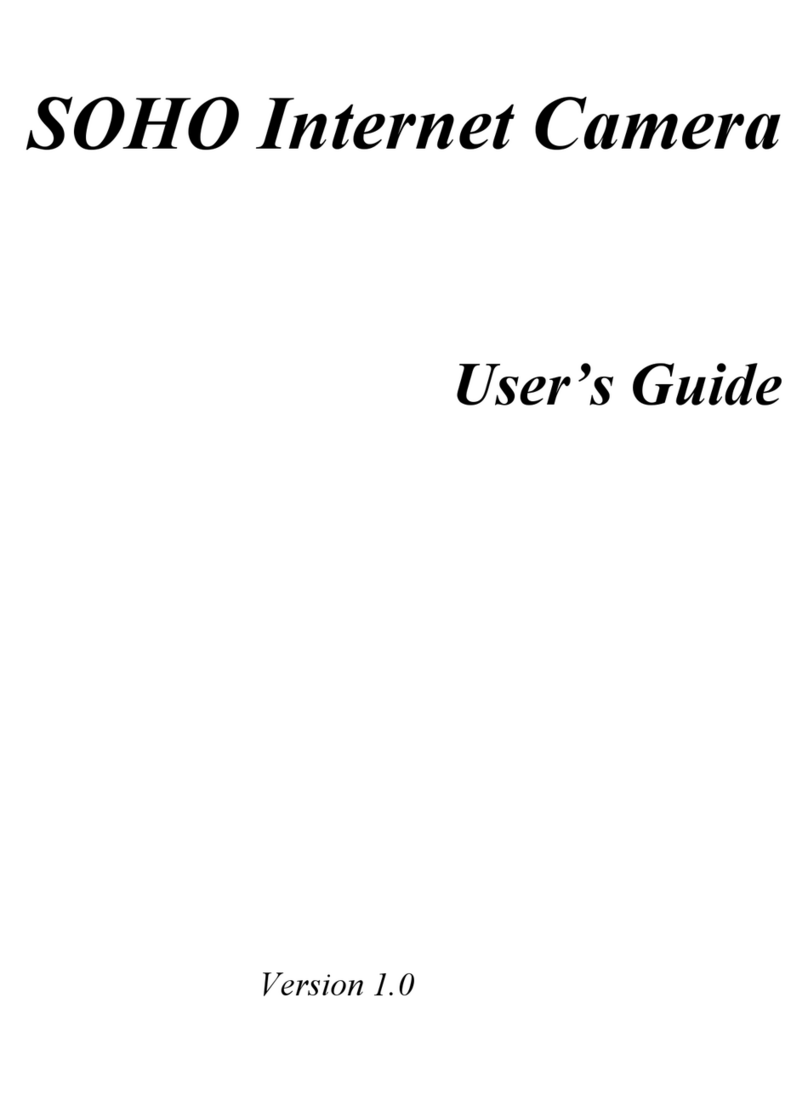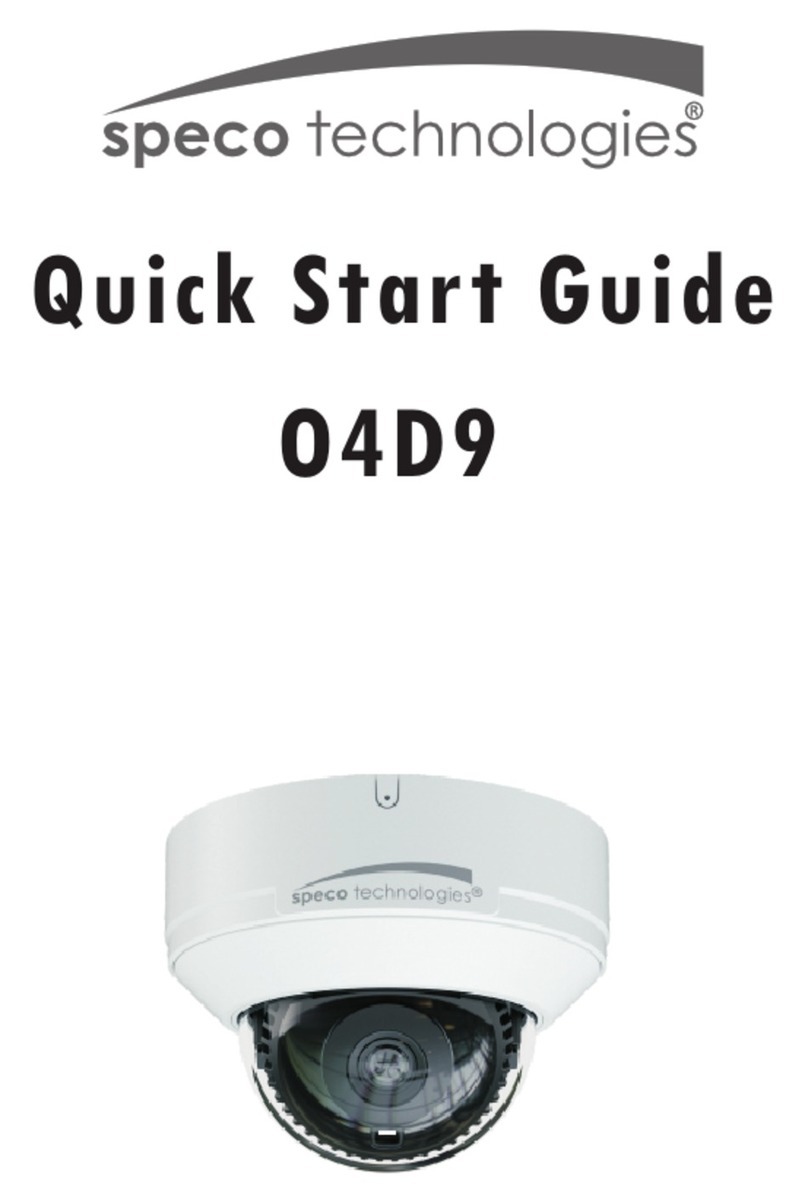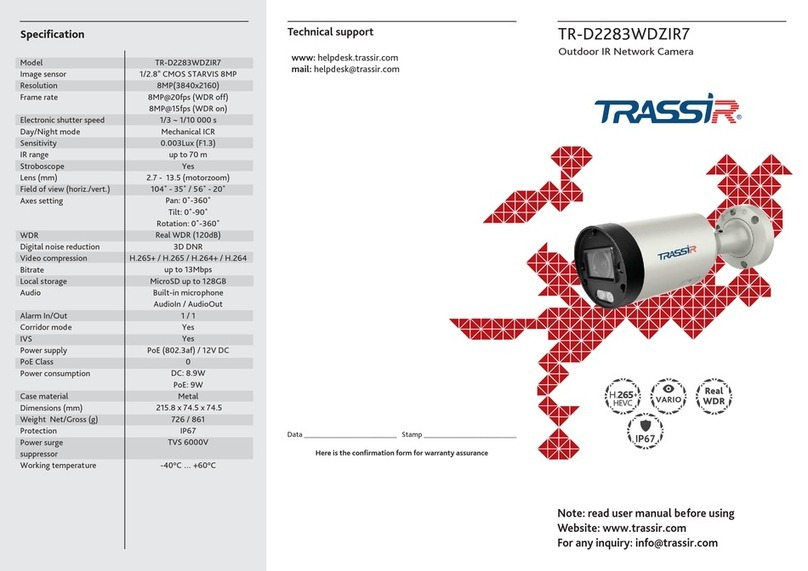Nesuniq IPC-P405A User manual

1/ 15
4.5-INCH POE PTZ Camera
Quick Start Guide
V1.1.0
Model: IPC-P54F
Issue: 01
Part Number: 20190415V1
Copyright © Nesuniq. 2019
Default
Login
IP
address
User
Name
Password
DHCP(your router will automatically assign IP address to this
camera after you follow the below connection & installation step)
admin
admin
www.nesuniq.com

2/ 15
Content
Packing List and Qualification Card--------------------------------------------------------------------3
Interface Description---------------------------------------------------------------------------------------3
Prepare for Installation Tools----------------------------------------------------------------------------4
Connection & Testing--------------------------------------------------------------------------------------5
Step 1: Make The Connection----------------------------------------------------------------------5
Via Normal Power Supply----------------------------------------------------------------------5
Via POE Adapter---------------------------------------------------------------------------------6
Via POE Switch-----------------------------------------------------------------------------------6
Step 2: Check Your Camera’s IP Address, Modify If Needed------------------------------6
Install the “Search Tool” IPWizardIII---------------------------------------------------------7
Find the camera's IP address------------------------------------------------------------------8
Modify IP Address---------------------------------------------------------------------------------8
Step 3: Test POE PTZ Camera---------------------------------------------------------------------8
Via PC------------------------------------------------------------------------------------------------9
Via Free APP “Hisee”---------------------------------------------------------------------------10
Step 4: Confirm Connection------------------------------------------------------------------------11
Installation Verification------------------------------------------------------------------------------------12
Web Operations---------------------------------------------------------------------------------------------12
Troubleshooting---------------------------------------------------------------------------------------------13
Presets & Tours---------------------------------------------------------------------------------------------13
Install PTZ ---------------------------------------------------------------------------------------------------14
www.nesuniq.com

3/ 15
Packing List and Qualification Card
Component
PCS
Component
PCS
5MP POE Camera
1
CCTV Sticker
1
Power Supply
NO Power Adapter Included
Screws
3
Quick Start Guide
1
Interface Description
Prepare for Installation Tools
#2 Phillips screwdriver
Measuring tape
Marker
10 mm hammer drill
for ceiling-or wall-mounted installation
Wire stripper
RJ-45 connector crimping tool
Diagonal cutting pliers
www.nesuniq.com

4/ 15
Connection & Testing
Step 1: Make The Connection
We have 3-way to make the connection:
①Via Normal DC12V 4A Power Supply;
②Via POE Adapter(support IEEE 802af/at 10/100/1000M bps, I/P: AC 100-240V 50-60Hz 0.6A; O/P: DC
48V, 0.5A);
③Via POE Switch(IEEE: IEEE802.3af/at 1/2+3/6-; PSE Output: +52V-2.3A 120W, Power in: AC110-240V);
Note:
PoE+ injector/switch required (802.3at) 24W;
Conventional PoE (802.3af) only delivers 15.4W and will cause underpower!
①Connect the AC Adaptor
INPUT: 100-240V-50-60Hz 0.65A
OUTPUT: 12V 4A
www.nesuniq.com

5/ 15
②Connect the POE Adapter
a) The camera’s LAN port must connect to the adapter’s “POE” port, the adapter’s LAN port muct connect
to your router; b) The POE adapter output power at least should be 24W (48V 0.5A or 48V 1A)
Note: This camera comes with the gigabit
PoE+ Injector, 48V 30W poe standard.
www.nesuniq.com

6/ 15
③Connect the POE Switch
a) The camera’s LAN port much connect to the “POE Link” port and the POE switch’s “Up Link”
Port must connect to your router; b) Each output power of POE switch port must at least 15.4w
www.nesuniq.com

7/ 15
Connection & Testing
Step 2: Check Your Camera’s IP Address, Modify If Needed
①Install the “Search Tool” from the user manual, then run it
②Click 【Search】to find the IP address
The default IP address of this camera is DHCP. but we are not sure what is your router’s IP address, some are
192.168.1.1, some are 192.168.0.1, so we can use this tool to find out what exactly the camera’s IP address is.
DHCP means that when you connect the camera to router, the router will automatically assign an IP address to
the IP camera.
For example, you have 5 IP cameras, and all have connect to your router, and your router will assign 5 different
IP address to these 5 camera, but when you connect one more, like this ptz camera, your modified IP address
can not be the same as other 5.
③Click the search result bar of the camera, you can see the camera/s network information
www.nesuniq.com

8/ 15
And now, you know that is the IP address of your camera..
④Modify the camera’s IP address if you want
Note: This is for advanced user
If you have many ip cameras, and you need to make this ptz camera’s ip address fixed. Then you can modify
the ip address.
First you should make sure the after-modify IP address will not cause IP conflict with your other IP devices.
Second, you should make sure they are in the same IP segment.
What is same IP segment?
→A IP address, the first three strings are the same.
For example:
192.168.1.22 and 192.168.1.33 are in the same IP segment.
But 192.168.1.22 and 192.168.0.22 are not in the same IP segment.
Very Important: the Device IP and the Gateway, the first three numbers must be the same, and the last number
of gateway must be 1.for example, I can modify our testing camera’s ip address to 192.168.101.35, and the
gateway must be 192.168.101.1
www.nesuniq.com

9/ 15
Connection & Testing
Step 3: Test POE PTZ Camera
We have 3-way to test this camera. Via Web Broswer, Via Free APP Danale and Via CMS Software
①Via PC
In step 2, we have got the POE PTZ camera’s final IP address.
1) (Recommend) Open your Internet Explorer, input the IP address to the link visit bar.
2) Input default user name “admin” and password “admin” to login.
3) Access to the camera through IE browser on windows PC, In IE browser you can view image and configure
all parameters of camera.
②Via Free APP “Hisee”
Very important: when you first use the APP to test the camera, you must make sure that your smartphone
or your tablet PC must have connected to your home router’s WIFI, do not use 4G or 5G signal. After you
add this camera to the APP, then you can both use your home wifi and 4G/5G singnal.
Below are the steps
1) Download “Hisee” from Google Play Store / Apple App Store or scan the QR code below to get APP
information. (we recommend to download and install in the google play or apple store to get the latest version)
www.nesuniq.com

10 / 15
2) Run “Hisee” APP and Regist one account of the APP.
Note: If you can not find the QR code on the box or the camera, then you can follow this way below to find the
QR code.
www.nesuniq.com

11 / 15
Login the web, input the camera’s IP address to visit the camera, then follow the steps: Click “setting” →Click
“Network” →Click “P2P” →Make P2P “Enable” →QR Code
3) After adding the camera, click online camera to view real-time image
www.nesuniq.com

12 / 15
Connection & Testing
Step 4: Confirm Connection
1)If you use the normal power adapter, connect the power cable first, then the network cable.
2)If you use POE adapter or POE switch, only need to connect the network cable.
3) Then Loosen the components 1,2, and 3 of the waterproof connector kit on the network cable port in
sequence, thread the network cable through the kit, and install the components in thy sequence marked in they
follow figure. The waterproof connector of the network cable must be secured tightly, or they may come loose
later.
www.nesuniq.com

13 / 15
Installation Verification
After the device installation, check the following items to ensure that the device is properly installed.
All screws are fully tightened
Yes No
The camera is securely installed on the bracket or wall
Yes No
Ensure that necessary protection measures have been taken for the camera to
prevent device damage
Yes No
The ambient temperature meets the device specifications
Yes No
Insulation and waterproofing measures have been taken to protect cables installed
in humid environments, and the drip loops are in correct position.
Yes No
The camera is grounded, and if it is powered by PoE, the PoE connection is
grounded too.
Yes No
The protective film and fixing rubber strip have been removed from the lens and
camera body respectively.
Yes No
The camera can power on normally.
Yes No
You can access the camera eb portal using the IP address you configured
Yes No
On the camera web portal, you can view live video from they camera.
Yes No
You can view the surveillance scene on camera web pages and the image is clear.
Yes No
In night vision mode, the surveillance area can be viewed clearly.
Yes No
www.nesuniq.com

14 / 15
Web Operations
Open Internet Explorer, enter an IPC IP address,IP address can be set automatically via DHCP, or a static IP
address can be set manually (for example you can make 192.168.0.120 by default) and press Enter.
Enter the user name and password. The default user name and password are admin and admin respectively.
Click Login.
Note:
1) If a Dynamic Host Configuration Protocol (DHCP) server is configured for the current network and the IPC
automatically obtains its IP address from the DHCP server, the system will automatically set the IP address.
2) Supported browsers (on a 32-bit operating system): At preset, only support Internet Explorer 8~11
3) To avoid security risks, change the password when logging in to the system as the admin user for the first
time.
Troubleshooting
Q : After you enter the IPC IP address in the address box and press Enter, the Internet Explorer displays "There
is a problem with this website's security certificate."
A : Click Continue to this web (not recommended) to continue browsing this website. Then, install the root
certificate or upload your own certificate.
Q : When you first visit the camera, it will show you “Please click here to download the plugin and then install it
as administrator.”
A : Please follow the note and download the plugin, install it, and refresh the web again.
What can I do if I forgot the password of the admin user?
A : Use an account with the administrator rights to log in to the web page, choose Setting > System
Configuration > Device Maintenance to restore the camera to factory defaults.
Presets & Tours
What is preset?
When the user monitors the target through the monitoring pan/tilt of the control device operation terminal, the
operator can set the current monitoring target to a preset position. When the user needs to quickly monitor a
certain monitoring target; the location of the monitoring needs can be called up by controlling the calling
command of the device.
What is tour?
Some presets move in a certain order called a group of cruises or tour.
Some default presets about this camera, and its quick operations
www.nesuniq.com

15 / 15
Call Prese
Function
33
Pan 180°
34
Reset
81
Auto day/night
82
Switch to night
83
Switch to day
84
Force to far light
85
Force to near light
87
BLC ON
88
Freeze on
89
Freeze off
92
A-B Scan
94
OSD off
95
OSD on
96
Guard tour 3
97
Guard tour 2
98(38)
Guard tour 1
99(39)
Pan scan
Remark
1. A-B scan default “A” as preset “1”, “B” as preset “2”, call preset “92” to fufil A-B scan
2. Preset “94” and “95” is only available for the camera with
OSD function.
www.nesuniq.com
Watch Video
Other manuals for IPC-P405A
1
Table of contents
Other Nesuniq Security Camera manuals