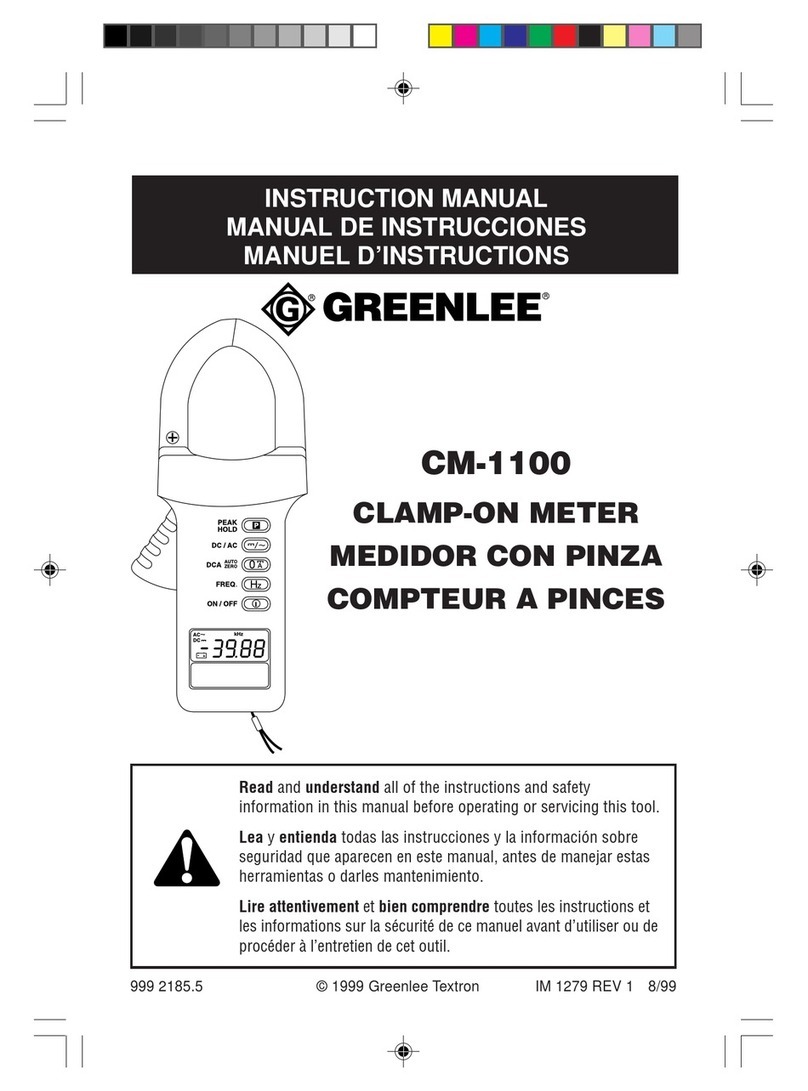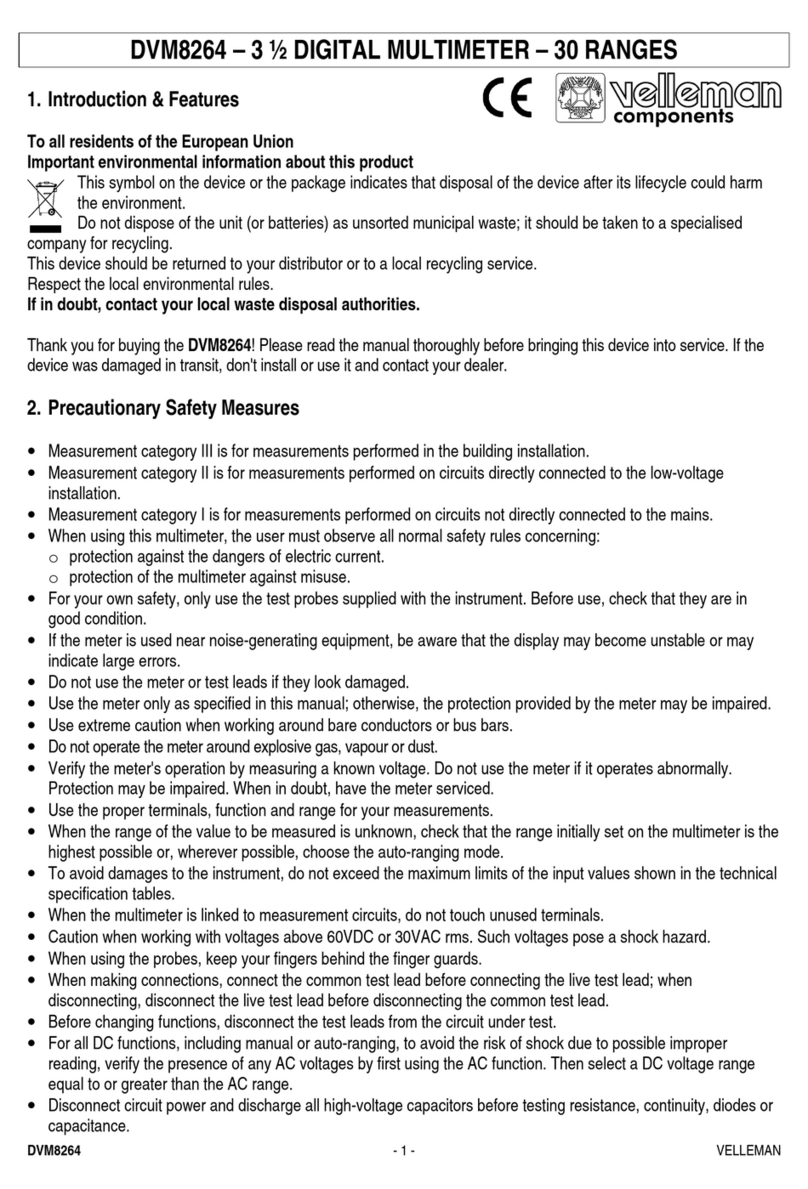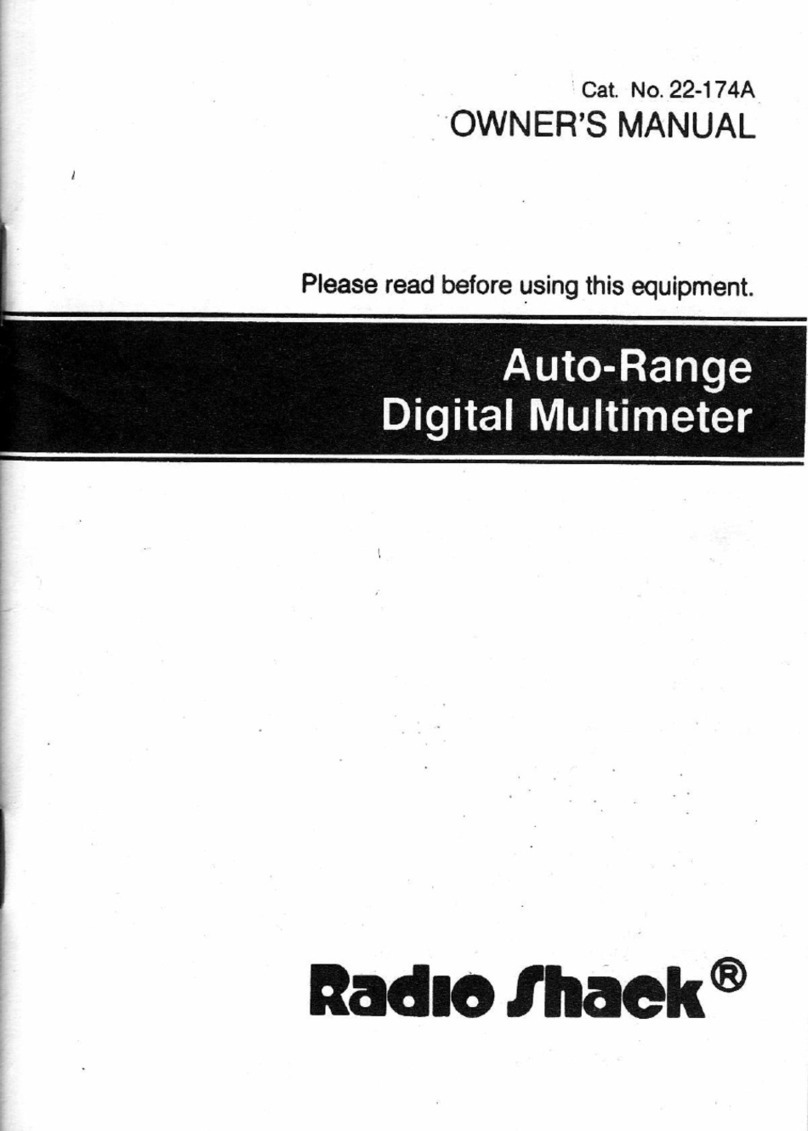NetAlert NetMeter User manual

TMTM
NetMeter for
Patent Pending
DeviceNet
Users Guide
P/N 715-0016 V1.2

Essentials
DeviceNet Cable Essentials
AutoSearch Mode
Read this first!
DeviceNet cable
has five wires
inside. Each has a
specific purpose
which is referenced
in this manual.
CANL
(messages)
Shield
V-
(power)
V+
(power)
CANH
(messages)
AutoSearch mode saves you time by finding the network
measurements that exceed acceptable limits. It works by
examining all measurements and then pinpointing any
that exceed or are close to specified limits. For
each problem measurement NetMeter indicates the
measurement's switch position number in the upper left
corner of the display. Rotate the selector switch to the
indicated setting to view related measurements.
NetMeter requires 2 ‘AA’ Alkaline batteries for viewing
measurements offline. NetMeter must be plugged into a
powered network to get most measurements. NetMeter
will run off DeviceNet network power, even without
batteries installed. Remember to install batteries if you
plan to use the Lock and offline viewing features.
How to Use AutoSearch ...
1. Make sure the Lock switch is in the “Run” position and
turn the selector switch to AutoSearch
2. If you see - all measurements are within limits.
3. If you see or then read the display like this ...
“Switch setting <Setting #>, <MIN> or <MAX> and/or
<P-P> is close to or Exceeds the spec limits.”
Then press and repeat the process for the next
bad/marginal value.To get more detail, turn the
selector switch to the indicated position and use the
buttons to access related measurements.
2
1

How to use this manual
This is a reference manual for the DeviceNet NetMeter
(DN-MTR). For each NetMeter switch position you will
find a page explaining the measurements available, and
suggested actions and/or remedies if your network is not
healthy.
On each page you’ll find:
The minimum shield
voltage recorded
since the NetMeter
was plugged in or
reset is -3.5V.
x1
V
250
MIN
x5
Displays the
maximum frame rate
per second on the
network since the
NetMeter was
plugged in or reset.
LCD display
# of times to push the advance button after moving
the selector switch to display this measurement.
Description
Push the Advance
button
You can view this measurement for each active
device by pressing the or buttons.
Pressing and at the same time displays
the overall network measurement again.
The measured value
exceeds the positive or
negative input range.
No measurement taken
(see additional details for
specific measurements).
Special Conditions:
Sign indicates negative over-range
/S
250
MAX K
AUTOSEARCH
3
MAC
Viewing measurement
for this device (MAC ID)

Using the NetMeter
To lock measurements for offline viewing move the lock
switch to the position. To erase
Stored values are retained indefinitely, providing the lock
switch is left in the position, and the
- even if the meter is turned off.
batteries are
good
stored values and
restart bus analysis move the lock switch to “Run”.
The NetMeter is reset (Min/Max and other stored
measurements cleared) when the Lock switch is moved
to the "Run" position, and when the power switch is
turned On while the Lock switch is in the "Run" position.
You may reset stored measurements by either turning
the meter off and on again, or by moving the Lock switch
to and back to “Run”.
Each selector switch position accesses a different bus
measurement, and each supports several different
measurement types.
Pressing cycles the display through the different
measurements available at each switch position.
Some measurements allow a detailed view for each
MAC ID. Press OR to cycle through the active
MAC IDs. Press AND together to return to the
overall network view
Display Lock
Resetting Min/Max Measurements
Viewing Measurements
LCD Display
Pushbuttons
Selector switch
Next measurement
Next MACID
Previous MACID
Return to Network
View (push at the
same time)
4

KV
/S
%
125 250 500
1 2 3 4 5 6 7 8 9
10
11
121315 14
16
17
1Network MAC ID (node #) or NetMeter switch
setting number (AutoSearch)
2Display locked indicator (“lock” switch is on)
3Measurement displayed is acceptable
4Measurement displayed is marginal
5Measurement displayed is unacceptable
6Battery low - stored measurements may be lost
7125 Kbaud network activity detected
8250 Kbaud network activity detected
9500 Kbaud network activity detected
10 Measurement unit is % bandwidth
11 Measurement unit is errors / messages per second
12 Measurement unit is volts
13 Measurement displayed is in thousands (kilo)
14 Measurement displayed is a maximum value
15 Measurement displayed is a minimum value
17 Displayed when viewing measurements for a
particular MAC ID. Not displayed in AutoSearch
mode when the value shown in the top left corner is
a switch position.
16 valuepeak-to-peakaisdisplayedMeasurement
*If none of MIN, MAX or P-P are shown then the
value displayed is a “live” measurement, or the most
recent “Live” measurement if the “lock” switch is on.
Display
5

Bus Errors
NetMeter tracks network data transmission errors in real-
time, and lets you know if the error rate is acceptable ,
marginal , or unacceptable . Any error rate greater
than zero is undesirable (although your network may still
function since CAN automatically retransmits after
errors). An error rate greater than 10/s indicates a
problem that should be investigated.
NetMeter uses unique technology to accurately
determine which node was attempting to transmit when a
bus error occurs
Display What it means
/S
250
/S
250
MIN
250
Real-time error rate
of 14 errors/second
Incremental error
count on the entire
network since the
NetMeter was
connected or reset.
Maximum bus error
rate on the whole
network since
NetMeter was
connected or reset.
Minimum bus error
rate on whole
network since
NetMeter was
connected to the
network or reset.
2
6
x1
x2
x3
/S
250
MAX
Node error measurements only include errors known to
have occurred when the node is transmitting. Frames
with corrupt ID fields, and frames that cannot be
attributed to specific nodes are not included in node
measurements. It is common for the sum of per-node
results to be less than the overall network values.

A node set to the wrong baudrate causes bus errors
(affecting other nodes) when it attempts to go online.
Bus Errors
What do to when you see or :
!If you suspect an intermittent cable or
connector, shake, bend or twist the suspected
cable and/or connector while watching the error
rate for changes (up or down).
!Check the other measurements and investigate
the suspect device(s) for faults consistent with
the observed symptoms.
Some techniques you can use are:
!Press or to identify the device(s) with
higher error rates than other nodes. Calculate
the ratio of error rate to frame rate of suspect
nodes and check for above average ratios.
Devices with above average error ratios should
be investigated further.
Bus Errors deal with
these two wires
(CANL & CANH)
!
!
Replace the device and/or cabling
Temporarily remove the device from the
network to see of the errors cease.
2
BUS ERRORS
7
Excessive cable lengths and faulty nodes can
cause errors in the transmissions of some/all
other nodes. Do not assume that the node(s) with
the highest error rate is faulty.
Thresholds:
Error Rate High Fault
Error Rate High Warn
15 /s
1/s

Bus Traffic
NetMeter continuously monitors the CAN bit-stream for
message traffic. NetMeter reports Bus Traffic as either
network bandwidth consumed (including bandwidth
consumed by errors/retries) or bus frames per second.
Display What it means
Current network or
node bandwidth
utilization.
Number of message
frames per second
on the network or
node.
Maximum network or
node bandwidth
recorded since
NetMeter was
connected or reset.
Minimum network or
node bandwidth
recorded since the
NetMeter was
plugged into the
network or reset.
x1
x2
x3
x4
x5
Miinimum frame rate
(/S) on the network
or node since the
NetMeter was
plugged in or reset.
Maximum frame
rate(/S) on the
network or node
since the NetMeter
was plugged in or
reset.
%
250
/S
250
MIN K
/S
250
MAX K
K
/S
250
%
250
MAX
%
250
MIN
3
8
Node traffic measurements include only messages
transmitted by the device except Group 2 master/slave
traffic, where ALL traffic shows up on the slave MAC ID.

Bus Traffic of 0% for a single node means that the node
(MACID) has stopped communicating since the
NetMeter was plugged in or reset!
!
!
!
Check the scanner configuration.
Setting the scan interval (or inter-scan delay)
too short can cause device timeouts due to
bandwidth or node performance limitations.
Setting the scan interval (or inter-scan delay) too
long reduces system performance and makes
inefficient use of available bandwidth.
!Check for Change-of-State devices consuming
excessive bandwidth (look for one or more
nodes with excessive bandwidth or a MAX
bandwidth much higher than average)
Note about frame rate: If you know the input and output
size (in bytes) for a polled or strobed device (see your
configuration or the device documentation) you can
determine the scan rate (per second) as follows:
Bus Traffic deals with
these two wires
(CANL & CANH)
Scan rate = Frame Rate (from NetMeter)
Input Frames + Output Frames
Input Frames =
Output Frames =
Input Bytes 8
(round up to whole number)
¸¸
( 7 if > 8 bytes)
Output Size 8
(round up to whole number, always 1
frame for strobe devices)
¸¸
( 7 if > 8 bytes)
Bus Traffic
Thresholds:
Bus Traffic High Warn
Bus Traffic Low Warn
90.0%
10.0%
3
BUS TRAFFIC
9
For networks with bandwidth we suggest:

Bus Power
NetMeter continuously monitors the DeviceNet bus
power quality.
Display What it means
Current network bus
voltage is 17.2V.
Minimum bus
voltage recorded
since NetMeter was
plugged in or reset is
17.1V.
Maximum peak-to-
peak (P-P) voltage
recorded since
NetMeter was
plugged in or reset is
0.6V.
Current peak-to-
peak (P-P) voltage
(transient or ripple)
is 0.1Vp-p.
Maximum bus
voltage recorded
since NetMeter was
plugged in or reset is
17.4V.
x1
x4
x3
x2
V
250
V
250
MIN
V
250
MAX
V
250
P-P
V
250
MAX
P-P
What’s a transient?
A transient is a short, temporary deviation of the bus
voltage level.
4
Every DeviceNet network has some level of bus power
transients, which is perfectly acceptable. Transients in
excess of 2V P-P can contribute to node failures and
communication errors in some cases and should be
investigated. Transients in excess of 10V P-P are an
indication of serious network problems..
10

Bus Power measures
voltage levels on these
two wires (V+ / V-)
!
!
!
Check your power supply for proper installation
and correct output voltage under load.
Are your trunk/drop cables too long?
Is one or more of your devices drawing too
much current?
For bus power voltage levels we suggest:
!
!
!
Check for output devices (like contactors)
powered from the network (they shouldn’t be).
Check for network cables routed too close to
strong sources of interference
Check for aging network power supply with
output ripple increasing over time
For p-p (noise) levels we suggest:
Bus Power
Examples of transients
25V
13V
Thresholds:
High Voltage Fault
Low Voltage Warning
Low Voltage Fault
High P-P Voltage Fault
High P-P Voltage Warning
25.0V
14.0V
13.0V
10.0V
2.0V
4
BUS POWER
11
!If you suspect an intermittent cable or
connector, shake, bend or twist the suspected
cable and/or connector while watching the P-P
measurement for changes (up or down).

Shield Voltage
NetMeter measures live, minimum, and maximum DC
shield voltage (between shield and V-).
Display What it means
Current shield
voltage is -3.4V.
The minimum shield
voltage recorded
since the NetMeter
was plugged in or
reset is -3.5V.
The maximum shield
voltage recorded
since the NetMeter
was plugged in or
reset is -3.2V.
x1
x2
V
250
V
250
MIN
V
250
MAX
5
12
Thresholds:
High Voltage Fault
High Voltage Warning
Low Voltage Warning
Low Voltage Fault
1.0V
0.3V
-4.0V
-5.0V
About DeviceNet Shield Votlage
The DeviceNet specification requires that the shield and
V- be connected together, and both to earth ground at
the power supply. This has the following effects:
A correctly connected shield has no current flow in it
and is at the same voltage (grounded power supply
V-) throughout the system.
Current flow in V- causes a voltage rise in V-
Rising V- voltage causes an apparent negative shift in
the shield voltage when measured relative to V-
!
!
!
!
!Since the maximum voltage drop in V- is 5V, the
negative shift in shield voltage is between -5V and 0V
Systems connected in accordance with the DeviceNet
installation guidelines (except flat media) have a
"normal" shield voltage between -5V and 0V

Shield voltage
measures the
voltage on the shield
wire relative to V-
Shield Voltage
!
!
!
!
Make sure the Shield and V- are connected to
each other and to earth ground at the power
supply (very important)
Check for shorted or open shield wiring
Check that your shield wire is actually
grounded correctly (it’s so important you check
it twice!)
The NetMeter displays “OL” if the shield is not
connected (or if the voltage is high).
For shield voltage levels we suggest:
5
SHIELD
13
Important! Some industrial applications and some end-
users employ different shield connection techniques to
meet specific requirements. In these cases the shield
voiltage will differ from that expected in "typical"
DeviceNet installations.
Semiconductor Fab Applications:
Disregard or shield voltage indications if
the shield is intentionally connected differently
than defined in the DeviceNet Specification.
Flat Media Applications:
Disregard or shield voltage indications in
flat media applications as flat media has no
shield. NetMeter should always display OL when
connected to a flat media system.
Important! DeviceNet Flat Media has no shield, and
shield voltage measurements are not relevant.

CAN Primer
DeviceNet is based on the CAN protocol. A
fundamental understanding of CAN will help you
take full advantage of the NetMeter’s features and
significantly improve your ability to diagnose
network problems quickly.
CAN messages are transmitted as a difference in
voltage between two separate wires, CANH
(white) and CANL (blue). Differential transmission
helps CAN and DeviceNet to operate well even
with high levels of external interference (ie from
sources like motors, welders, etc.) Here’s what
you might see if you captured CAN signals on an
oscilloscope:
Differential receiver cancels
noise and extracts data signal
CAN signals have two states, dominant (0) and
recessive (1). The transceiver in each DeviceNet
node determines whether a signal isa1ora0
based on the differential voltage between CANH
and CANL.
CANH
CANL
Dominant
(D)
Recessive
(R)
CANH
CANL
Dominant
Differential
Recessive
Differential
14
Individual wires
include data + noise
Differential Signal
(CANH - CANL)

CAN Primer
Because the transceiver subtracts the CANH and
CANL signals to determine the bit values, any
noise induced in the cable (the same noise is
induced in both wires) is cancelled. Transceiver
chips require CANH and CANL voltages to be
within specific limits otherwise a dominant (0)
might be misinterpreted as a recessive (1) or vice-
versa resulting in errors.
These out-of-range signals
could be misinterpreted
Good signal
DC common mode voltage (caused by voltage
drop in the cable, refer to page 16 and 17) is the
primary cause of the voltage shift illustrated
above. Noise induced in the data wires also
contributes to the voltage offset.
If the combination of DC common mode voltage
and induced noise causes the signal voltages to
exceed the transceivers capabilities, bit errors are
more likely to occur.
CANH,D
CANL,D
CANH,R
CANL,R
CANH/L
Diff V, D
CANH/L
Diff V, R
8
7
9
10
11
12
0V
-5V
10V
15
Six separate CAN voltage measurements are
essential to rapid troubleshooting. The NetMeter
accurately measures these voltages at the
following switch settings:

Common Mode V
NetMeter measures the worst-case total Common Mode
Voltage for your network (including DC CMV and noise).
What is Common Mode Voltage?
Common Mode Voltage is an incidental voltage that is
common to both signal conductors in a differential
transmission system. CMV manifests itself as an shift in
signal voltage without any change in differential voltage.
Excessive CMV may cause signal voltages to exceed
the capabilities of transceiver chips, ultimately resulting
in communication errors.
The primary component of CMV is voltage drop in the
power conductors. The cable resistance causes the V+
voltage to drop from 24 VDC with increasing distance
from the power supply. Similarly, the V- voltage
increases proportionally from 0VDC at the power supply.
This offset results in each station having a slightly
different reference point (V-) which causes an apparent
shift in signal voltages from each node's point of view
(the signal voltages don't really change, but the
difference in V- makes it look that way).
Intermittent factors such as external interference,
variations in network load current and electrical noise
internal to nodes also contribute to CMV. Collectively,
these intermittent factors are called "noise".
Total CMV is critical to network health. NetMeter
measures total CMV over time and records the
maximum. To measure worst-case total CMV, leave the
NetMeter connected to the network for an appropriate
period of time (one machine cycle, one shift, one day).
Display What it means
Worst-case total CMV
recorded since the
NetMeter was plugged in
or reset is 3.33V.
V
250
6
16
Common Mode Voltage
can not be determined
because there is no bus
activity.

!
!
!
!
!
Check for devices that might be drawing more
current than you expect
Verify your network design with special
attention to cable length and load current
calculations
Move the power supply toward the middle of the
network, or toward the nodes that draw the
most current
Investigate adding another power supply to
reduce voltage offset in V-
High levels of external interference may require
you to reduce the DC CMV limit below the 5V
recommended in the DeviceNet Specification to
keep total CMV below 6.5V
!
!
!
NetMeter's CMV measurements are not affected by
where on the network you take the measurement.
DC CMV problems are typically caused when devices
draw more current than expected or when cable
resistance is higher than expected (too much cable)
or a combination of both.
CMV problems can be intermittent since few devices
have a constant load current.
Common mode
voltage deals with
these three wires
(CANL, CANH,
and V-)
Common Mode V
Thresholds:
CMV High Fault
CMV High Warning
6.50V
5.00V
6
CMV
17
For CMV levels we suggest:
Notes About Common Mode Voltage (CMV)

CANH/L Diff. V (R)
CANH/L differential (Recessive) shows you the
difference between CANH and CANL for recessive bits:
Why is this measurement important?
Data bits (0's and 1's) are transmitted as differences in
voltage between the CANH and CANL wires. The
differential voltage measurements are essentially a
measurement of "signal quality".
The recessive differential voltage is ideally zero, but
typically is +/- a few millivolts.
A recessive differential voltage that is not sufficiently
close to zero may be mis-interpreted by a transceiver as
a dominant bit - resulting in communication errors.
Display What it means
Current CANH/L
recessive voltage
differential is 0.09V.
Minimum CANH/L
recessive voltage
differential since the
NetMeter was
plugged in or reset is
0.08V.
Maximum CANH/L
recessive voltage
differential since
NetMeter was
plugged in or reset is
0.09V.
x1
x2
CANH/L diff. V(R) = CANHV(R) - CANLV(R)
Switch
9 117
V
250
V
250
MIN
V
250
MAX
7
18
Recessive differential bus
voltage can not be
measured because the
bus is stuck dominant.

!
!
!
Check for shorts and opens on the CANH and
CANL wires
Check for a missing or bad terminator (should
be two 120 ohm terminators from CANH to
CANL - one at each end of the network)
Disconnect nodes one at a time or temporarily
split the network to check for faulty transceivers
or cables.
What is “recessive?”
DeviceNet messages consist of 1’s and 0’s. The
recessive state of the bus (where the differential voltage
between CANH and CANL is close to zero) represents
the logical value 1 (opposite from what you might
expect). The bus is always in the recessive state except
when a node is transmitting.
NetMeter measures the difference between CANH and
CANL for recessive bits on the network, and if the
difference is not close to 0 volts, NetMeter indicates a
warning or a fault.
CANH/L Diff. V deals
with these two wires
(CANL & CANH)
CANH/L Diff. V (R)
Thresholds:
Diff R Voltage High Fault
Diff R Voltage Low Fault
0.08V
-0.18V
7
DIFFV(R)
19
For CANH/L differential recessive voltage
levels we suggest:

CANH/L Diff. V (D)
CANH/L differential shows you the difference between
CANH and CANL for dominant bits:
Display What it means
Current CANH/L
dominant voltage
differential is 1.67V.
Minimum CANH/L
dominant voltage
differential since the
NetMeter was
plugged in or reset is
1.00V.
Maximum CANH/L
dominant voltage
differential since
NetMeter was
plugged in or reset is
1.76V.
x1
x2
CANH/L diff. V(D) = CANHV(D) - CANLV(D)
Switch
10 128
V
250
MAX
V
250
8
20
V
250
MIN
Dominant differential bus
voltage can not be
measured because there
is no bus activity.
Why is this measurement important?
See the description of "recessive" on page 18.
The dominant differential voltage is usually around 2V. A
lesser differential voltage may be mis-interpreted by a
transceiver as a recessive bit - causing bus errors.
At the beginning of each frame it is possible for several
nodes to transmit simultaneously resulting in a dominant
differential >3V. NetMeter accurately measures dominant
voltage by sampling only when one node is transmitting.
A measured dominant differential (single node
transmitting) larger than 3V is a clear indication of a
network problem.
Why is this measurement important?
Table of contents