NetApp ASA C Series Instruction sheet
Other NetApp Network Hardware manuals

NetApp
NetApp FC4600 User manual

NetApp
NetApp E2600 User manual

NetApp
NetApp AFF A400 User manual

NetApp
NetApp E Series User manual

NetApp
NetApp AFF A400 User manual
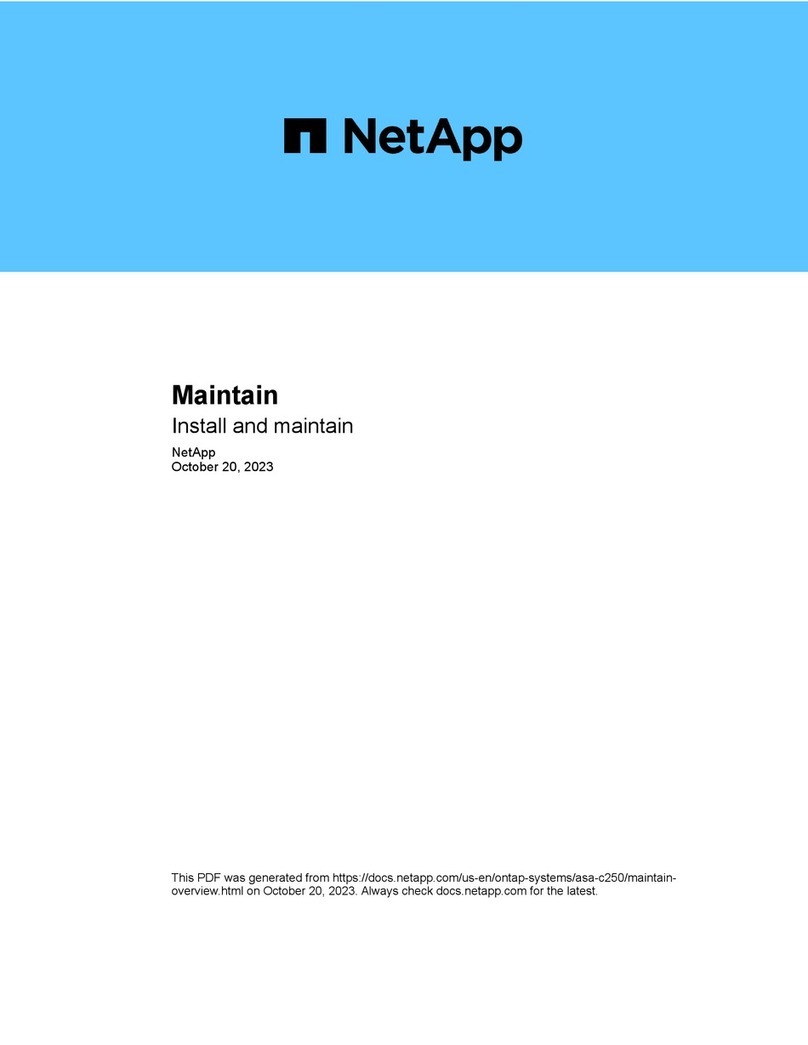
NetApp
NetApp ASA C250 Instruction sheet

NetApp
NetApp AFF A320 User manual

NetApp
NetApp AFF A900 Manual
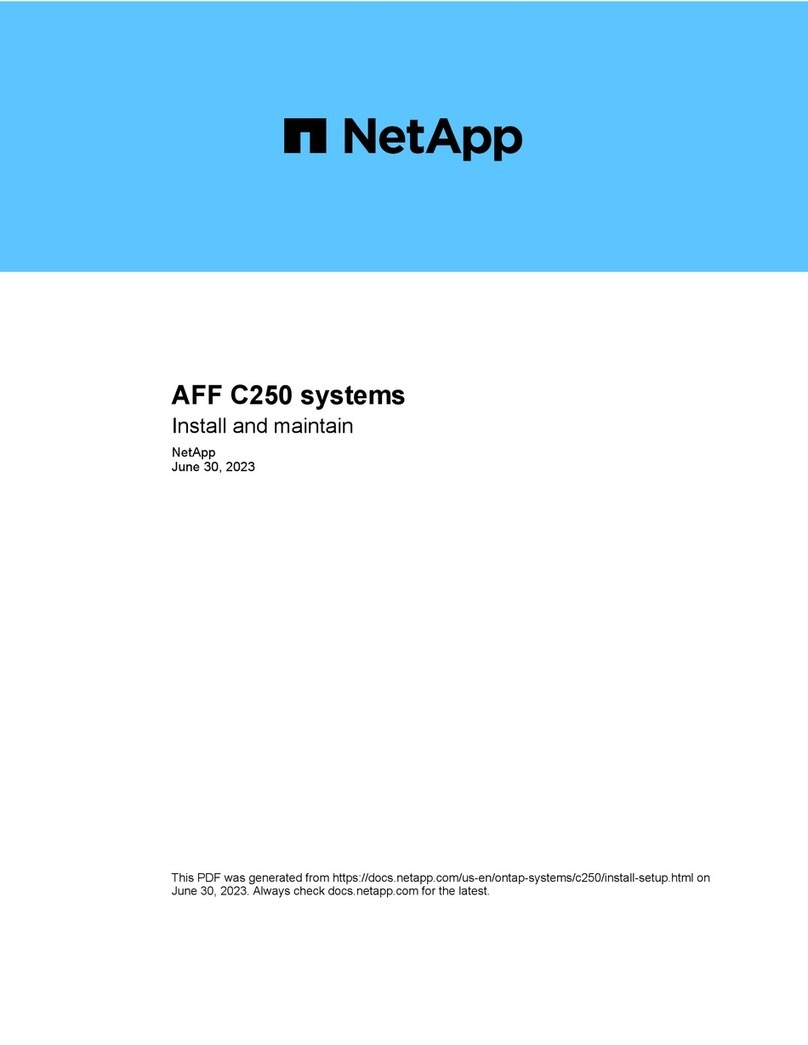
NetApp
NetApp AFF C250 Manual
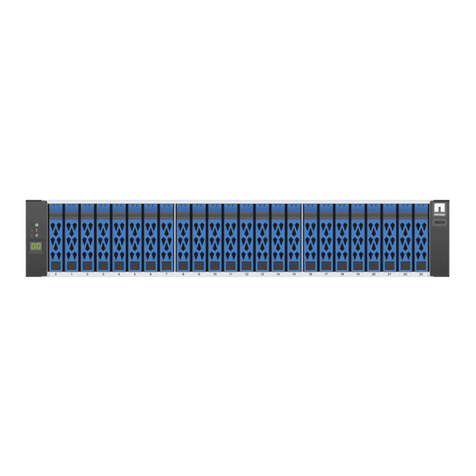
NetApp
NetApp NS224 User manual
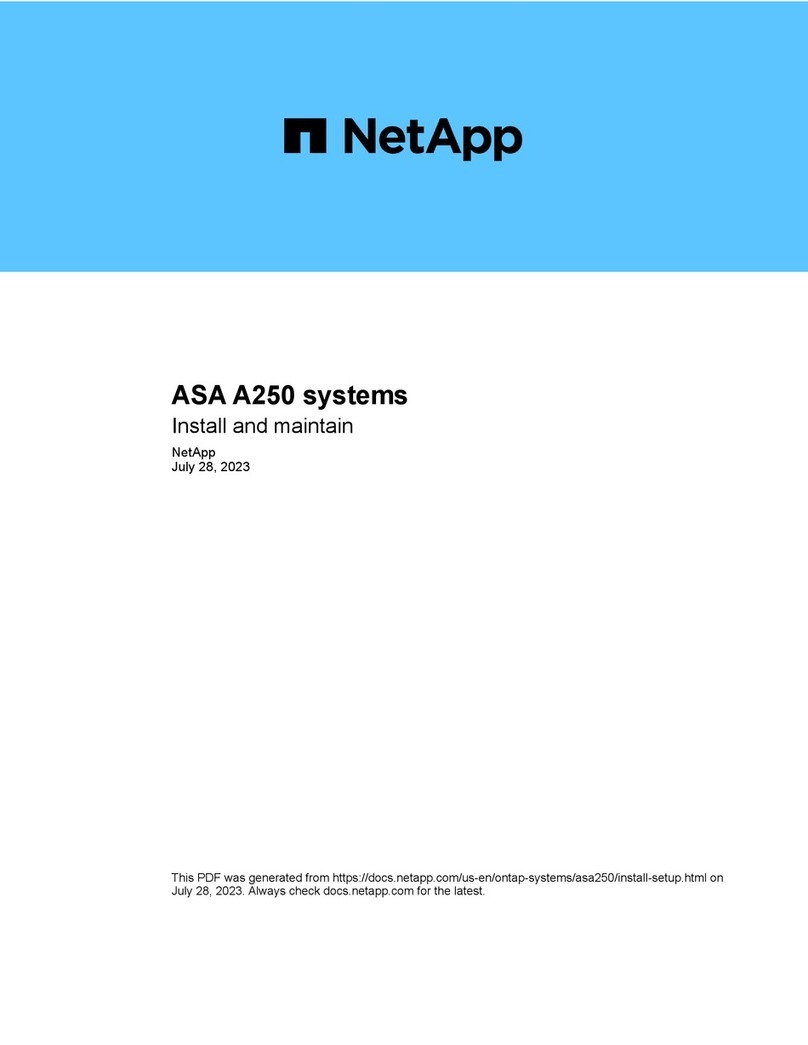
NetApp
NetApp ASA A250 User manual
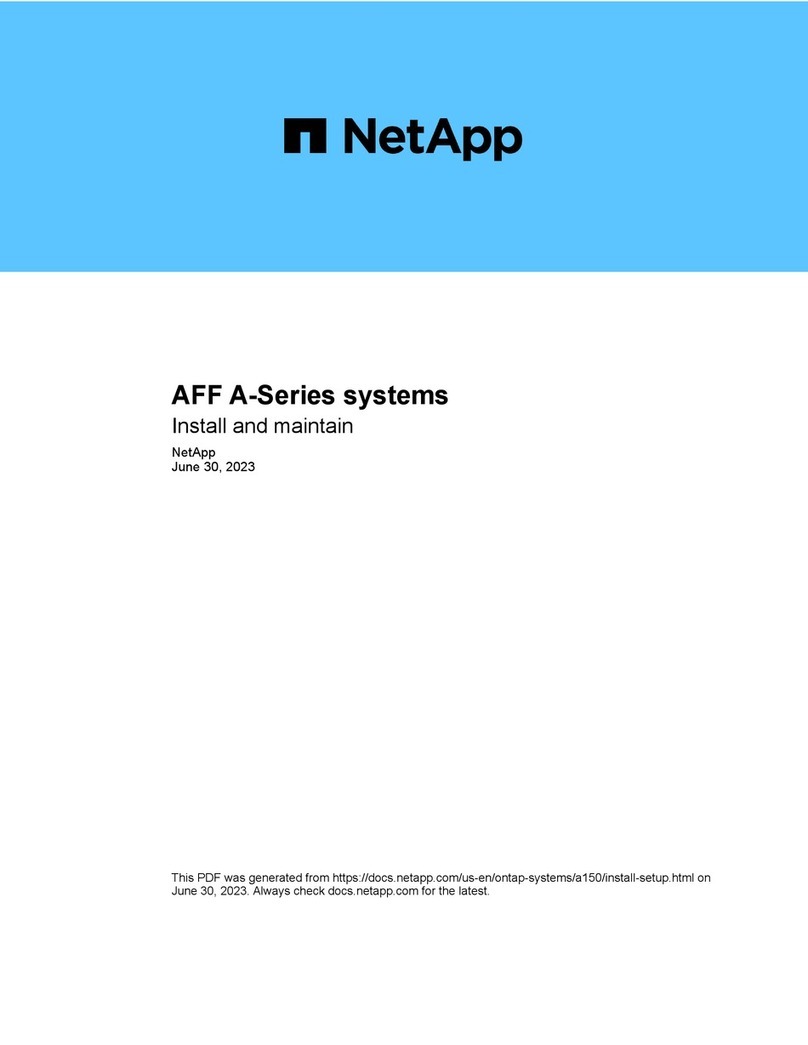
NetApp
NetApp AFF A Series Manual

NetApp
NetApp StorageGRID Webscale SG5700 Series Operating manual
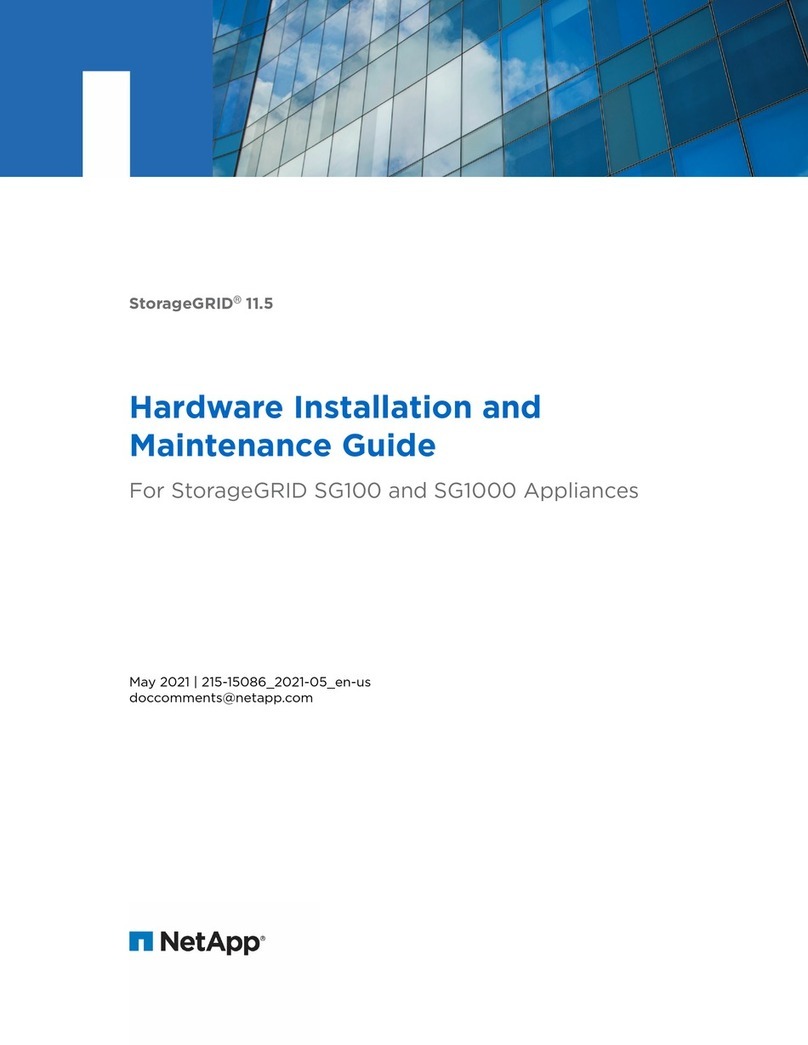
NetApp
NetApp StorageGRID 11.5 Operating manual
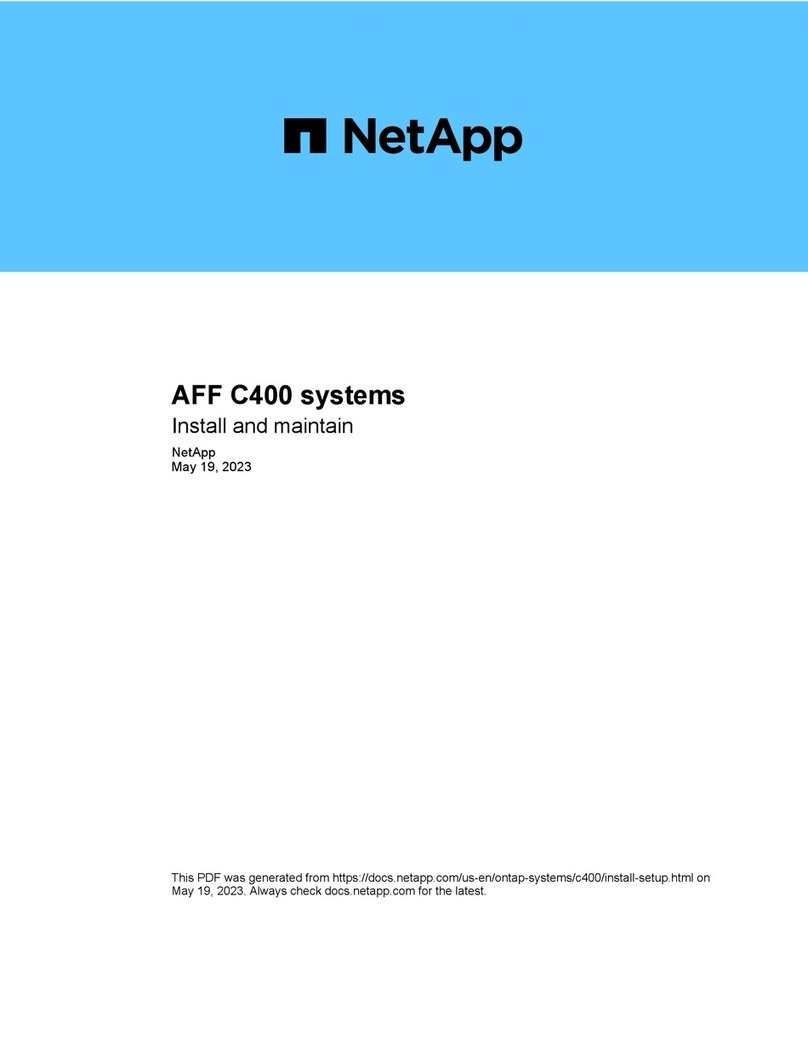
NetApp
NetApp AFF C400 Manual
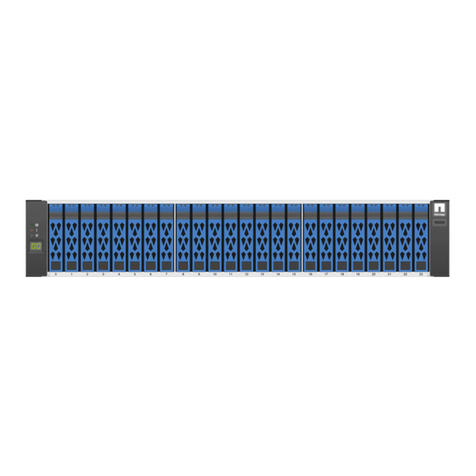
NetApp
NetApp NS224 User manual

NetApp
NetApp AFF A400 Instructions for use
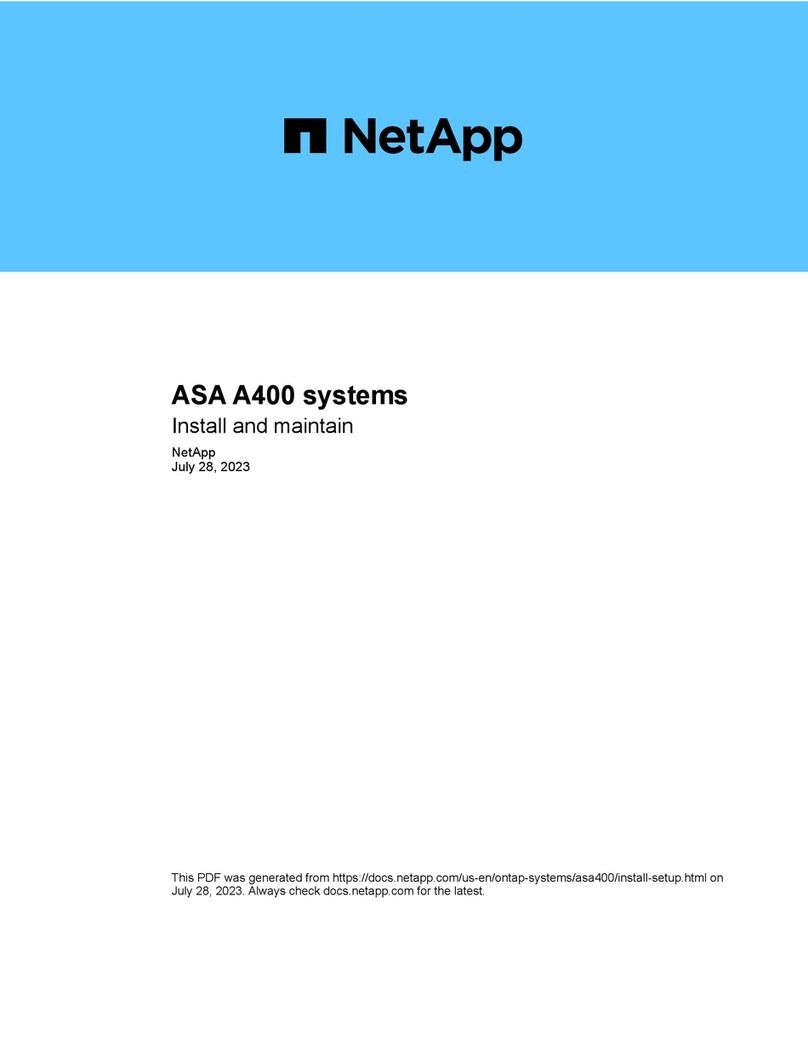
NetApp
NetApp ASA A400 User manual

NetApp
NetApp AFF A250 User manual
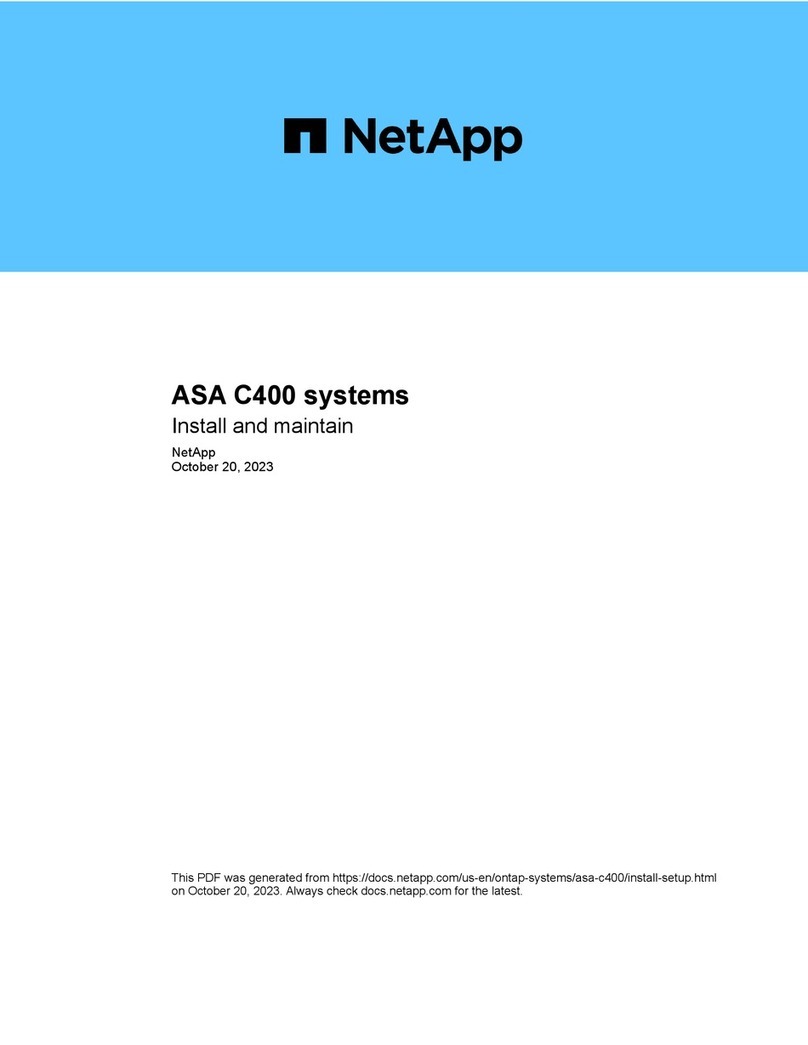
NetApp
NetApp AFF C190 Instruction sheet
Popular Network Hardware manuals by other brands

Cisco
Cisco CGR 1000 Series Getting connected guide

Matrix Switch Corporation
Matrix Switch Corporation MSC-HD161DEL product manual

National Instruments
National Instruments NI 653x user manual

B&B Electronics
B&B Electronics ZXT9-IO-222R2 product manual

Yudor
Yudor YDS-16 user manual

D-Link
D-Link ShareCenter DNS-320L datasheet





















