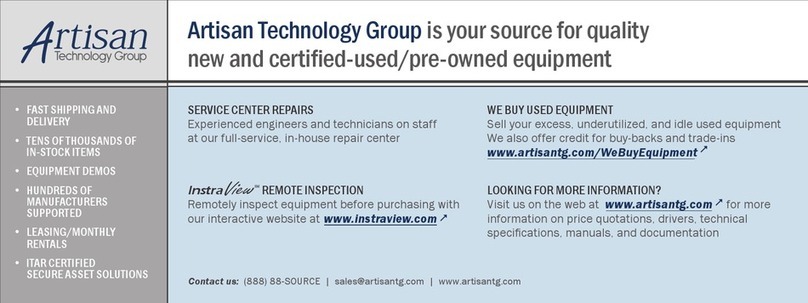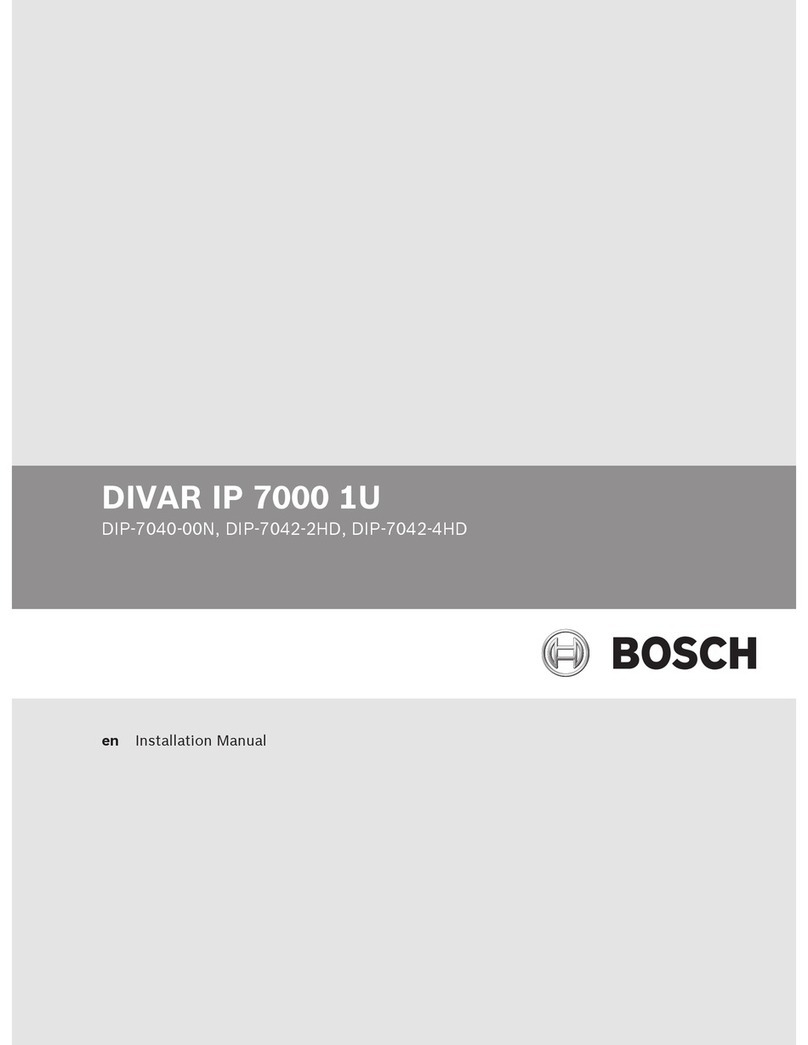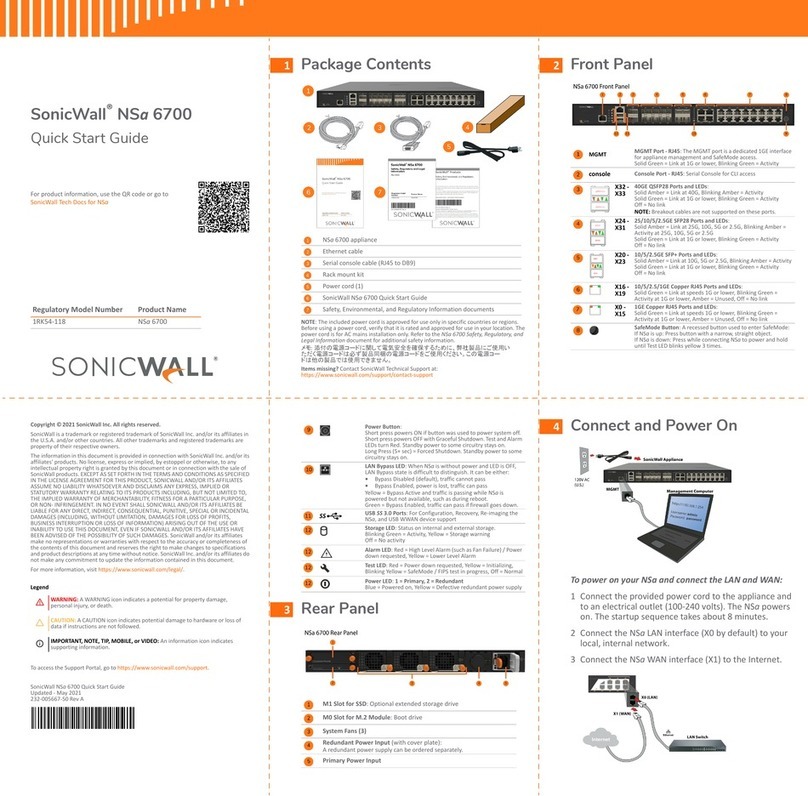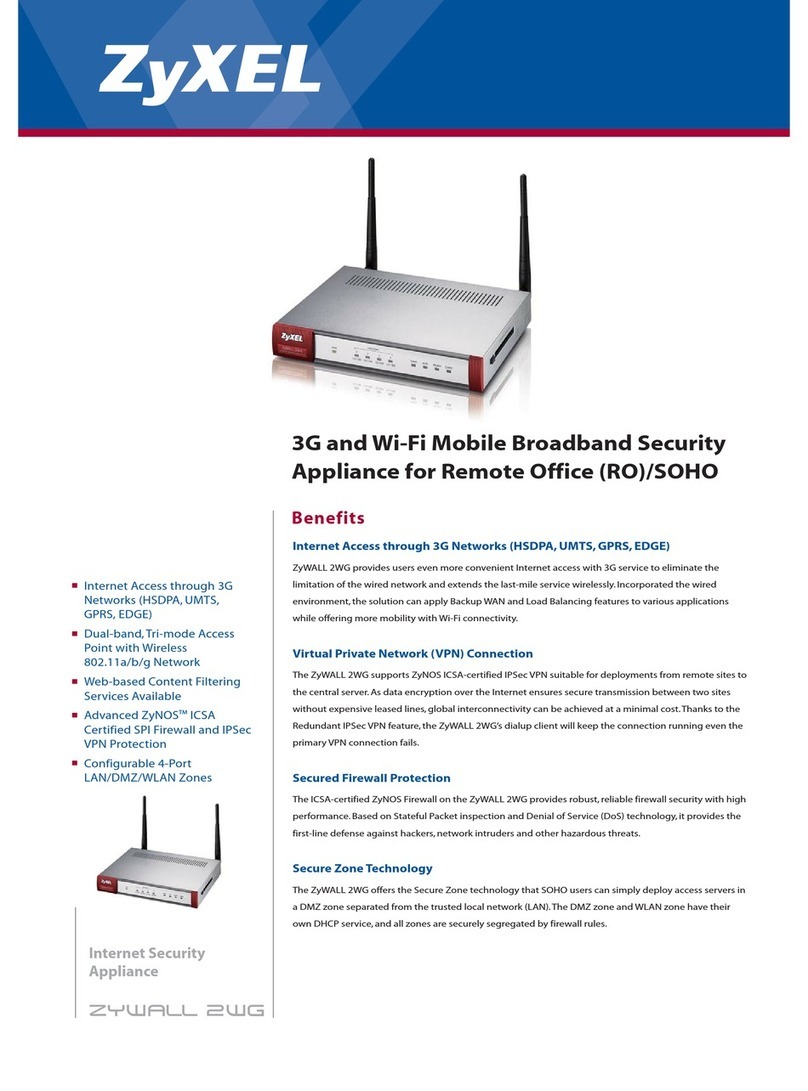NETASQ U30 Reference guide

NETASQ Firewall Multifunctions
PRESENTATION AND INSTALLATION
OF NETASQ PRODUCTS
Reference: naengde_product-installation
Date
Version
Author
Details
April 2010
V1.0
NETASQ
Creation
September 2010
V1.1
NETASQ
Update
November 2010
V1.2
NETASQ
Update
September 2011
V1.3
NETASQ
Update
November 2011
V1.4
NETASQ
Update
October 2013
V1.5
NETASQ
Update

INSTALLATION GUIDE
You are strongly advised to read this document in full before installing any NETASQ UTM product.
This guide aims to facilitate the quick integration of a NETASQ firewall into your network, but does
not provide information on how to configure it. Please consult the relevant help file on the CD-
ROM provided for configuration matters.
Copyright © NETASQ 2013. All rights reserved.
Any reproduction, adaptation or translation of this current document without prior written
permission is prohibited, except where expressly allowed by copyright laws.
NETASQ applies a method of constant development and as such reserves the right to modify and
improve any product described in the document without prior notice.
Under no circumstances shall NETASQ be held liable for any loss of data or revenue, or any
special damage or incident, resulting from or indirectly caused by the use of the product and its
associated documentation.
The contents of this document relate to the developments in NETASQ’s technology at the time of
its writing. With the exception of the mandatory applicable laws, no guarantee shall be made in
any form whatsoever, expressly or implied, including but not limited to implied warranties as to the
merchantability or fitness for a particular purpose, as to the accuracy, reliability or the contents of
the document. NETASQ reserves the right to revise this document, to remove sections or to
remove this whole document at any moment without prior notice.
To ensure the availability of products, which may vary according to your geographical locations,
contact your nearest NETASQ distributor.
Products concerned
U30, U70, U120, U250, U450, U1100, U1500 and U6000,
NG1000-A, NG5000-A.

INSTALLATION GUIDE
1INTRODUCTION 5
2USAGE PRECAUTIONS 6
3UPON RECEIVING YOUR FIREWALL 10
3.1 Integrity of the product 10
3.1.1 Labels 10
3.1.2 Quality seal 11
3.1.3 Firewall seal 12
3.2 Contents of the packaging 12
3.2.1 The chassis 13
3.3 Warranty and dismantling the appliance 13
4PRESENTATION OF THE APPLIANCES 14
4.1 Front panels of products in the U range 14
4.2 The U30 appliance 15
4.3 The U70 appliance 16
4.4 The U120 appliance 17
4.5 The U250 appliance 19
4.6 The U450 appliance 20
4.7 The U1100 appliance 22
4.7.1 Front panel 22
4.7.2 Rear panel 23
4.8 The U1500 appliance 23
1.1.1. Front panel 23
4.8.1 Rear panel 24
4.9 The U6000 appliance 25
4.9.1 Front panel 25
4.9.2 Rear panel 26
4.10 The NG1000-A appliance 27
4.10.1 Front panel 27
4.10.2 Rear panel 28
4.11 The NG5000-A appliance 29
4.11.1 Front panel 29
4.11.2 Rear panel 30
5CONNECTIONS 31
5.1 Installation precautions 31
5.1.1 Location 31
5.2 Power plug 31
5.3 Connection for administering the appliance 32
5.4 Connecting to the network 32
5.4.1 U30 32
5.4.2 U70 32
5.4.3 U120 33
5.4.4 U250 33
5.4.5 U450 33
5.4.6 U1100 33
5.4.7 U1500 33
5.4.8 U6000 34
5.4.9 NG1000-A 34
5.4.10 NG5000-A 35
5.4.11 Using a straight cable 35
5.4.12 Using a crossover cable (cable provided
with the product) 35
5.4.13 Antispoofing mechanism 36
6PHYSICAL INSTALLATION OF THE
APPLIANCE 42
6.1 Preparation before installation 42
6.1.1 Preparation of the network cables 42
6.1.2 Preparation of the racking cabinet or bay43
6.1.3 Preparation of internet access 43
6.2 Placing the appliance in a bay 43
6.2.1 Installing a U30 or U70 43
6.2.2 Installing a U120, U250 or U450 44
6.2.3 Installing a U1100, U1500 or U6000 45
6.2.4 Preconfiguring a firewall 45
7INITIAL CONNECTION TO THE PRODUCT 46
7.1 Prerequisites 46
7.1.1 Minimum configuration for configuring a
NETASQ firewall 46
7.1.2 Preparation of internet access 46
7.2 Configuration 47
7.3 Registering and installing the product 48
APPENDIX A: UPDATING THE LICENSE 45
Retrieving the license 45
Installing the license 47
APPENDIX B: RESETTING THE FIREWALL 48
APPENDIX C: ADDING AN ADDITIONAL U6000
NETWORK CARD 49
General points 49
Steps to follow 50
Scenarios for adding PCI-X cards 55
APPENDIX D: ADDING AN NG1000-A AND
NG5000-A EXTENSION MODULE 59
General points 59
APPENDIX E: ADDING A HARD DISK AND
ACTIVATING A RAID 1 ON THE NG1000-A 61
General points 61
APPENDIX F: REBUILDING A RAID 1 ON AN
NG1000-A OR AN NG5000-A 63
General points 63
APPENDIX G: INSTALLING THE 3G MODEM 64
General points 64
Installation procedure 65
APPENDIX G: INSTALLING VIA THE CD-ROM 66

INSTALLATION GUIDE
1. INTRODUCTION
1 INTRODUCTION
Thank you for choosing NETASQ. Designed to protect structures of all sizes, NETASQ’s UTM appliances
are pre-configured: no hardware or software installation is needed and no UNIX knowledge is necessary, just
a user-friendly configuration via a graphical interface. There are currently 10 products in the range: U30,
U70, U120, U250, U450, U1100, U1500, U6000, NG1000-A and NG5000-A.
The NETASQ UTM appliance allows the definition of incoming or outgoing access control rules. Its concept
is simple: any incoming or outgoing transmission passing through the NETASQ Firewall is monitored,
authorized or denied according to the rules, packet by packet.
The NETASQ Firewall is based on an upgraded packet filtering mechanism which brings a high level of
security. All NETASQ Firewalls integrate the ASQ (Active Security Qualification) technology developed by
NETASQ. This technology allows detection and blocking of hacking attempts in real time –illegal packets,
denial of service attempts, anomalies in a connection, port scans, buffer overflows, etc.
In the case of an intrusion attempt, depending on the instructions given in the security policy, the NETASQ
Firewall blocks the transmission, generates an alarm and stores the information linked to the packet which
had set off the alarm. As such, you would be able to analyze the attack and trace its source.
The Firewall not only allows preventing, or restricting to just certain services, incoming connections on your
network, but also allows monitoring the use of the internet by your internal users (HTTP, FTP, SMTP...). You
may also monitor your users by authenticating them via an internal or external authentication database.
The NETASQ Firewall also manages port and address translation mechanisms. These mechanisms provide
security (by masking your internal address range) and flexibility (by enabling the use of any private internal
addressing range) and reduce costs (by enabling the provision of several servers on the internet with a
single public IP address).
With ASQ, NETASQ’s IPS (Intrusion Prevention System) engine, a NETASQ firewall offers all the more
security. Its plugin architecture allows monitoring most of the traffic circulating through the Firewall even at
the application layer. Its performance in terms of throughput, number of rules and number of tunnels, has
been increased tenfold.
Thanks to its Windows-based user interface, it allows the rapid and simple definition of your network's
security rules, from a local workstation running under Windows. You may also monitor your Firewall’s
activity in real time.
The NETASQ Firewall is also equipped with advanced log functions. In an intrusion attempt, the network
administrator may access all data sent before the attack and see how it had been prepared. NETASQ
EVENT REPORTER provides you with a graphical view and fine analysis of logs generated on the Firewall.
Lastly, the NETASQ Firewall includes VPN gateway functions allowing you to establish encrypted tunnels
with other VPN equipment. In this way, your communications between sites or with your mobile users
(“Road Warriors”) may be secured even while using an insecure communication infrastructure like the
internet.
This installation guide presents the products (front and rear panels), explains the physical installation
process and lastly allows you to configure your product in order to integrate it into the desired network
architecture. It also explains how to insert additional network cards to the U6000 product or to insert
extension modules to the NG1000-A and NG5000-A products.

INSTALLATION GUIDE
2. USAGE PRECAUTIONS
2 USAGE PRECAUTIONS
WARNING
Using the wrong type of lithium batteries may cause the components to explode. Please
follow the indications given by the manufacturer of the lithium batteries (these are used in
your firewall) on how to recycle used batteries.
WARNING
Ensure that you place heavier equipment in the lower racks of the cabinet, and the lighter
appliances in the higher racks.
WARNING
Most NETASQ appliances require a land-based connection. Ensure that your power grid
has good ground conductivity, which meets NETASQ’s specifications concerning the power
supply of firewalls. It would be even better to protect the power supply with UPS devices.
WARNING
NETASQ appliances do not have power supply switches. In all cases, unplugging the power
cable from the mains socket will disconnect the appliance from the main power supply.
WARNING
NETASQ firewalls should not be installed in locations where the temperature may exceed
35°C. The table below indicates the operating temperature, storage temperature and
humidity level for each appliance.
Operating temperature
Storage temperature
Humidity
U30
5° to 40°C (51° to 104°F)
-30° to 65°C (-22° to 149°F)
20% to 90% (sans condensation)
U70
5° to 40°C (51° to 104°F)
-30° to 65°C (-22° to 149°F)
20% to 90% (without condensation)
U120
5° to 40°C (51° to 104°F)
-30° to 65°C (-22° to 149°F)
20% to 90% (without condensation)
U250
5° to 40°C (55° to 104°F)
-30° to 65°C (-22° to 149°F)
20% to 90% (without condensation)
U450
5° to 40°C (55° to 104°F)
-30° to 65°C (-22° to 149°F)
20% to 90% (without condensation)
U1100
10° to 35°C (50° to 95°F)
-30° to 65°C (-22° to 149°F)
20% to 90% (without condensation)
U1500
10° to 35°C (50° to 95°F)
-30° to 65°C (-22° to 149°F)
20% to 90% (without condensation)
U6000
10° to 35°C (50° to 95°F)
-30° to 65°C (-22° to 149°F)
20% to 90% (without condensation)
NG1000-A
10° to 35°C (50° to 95°F)
-20° to 65°C (-4° to 149°F)
20% to 80% (without condensation)
NG5000-A
10° to 35°C (50° to 95°F)
-20° to 70°C (-4° to 158°F)
20% to 80% (without condensation)

INSTALLATION GUIDE
2. USAGE PRECAUTIONS
WARNING
Ensure that nothing obstructs the air vents on the product in order to guarantee maximum air
circulation.
WARNING
U30, U70, U6000, NG1000-A and NG5000-A appliances comply with the requirements in
the EN55022 standard, Class A. In residential environments, these products may cause
radioelectric disturbances, in which case the user may be obliged to take the appropriate
measures.
WARNING
Ensure that you unplug ALL power cables connected to the firewall before beginning any
interventions on it.
WARNING
The metal brackets on the front panel of the U6000, NG1000-A and NG5000 products are
not to be used for lifting the product but only for racking the firewall or for removing it from its
racks.

INSTALLATION GUIDE
3. UPON RECEIVING YOUR FIREWALL
3 UPON RECEIVING YOUR FIREWALL
3.1 Integrity of the product
In order to guarantee the integrity of your product, NETASQ has set up several mechanisms.
Check these mechanisms to confirm that your product has not been tampered with:
3.1.1 Labels
Every firewall is delivered in a cardboard box with three labels affixed, indicating information
identifying the product it contains and its version. There is also a “Serial number” label affixed
directly on the product. The 3rd label serves to identify the configuration of the product. Check that
this information matches your order.
IMPORTANT
It is best that you have your serial number and web password (given on the label on the
underside of the product) at hand before connecting or installing the firewall.
The 3 labels are as follows:
Serial number label: this label, pasted on the product, indicates information such as the serial
number, sales platform, web activation code (which enables the activation of the client account in
the NETASQ website’s client area) and the barcode that contains the product’s serial number.
Figure 1: Serial number label
Packaging identification label: this label, pasted on the packaging of the product, provides information
relating to the sales platform, serial number of the product and the barcode containing the product’s serial
number.
Figure 2: Packaging identification label

INSTALLATION GUIDE
3. UPON RECEIVING YOUR FIREWALL
Version number label: this label, pasted ion the packaging, indicates the software version
installed on the firewall. The version is defined by a version number and model (which correspond
to a certain export zone). This label helps to check later if the delivered version has been certified.
Figure 3: Product version label
3.1.2 Quality seal
Every firewall is delivered in a cardboard box on which a NETASQ-specific quality seal or a
“NETASQ QUALITY SEAL” is affixed. Check that there is such a seal on your product’s
packaging.
Below is the type of label or quality seal that you should expect to find:
Figure 4: "Quality seal" label
Figure 5: Warranty band
If this band is missing, contact your distributor soonest possible to find out why the packaging has
been opened.
Confirm that these security mechanisms are in place in order to ensure the integrity of the product
delivered as well as any subsequent dispute concerning the application of the guarantee in the
event a breach has been observed more than 48 hours after receipt of the product. Feel free to
contact your distributor if any of the elements does not comply with its description.

INSTALLATION GUIDE
3. UPON RECEIVING YOUR FIREWALL
3.1.3 Firewall seal
A seal label is pasted on all firewalls. This prevents the replacement or modification of the firewall’s
hardware elements. This label has the peculiarity of displaying a message (VOID) that cannot be
erased once the label has been removed. There are two types of seal: one pasted by NETASQ
after production and one pasted by your partner if a maintenance operation has been performed on
your appliance (your partner would have explained this maintenance operation to you through an
activity certificate).
Figure 6: Firewall seal
Confirm that these security mechanisms are in place in order to ensure the integrity of the product
delivered as well as any subsequent dispute concerning the application of the guarantee in the
event a breach has been observed more than 48 hours after receipt of the product. Feel free to
contact your distributor if any of the elements does not comply with its description.
3.2 Contents of the packaging
Keep the cardboard packaging safely in case you need it later for transporting the firewall. It has
been designed to give your NETASQ firewall optimum protection (shock and temperature
resistance).
Upon delivery, check that the following have been included in the packaging
The NETASQ firewall in the model ordered
A power cable (2 cables for U6000, NG1000-A and NG5000-A appliances) (ref.
1076036). For U30 and U70 products, the cable would be a power cable specific to the
power supply unit (plug attached to the unit).
A crossover DB9F serial cable (ref. 1076033) (optional)
An RJ 45 crossover cable (blue cable, ref. 1076034)
The NETASQ software suite CD-ROM (Administration Suite)
A sheet indicating the license agreement.
Brackets and fastening system for racking your firewall (except for U30 and U70)
The power pack for U30 and U70.
Rubber feet for IU products (U120, U250 et U450)
If any of the elements is missing, contact your distributor immediately.
NOTE
For an after-sales exchange, the package will only contain the product and the external
power supply unit (U30, U70).

INSTALLATION GUIDE
3. UPON RECEIVING YOUR FIREWALL
3.2.1 The chassis
Flexible feet have been placed under the chassis of the firewall to ensure that the NETASQ firewall
is on a stable plane (on a desk or on other IT equipment) and is protected from scratches.
These feet are delivered separately for 1U models (products that can be installed on a desk or in a
rack), ie, U120, U250, U450, U1100 and U1500.
These feet can be delivered already installed on the appliance for non-rackable products (U30 and
U70).
U6000, NG1000-A and NG5000-A appliances are delivered with racking rails (sliding rails) in
addition to front attachment brackets. These rails have to be set up on prder to prevent
deterioration of the product.
3.3 Warranty and dismantling the appliance
WARNING
Under no circumstances should you take apart a NETASQ appliance on your own. Only
NETASQ and its approved maintenance agents are authorized to do so. Your warranty will be
rendered null and void should you dismantle a NETASQ firewall on your own.

INSTALLATION GUIDE
4. PRESENTATION OF THE APPLIANCES
4 PRESENTATION OF THE APPLIANCES
4.1 Front panels of products in the U range
On the various models, the 3 LEDs (from bottom to top) described below will appear on the front
panel:
NOTE
The U6000 appliance has other LEDs that will be covered later in this document.
For all models, upon startup, the LEDs light up in the following order:
Power Status Online
The Power LED will light up first, then Status, then Online. The Online LED, which indicates that
the product is running, will light up after about 2 minutes.
For all models, upon shutdown, the LEDs shut off in the following order:
Power Status Online
The Online LED goes off first, then Status followed by Power.
The connectors on U30, U70, U120, U250 and U450 appliances are located on the front panel.
3. Online LED (green)
2. Status LED (green)
1. Power LED (yellow)

INSTALLATION GUIDE
4. PRESENTATION OF THE APPLIANCES
4.2 The U30 appliance
The U30 appliance has the following characteristics:
Throughput of 200 Mbits/s.
50,000 concurrent connections.
4,000 new sessions per second.
1. Software shutdown button.
2. LEDs from bottom to top: Power/Status/Online.
3. Serial port: for connecting the firewall directly to a PC or modem.
4. PS2 mini-din port: for connecting a keyboard.
5. VGA port: for connecting a monitor.
6. Button to reset to the default configuration (defaultconfig).
7. 1 USB port: for secure configuration or updates.
8. OUT Interface.
9. IN Interface.
Point 1: to shut down the software, hold down the software shutdown button for 4 seconds (until
the Online (green) LED goes off).
NOTE
There is no internal fan on this appliance.
Point 2: the Power LED (yellow) indicates that the product has been plugged in. If this is the only
LED that lights up, this means that the appliance is off.
The product is running when the Power LED and the Status and Online LEDs (green) are visible.
The Online LED will be the last to light up when the product is running. Traffic will pass through
the interfaces.
When the appliance is starting, shutting down or being updated, only the Status and Power LEDs
will light up.
WARNING
You are strongly advised against unplugging the product when the Status LED is starting,
shutting down or being updated.
The Status LED will blink (quick blinking every 250 milliseconds) in the event of a major failure of
the product (hardware modification, faulty network interface, etc). In this case, do contact your
distributor.
1
2
3
4
5
6
7
8
9

INSTALLATION GUIDE
4. PRESENTATION OF THE APPLIANCES
Points 3, 4 and 5: these different ports enable access to the appliance in console mode.
The LEDs above the interfaces provide indications as to the throughput. For the U30, an interface
with a LED that does not light up indicates a throughput of 10 mbits/s, an interface with 2 LEDs that
light up indicate a throughput of 100 mbits/s.
Blinking LEDs indicate the presence of network activity.
NOTE:
power is supplied to this appliance from outside the rear panel. An upgrade to version 8.0 is
recommended.
4.3 The U70 appliance
The U70 appliance has the following characteristics:
Throughput of 600 Mbits/s.
100,000 concurrent connections.
6 Gigabit interfaces.
6,000 new sessions per second.
1. Software shutdown button.
2. LEDs from bottom to top: Power/Status/Online.
3. Serial port: for connecting the firewall directly to a PC or modem.
4. PS2 mini-din port: for connecting a keyboard.
5. VGA port: for connecting a monitor.
6. Button to reset to the default configuration (defaultconfig).
7. 1 USB port: for secure configuration or updates.
8. OUT Interface.
9. IN Interface.
Point 1: to shut down the software, hold down the software shutdown button for 4 seconds (until
the Online (green) LED goes off).
NOTE:
The fan is directly linked to the power supply.
Point 2: the Power LED (yellow) indicates that the product has been plugged in but has been shut
down. If this is the only LED that lights up, this means that the appliance is off.
9
1
2
3
4
5
6
7
8

INSTALLATION GUIDE
4. PRESENTATION OF THE APPLIANCES
The product is running when the Power LED and the Status and Online LEDs (green) are visible.
The Online LED will be the last to light up when the product is running. Traffic will pass through
the interfaces.
When the appliance is starting, shutting down or being updated, only the Status and Power LEDs
will light up.
WARNING
You are strongly advised against unplugging the product when the Status LED is restarting,
shutting down or being updated.
The Status LED will blink (quick blinking every 250 milliseconds) in the event of a major failure of the product
(hardware modification, faulty network interface, etc). In this case, do contact your distributor.
For an appliance configured in high availability, the Online LED will light up intermittently (for every second it
lights up, it will go off for 2 seconds). This means that the appliance is in passive mode.
Points 3, 4 and 5: these different ports enable access to the appliance in console mode.
The LEDs above the interfaces provide indications as to the throughput. For the U70, if the left
LED lights up on an IN interface, this indicates a throughput of 10 mbits/s, 2 LEDs that light up
indicate a throughput of 100 mbits/s and if the right LED lights up, this indicates a throughput of
1000 mbits/s.
One or two blinking LEDs on an IN interface indicate the presence of network activity.
NOTE:
power is supplied to this appliance from outside the rear panel. An upgrade to version 8.0
is recommende
4.4 The U120 appliance
The U120 appliance has the following characteristics:
Throughput of 700 Mbits/s.
200,000 concurrent connections.
6 Gigabit interfaces.
6,500 new sessions per second.
1
2
3
4
5
6
9
8
7
1

INSTALLATION GUIDE
4. PRESENTATION OF THE APPLIANCES
1. Software shutdown button.
2. LEDs from bottom to top: Power/Status/Online.
3. Serial port: for connecting the firewall directly to a PC or modem.
4. PS2 mini-din port: for connecting a keyboard.
5. VGA port: for connecting a monitor.
6. Button to reset to the default configuration (defaultconfig).
7. 1 USB port: for secure configuration or updates.
8. OUT Interface.
9. IN Interface.
Point 1: to shut down the software, hold down the software shutdown button for 4 seconds (until
the Online (green) LED goes off).
NOTE
The fan is directly linked to the power supply.
Point 2: the Power LED (yellow) indicates that the product has been plugged in but has been shut
down. If this is the only LED that lights up, this means that the appliance is off.
The product is running when the Power LED and the Status and Online LEDs (green) are visible.
The Online LED will be the last to light up when the product is running. Traffic will pass through
the interfaces.
When the appliance is starting, shutting down or being updated, only the Status and Power LEDs
will light up.
WARNING
You are strongly advised against unplugging the product when the Status LED is starting,
shutting down or being updated.
The Status LED will blink (quick blinking every 250 milliseconds) in the event of a major failure of
the product (hardware modification, faulty network interface, etc). In this case, do contact your
distributor.
For an appliance configured in high availability, the Online LED will light up intermittently (for every
second it lights up, it will go off for 2 seconds). This means that the appliance is in passive mode.
Points 3, 4 and 5: these different ports enable access to the appliance in console mode.
The LEDs above the interfaces provide indications as to the throughput. For the U120, if the left
LED lights up on an IN interface, this indicates a throughput of 10 mbits/s, 2 LEDs that light up
indicate a throughput of 100 mbits/s and if the right LED lights up on an IN interface, this indicates
a throughput of 1000 mbits/s.
One or two blinking LEDs on an IN interface indicate the presence of network activity.
NOTE
power is supplied to this appliance from inside the rear panel. An upgrade to version 8.0 is
recommended.

INSTALLATION GUIDE
4. PRESENTATION OF THE APPLIANCES
4.5 The U250 appliance
The U250 appliance has the following characteristics:
Throughput of 850 Mbits/s.
400,000 concurrent connections.
6 Gigabit interfaces.
8,500 new sessions per second.
1. Software shutdown button.
2. LEDs from bottom to top: Power/Status/Online.
3. Serial port: for connecting the firewall directly to a PC or modem.
4. PS2 mini-din port: for connecting a keyboard.
5. VGA port: for connecting a monitor.
6. Button to reset to the default configuration (defaultconfig).
7. 1 USB port: for secure configuration or updates.
8. OUT Interface.
9. IN Interface.
Point 1: to shut down the software, hold down the software shutdown button for 4 seconds (until
the Online (green) LED goes off).
NOTE:
The fan is directly linked to the power supply.
Point 2: the Power LED (yellow) indicates that the product has been plugged in but has been shut
down. If this is the only LED that lights up, this means that the appliance is off.
The product is running when the Power LED and the Status and Online LEDs (green) are visible.
The Online LED will be the last to light up when the product is running. Traffic will pass through
the interfaces.
When the appliance is starting, shutting down or being updated, only the Status and Power LEDs
will light up.
WARNING
You are strongly advised against unplugging the product when the Status LED is
starting, shutting down or being updated.
1
3
5
8
2
4
6
9
7

INSTALLATION GUIDE
4. PRESENTATION OF THE APPLIANCES
The Status LED will blink (quick blinking every 250 milliseconds) in the event of a major failure of
the product (hardware modification, faulty network interface, etc). In this case, do contact your
distributor.
For an appliance configured in high availability, the Online LED will light up intermittently (for every
second it lights up, it will go off for 2 seconds). This means that the appliance is in passive mode.
Points 3, 4 and 5: these different ports enable access to the appliance in console mode.
The LEDs above the interfaces provide indications as to the throughput. For the U250, if the left
LED lights up on an IN interface, this indicates a throughput of 10 mbits/s, 2 LEDs that light up
indicate a throughput of 100 mbits/s and if the right LED lights up, this indicates a throughput of
1000 mbits/s.
One or two blinking LEDs on an IN interface indicate the presence of network activity.
NOTE
power is supplied to this appliance from inside the rear panel. An upgrade to version 8.0 is
recommended.
4.6 The U450 appliance
The U450 appliance has the following characteristics:
Throughput of 1000 Mbits/s.
600,000 concurrent connections.
15 Gigabit interfaces.
10,500 new sessions per second.
1. Software shutdown button.
2. LEDs from bottom to top: Power/Status/Online.
3. Serial port: for connecting the firewall directly to a PC or modem.
4. PS2 mini-din port: for connecting a keyboard.
5. VGA port: for connecting a monitor.
6. Button to reset to the default configuration (defaultconfig).
7. 1 USB port: for secure configuration or updates.
8. OUT Interface.
9. IN Interface.
1
6
8
2
3
4
5
7
9

INSTALLATION GUIDE
4. PRESENTATION OF THE APPLIANCES
Point 1: to shut down the software, hold down the software shutdown button for 4 seconds (until
the Online (green) LED goes off).
NOTE:
The fan is directly linked to the power supply.
Point 2: the Power LED (yellow) indicates that the product has been plugged in but has been shut
down. If this is the only LED that lights up, this means that the appliance is off.
The product is running when the Power LED and the Status and Online LEDs (green) are visible.
The Online LED will be the last to light up when the product is running. Traffic will pass through
the interfaces.
When the appliance is starting, shutting down or being updated, only the Status and Power LEDs
will light up.
WARNING
You are strongly advised against unplugging the product when the Status LED is starting,
shutting down or being updated.
The Status LED will blink (quick blinking every 250 milliseconds) in the event of a major failure of the product
(hardware modification, faulty network interface, etc). In this case, do contact your distributor.
For an appliance configured in high availability, the Online LED will light up intermittently (for every second it
lights up, it will go off for 2 seconds). This means that the appliance is in passive mode.
Points 3, 4 and 5: these different ports enable access to the appliance in console mode.
The LEDs above the interfaces provide indications as to the throughput. For the U450, if the left
LED lights up on an IN interface, this indicates a throughput of 10 mbits/s, 2 LEDs that light up
indicate a throughput of 100 mbits/s and if the right LED lights up, this indicates a throughput of
1000 mbits/s.
One or two blinking LEDs on an IN interface indicate the presence of network activity.
NOTE
power is supplied to this appliance from outside the rear panel. An upgrade to version 8.0 is
recommended.

INSTALLATION GUIDE
4. PRESENTATION OF THE APPLIANCES
4.7 The U1100 appliance
The U1100 appliance has the following characteristics:
Throughput of 2,800 Mbits/s.
800,000 concurrent connections.
8 Gigabit interfaces.
20,000 new sessions per second.
4.7.1 Front panel
1. Power LED (yellow): when this LED lights up, this means that the firewall is running.
2. Status LED (green).
3. Online LED (green).
Point 1: the Power LED (yellow) indicates that the product has been plugged in but has been shut
down.
The product is running when the Power LED and the Status and Online LEDs (green) are visible.
Point 2: When the appliance is starting, shutting down or being updated, the Status LED will light
up. WARNING
You are strongly advised against switching off the product when the Status LED is starting,
shutting down or being updated.
The Status LED will blink (quick blinking every 250 milliseconds) in the event of a major failure of
the product (hardware modification, faulty network interface, etc). In this case, do contact your
distributor.
Point 3: The Online LED will be the last to light up when the product is running. Traffic will pass
through the interfaces.
For an appliance configured in high availability, the Online LED will light up intermittently (for every
second it lights up, it will go off for 2 seconds). This means that the appliance is in passive mode.
1
2
3

INSTALLATION GUIDE
4. PRESENTATION OF THE APPLIANCES
4.7.2 Rear panel
1. Fan grating.
2. Power socket: for plugging in the main power cable.
3. PS2 mini-din port: for plugging in a keyboard.
4. 2 USB ports: for secure configurations and updates.
5. Serial port: for connecting the firewall directly to a PC or a modem.
6. VGA port: for connecting a monitor.
7. 4 RJ45 Ethernet ports for connecting network cables. The port on the top left corresponds to the
external interface (OUT).
8. Power button: button for switching the appliance on and off.
9. 4 additional RJ45 Ethernet ports for connecting network cables.
Point 8: The Power button serves to switch the appliance on and off. To shut down the firewall,
hold down the button for a few seconds (when the orange indicator is on) until the Online indicator
goes off.
To turn on the firewall, simply press lightly on this button.
4.8 The U1500 appliance
The U1500 appliance has the following characteristics:
Throughput of 3,800 Mbits/s.
1,200,000 concurrent connections.
10 Gigabit interfaces.
25,000 new sessions per second.
1.1.1.Front panel
1. Power LED (yellow):
when this LED lights up,
this means that the firewall is running.
2. Status LED (green).
3. Online LED (green).
1
2
3
5
6
7
8
9
4
1
2
3
This manual suits for next models
9
Table of contents
Other NETASQ Firewall manuals
Popular Firewall manuals by other brands

Fortinet
Fortinet FortiBridge 1000 Configuration

PaloAlto Networks
PaloAlto Networks PA-1400 Series quick start guide
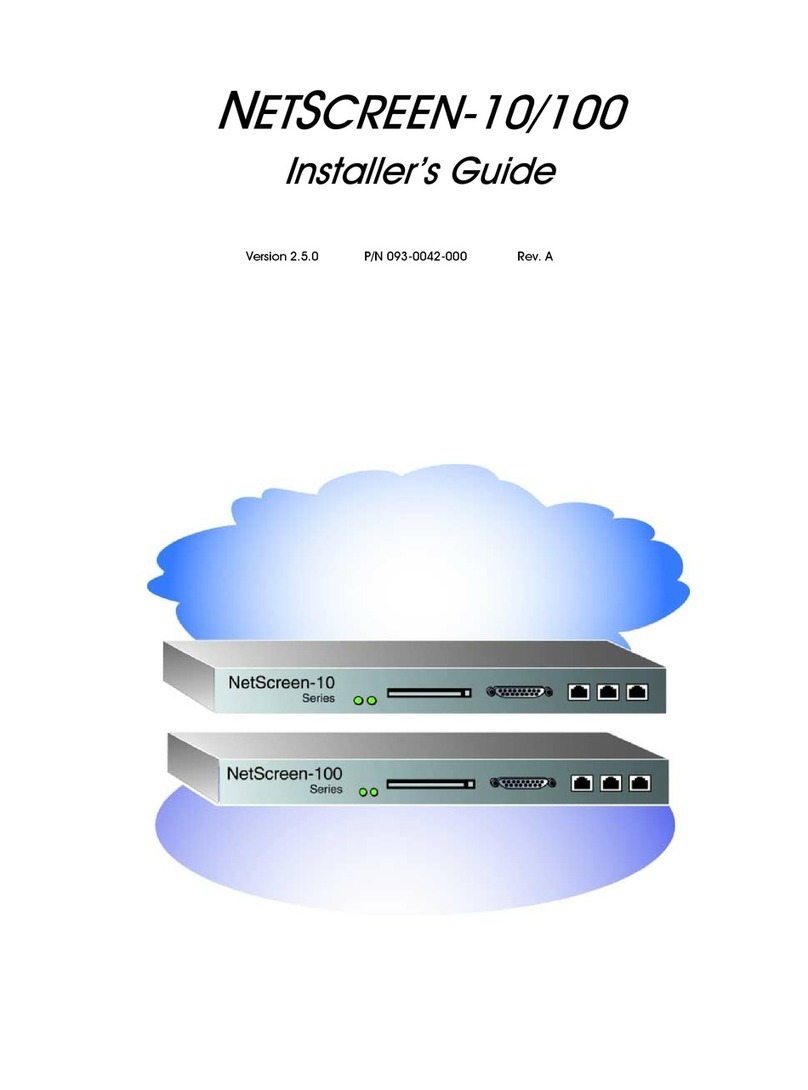
NetScreen Technologies
NetScreen Technologies NetScreen-10 Series Installer's guide
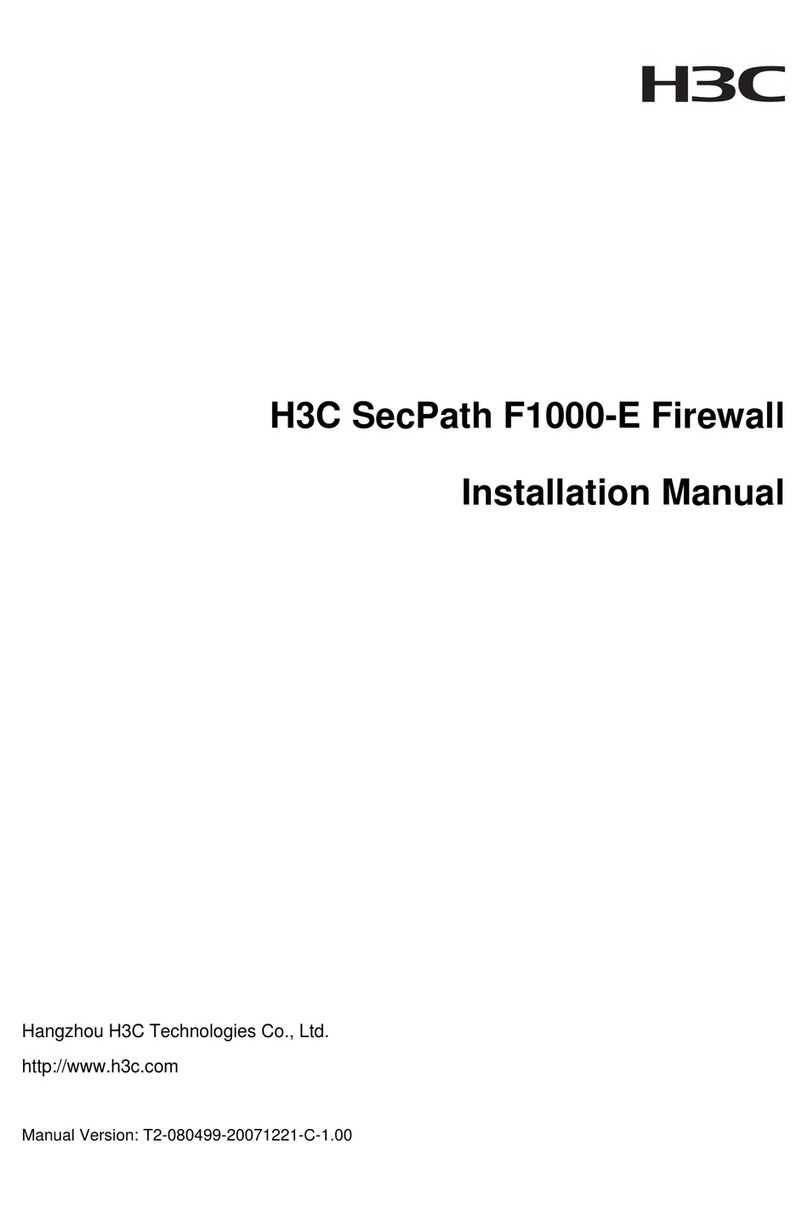
H3C
H3C SecPath F1000-E installation manual

SonicWALL
SonicWALL CDP 6.0 Administrator's guide
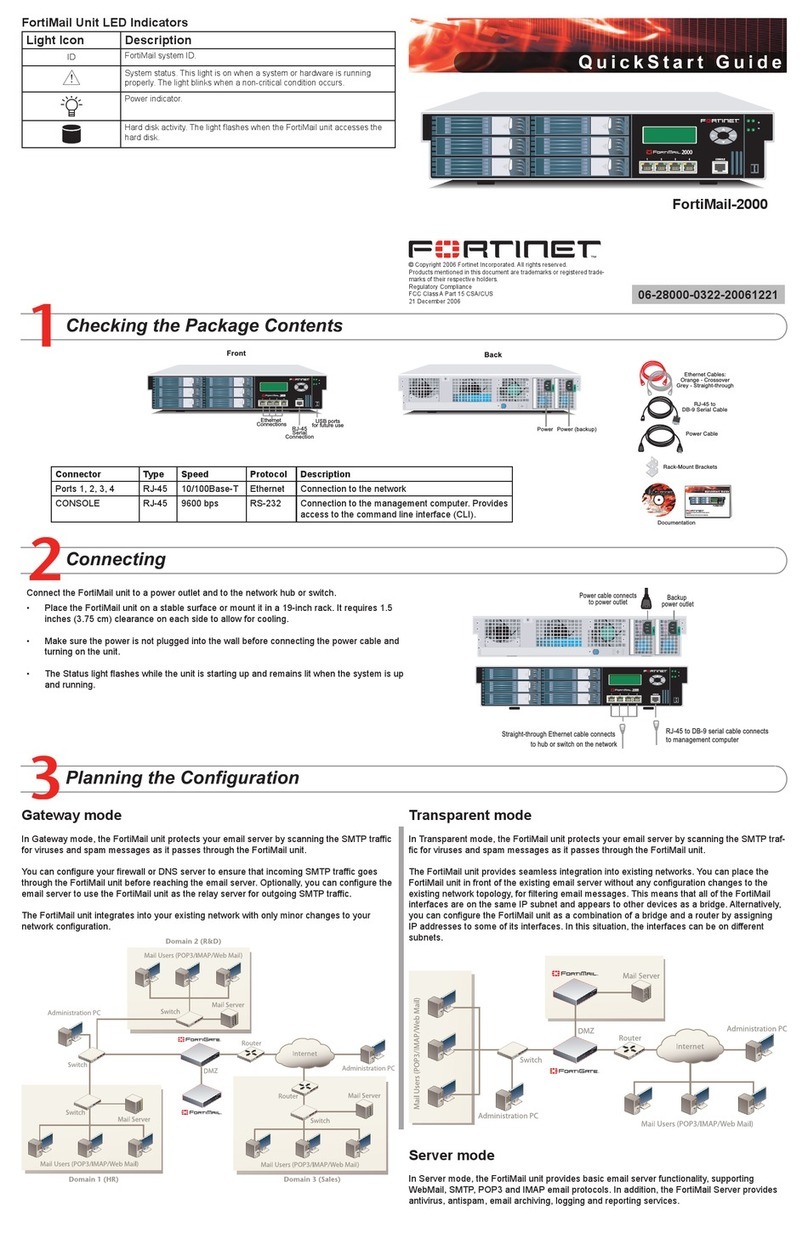
Fortinet
Fortinet FortiMail-2000 quick start guide