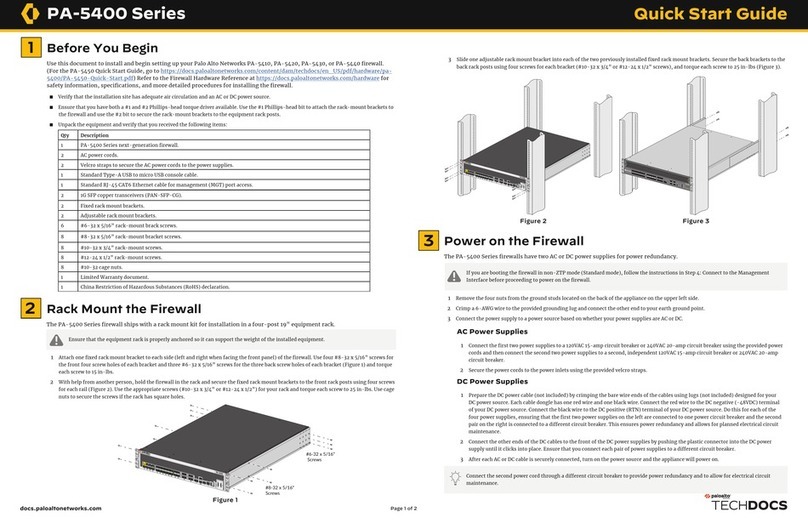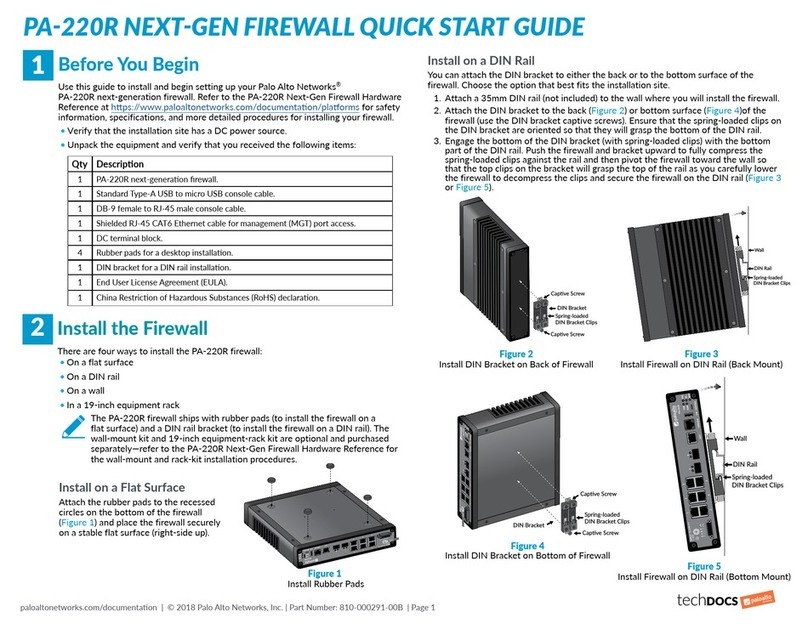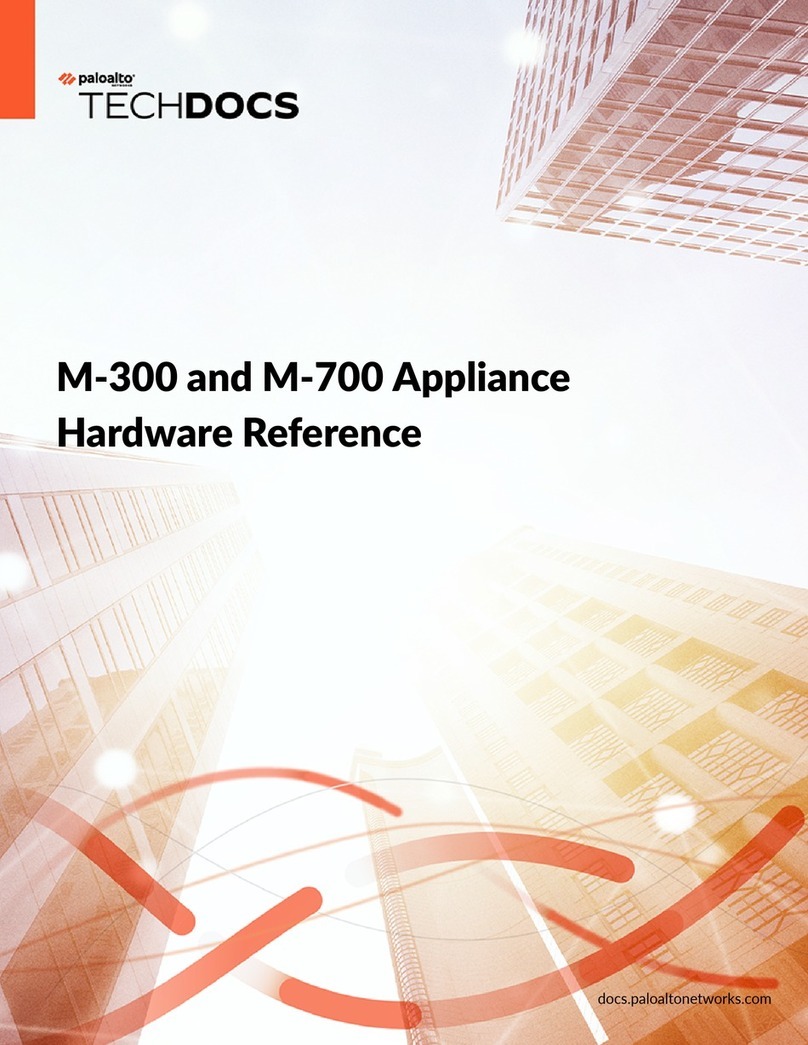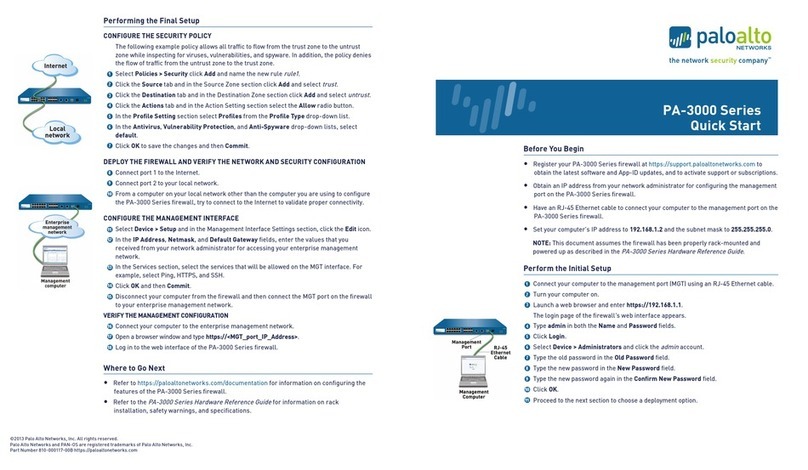PA-1400 Series
docs.paloaltonetworks.com
1
2Rack Mount the Firewall
The PA-1400 Series firewall ships with a rack mount kit for installation in a four-post 19” equipment rack.
Before You Begin
Use this document to install and begin setting up your Palo Alto Networks firewall. Refer to the Firewall Hardware Reference at
https://docs.paloaltonetworks.com/hardware for safety information, specifications, and more detailed procedures for installing
the firewall.
◼Verify that the installation site has adequate air circulation and AC power.
◼Have a #1 and #2 Phillips-head torque driver available. Use the #1 Phillips-head bit to attach the rack-mount brackets to the firewall and use
the #2 bit to secure the rack-mount brackets to the equipment rack posts.
◼Unpack the equipment and verify that you received the following items:
3Power on the Firewall
The PA-1400 Series firewalls ship with one AC power supply but can make use of a second (purchased separately) for power
redundancy.
1 Remove the nut and star washer from the ground stud on the back of the firewall as shown
in Figure 5.
2 Crimp a 14AWG ground cable to a ring lug (cable and lug not included) and then attach the
ring lug to the ground stud on the firewall.Replace the star washers and nuts and torque to
25 in-lbs. Connect the other end of the cable to earth ground.
3 Connect the AC power cord to the power input on the back of the firewall.
4 Secure the power cord to the power supply using the provided cord retainer.
5 Connect the other end of the power cord to an AC power source. After the power supply is
connected, the power supply powers on, the input and output LEDs on the power supply
turn green, and the PWR LED and the power supply LED (PWR 1 or PWR 2) on the front of
the firewall turns green.
Page 1 of 2
Quick Start Guide
Ensure that the equipment rack is properly anchored so it can support the weight of the installed equipment.
Connect the second power cord (optional) through a different circuit breaker to provide power redundancy and to allow for electrical
circuit maintenance.
Qty Description
1PA-1400 Series next-generation firewall.
1AC power cord
1Standard Type-A USB to micro USB console cable.
1Standard RJ-45 CAT6 Ethernet cable for management (MGT) port access.
1Velcro.
1Desiccant.
21RU mounting ears (left and right).
2Rear support brackets.
2Adjustable mounting brackets (left and right)
13 #6-32 x 5/16” rack-mount screws.
9#10-32 x 3/4” rack-mount screws.
9#12-24 x 1/2” rack-mount screws.
8#10-32 nut cages.
1End User License Agreement (EULA).
1China RoHS declaration.
1 Attach one rack-mount bracket to each side of the firewall using four #6-32 x 5/16” screws for each bracket as shown in Figure 1 and torque to
9 in-lbs.
2 Attach one side rack-mount rail to each side of the firewall using two #6-32 x 5/16” screws for each bracket and torque to 9 in-lbs. See Figure
2. The side rack-mount rail screws ship with the rack kit.
3 With help from another person, hold the firewall in the rack and secure the rack-mount brackets to the front rack posts using two screws for
each bracket, as shown in Figure 3. Use the appropriate screws (#10-32 x 3/4” or #12-24 x 1/2”) for your rack and torque to 25 in-lbs. Use cage
nuts (not provided) to secure the screws if the rack has square holes.
4 Slide one back rack-mount bracket into each of the two previously installed side rack-mount rails and secure the brackets to the back rack
posts using the appropriate screws for your rack (#10-32 x 3/4” or #12-24 x 1/2”) and torque to 25 in-lbs. See Figure 4.
Figure 1 Figure 2
Figure 3
Figure 4
If you are booting the firewall in non-ZTP mode (Standard mode), follow the instructions in Step 4: Connect to the Management
Interface before proceeding to power on the firewall.
Figure 5