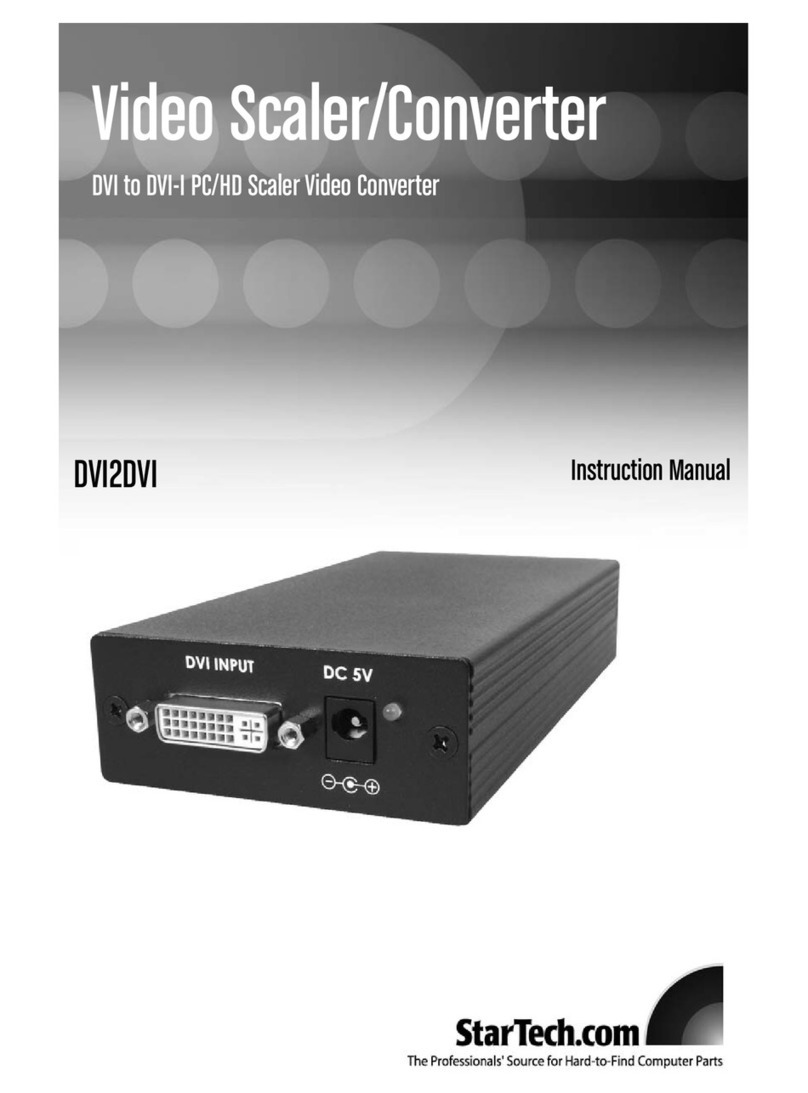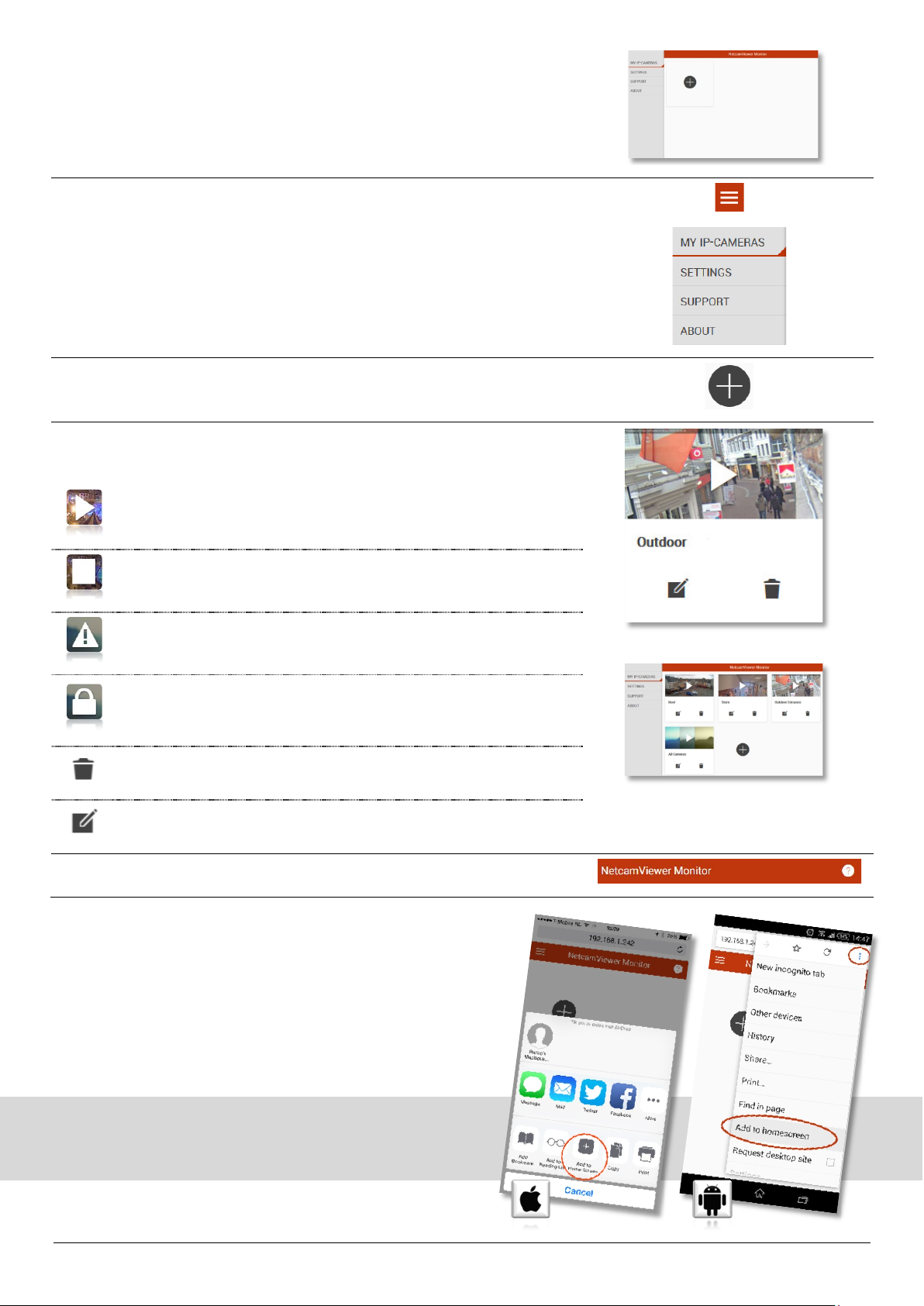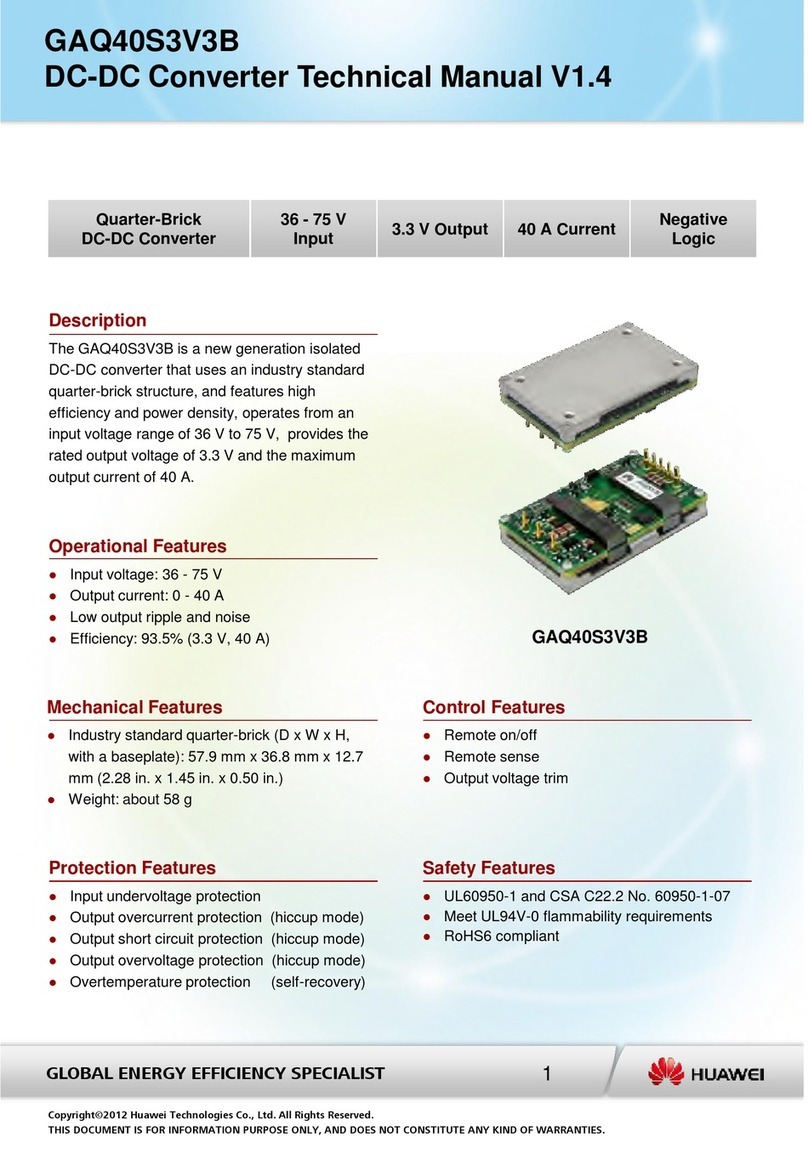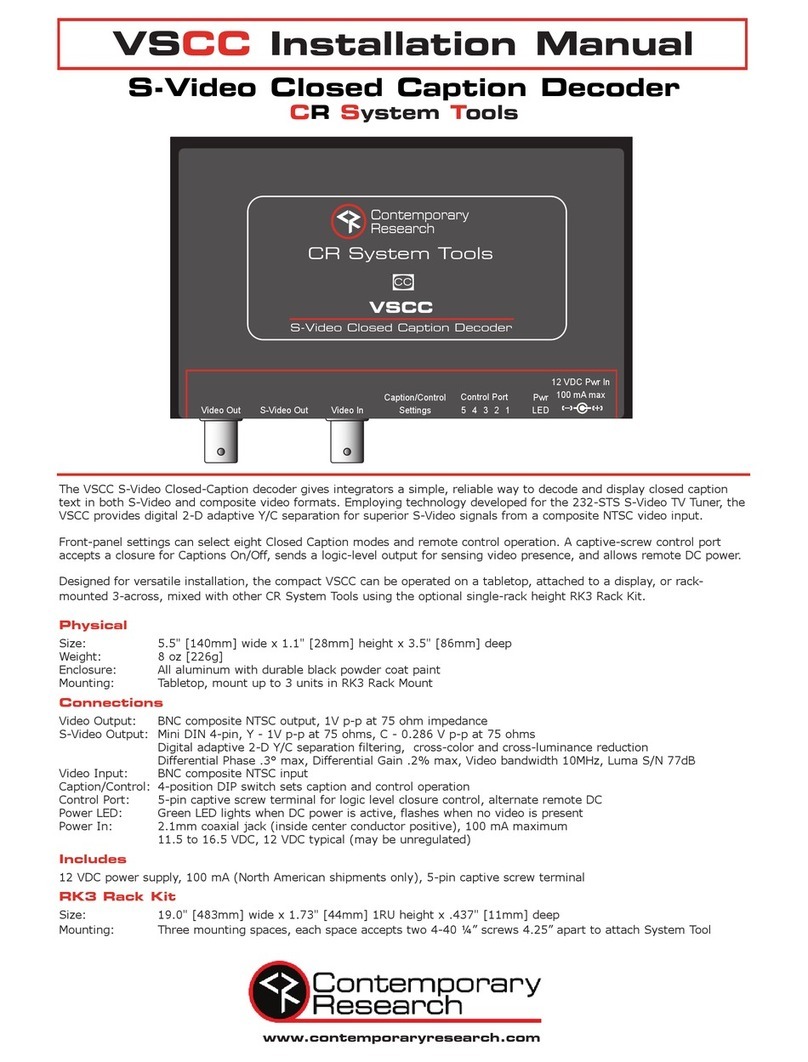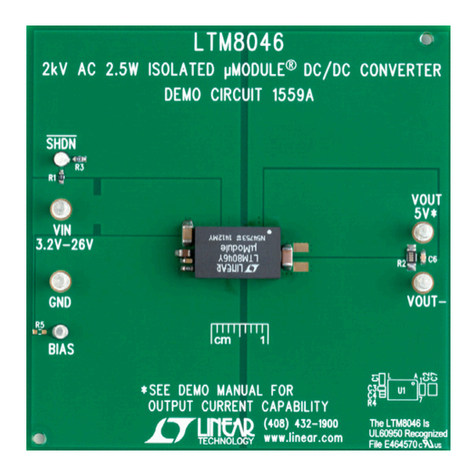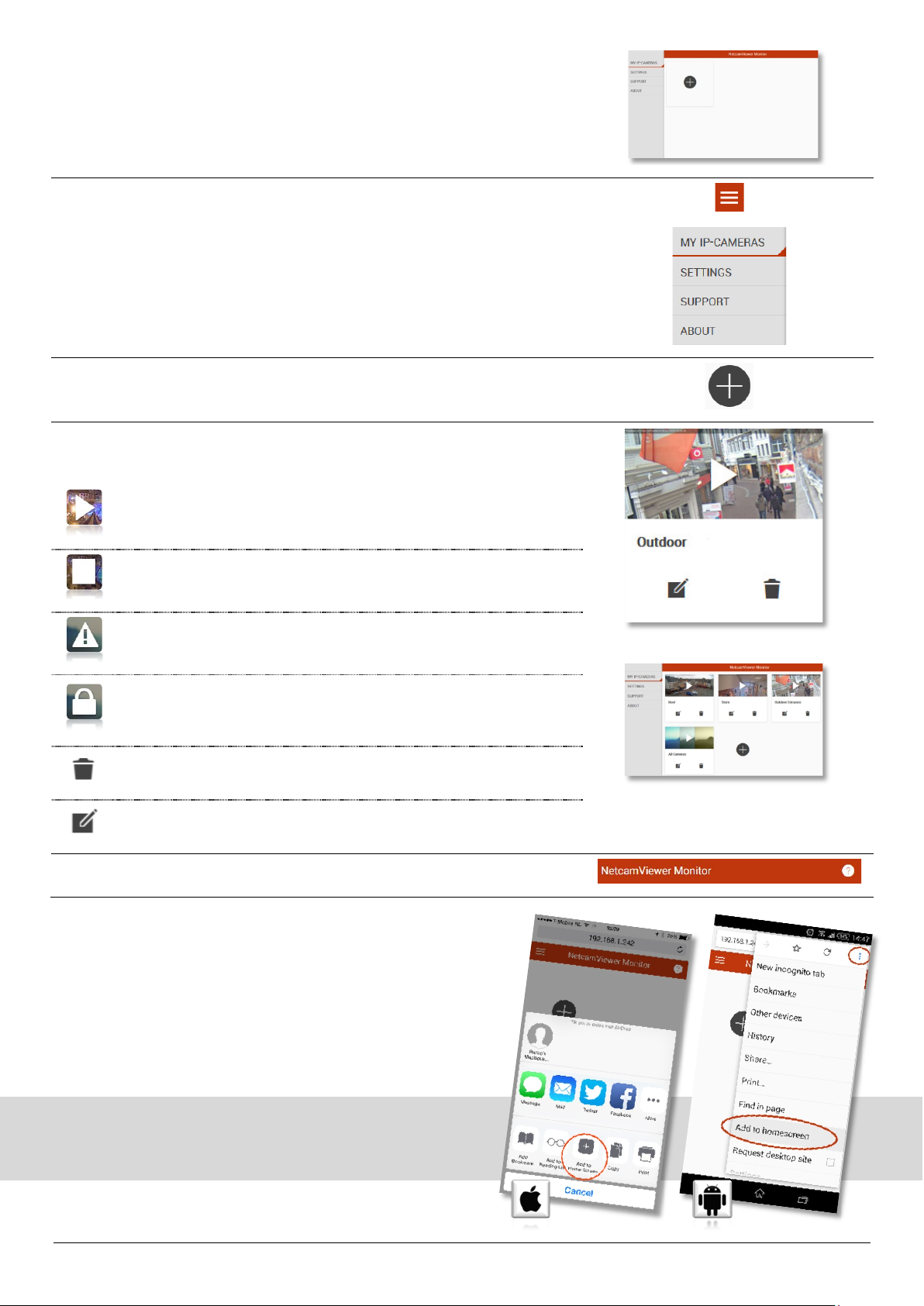
NetcamViewer Monitor • © Arkasis B.V. – NetcamViewer • www.NetcamViewer.com for Support and Assistance.
Add the configuration screen for NetcamViewer Monitor to the startup screen
of your smartphone. This way you will always have quick access to the
settings of your NetcamViewer Monitor!
After entering the IP address or host name of NetcamViewer Monitor in your web browser you
will see the start screen. You will have the best user experience when using a smartphone or
tablet.
The menu on the left lets you select from the 4 main pages of NetcamViewer Monitor. If the
menu is not shown then press the menu-symbol at the top left of the page.
•MY IP-CAMERAS: The start screen for your IP cameras. Options for adding, starting
and stopping of cameras.
•SETTINGS: The settings for NetcamViewer Monitor. Securing with a password, IP
settings and default image when starting up.
•SUPPORT: Support through FAQ or e-mail.
•ABOUT US: Version information and update, copyright information.
Press the + symbol to add a camera. After that you can enter the basic information for the
camera.
Each new camera will now be shown as a tile. These tiles contain the following functions:
When it is possible to make a connection with your camera, the start symbol will be
shown on top of a live snapshot from the camera. Click this start symbol to display
this camera on the monitor.
The camera which is being displayed on the monitor will automatically display a
stop symbol. Click in this to stop the display of this camera.
When it is not possible to make the connection with your camera, the exclamation
symbol is shown.
When your user name and/or password are not correct, the padlock symbol is
shown.
To remove a camera press on the rubbish bin.
To change the settings for the camera press the symbol for settings.
You can view detailed help on every page by clicking the question mark at top right.
You can find additional help on the SUPPORT page. There you can choose
between our FAQ (list with Frequently Asked Questions) or send an e-mail
to our support department.