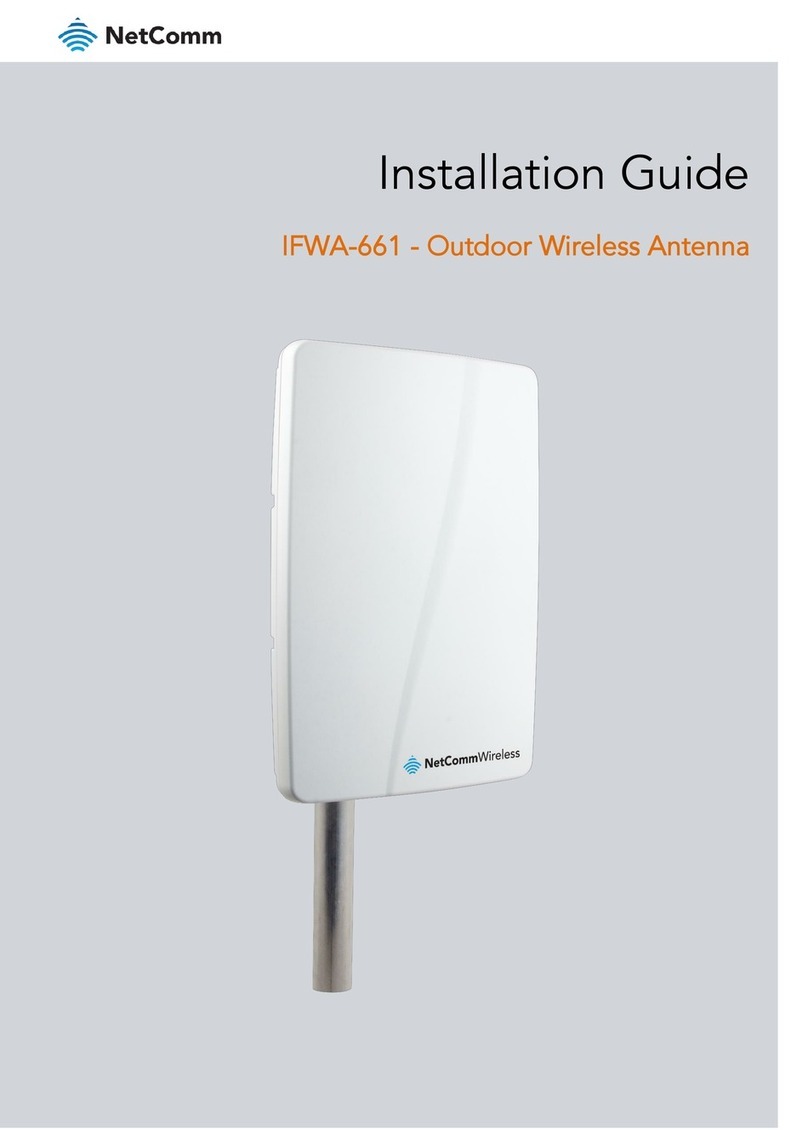| NRB-0206-02-01
4
Device overview
ITEM DESCRIPTION
1Connector
protective cap
Protects the connector from dust and moisture when the
Smart Antenna Tool is not in use.
2Power button Push once to power the Smart Antenna Tool on. In
approximately three (3) seconds the LEDs will illuminate.
When turned on and not connected to the Outdoor Unit,
the Smart Antenna Tool displays the remaining battery
charge level. See the LED indicator section for details on
the battery level indication.
Press and hold the Power button for four (4) seconds to
turn off the Smart Antenna Tool. The LEDs will all turn off.
Press and hold the Power button for eight (8) seconds to
reboot the Smart Antenna Tool.
The device will automatically power off after 15 minutes of
inactivity. Also note that once turned off, the unit may not
be powered on again for the next 30 seconds.
3Micro USB
port to charge
the battery
The Micro USB port connects to a USB power source
using the supplied USB cable to charge the internal
battery. Connect the Smart Antenna Tool to a 5V/2A
power source for optimum charging speed.
4Multipurpose
LED indicators
The LED indicators on the Smart Antenna Tool are
multifunctional. They display:
1. Remaining battery level when power is on and the
unit is not in any of the following three modes
2. Compass recalibration required
(Compass Calibration mode)
3. RF signal strength during alignment
(Cell scanning mode)
4. System status when the Outdoor Unit is in
normal operation (Normal operation mode)
See the LED indicator section for more information.