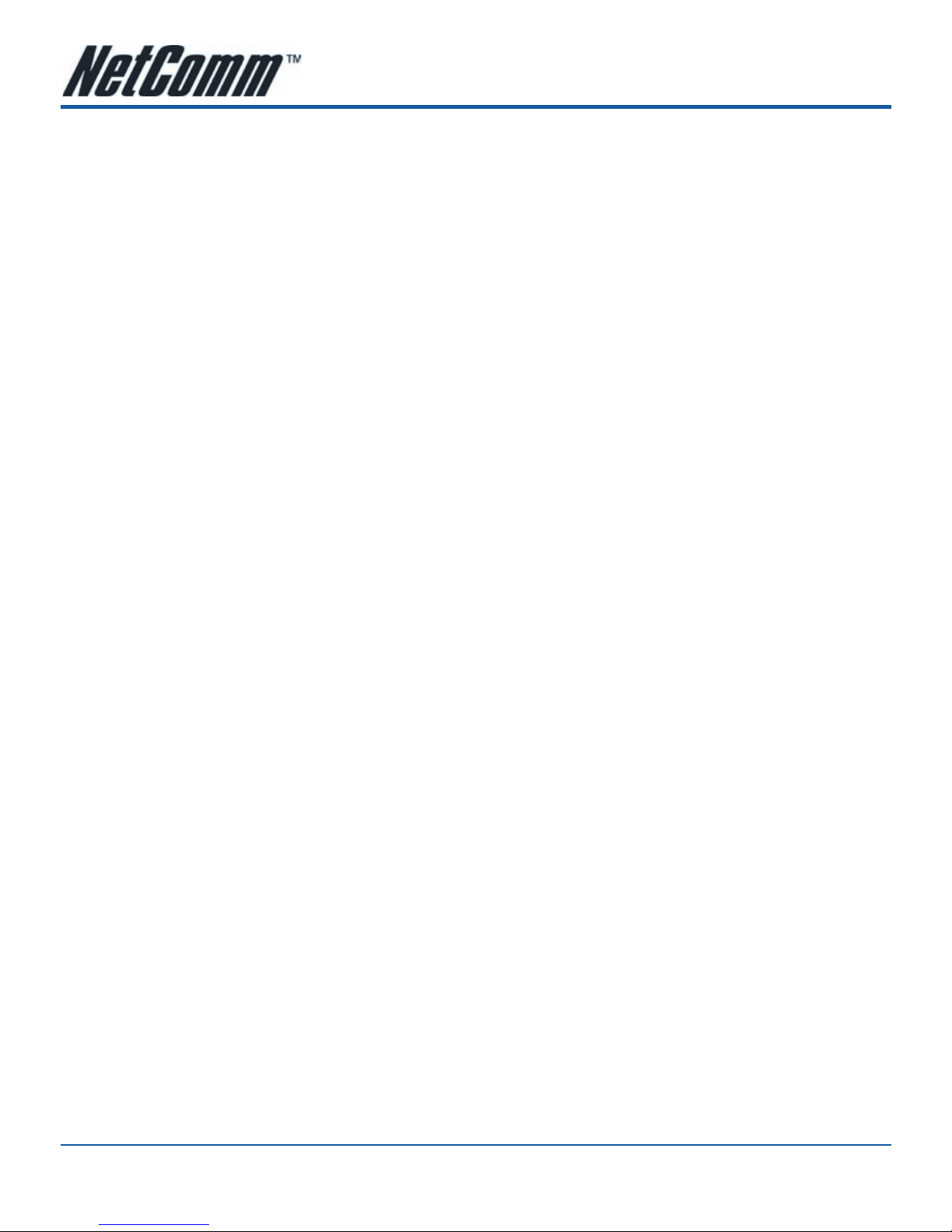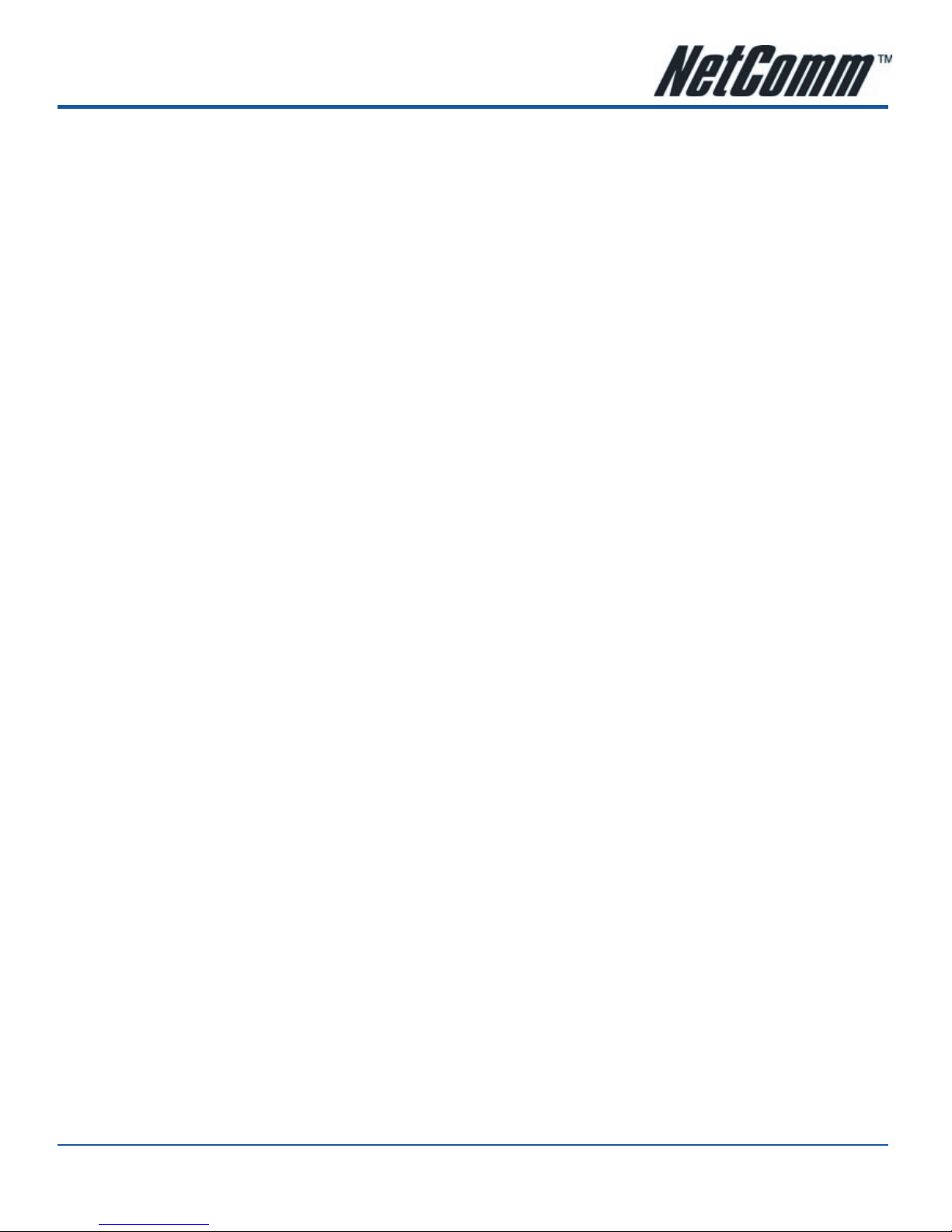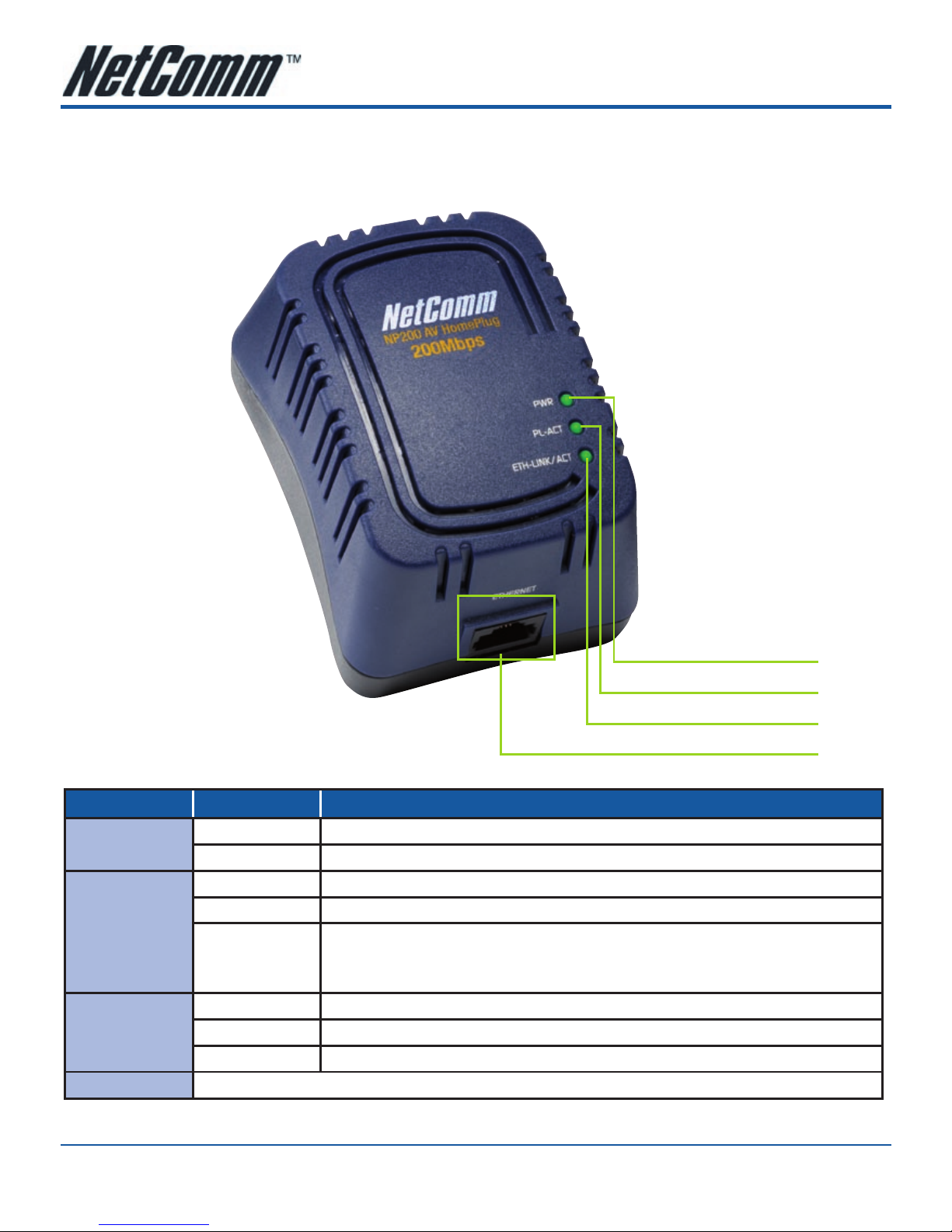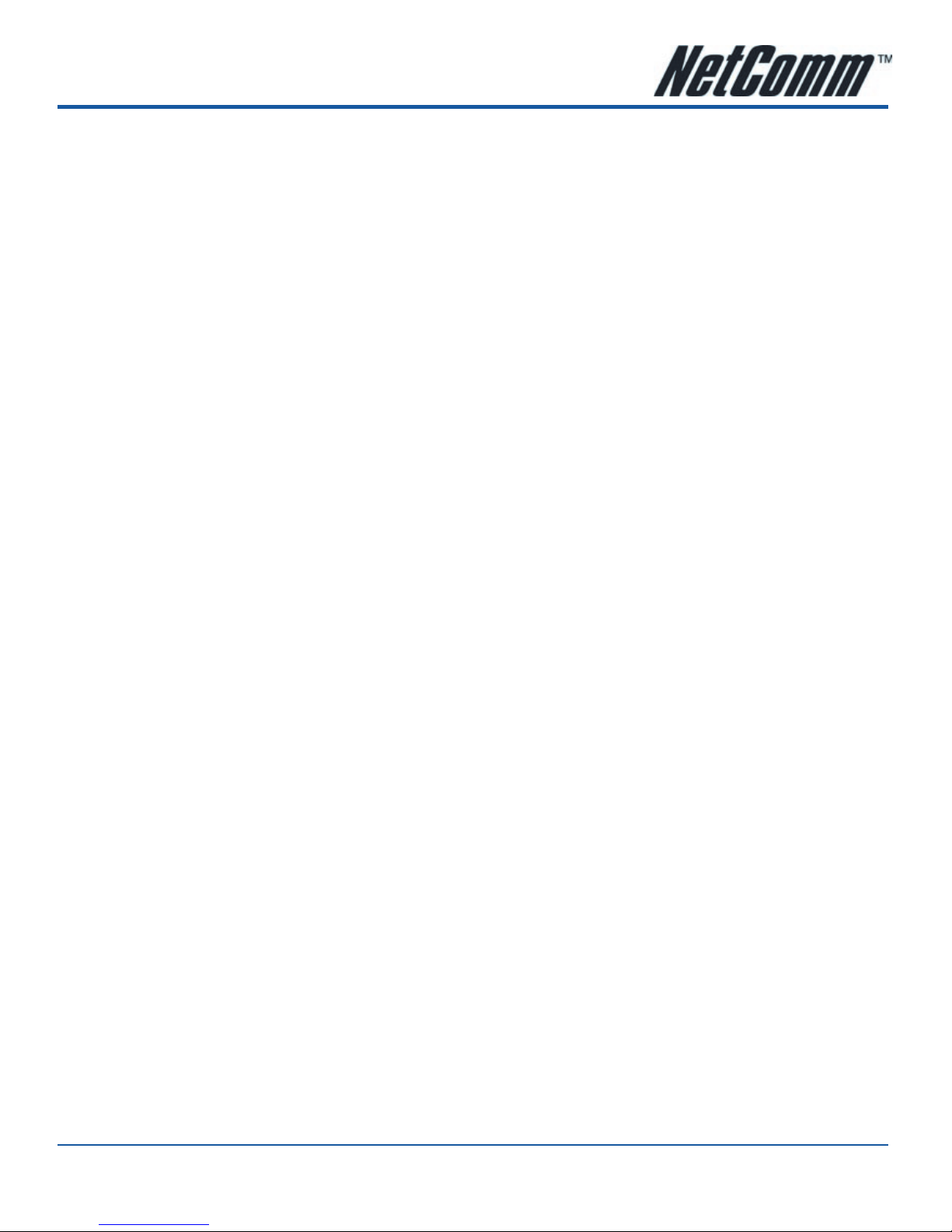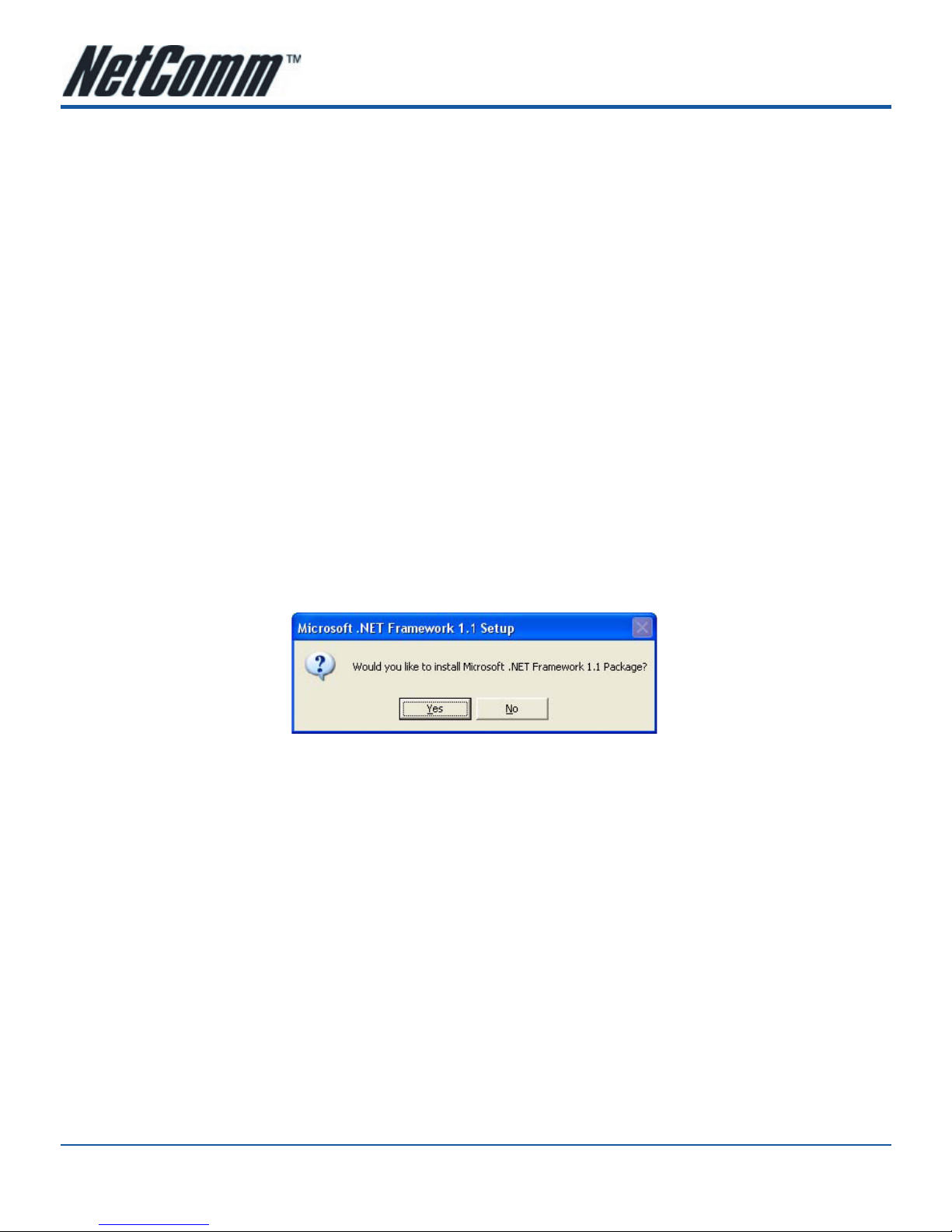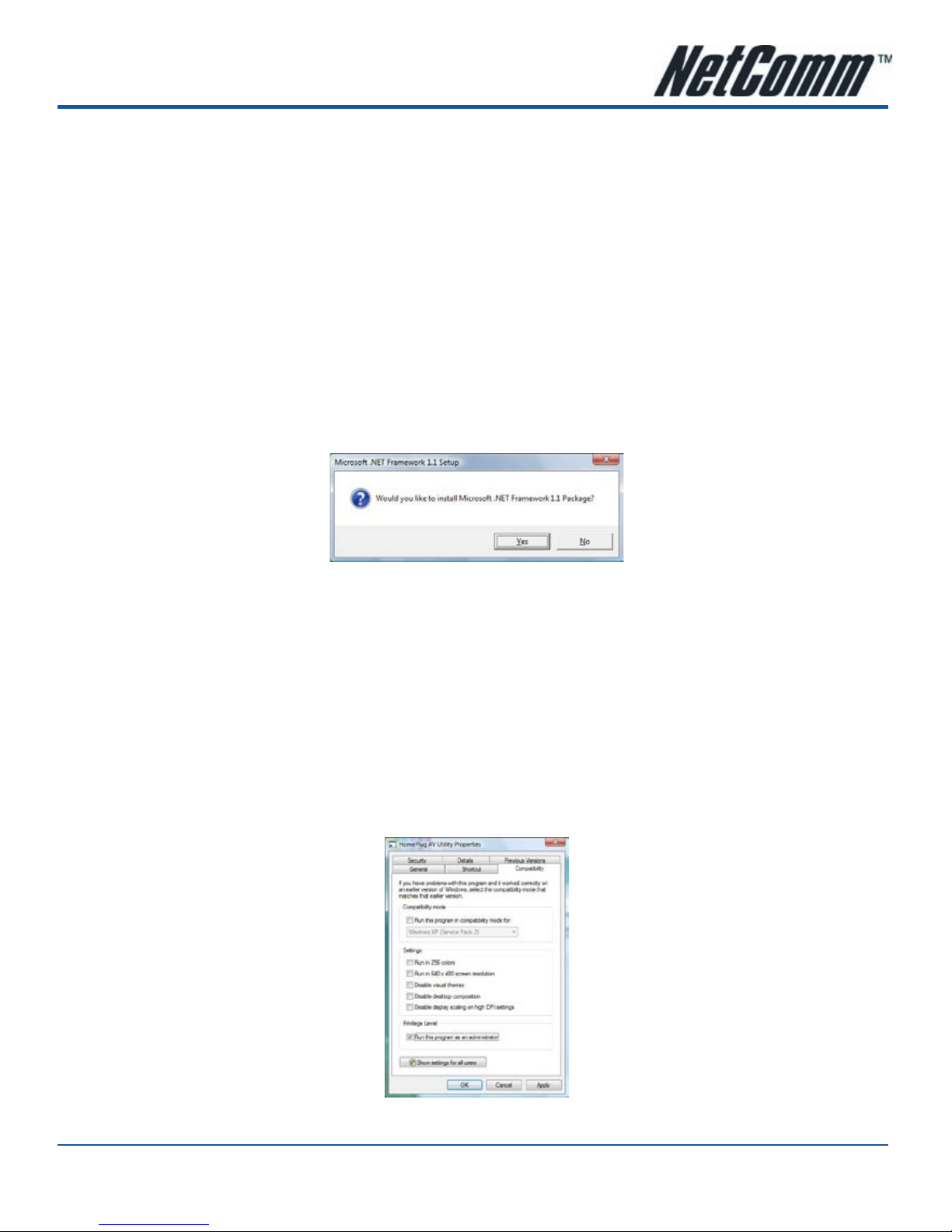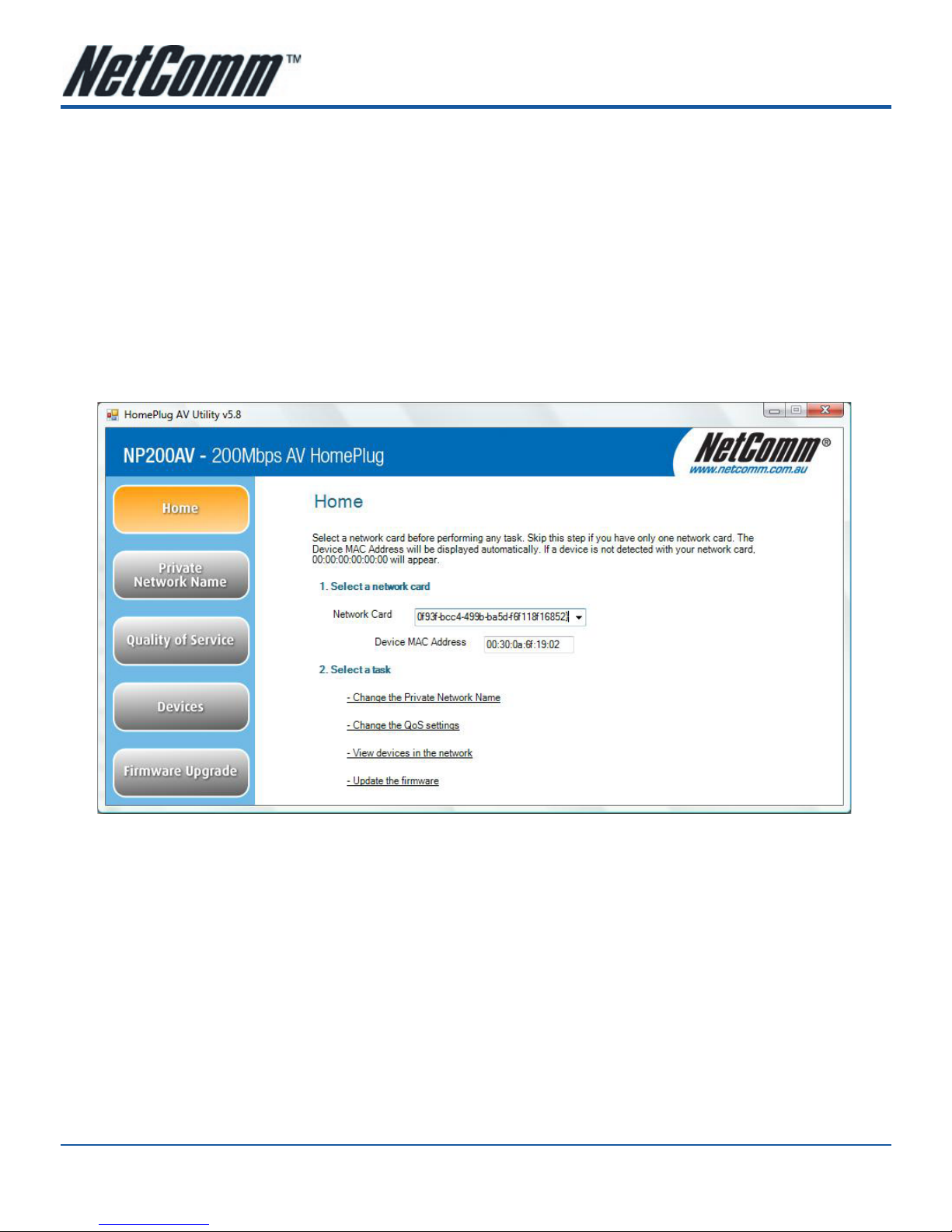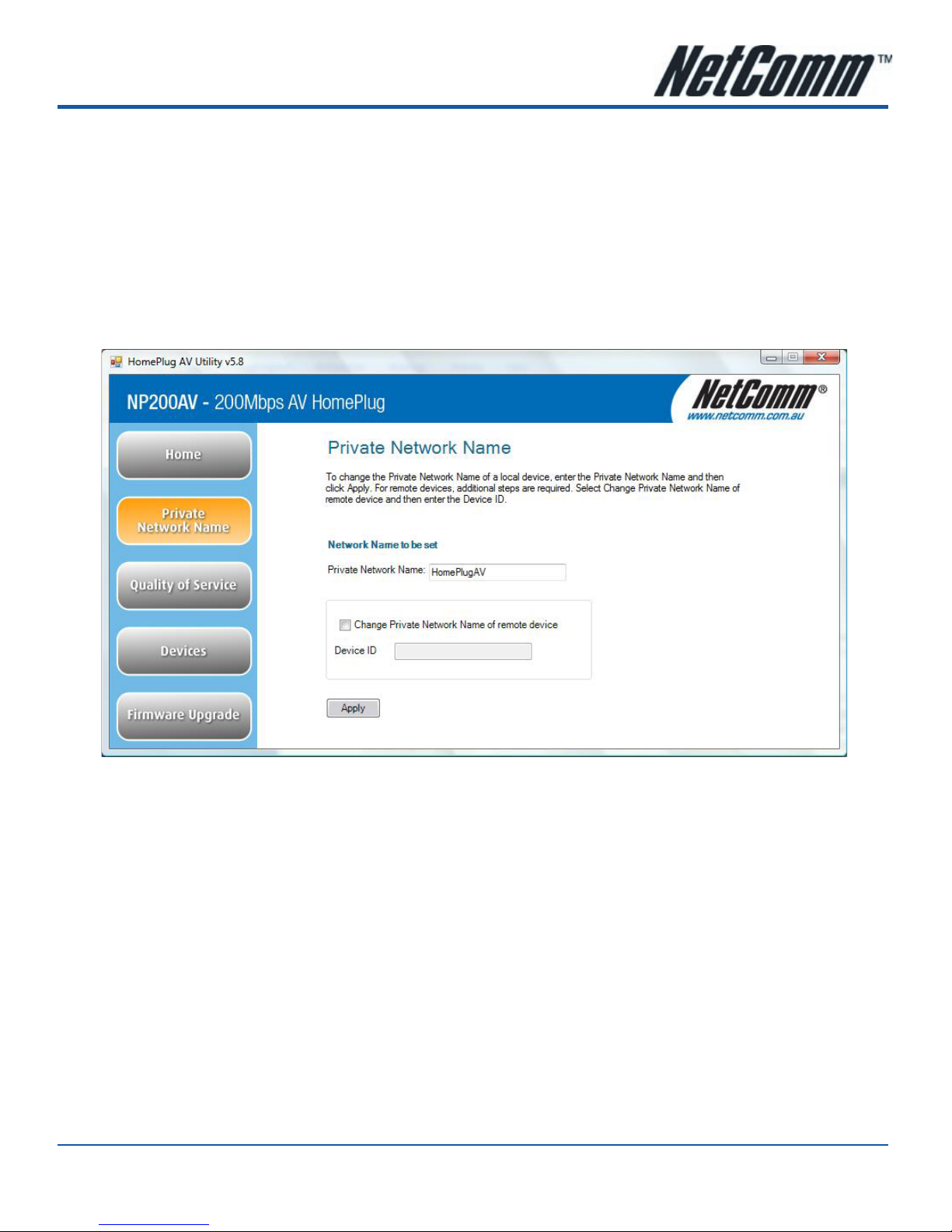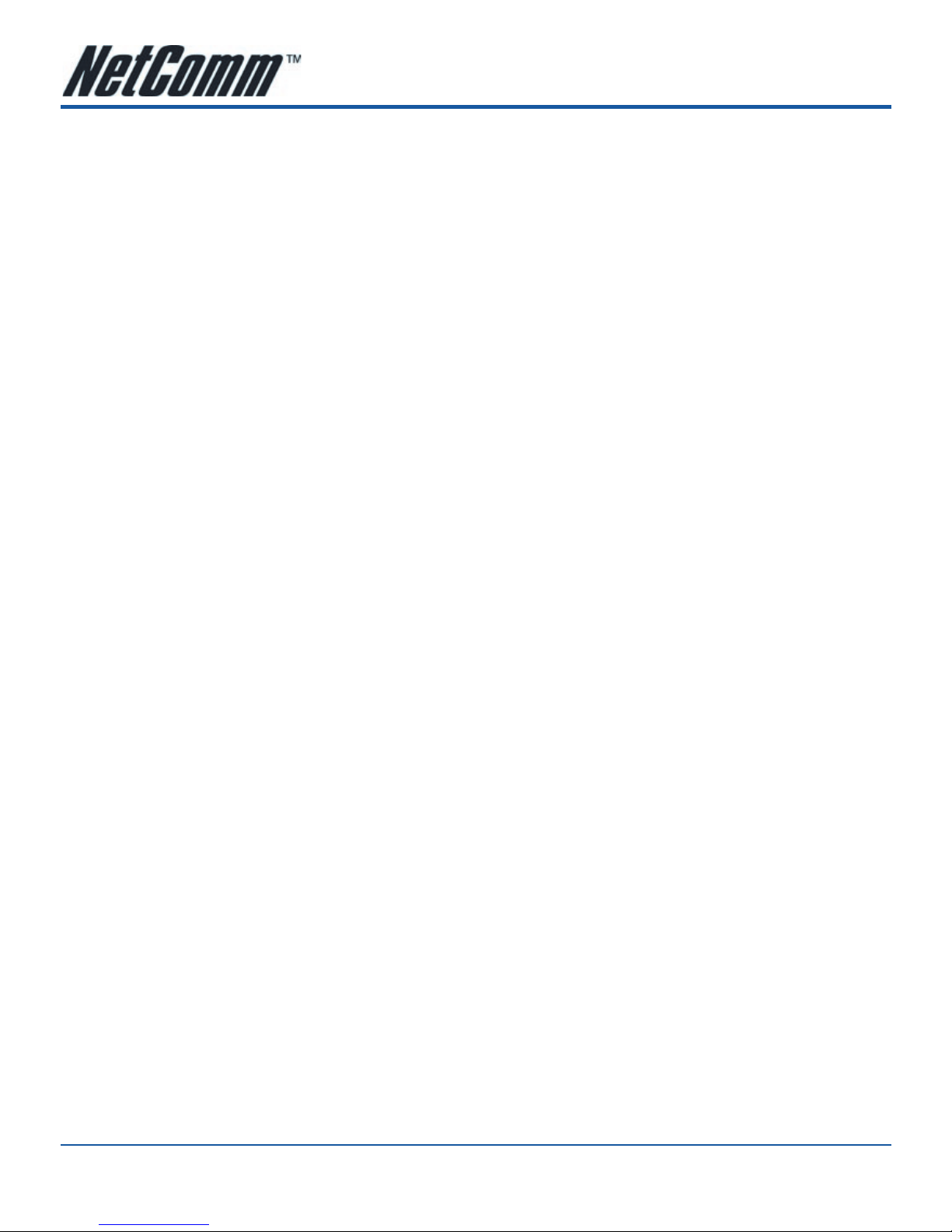YML862 Rev1 NP200AV 200Mbps AV HomePlug Quick Start GuideNP200AV 200Mbps AV HomePlug Quick Start Guide
www.netcomm.com.au 5
SECTION 3 CONNECTING YOUR NP200AV
The NP200AV does not require a device driver and is a plug-n-play device that can be used after connecting the
network cables and plugging it into an electric outlet. However, you may need to check the TCP/IP and Internet
properties to make sure there are no conflicts with the way devices in the network are identified.
3.1 Connecting the NP200AV with your Computer
To connect the NP200AV with your computer
1. Insert one end of the network cable into your computer’s Ethernet port.
2. Insert the other end of the network cable into the NP200AV.
3. Plug the NP200AV into an electrical outlet.
3.2 Setting the TCP/IP Properties
After connecting the device, you need to set the TCP/IP Properties in your computer.
3.2.1 Windows (98SE, ME, 2000 or XP 32-bit)
1. Select Start > Run. This opens the Run dialog box.
2. Enter control ncpa.cpl and then click OK. This opens the Network Connections in your computer.
3. Right-click LAN and then select Properties. This opens the Local Area Connection Properties dialog box.
4. Select Internet Protocol (TCP/IP) and then click Properties. This opens the TCP/IP dialog box.
5. Select Obtain an IP address automatically.
6. Click OK to close the Internet Protocol (TCP/IP) dialog box.
7. Click OK to close the Local Area Connection Properties dialog box.
3.2.2 Windows Vista 32-bit
1. Select Start and type control ncpa.cpl into the text bar.
2. In the LAN or High-Speed Internet window, right-click on the icon corresponding to your network interface
card (NIC) and select Properties. (Often, this icon is labelled Local Area Connection).
3. If the User Account Control window appears, click Continue.
4. The Local Area Connection dialog displays all currently installed network items. Ensure the box to the left of the
item Internet Protocol (TCP/IPv4) is checked. Select Internet Protocol TCP/IPv4 and click Properties.
5. In the Internet Protocol (TCP/IPv4) Properties dialog box, click the radio button labelled Obtain an IP address
automatically. Also click the radio button labelled Obtain DNS server address automatically.
6. Click OK twice to confirm your changes, and close the Control Panel.
3.3 Setting the Internet Properties
To set the Internet Properties:
1. Select Start > Run. This opens the Run dialog box.
2. Enter control inetcpl.cpl and then click OK. This opens the Internet Properties dialog box.
3. Click Connections tab.
4. In the Dial-up and Virtual Private Network settings pane, select Never dial a connection.
5. Click OK to close the Internet Properties dialog box.