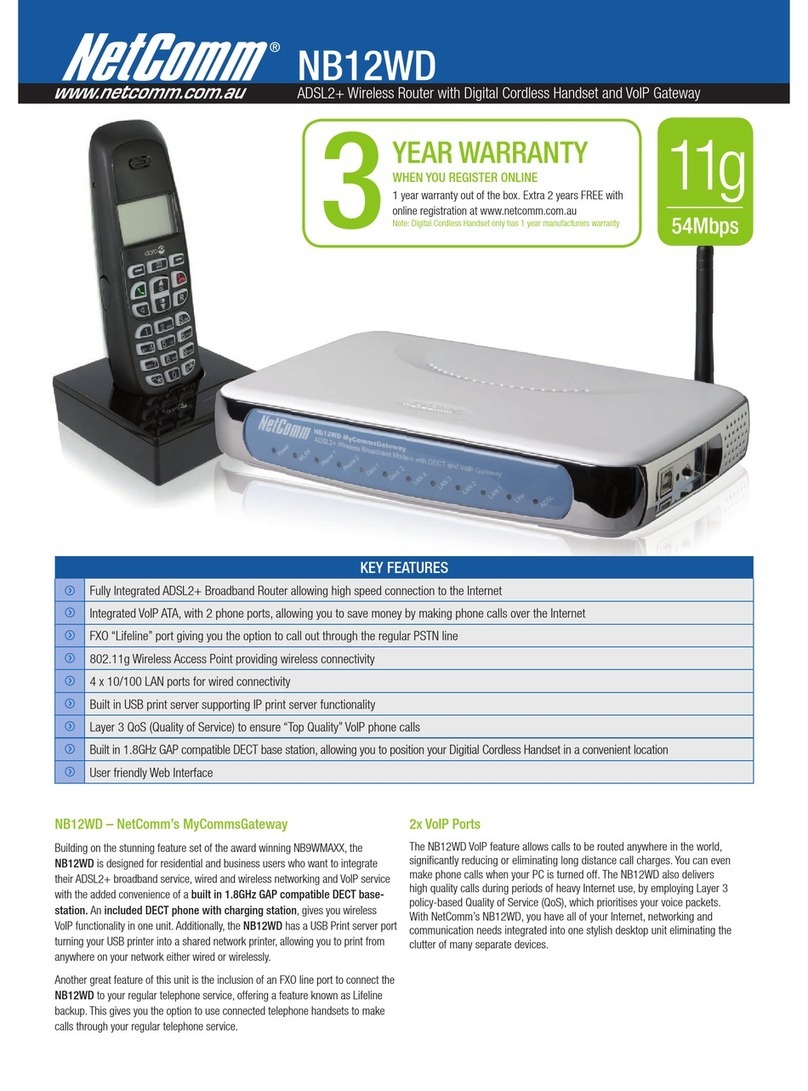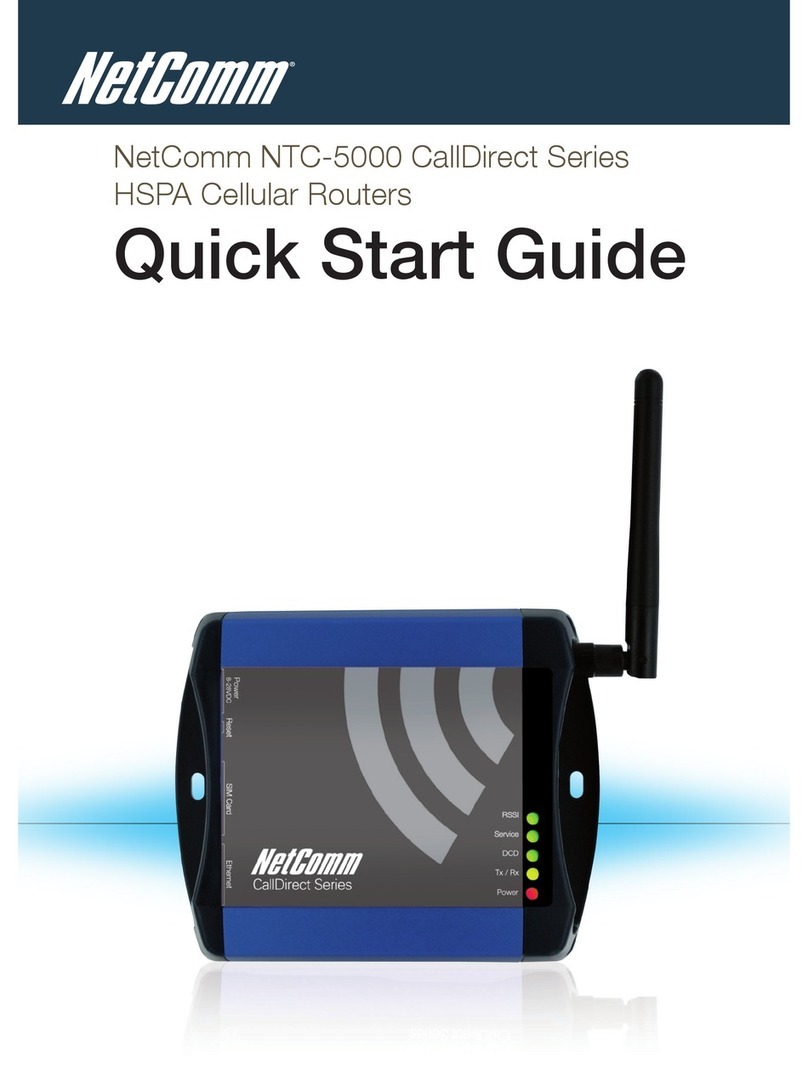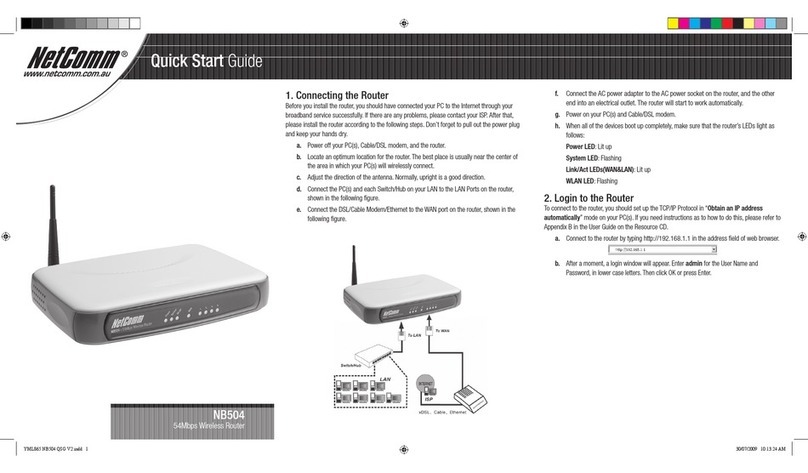NetComm NF2 User manual
Other NetComm Wireless Router manuals

NetComm
NetComm NetComm Gateway Series User manual
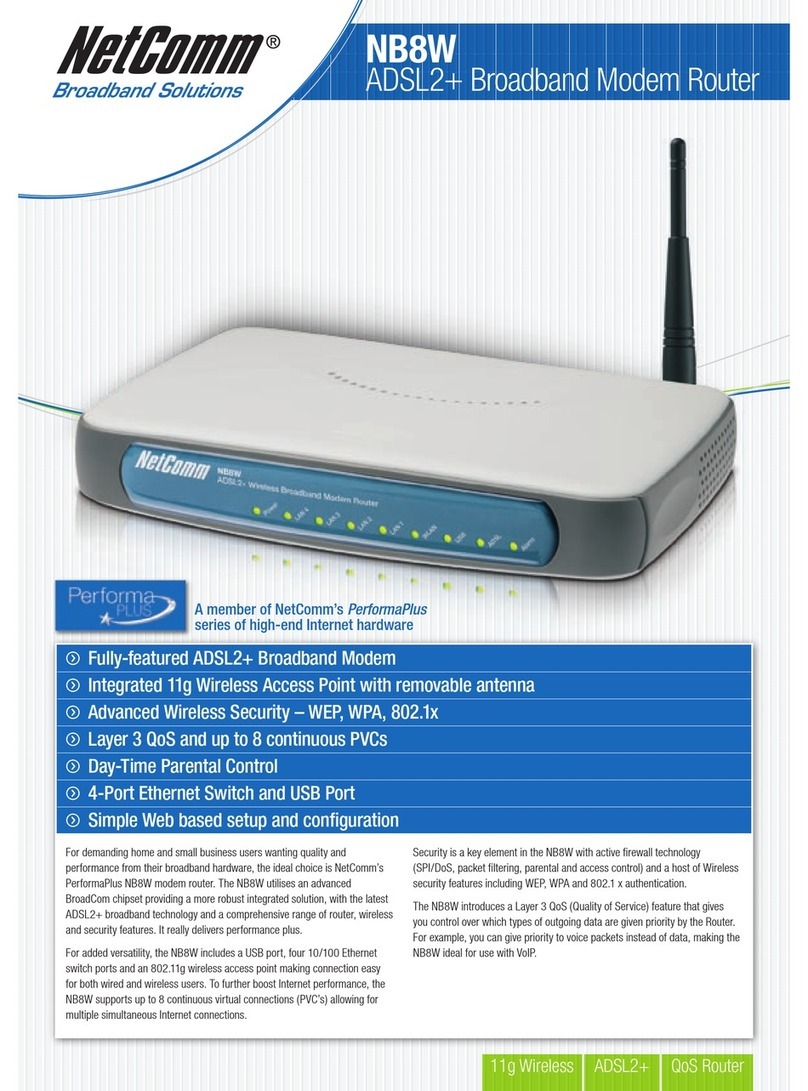
NetComm
NetComm NB8W User manual

NetComm
NetComm MyZone YML24W-RAU User manual

NetComm
NetComm 3G27WV-R User manual
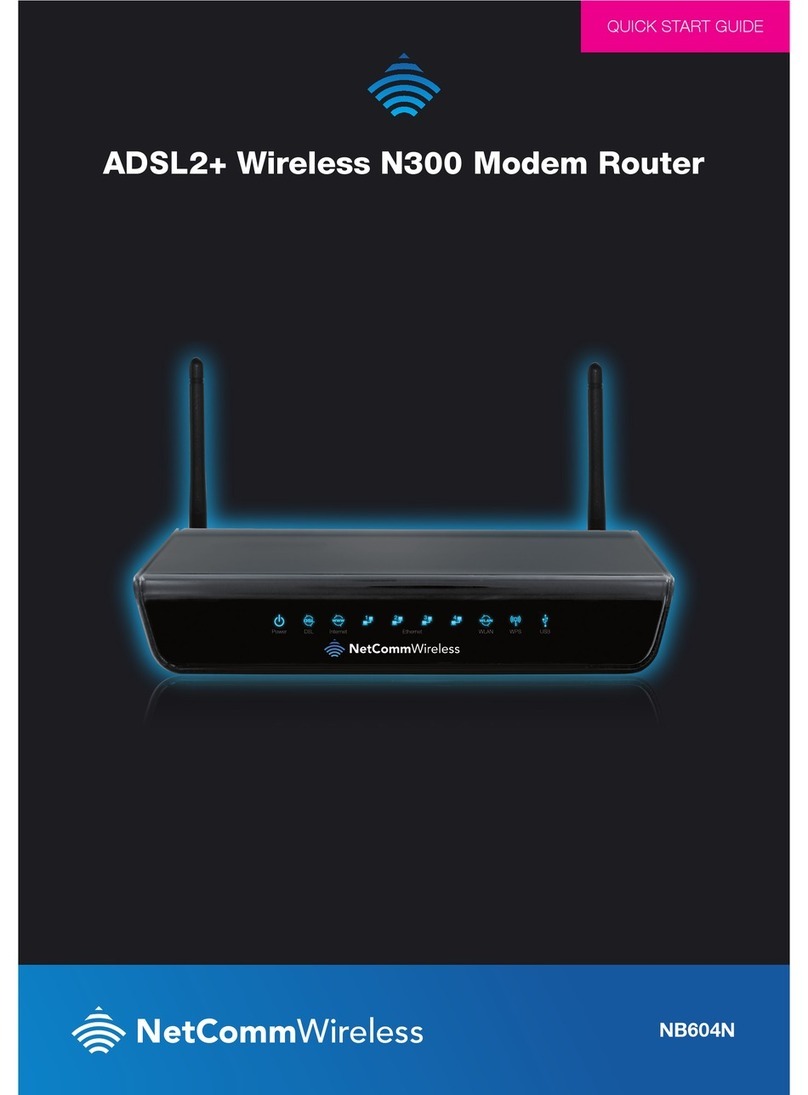
NetComm
NetComm NB604N User manual
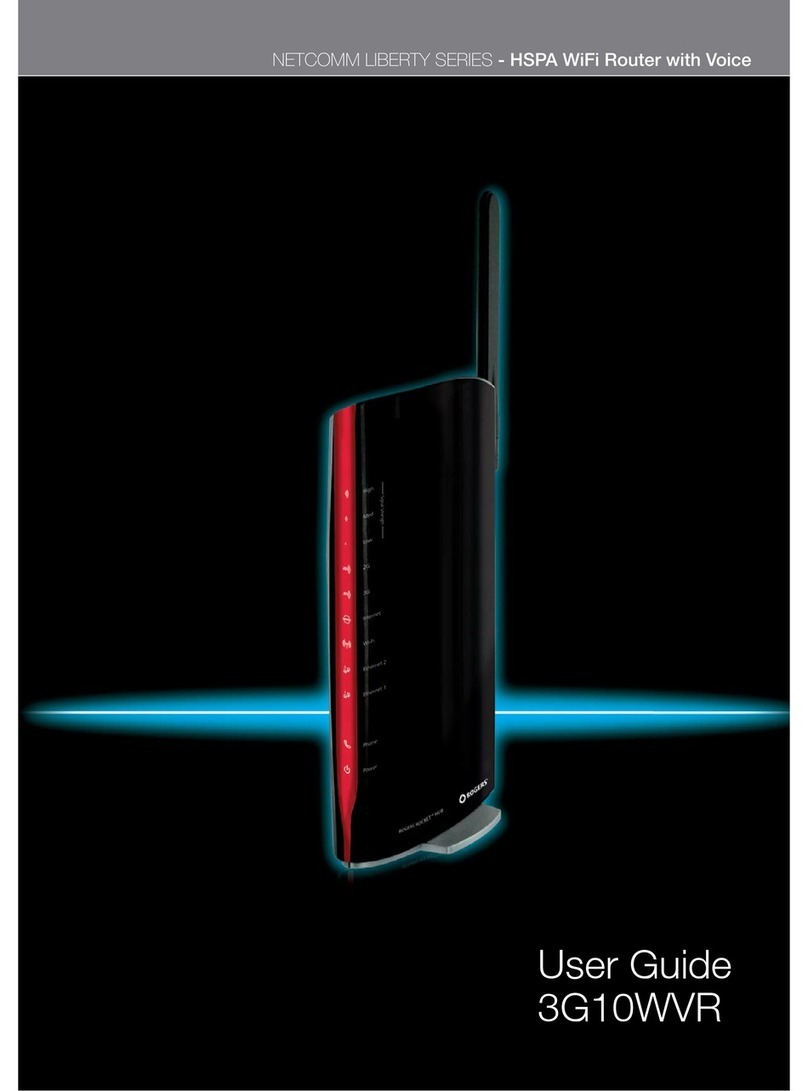
NetComm
NetComm 3G10WVR User manual

NetComm
NetComm NF8AC User manual

NetComm
NetComm LIBERTY 3G22WV User manual
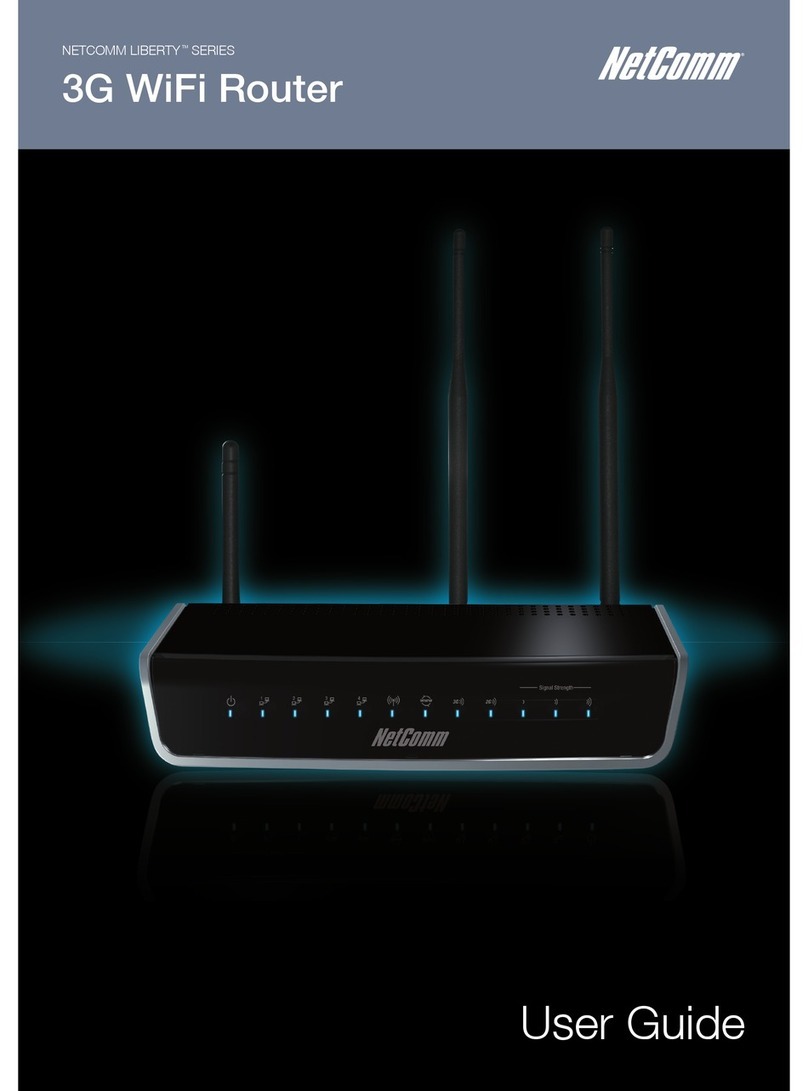
NetComm
NetComm YML-O-3G19W User manual

NetComm
NetComm NB604N User manual

NetComm
NetComm MyZone User manual
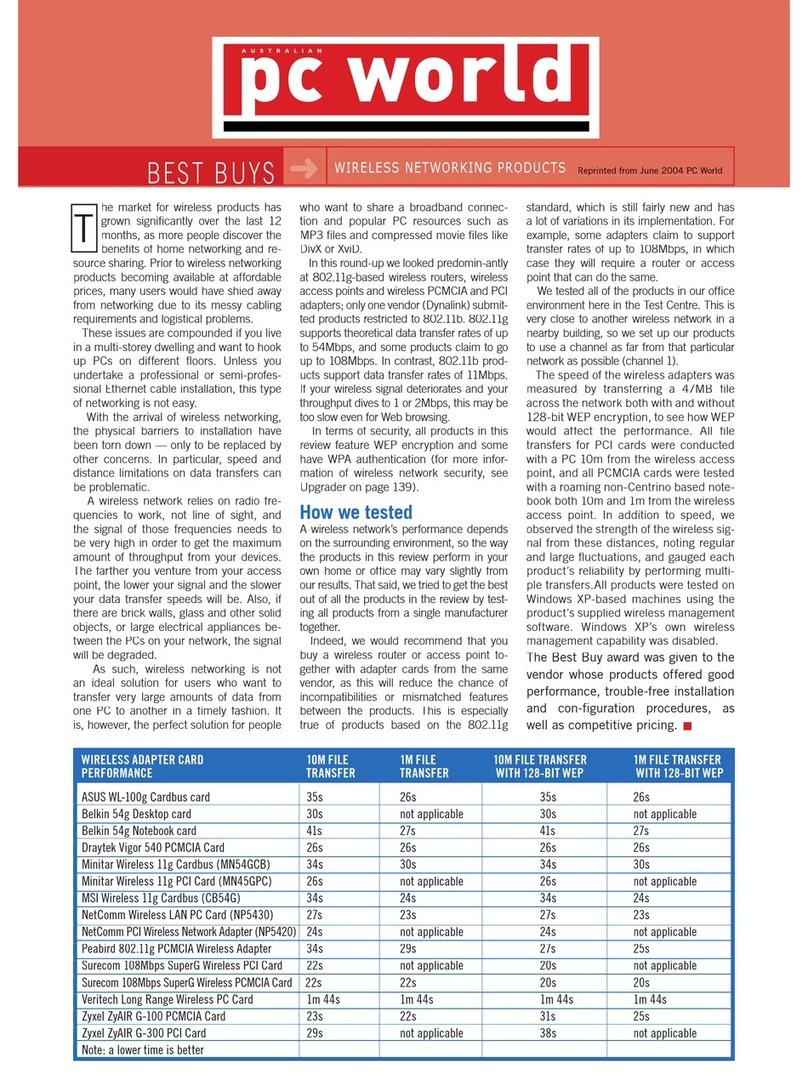
NetComm
NetComm NP5420 User manual

NetComm
NetComm 3GM1WN Operational manual

NetComm
NetComm NB16WV-02 User manual

NetComm
NetComm NTC-402 User manual

NetComm
NetComm NB16DG User manual

NetComm
NetComm DYNALINK RTA1320V6 User manual

NetComm
NetComm LIBERTY 3G22WV User manual
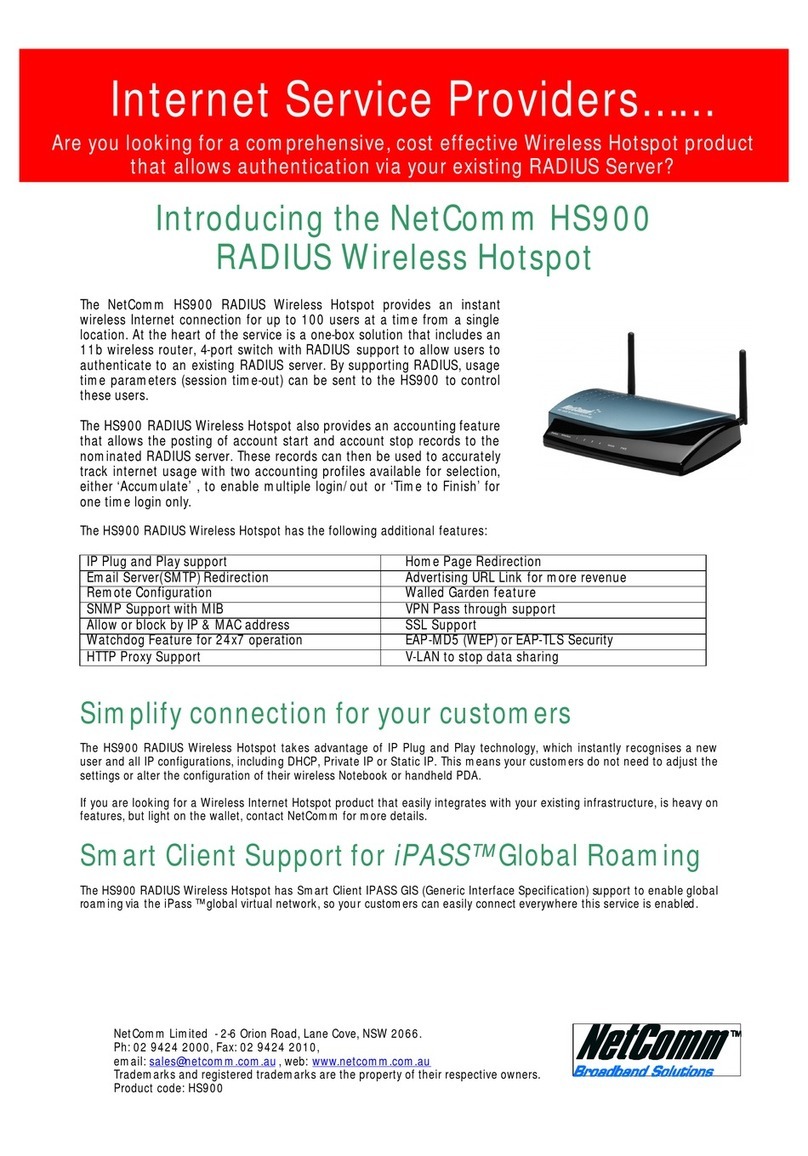
NetComm
NetComm HS900 User manual
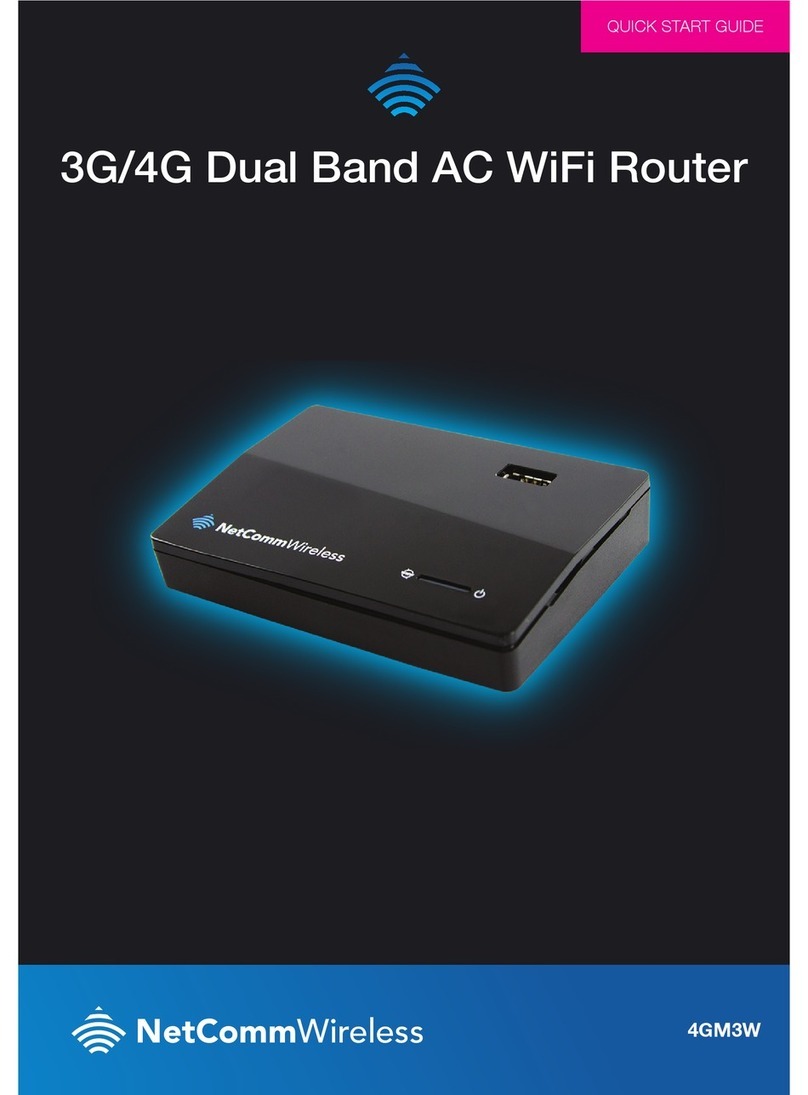
NetComm
NetComm 4GM3W User manual