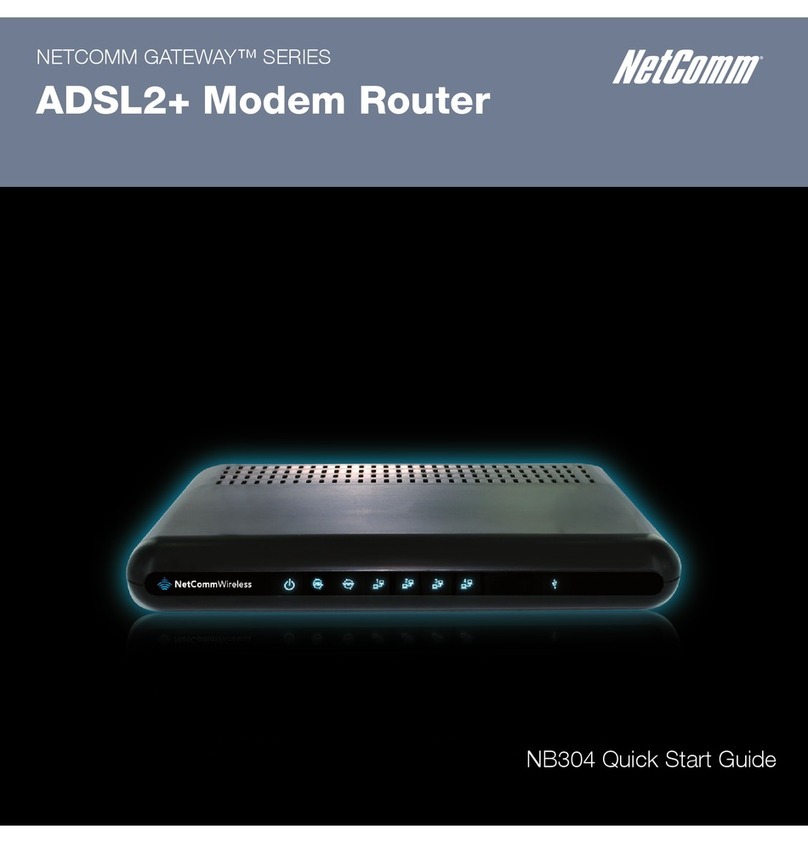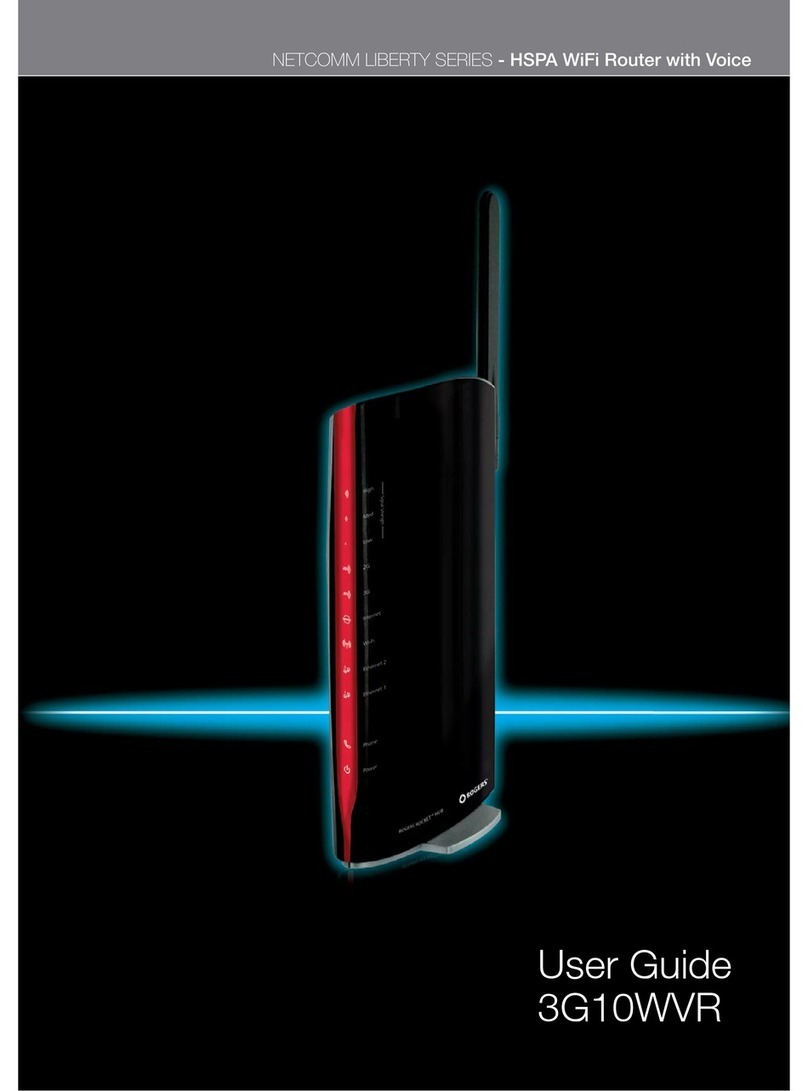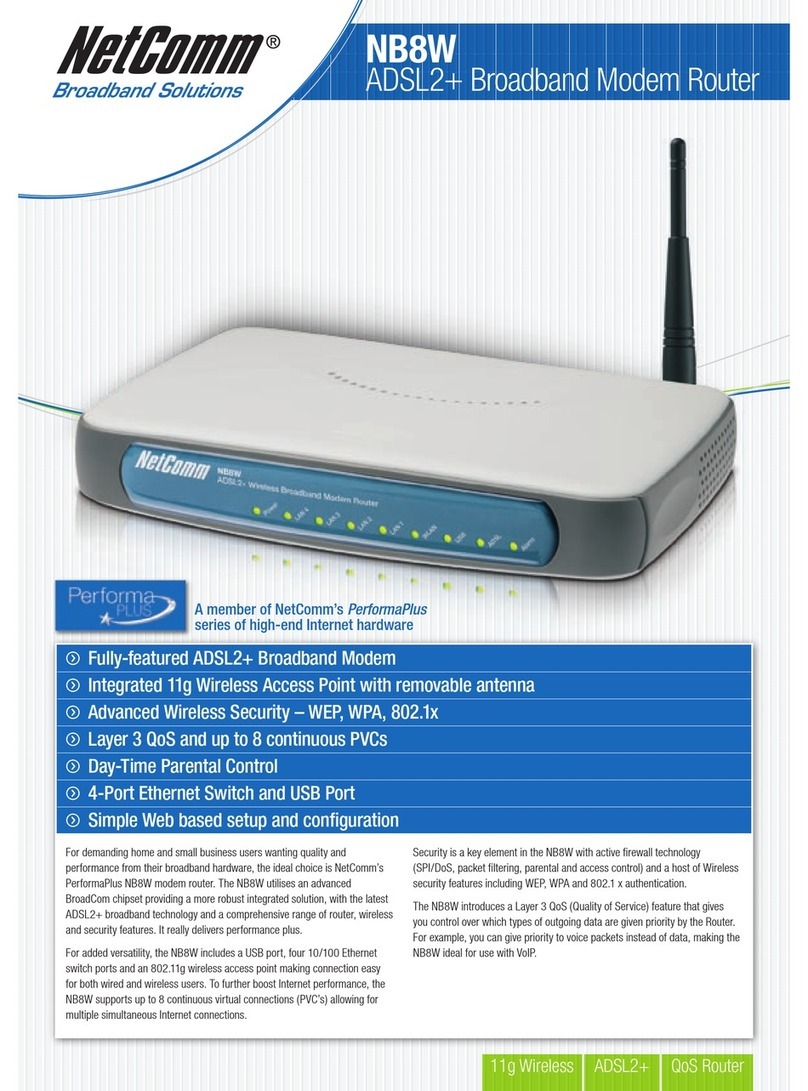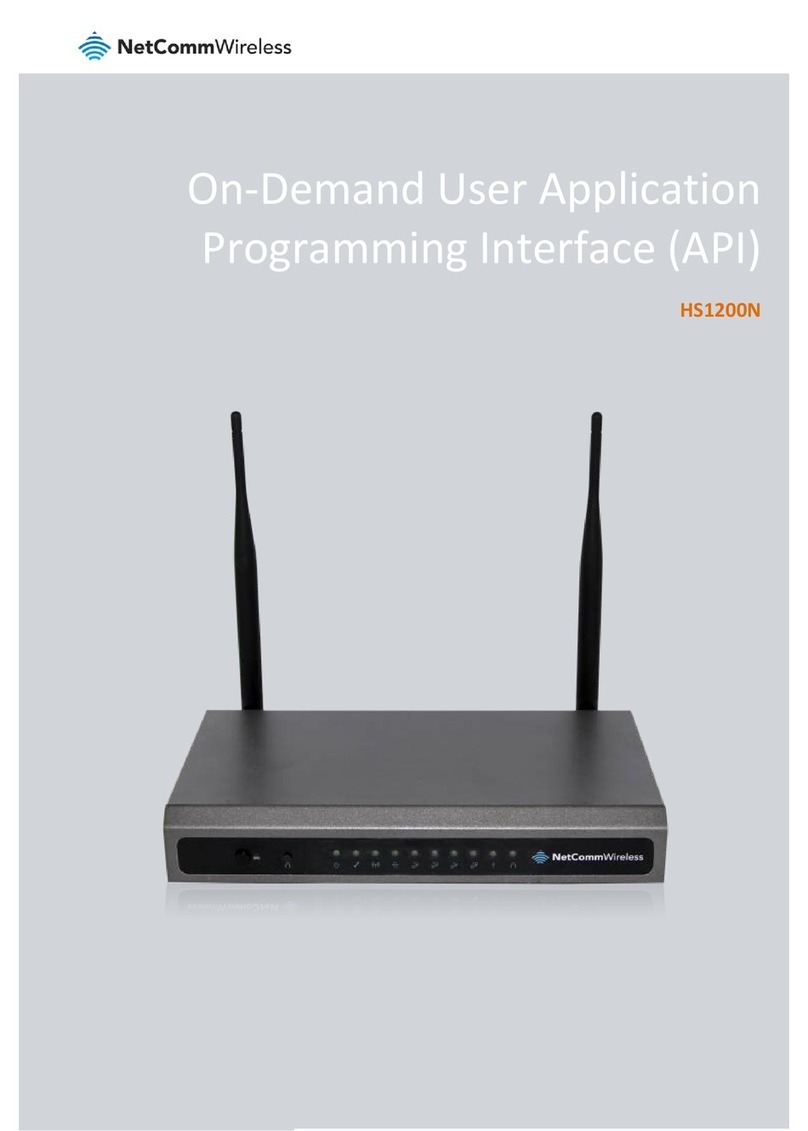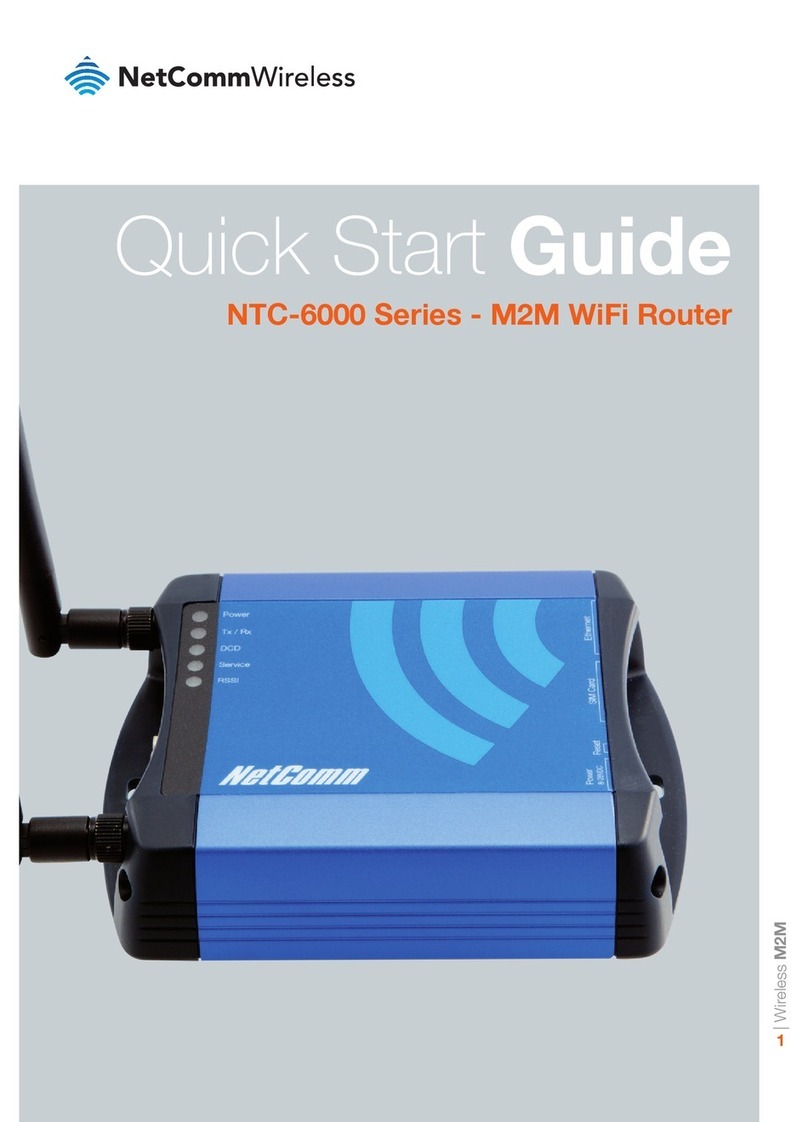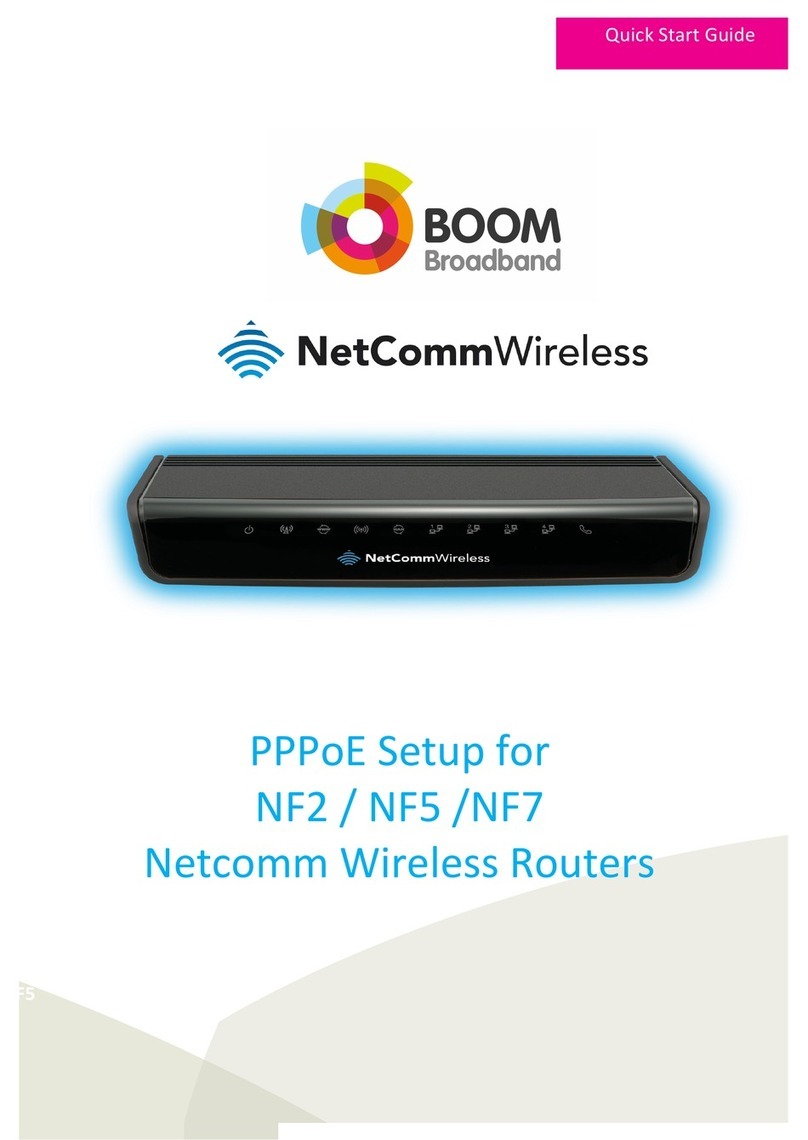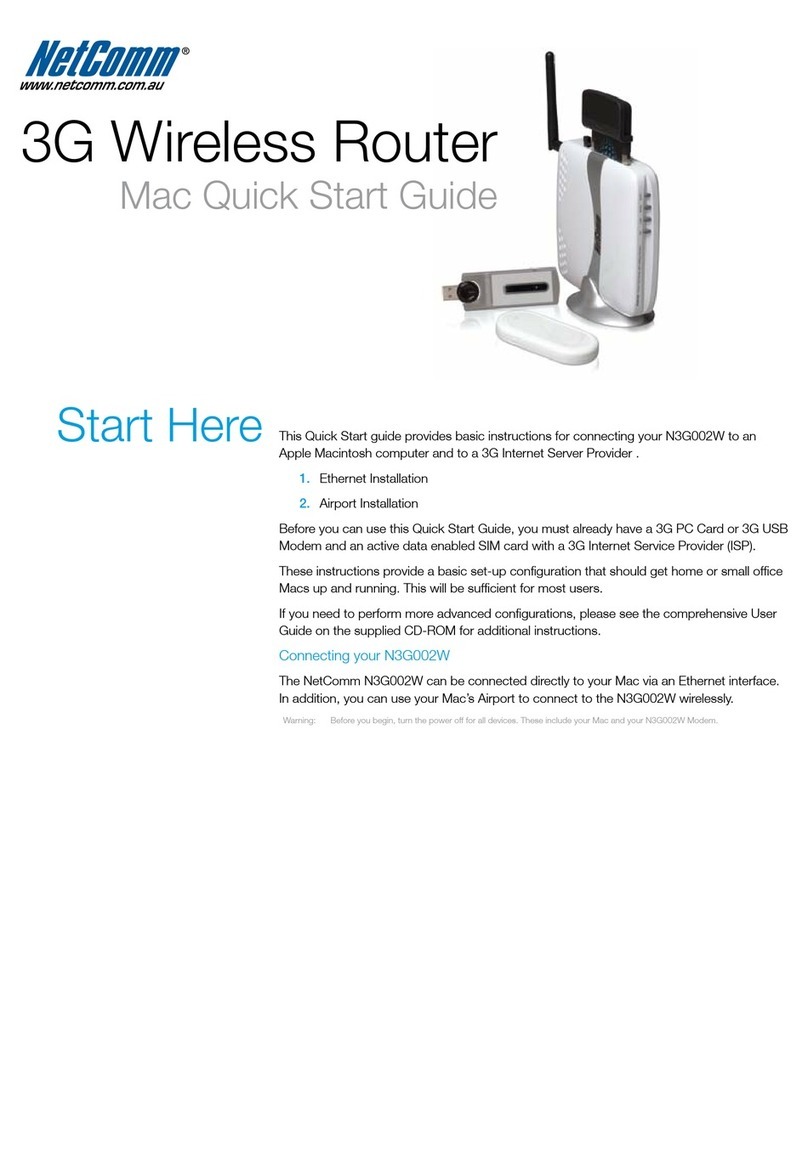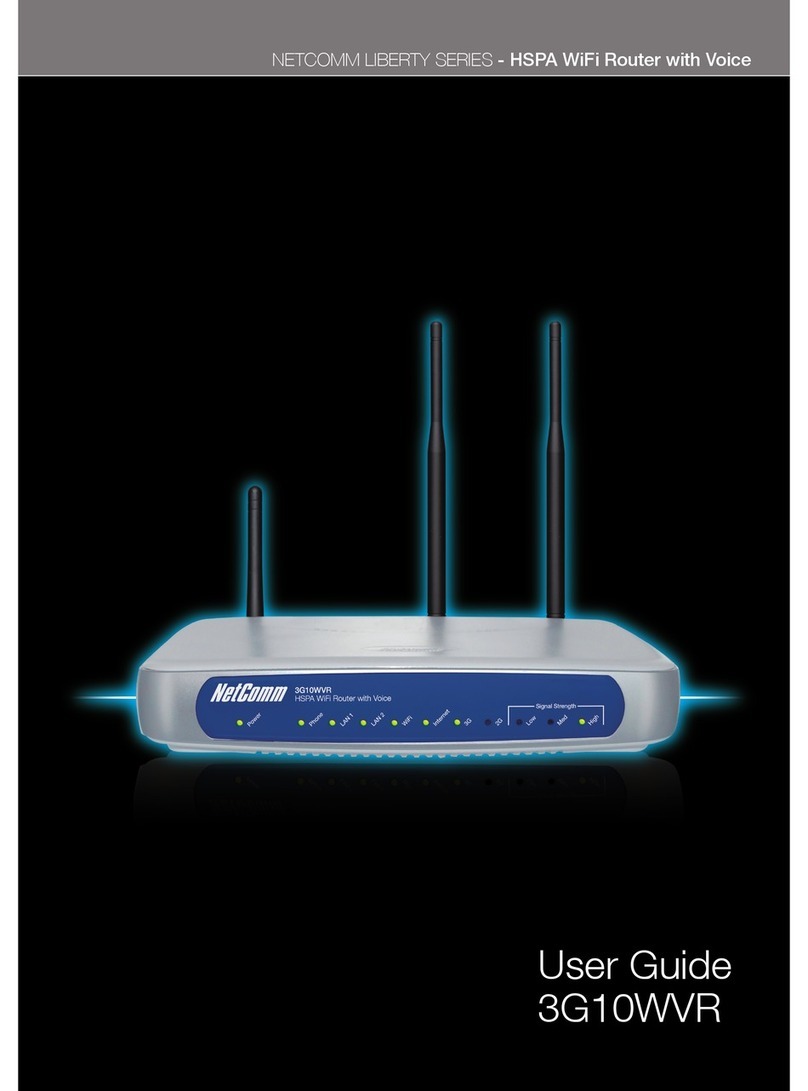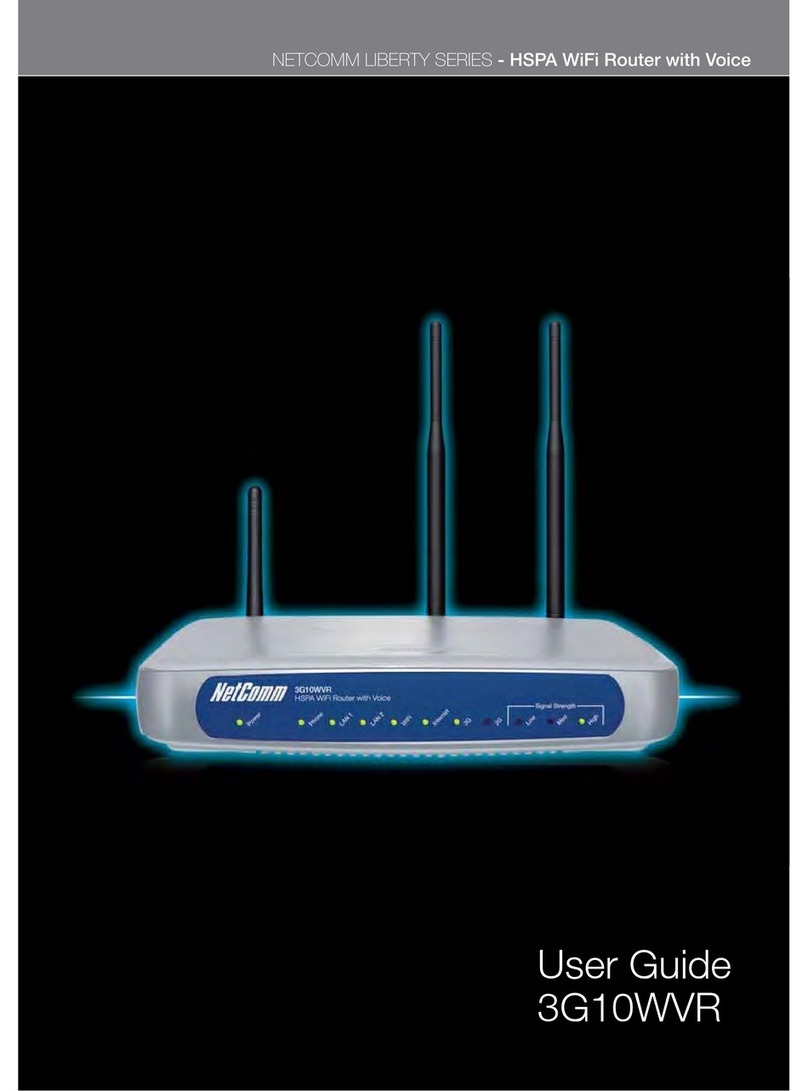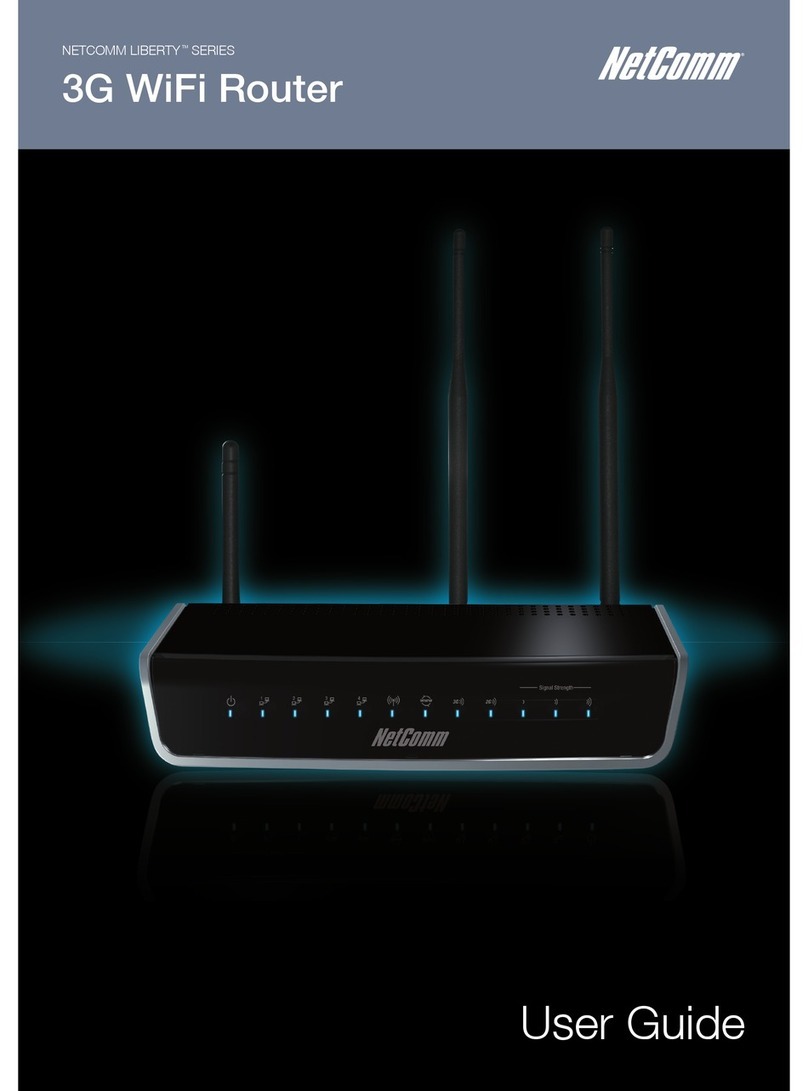YML10WVR HSPA WiFi Router with Voice-User Guide
www.netcommlimited.com 3
NETCOMM LIBERTY SERIES - HSPA WiFi Router with Voice
Table of Contents
Introduction ........................................................................................................................................................................................... 5
1.1 Features.................................................................................................................................................................................................................5
1.2 Package Contents..................................................................................................................................................................................................5
1.3 LED Indicators........................................................................................................................................................................................................6
1.4 Rear Panel .............................................................................................................................................................................................................7
Quick Setup ........................................................................................................................................................................................... 9
2.1 Setup Procedure ....................................................................................................................................................................................................9
Web User Interface.............................................................................................................................................................................. 11
3.1 Default Settings ...................................................................................................................................................................................................11
3.2 TCP/IP Settings....................................................................................................................................................................................................11
3.3 Login Procedure ..................................................................................................................................................................................................14
3.4 Web User Interface Homepage ............................................................................................................................................................................14
3G Settings .......................................................................................................................................................................................... 16
4.1 3G Service Setup .................................................................................................................................................................................................16
.................................................................................................................................................................................................17
Wireless ............................................................................................................................................................................................... 20
5.2 Security ...............................................................................................................................................................................................................21
........................................................................................................................................................................................................23
5.4 MAC Filter ............................................................................................................................................................................................................24
5.6 Station Info...........................................................................................................................................................................................................25
Management........................................................................................................................................................................................ 27
6.1 Device Settings ....................................................................................................................................................................................................27
..................................................................................................................................................................29
6.3 Simple Network Time Protocol (SNTP) .................................................................................................................................................................30
6.4 Access Control.....................................................................................................................................................................................................30
6.5 Save and Reboot .................................................................................................................................................................................................32
Advanced Setup .................................................................................................................................................................................. 34
7.2 Network Address Translation (NAT).......................................................................................................................................................................36
7.3 Security................................................................................................................................................................................................................38
7.4 Routing................................................................................................................................................................................................................40
7.5 Domain Name Servers (DNS) ...............................................................................................................................................................................41
Voice..................................................................................................................................................................................................... 43
Status................................................................................................................................................................................................... 45
8.1 Diagnostics ..........................................................................................................................................................................................................45
8.2 System Log..........................................................................................................................................................................................................46
8.4 Statistics ..............................................................................................................................................................................................................50
8.5 Route...................................................................................................................................................................................................................51
8.6 ARP .....................................................................................................................................................................................................................51
......................................................................................................................................................52
8.8 PING....................................................................................................................................................................................................................52
Appendix A: Print Server..................................................................................................................................................................... 54
For Windows Vista/7 ..................................................................................................................................................................................................54
For MAC OSX ............................................................................................................................................................................................................57
Appendix B: Samba Server................................................................................................................................................................. 59
For Windows Vista/7 ..................................................................................................................................................................................................59
For MAC OSX ............................................................................................................................................................................................................59
Legal & Regulatory Information .......................................................................................................................................................... 60
Customer Information.................................................................................................................................................................................................60
Federal Communication Commission Interference Statement.....................................................................................................................................61
IC Important Note .....................................................................................................................................................................................................61