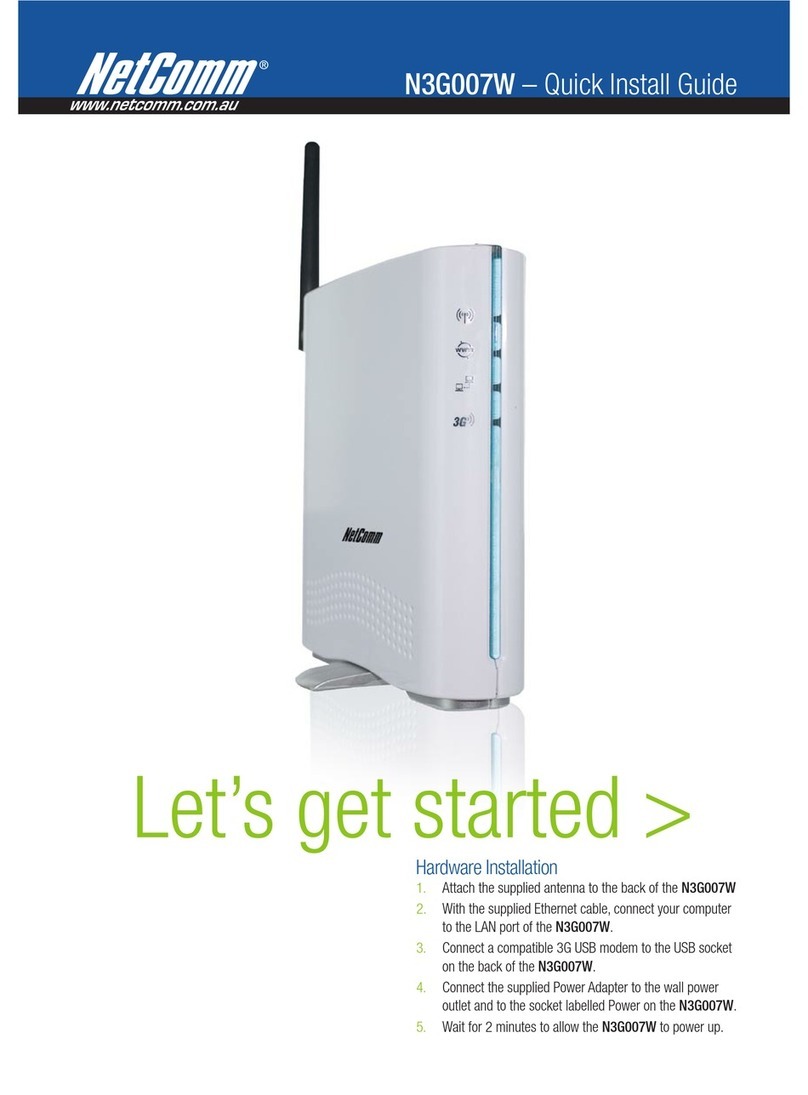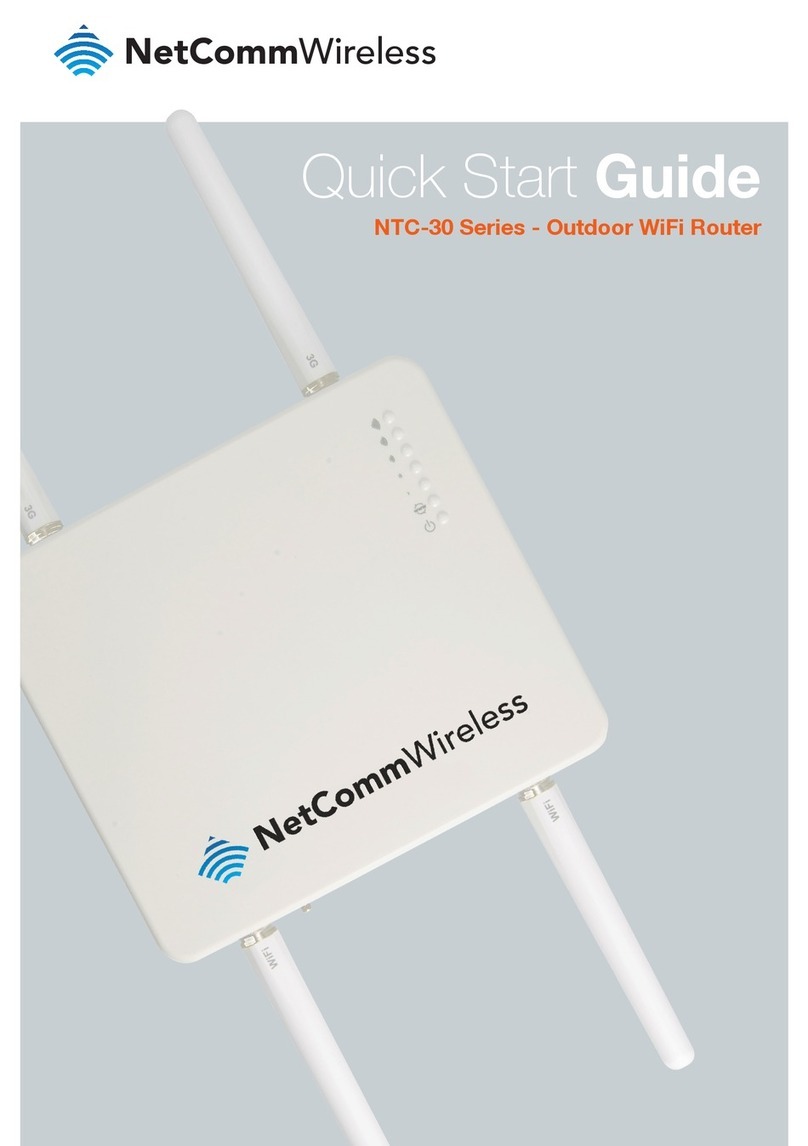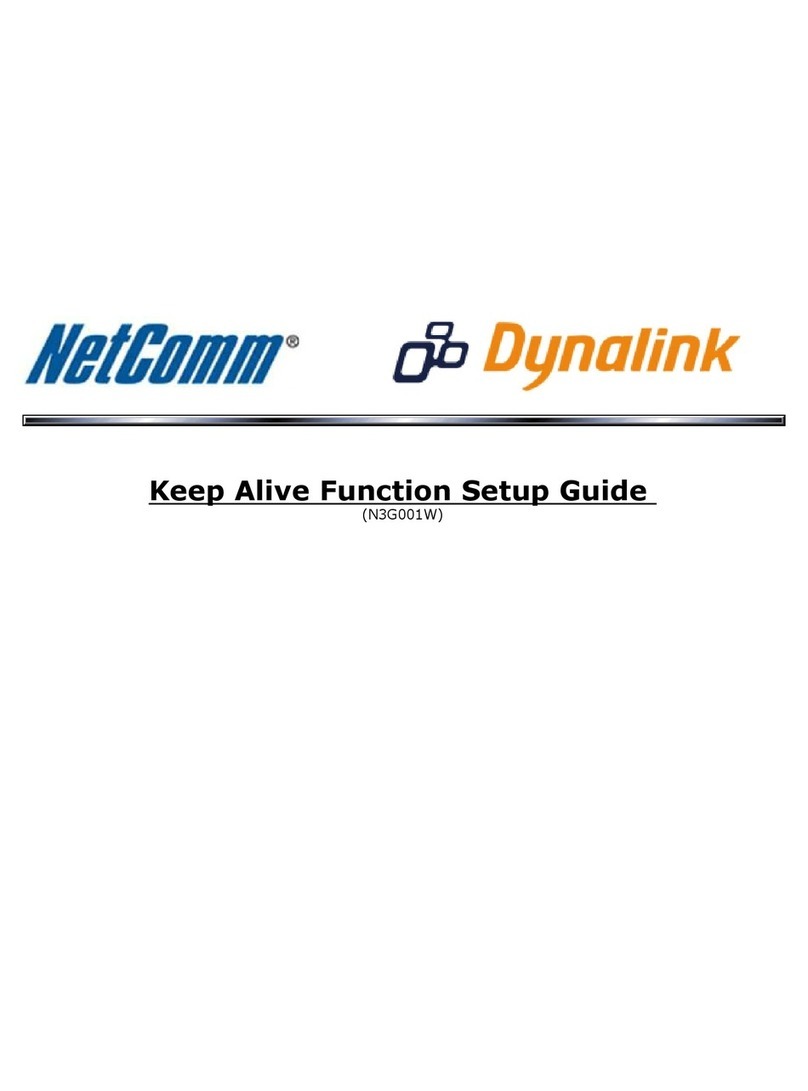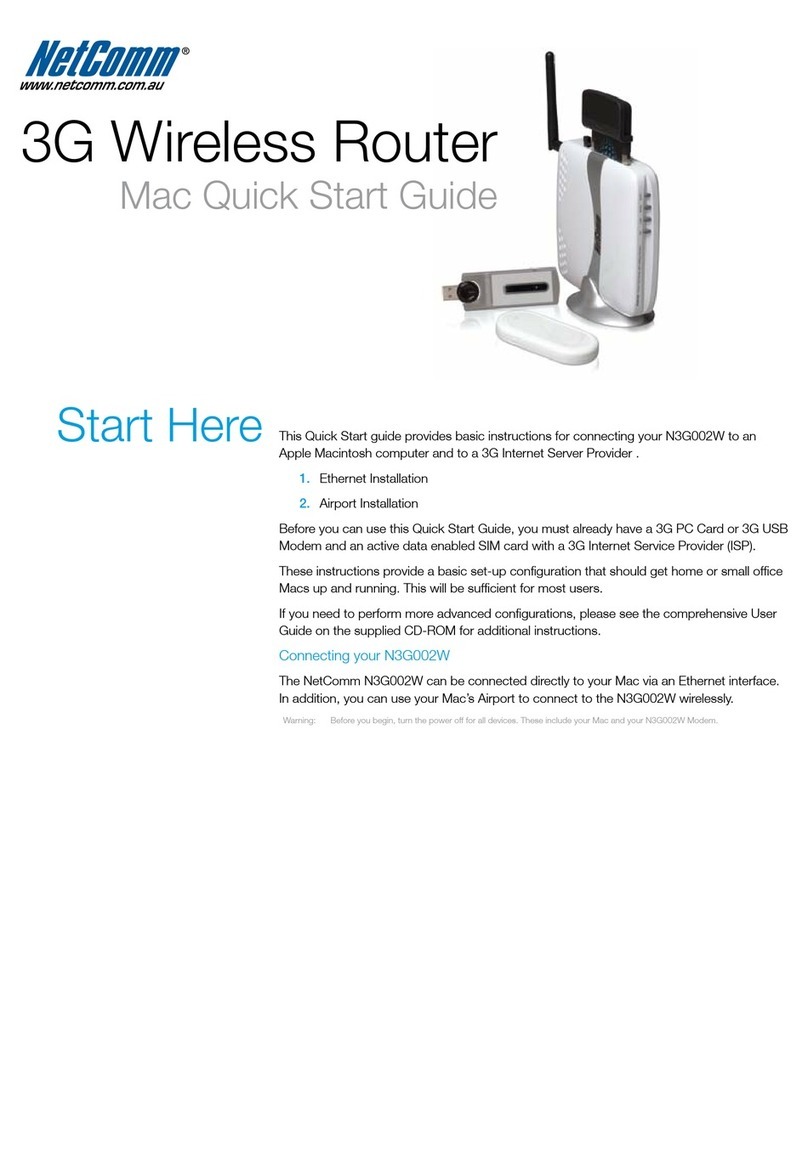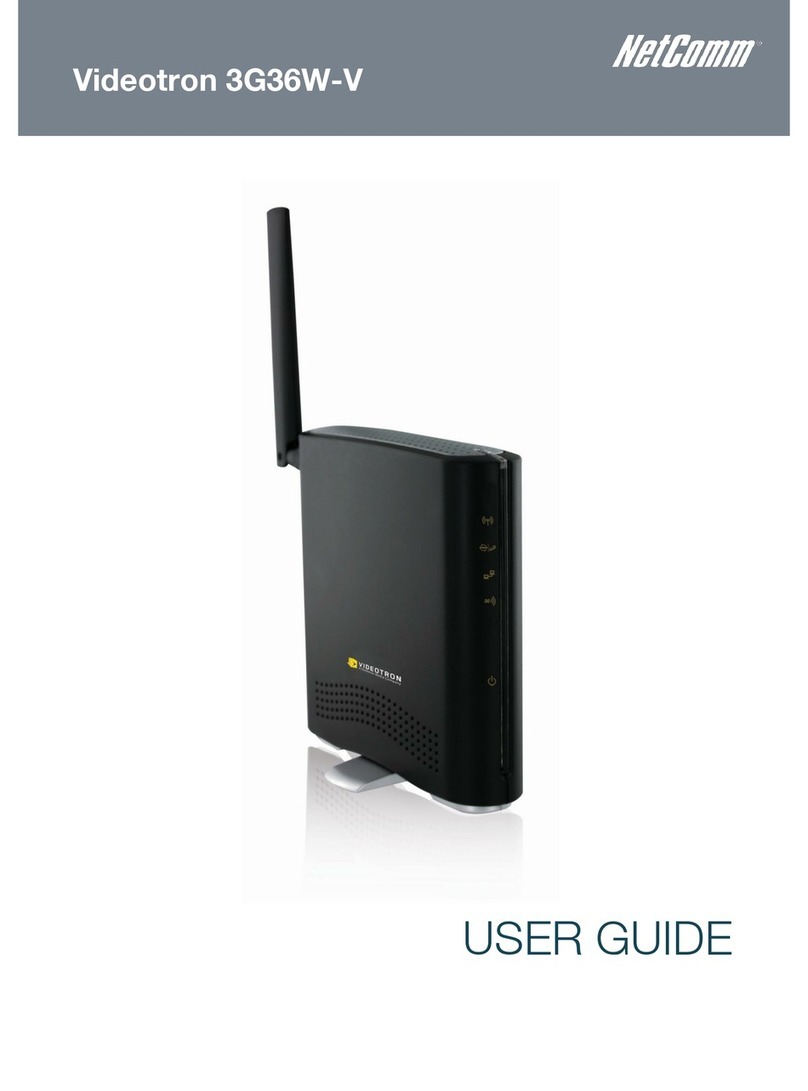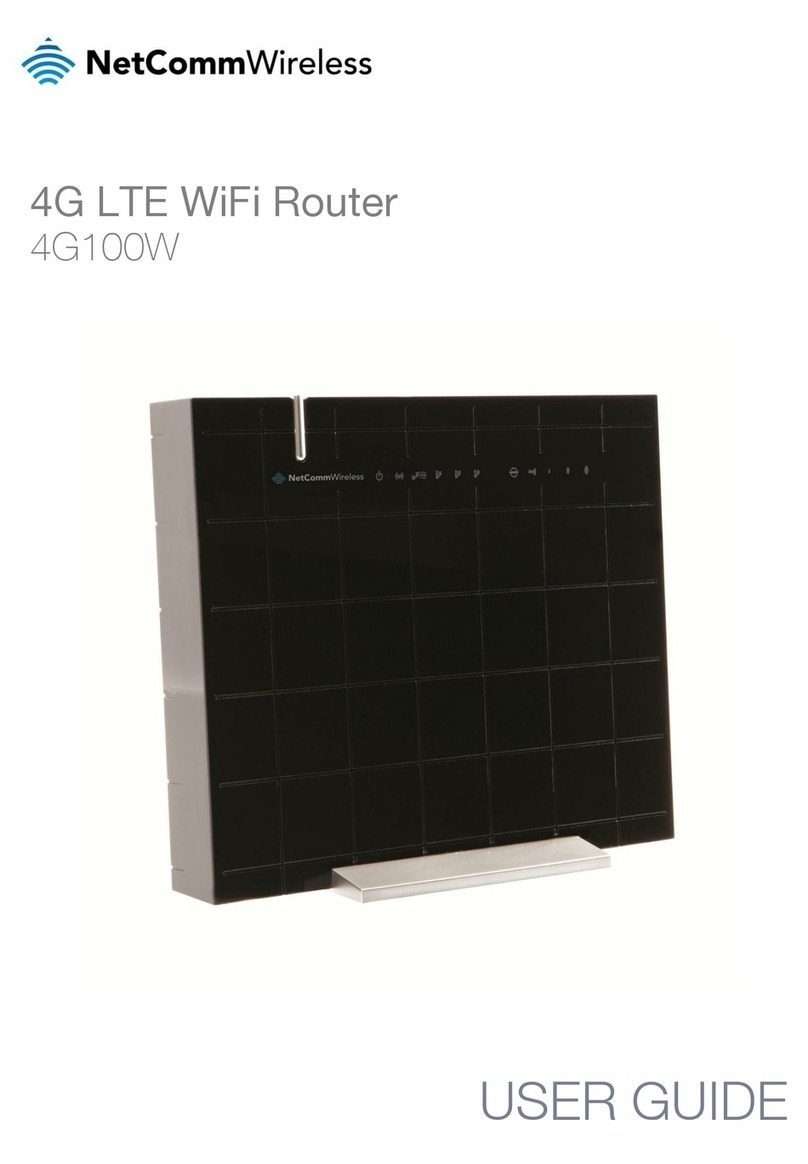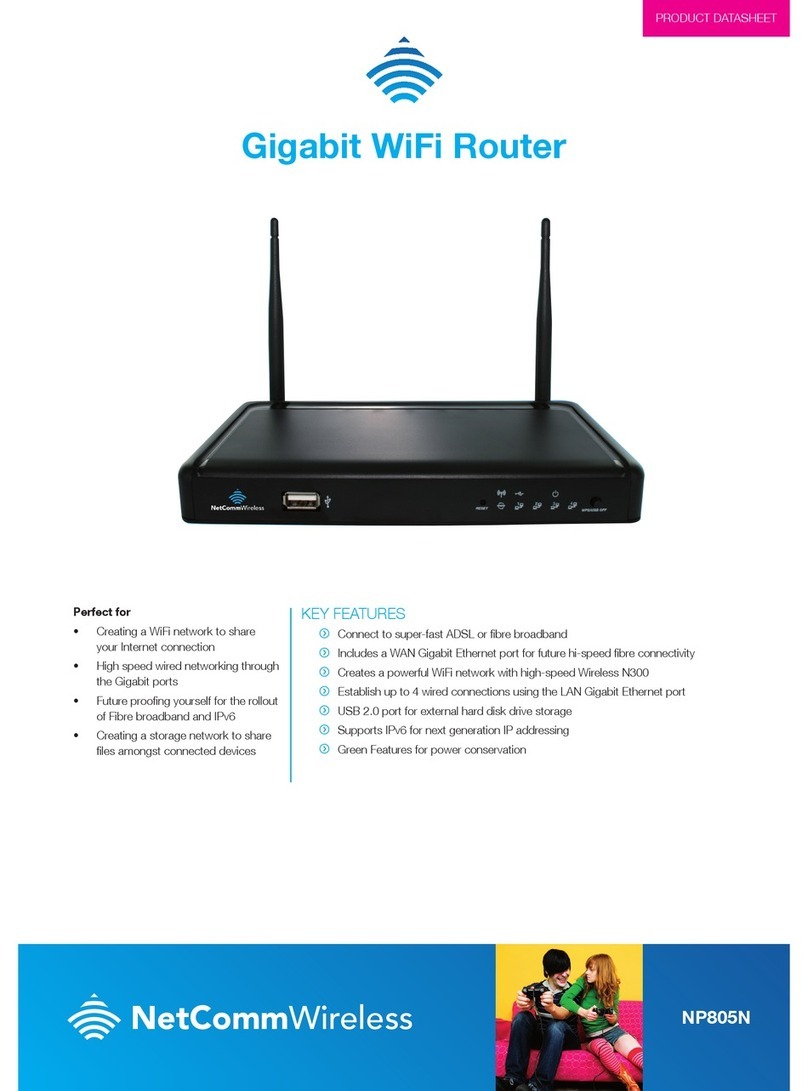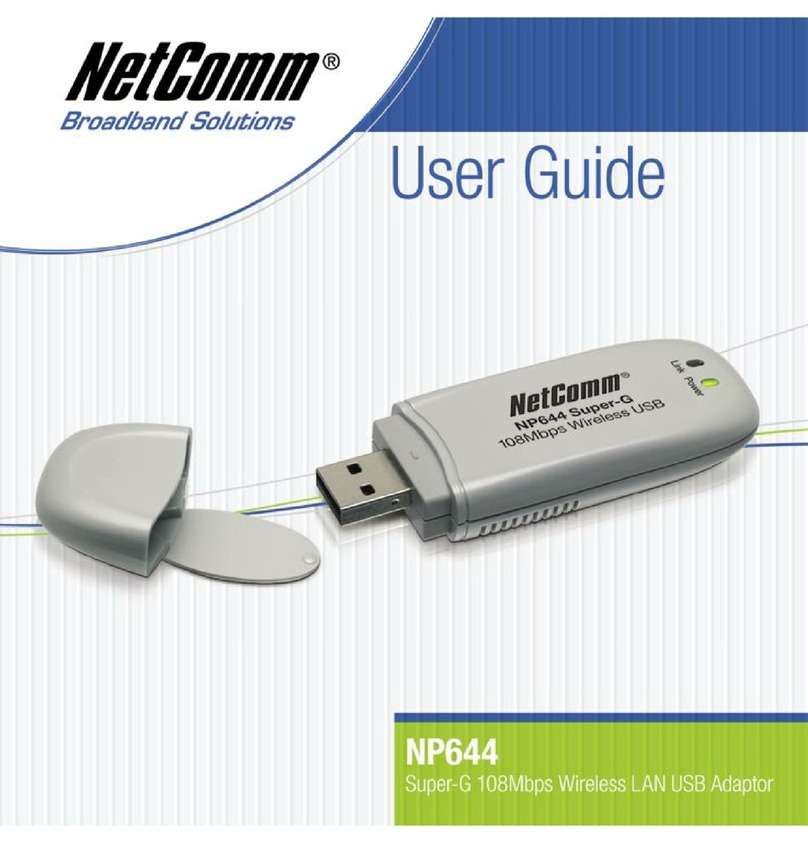LOGGING INTO THE
WEB INTERFACE
1. Open a web browser (for example,
Mozilla Firefox, Google Chrome, or
Microsoft Internet Explorer) and type
http://192.168.1.1 into the address
bar and press Enter. The login screen
is displayed.
2. Enter admin into both the username and
password elds and click Login. The
First-time Setup Wizard is displayed.
3. Click the Yes, let’s get started with the
wizard button to begin conguring
the gateway.
4. To setup your ADSL service, use the
WAN Type drop down list to select the
ADSL connection type. Your service
provider should be able to give you this
information. If you are unsure, select PPP
over Ethernet. Enter the username and
password of your ADSL account and
click Next.
Note: For 3G/4G or NBN/Fibre connections please consult the
User Guide for setup instructions .
5. To congure a wireless network, set the
Wireless 2.4GHz (WiFi) option to On.
The SSID Broadcast option enables or
disables the gateway from showing the
wireless network name when a scan is
performed by wireless devices. In the
SSID Broadcast Name eld, enter the
wireless network name that you would
like to use. This may be a maximum of
32 characters. Click the Next button
to continue.
6. Use the Security Key Type drop down
list to select the type of wireless security
you would like to use. If you are unsure,
select WPA-PSK / WPA2-PSK. In the
Security Key eld, enter the password
you would like to use for wireless devices
to join your wireless network. This may
be a maximum of 8 characters. Click
the Next button to continue.
7. Steps 4and 5of the wizard are the same
as steps 2and 3but for the 5GHz WiFi
network. Enter the details for the 5GHz
wireless network and click Next.