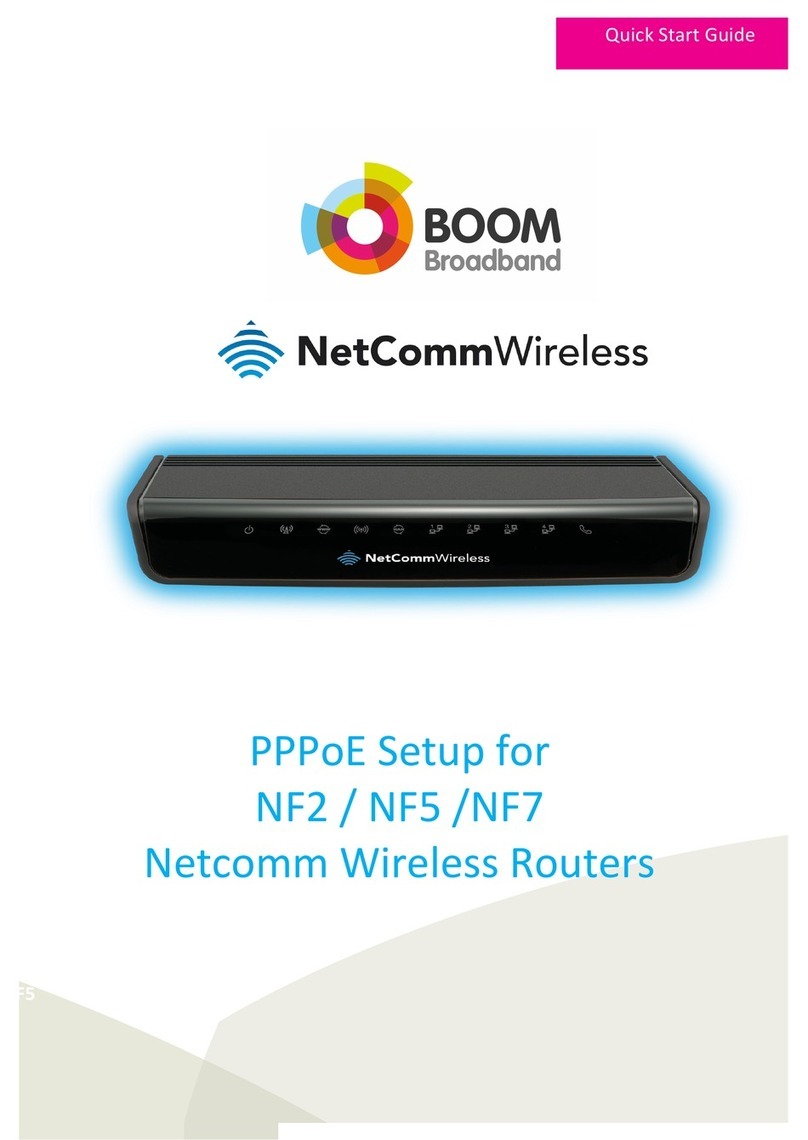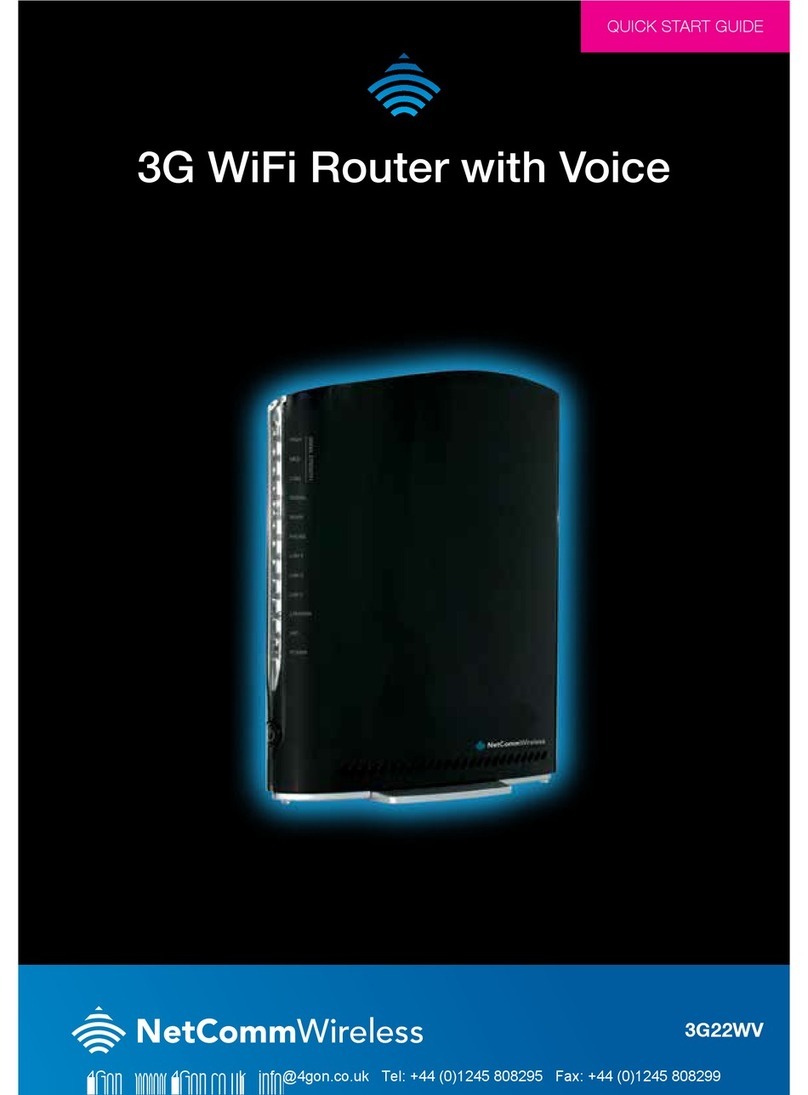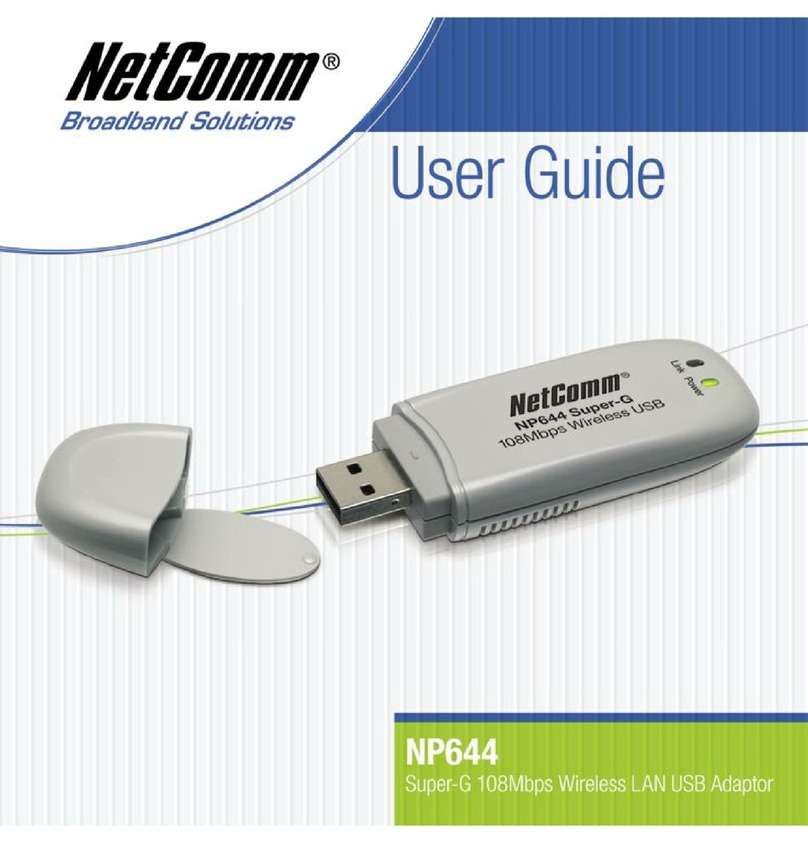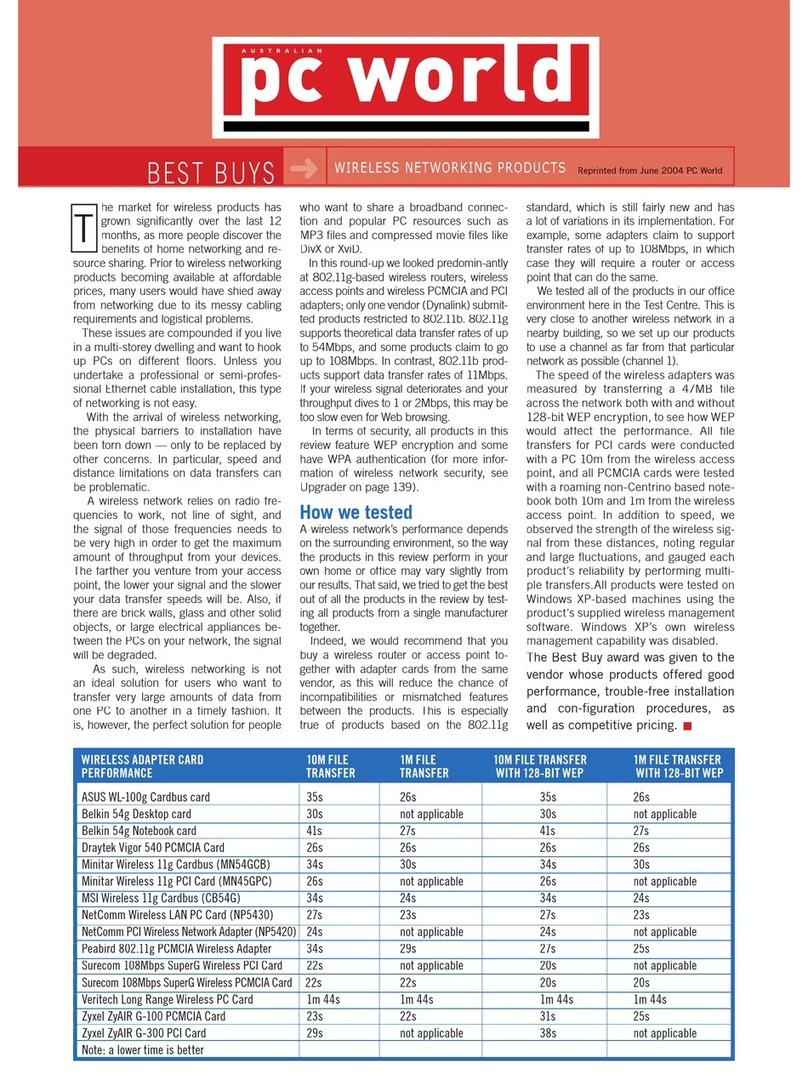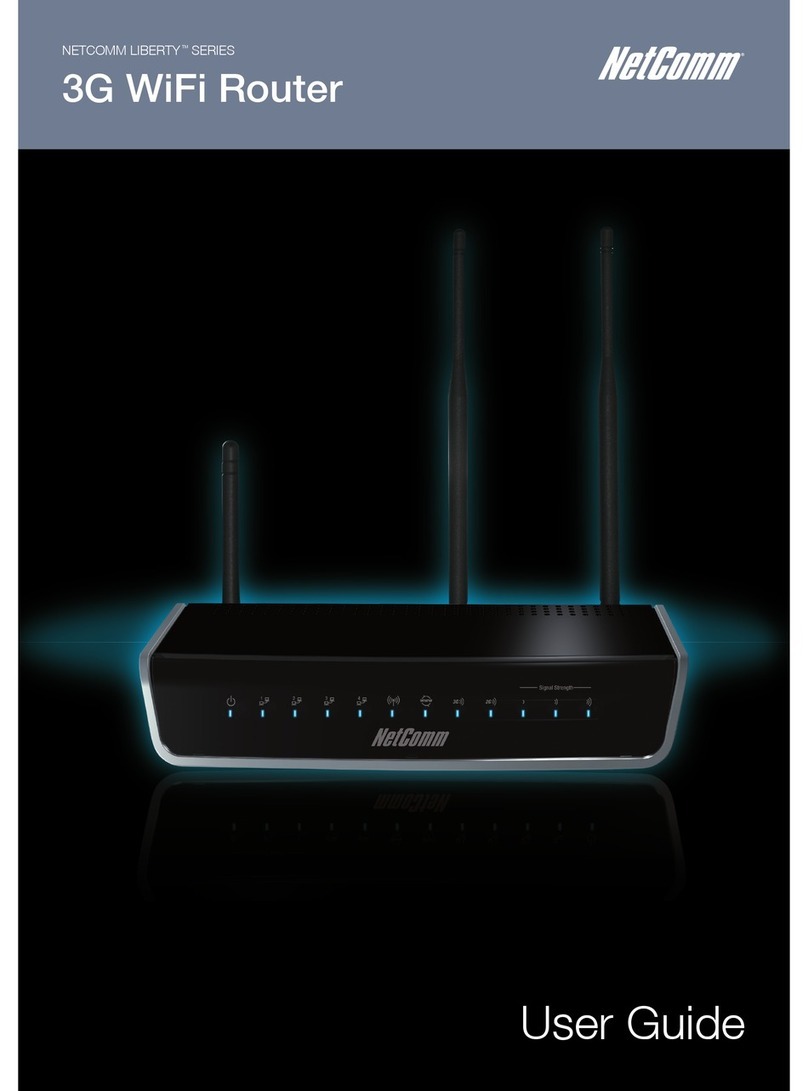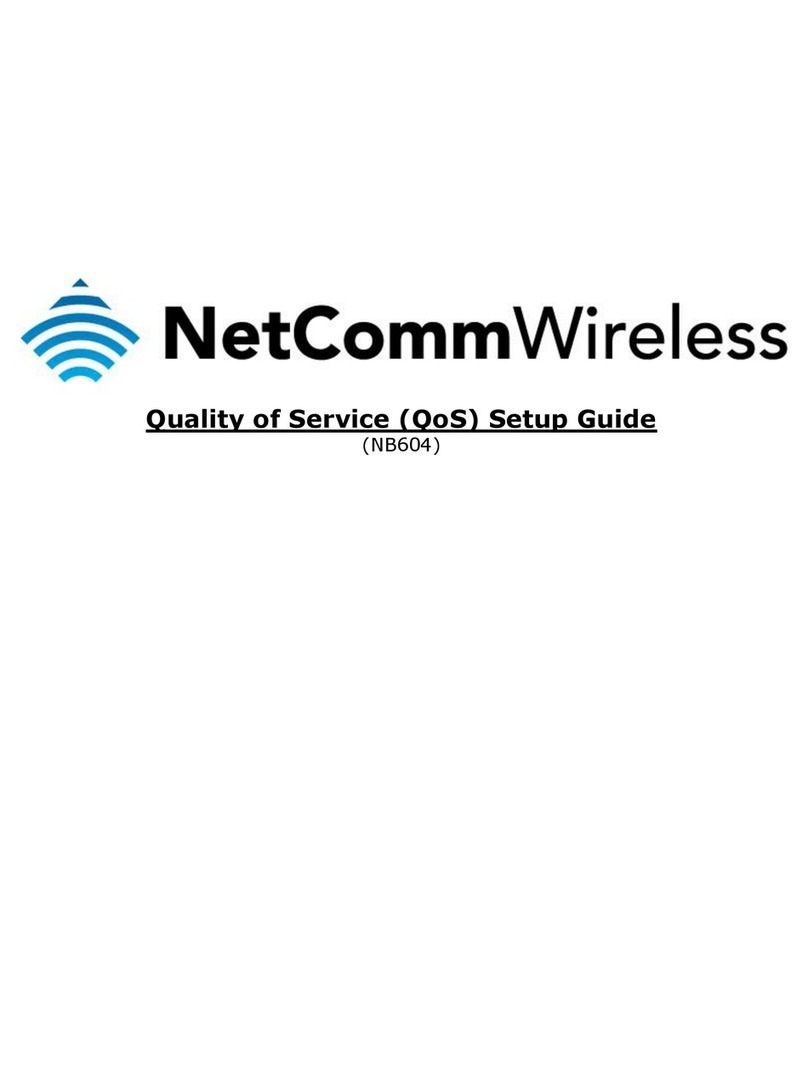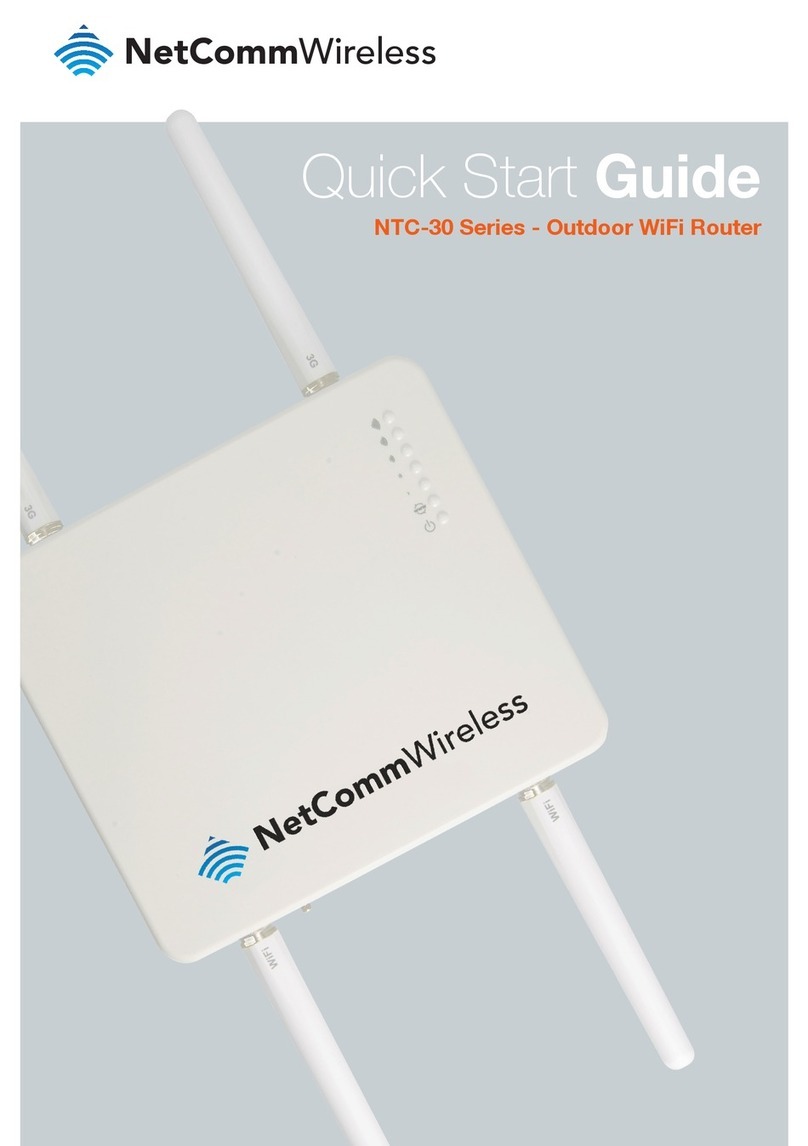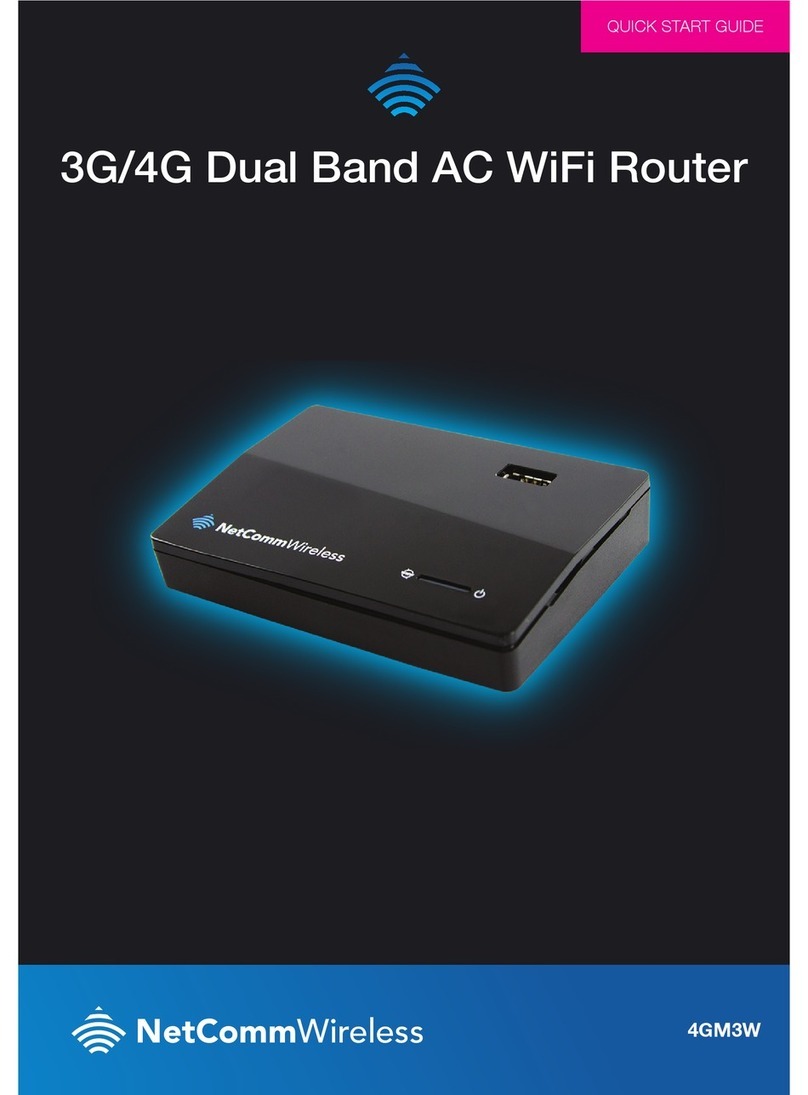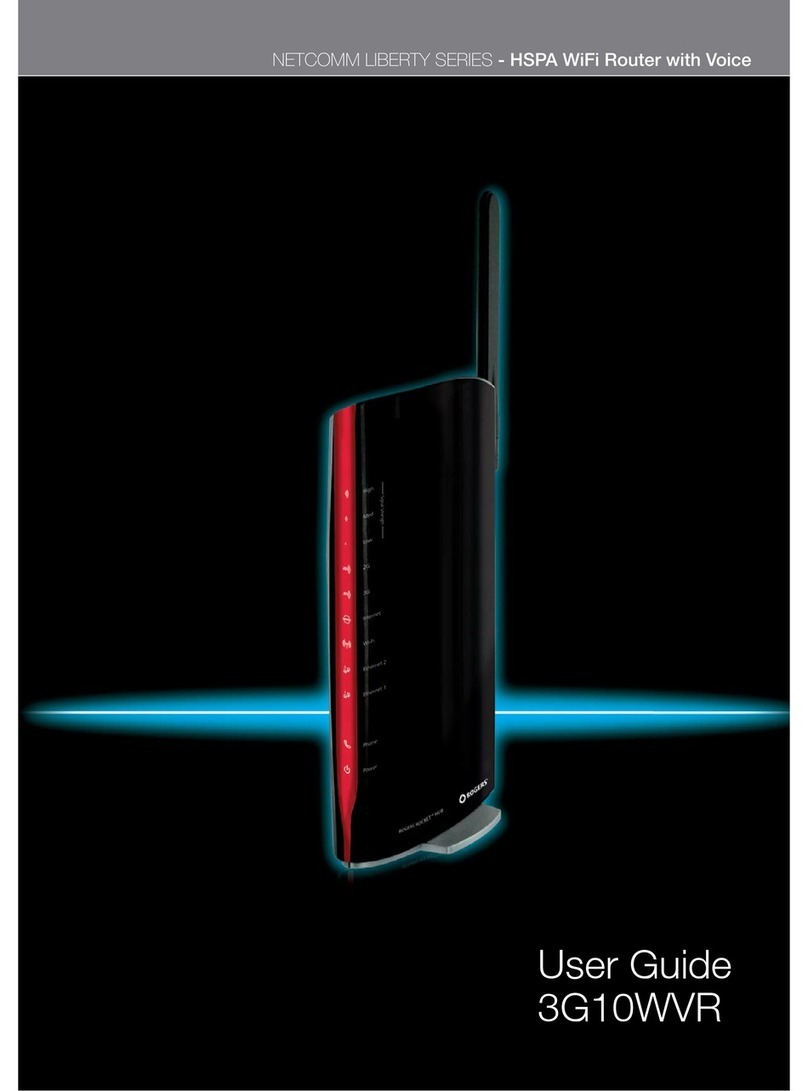Installation and Configuration of
the 3G27WV-R
Placement of your 3G27WV-R
Just like your mobile phone, the 3G27WV-R’s location will affect its signal strength to the Rogers Mobile Base Station (Cell Tower).
The data speed achievable from the 3G27WV-R is relative to this signal strength, which is affected by many environmental factors.
Please keep in mind that the 3G27WV-R will need adequate signal strength in order to provide Internet connectivity whilst choosing
a location to place your 3G27WV-R.
Similarly, the wireless connection between your 3G27WV-R and your WiFi devices will be stronger the closer your connected
devices are to your 3G27WV-R. Your wireless connection and performance will degrade as the distance between your 3G27WV-R
and connected devices increases. This may or may not be directly noticeable, and is greatly affected by the individual installation
environment.
If you have concerns about your network’s performance that might be related to range or obstruction factors, try moving the
computer to a position between three to five meters from the 3G27WV-R in order to see if distance is the problem.
Please note: While some of the items listed below can affect network performance, they will not prohibit your wireless
network from functioning. If you are concerned that your network is not operating at its maximum effectiveness, this
checklist may help. Please ensure that your 3G27WV-R’s 4G external antenna is positioned vertically (toward the ceiling).
If you experience difficulties connecting wirelessly between your WiFi Devices and your 3G27WV-R, please try the following steps:
In multi-storey homes, place the 3G27WV-R on a floor that is as close to the centre of the home as possible. This
may mean placing the 3G27WV-R on an upper floor.
Try not to place the 3G27WV-R near a cordless telephone that operates at the same radio frequency as the
3G27WV-R (2.4GHz).
Avoid obstacles and interference
Avoid placing your 3G27WV-R near devices that may emit radio “noise”, such as microwave ovens. Dense objects that can inhibit
wireless communication include:
Refrigerators.
Washers and/or dryers.
Metal cabinets.
Large aquariums.
Metallic-based, UV-tinted windows.
If your wireless signal seems weak in some spots, make sure that objects such as those listed above are not blocking
the signal’s path (between your wireless devices and the 3G27WV-R).
Cordless Phones
If the performance of your wireless network is impaired after considering the above issues, and you have a cordless phone:
Try moving cordless phones away from your 3G27WV-R and your wireless-enabled computers.
Unplug and remove the battery from any cordless phone that operates on the 2.4GHz band (check manufacturer’s
information). If this fixes the problem, your phone may be interfering with the 3G27WV-R.
If your phone supports channel selection, change the channel on the phone to the farthest channel from your wireless
network. For example, change the phone to channel 1 and move your 3G27WV-R to channel 11. See your phone’s
user manual for detailed instructions.
If necessary, consider switching to a 900MHz or 5GHz cordless phone.
Choose the “Quietest” Channel for your Wireless Network
In locations where homes or offices are close together, such as apartment buildings or office complexes, there may be wireless
networks nearby that can conflict with your wireless network. Use the Site Survey capabilities found in the Wireless Utility of your
wireless adapter to locate any other wireless networks that are available (see your wireless adapter’s user manual), and switch your
Router and computers to a channel as far away from other networks as possible.
Experiment with more than one of the available channels, in order to find the clearest connection and avoid interference from
neighbouring cordless phones or other wireless devices.