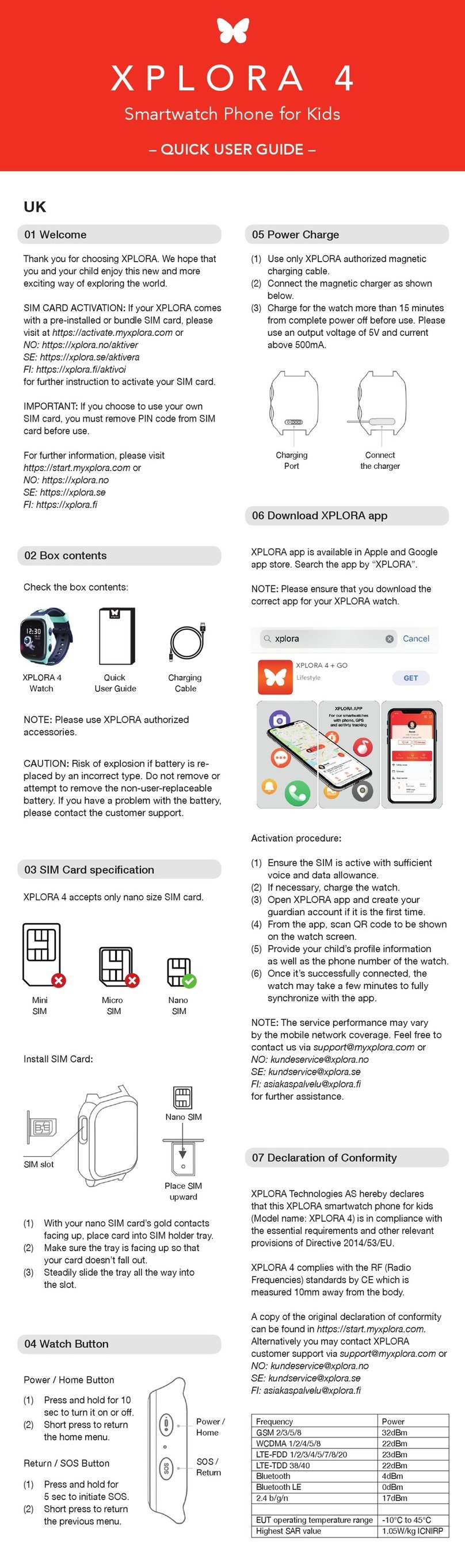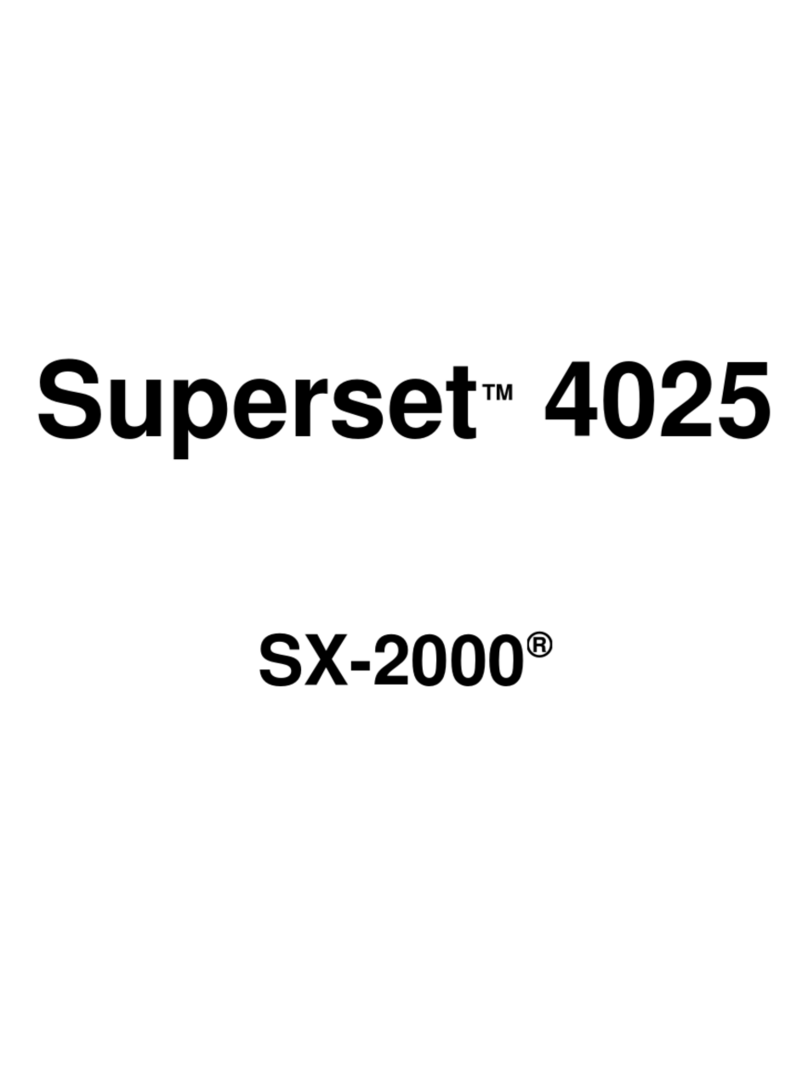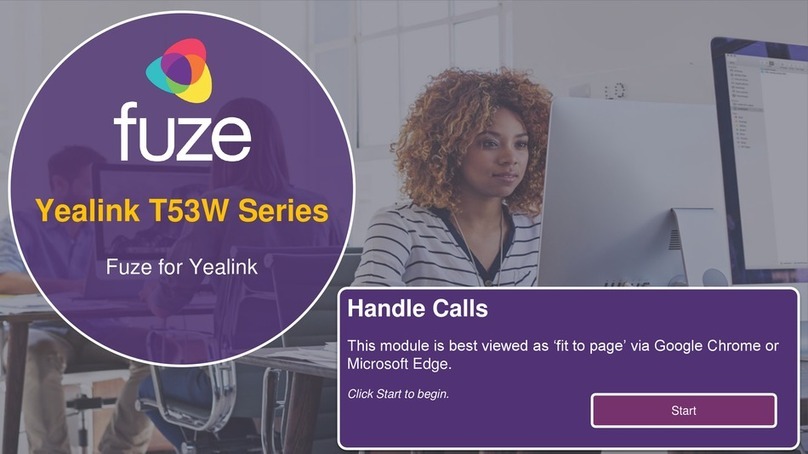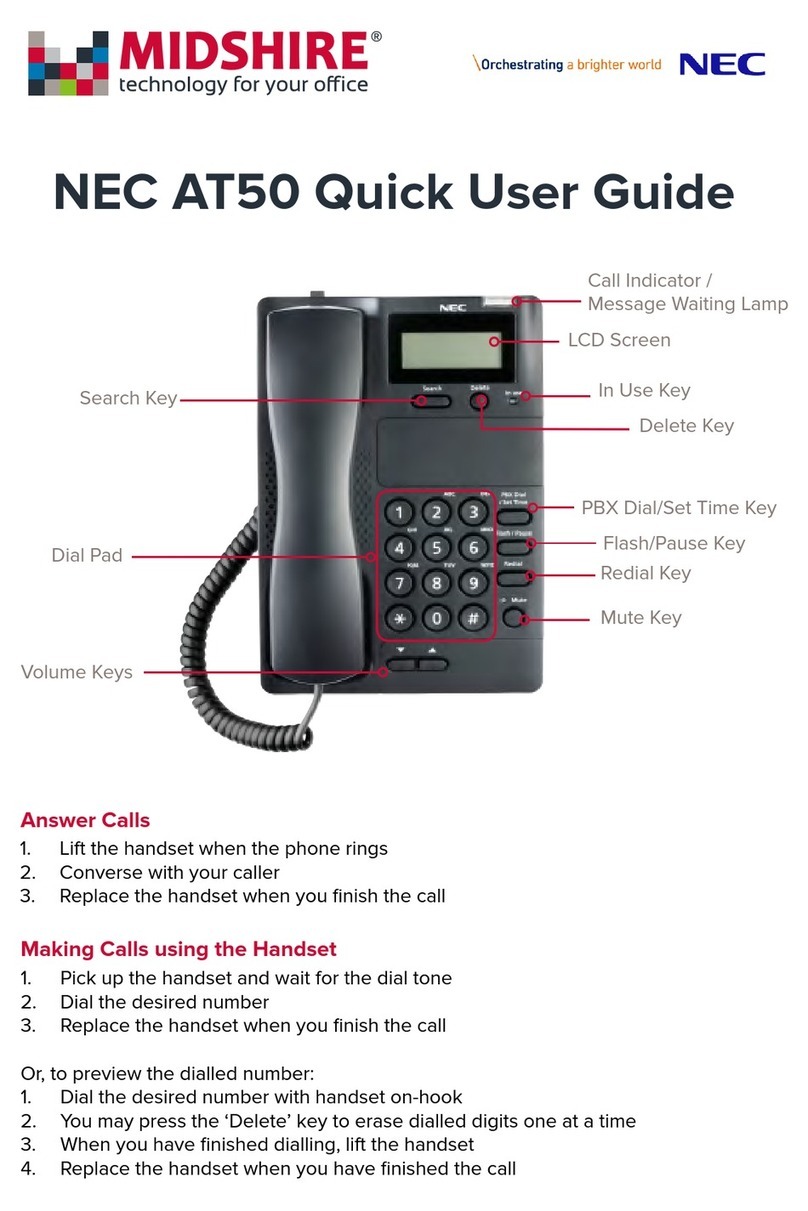Netech CP-7940 User manual
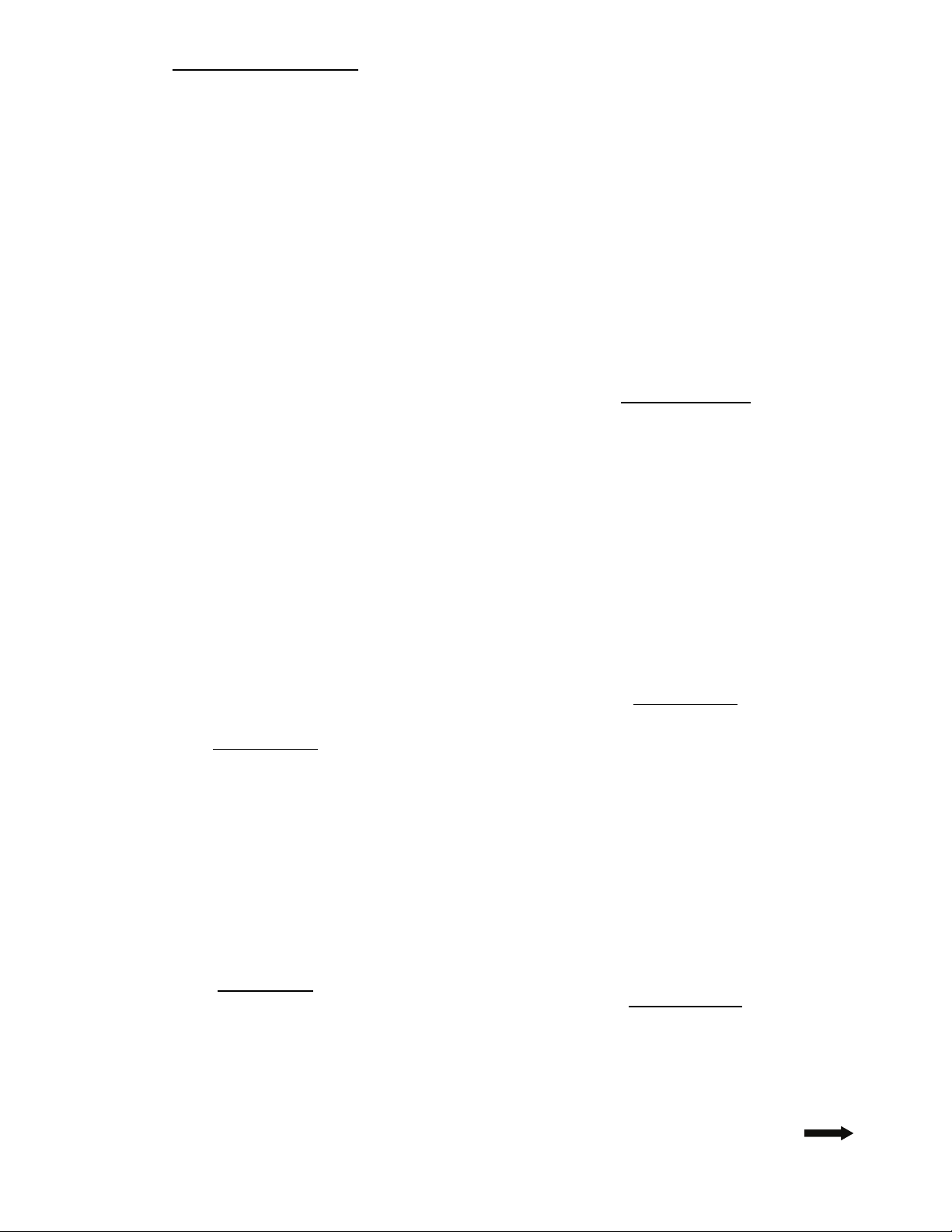
Basic Phone Usage / Features
Place a call:
Lift the handset and dial the number.
Press the speaker button and dial the number.
For calls outside NACS, dial # before the number.
Answer a call:
Lift the handset.
Press the speaker button.
End a call:
Hang up the handset.
Press the speaker button.
Place a call on hold:
While on a call, press the Hold soft key.
To return to the call, press Resume soft key.
If multiple calls on the same line are on hold, use the scroll key
to highlight the desired call before you resume.
Redial the most recently dialed number:
Lift the handset and press the Redial soft key.
Change between handset and speakerphone during a call:
Handset to speakerphone:
o Press the Speaker button and hang up the handset.
Speakerphone to handset:
o Lift the handset.
Transfer a call
During a call, press the Trnsfer soft key. This places the caller
on hold.
Place a call to another person.
When you hear ringing, press Trnsfer again, or when the party
answers
announce
the call and press Trnsfer. If the party
refuses the call, press the End call soft key, then the Resume
soft key to return to the original caller.
Hang up.
Transfer directly to Voice Mail
During a call, press the Trnsfer soft key.
Press *, the extension, and press Trnsfer again.
Hang up.
Forward All Calls
To forward all calls to another extension:
Press the CfwdAll soft key. You will hear two beeps.
Enter the number to which you want to forward all your calls.
(A flashing right arrow will appear next to your phone.)
To cancel forward all calls:
Press the CfwdAll soft key. (The flashing arrow will no longer
display next to your phone number on the LCD.)
To forward all calls to voicemail
Press the CfwdAll soft key. You will hear two beeps.
Press the Messages soft key. The bottom of the LCD will
indicate “Forwarded to Voicemail”.
Phone Controls
To mute a call:
Press the Mute button.
To turn off mute, press Mute again (or lift the handset).
To change the volume:
Press the up or down volume key to increase or decrease the
volume of your handset, headset, or speakerphone.
To save the volume setting, press the Save soft key.
To change the ring type:
Press the settings button.
Press 2 to select Ring Type.
Press the Select soft key to display the list of ring
types.
Use the scroll key to select a ring type.
Press the Play soft key to hear a sample of the
selected ring type.
Press Select and then press the OK soft key to save
your selection.
Press the Save to exit the Settings menu.
To change the contrast of the display:
Press the settings button.
Press the Select soft key to select the Contrast option
on the Settings menu.
Press the up or down soft key to set the desired
intensity of the display.
Press the OK soft key to save your setting.
Press the Exit soft key.
Call History Features
To view missed calls:
Press the directories button.
Use the scroll keys to select the Missed Calls option on
the Directory menu.
Press the Select soft key to display the missed calls
list.
When you are finished, press the Exit soft key twice to
exit the Directory menu.
To speed dial a missed call, received call, or placed call:
Press the directories button.
Use the scroll keys to select the desired call history
option on the Directory menu.
Use the scroll key to select the number you want to
speed dial.
Press the Dial soft key to speed dial the selected
number.
Conference Calls
To place a conference call:
During a call, press the More soft key and then the
Confrn soft key. This will automatically select a new
line and place the other party on hold.
Place a call to another person.
When the call connects, press Confrn again to add this
person to the conference call.
Repeat the 1st three steps to add users to the
conference call.
Parking a Call:
During an active call, press the More soft key until you
see the Park tab.
Press Park. The display shows the number to which
the call is parked.
To retrieve the parked call from any phone, dial the
Call Park number that was displayed previously.
Directory Services
Search the Phone Directory by Name
Press the Directories button.
Select the Corporate Directory option.
Spell the First and Last Name.
Press Search.
Turn over for Voice Mail

Voice Mail Functions
To access VM from your Cisco IP Phone:
Press your Line button, then the Messages Button.
To access VM from another Cisco IP Phone:
Press Messages button, *button.
Enter your ID, which is your extension number.
Enter your password.
To access VM remotely:
Dial the main number or VM number.
During greeting press * button.
Enter your ID, which is your extension number.
Enter your password.
During Message Menu
While listening to a message press. . .
2 to save.
3 to delete.
4 for slow playback, 44 for slower playback.
6 for faster playback, 66 for faster playback.
7 to rewind 5 seconds.
8 to pause/resume.
9 to skip forward 5 seconds.
# to skip message.
After Message Menu
After listening to a message press. . .
1 to repeat.
2 to save.
3 to delete.
4 to reply.
5 to forward.
6 to mark new.
7 to skip back.
9 for properties.
Shortcuts
While listening to the Main menu, press. . .
1 to hear new messages.
2 to send a message.
3 to review old messages.
4 to change set-up options.
41 to change greetings.
412 to turn on/off alternate greeting.
431 to change phone password.
432 to change recorded name.
First Time Into a New Voice Mailbox
Press your Line button, then the Messages Button.
Code is 12345.
Follow the prompts to record your name, greeting,
and change your password.
CP-7940/7960
Northwest Allen
County Schools
16 Oct 07
This manual suits for next models
1