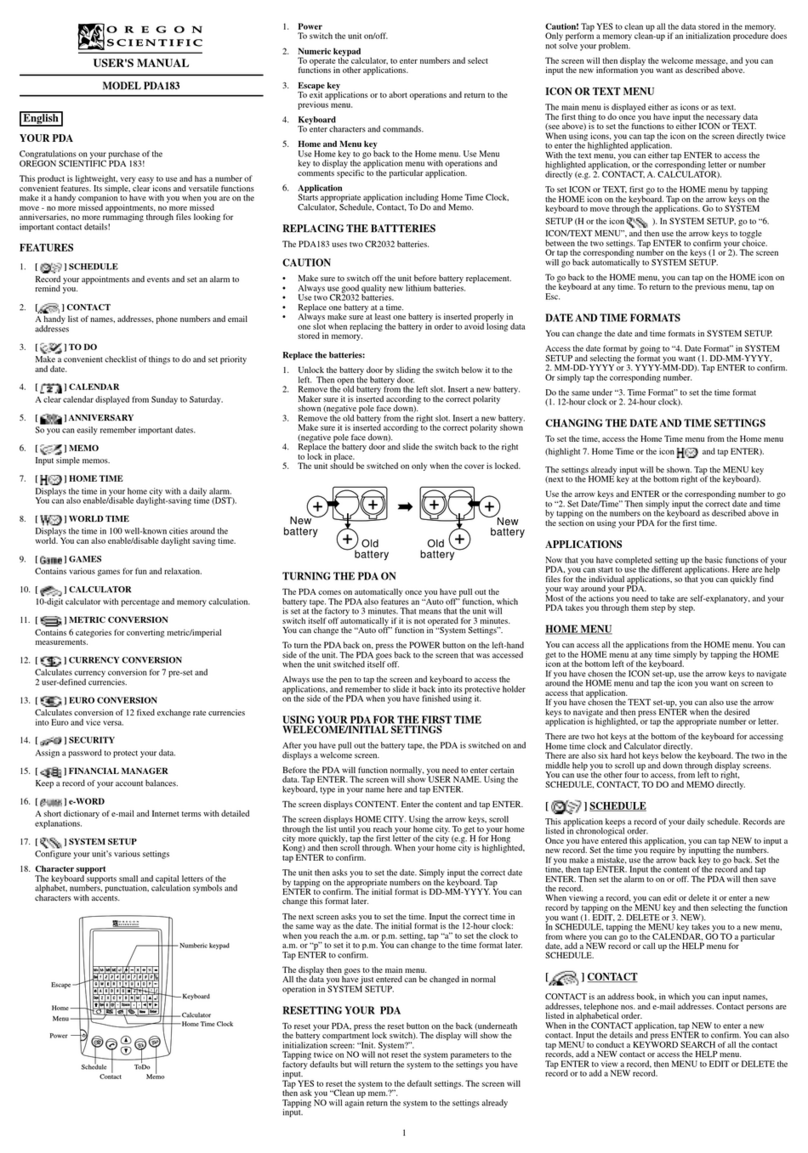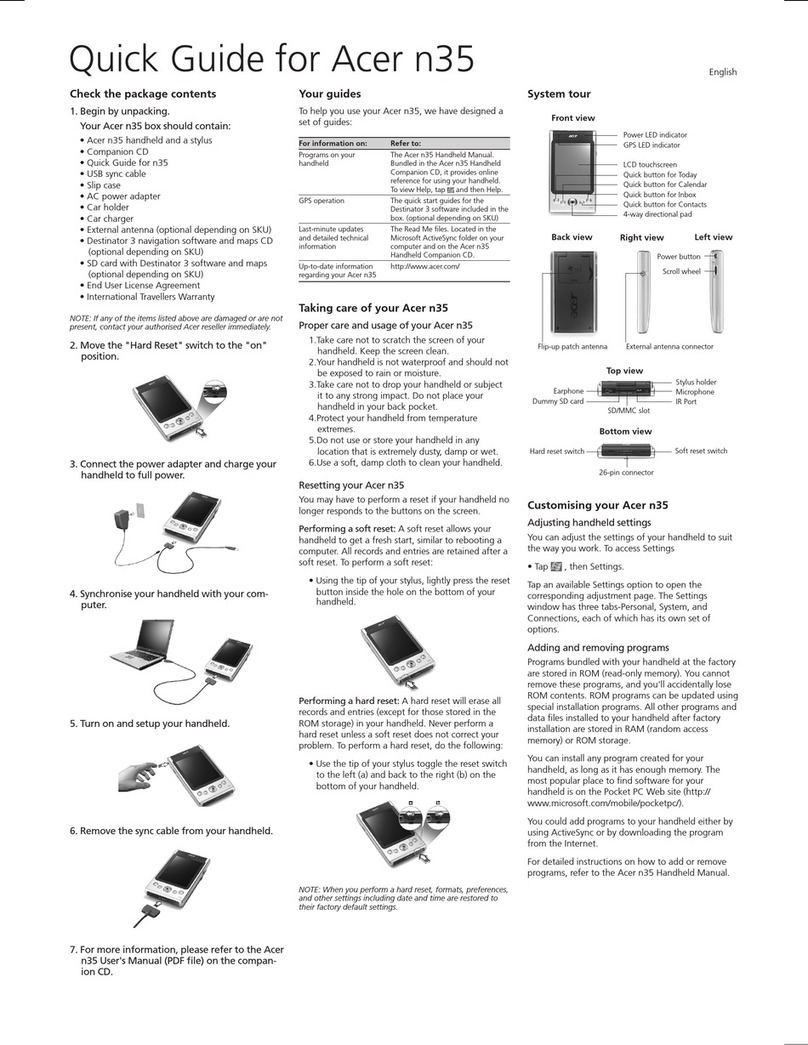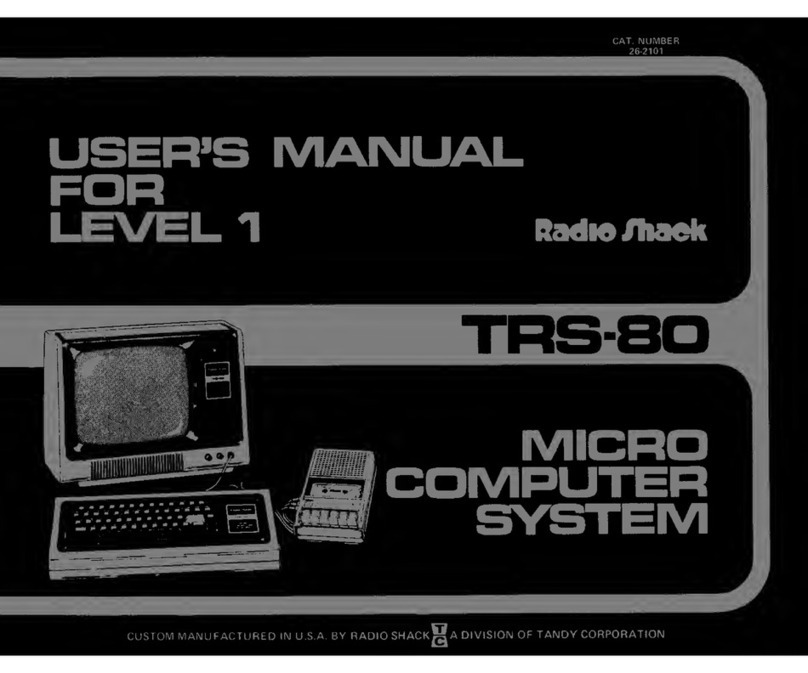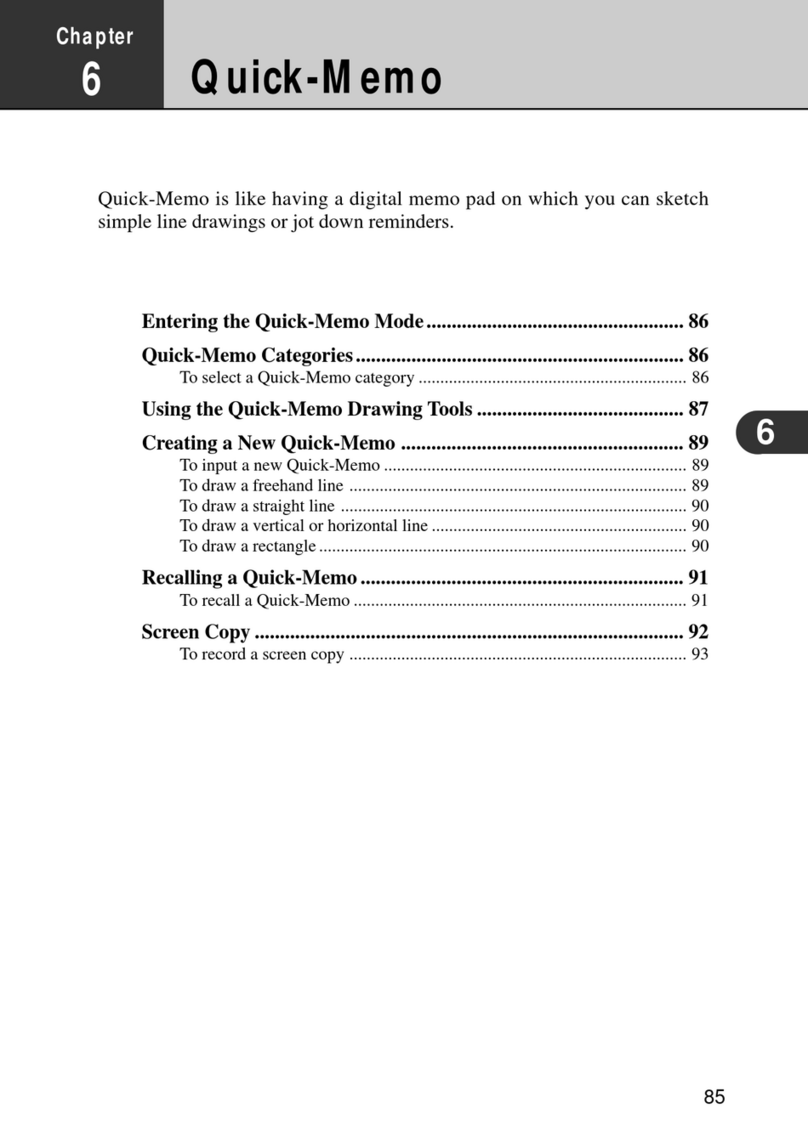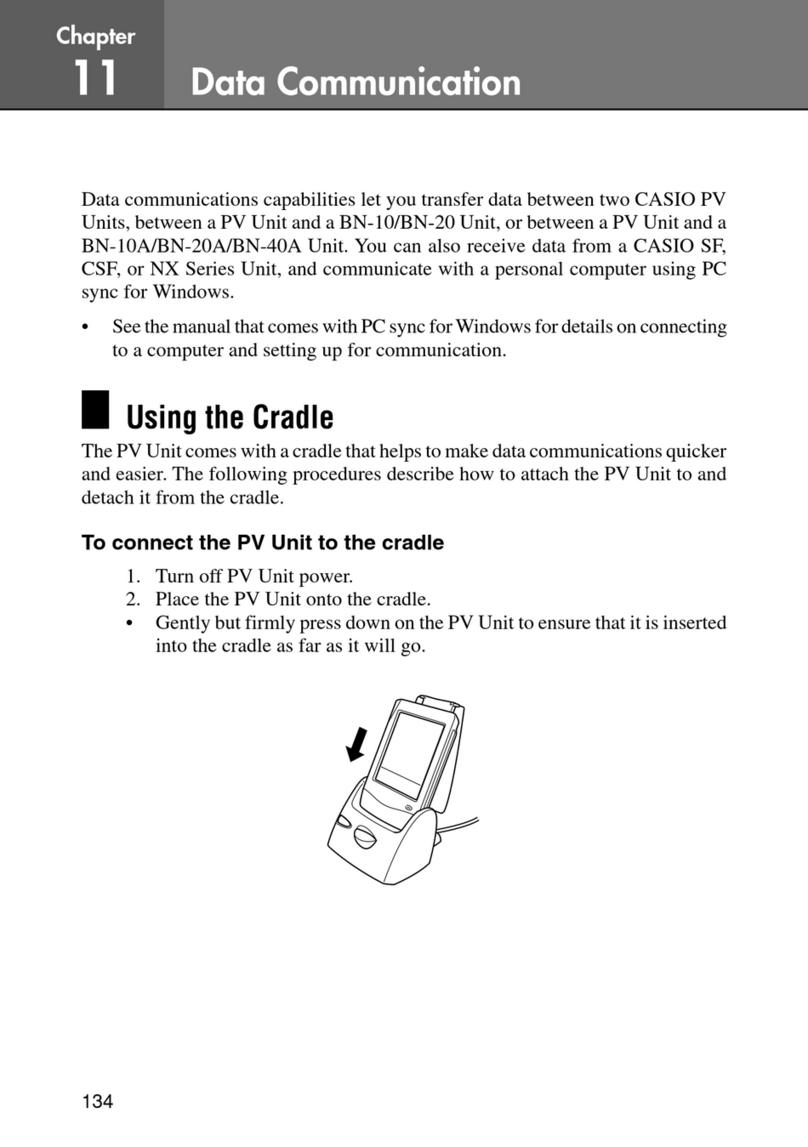netest Powertimer SW-300 User manual

POWERTIMER
SW-300
FOR PALM OS/2
USER´S MANUAL
Powertimer SW-300 ENG

2
3
COPYRIGHT AND TITLE
Newtest Powertimer SW-300 is product owned by Newtest Oy. All rights
reserved. Palm Os and HotSync are registered trademarks of Palm, Inc. or
its subsidiaries. The HotSync logo, Palm and the Palm logo are registered
trademarks of Palm, Inc. or its subsidiaries.
All other trademarks used are the property of Newtest Oy. All rights re-
served. No part of this document may be reproduced in any form or by any
means without the prior written permission of Newtest Oy. Newtest Oy re-
tains ownership and intellectual property rights in drawings, models, dimen-
sions, shapes, solutions and ideas presented or expressed in this document.
HEALTH AND SECURITY
The Newtest Powertimer testing system is designed for sports performance
testing. Use the system only as described in the user´s manuals. Always
read the manuals and other information provided, especially when you in-
stall the system for the rst time.
Use the system only with/by competent personnel. Always acquire a written
consent from participants. Always consult your physician before participat-
ing testing and/or exercise program.
Use the system only in supervised environment and test situation. Do not al-
low any foul play and use only in secured area. Make sure tripods and wir-
ing are placed in a manner that they do not cause accidents. Do not use the
system on uneven, slippery and/or wet surfaces. Always clean the underly-
ing surface and the jump mat from excess dirt and dust with damp cloth. If
necessary, use mild detergent. Do not use the system wearing high heels or
spikes. Use only with at soled athletic shoes.
DISCLAIMER
The material in this manual is for informational purposes only. The product(s)
it describes are subject to change without prior notice, due to the manufac-
turer’s continuous development program.
Newtest Oy makes no representations or warranties with respect to this
manual or with respect to the products decribed herein. Newtest Oy shall
not be liable for any damages, direct or incidental, consequential or spe-
cial, arising out of, or related to the use of the Newtest Powertimer testing
system.
SOFTWARE LICENSE AGREEMENT FOR
POWERTIMER SW-300
CAREFULLY READ THE FOLLOWING TERMS AND CONDITIONS BEFORE
USING THE PRODUCT.
Software products included with this product that are not Newtest products
are licensed to you by the software provider. Refer to the license contained
in the provider´s product for the terms of use before using such product.
License: Newtest grants you a limited, nonexclusive license to use the ac-
companying software program(s) (the “Software”) subject to the terms and
restrictions set forth in this License Agreement. You are not permitted to use
the Software in any manner not expressly authorized by this License.You ac-
knowledge and agree that ownership of the Software and allsubsequent
copies thereof regardless of the form or media are held by Newtest.
The Software is licensed for use on any Newtest product and /or person-
al computer, provided that the software is used only in connection with
Newtest products. You may use the Software on one (1) Newtest prod-
uct. Otherwise, the Software and supporting documentation may be cop-
ied only as essential for backup or archive purposes in support of your use
of the Software. You must reproduce and include all copyright notices and
any other proprietary rights notices appearing on the Software on any cop-
ies that you make.
No assignment; no reverse engineering: You may transfer the soft-
ware to another party if such party accepts the terms and conditions of this
License Agreement. If you transfer the Software, you must at the same time
either transfer all copies of the Software as well as supporting documenta-
tion to the same party or destroy any such materials not transferred.
Modication, reverse engineering, reverse compiling, or disassembly of
the software is expressly prohibited. However, if you are a European Un-
ion (“EU”) resident, information necessary to achieve interoperability of the
Software with other programs the meaning of the EU Directive on the Le-
gal Protection of Computer Programs is available to you from Newtest upon
written request.
Export retrictions: You agree that you will not export or re-export the
Software or accompanying documentation (or any copies thereof) or any
products utilizing the Software or such documentation in violation of any
applicable laws or regulations of the United States or the country in which
you obtained them.
Term and condition: This License Agreement is effective until terminated.
You may terminate it at any time by destoying the Software and documen-
tation together with all copies and merged portions in any form. It will also
terminate immediately if you fail to comply with any term or condition of this
License Agreement. Upon such termination you agree to destroy the Soft-
ware and documentation, together with all copies.
Coverning law: This License Agreement shall be governed by the laws
of Finland.
Severability: In the event any provision of this License Agreementy is
found to be invalid, illegal or unenforceable, the validity, legality and en-
forceability of any of hte remaining provisions shall not in any way be af-
fected or impaired.
Entire Agreement: This License Agreement and the accompanying
Newtest Warranty set forth the entire agreement between you and Newtest,
supersedes all prior agreements, whether written or oral, with respect to the
Software, and may be amended only in a writing signed by both parties.
Newtest Oy
Kiviharjuntie 11
FIN-90220 Oulu
www.newtest.com, info@newtest.com
© 2002 Newtest Oy. All rights reserved

2
3
CONTENTS
0 Overview .................................................................... 4
1 Element descriptions.................................................... 5
1.1 Test group ......................................................................... 5
1.2 Subject ............................................................................. 5
1.3 Test ................................................................................. 6
1.4 Test action ........................................................................ 6
1.5 Test result.......................................................................... 6
1.6 Test parameters ................................................................. 6
1.7 Test session ....................................................................... 6
1.8 Synchronization ................................................................ 7
2 Powertimer user interface ........................................... 8
2.1 Starting Powertimer............................................................ 8
2.2 Basic graphical elements.................................................... 9
Buttons ............................................................................. 9
Selectors .......................................................................... 9
Lists.................................................................................. 9
Text boxes ...................................................................... 10
Up-downs....................................................................... 10
Menus............................................................................ 10
2.3 Navigation bar ............................................................... 10
2.4 Context help ................................................................... 10
2.5 Quitting Powertimer......................................................... 10
3 Testing....................................................................... 11
3.1 Test sessions.....................................................................11
3.2 Starting a test.................................................................. 12
Changing test parameters ................................................ 13
Starting a test.................................................................. 14
3.3 Testing............................................................................ 14
Creating results ............................................................... 14
Viewing results................................................................ 15
Removing invalid results ................................................... 16
Ending a test................................................................... 17
4 Viewing test results ................................................... 18
5 Training ..................................................................... 20
6 Subject and group management................................ 22
6.1 Groups ........................................................................... 22
Adding a new group........................................................ 22
Selecting group members ................................................. 23
Group manager actions ................................................... 23
6.2 Subjects ......................................................................... 24
Adding a new subject ...................................................... 24
Changing birth date......................................................... 24
Editing height and weight ................................................. 25
Changing sport ............................................................... 25
Measuring fat-%.............................................................. 25
Assigning subject to groups .............................................. 26
Subject manager actions .................................................. 26
7 Other functions of Powertimer SW-300 ..................... 27
7.1 Work light ....................................................................... 27
7.2 Connection tester............................................................. 27
7.3 Regional settings.............................................................. 28
7.4 Database Manager.......................................................... 28
8 Tests .......................................................................... 30
8.1 20-m Multistage Fitness Test (20-m MFT)............................ 31
8.2 505-Test ......................................................................... 31
8.3 Ajax Shuttle .................................................................... 32
8.4 Contact Times ................................................................. 32
8.5 Counter Movement Jump (Counter Move Jump) .................. 32
8.6 Drop Jump ...................................................................... 33
8.7 Illinois Agility Run ............................................................ 33
8.8 Speed Test (ST) ............................................................... 34
8.9 Margaria’s Stair Run Test (Margaria Stair Run) ................... 34
8.10 Running-Based Anaerobic Sprint Test (RAST) .................... 35
8.11 Reactivity / Stiffness Test (Reactivity-Stiffness) ................... 35
8.12 Repetitive Jump Test (Repetitive Jump) .............................. 36
8.13 Take-off Reaction Test (TRT) ............................................. 36
8.14 Skin Fold Measurement .................................................. 37
8.15 Sprint Analysis...............................................................37
8.16 Static Jump.................................................................... 38
8.17 Static Jump With Extra Weights (Static Jump/Weight) ....... 38
8.18 T-Test............................................................................39
8.19 Throwing Gate Test (Throwing Gate)................................ 39

0 OVERVIEW
This manual is intended to get you started with the Powertimer
SW-300 for Palm and is divided into following chapters:
• Chapter 1 gives a description of the elements of the Power-
timer system. If you are already familiar with Groups, Sub-
jects, Sessions etc. you can skip most of this chapter. Just
check chapter 1.8 since it describes some synchronization
issues.
• Chapter 2 introduces you to the graphical elements of Pow-
ertimer SW-300 user interface. However, if you are familiar
with Palm and want to start testing quicker, just skip direct-
ly to chapter 3 and check chapter 2 if you are having prob-
lems with the user interface.
• Chapter 3 gives a tutorial on how to perform a Drop Jump
test. After this chapter you should be familiar with the basics
of testing.
• Chapter 4 gives an introduction to test result viewing.
• Chapter 5 gives a tutorial how to train the subjects with Pow-
ertimer SW-300.
• Chapter 6 introduces the subject and group management
functions.
• Chapter 7 introduces all other functions that are available
in Powertimer SW-300. After chapter 7 you should be famil-
iar with the system and able to perform all the functions that
can be done with it.
• Chapter 8 gives a detailed description of each test in the
Powertimer SW-300. It can be used as a reference until you
are familiar with the tests.
OVERVIEW 0

ELEMENT
DESCRIPTIONS
1
1 ELEMENT DESCRIPTIONS
1.1 Test group
A test group is a collection of subjects, for example a football
team. Synchronization with the Powertimer Analyzer removes
all test groups from the Powertimer SW-300, but the Powertim-
er Analyzer can be used to upload test groups to Powertim-
er SW-300.
A group contains the following properties:
• Group Name identies the group. There can be multiple
groups with the same name, but that makes selecting the
right group for testing harder.
• Group Description is a textual description about the group.
• A group may contain multiple subjects as members.
1.2 Subject
A subject represents one individual that performs tests. A sub-
ject may belong to multiple test groups, for example if the sub-
ject plays ice hockey and football in two different teams. Syn-
chronization removes all subjects from Powertimer SW-300,
but subjects can also be uploaded.
A subject contains the following properties:
• Subject ID is a unique identier, for example social security
number, for the subject. If multiple subjects have the same ID
in synchronization one of them will be removed.
• Name identies the subject in Powertimer SW-300. See
chapter 6.2. for more information about subject naming.
• Birth Date is required before performing tests.
• Sex is needed to calculate results in some tests
• Sport identies the sport the subject practices.
• Height is required before performing tests.
• Weight is also required before performing tests.
• Subject may belong to multiple groups.

6
7
1.3 Test
There are currently 19 tests in Powertimer. Detailed description
of the properties, parameters and results of each test can be
found from chapter 8.
1.4 Test action
A test action is a collection of results measured by the Power-
timer Measurement Unit. For example, a subject might perform
ve jumps within a test action. Usually the best result from a
test action is used to generate reports. Synchronization re-
moves all test actions from Powertimer SW-300.
A test action has the following properties:
• Action ID is a number that identies the action, for exam-
ple ID = 5
• Test Session the action belongs to.
• Subject that performed the action.
• Group the subject belonged to when she performed the ac-
tion.
• Test that was performed.
• Height and weight of the subject when she performed the
action. Since these may change as time goes by, the calcu-
lations of old results will be affected if the subject’s data is
used directly.
1.5 Test result
A test action consists of one or more test results. Each result
is a time value that has been obtained from the Powertim-
er Measurement Unit. The measurement results are the used
to calculate other results, for example the jump height can
be calculated from the jump time that was measured and the
jump power can be calculated from the jump time and the
weight of the subject. Synchronization removes all results from
Powertimer SW-300.
A result contains the following properties:
• Result ID is a number that identies the result, for example
ID = 27
• Test Action this result belongs to.
• Type of result, for example Contact Time.
• Value of the result, usually in milliseconds. The value is then
used in various calculations so that proper results can be
shown on the screen of Powertimer SW-300.
1.6 Test parameters
There are three categories of test parameters in Powertim-
er SW-300 : Global Parameters, Test-Specic Parameters and
Result-Specic Parameters. These are described in chapter 3
where the testing procedure is explained. Each test has pa-
rameters that belong to these categories and explanations
for these can be found from chapter 8 where the tests are de-
scribed. Synchronization removes all test- and result-specic
parameters from Powertimer SW-300.
Parameters have two properties: Type and Value. For exam-
ple: Distance = 10 meters
1.7 Test session
A session is a group of test actions made by a test group. The
actions of one session should be made within one day, since
session has a date. However, nothing prevents the usage of
the same session on the next day if the session is not synchro-
nized into the Powertimer Analyzer. Synchronization removes
all sessions from Powertimer SW-300.
A session has the following properties:
• Name of the session. This identies the session and should
be unique. It is possible to have multiple sessions with the
same name, but it might make test result browsing harder.
• Date when the tests were performed. This is automatically
assigned when the session is created.
ELEMENT DECRIPTIONS
1

6
7
• Name of the person responsible for the tests. This is most
likely the manager of the group or person doing the tests.
• Comments that describe the session.
• Test Group the session is associated to. The group denes
the Subjects that are going to be tested in this session. It is
not necessary to test all subjects within the group in one ses-
sion, but the subjects that are not members of the group can-
not be tested in the session.
1.8 Synchronization
The synchronization of data between Powertimer SW-300
and Powertimer Analyzer is made with the Hotsync feature of
Palm. Synchronization procedure is following:
• All data is copied from Powertimer SW-300 to Powertimer
Analyzer.
• All data is removed from Powertimer SW-300.
• Subjects and Groups you have selected for uploading are
copied from Powertimer Analyzer to Powertimer SW-300.
Subjects and Groups have special processing rules, since they
can be uploaded from Powertimer Analyzer to Powertimer
SW-300 :
• If you upload a subject from Powertimer Analyzer to Power-
timer SW-300, change it in Palm and then move it back to
the Powertimer Analyzer, the subject is automatically updat-
ed to reect the changes made in Palm.
• If you upload a group, change it and move it back, it is also
updated to reect the changes made in Palm. Note that you
cannot create a new group by changing the name of an ex-
isting group, since the existing group gets overwritten when
synchronizing.
• The relations between existing subjects and groups are nev-
er updated. If you copy two subjects and one group to Palm
and add the subjects to the group, the subjects will be re-
moved from that group when moved back to Powertimer An-
alyzer. If you want to permanently add exiting subjects to
groups, you need to do that with the Powertimer Analyzer.
• If you create new groups and new subjects with the Pow-
ertimer SW-300 the relations between them are moved to
Powertimer Analyzer.
• If you create a new subject which has the same Subject ID
as an existing subject in Powertimer Analyzer, you will be
queried whether you want to replace the subject in Power-
timer Analyzer or leave it as is. In either case, the relations
between the new subject and any new group created with
Palm are updated into Powertimer Analyzer. The subject will
become member of those new groups.
These rules assure that there is only one copy of each sub-
ject, group and relation in the database of Powertimer Ana-
lyzer. However, multiple Powertimer SW-300´s may contain
different versions of the same groups and subjects. If you up-
load a subject or group to multiple Powertimer SW-300s and
change it on one of them, the changes are lost if you rst syn-
chronize the changed Powertimer SW-300 and after that the
unchanged one, since the unchanged will overwrite the previ-
ous changes.

9
POWERTIMER
USER
INTERFACE
22 POWERTIMER USER INTERFACE
2.1 Starting Powertimer
Figure 1 shows the main application launcher of Palm. Just tap
on the Powertimer icon to start Powertimer SW-300. When
program starts, the screen goes blank for a while. At the mo-
ment there is no solution that can prevent this. The Main View
shown in Figure 2 is shown after Powertimer SW-300 has start-
ed.
Figure 1 Palm application launcher
Figure 2 Main view of Powertimer SW-300

9
when you open the selector again, you will see that the ele-
ments have changed.
Lists
Lists have similar functionality as the selectors except that they
view multiple elements at once and take much more space
than a selector. Figure 8 shows an example of a list. Lists can
also have multiple pages as selectors do and the functionali-
ty is the same.
Note that selectors and lists are not usually sorted, since the
data is loaded directly from the databases in the order it
has been stored into the database and sorting requires more
processing power than is available in Palm. If you want to
have the subjects in alphabetical order across multiple list
2.2 Basic graphical elements
Buttons
An example button is shown in Figure 3. When you tap on a
button, some action is performed.
Selectors
Selectors are lists that have only one visible element at a time.
Figure 4 shows an example of a closed selector. When a se-
lector is tapped it opens and shows the list of elements it con-
tains. Figure 5 shows an example of an open selector. Tap-
ping on one of the list elements selects the element and closes
the selector.
Powertimer may contain more data that is possible to show in
a selector at once. For example a group of 40 subjects that
performs 10 tests results in 400 test actions (and thousands of
test results). For that purpose the selectors may contain multi-
ple pages of data. The pages speed up the loading of data
from the databases, since only one page needs to be load-
ed at a time. The downside to this is that you have to shufe
through the pages to locate the right element. When a multi-
page selector is opened for the rst time, it will look like Fig-
ure 6. If the selector is in its last page, it will only show the Pre-
vious Page element as shown in Figure 7. If the selector is in a
middle page it shows both the -Previous Page and +Next Page
elements.
If you tap on the +Next Page or -Previous Page elements, noth-
ing seems to happen and the selector will close. However,
Figure 3 Button
Figure 5 Open selector
Figure 6 First page of a openened multipage selector
Figure 4 Closed selector
Figure 8 List
Figure 7 Last page of a opened multi-page selector

10
forms the action associated to the menu, for example tapping
the Exit element exits the program.
Navigation bar
Every view except the Main View contains a navigation bar
shown in Figure 13. The navigation bar consists of Action Se-
lector, Do Action button and Exit OR, if there is something to
save, Exit & Save button. However, if the view does not have
any actions that can be performed, only the Exit button will be
visible. Buttons have following functionality:
• Save & Exit button saves changes (if there is anything to
save) made in the current view and returns to the view the
current view was entered from.
• Exit button returns to the view the current view was entered
from.
• Do Action button performs the action shown in the Action
Selector. Actions are specic to each view and are dened
later in this manual.
Context help
Each view contains a help button that is located on the top-
right corner of the screen (the question mark). Tapping on the
help button enters the help viewer, which provides information
about the view that was currently visible.
Quitting Powertimer
The preferred way to quit Powertimer SW-300 is to tap on the
Exit action of the menu of Main View.
POWERTIMER USER INTERFACE
2pages, you need to add them to the database in alphabeti-
cal order.
Text boxes
Text boxes come in two variations: Value boxes and normal
text boxes. Value boxes contain up and down arrows beside
them and only allow numerical data. Normal text boxes allow
anything except special characters. Figures 9 and 10 show ex-
amples of text boxes.
If you tap on the up arrow the value of a value box is incre-
mented by one and the down arrow decrements the value by
one. The values are always bounded by a minimum and max-
imum, if you enter a value smaller that the minimum, the min-
imum is used and if you enter a value that is larger than the
maximum the maximum is used
Up-downs
Up-downs are used to change pages or are associated to a
value box as described in previous chapter. If you tap on the
up arrow, the next page is shown or the value is increment by
one. Tapping the down arrow decrements the value or views
the previous page. Pages are usually wrapped around, so
when you tap the up arrow on the last page the rst page is
shown and vice versa. Figure 11 shows an example of a page
selector.
Menus
Only the Main View contains a menu. Menu is accessible ei-
ther by tapping on the title bar (which says Newtest Power-
timer) or by pressing the menu button in the lower left corner
of the writing area of Palm. Figure 12 shows the menu of the
Main View. Tapping on any of the elements in the menu per-
Figure 9 Text box
Figure 10 Value box
Figure 11 Page selector
Figure 12 Main menu
Figure 13 Navigation bar

10
TESTING 3
3 TESTING
This chapter assumes that Test Groups and Subjects have been
created with the Powertimer Analyzer software and that they
have been transferred to the Powertimer SW-300. Also this as-
sumes that each subject that is tested has a valid birth date,
height and weight since tests cannot be started without those.
If subjects or groups do not exist or the subject data is not val-
id, chapter 6 explains how to create Test Groups and a Sub-
jects using Powertimer SW-300.
3.1 Test sessions
When the Powertimer SW-300 is started the Main View is
shown. To start testing, you must rst create a Test Session.
Sessions are used to group several tests results into one unit
for easier result browsing and have the properties dened in
chapter 1.1.
To start testing, tap on the Sessions button in the Main View.
This enters the Session Manager shown in Figure 14.
To create a new test session, select the Add New Session ac-
tion from the action selector of Session Manager and tap on
the Do Action button. This enters the Edit Session view shown
in Figure 15.
Figure 14 Session Manager

12
13
The Edit Session view is used to enter the Name and Com-
ments for the new session. The Name of the session is manda-
tory but the Comments are optional and can be left blank. Af-
ter typing, select the Edit Group/Tester action from the action
selector. This allows you to choose the Test Group for the ses-
sion and enter the name of the person responsible for this ses-
sion. The Edit Group/Tester view is shown in Figure 16.
The Tester is optional, but a session must be associated to a
group before testing can be started. When the session gets as-
sociated to a group, any member from the group can be se-
lected as a subject for a test. Non-members will not be availa-
ble for testing within this test session.
Figure 15 Edit session view
Figure 16 Edit group/tester view
After the group is selected, press Save & Exit and you will re-
turn to the Edit Session view. If the Name and Comments are
satisfactory, pressing Save & Exit again saves the new session
and returns to the Session Manager. The new session is now
visible in the list of sessions as shown in Figure 17.
If you made a mistake when creating the session, you can go
back to the Session Editor and correct the mistake by select-
ing the session from the sessions list, choosing the Edit Session
action from the action list of Session Manager and tapping
the Do Action button. After you have corrected the mistake,
tapping on the Save & Exit button of Session Editor saves the
changes made to the session and returns you to Session Man-
ager.
3.2 Starting a test
To start a test, select the Start Tests action from the Session
Manager and tap the Do Action button. This enters the Test
Manager view shown in Figure 18. Test Manager contains a
list of all tests that can be performed. In this example the jump
test Drop Jump will be performed.
Figure 17 Added a new session to Session Manager
TESTING
3

12
13
The Test Parameter Editor view shows all parameters that can
be changed for the selected test type. In the case of Drop
Jump it contains two parameters:
• Number of Jumps determines the amount of jumps each sub-
ject performs before the test is considered complete.
• Drop Height determines the default drop height for each
jump. This parameter can be adjusted before each jump is
performed.
Tapping on the labels describing the parameter types (Jump
Count and Drop Height in case of Drop Jump ) shows a pop-up
description about the parameter as shown in Figure 20. The
pop-up descriptions are necessary, since all required informa-
tion about certain parameters do not t into one page.
Set the Jump Count to 5 and Drop Height to 10 and tap on the
Save & Exit button to save the changes.
Changing test parameters
Before a test is started, the parameters for the test need to
be set. There are three types of test parameters that can be
changed: Global Parameters, Test-Specic Parameters and Re-
sult-Specic Parameters. Global Parameters are test-specic
parameters that affect all Test Actions that are started in the
future. Test-Specic Parameters only affect the current test in
progress and Result-Specic Parameters affect individual Test
Results. Here are some examples of parameters:
• In Drop Jump the subjects generally jump ve times, so the
Global Parameter Drop Jump Count is set to 5.
• Mr. Manager is interested in doing a longer jump sequence
to his group, so he sets the Test-Specic Parameter Drop
Jump Count to 10. After the group has nished, the jump
count will be returned back to ve.
• The Drop Height parameter can be set individually for each
jump. Mr. Manager wants his group to jump three times
from 10 cm, three times from 15 cm and four times from 20
cm, so this parameter is changed before rst, after third and
after sixth jump for each subject.
To change the Global Parameters of Drop Jump, choose the
Drop Jump test from the test list, select the Edit Test action and
tap the Do Action button. This enters the Test Parameter Editor
view shown in Figure 19.
Figure 19 Test Parameter Editor
Figure 20 Pop-up descriptor
Figure 18 Test Manager

14
15
Starting a test
The Drop Jump test should still be selected after you return
from the Test Parameter Editor so just select the Start Test ac-
tion and tap the Do Action button to start the test. This enters
the Test Subject Selector view as shown in Figure 21. If the
subject birth date, height or weight is not valid at this stage,
Powertimer will view an error and enter the Edit Subject dia-
log. Subject editing is explained in chapter 6.2.
From the Test Subject Selector view, select the Edit Test action
and tap the Do Action button. This enters the Test Parameter
Editor that has similar layout as the previous editor. However,
in this case the changes will affect only the currently running
test. To demonstrate this, change the Jump Count parameter to
6 and tap Exit to save changes and return to the Test Subject
Selector. Tapping on Save & Exit ends the current test and re-
turns you to the Test Manager. When you restart the test by se-
lecting Start Test and tapping Do Action the Jump Count pa-
rameter is back to 5, since that is the value of the Global Drop
Jump Count parameter.
After the parameters have been correctly set, select a subject
for testing from the Subject selector, select the Start Test action
and tap the Do Action button. Before you do that, make sure
that the Powertimer Measurement Unit is turned on and the se-
rial cable between Powertimer SW-300 and the Measurement
Unit is properly attached. The Palm emits a beep when the ca-
ble is attached.
Figure 21 Test subject Selector
3.3 Testing
When the test is started, a connection to the Measurement
Unit is attempted. While the connection attempt is in progress,
a splash screen shown in Figure 22 will be visible on the
screen. If the connection is established successfully, the Meas-
urement Unit will emit a beep and the splash screen will dis-
appear from the Palm screen. If the connection cannot be es-
tablished within a specied timeout, an error message will be
shown and the Powertimer SW-300 returns to the Test Subject
Selector view.
Creating results
When the Drop Jump test is started, the Drop height parame-
ter for the rst jump needs to be selected before connection
to Measurement Unit has been established. The Drop Height
parameter that was set as Test Parameter is shown and tap-
ping on the OK button accepts the shown value and establish-
es a connection to Measurement Unit If you want to change
the height at later time, select the Change Drop Height action
from the action selector and tap the Do Action button. Figure
23 shows the Drop Height selector.
Figure 22 Connection splash screen
TESTING
3

14
15
Viewing results
The layout of the Test Performer view is same in all tests, only
the types of results change. In the top is the Results selector
that is used to select the result shown in the Current column.
When a result is selected, the Current column is automatically
updated to show the calculations from the selected result. Eve-
ry row within the Current column does not necessarily contain
a value, for example Average Power of Repetitive Jump test is
calculated from all results within a single test action, not just
one result.
The Best column shows the best result performed by the sub-
ject within this test action. Note that the best Contact and
Flight Times are not necessarily from the same jump. As is the
case with the Current column, not all rows within the Best col-
umn contain a value. For example it is not logical to say that
one Drop Height is better than another. Tapping on a result in
the Best column will show the ID of the best result as shown in
Figure 26 so that the best result can be fully viewed by select-
ing it from the Results selector.
After the height is correct, the subject may perform a jump. In
Drop Jump the system measures the contact and ight times
and calculates various results from those. The results are
shown after the jump is complete. When subject lands on the
jump mat, the measurement for Contact Time starts and the
Performing Test notication (Figure 24) is shown.
When the subject leaves the jump mat, the Contact Time result
is shown and the Jump Time measurement starts. When the
subject lands on the jump mat, the results for the jump are cal-
culated, the Performing Test notication is hidden and the Re-
sults selector shows the ID of the new result. Figure 25 shows
the results after the jump is complete.
Figure 23 Drop Height selector
Figure 24 Performing a test
Figure 25 A new test result

16
17
Some tests (like Drop Jump ) have the possibility to view a
graph of the results. For that purpose the Drop-Power Curve
action is present (other tests have different actions, depend-
ing on the curve type). Selecting that and tapping on the Do
action view a graph that shows the Drop Height in the X-axis
and the Jump Power in the Y-axis. Example of this is shown in
Figure 29.
Removing invalid results
If a result is not satisfactory (bad jump etc.) it needs to be re-
moved so that it does not affect the statistics made with the
Powertimer Analyzer. For this purpose the Remove Result ac-
Most tests have more calculated results that can be tted into
one page. For that purpose, the Page Selector at the left side
below the Results label is provided. The up and down arrows
are used to change the page and the text beside the arrow
shows which page is currently visible and how many pages of
results there is. In case of Drop Jump there are two pages. Fig-
ure 27 shows the second page of Drop Jump results.
Tapping on a label that describes the contents of a row shows
a detailed pop-up description about the data shown in that
row. For example tapping on the Reactive SI label shows you
the pop-up shown in Figure 28.
Figure 26 Best result pop-up
Figure 27 Page 2 of Drop Jump
Figure 28 Result description pop-up
Figure 29 Drop-Power Curve
TESTING
3

16
17
tion is present in the Test Performer view. Selecting the action
and tapping Do removes the result that is shown in the Results
selector. A conrmation message is shown before the result is
actually removed.
Ending a test
After the subject has performed the amount of jumps that was
specied before the test was started the test is considered
complete. If some results were removed in middle of the test,
the subject needs to re-jump those results. When a test is con-
sidered complete the Measurement Unit beeps, the message
shown in Figure 30 pops on the screen and the subject cannot
perform more jumps.
If the results are not satisfactory, the Edit Results button returns
to the normal view where the action selector will be visible.
The action selector can then be used to remove unsatisfactory
results so that they can be retried.
The test can also be ended before it is completed. If you want
to do that, just tap on the Exit button and the Powertimer que-
ries whether you want to save or discard the results of the test.
If the test does not contain any results, then the query is not
made. In any case, the Powertimer returns to the Test Subject
Selector view where you can select the next subject to perform
the current test, change test parameters or return to the Test
Manager by tapping on the Exit button.
Figure 30 Test is completed

19
4 VIEWING TEST RESULTS
The Result Viewer, shown in Figure 31, is provided for viewing
Test Results of existing Test Actions. You can enter the viewer
from various locations:
1. Tapping on the Results button in the Main View.
2. Selecting a group from the Group Manager and choosing
Show Test Results action.
3. Selecting a subject from the Subject Manager and choos-
ing Show Test Results action.
4. Selecting a session from the Session Manager and choos-
ing Show Test Results action.
5. Selecting a test from the Test Manager and choosing Show
Test Results action.
The viewer has ve selectors. Four of them are used to lter
Test Actions and one shows the Test Actions that comply with
the current ltering rules:
• If a Test Group is selected using the Group lter, only those
Test Actions that were made to the members of that group
are shown.
• If a Test Session is selected using the Session lter, only
the actions that were made within the selected session are
shown.
• If a Subject is selected using the Subject lter, only the ac-
tions that were made by the selected subject are shown.
• If a Test is selected using the Test lter, only the actions of
that given test type are shown.
VIEWING
TEST
RESULTS
4
Figure 31 Added a new session to Session Manager

19
When you perform the View Result action you’ll see a view
that is similar to the Test Performer view, except that the ac-
tion selector only contains the action that allows you to view a
graph (Figure 33). If graph viewing is not possible, the action
selector will not be present at all. The results are viewed the
same way they were viewed with the Test Performer as speci-
ed in the previous chapter.
The ltering does not happen automatically, since it takes
some processing time and if you want to select multiple lters,
it would be a waste of time to lter the intermediate results. In
order to perform the ltering you must select the Filter Results
action and tap the Do Action button. However, the Filter Re-
sults action is automatically selected for you when you change
any of the lters.
The lters can be combined together, for example if you want
to locate the Drop Jump action made in the previous chapter,
just select the Subject that made the jump using the subject l-
ter and select Drop Jump using the Test lter and tap on the
Do Action button.
The Group and Session lters are useful in case the same sub-
ject belongs to multiple groups and/or has performed the
same tests within multiple sessions. Usually this is not the case
and most likely you only need to use the Subject and Test l-
ters to locate the required test actions. After you have done
the ltering, the Results selector shows all Test Actions that
comply with the ltering rules. If no ltering rules are speci-
ed, the selector shows all Test Actions currently in the system.
The Test lter is most likely your rst encounter with a multi-
page selector. When you open the selector it shows the Select
Test entry, list of tests and at the bottom there is +Next Page
entry. When you click on the +Next Page entry, nothing seems
to happen and the selector closes itself. However, when you
reopen the selector you’ll see that the list of tests has changed
and now there is a -Previous Page entry at the bottom of the
list. Clicking on the -Previous Page entry returns you to the rst
page. Most of the selectors and lists of Powertimer SW-300
have the same paging system (multiple pages are also possi-
ble) so you should get familiar with it. Chapter 2.1. gives a de-
tailed explanation of selectors.
To view the actual results of a Test Action select the action
from the Results selector. When you select an action, the lters
are updated to show the Group, Session, Subject and Test the
action is related to. The action selector changes automatically
to View Result so tapping on the Do Action buttons allows you
to view the Test Results within the selected action. Figure 32
shows an example of this.
Figure 32 Selectors are updated to show the properties of the select-
ed Test Action
Figure 33 Added a new session to Session Manager

21
5 TRAINING
Training mode is available in three tests: ST, Contact Times
and Throwing Gate. In training mode the best test result made
by the subject in the particular test is located and used as a
base for the training, for example velocity of 8 m/s in ST. A
percentage of the best result is chosen and a Target Result is
calculated from the actual result and the percentage. For ex-
ample, 90% of the original ST velocity results in 7,2 m/s Tar-
get Result. The Subject then tries to perform the test so that he
gets results that are as close as possible to the Target Result.
As training example do the following:
1. Set up two photocells 10 meters apart.
2. Start Powertimer.
3. Start ST test using the session created in the Drop Jump ex-
ample.
4. Set the ST parameters to 10-meter distance, 1 retry and 0
split times.
5. Start the test and tell the subject to sprint the distance.
6. End the test to return to the Start Test view.
To start training, select the Start Training action from the ac-
tion selector and tap the Do Action button. This makes a con-
nection to the Measurement Unit and enters the Training view
shown in Figure 34.
The Test Result eld shows the best result made by the subject
in actual tests. The Target Result eld shows the velocity the
subject should be running in the training. If you change the
TRAINING 5
Figure 34 Training view
Table of contents