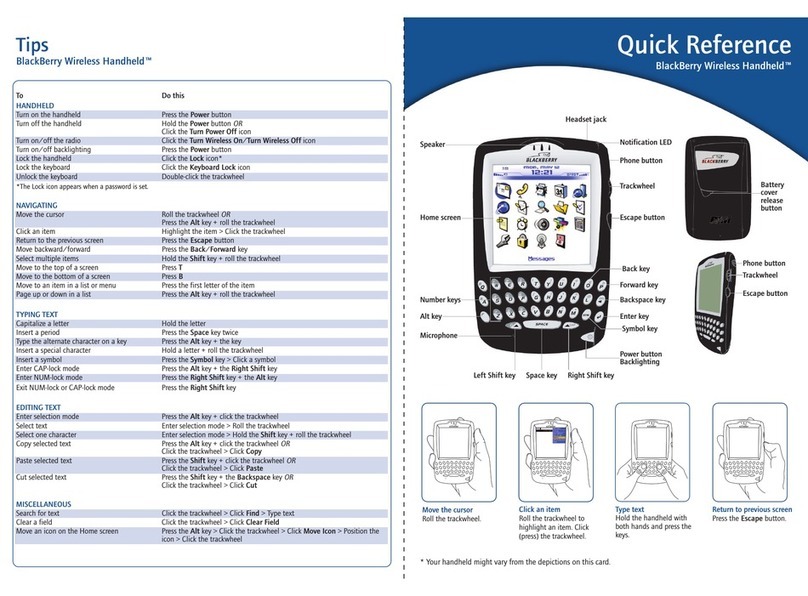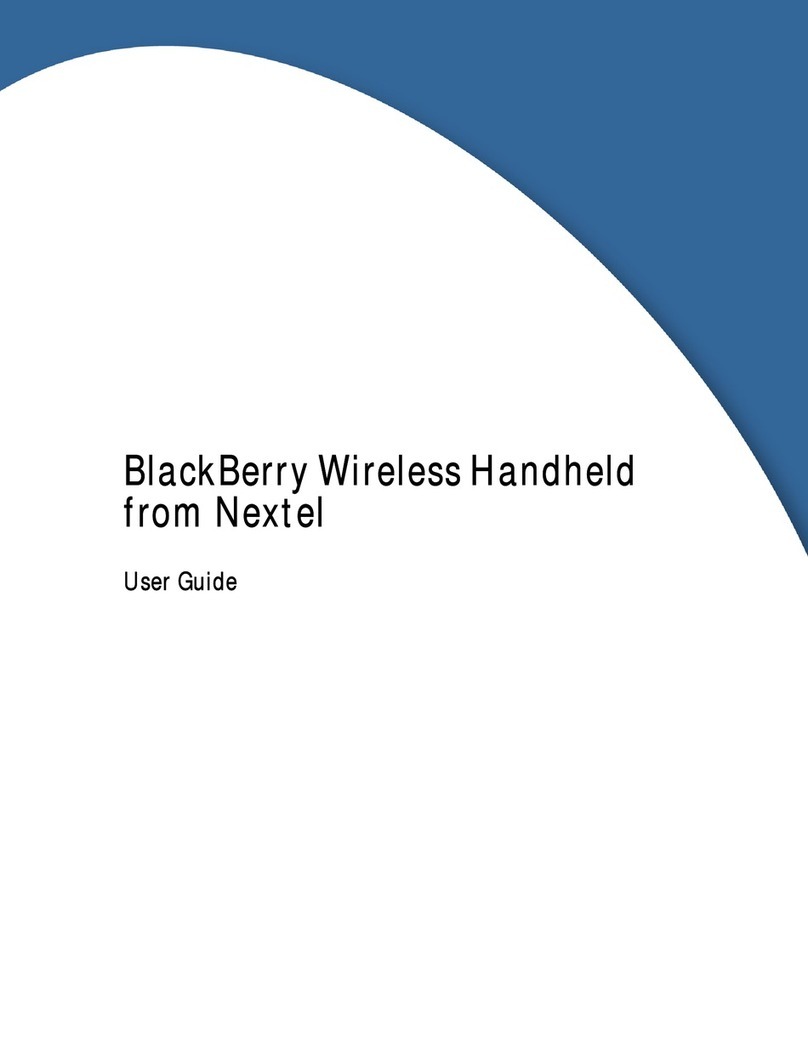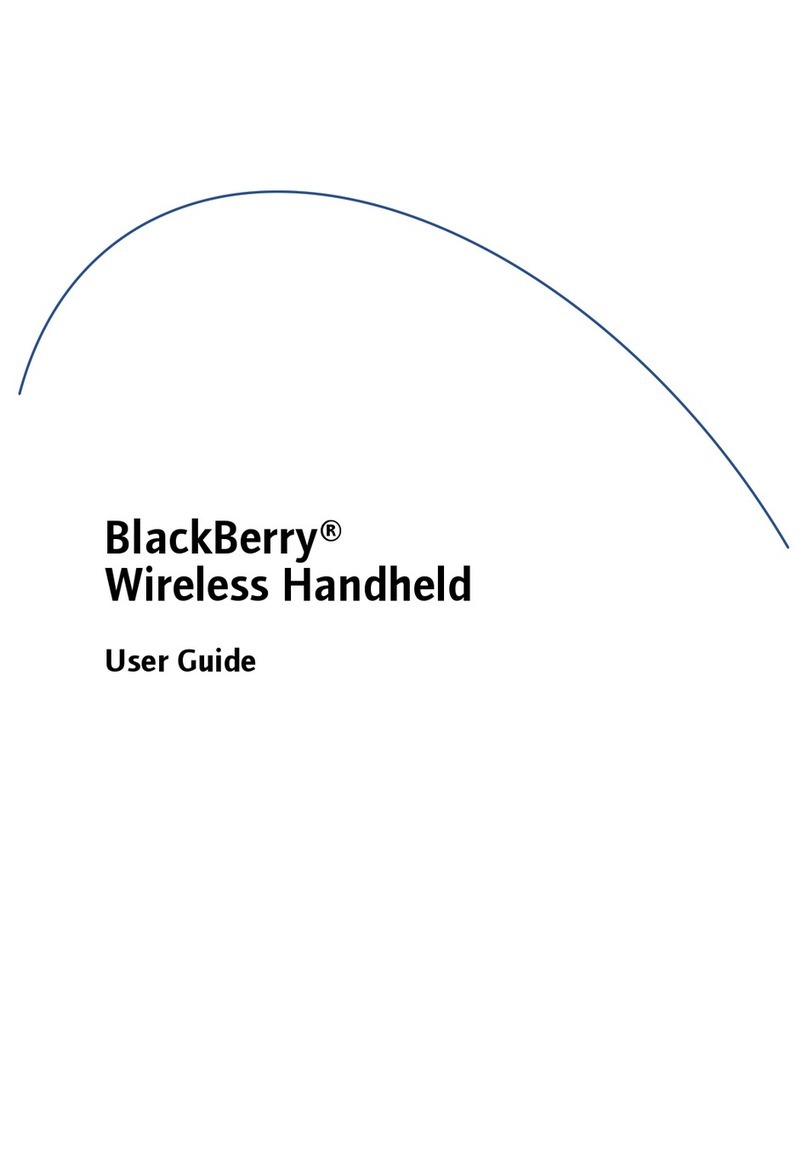Additional features 5
3. In the Subject field, type a subject and press the Enter key. Type your message.
4. Click the trackwheel to view the menu. Click Send. You return to the Messages
screen.
A check mark appears beside the message within a short period of time to indicate
that your message was transmitted successfully. Depending on how you configured
the current message options for the sent message, the check mark changes to a D
when the message is delivered to the recipient(s), and the Dchanges to an Rwhen the
message is read by the recipient(s). Refer to "Setting current message options" on page
3 for more information.
Creating a response list
You can compose a message that contains a list of responses. When you send a
message with a response list to other handheld users, they can choose to use one of
the list items as a reply.
To create a response list
1. On the Home screen, click the Compose icon. The To screen appears.
2. Select a contact and click the trackwheel to view the menu. Click a send method.
For this example, click Email.
3. In the Subject field, type a subject and press the Enter key.
4. Type a question that requires a response. Press the Enter key.
5. Type Responses: and press the Enter key.
6. Type the first response option and press the Enter key. Continue to create your
list of responses and press the Enter key after each response option.
Composing a message - Creating a response list
7. Press the Enter keyto insert a blank line after the last response.
Note: If you use a BlackBerry handheld with XpressMail Service, you can send a
handheld-to-handheld message in two ways. If you use the Interactive service for your
messages, you can use the Interactive Handheld send method. If your default email service is
Desktop, you can use the PIN send method. Refer to the online Handheld User Guide for more
information on using the PIN send method.