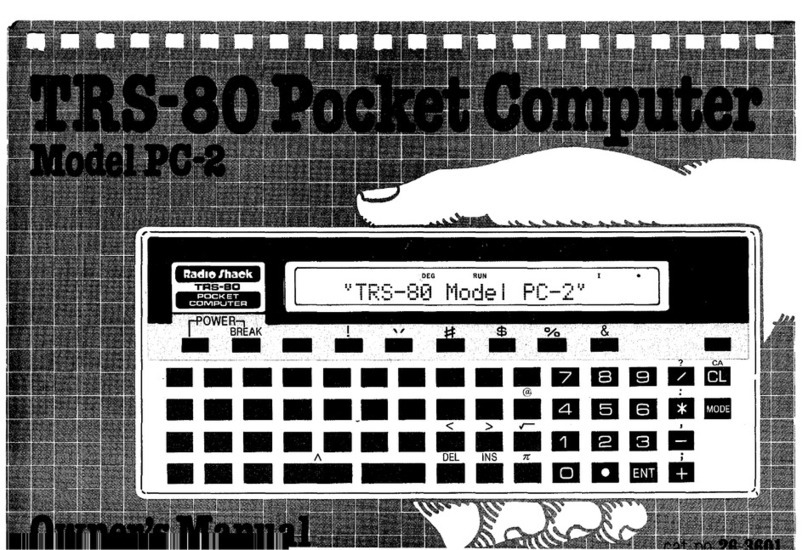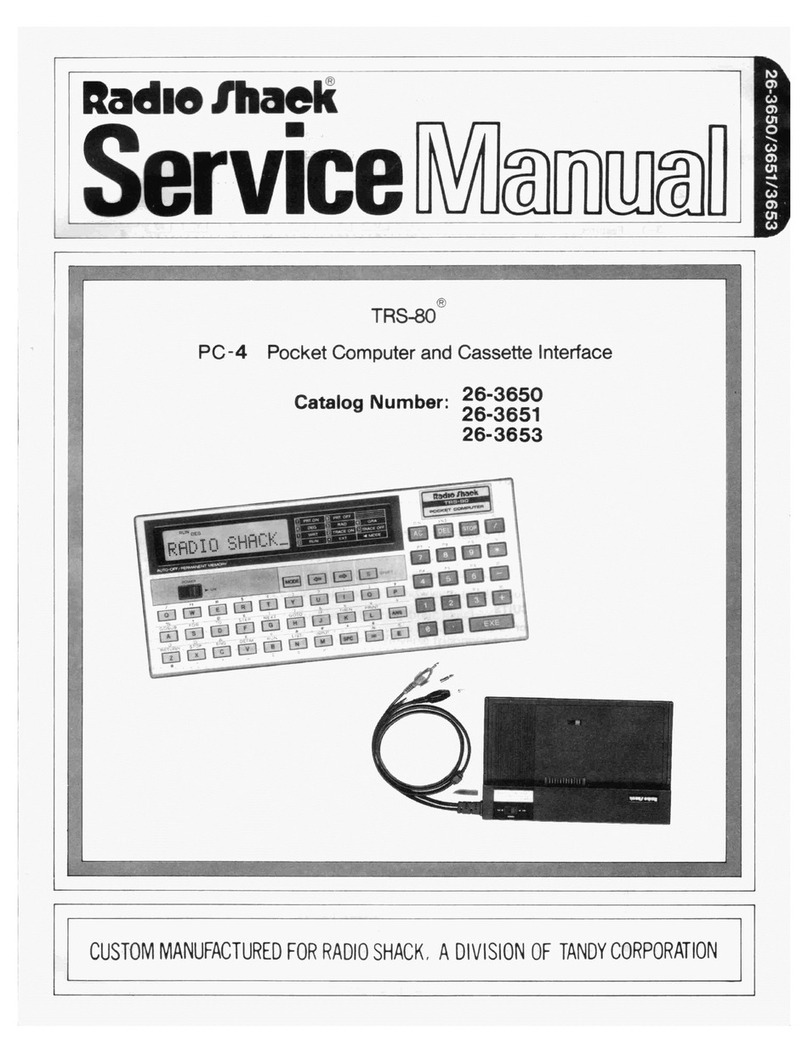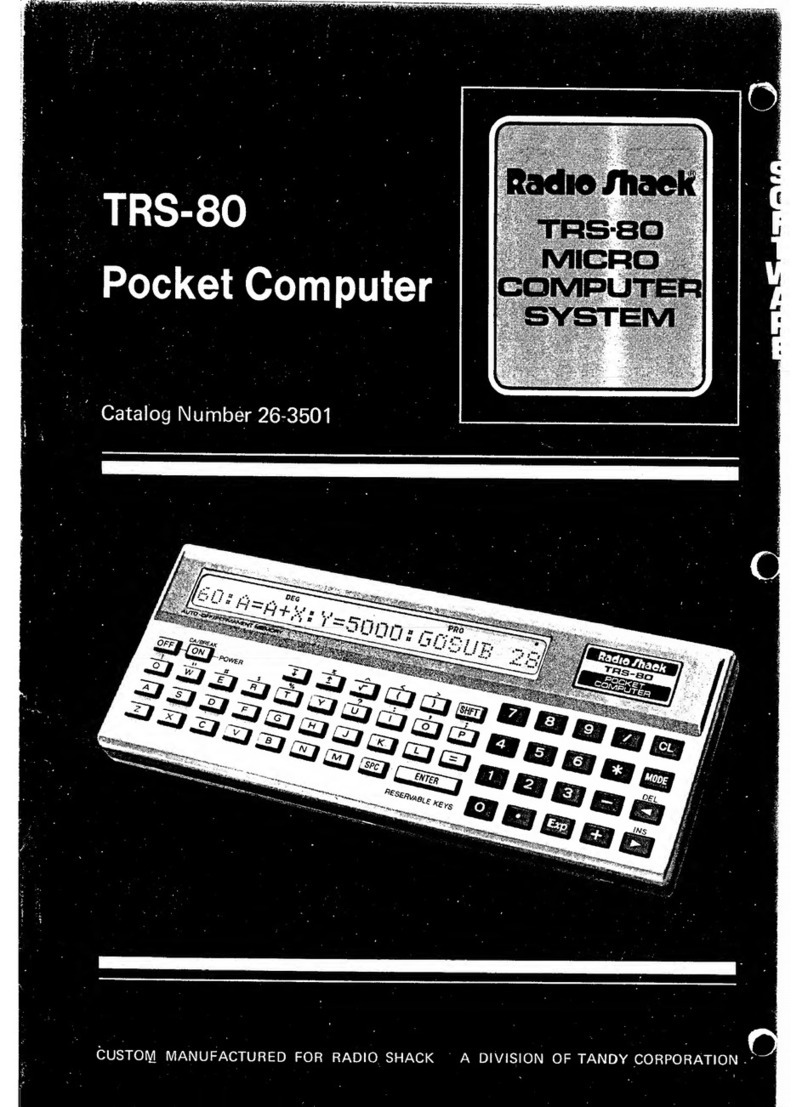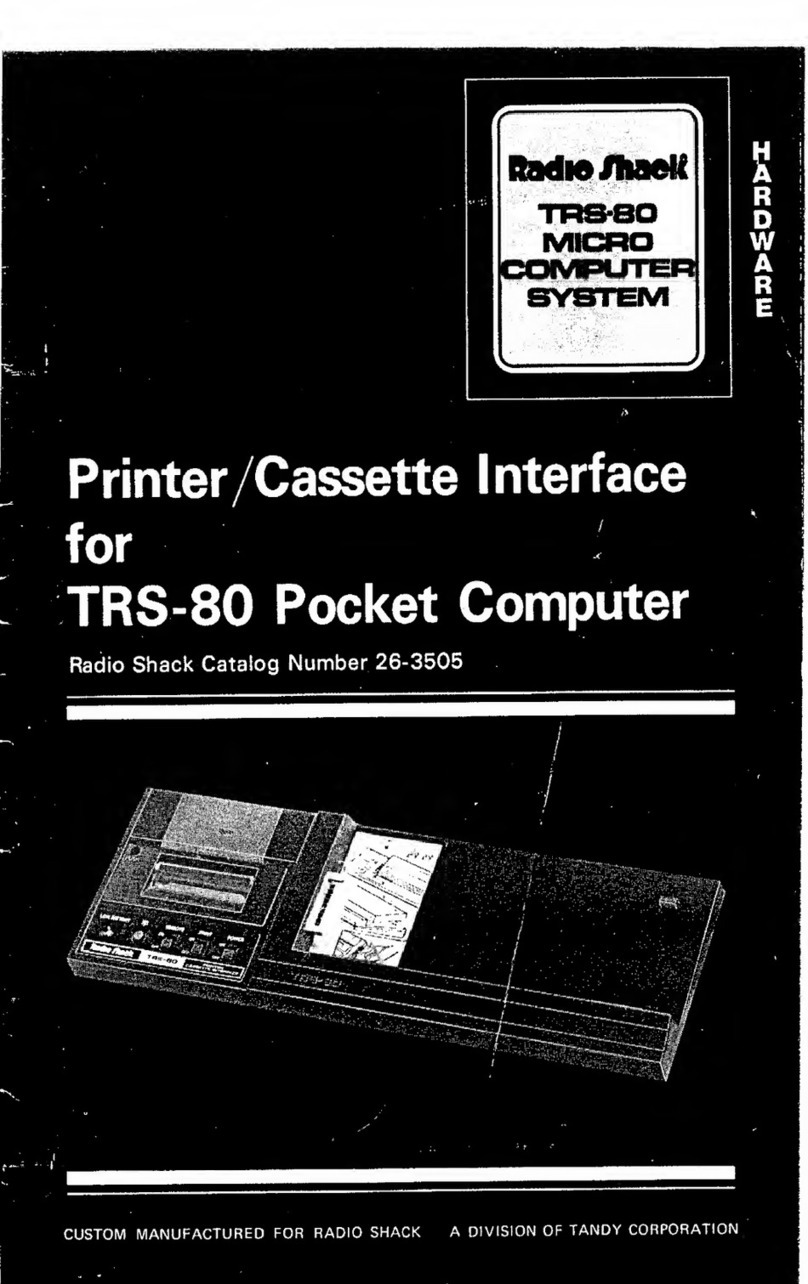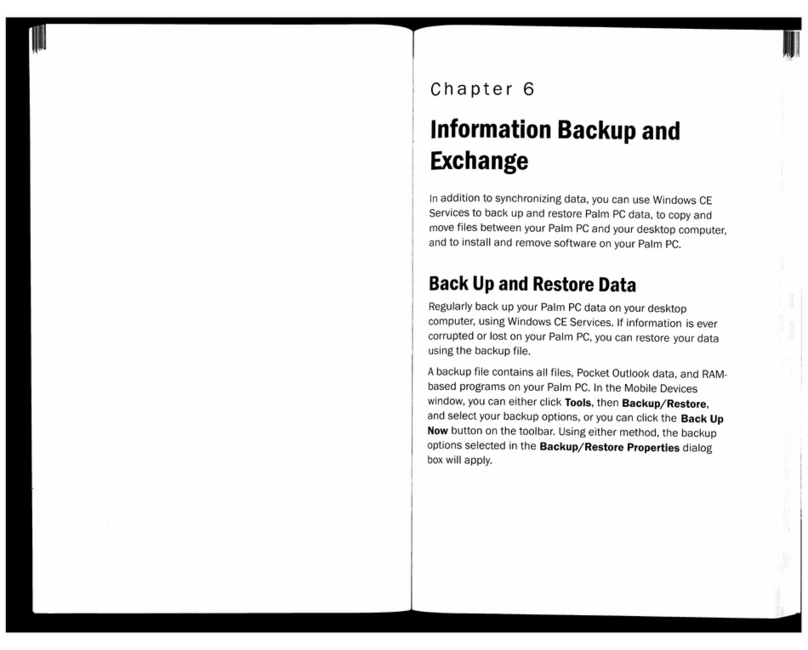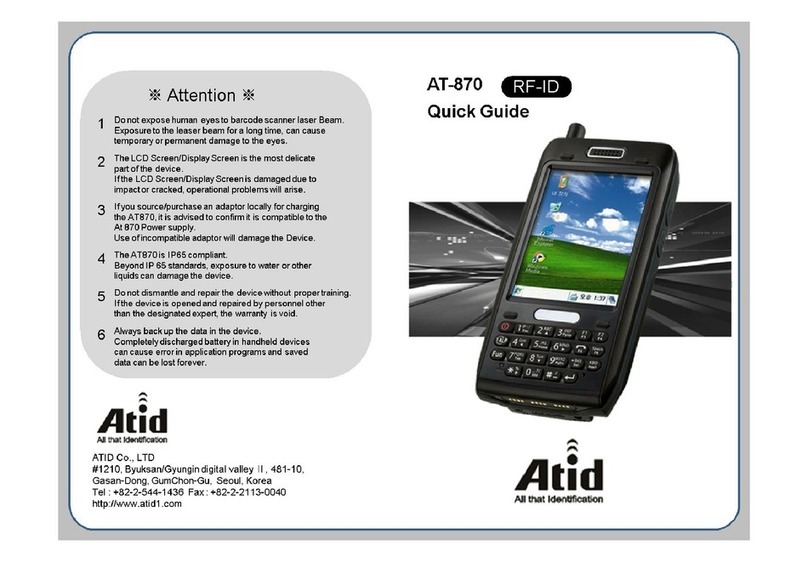TURNING THE SYSTEM ON
2. To Record aprogram from the TRS-80, press the CTR-41's
RECORD and PLAY keys simultaneously. Then type CSAVE on
the TRS-80 and Hflhfrfclthis command. When the program has
been recorded, the TRS-80 will automatically tum the CTR-41 off
and flash READY on the screen. Now you have your program on
tape (it still is in the TRS-80 also). Many computer users make a
second or even athird recording of the tape, just to be sure they
have agood recording.
NOTE: To load the full 4K of RAM in the TRS-80 takes less than
3minutes of tape. Short programs will take only afew
seconds of tape.
3. Use the CTR-41 's Tape Counter to aid you in locating programs on
tapes.
4. For best results, use Radio Shack's special 10 minute Computer
Tape Cassettes (especially designed for recording computer pro-
grams). If you use standard audio tape cassettes, be sure to use top
quality, such as Realistic SUPERTAPE. Keep in mind that audio
cassettes have lead-ins on both ends (blue non-magnetic mylar
material) —you can not record on the leader portion of the tape.
Advance the tape past the leader before recording aprogram.
5. When you are not going to use a CTR-41 for loading or recording
programs, do not leave RECORD or PLAY keys down (press
STOP).
6. To REWIND or FAST-Forward acassette, you must disconnect the
plug from the REM jack (with REM jack connected, the TRS-80
controls tape motion).
7. If you want to save ataped program permanently, break off the
erase protect tab on the cassette (see CTR-41 Manual).
8. Do not expose recorded tapes to magnetic fields. Avoid placing
your tapes near the Power Supply.
9. To check if atape has aprogram recorded on it, you can disconnect
the plug from the EAR jack (also disconnect the REM plug so
you can control the CTR-41 with the keys) and Play the tape;
you'll hear the program material from the speaker.
Turn on the Video Display by pressing the POWER button. Tum on
the TRS-80 Keyboard by pressing the POWER button on the back
(next to the POWER jack); the red LED just to the right of the Key-
board should light up and the screen should show READY .Adjust C
(contrast) and B(brightness) controls on the front of the Display for
the sharpest display. Set Brightness so the background is gray and the
words are white. Do not set Brightness too high.
If Display does not show READY ,press the Keyboard's POWER
switch off and on again,
NOTE: There is aReset button inside adoor at the left rear of the
Keyboard assembly. This Reset button can be used to unlock aloop-
ing program or if the TRS-80 does not turn off acassette or in other
such abnormal program situations.
One More Thought -', .-' ')".; :
You're all ready now, right? Well, maybe. But let's just prepare you
for the TRS-80 and Manual with one more thought ...
How do you "talk" to a Computer? In Binary Numbers? In Elec-
tronics (is there such alanguage ..,)? In English ...?
Well, we use asimplified form of English —it's called the BASIC
Language (Beginners All-purpose Symbolic Instruction Code). (There
are lots of other "computer languages", but this is the easiest.) This
Manual covers Radio Shack's LEVEL IBASIC.
As you go through this Manual you'll learn the different words of this
simple computer language —and how to punctuate (VERY IMPOR-
TANT) —and how to apply all of it for fun and practical benefit. It's
an easy language to learn —but remember, you've got to use the
language that the TRS-80 understands (well be giving you some
examples of wrong language use and you'll see what happens).
6