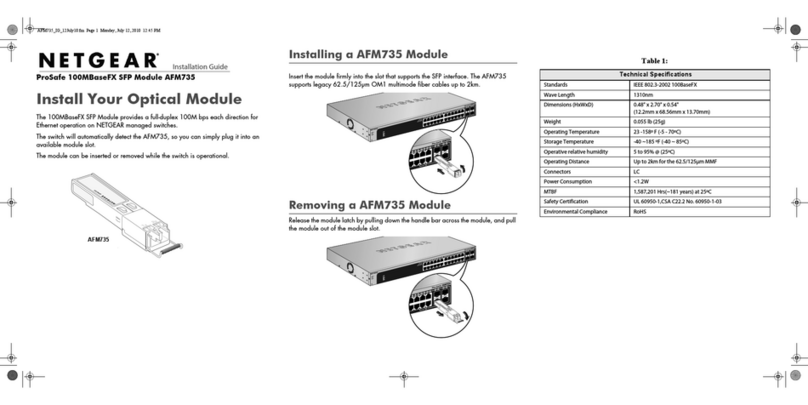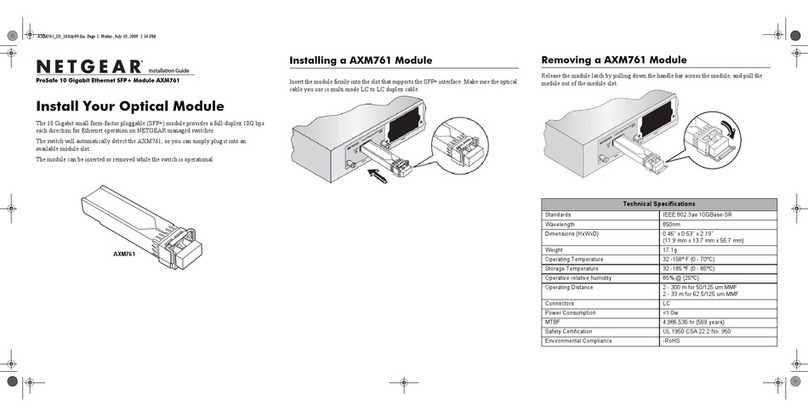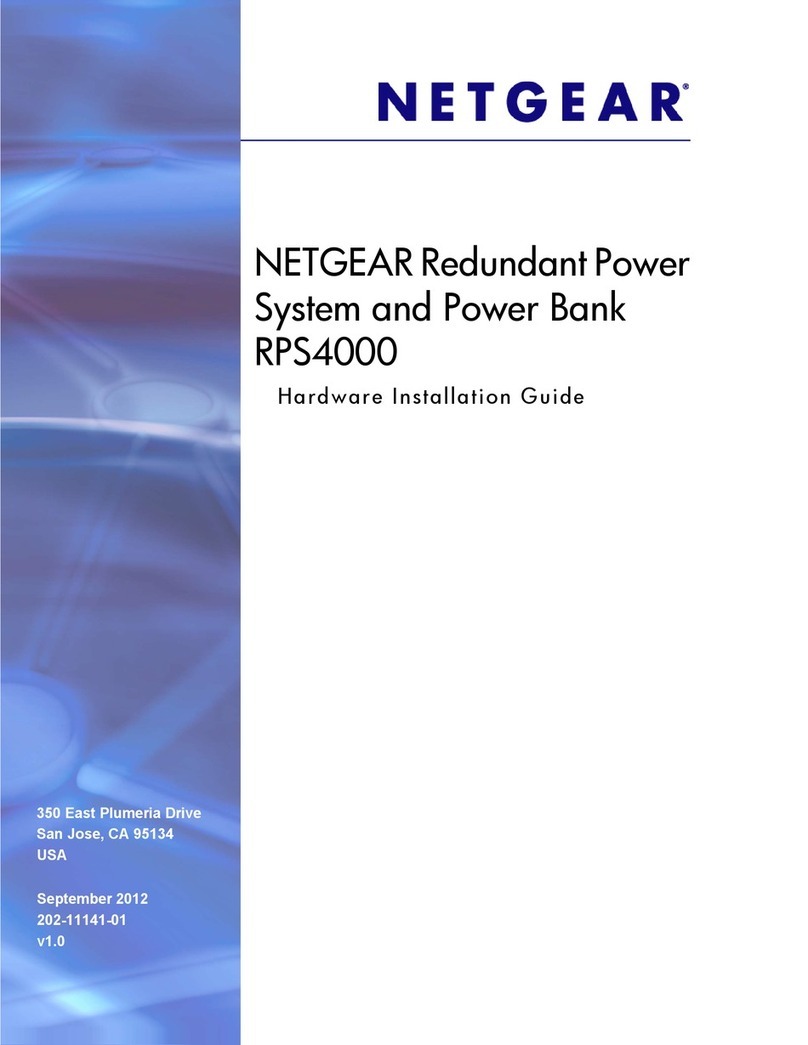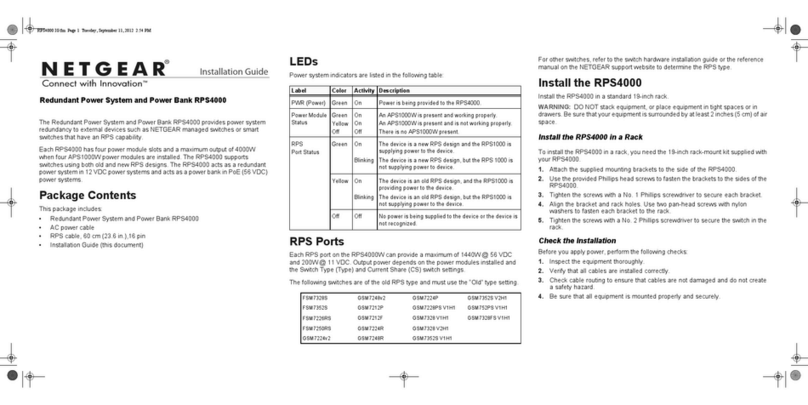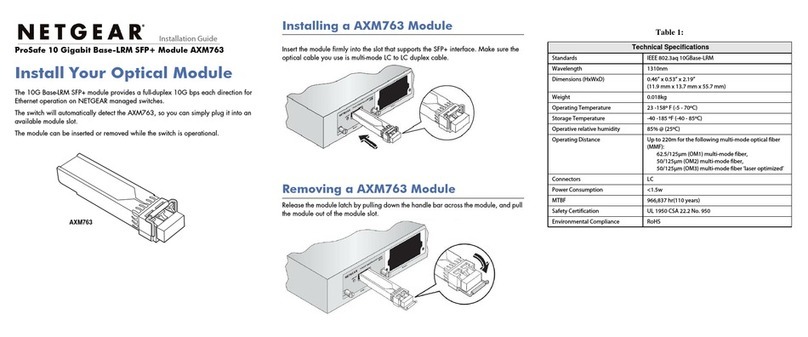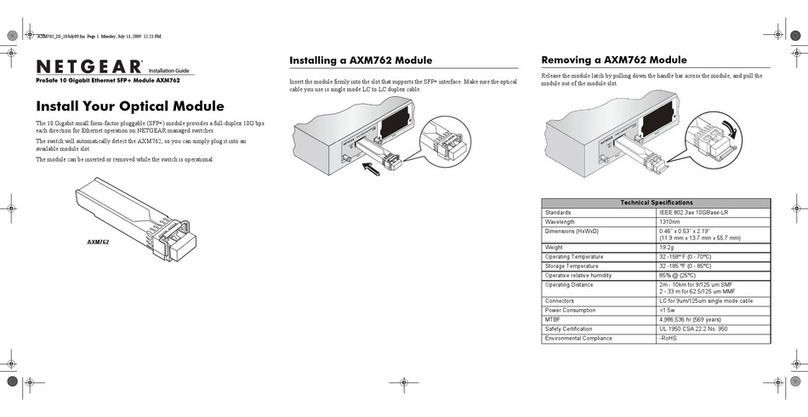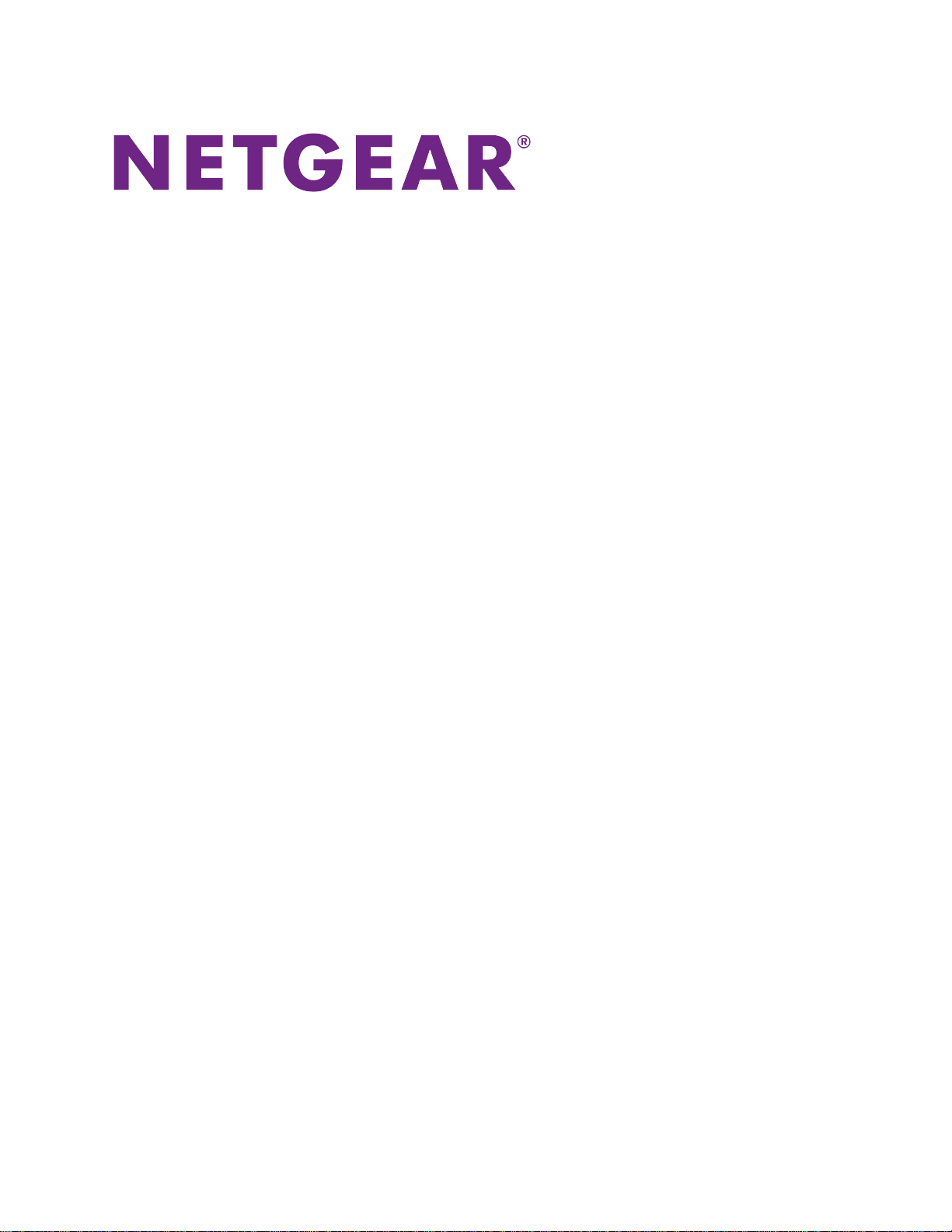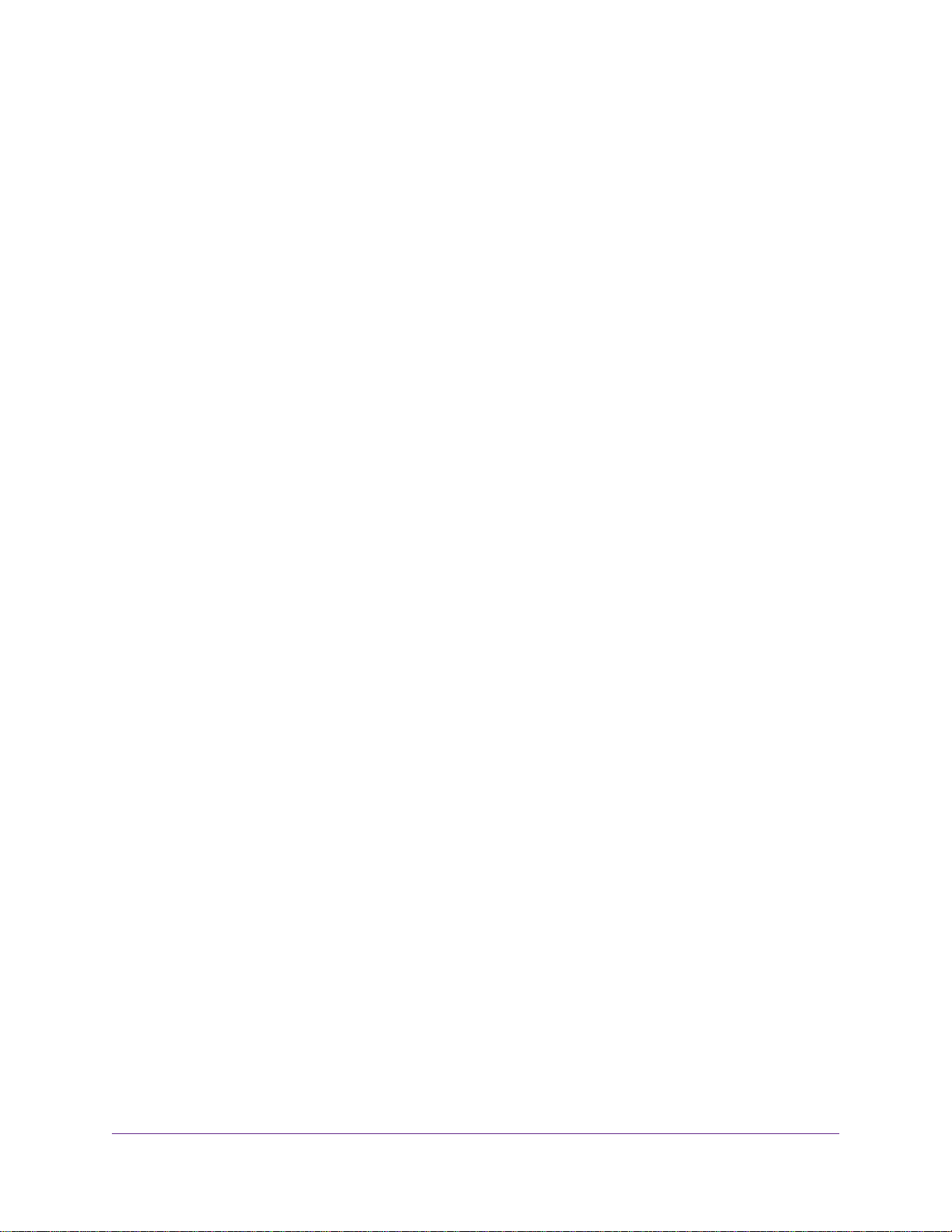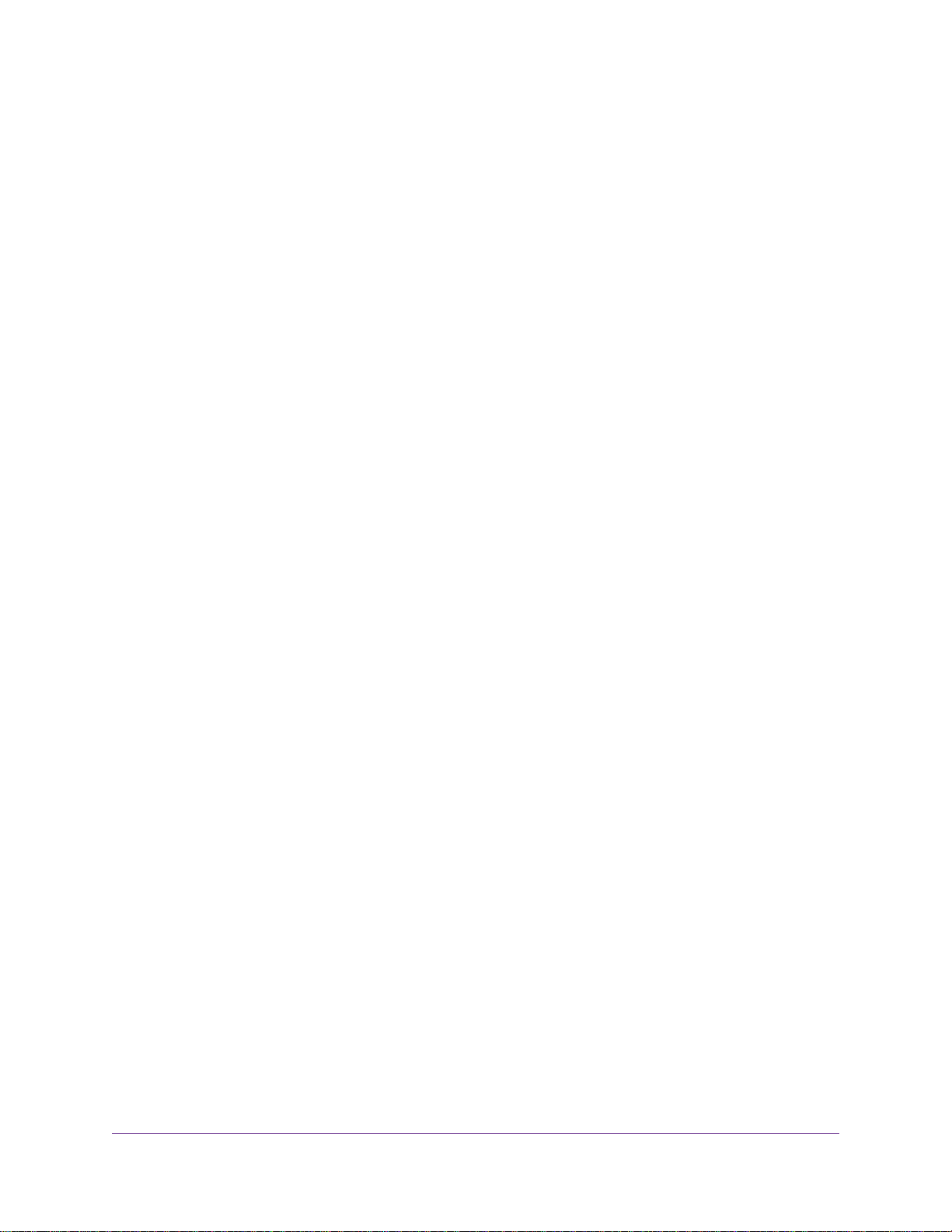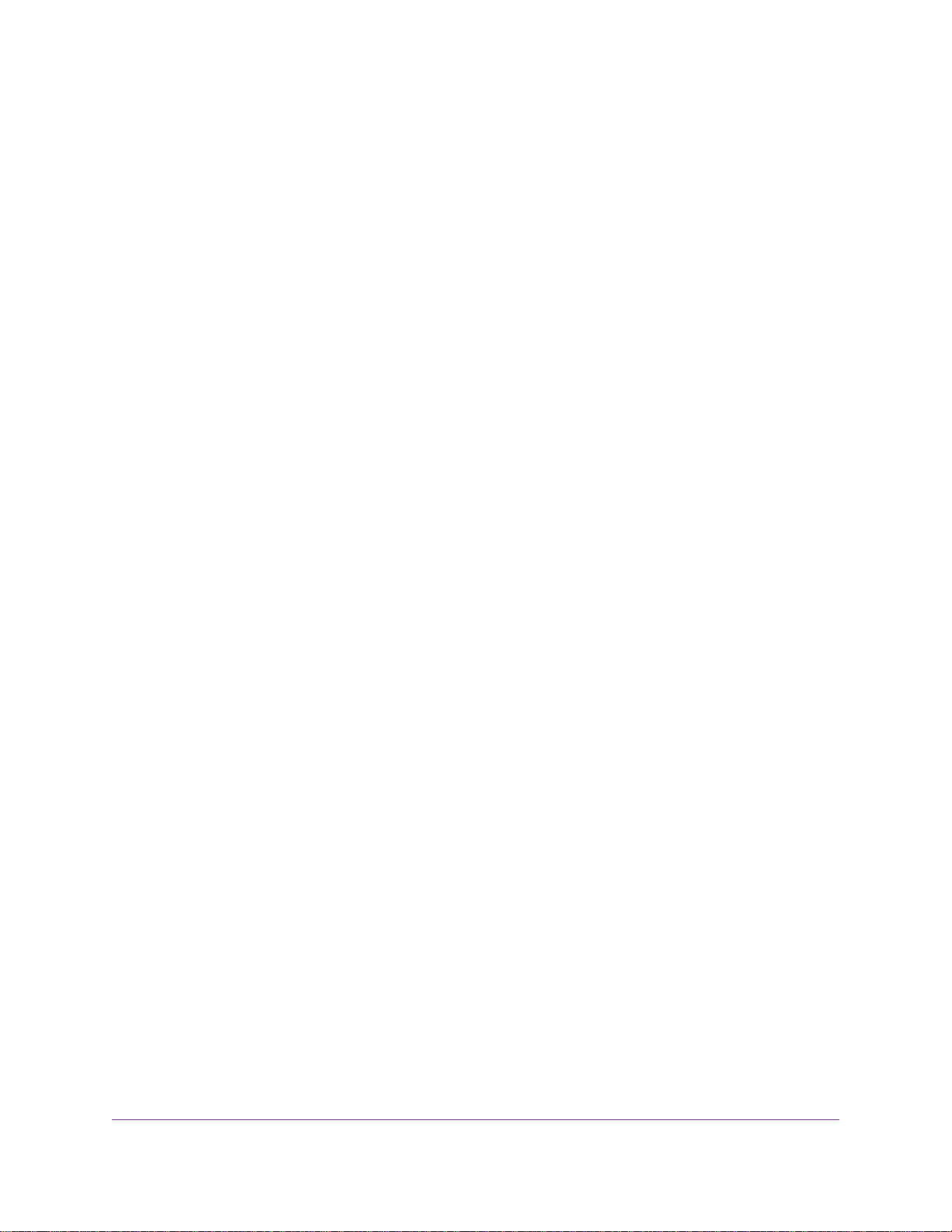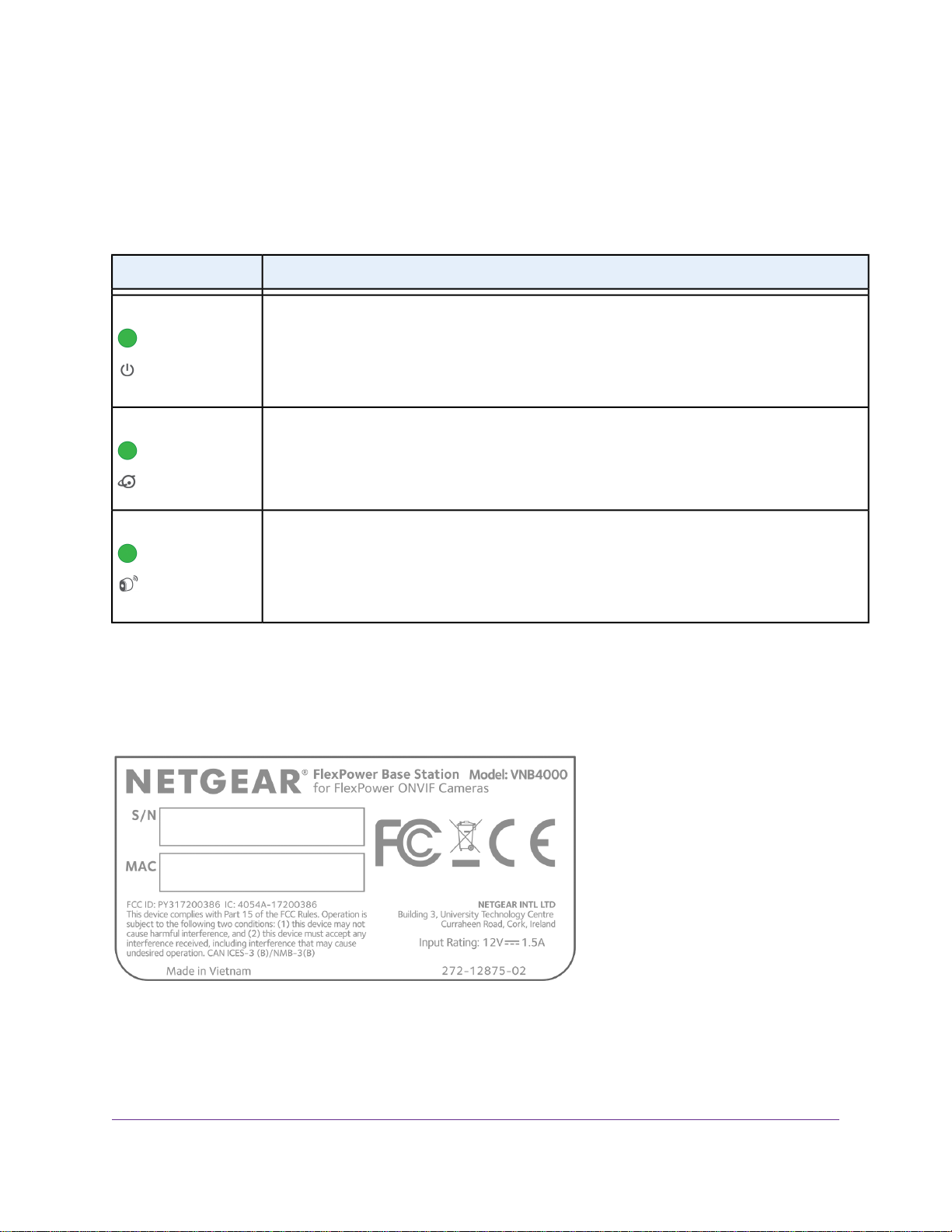Update the Firmware...........................................................................................35
Check for and Install New Firmware................................................................35
Manually Download and Install New Firmware...............................................36
Disable the Automatic Firmware Check..........................................................37
Manage the Configuration....................................................................................37
Back Up the Configuration..............................................................................38
Restore the Configuration...............................................................................38
Restart the Base Station From the Local Browser Interface................................39
Reset the Base Station to Factory Default Settings.............................................40
Reset the Base Station From the Local Browser Interface..............................40
Reset the Base Station by Using the Reset Button.........................................41
Chapter 4 Manage Camera Settings
Extend the Battery Life of a FlexPower Camera..................................................44
Arm or Disarm a Camera.....................................................................................44
Take a Camera Snapshot.....................................................................................45
Change the Name for a Camera..........................................................................46
Manage the Video Settings for a Camera............................................................46
Set the Streaming Duration.............................................................................47
Enable or Disable Night Vision........................................................................48
Enable or Disable Image Rotation...................................................................48
Manage Motion Sensitivity for a Camera.............................................................49
Calibrate the Motion Sensitivity for a Camera.................................................49
Set the Motion Sensitivity for a Camera..........................................................50
Assign a Static IP Address to a Camera..............................................................51
Reenable DHCP for a Camera.............................................................................52
Manage a Camera Arming Schedule...................................................................52
Add and Enable an Arming Schedule Block....................................................53
Enable or Disable All Arming Schedules.........................................................54
Change the Time for an Arming Schedule Block.............................................55
Delete an Arming Schedule Block...................................................................56
View Information About a Camera.......................................................................57
Assign a Camera to Another Camera Slot...........................................................57
Copy a Camera Configuration to Another Camera Slot.......................................58
Copy a Camera Configuration From Another Camera Slot..................................59
Reset the Configuration for a Camera Slot..........................................................60
Chapter 5 Set Up FlexPower With Milestone Arcus or Another VMS
Milestone Arcus on NETGEAR ReadyNAS.........................................................62
Automatic Camera Discovery in Milestone Arcus............................................62
Manually Add a Camera to Milestone Arcus...................................................62
Add the User Name and Password for Camera Access in Milestone Arcus....63
Manage the Video Settings for a Camera in Milestone Arcus.........................64
Set Up a Computer as an ONVIF Storage Device...............................................65
Appendix A Factory Default Settings andTechnical Specifications
Factory Default Settings.......................................................................................67
Technical Specifications.......................................................................................68
4
FlexPower ONVIF Wire-Free IP Camera and Base Station User Manual