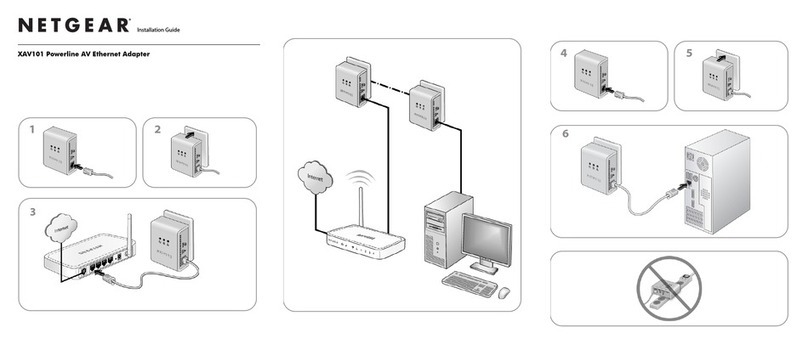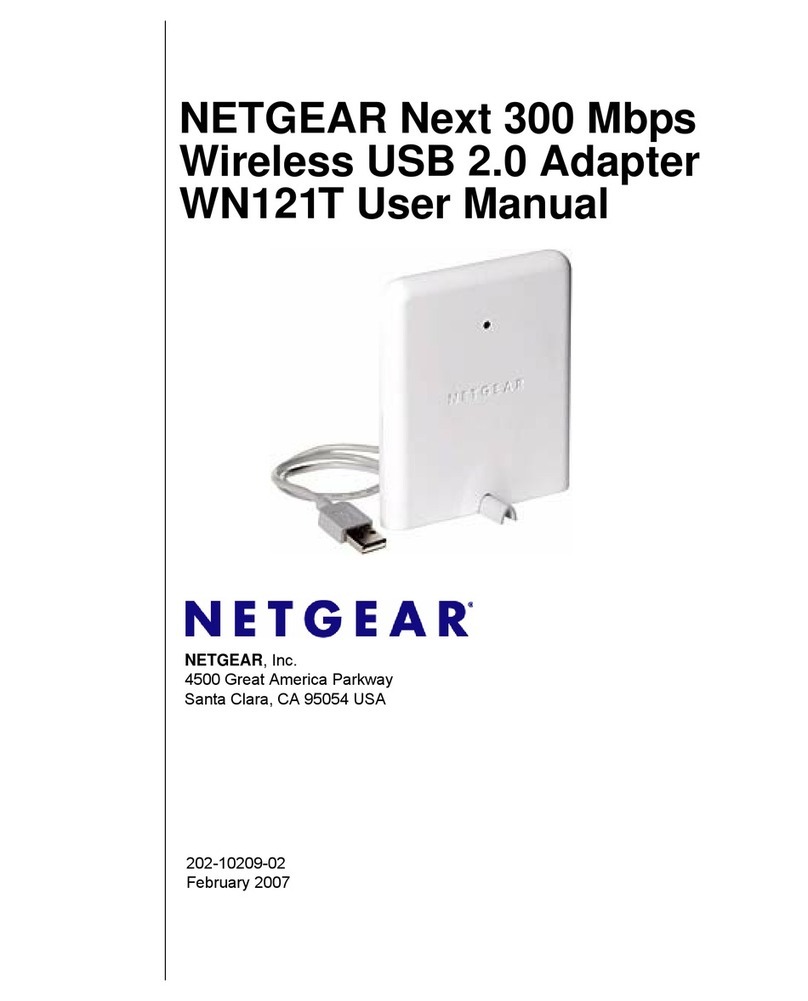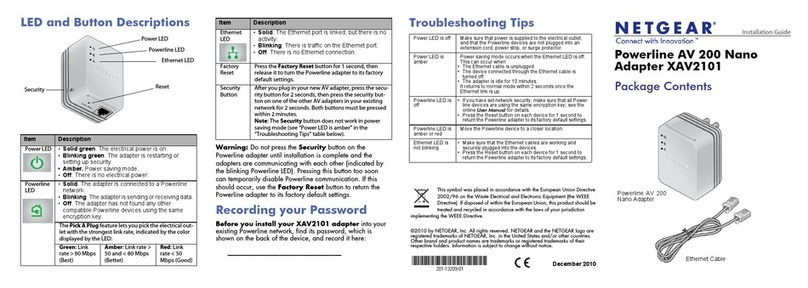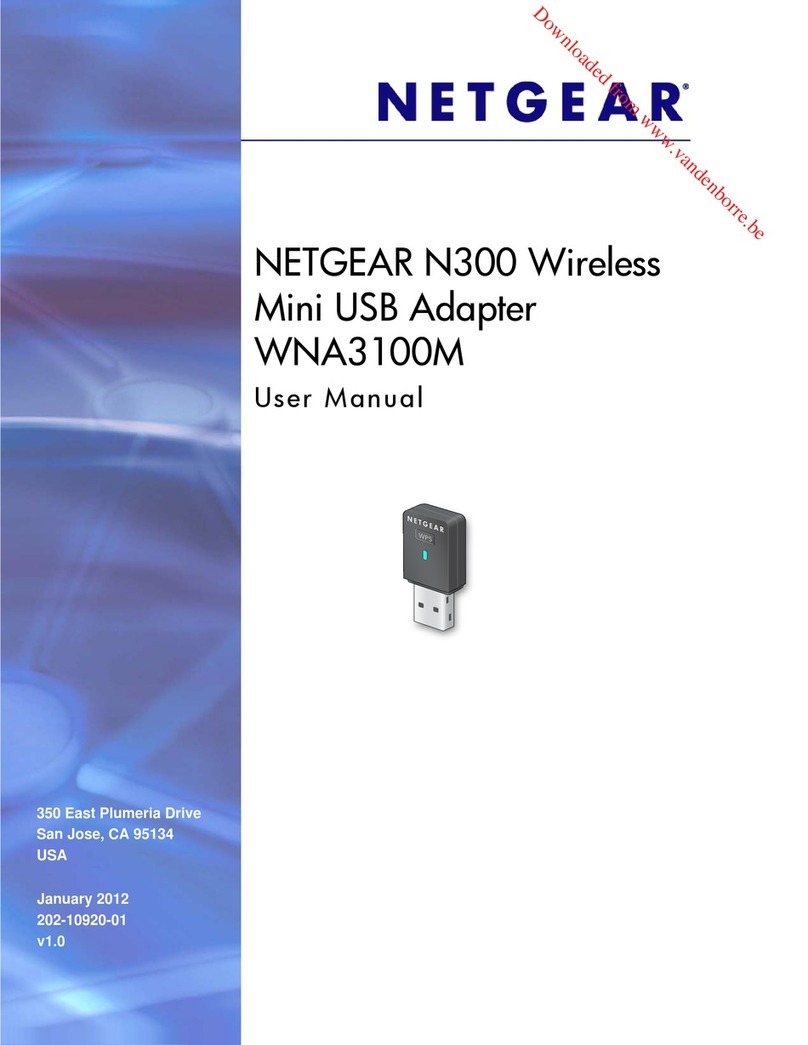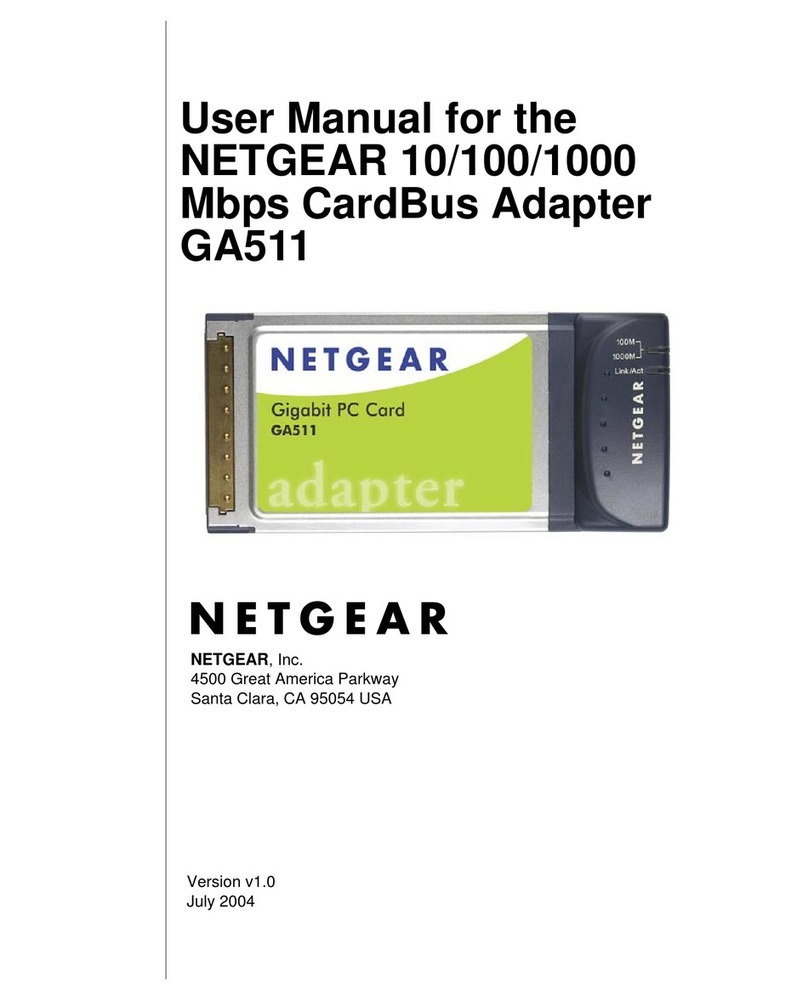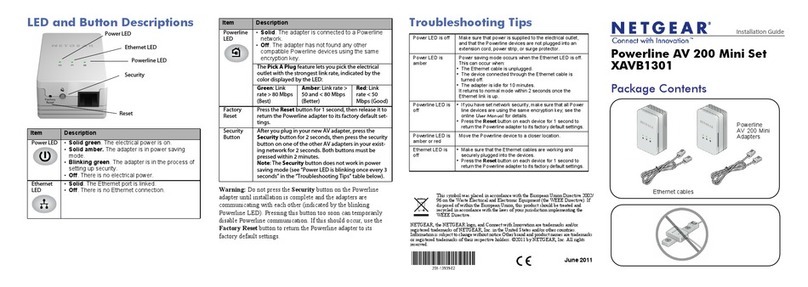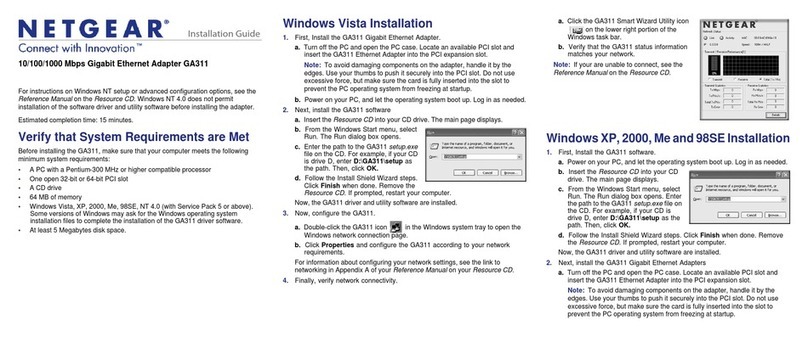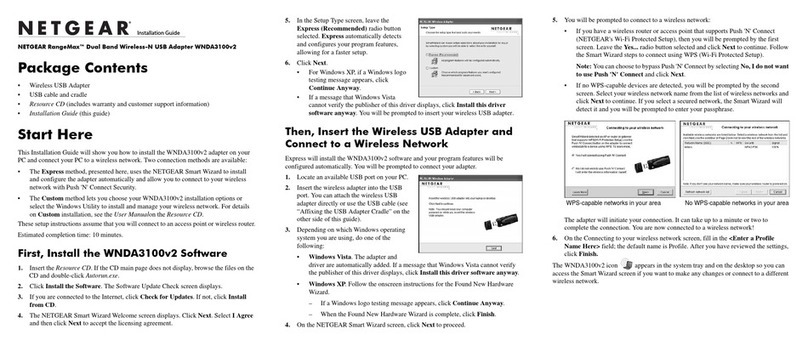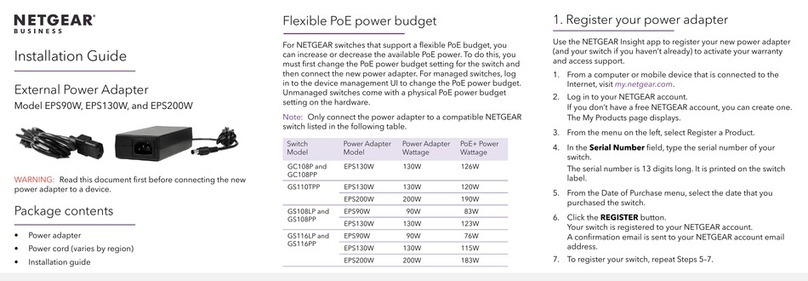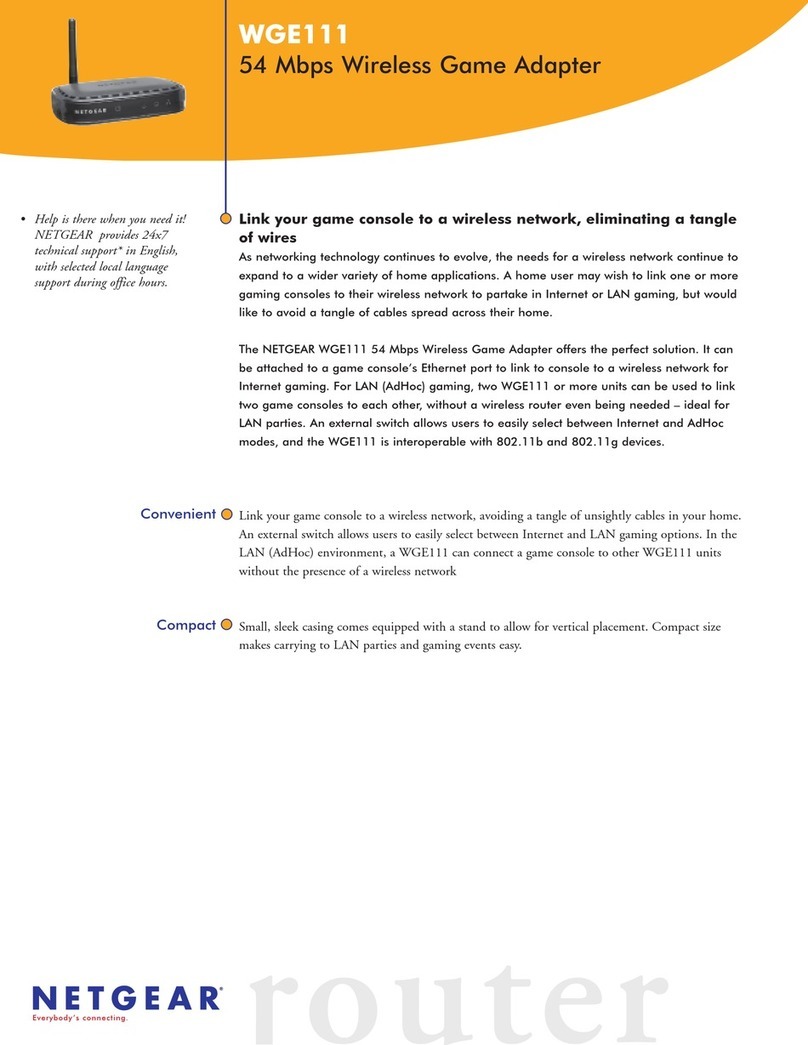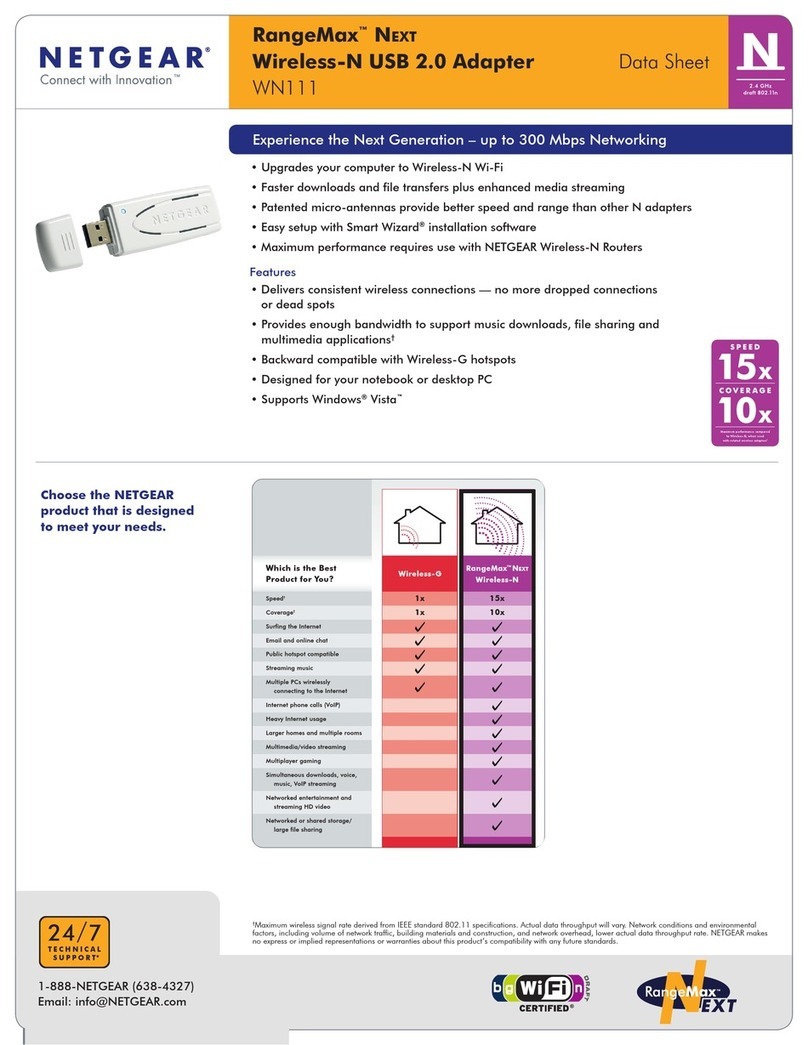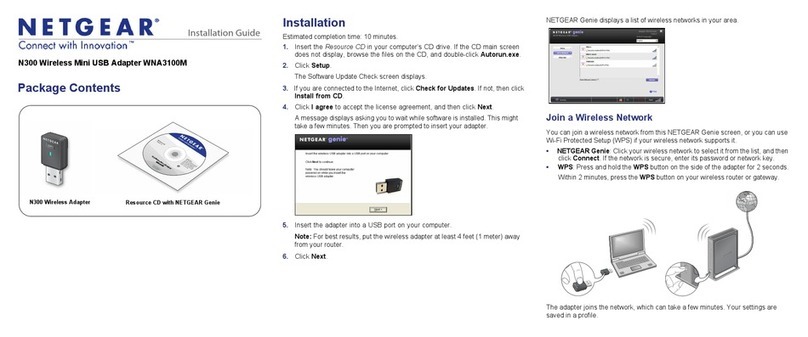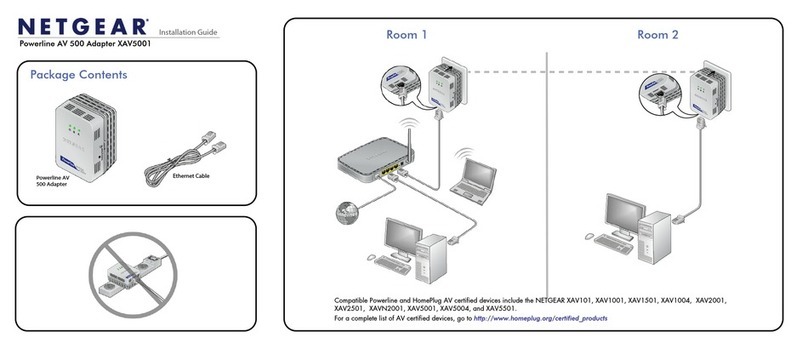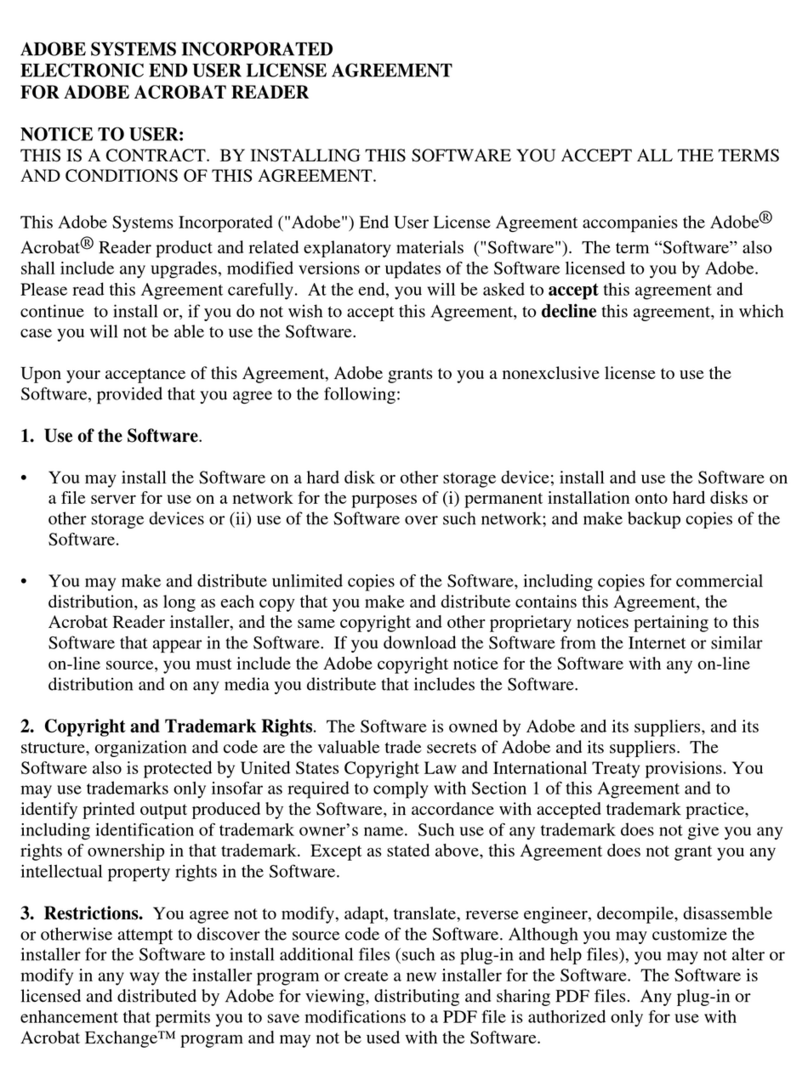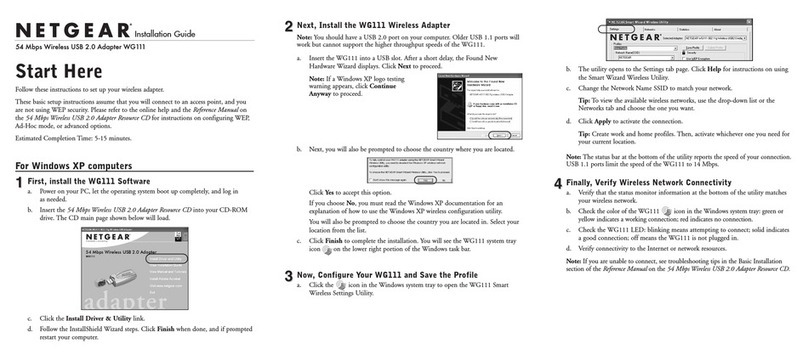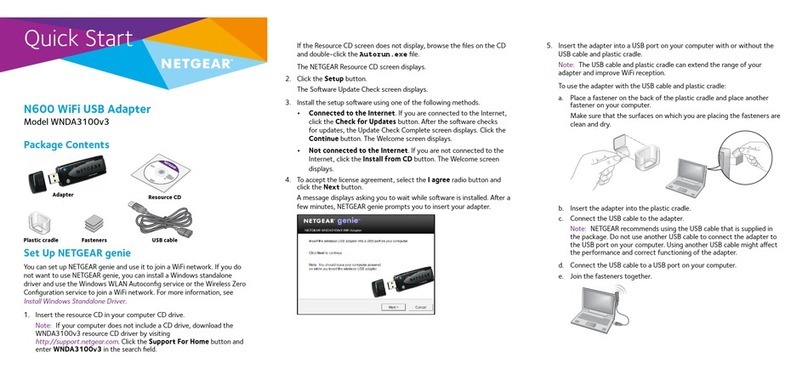© 2002 by NETGEAR, Inc. All rights reserved.
Trademarks
NETGEAR® is a registered trademark of NETGEAR, INC. in the United States and in other countries.
Microsoft® Windows® and Windows® logo are trademarks or registered trademarks of Microsoft
Corporation in the United States and/or the other countries. Other brand and product names are
trademarks or registered trademarks of their respective holders. Information is subject to change without
notice.
Statement of Conditions
In the interest of improving internal design, operational function, and/or reliability, NETGEAR reserves the
right to make changes to the products described in this document without notice.
NETGEAR does not assume any liability that may occur due to the use or application of the product(s) or
circuit layout(s) described herein.
Certificate of the Manufacturer/Importer
It is hereby certified that the Model FA101 USB Fast Ethernet Adapter has been suppressed in accordance
with the conditions set out in the BMPT-AmtsblVfg 243/1991 and Vfg 46/1992. The operation of some
equipment (for example, test transmitters) in accordance with the regulations may, however, be subject to
certain restrictions. Please refer to the notes in the operating instructions.
Federal Office for Telecommunications Approvals has been notified of the placing of this equipment on the
market and has been granted the right to test the series for compliance with the regulations.
VCCI Statement
This equipment is in the Class B category (information equipment to be used in a residential area or an
adjacent area thereto) and conforms to the standards set by the Voluntary Control Council for Interference
by Data Processing Equipment and Electronic Office Machines aimed at preventing radio interference in
such residential areas.
When used near a radio or TV receiver, it may become the cause of radio interference.
Read instructions for correct handling.
Federal Communications Commission (FCC) Compliance Notice: Radio Frequency Notice
This device complies with part 15 of the FCC Rules. Operation is subject
to the following
two conditions:
1. This device may not cause harmful interference.
2. This device must accept any interference received, including
interference that may cause
undesired operation.
Note: This equipment has been tested and found to comply with the limits for a Class B digital device,
pursuant to part 15 of the FCC Rules. These limits are designed to provide reasonable protection
against harmful interference in a residential installation.This
equipment generates, uses, and can radiate radio frequency energy and, if not installed and used in
accordance with the instructions, may cause harmful interference to radio communications. However,
there is no guarantee that interference will not occur in a particular installation. If this equipment
does cause harmful interference to radio or television reception, which can be determined by turning
the equipment off and on, the user is encouraged to try to correct the interference by one or more of
the following measures: (1) Reorient or relocate the receiving antenna, (2) Increase the separation
between the equipment and receiver, (3) Connect the equipment into an outlet on a circuit different
from that to which the receiver is connected, (4) Consult the dealer or an experienced radio/TV
technician for help.
EN 55 022 Statement
This is to certify that the Model FA101 USB Fast Ethernet Adapter is shielded against the
generation of radio interference in accordance with the application of Council Directive 89/336/EEC,
Article 4a. Conformity is declared by the application of EN 55 022 Class B (CISPR 22).
Compliance is dependent upon the use of shielded data cables.
Canadian Department of Communications Radio Interference Regulations
This digital apparatus (Model FA101 USB Fast Ethernet Adapter) does not exceed the Class B limits for
radio-noise emissions from digital apparatus as set out in the Radio Interference Regulations of the
Canadian Department of Communications.
Règlement sur le brouillage radioélectrique du ministère des Communications
Cet appareil numérique (Model FA101 USB Fast Ethernet Adapter) respecte les limites de bruits
radioélectriques visant les appareils numériques de classe B prescrites dans le Règlement sur le
brouillage radioélectrique du ministère des Communications du Canada.
Declaration of Conformity
NETGEAR Model FA101 USB Fast Ethernet Adapter
FOR HOME OR OFFICE USE
Tested to comply
with FCC Standards
To verify your installation (this example uses Windows XP, but the process is similar for the other Windows OS):
1. Double-click “My Computer” on the desktop, click “Control Panel” and then double-click “System”.
2. Click “Hardware” and click “Device Manager” tab, then double-click “Network adapters”.
3. Double-click “NETGEAR FA101 USB Fast Ethernet Adapter”. A message will appear describing the
status of the device.
If there is a problem with the installation of the driver, an exclamation point will appear next to
the “NETGEAR FA101 USB Fast Ethernet Adapter”.Try rebooting your computer. If the problem
persists, call 1-888-NETGEAR for technical support.
Properties: FA101 USB Fast Ethernet Adapter:
Standards Compatibility IEEE 802.3u Fast Ethernet
IEEE 802.3 Ethernet
IEEE 802.3u Auto Negotiation
Interface Options RJ-45 connector
USB Compatibility USB Ver 1.1
Power Consumption 0.8 W
Physical Specifications
Dimensions 92 x 42 x 28 mm
Weight 0.14 lb (63 g)
Environmental Specifications
Operating temperature 0 to 45˚ C
Operating humidity 10% to 90% noncondensing
Agency Compliance CE mark,
FCC, Part 15, Class B
EN 55 022 (CISPR 22), Class B
Canada ICES-003, Class B
VCCI Class B
TECHNICAL SPECIFICATIONS
3. When the following dialog box opens, select “Search for the best driver for your device
(Recommended)”. Click “Next”.
4. When the next dialog box opens, check the “CD-ROM drive”. Click “Next”.
5. When Windows returns its search results in the following dialog box, click “Next” to start install the
FA101 adapter driver.
6. The driver is copied onto your system. The next Windows appears with the following adapter name:
NETGEAR FA101 USB Fast Ethernet Adapter. Click “Finish”.
7. Once the driver is installed, Windows 98 will ask if you want to restart your PC. Remove the GearBox
for Adapters CD from the CD-ROM drive and click “Yes” to reboot.
The Model FA101 Adapter driver installation for Windows 98 is now complete.
Install the Windows Me Network Driver
Note: You need to first physically install the card before installing the network driver.
Although the screens on your system may look different than those shown in these instructions, you
should be prompted for the same information. If you are not prompted for the same information, refer
to your Microsoft documentation.
Note: If the “Insert Disk” window opens and a message prompts you to insert your Windows CD-
ROM at any time during the installation process, insert the Windows CD-ROM in Drive D (the CD-
ROM drive) and click on “OK”. Then follow the next step in the instructions.
1. Windows Me will automatically detect the new FA101 USB Fast Ethernet hawdware. Insert the
GearBox for Adapters CD into your CD-ROM drive.
2. When the following dialog box opens, select “Automatic search for a better driver (Recommended)”.
Click “Next”.
3. The driver is copied onto your system. The next Windows appears with the following adapter name:
NETGEAR FA101 USB Fast Ethernet Adapter. Click “Finish”.
4. Once the driver is installed, Windows Me will ask if you want to restart your PC. Remove the GearBox
for Adapters CD from the CD-ROM drive and click “Yes” to reboot.
The Model FA101 Adapter driver installation for Windows Me is now complete.
Install the Windows 98 Network Driver
Note: You need to first physically install the card before installing the network driver.
Although the screens on your system may look different that those shown in these instructions, you
should be prompted for the same information. If you are not prompted for the same information, refer
to your Microsoft documentation.
Note: If the “Insert Disk” window opens and a message prompts you to insert your Windows
CD-ROM at any time during the installation process, insert the Windows CD-ROM in Drive D (the
CD-ROM drive) and click on “OK”. Then follow the next step in the instructions.
1. Windows 98 will automatically detect the new FA101 USB Fast Ethernet hardware and opens a
Found New Hardware Wizard dialog boxes. Insert the GearBox for Adapters CD into your CD-ROM
drive.
2. Click “Next”.
4TEST YOUR NETWORK CONNECTION