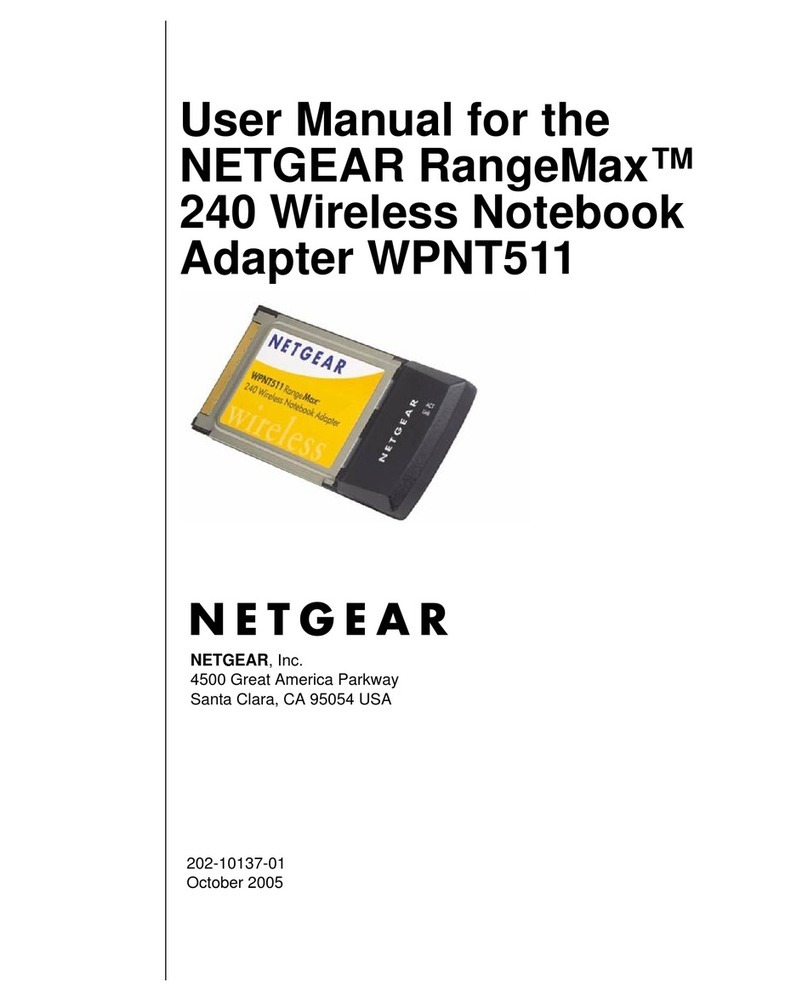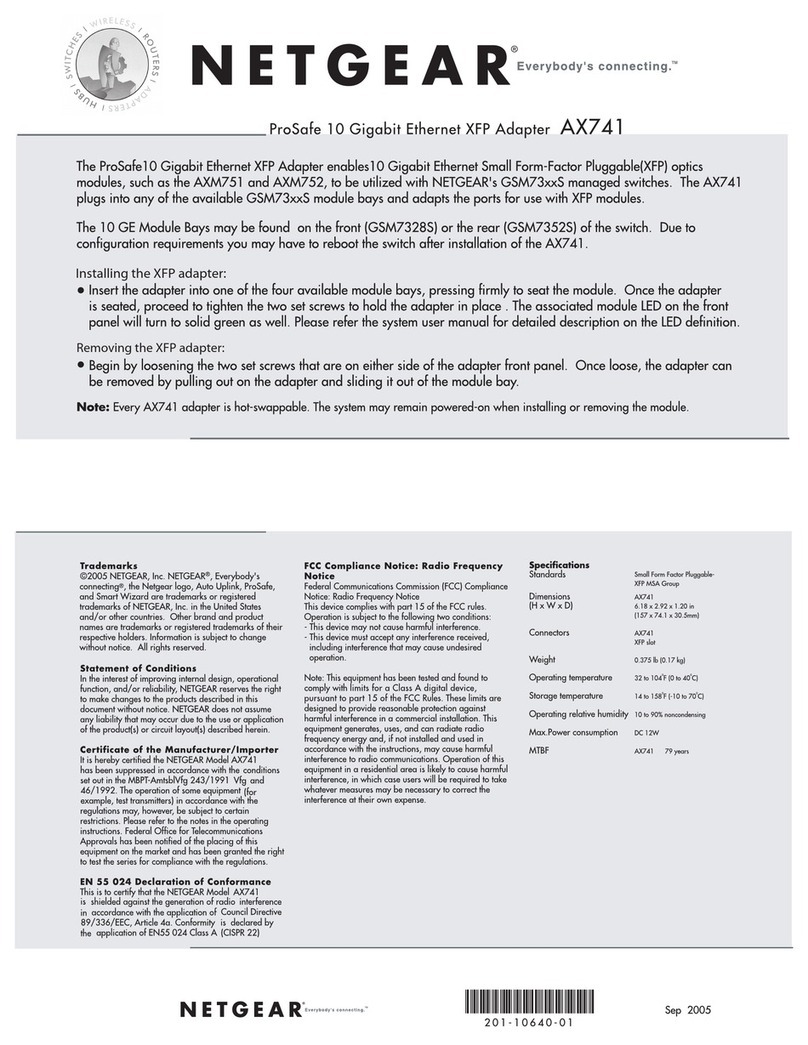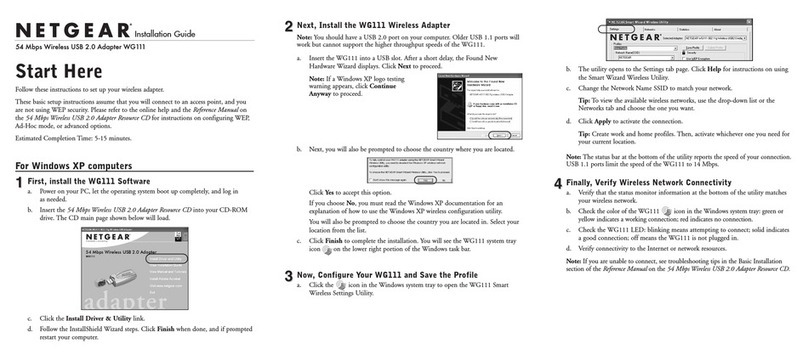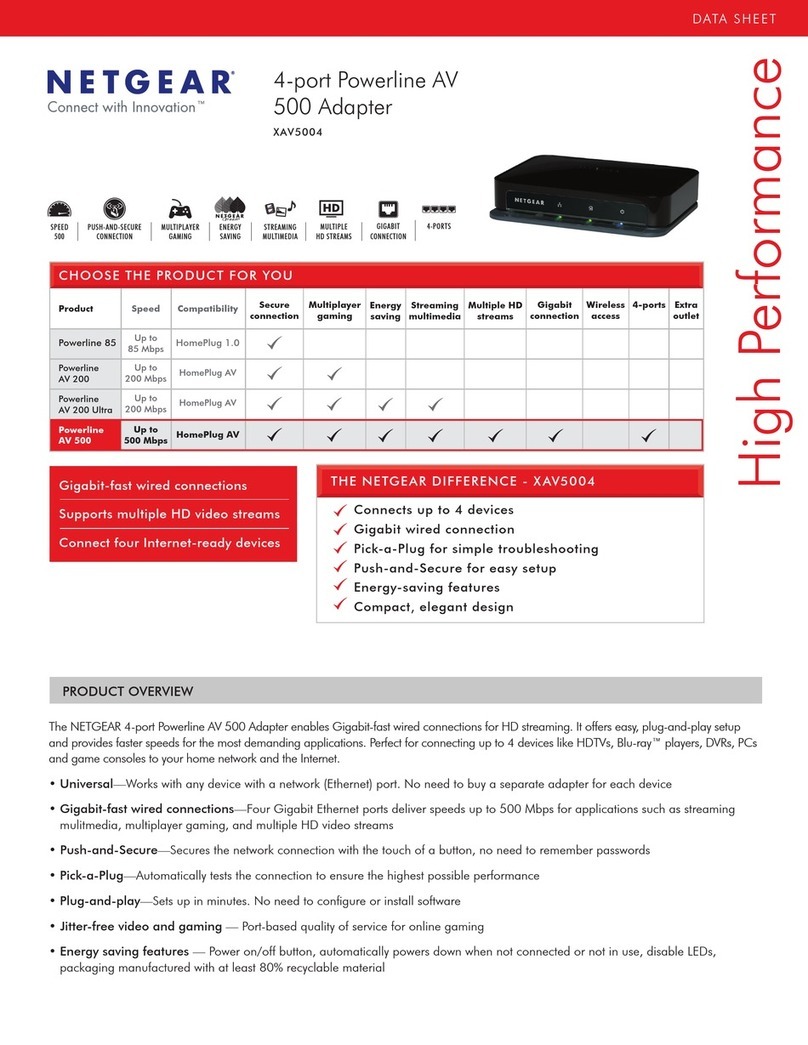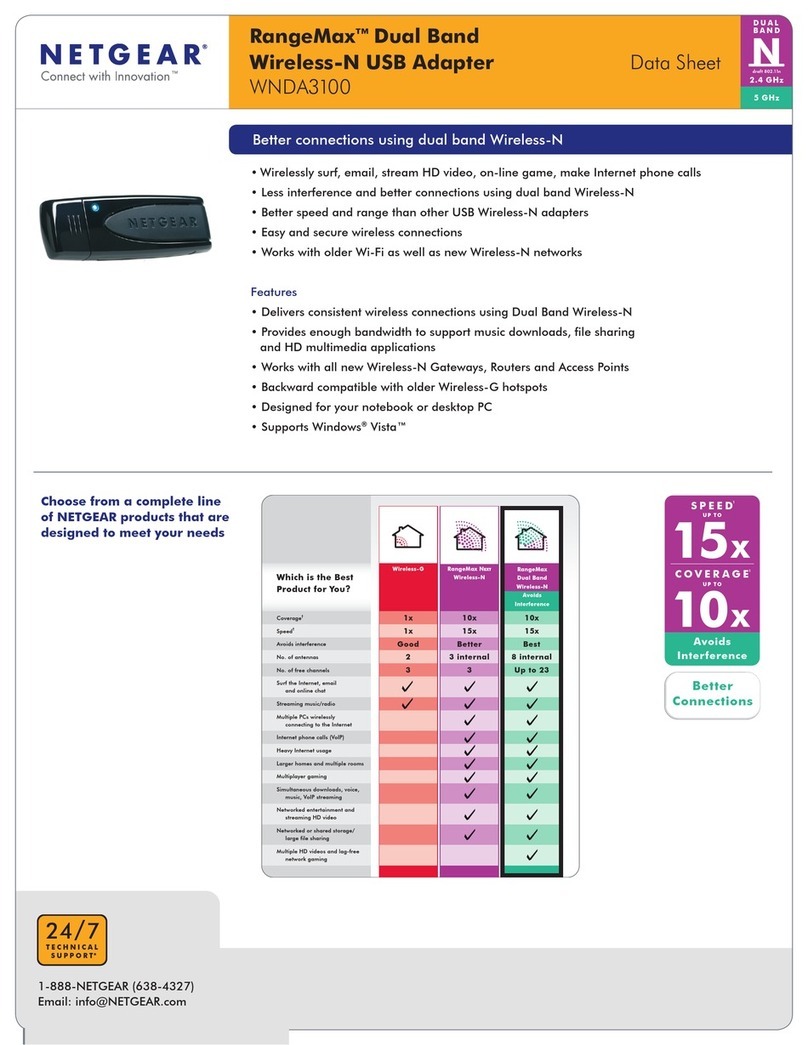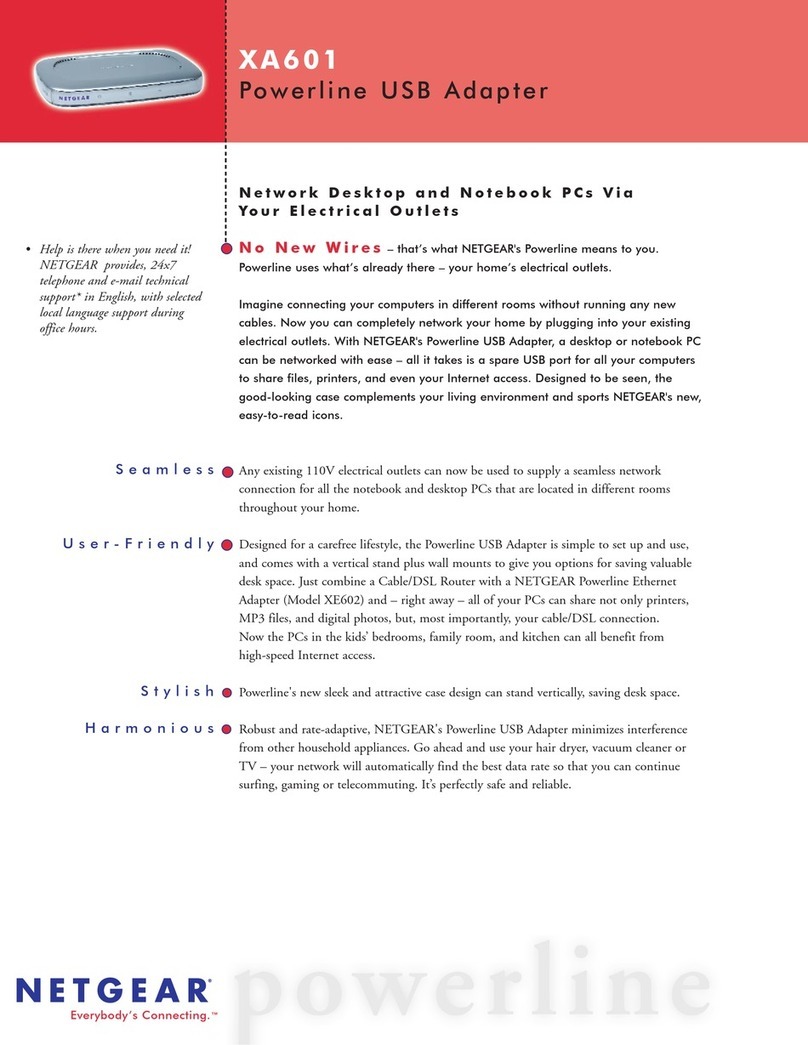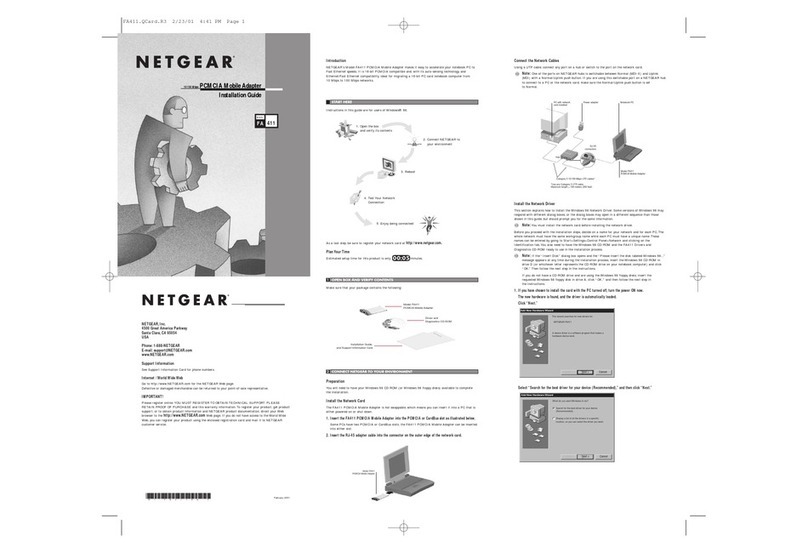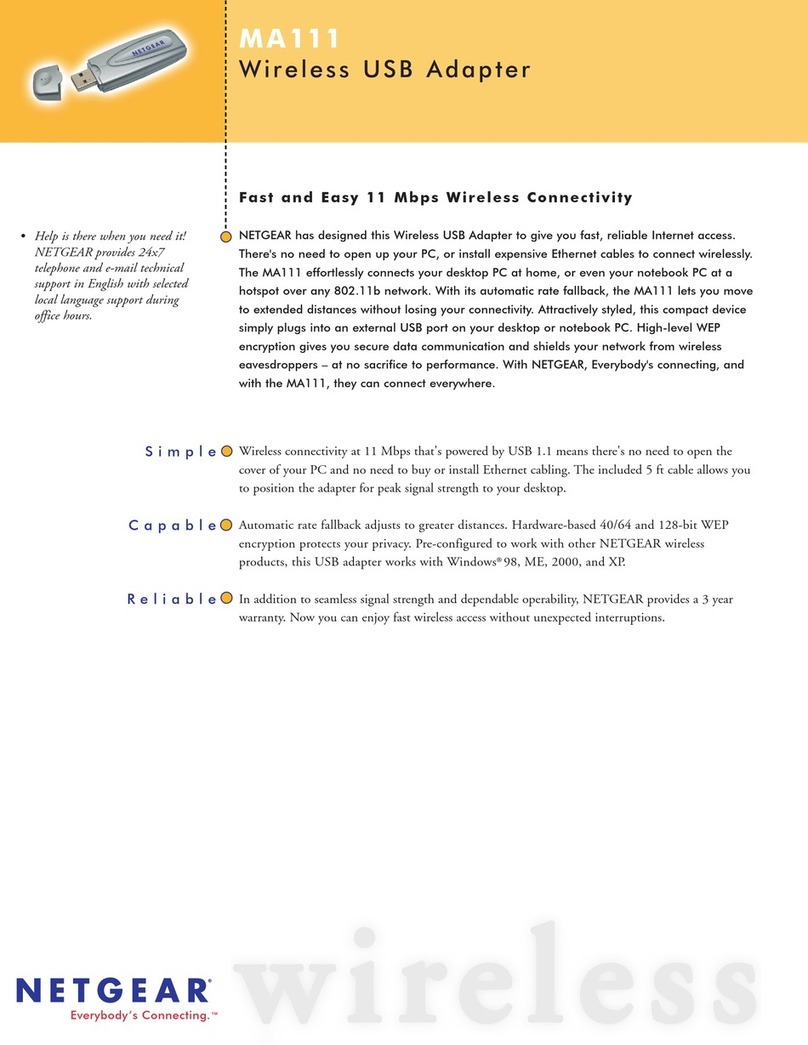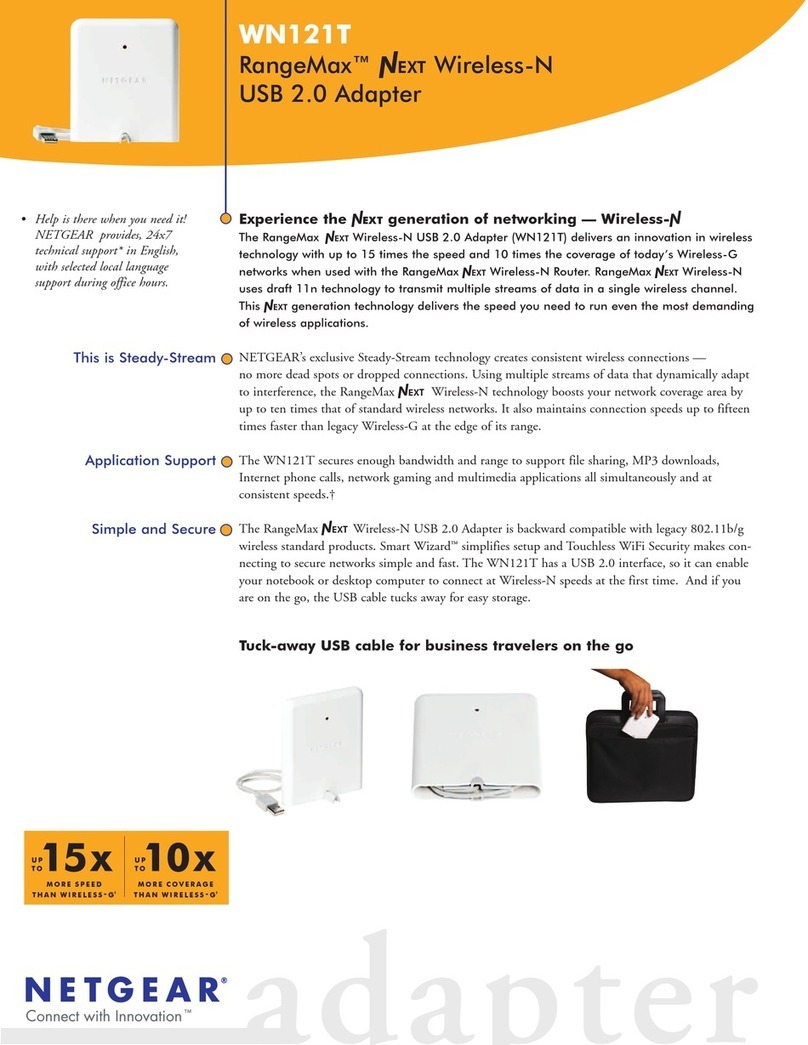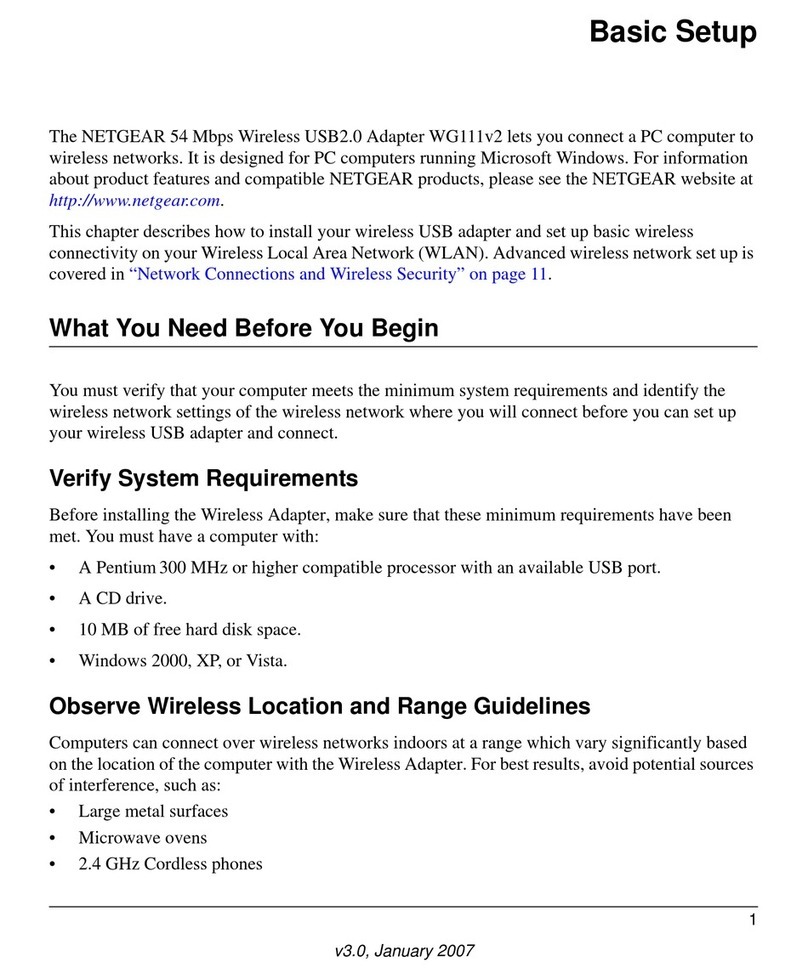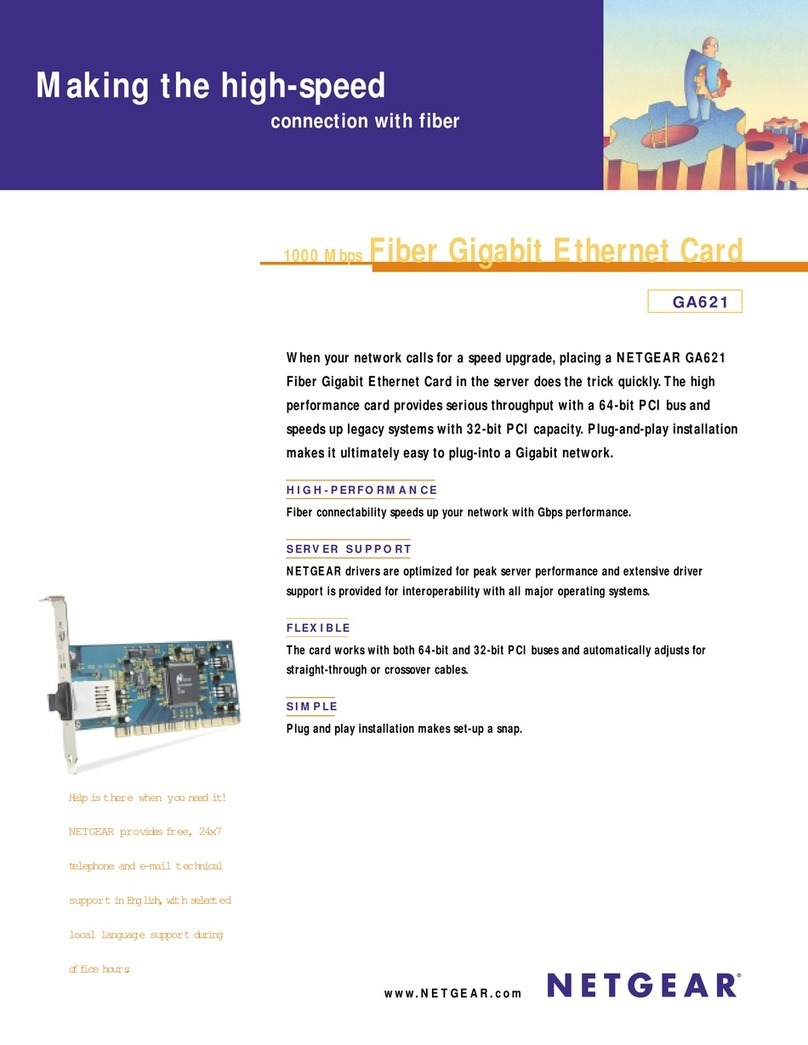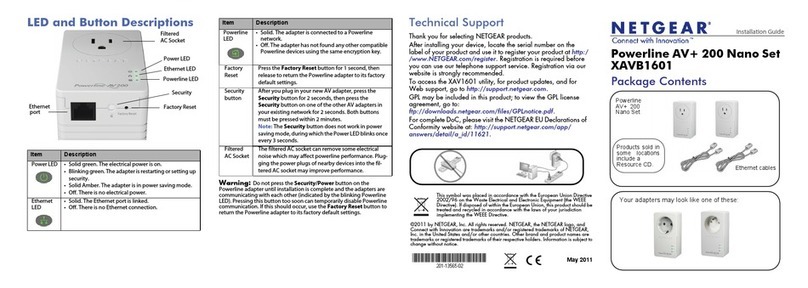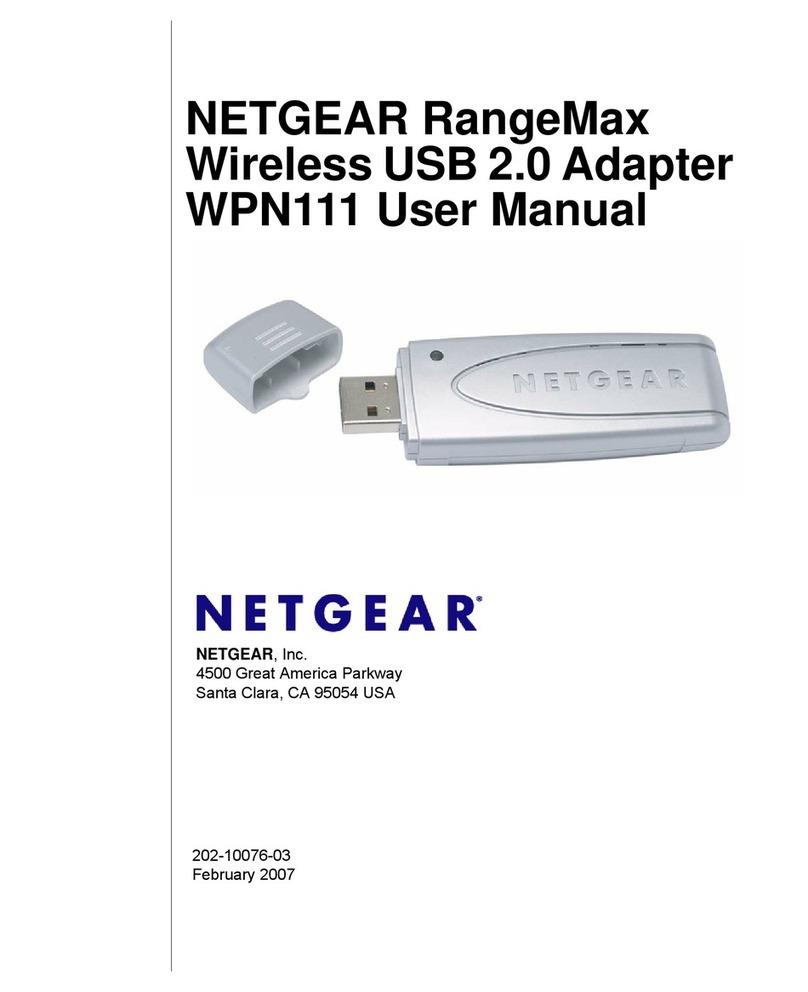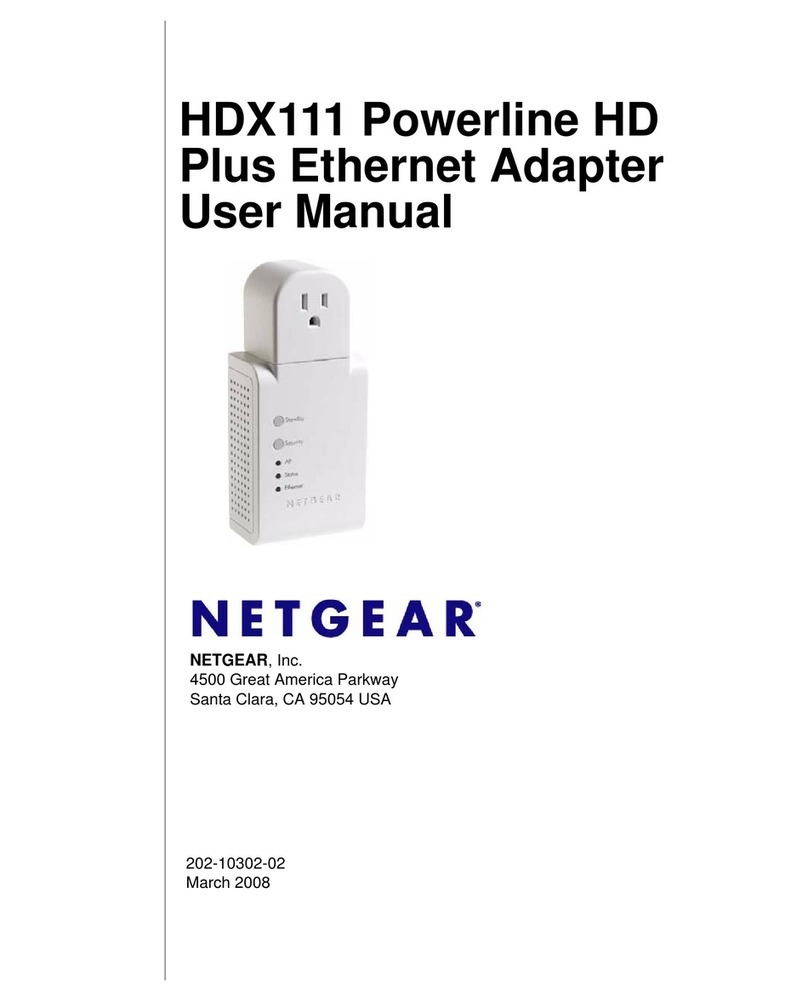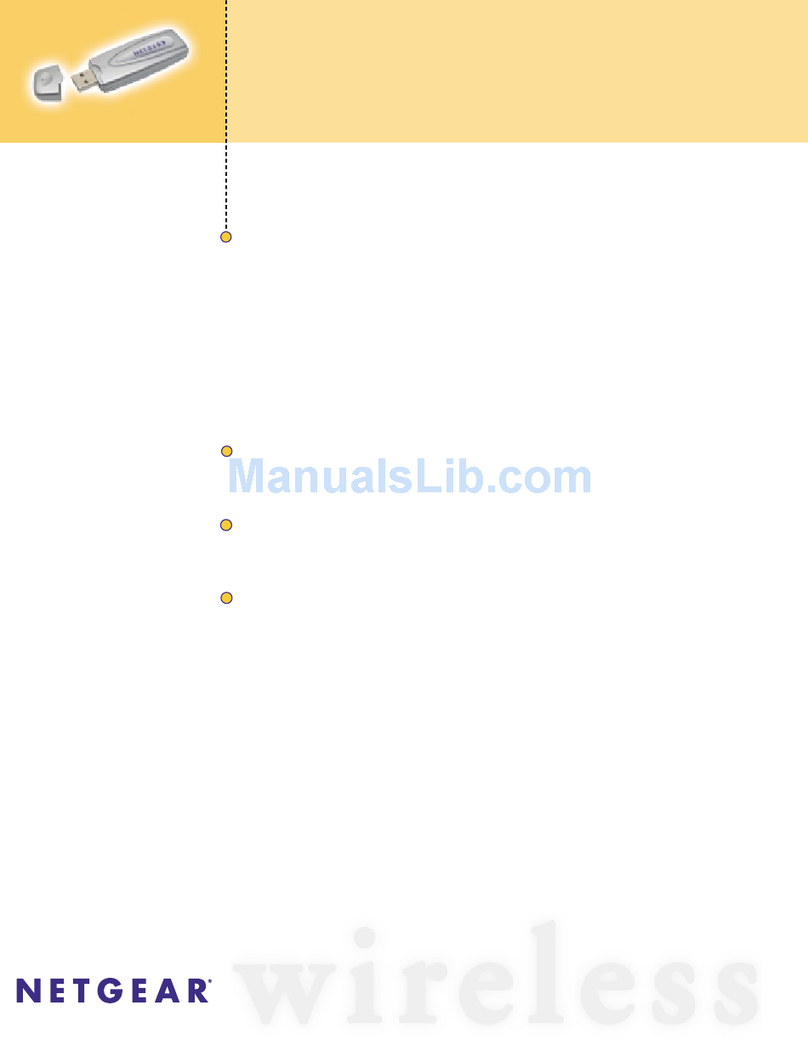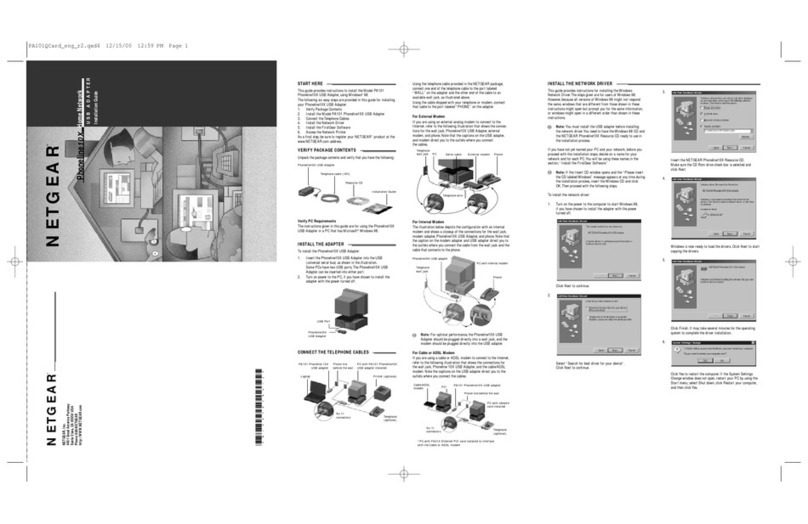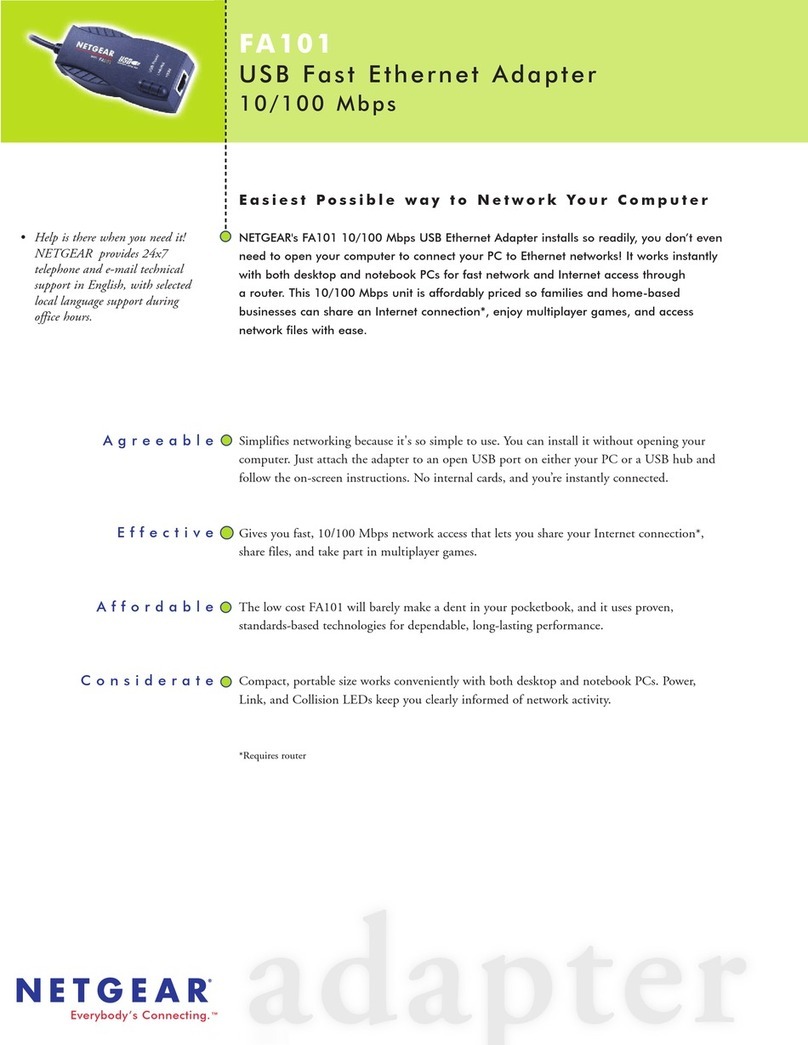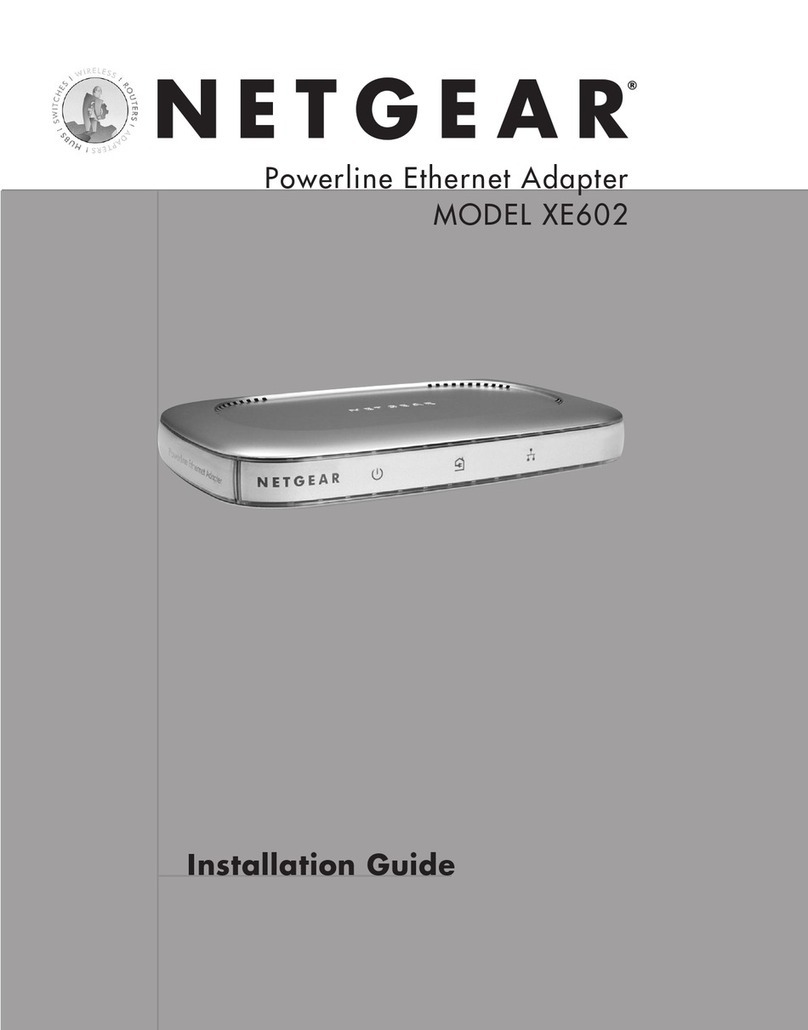Chapter 1. Installation and Basic Configuration |7
XAV101v2 Powerline AV 200 Adapter User Manual
LED and Feature Descriptions
The following table describes the status LEDs, buttons, and Ethernet port on the XAV101v2
Powerline AV Ethernet Adapter.
Table 1. XAV101v2 Feature Descriptions
Item Description
Power LED • Solid green. The electrical power is on.
• Blinking green.The adapter is in the process of restarting or setting up security.
• Amber. Power saving mode. To enter power saving mode, press and hold the Power button
for 5–10 seconds.
• Off. There is no electrical power, or power has been turned off through the Powerline Utility.
Powerline LED • Solid. The adapter is connected to a Powerline network.
• Blinking. The adapter is sending or receiving data.
• Off. The adapter has not found any other compatible Powerline devices using the same
encryption key, or has been turned off through the Powerline utility.
Use the Pick A Plug feature to pick the electrical outlet with the strongest link rate, indicated
by the color displayed by the LED:
Green: Link rate > 80 Mbps Amber: Link rate >50, <80 Mbps Red: Link rate < 50 Mbps
(Best) – Good for HD video (Better) – Good for SD video (Good) – Good for data
Ethernet LED • Solid. The Ethernet port is linked, but there is no activity.
• Blinking. There is traffic on the Ethernet port.
• Off. There is no Ethernet connection.
Factory
Reset button Press the Factory Reset button for 1 second, then release to return the Powerline adapter to
its factory default settings.
Security/Power
button The Security/Power button serves a dual function:
• Set the power mode. The Powerline Adapter’s normal state is POWER ON mode. When
you first plug it into an electrical outlet, it will be in POWER ON mode. To go to POWER
OFF (power saving) mode, press and hold the button for 5–10 seconds. Pressing the button
again for less than 2 seconds returns it to POWER ON. You can also unplug and plug in the
adapter to restore it to POWER ON.
• Set security. If you set security on your other adapters, after you plug your new AV adapter
into the wall socket, press its Security button for 2 seconds; then press the Security button
on any adapter in your existing network for 2 seconds. Both buttons must be pressed within
2 minutes.
Note: The Security button does not work in power saving mode.
Ethernet port Plug one end of the Ethernet cable that comes with the XAV101v2 Powerline AV 200 Adapter
into this port and the other end either into your router, or into the computer or other peripheral
devices.