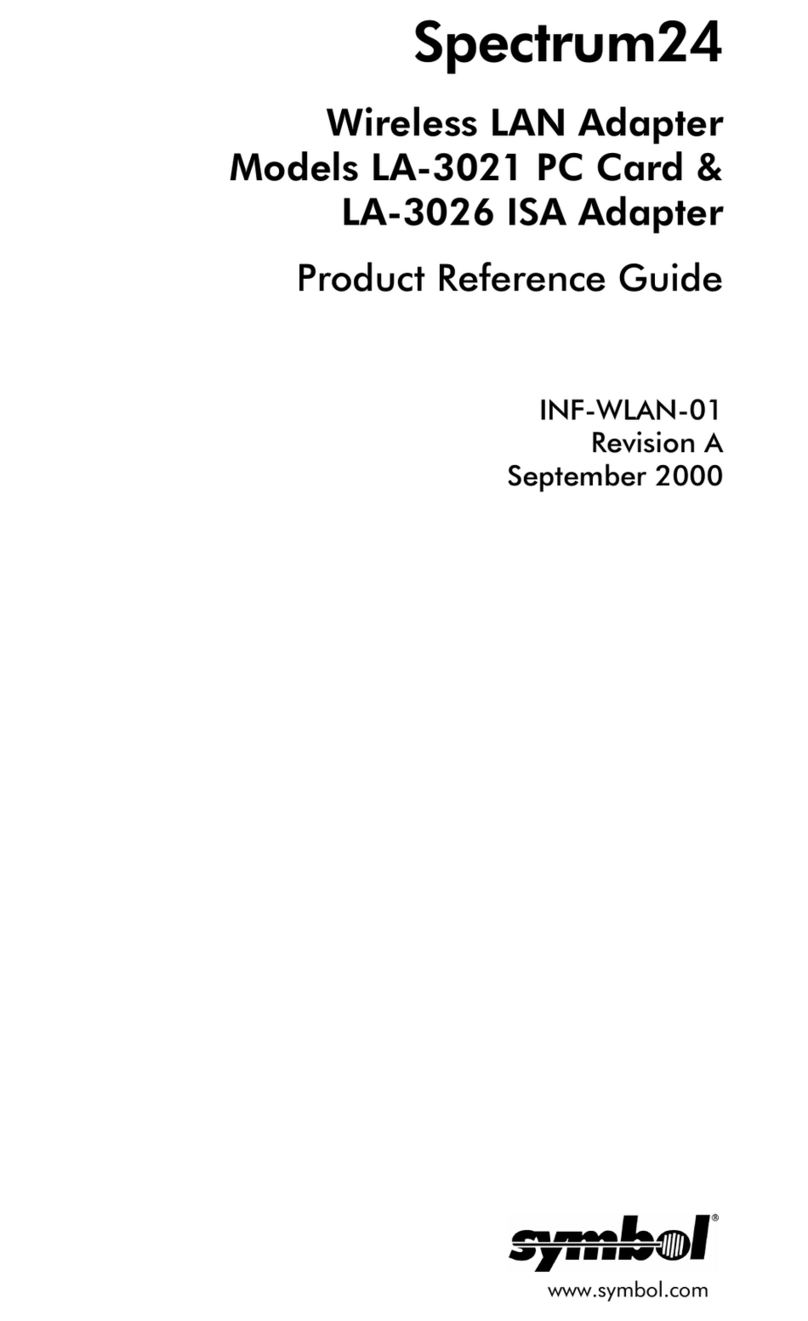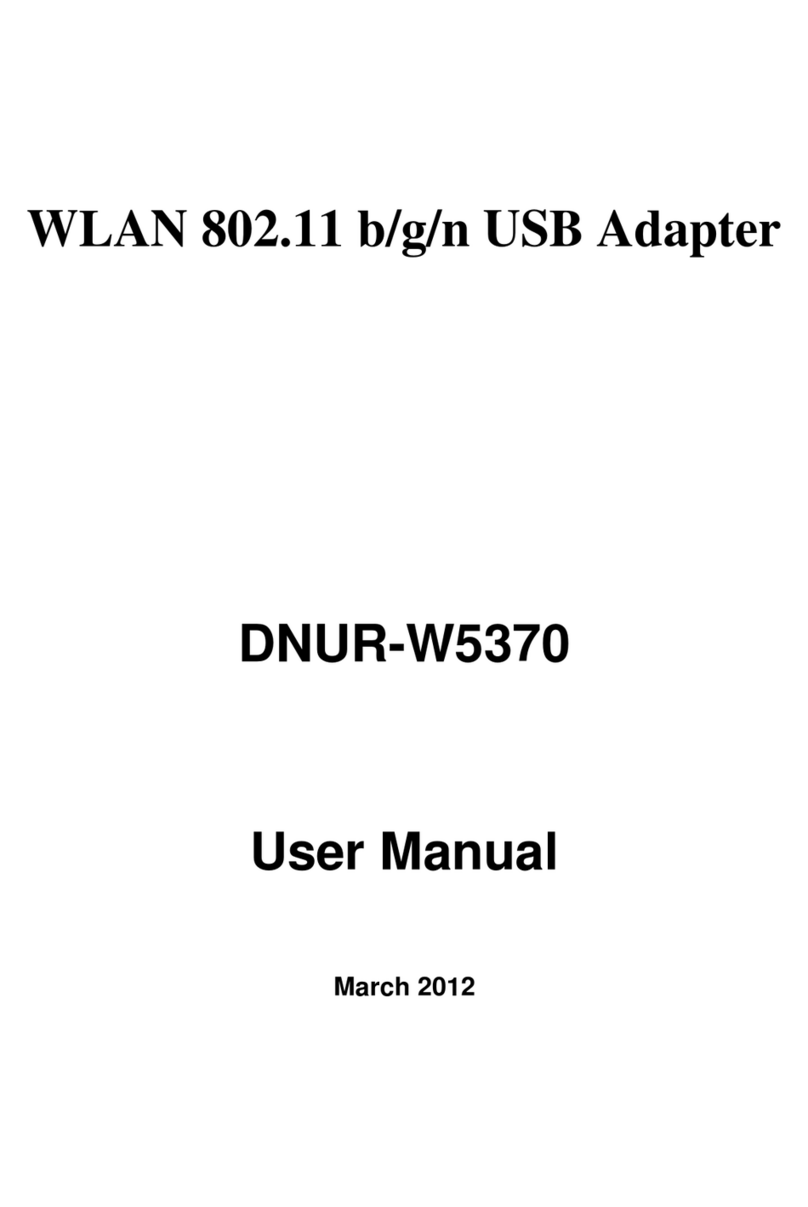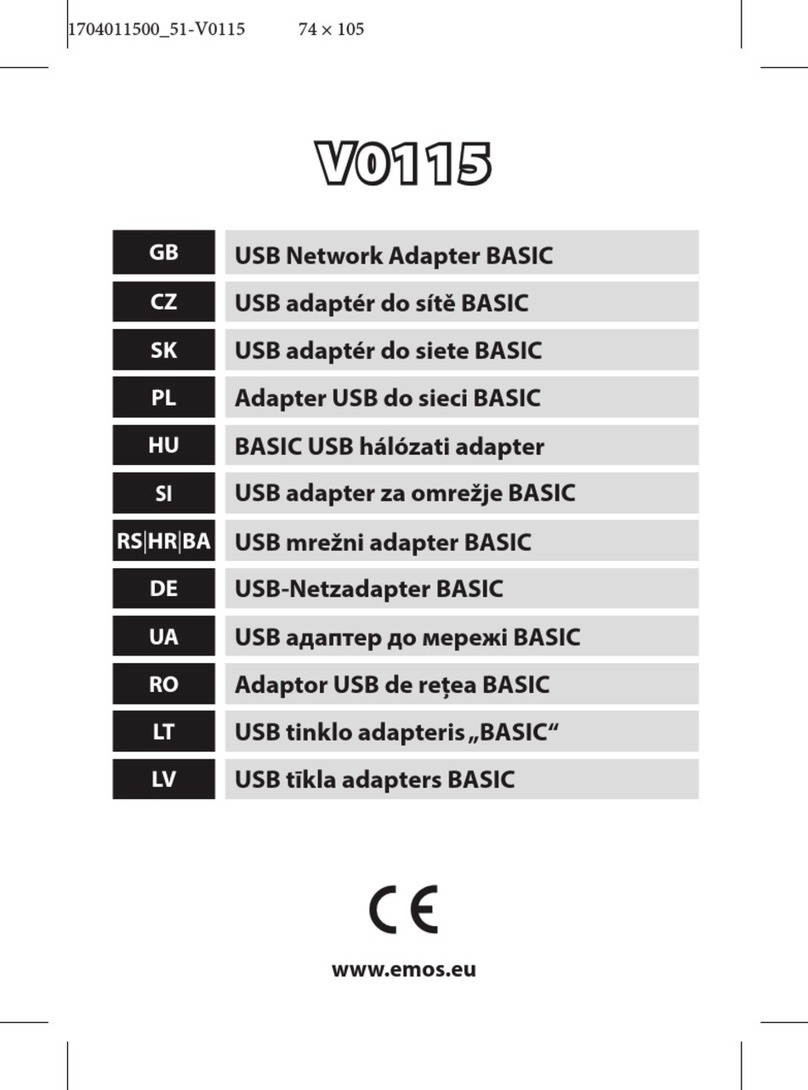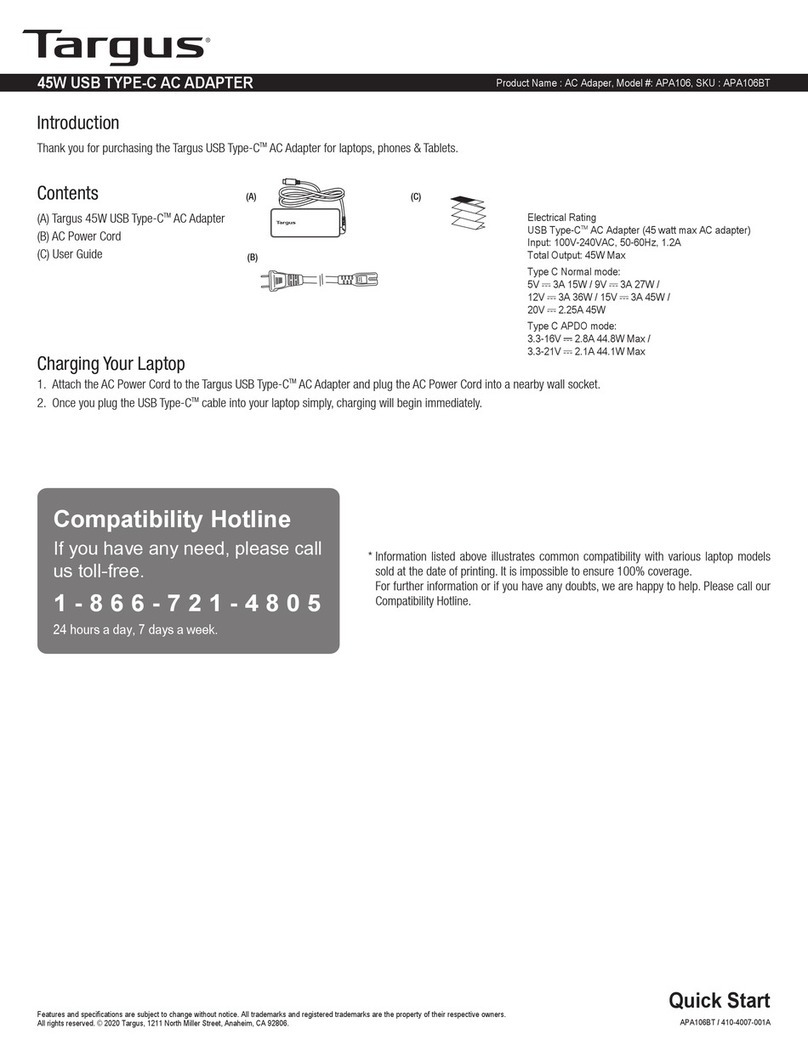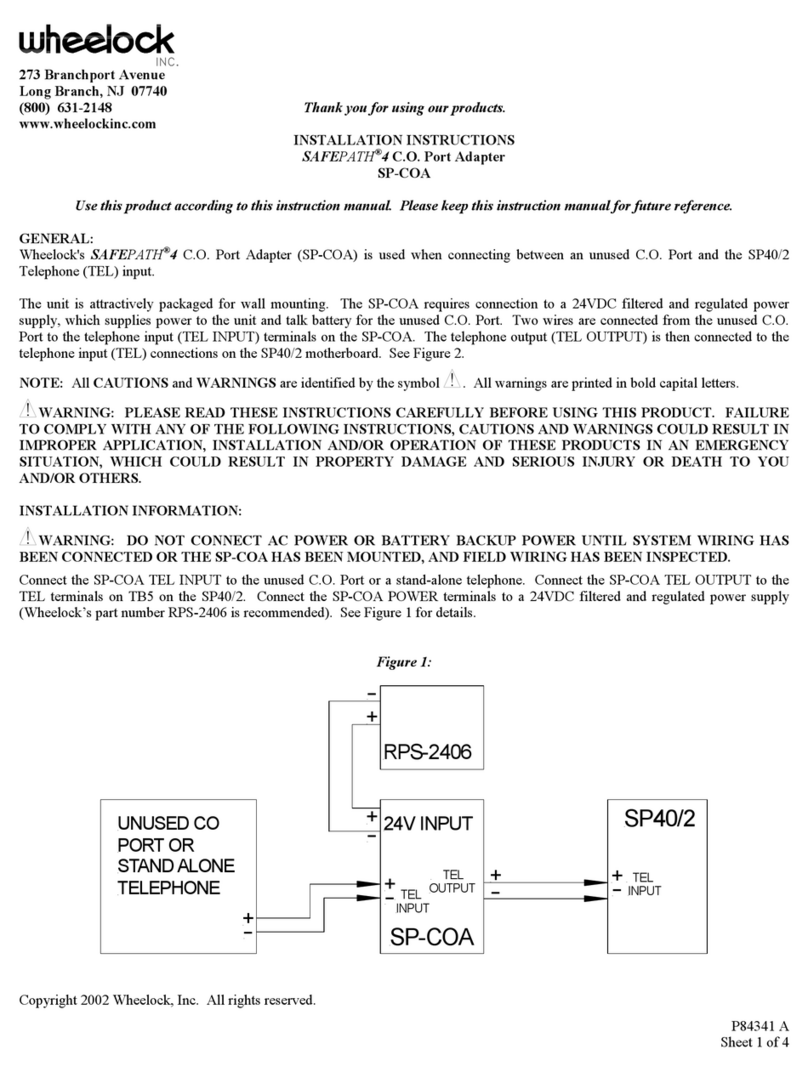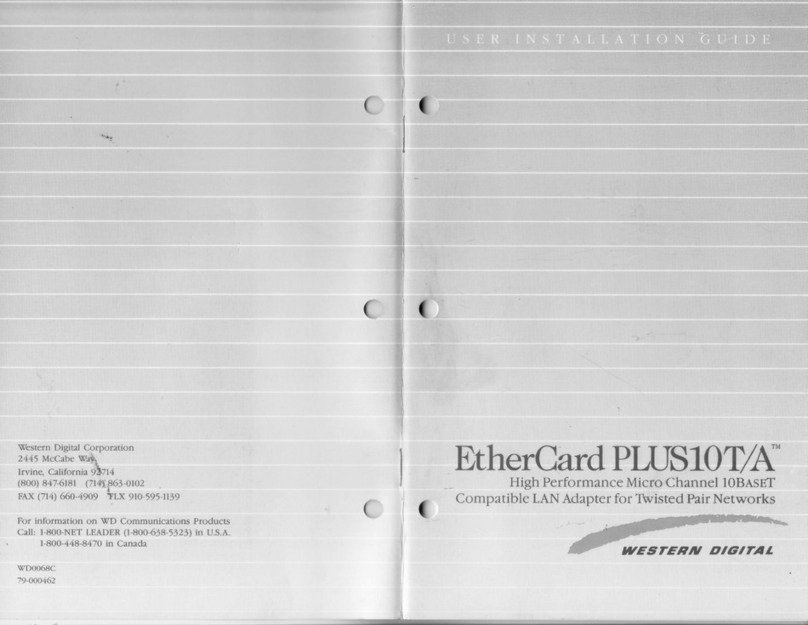Spectrum 24 LA-4111 User manual

Wireless LAN Adapter
LA-4111 PC Card
Quick Reference Guide
Installation
The Spectrum24 PC Card installation requires:
• a computer with a Type II PC Card slot
• a CDROM drive
• an available interrupt (IRQ)
• an available I/O port address
• a Spectrum24 driver installation CD.
Note: Installation and removal methods vary for different host devices.
Refer to system documentation for information.
To install the PC Card:
1. Insert the PC Card in the host system PC slot.
2. Slide in the PC Card until it firmly seats.
Caution! Align the card properly when inserting. Insert the card firmly
without forcing. Forcing the card into the slot can damage the device
or the card.
Introduction
The Spectrum24 LA-4111 PC Card allows PC Card slot-equipped host systems to
configure, connect to and establish a Spectrum24 wireless network.
Features include:
• Low-power operation for battery-powered devices with PC Card slots
• Standard NDIS (Network Driver Interface Specification) drivers
• Windows 95, 98, NT 4.0, 2000, and Windows CE driver support
• Card and Socket Services Support
• Plug and Play support
• Power management [Continuously Aware Mode (CAM) and Power Save
Polling (PSP)].
Scope
This Getting Started Guide contains LA-4111 PC Card installation and configuration
instructions for Windows 95/98 and NT. If installing the card in a Windows 2000 or CE
environment, refer to the Spectrum24 Wireless LAN Adapter Models LA-4111 PC Card
& LA-4113 PCI Adapter Product Reference Guide (70-20706-01). For instructions on
using the Spectrum24 Plus Pack utilities, refer to the Spectrum24 Plus Pack Users
Guide (70-20709-01).
Installing the PC Card
The physical PC Card installation differs for each system. Refer to the system
manufacturer documentation for specific information.
Note: For instructions on installing and configuring the LA-4111 PC Card in a
Windows 2000 or CE environment, refer to the Spectrum24 Wireless LAN Adapter
Models LA-4111 PC Card and LA-4113 PCI Adapter Product Reference
Guide (70-20706-01).
Preparation
Before beginning the installation, verify the package contains:
• Spectrum24 LA-4111 PC Card
• installation CD.
Note: Verify the model indicated on the PC Card and packaging before use.
Contact the Symbol Support Center if an item is missing or not functioning.
www.symbol.com
Additional Information
Obtain additional information by contacting Symbol at:
1-800-722-6234, inside North America
+1-516-738-5200, in/outside North America
http://www.symbol.com/
Copyright
Copyright © 1999 by Symbol Technologies, Inc. All rights reserved.
No part of this publication may be modified or adapted in any way, for any purposes without permission in writing from
Symbol. The material in this manual is subject to change without notice.
Symbol reserves the right to make changes to any product to improve reliability, function, or design.
No license is granted, either expressly or by implication, estoppel, or otherwise under any Symbol Technologies, Inc., intel-
lectual property rights. An implied license only exists for equipment, circuits, and subsystems contained in Symbol products.
Symbol, the Symbol logo and Spectrum24 are registered trademarks of Symbol Technologies, Inc.
Other product names mentioned in this manual may be trademarks or registered trademarks of their respective compa-
nies and are hereby acknowledged.
IBM is a registered trademark of International Business Machine Corporation.
Microsoft, Windows, and Windows NT are registered trademarks of Microsoft Corporation.
Novell and LAN Workplace are registered trademarks of Novell Inc.
Patents
This product is covered by one or more of the following U.S. and foreign Patents:
U.S. Patent No. 4,360,798; 4,369,361; 4,387,297; 4,460,120; 4,496,831; 4,593,186; 4,603,262; 4,607,156;
4,652,750; 4,673,805; 4,736,095; 4,758,717; 4,816,660; 4,845,350; 4,896,026; 4,897,532; 4,923,281;
4,933,538; 4,992,717; 5,015,833; 5,017,765; 5,021,641; 5,029,183; 5,047,617; 5,103,461; 5,113,445;
5,130,520; 5,140,144; 5,142,550; 5,149,950; 5,157,687; 5,168,148; 5,168,149; 5,180,904; 5,229,591;
5,230,088; 5,235,167; 5,243,655; 5,247,162; 5,250,791; 5,250,792; 5,262,627; 5,262,628; 5,266,787;
5,278,398; 5,280,162; 5,280,163; 5,280,164; 5,280,498; 5,304,786; 5,304,788; 5,306,900; 5,321,246;
5,324,924; 5,337,361; 5,367,151; 5,373,148; 5,378,882; 5,396,053; 5,396,055; 5,399,846; 5,408,081;
5,410,139; 5,410,140; 5,412,198; 5,418,812; 5,420,411; 5,436,440; 5,444,231; 5,449,891; 5,449,893;
5,468,949; 5,471,042; 5,478,998; 5,479,000; 5,479,002; 5,479,441; 5,504,322; 5,519,577; 5,528,621;
5,532,469; 5,543,610; 5,545,889; 5,552,592; 5,578,810; 5,581,070; 5,589,679; 5,589,680; 5,608,202;
5,612,531; 5,619,028; 5,664,229; 5,668,803; 5,675,139; 5,693,929; 5,698,835; 5,705,800; 5,714,746;
5,723,851; 5,734,152; 5,734,153; 5,745,794; 5,754,587; 5,762,516; 5,763,863; 5,767,500; 5,789,728;
5,808,287; 5,811,785; 5,811,787; 5,815,811; 5,821,519; 5,821,520; 5,823,812; 5,828,050; 5,850,078;
5,861,615; 5,874,720; 5,875,415; 5,900,617; 5,902,989; 5,907,146; 5,912,450; 5,914,478; 5,917,173;
5,920,059; 5,923,025; 5,929,420; 5,945,658; 5,945,659; 5,946,194; 5,959,285; D305,885; D341,584;
D344,501; D359,483; D362,453; D363,700; D363,918; D370,478; D383,124; D391,250; D405,077;
D406,581; D414,171; D414,172
Invention No. 55,358; 62,539; 69,060; 69,187 (Taiwan); No. 1,601,796; 1,907,875; 1,955,269 (Japan);
European Patent 367,299; 414,281; 367,300; 367,298; UK 2,072,832; France 81/03938; Italy 1,138,713
Symbol Technologies, Inc.
One Symbol Plaza
Holtsville, NY
11742-1300
*70-20745-01*
70-20745-01
Revision A

Installing and Configuring the Spectrum24
Driver in Windows 95/98
Before installing the Spectrum24 Windows driver:
• update the system BIOS
• obtain the correct Windows installation media
• verify the Spectrum24 LA-4111 PC Card is installed
• obtain the Spectrum24 Windows driver installation CD
Note: Symbol recommends updating the Spectrum24 LA-4111 PC Card to the
latest firmware. Use the NICUpdate utility to update the firmware. Refer to the
documentation shipped with the Spectrum24 Plus Pack utility suite for instructions
on using NICUpdate. To download the latest firmware, go to www.symbol.com and
search for firmware and software downloads.
Installing the Driver in Windows 95
To install the driver for the first time in Windows 95:
Note: The Spectrum24 Windows driver ships with the Symbol Network Control
Panel Applet (NCPA) utility. Use NCPA to view and configure Spectrum24 LA-4111
PC Card settings.
1. Install the Spectrum24 PC Card as described in the installation section.
2. Power up the system.
3. Insert the Spectrum24 Windows driver installation CD.
4. When Windows 95 recognizes the PC Card, an Update Device Driver Wizard dialog
box appears requesting a driver to install. Click Next.
5. Click Finish when Windows displays the following message:
Windows found the following updated driver for this device: Symbol Spectrum24
PC Card.
Complete the installation instructions displayed by the Windows 95 operating system.
6. Enter the network ESSID in the Symbol Easy Setup window. Click OK.
7. Click Finish.
8. When prompted, reboot the computer.
Installing the Driver in Windows 98
To install the driver for the first time in Windows 98:
Note: The Spectrum24 Windows driver ships with the Symbol Network Control
Panel Applet (NCPA) utility. Use NCPA to view and configure Spectrum24 LA-4111
PC Card settings.
1. Install the Spectrum24 PC Card as described in the installation section.
2. Power up the system.
Note: The Spectrum24 Windows driver ships with the Symbol Network Control
Panel Applet (NCPA) utility. Use NCPA to view and configure Spectrum24 LA-4111
PC Card settings.
Note: For instructions on installing the driver in a system with an existing
Spectrum24 WLAN adapter, refer to the Spectrum24 Wireless LAN Adapter
Models LA-4111 PC Card and LA-4113 PCI Adapter Product Reference
Guide (70-20706-01).
1. Install the PC Card as described in the installation section.
2. Power up the system.
3. Insert the Spectrum24 Windows driver installation CD.
4. From the Windows NT Control Panel, select Network.
5. Select the Adapters tab. Click Add.
6. Click Have Disk.
7. Enter the drive letter assigned to the CD drive. Click OK.
8. When the Select OEM Option dialog box appears, select the Symbol PC Card.
Click OK.
9. Enter the network ESSID in the Symbol Easy Setup window. Click OK.
The Network dialog box appears.
10.Click Close, and complete the installation instructions displayed by the Windows
NT operating system.
11.Reboot the computer when prompted by Windows NT.
Configuring the PC Card for Windows NT
To configure the PC Card for Windows NT support:
1. From the Windows NT Control Panel, click on the Network icon, select the Adapters
tab and select Symbol PC Card. Click on the Properties tab.
2. From the Symbol Easy Setup window, click the Advanced button to view the
PC Card settings.
Use the NCPA Mobile Unit, Mobile IP, Encryption and WLAN Adapter tabs to view
or adjust the PC Card configuration settings.
3. If necessary, configure the hardware and radio parameters.
4. Click OK or Close to exit and save the configuration settings.
5. Remove the Spectrum24 driver installation CD and follow the remaining
instructions.
6. Reboot the computer when prompted by Windows NT.
Specifications
The LA-4111 PC Card has the following specifications:
3. Insert the Spectrum24 Windows driver installation CD.
4. When Windows 98 recognizes the PC Card, the Add New Hardware dialog box
appears. Click Next.
5. Select Search for best driver for your device. Click Next.
6. Select the location of the installation CDROM. Click Next.
7. Click Next when Windows displays Spectrum24 WLAN PC Card.
8. Enter the network ESSID in the Symbol Easy Setup window. Click OK.
9. Click Finish.
10.When prompted, reboot the computer.
Configuring the PC Card for Windows 95/98
To configure the PC Card for Windows 95/98 support:
1. From the Windows 95/98 Control Panel, select Network and select Symbol PC
Card. Click on the Properties tab.
2. From the Symbol Easy Setup window, click the Advanced button to view the PC
Card settings.
Use the NCPA Mobile Unit, Mobile IP, Encryption and WLAN Adapter tabs to view or
adjust the PC Card configuration settings.
3. Exit and save the configuration settings by clicking OK or Finish. Select Cancel to
use the default settings.
4. Restart the system for the changes to take effect.
Installing and Configuring the Spectrum24
Driver in Windows NT
Before installing the Spectrum24 Windows driver:
• update the system BIOS
• enable PCMCIA services
• obtain the correct Windows installation media
• verify the Spectrum24 LA-4111 PC Card is installed
• obtain the Spectrum24 Windows driver installation CD
Symbol recommends updating the Spectrum24 LA-4111 PC Card to the latest
firmware. Use the NICUpdate utility to update the firmware. Refer to the documentation
shipped with the Spectrum24 Plus Pack utility suite for instructions on using NICUpdate.
To download the latest firmware, go to www.symbol.com and search for firmware and
software downloads.
Installing the Driver in Windows NT
To install the driver for the first time in Windows NT:
• Dimensions: 3.3 inches x 2.1 inches 0.2 inches (85 mm x 54 mm x 5 mm)
• Weight: 1.6 oz (45.36 g)
• Operating Temperature: 32 to 130° (0 to 55° C)
• Humidity: 95% maximum non condensing
• Altitude: Storage - 15,000 ft. (4.6 km) Operating - 8,000 ft. (2.4 km)
• Vibration: 2 G peak, sine; 0.02 G peak random (5Hz - 2000Hz)
• Shock: 40 G, 11mS, half sine
• ESD: meets CE-Mark
• PCMCIA Compliance: Type II version x.xx, Card and Socket Services x.xx
Customer Support
Symbol Technologies provides its customers with world-class customer service and
technical support. The Symbol Support Center operates as the single point of contact
for any technical problem, question or support issue.
The Support Center operates all year, 24 hours a day, staffed by full-time professional
Technical Specialists.
If Symbol cannot solve the problem immediately within its tiered, technical-support
center, access to all technical disciplines within Symbol become available for further
assistance and support. First response / contact within 24 hours or one business day.
Responses by email, fax or telephone.
North American Contacts
Inside North America, contact Symbol at:
Symbol Technologies, Inc.
One Symbol Plaza
Holtsville, New York 11742-1300
Telephone: 1-516-738-2400 / 1-800-SCAN 234
Fax: 1-516-738-5990
Symbol Support Center:
Telephone: 1-800-653-5350
Fax: (516) 563-5410
Email: [email protected]
International Contacts
Outside North America, contact Symbol at:
Symbol Technologies Technical Support
12 Oaklands Park
Berkshire, RG41 2FD, United Kingdom
Tel: 011-44-118-945-7000 or 1-516-738-2400 ext. 6213
Table of contents
Other Spectrum 24 Adapter manuals
Popular Adapter manuals by other brands
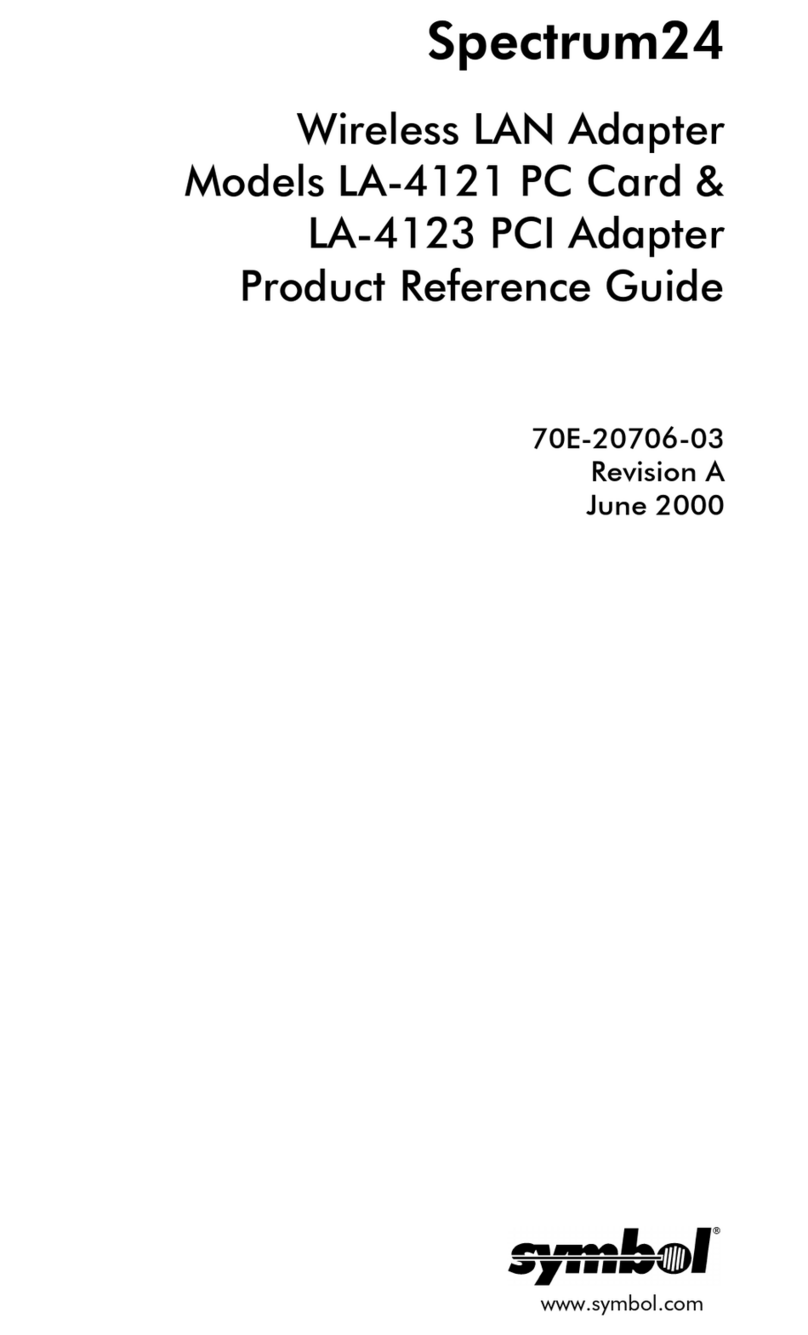
Symbol
Symbol LA-4121 reference guide

Sony
Sony AC-81MD Instructions for use
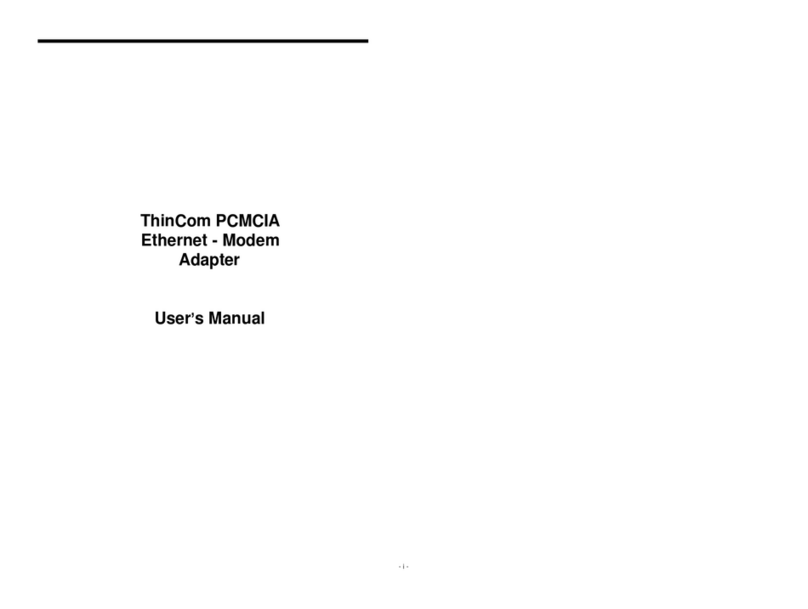
EXP Computer
EXP Computer ThinCom ThinCom PCMCIA Ethernet Modem... user manual
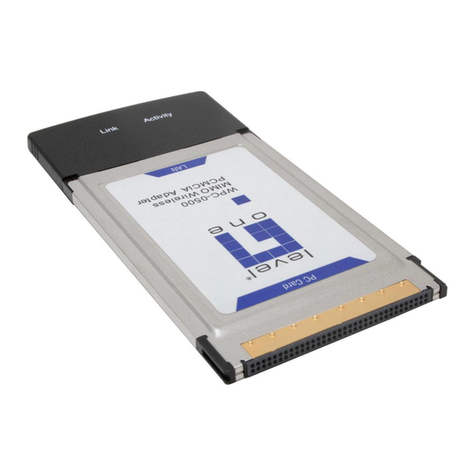
LevelOne
LevelOne MIMO WPC-0500 user manual

Plantronics
Plantronics Savi APS-10 Getting started

KSH International
KSH International BS-101 Operation manual