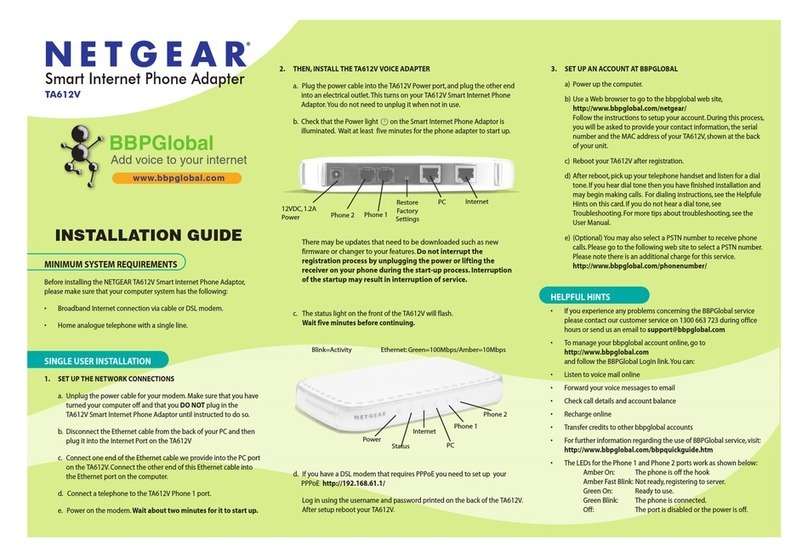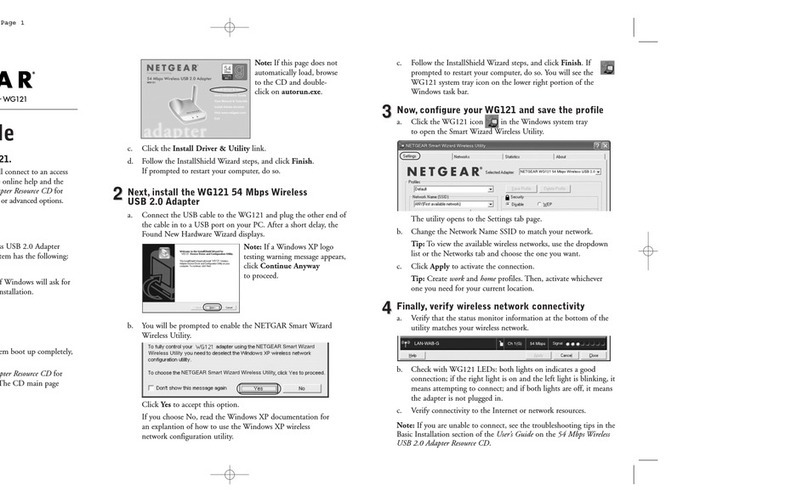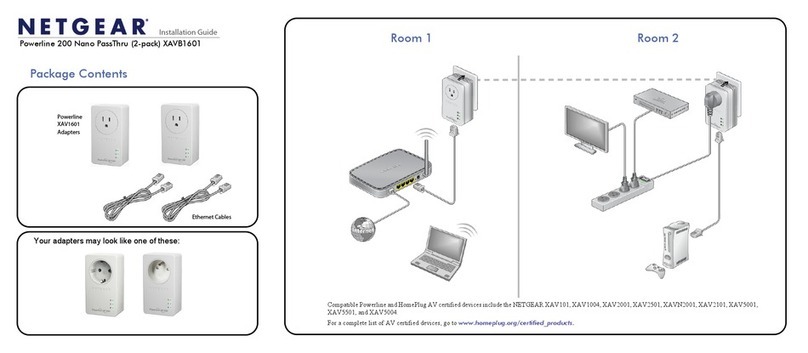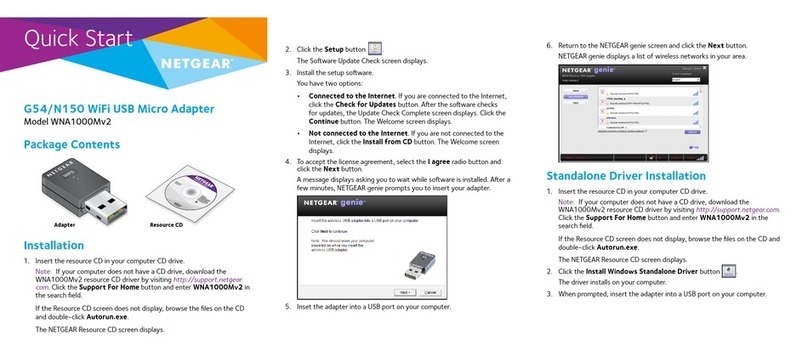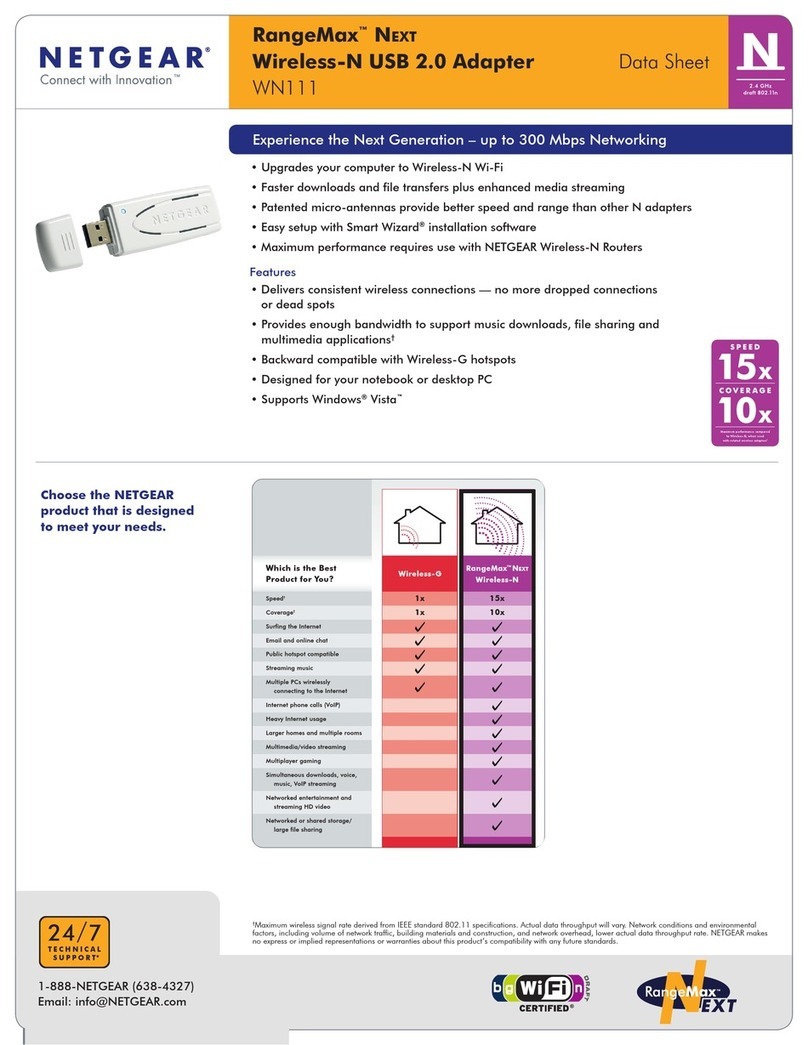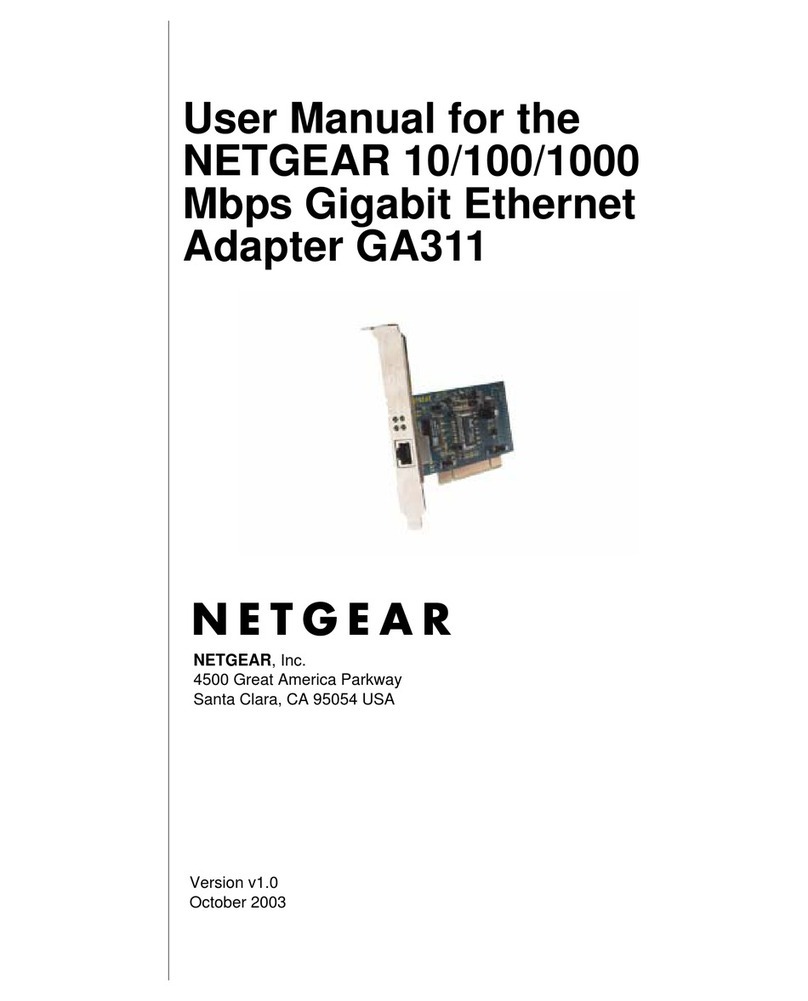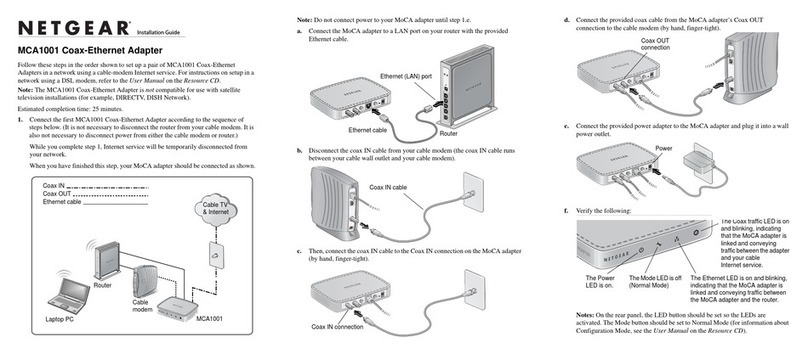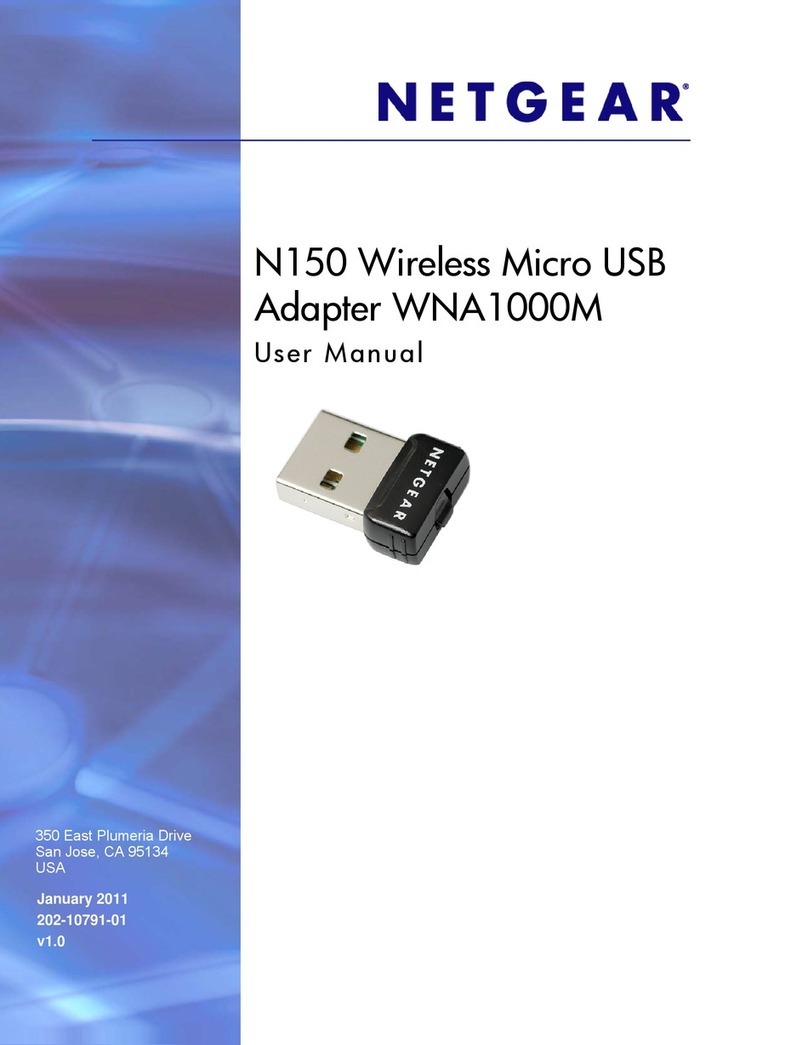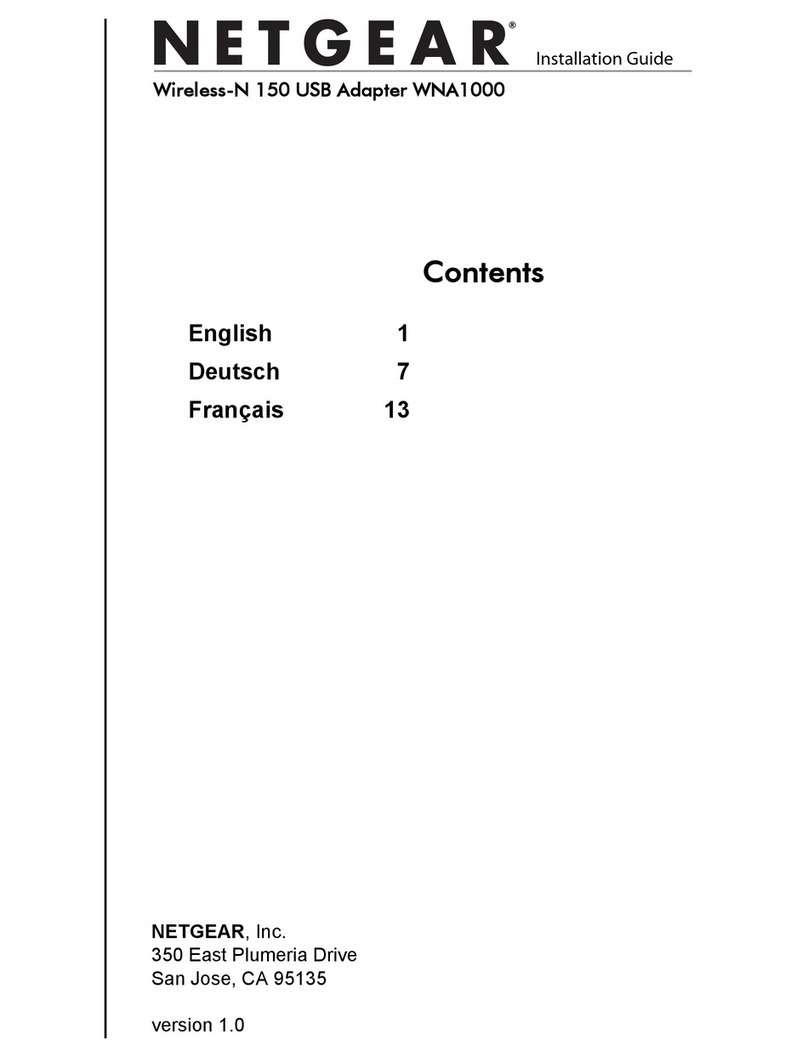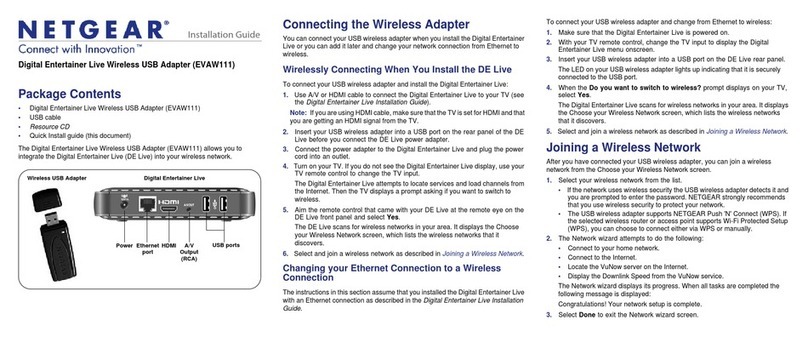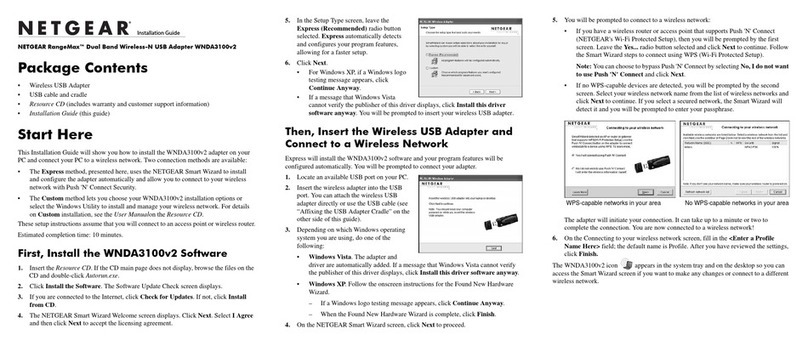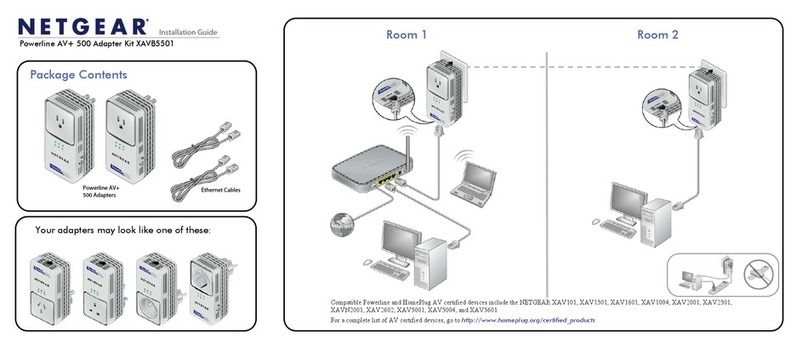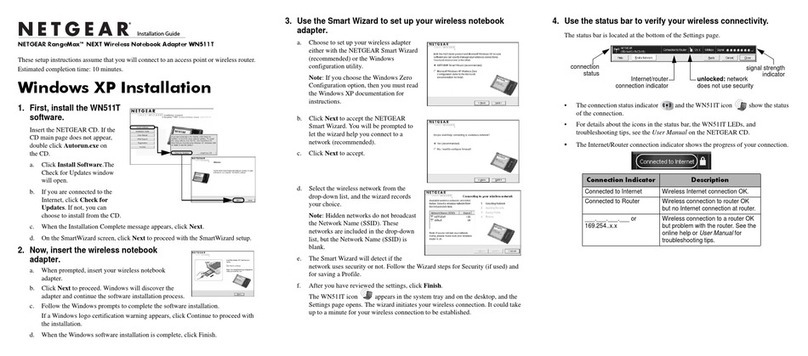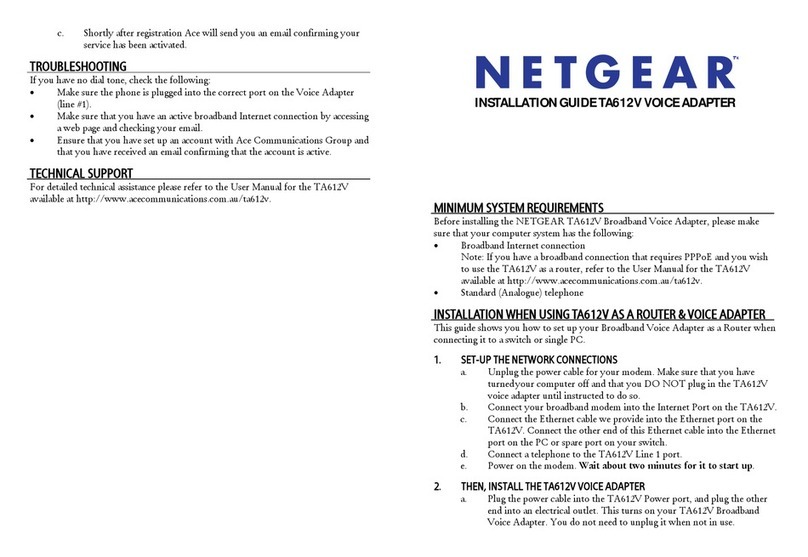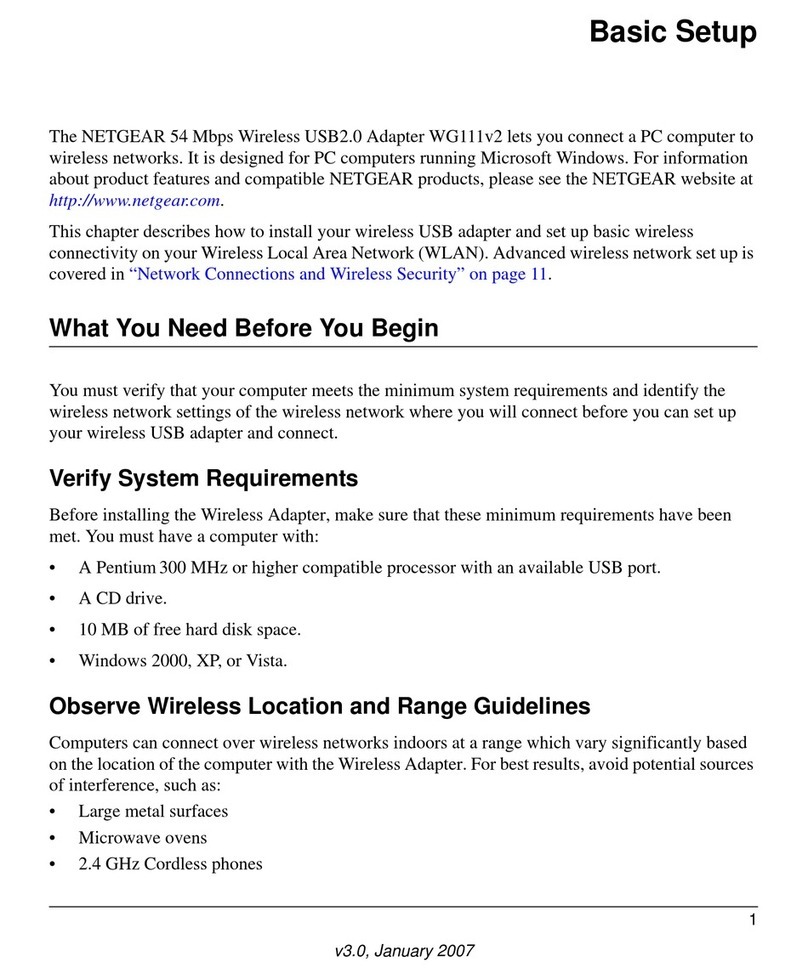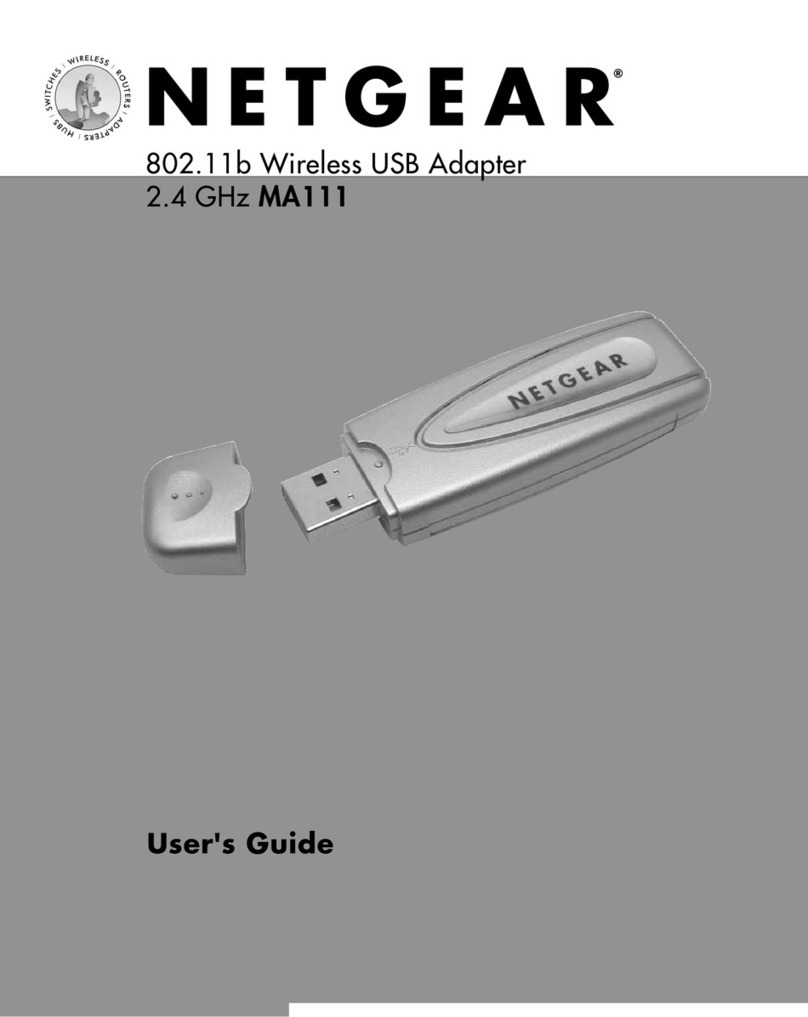Installation Guide
This symbol was placed in accordance with the European Union Directive 2002/
96 on the Waste Electrical and Electronic Equipment (the WEEE Directive). If
disposed of within the European Union, this product should be treated and
recycled in accordance with the laws of your jurisdiction implementing the
WEEE Directive.
NETGEAR, the NETGEAR logo, and Connect with Innovation are trademarks and/or
registered trademarks of NETGEAR, Inc. in the United States and/or other countries.
Information is subject to change without notice.Other brand and product names are trademarks
or registered trademarks of their respective holders. ©2011 by NETGEAR, Inc. All rights
reserved.
January 2014
LED and Button Descriptions
Item Description
Power LED •Solid green. The electrical power is on.
•Solid amber. The adapter is in power saving
mode.
•Blinking green. The adapter is in the process of
setting up security.
•Off. There is no electrical power.
Ethernet
LED
•Solid. The Ethernet port is linked.
•Off. There is no Ethernet connection.
Powerline AV 200 Mini Set
XAVB1301
Troubleshooting Tips
Power LED is off Make sure that power is supplied to the electrical outlet,
and that the Powerline devices are not plugged into an
extension cord, power strip, or surge protector.
Power LED is
amber
Power saving mode occurs when the Ethernet LED is off.
This can occur when:
• The Ethernet cable is unplugged.
• The device connected through the Ethernet cable is
turned off.
• The adapter is idle for 10 minutes.
It returns to normal mode within 2 seconds once the
Ethernet link is up.
Powerline LED is
off
• If you have set network security, make sure that all Power
line devices are using the same encryption key; see the
online User Manual for details.
• Press the Reset button on each device for 1 second to
return the Powerline adapter to its factory default settings.
Powerline LED is
amber or red
Move the Powerline device to a closer location.
Ethernet LED is
off
• Make sure that the Ethernet cables are working and
securely plugged into the devices.
• Press the Reset button on each device for 1 second to
return the Powerline adapter to its factory default settings.
Package Contents
Warning: Do not press the Security button on the Powerline
adapter until installation is complete and the adapters are
communicating with each other (indicated by the blinking
Powerline LED). Pressing this button too soon can temporarily
disable Powerline communication. If this should occur, use the
Factory Reset button to return the Powerline adapter to its
factory default settings.
Powerline
LED
•Solid. The adapter is connected to a Powerline
network.
•Off. The adapter has not found any other
compatible Powerline devices using the same
encryption key.
The Pick A Plug feature lets you pick the electrical
outlet with the strongest link rate, indicated by the
color displayed by the LED:
Green: Link
rate > 80 Mbps
(Best)
Amber: Link rate >
50 and < 80 Mbps
(Better)
Red: Link
rate < 50
Mbps (Good)
Factory
Reset
Press the Reset button for 1 second, then release it to
return the Powerline adapter to its factory default set-
tings.
Security
Button
After you plug in your new AV adapter, press the
Security button for 2 seconds, then press the security
button on one of the other AV adapters in your exist-
ing network for 2 seconds. Both buttons must be
pressed within 2 minutes.
Note: The Security button does not work in power
saving mode (see “Power LED is blinking once every 3
seconds” in the“Troubleshooting Tips” table below).
Item Description
Powerline
AV 200 Mini
Adapters
Ethernet cables
XAVB1301_IG.fm Page 1 Thursday, February 6, 2014 11:23 AM