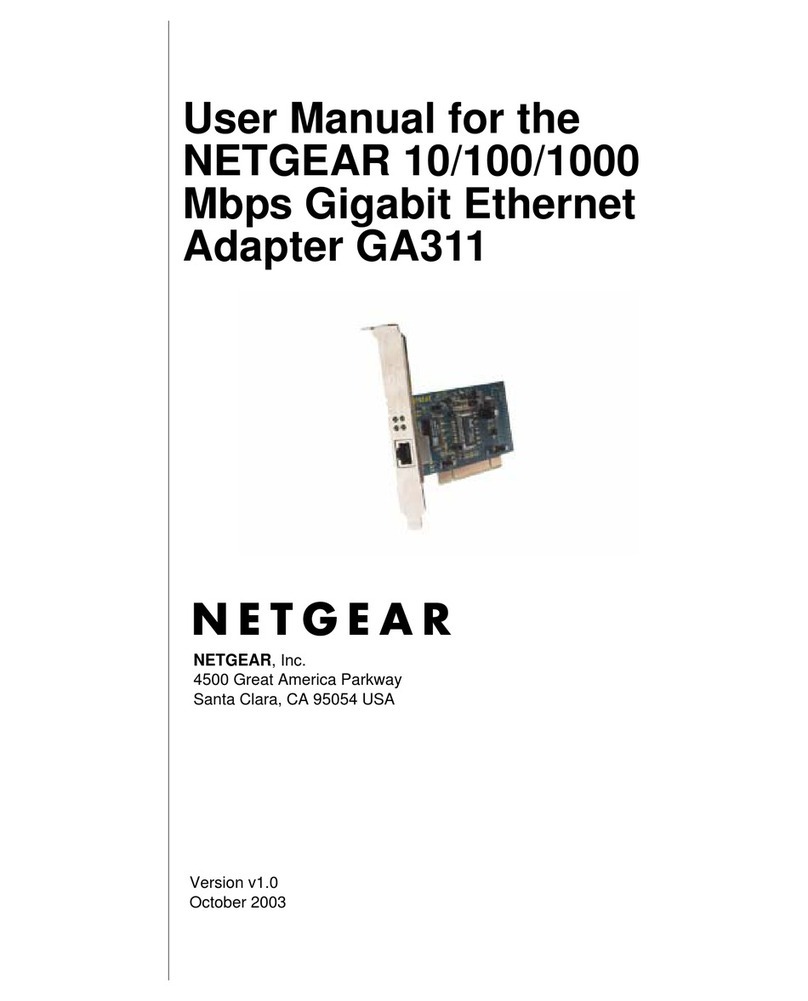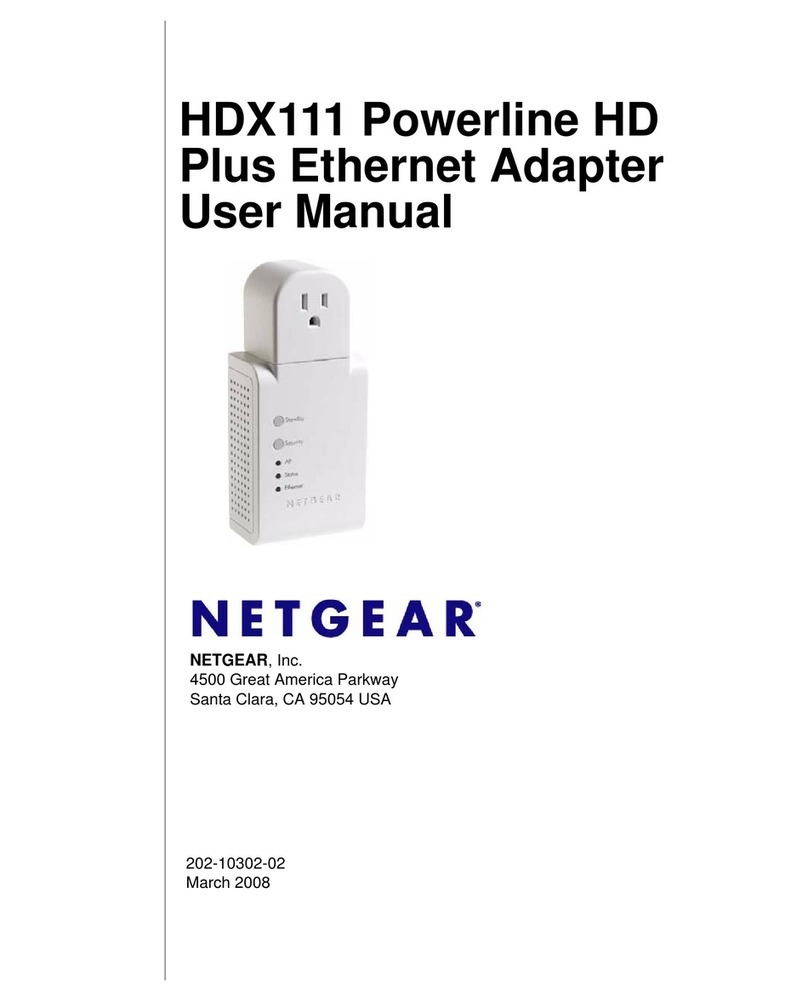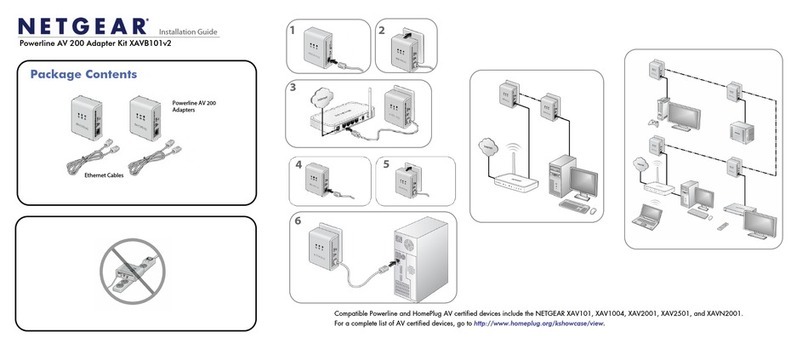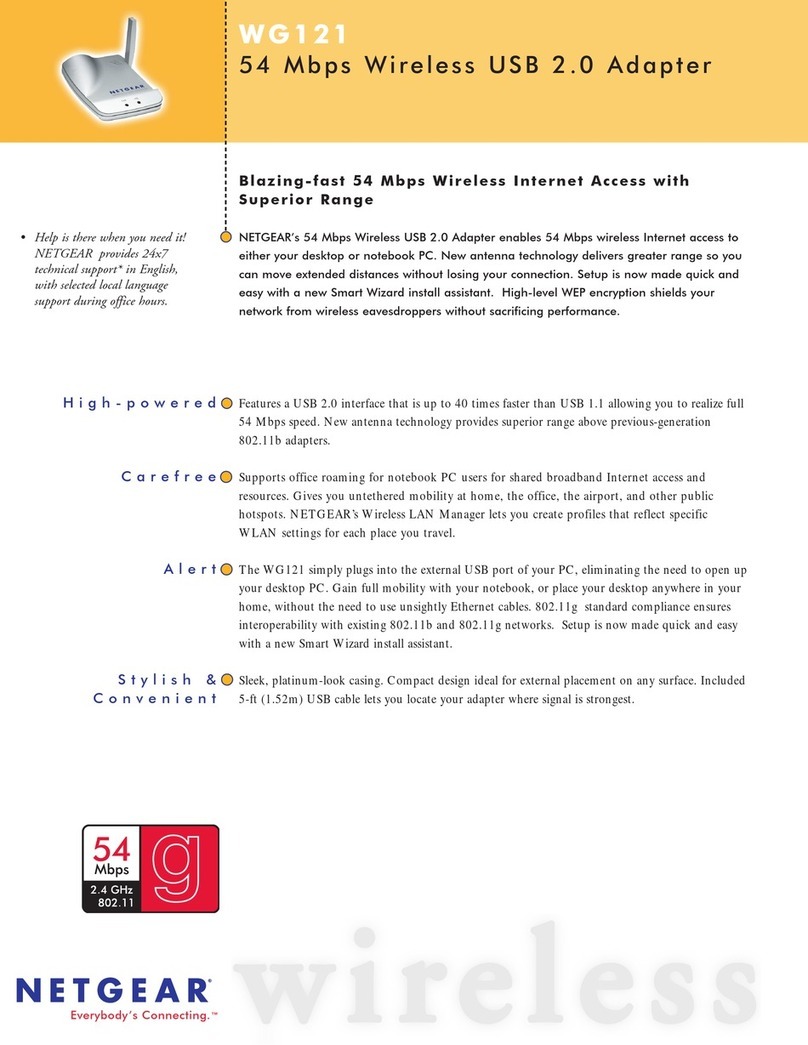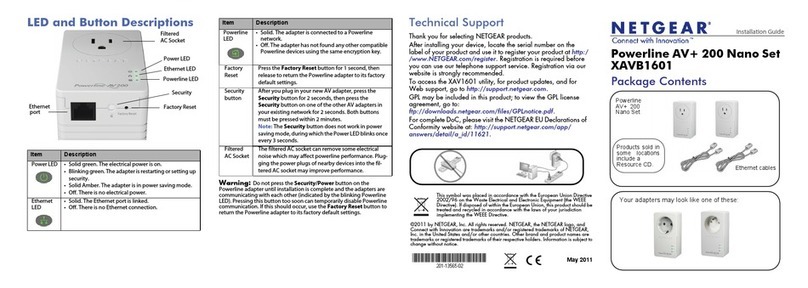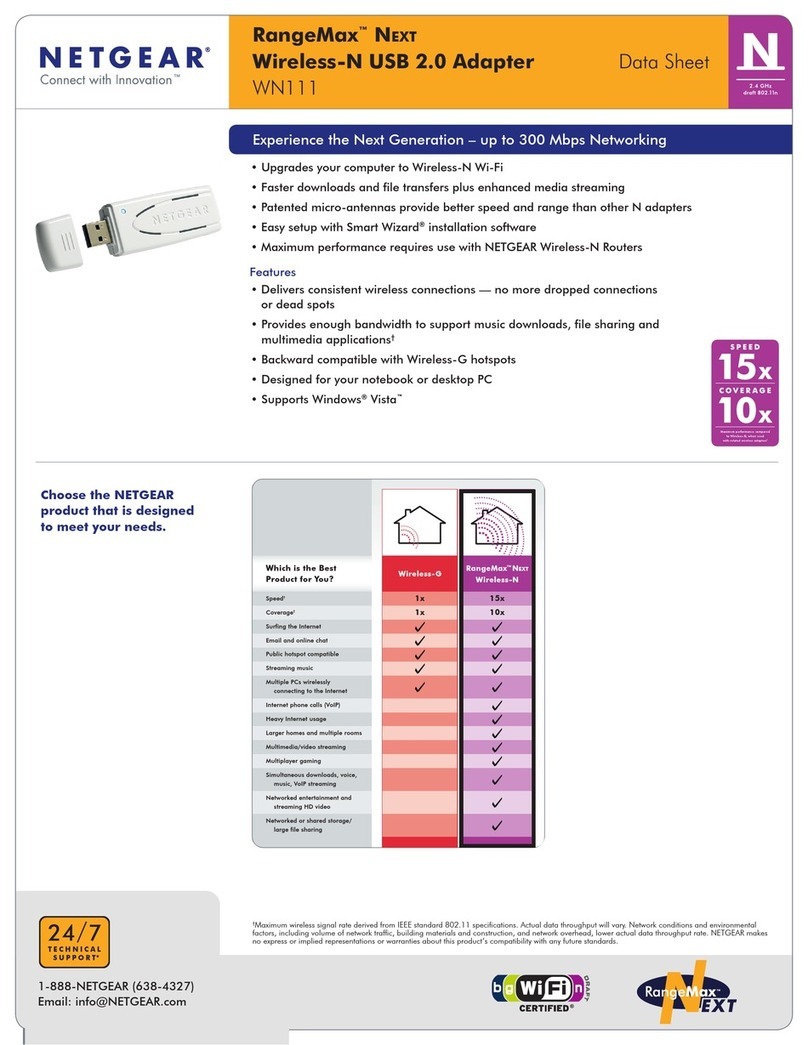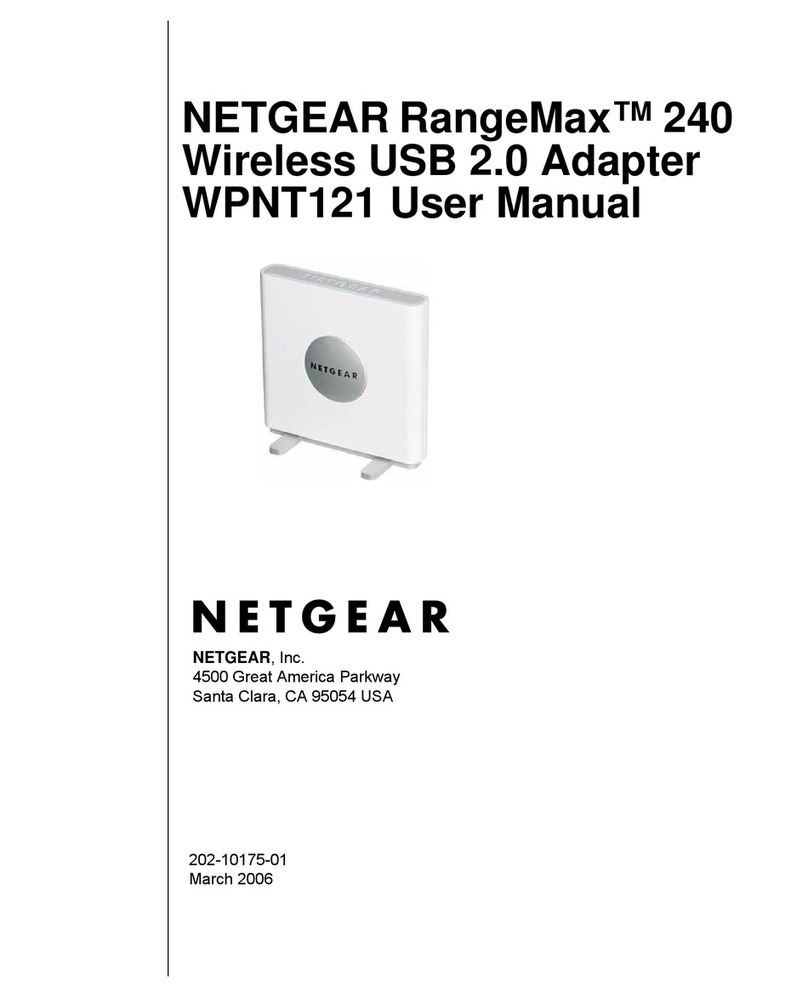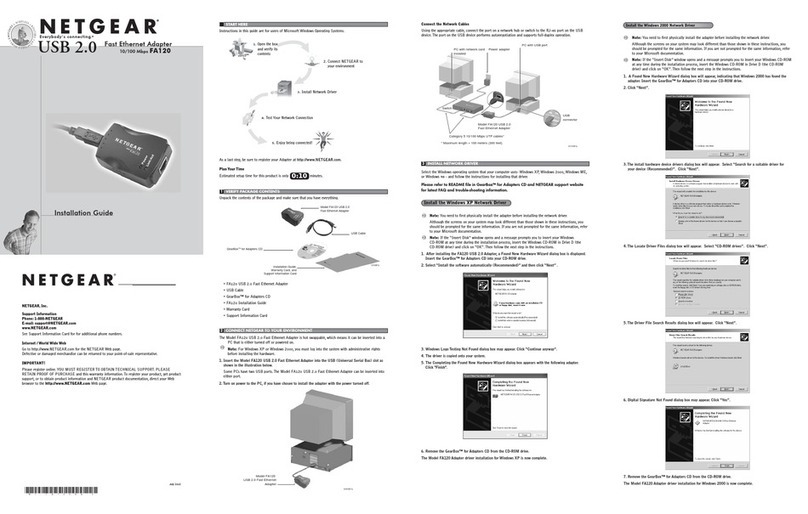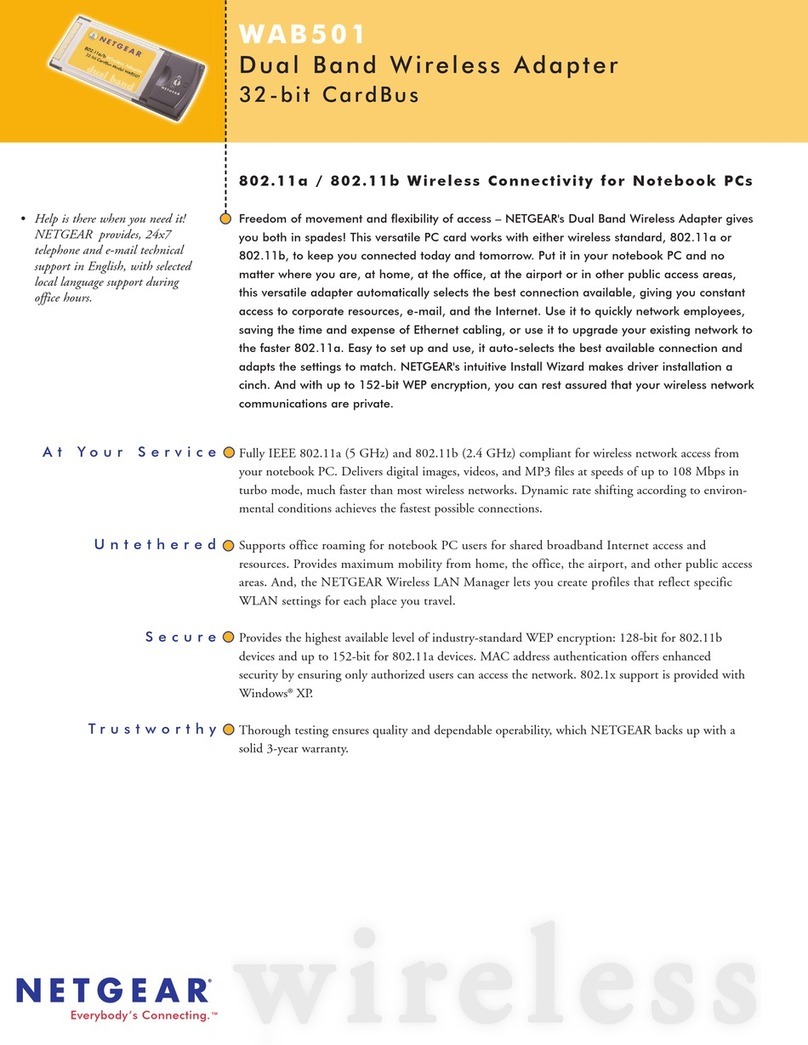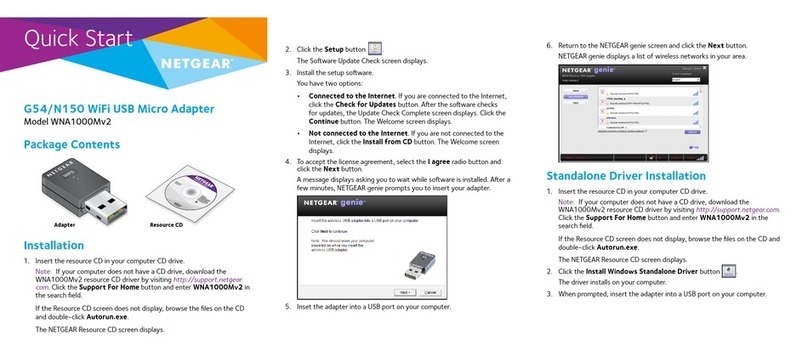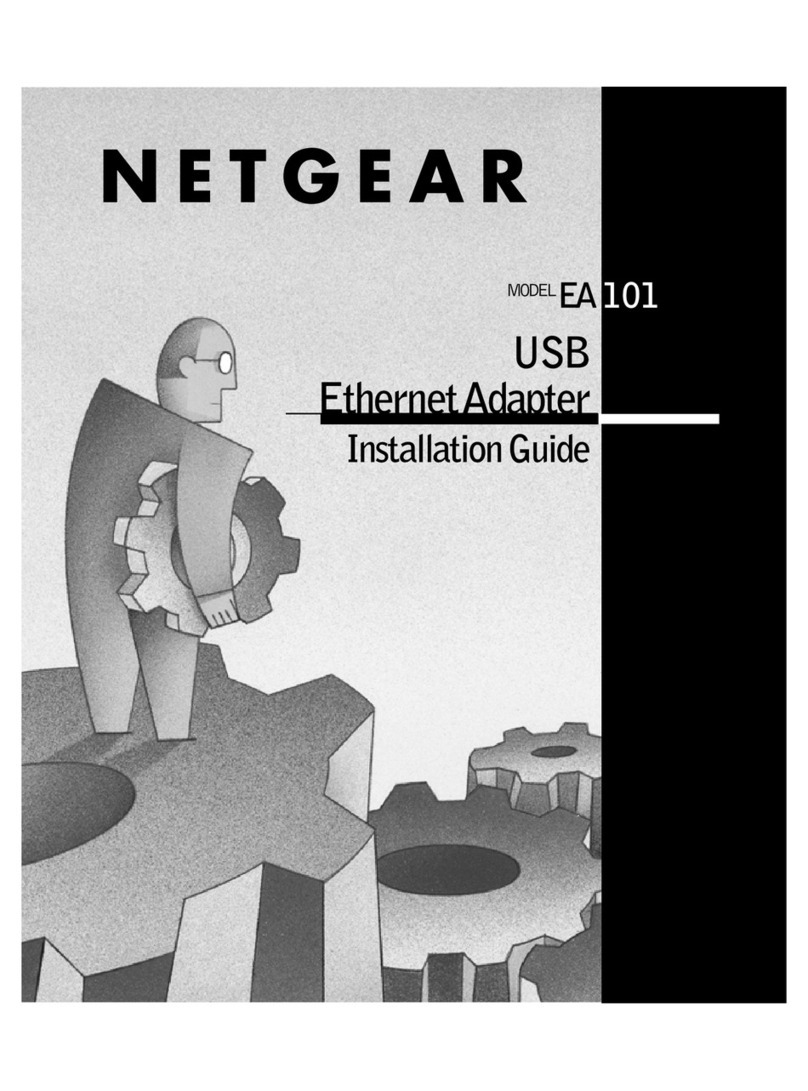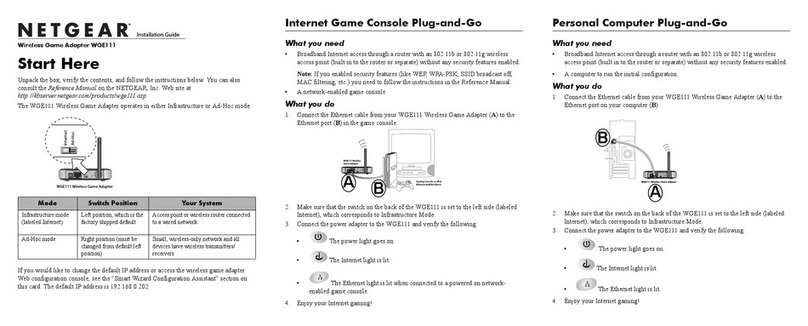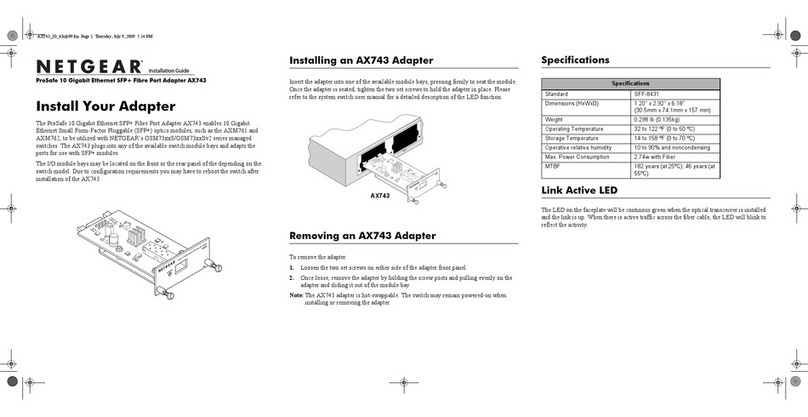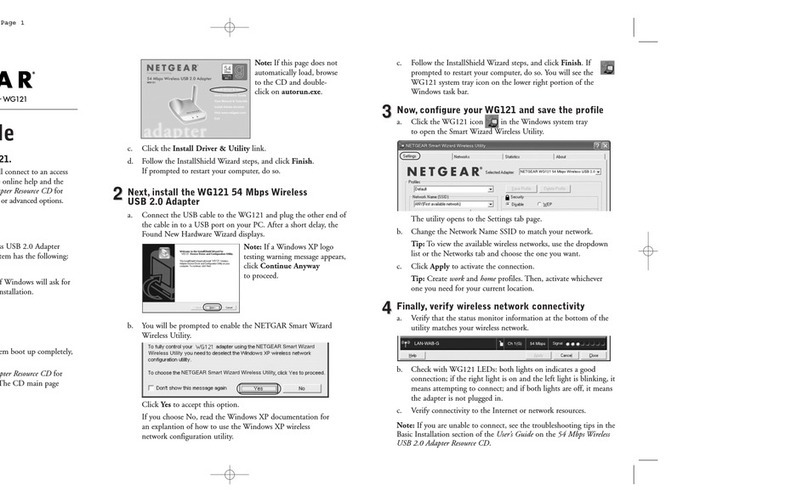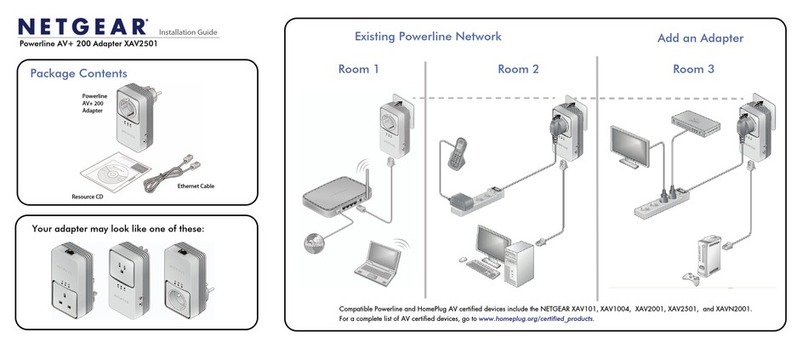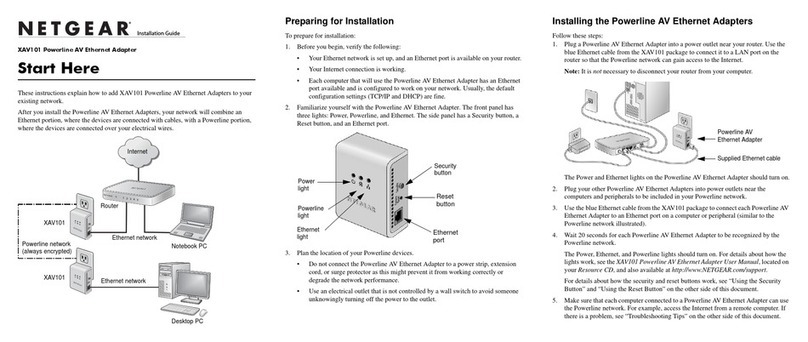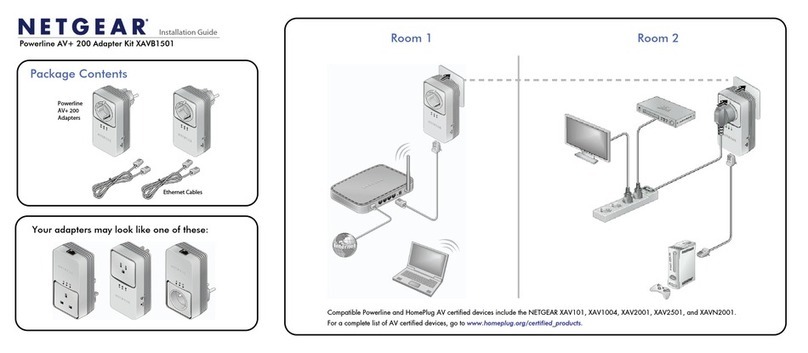Follow these high‑level steps to set up your adapter:
1. Install the NETGEAR adapter software on your computer.
NETGEAR offers adapter software for Mac computers and a standalone driver
for Windows‑based computers. You must install either one version of the
software or a driver, as described in the following sections:
• Install the Windows Standalone Driver. The Windows standalone diver
allows you to use a built-in Windows conguration tool to connect the
adapter to a WiFi network.
• Install the Mac Adapter Software. The Mac adapter software allows you to
use the adapter software to connect the adapter to a WiFi network.
2. Insert your adapter into your computer’s USB port.
3. Join a WiFi network using the Mac adapter software or a built‑in Windows
conguration tool.
For more information, see Join a WiFi Network.
Install the Windows Standalone Driver
1. Insert the resource CD in your computer CD drive.
Note: If your computer does not include a CD drive, visit
https://www.netgear.com/support/product/A6150 to download the adapter
software.
The NETGEAR Resource CD window opens.
Note: If the NETGEAR Resource CD window does not open, browse the files
on the CD and double‑click the autostart.exe le.
2. Click the Install Windows Standalone Driver button.
The driver installs on your computer.
3. When prompted, insert your adapter into your computer and click the OK
button.
Set Up Your Adapter
Install the Mac Adapter Software
1. Insert the resource CD in your computer CD drive.
Note: If your computer does not include a CD drive, visit
https://www.netgear.com/support/product/A6150 to download the adapter
software.
The NETGEAR Resource CD window opens.
Note: If the NETGEAR Resource CD window does not open, browse the files
on the CD and double‑click the file ending in .dmg. An example of an adapter
software file name is A6150_MAC_V1.0.0.1.dmg.
2. Follow the prompts to install the adapter software.
3. When prompted, restart your computer.
4. After your computer restarts, insert your adapter into your computer’s USB
port.
Join a WiFi Network
Join a Network Using the Windows Standalone Driver
If you installed the Windows standalone driver, for Windows 10, 8, 8.1, or 7
you can connect your adapter to a WiFi network using a built‑in Windows
conguration tool. For more information about how to connect using a built-in
Windows conguration tool, see your computer’s documentation.
Join a Network Using the Mac Adapter Software
1. Click the icon in your Mac’s menu bar.
A list of WiFi networks in your area displays.
2. Select a WiFi network.
3. If your network is secure, enter its password or network key, and click the Join
button.
The adapter joins the network, which can take a few minutes. Your settings are
saved in a prole.