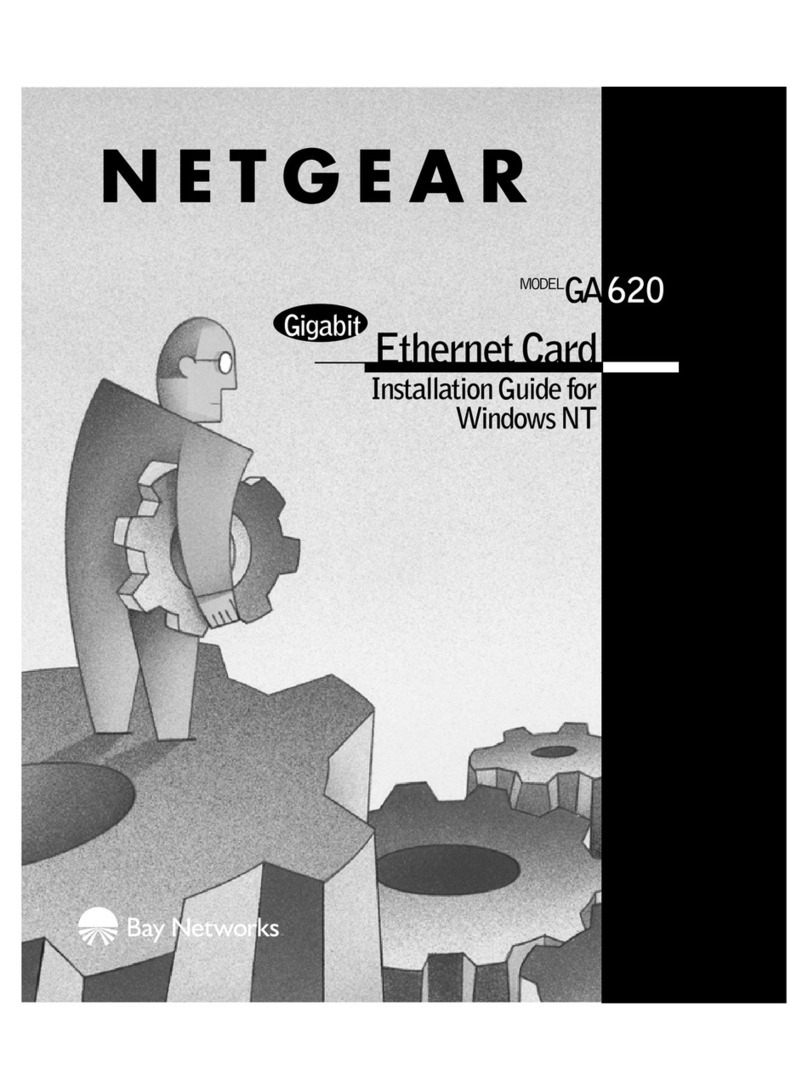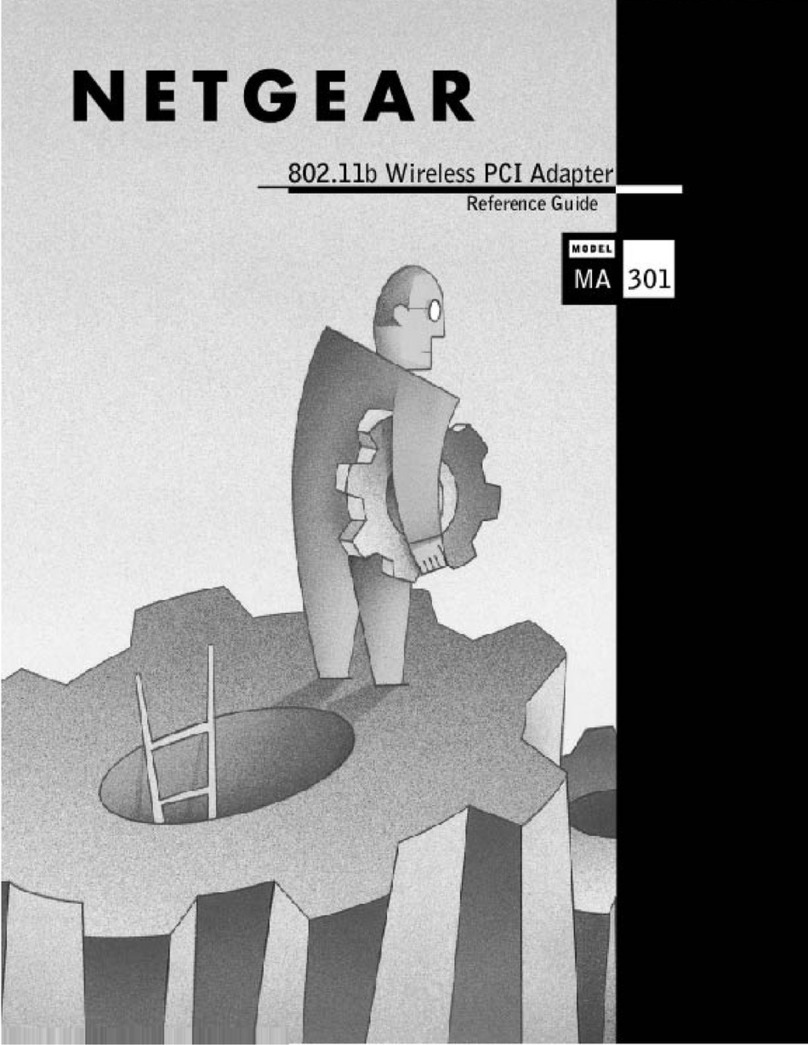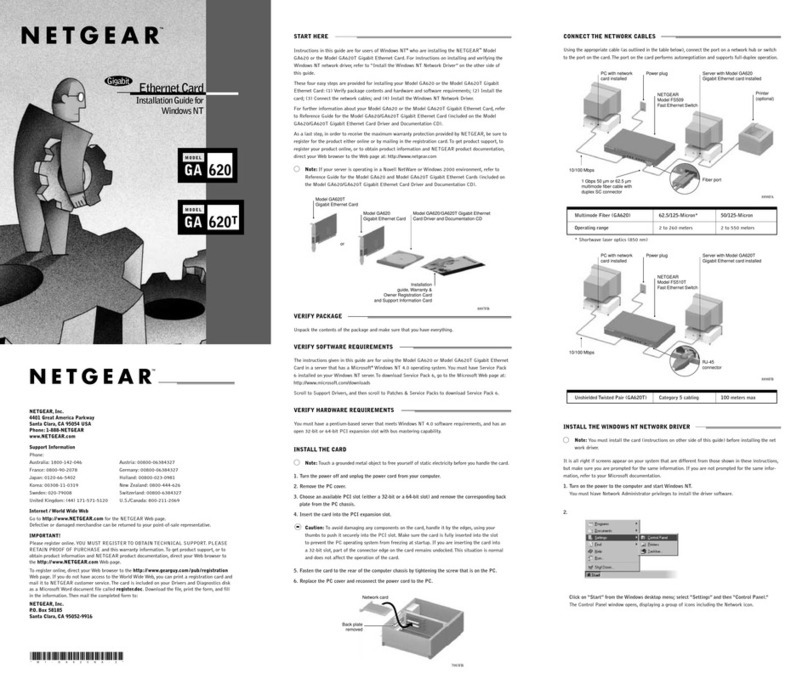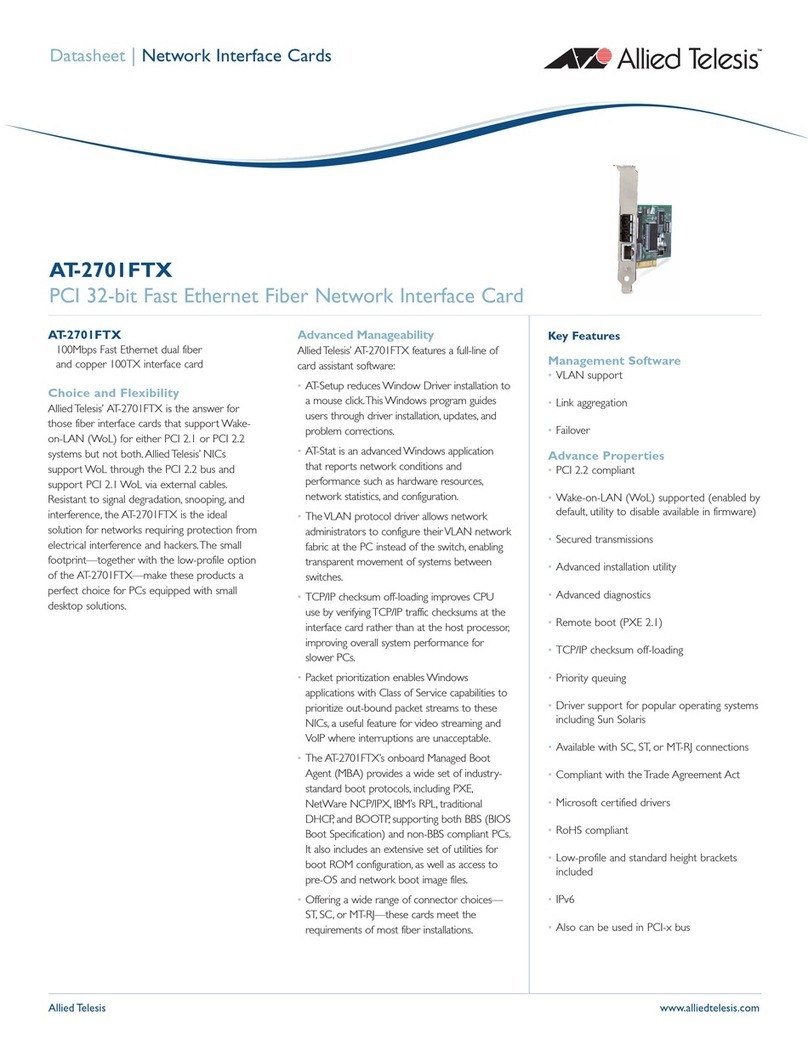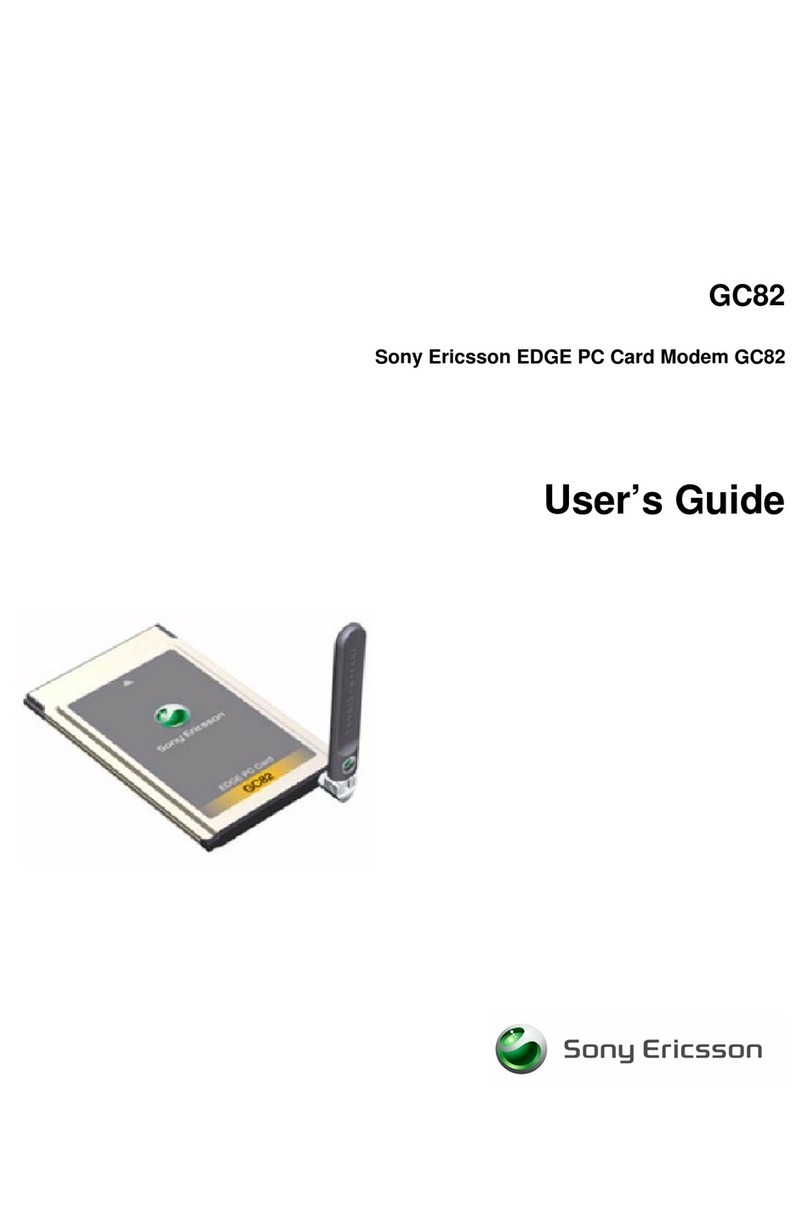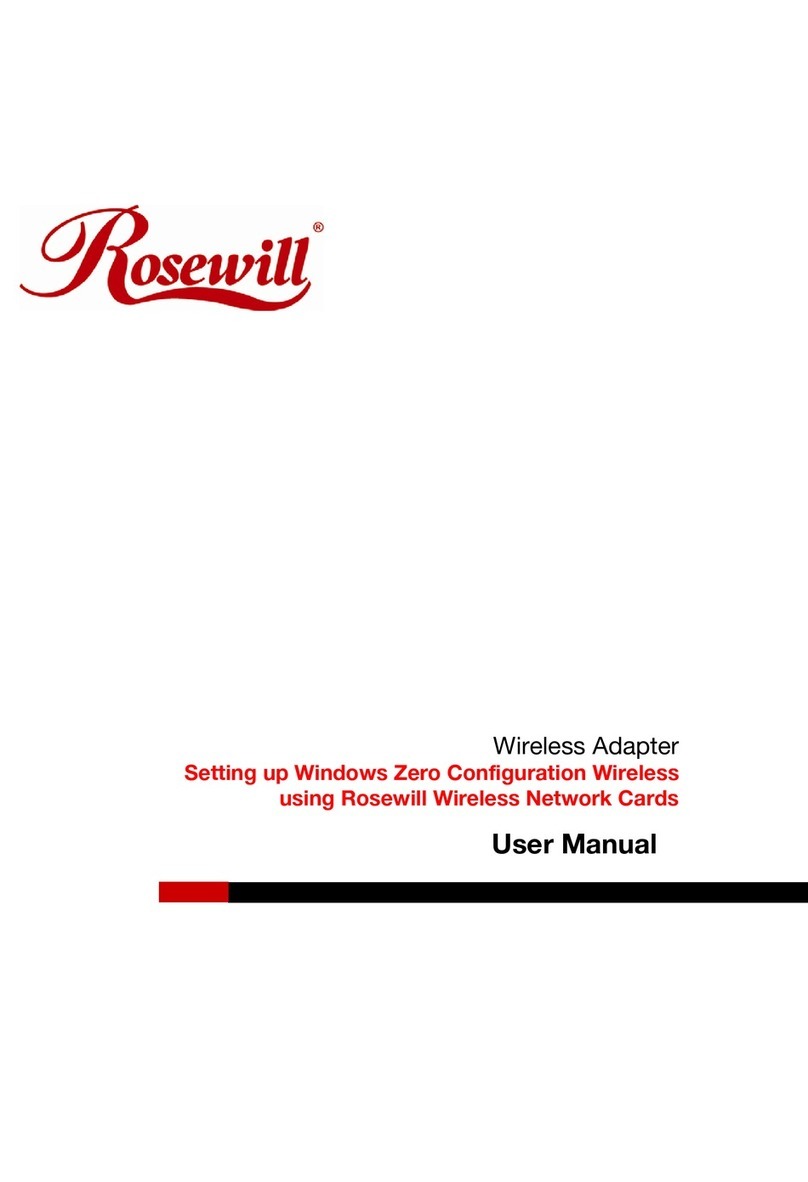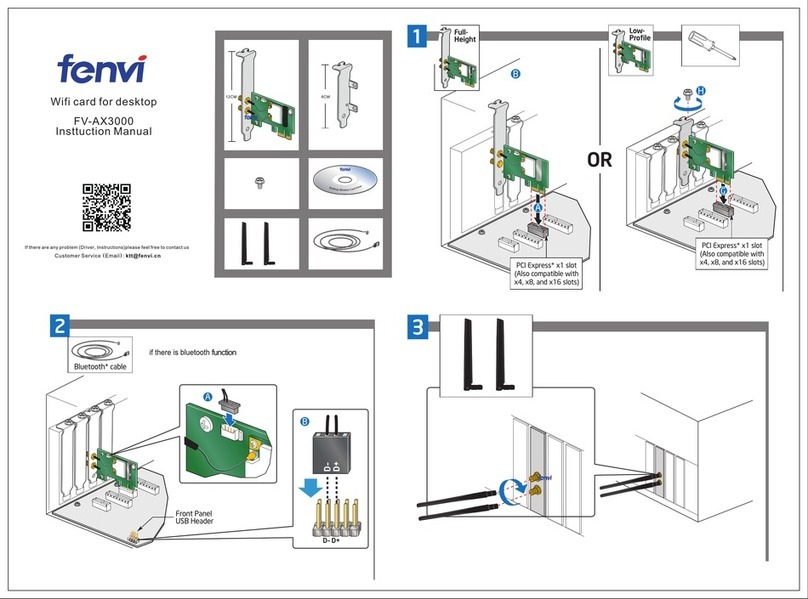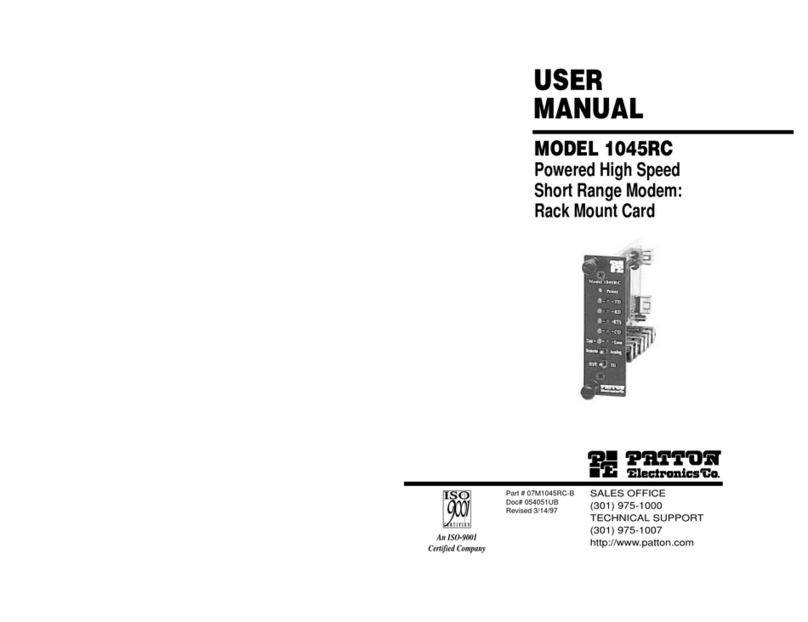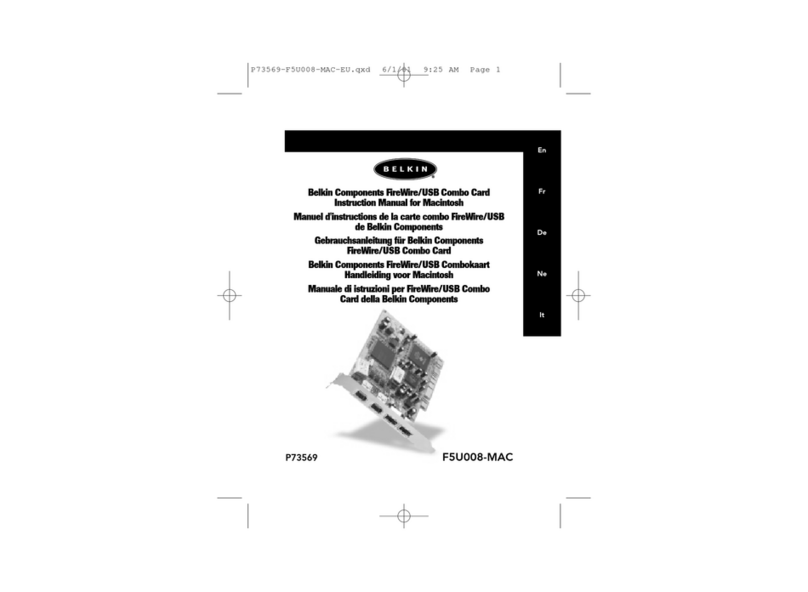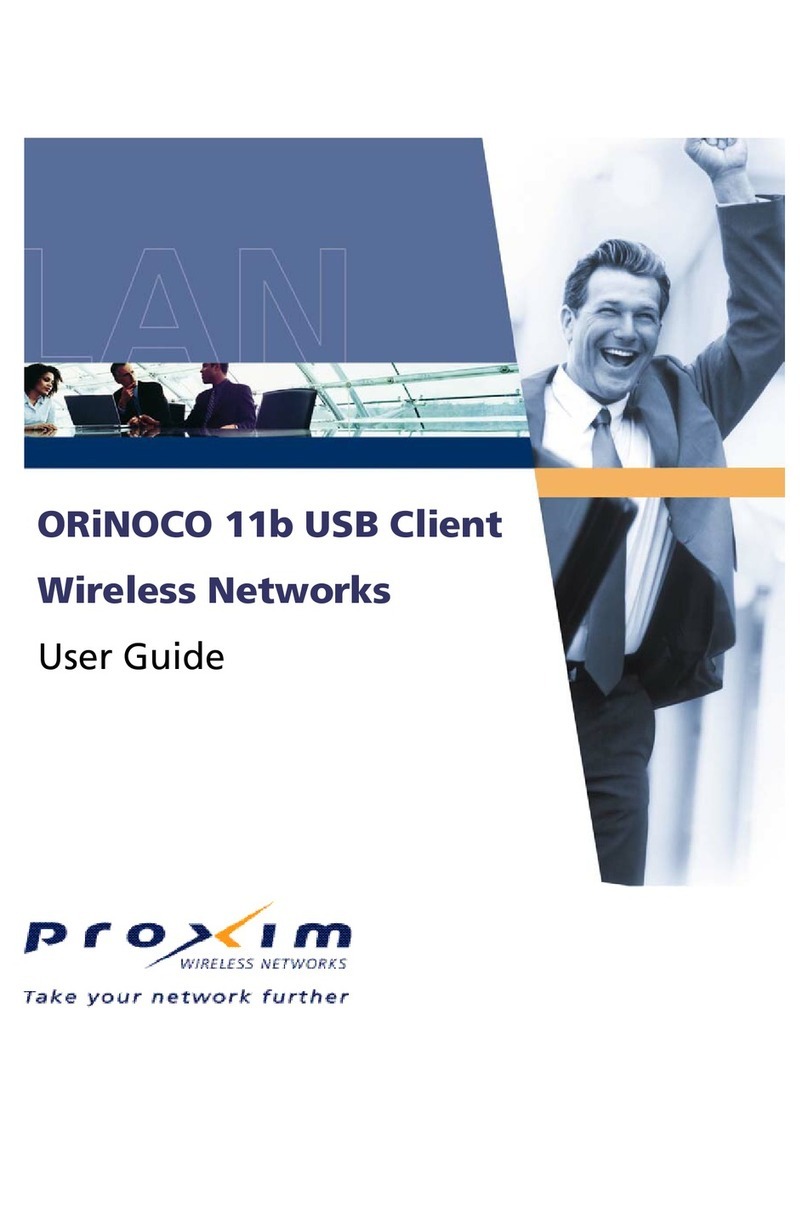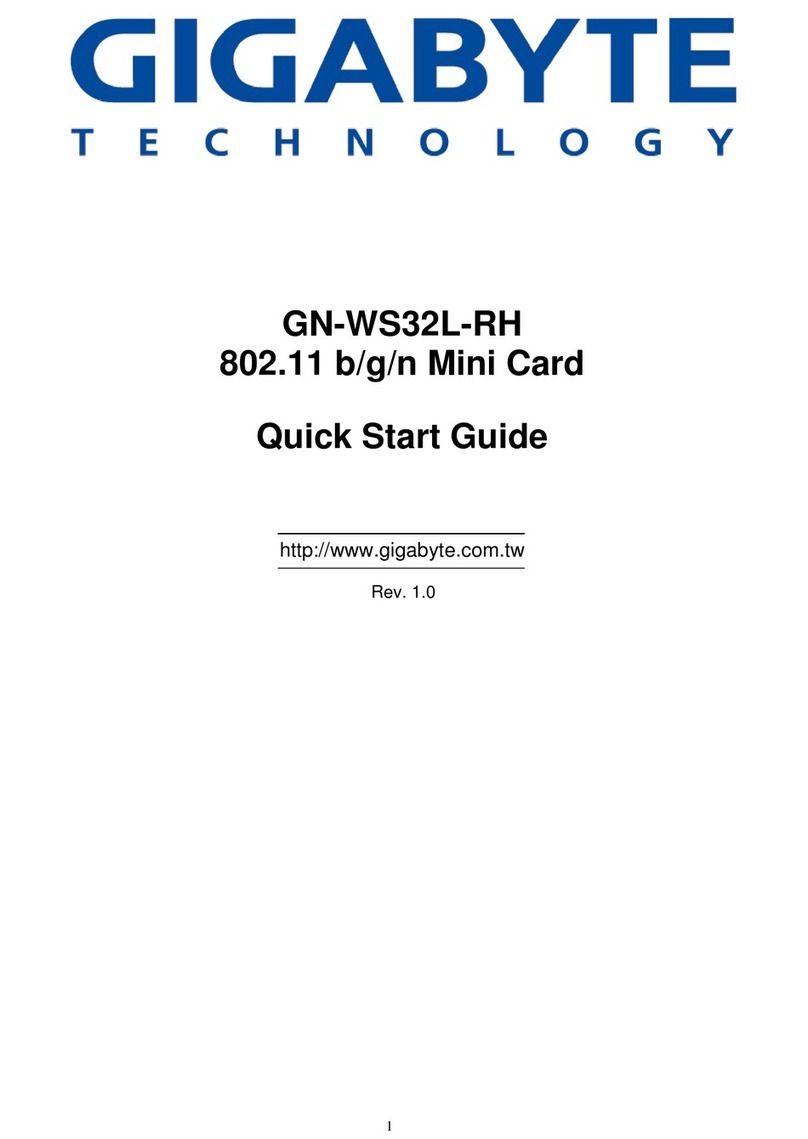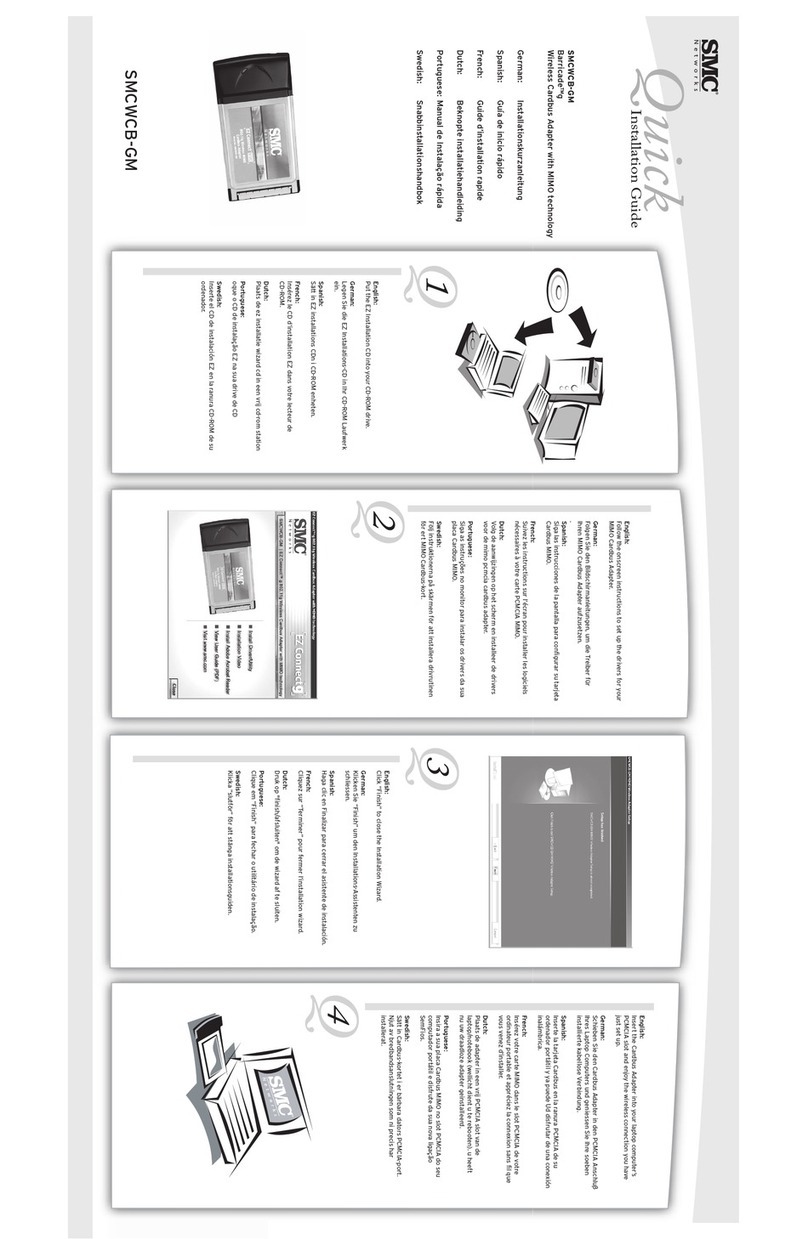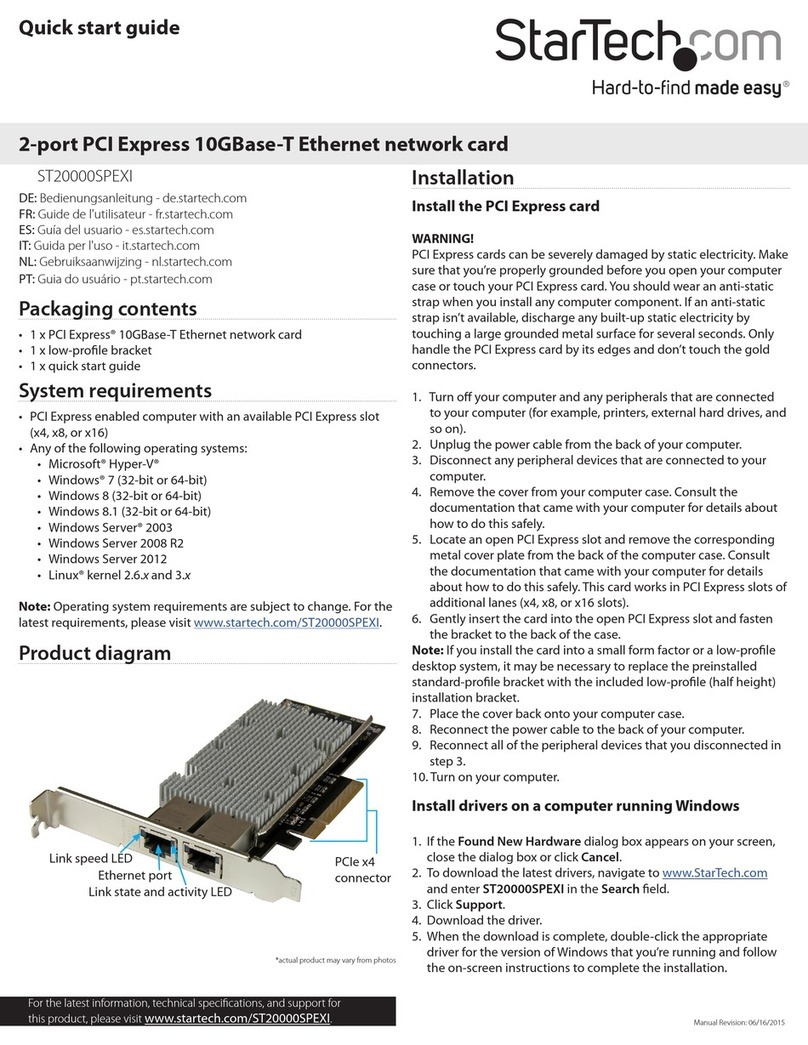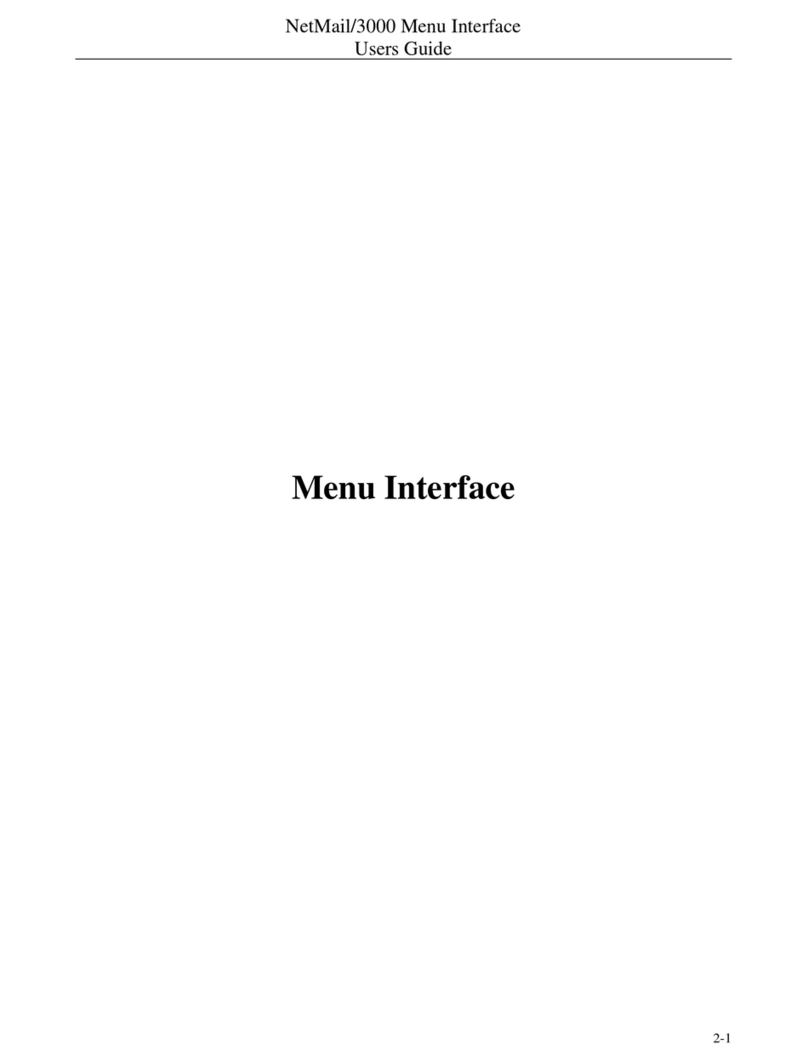To verify your installation:
1. Double-click the “My Computer” icon on the desktop, then double-click the“Control Panel” icon.
2. Double-click the “Devices”icon in the Control Panel window.The “Devices”dialog box opens.
3. Scroll down the dialog box and look for the “NETGEAR GA621 Gigabit Fiber Adapter Card” device
name. (The device name may be partially cut off by the next column.)The Status list should show
“Started” and the Startup list should show“Automatic.
If the Status list contains any words other than “Started,”or if the Startup list contains any words other
than “Automatic,”there is a problem with the installation of the driver.Try rebooting your computer. If
the problem persists, call 1-888-NETGEAR for free technical support.
TECHNICAL SPECIFIC A TIONS
© 2001 by NETGEAR,Inc. All rights reserved.
Trademarks
NETGEAR® is a registered trademark of NETGEAR,INC. in the United States and other countries.
Microsoft®,Windows® andWindows NT® are registered trademarks of Microsoft Corporation.Other
brand and product names are trademarks or registered trademarks of their respective holders.Information
is subject to change without notice.
All rights reserved.
Statement of Conditions
In the interest of improving internal design, operational function,and/or reliability, NETGEAR reserves the
right to make changes to the products described in this document without notice.
NETGEAR does not assume any liability that may occur due to the use or application of the product(s) or
circuit layout(s) described herein.
Certificate of the Manufacturer/Importer
It is hereby certified that the Model GA621 Fiber Gigabit Ethernet Card has been suppressed in accor-
dance with the conditions set out in the BMPT-AmtsblVfg 243/1991 and Vfg 46/1992.The operation of
some equipment (for example, test transmitters) in accordance with the regulations may, however, be sub-
ject to certain restrictions. Please refer to the notes in the operating instructions.
Federal Office forTelecommunications Approvals has been notified of the placing of this equipment on the
market and has been granted the right to test the series for compliance with the regulations.
VCCI Statement
This equipment is in the Class B category (information equipment to be used in a residential area or an
adjacent area thereto) and conforms to the standards set by theVoluntary Control Council for Interference
by Data Processing Equipment and Electronic Office Machines aimed at preventing radio interference in
such residential areas.
When used near a radio orTV receiver, it may become the cause of radio interference.
Read instructions for correct handling.
Federal Communications Commission (FCC) Compliance Notice:Radio Frequency Notice
This device complies with part 15 of the FCC Rules. Operation is subject to the following
two conditions:
1. This device may not cause harmful interference.
2. This device must accept any interference received,including interfer-
ence that may cause
undesired operation.
Note: This equipment has been tested and found to comply with the
limits for a Class B digital device,pursuant to part 15 of the FCC
Rules.These limits are designed to provide reasonable protection
against harmful interference in a residential installation.This
equipment generates,uses,and can radiate radio frequency energy and,if not installed and used in
accordance with the instructions,may cause harmful interference to radio communications. However,
there is no guarantee that interference will not occur in a particular installation.If this equipment
does cause harmful interference to radio or television reception,which can be determined by turning
the equipment off and on, the user is encouraged to try to correct the interference by one or more of
the following measures:(1) Reorient or relocate the receiving antenna,(2) Increase the separation
between the equipment and receiver, (3) Connect the equipment into an outlet on a circuit different
from that to which the receiver is connected,(4) Consult the dealer or an experienced radio/TV tech-
nician for help.
EN 55 022 Statement
This is to certify that the Model GA621 Fiber Gigabit Ethernet Card is shielded against the
generation of radio interference in accordance with the application of Council Directive 89/336/EEC,
Article 4a. Conformity is declared by the application of EN 55 022 Class B (CISPR 22).
Compliance is dependent upon the use of shielded data cables.
Canadian Department of Communications Radio Interference Regulations
This digital apparatus (Model GA621 Fiber Gigabit Ethernet Card) does not exceed the Class B limits for
radio-noise emissions from digital apparatus as set out in the Radio Interference Regulations of the
Canadian Department of Communications.
Règlement sur le brouillage radioélectrique du ministère des Communications
Cet appareil numérique (Model GA621 Fiber Gigabit Ethernet Card) respecte les limites de bruits
radioélectriques visant les appareils numériques de classe B prescrites dans le Règlement sur le
brouillage radioélectrique du ministère des Communications du Canada.
Declaration of Conformity
NETGEAR Model GA621 Fiber Gigabit Ethernet Card
FOR HOME OR OFFICE USE
Tested to comply
with FCC Standards
3TEST YOUR NETWORK CONNECTION 4ENJOY BEING C ONNECTED!
Features
Your GA621 card provides you with the following key features:
• Up to 1000 Mbps speed for up to 550 meters.
• 64-bit PCI bus with 32-bit capability
• Includes proven Gigabit controller technology
• Demonstrated interoperability within major operating systems
• Simple installation
• Networked PCs can share Internet access,printers, Zip drives,and CD-ROM drives
• Users of networked PCs can compete against each other when playing interactive games
• Free technical support seven days a week,twenty-four hours a day
Property: Description:
Standards Compatibility IEEE 802.3z 1000BASE-SX Gigabit Ethernet
GA621 Network Connection Duplex SC fiber connector for 62.5/125- or 50/125-microm multimode
fiber
Fall-duplex 2,000 Mbps (1,000 Mbps each way ) Gigabit Ethernet
Host Connection Single slot,short form factor, PCI card with 32-bit connectors
Single slot,long form factor, PCI card with 64-bit connectors
PCI rev 2.2 compliant
Clock speed up to 66 MHz
DC OperatingVoltage +5V +/- 5%
Power Consumption 14 watts,maximum
2.8A @ + 5VDC
Dimensions 6.4 x 2.7 in.(16.3 x 6.8 cm)
Weight 3.8 oz. (104 g)
OperatingTemperature 0 to 40º C
Operating Humidity 10 to 90% noncondensing
Agency Compliance CE mark, commercial
FCC, Part 15, Class B
EN 55 022 (CISPR 22),Class B
Canada ICES-003, Class B
8. Click OK.
The Network dialog box opens.
9. Click Close.
If other cards in your server useTCP/IP bindings, the MicrosoftTCP/IP Properties dialog box opens.
Set any necessary TCP/IP configurations,and then click OK.
10. When prompted to restart your computer, clickYes.
The system restarts using the new driver and configuration settings.
Refer to the following table for help with configuring the options in this dialog box.
Property: Description:
Address Allows you to change the network address.
Packet Size Enables sending larger Ethernet packets
Priority Queues Specifies the priority number for traffic prioritization.
Receive Buffers Specifies hardware resources in memory used to receive packets.
VLAN ID Used to specify VLAN ID number.
Changing Configuration Parameters
1. From the Windows desktop menu, click the Start button, point to Settings,and then click
Control Panel.
2. Double-click the Network icon.
The Network dialog box opens.
3. Click the Adapters tab.
4. From the list, click NETGEAR GA621 Fiber Gigabit Ethernet Card,and then click Properties.
The Properties dialog box opens.
5. Enable or disable the parameters you want to change by clicking the appropriate boxes.
6. Click OK to accept the settings.